HONDA ACCORD HYBRID 2019 Owners Manual
Manufacturer: HONDA, Model Year: 2019, Model line: ACCORD HYBRID, Model: HONDA ACCORD HYBRID 2019Pages: 727, PDF Size: 24.78 MB
Page 401 of 727
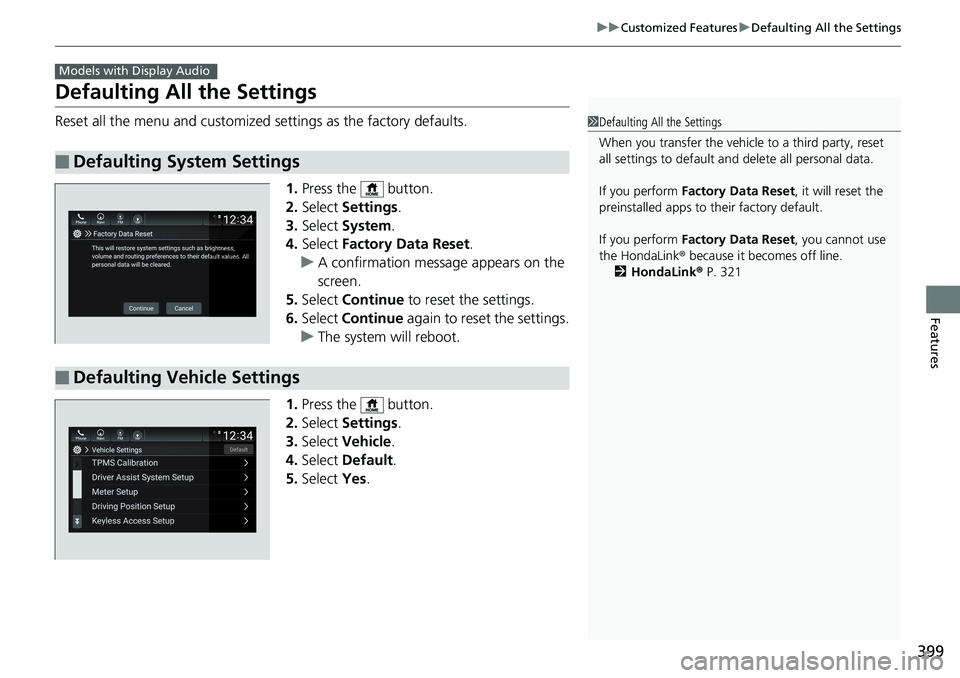
399uu Customized Features u Defaulting All the Settings
Features
Defaulting All the Settings Reset all the menu and customized settings as the factory defaults.
1. Press the button.
2. Select Settings .
3. Select System .
4. Select Factory Data Reset .
u A confirmation message appears on the
screen.
5. Select Continue to reset the settings.
6. Select Continue again to reset the settings.
u The system w ill reboot.
1. Press the button.
2. Select Settings .
3. Select Vehicle .
4. Select Default .
5. Select Yes .■ Defaulting System Settings Models with Display Audio
1 Defaulting All the Settings
When you transfer the vehicle to a third party, reset
all settings to default a nd delete all personal data.
If you perform Factory Data Reset , it will reset the
preinstalled apps to their factory default.
If you perform Factory Data Reset , you cannot use
the HondaLink ® because it becomes off line.
2 HondaLink ® P. 321
■ Defaulting Vehicle Settings
Page 402 of 727
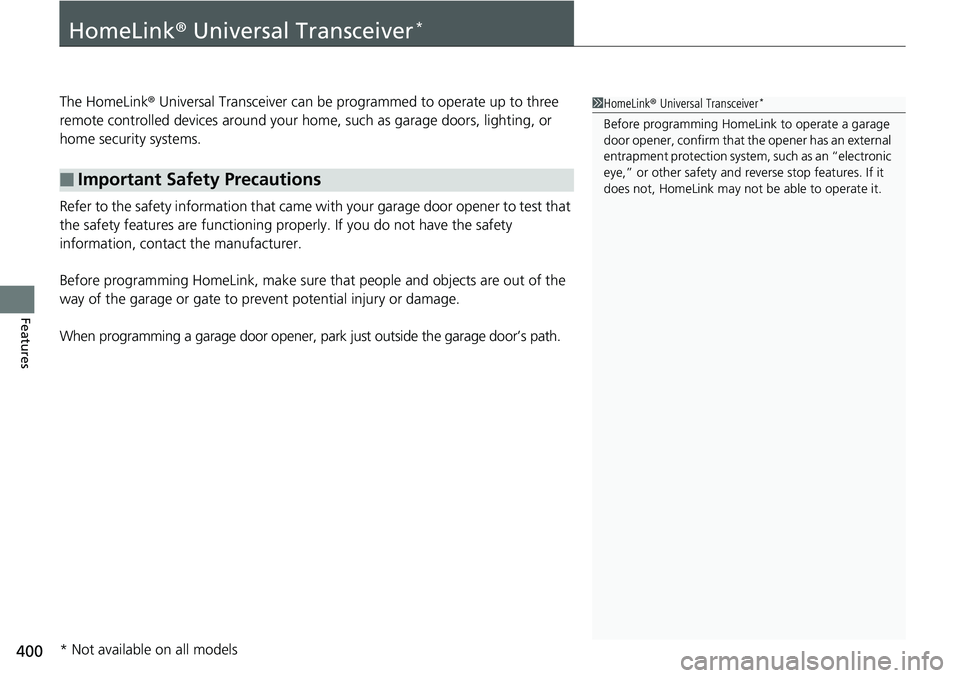
400
Features HomeLink ® Universal Transceiver *
The HomeLink ® Universal Transceiver can be pr ogrammed to operate up to three
remote controlled devices around your home, such as garage doors, lighting, or
home security systems.
Refer to the safety information that came wi th your garage door opener to test that
the safety features are functioning pr operly. If you do not have the safety
information, contact the manufacturer.
Before programming HomeLink, make sure that people and objects are out of the
way of the garage or gate to prevent potential injury or damage.
When programming a garage door opener, park just outside the garage door’s path.■ Important Safety Precautions 1 HomeLink ® Universal Transceiver *
Before programming HomeLi nk to operat e a garage
door opener, confirm that the opener has an external
entrapment protection system, such as an “electronic
eye,” or other safety and reverse stop features. If it
does not, HomeLink may not be able to operate it.
* Not available on all models
Page 403 of 727
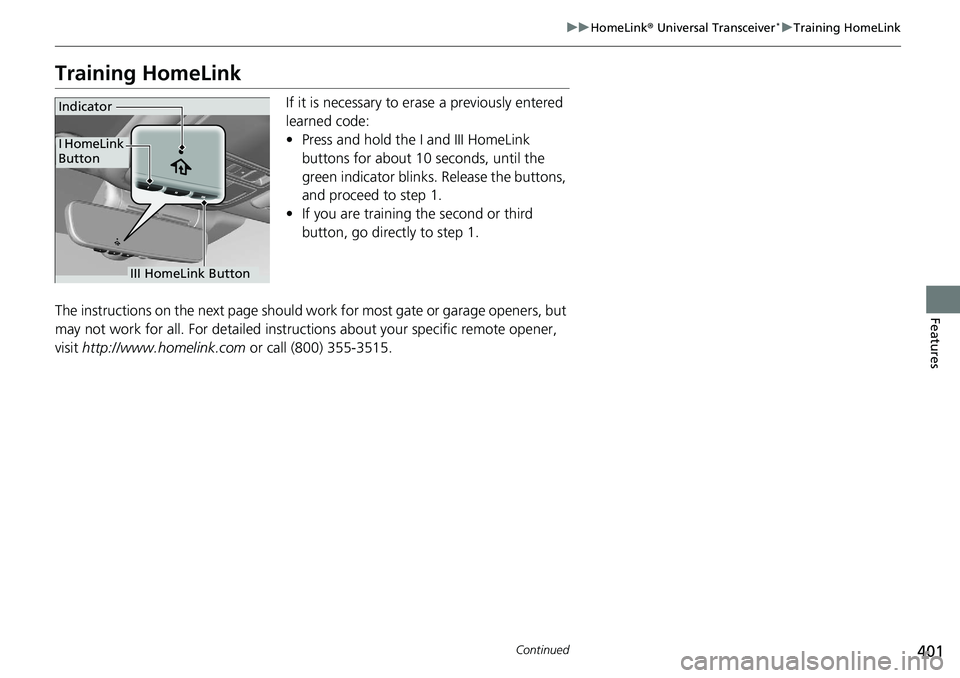
401uu HomeLink ® Universal Transceiver *
u Training HomeLink
Continued
Features
Training HomeLink If it is necessary to er ase a previously entered
learned code:
• Press and hold the I and III HomeLink
buttons for about 10 seconds, until the
green indicator blinks. Release the buttons,
and proceed to step 1.
• If you are training the second or third
button, go directly to step 1.
The instructions on the next page should work for most gate or garage openers, but
may not work for all. For detailed instruct ions about your specific remote opener,
visit http://www.homelink.com or call (800) 355-3515.Indicator
I HomeLink
Button
III HomeLink Button
Page 404 of 727
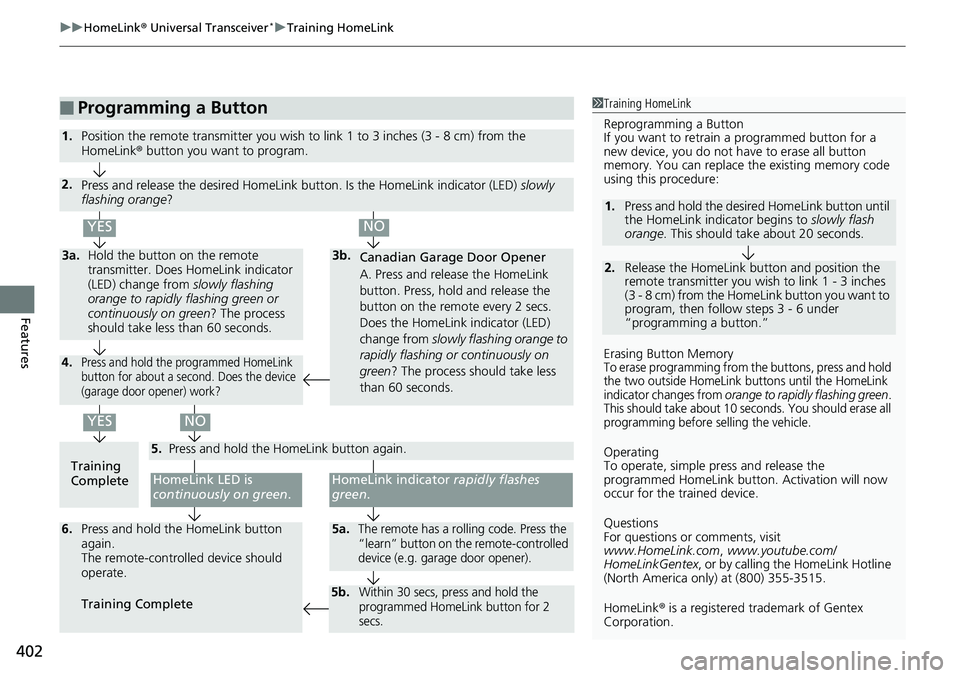
uu HomeLink ® Universal Transceiver *
u Training HomeLink
402
Features ■ Programming a Button 1 Training HomeLink
Reprogramming a Button
If you want to retrain a programmed button for a
new device, you do not ha ve to erase all button
memory. You can replace the existing memory code
using this procedure:
Erasing Button Memory
To erase programming from the buttons, press and hold
the two outside HomeLink buttons until the HomeLink
indicator changes from orange to rapidly flashing green .
This should take about 10 seconds. You should erase all
programming before selling the vehicle.
Operating
To operate, simple pr ess and release the
programmed HomeLink butto n. Activation will now
occur for the trained device.
Questions
For questions or comments, visit
www.HomeLink.com , www.youtube.com/
HomeLinkGentex , or by calling the HomeLink Hotline
(North America only) at (800) 355-3515.
HomeLink ® is a registered tra demark of Gentex
Corporation. 2.1. Press and hold the desired HomeLink button until
the HomeLink indi cator begins to slowly flash
orange . This should take about 20 seconds.
Release the HomeLink button and position the
remote transmitter you wish to link 1 - 3 inches
(3 - 8 cm) from the HomeLink button you want to
program, then follow steps 3 - 6 under
“programming a button.”
Training
Complete HomeLink LED is
continuously on green .YESYES1. Position the remote transmitter you wish to link 1 to 3 inches (3 - 8 cm) from the
HomeLink ® button you want to program.
3b.
Canadian Garage Door Opener
A. Press and release the HomeLink
button. Press, hold and release the
button on the remote every 2 secs.
Does the HomeLink indicator (LED)
change from slowly flashing orange to
rapidly flashing or continuously on
green ? The process should take less
than 60 seconds.
NO2.
Press and release the desired HomeLink but ton. Is the HomeLink indicator (LED) slowly
flashing orange ?
NO3a. Hold the button on the remote
transmitter. Does HomeLink indicator
(LED) change from slowly flashing
orange to rapidly flashing green or
continuously on green ? The process
should take less than 60 seconds.
5.
Press and hold the HomeLink button again.
HomeLink indicator rapidly flashes
green .
5a. The remote has a rolling code. Press the
“learn” button on the remote-controlled
device (e.g. garage door opener).6. Press and hold the HomeLink button
again.
The remote-controll ed device should
operate.
Training Complete 5b. Within 30 secs, press and hold the
programmed HomeLink button for 2
secs.4. Press and hold the programmed HomeLink
button for about a second. Does the device
(garage door opener) work?
Page 405 of 727
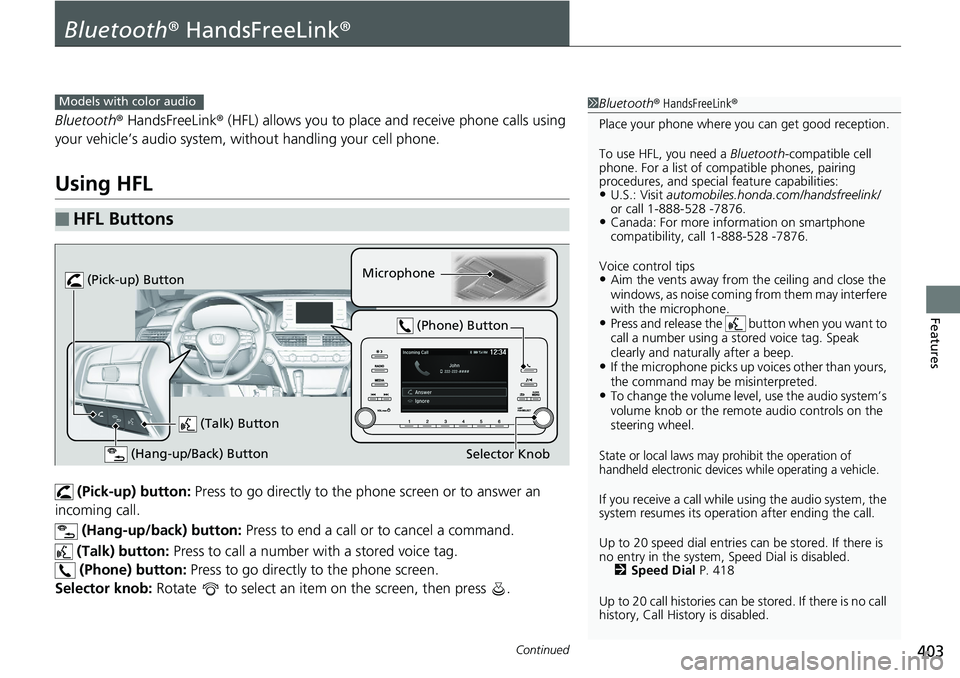
403Continued
Features
Bluetooth ® HandsFreeLink ®Bluetooth ® HandsFreeLink ® (HFL) allows you to place and receive phone calls using
your vehicle’s audio system, without handling your cell phone.
Using HFL
(Pick-up) button: Press to go directly to the pho ne screen or to answer an
incoming call.
(Hang-up/back) button: Press to end a call or to cancel a command.
(Talk) button: Press to call a number with a stored voice tag.
(Phone) button: Press to go directly to the phone screen.
Selector knob: Rotate to select an item on the screen, then press .■ HFL Buttons 1 Bluetooth ® HandsFreeLink ®
Place your phone where y ou can get good reception.
To use HFL, you need a Bluetooth -compatible cell
phone. For a list of compatible phones, pairing
procedures, and special feature capabilities:
• U.S.: Visit automobiles.honda.com /handsfreelink/
or call 1-888-528 -7876.
• Canada: For more info rmation on smartphone
compatibility, call 1-888-528 -7876.
Voice control tips
• Aim the vents away from the ceiling and close the
windows, as noise coming fr om them may interfere
with the microphone.
• Press and release the button when you want to
call a number using a st ored voice tag. Speak
clearly and naturally after a beep.
• If the microphone picks up vo ices other than yours,
the command may be misinterpreted.
• To change the volume level, use the audio system’s
volume knob or the remote audio controls on the
steering wheel.
State or local laws may prohibit the operation of
handheld electronic devices while operating a vehicle.
If you receive a call while using the audio system, the
system resumes its operati on after ending the call.
Up to 20 speed dial entries can be stored. If there is
no entry in the system, Speed Dial is disabled.
2 Speed Dial P. 418
Up to 20 call histories can be stored. If there is no call
history, Call History is disabled.Models with color audio
(Talk) Button Microphone
(Hang-up/Back) Button (Pick-up) Button
Selector Knob (Phone) Button
Page 406 of 727
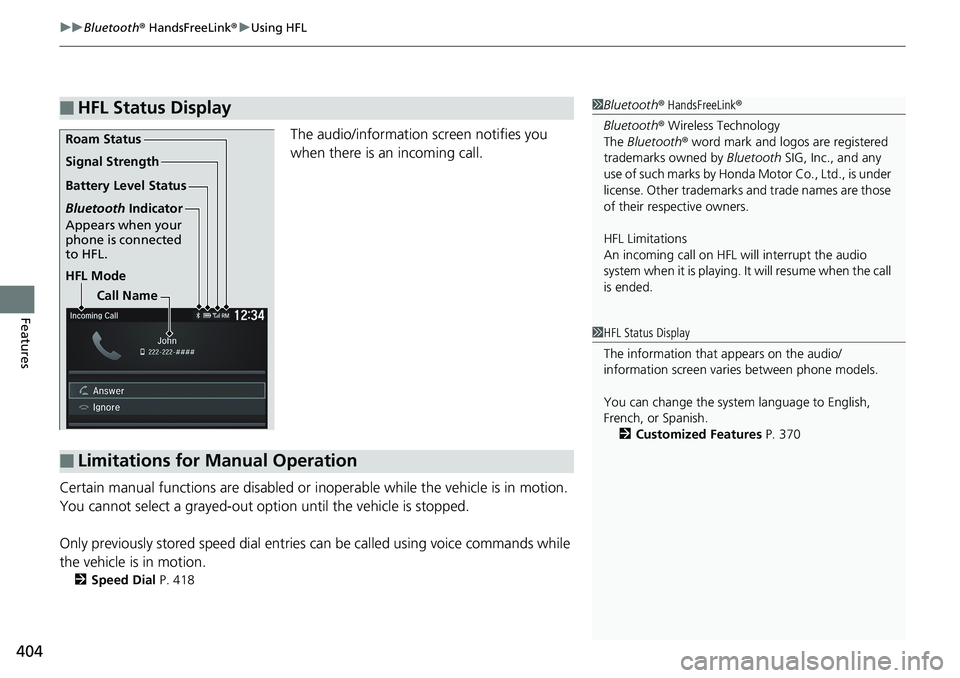
uu Bluetooth ® HandsFreeLink ® u Using HFL
404
Features The audio/information screen notifies you
when there is an incoming call.
Certain manual functions are disabled or i noperable while the ve hicle is in motion.
You cannot select a grayed-out option until the vehicle is stopped.
Only previously stored speed dial entries can be called using voice commands while
the vehicle is in motion.
2 Speed Dial P. 418■ HFL Status Display 1 Bluetooth ® HandsFreeLink ®
Bluetooth ® Wireless Technology
The Bluetooth ® word mark and logos are registered
trademarks owned by Bluetooth SIG, Inc., and any
use of such marks by Honda Motor Co., Ltd., is under
license. Other trademarks and trade names are those
of their respective owners.
HFL Limitations
An incoming call on HFL will interrupt the audio
s y s te m wh e n it is p la y i n g . It wi ll re s u m e w h en t h e c a l l
is ended.HFL ModeBattery Level StatusSignal Strength
Bluetooth Indicator
Appears when your
phone is connected
to HFL.Roam Status
Call Name
■ Limitations for Manual Operation 1 HFL Status Display
The information that appears on the audio/
information screen vari es between phone models.
You can change the system language to English,
French, or Spanish.
2 Customized Features P. 370
Page 407 of 727
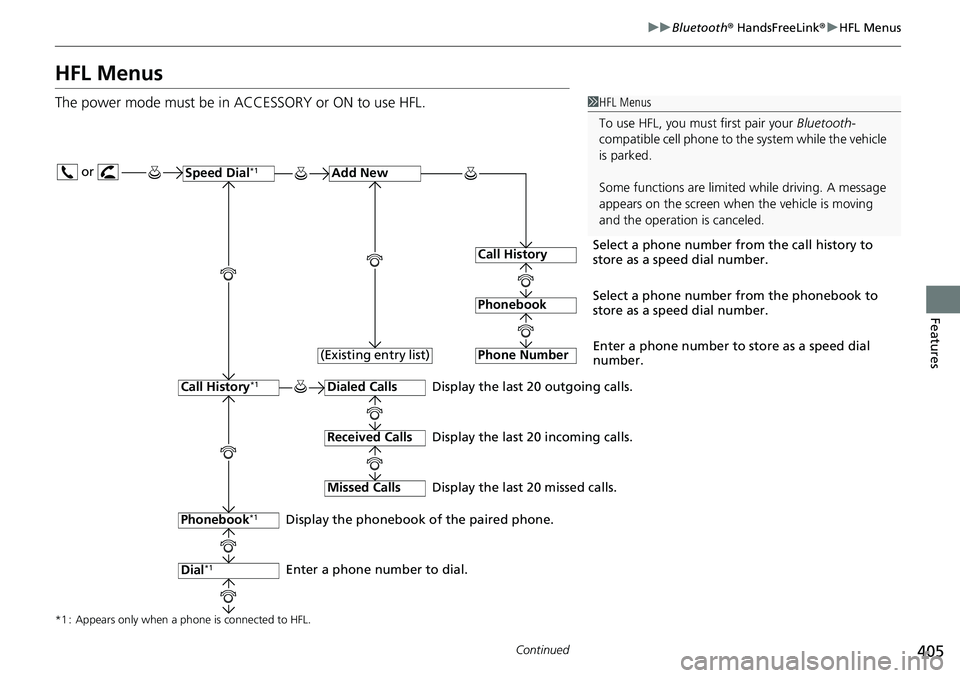
405uu Bluetooth ® HandsFreeLink ® u HFL Menus
Continued
Features
HFL Menus The power mode must be in ACCESSORY or ON to use HFL. 1 HFL Menus
To use HFL, you must first pair your Bluetooth -
compatible cell phone to th e system while the vehicle
is parked.
Some functions are limited while driving. A message
appears on the screen when the vehicle is moving
and the operation is canceled. or
Display the last 20 outgoing calls.
Display the last 20 incoming calls.
Display the last 20 missed calls.
*1 : Appears only when a phone is connected to HFL. Speed Dial *1
Add New
Select a phone number from the call history to
store as a speed dial number.Call History
Phonebook Select a phone number from the phonebook to
store as a speed dial number.
Phone Number Enter a phone number to store as a speed dial
number.
Dialed Calls
Received Calls
Missed Calls
Phonebook *1
Dial *1Call History *1
Display the phonebook of the paired phone.
Enter a phone number to dial. (Existing entry list)
Page 408 of 727
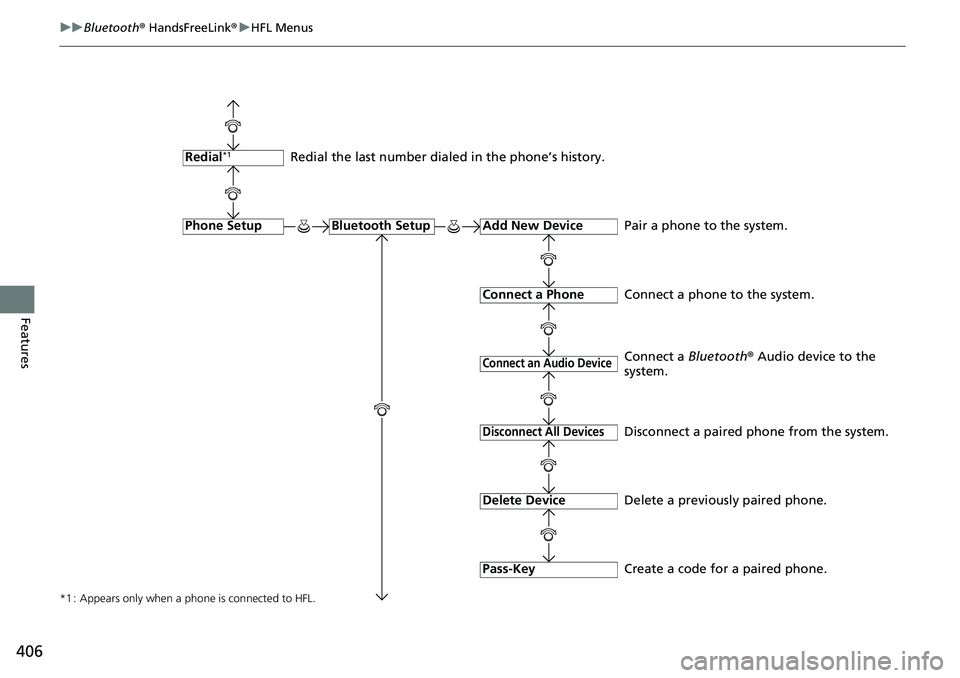
406 uu Bluetooth ® HandsFreeLink ® u HFL Menus
Features *1 : Appears only when a phone is connected to HFL. Redial the last number dialed in the phone’s history.
Add New Device
Connect a Phone
Connect an Audio DeviceBluetooth SetupPhone SetupRedial *1
Pair a phone to the system.
Connect a phone to the system.
Create a code for a paired phone.Disconnect All Devices
Delete Device
Pass-Key Disconnect a paired phone from the system.
Delete a previously paired phone.Connect a Bluetooth ® Audio device to the
system.
Page 409 of 727
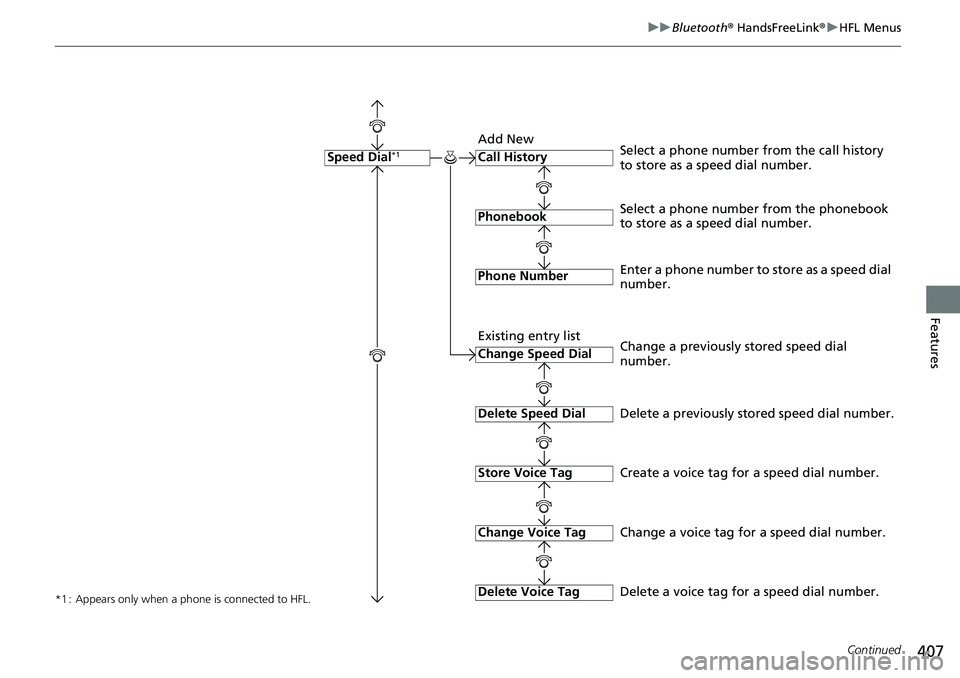
407uu Bluetooth ® HandsFreeLink ® u HFL Menus
Continued
Features
*1 : Appears only when a phone is connected to HFL. Call History
Phonebook
Phone NumberSpeed Dial *1
Select a phone number from the phonebook
to store as a speed dial number.Select a phone number from the call history
to store as a speed dial number.
Create a voice tag for a speed dial number.Change Speed Dial
Delete Speed Dial
Store Voice Tag Enter a phone number to store as a speed dial
number.
Delete a previously stored speed dial number.
Change Voice Tag
Delete Voice Tag Change a previously stored speed dial
number.
Change a voice tag for a speed dial number.
Delete a voice tag for a speed dial number.Add New
Existing entry list
Page 410 of 727
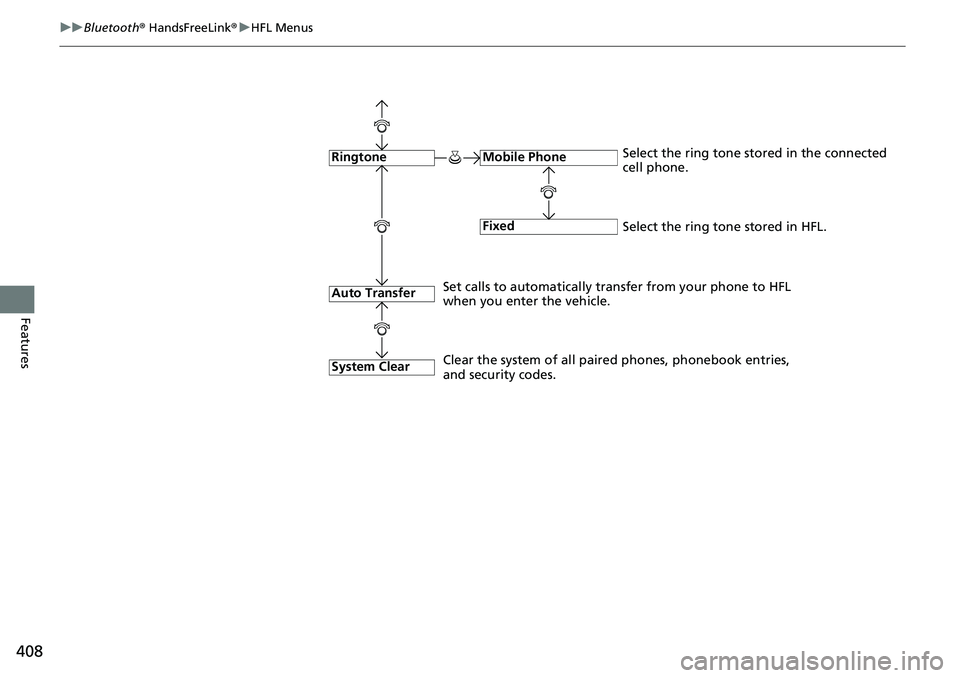
408 uu Bluetooth ® HandsFreeLink ® u HFL Menus
Features FixedMobile Phone
System ClearRingtone Select the ring tone stored in the connected
cell phone.
Clear the system of all paired phones, phonebook entries,
and security codes. Select the ring tone stored in HFL.
Auto Transfer Set calls to automatically tran sfer from your phone to HFL
when you enter the vehicle.