USB HONDA ACCORD HYBRID 2023 User Guide
[x] Cancel search | Manufacturer: HONDA, Model Year: 2023, Model line: ACCORD HYBRID, Model: HONDA ACCORD HYBRID 2023Pages: 627, PDF Size: 23 MB
Page 240 of 627
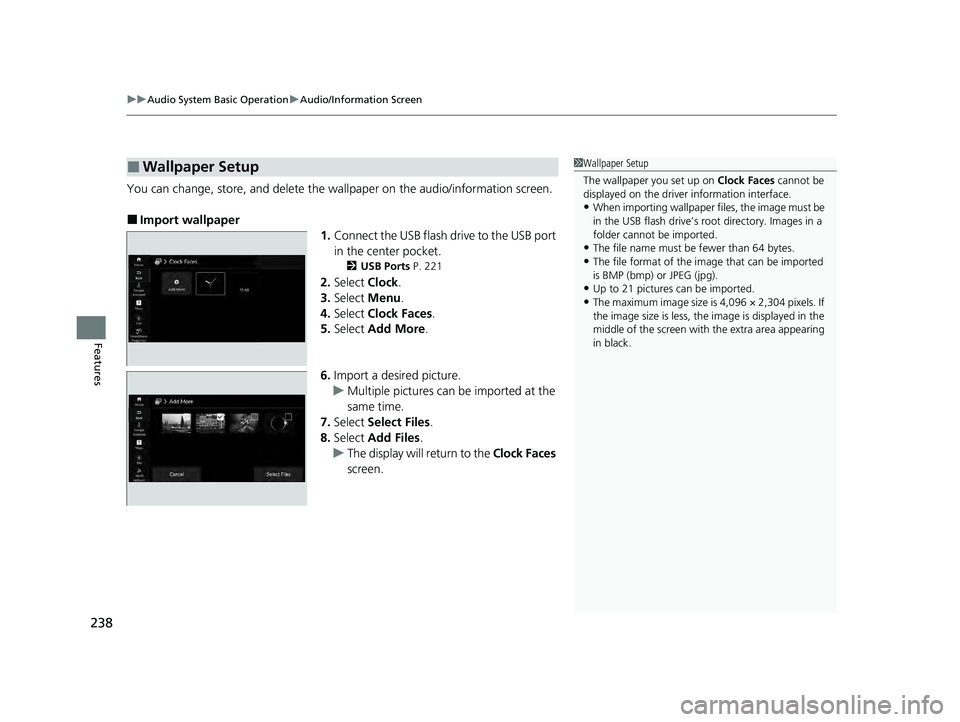
uuAudio System Basic Operation uAudio/Information Screen
238
Features
You can change, store, and delete the wa llpaper on the audio/information screen.
■Import wallpaper
1.Connect the USB flash drive to the USB port
in the center pocket.
2 USB Ports P. 221
2.Select Clock.
3. Select Menu.
4. Select Clock Faces.
5. Select Add More .
6. Import a desired picture.
u Multiple pictures can be imported at the
same time.
7. Select Select Files.
8. Select Add Files.
u The display will return to the Clock Faces
screen.
■Wallpaper Setup1 Wallpaper Setup
The wallpaper you set up on Clock Faces cannot be
displayed on the driver information interface.
•When importing wallpaper files, the image must be
in the USB flash drive’s root directory. Images in a
folder cannot be imported.
•The file name must be fewer than 64 bytes.
•The file format of the im age that can be imported
is BMP (bmp) or JPEG (jpg).
•Up to 21 pictures can be imported.
•The maximum image size is 4,096 × 2,304 pixels. If
the image size is less, the image is displayed in the
middle of the screen with the extra area appearing
in black.
23 ACCORD 4D US HEV MAP-3130B6000.book 238 ページ 2022年10月13日 木曜日 午後4時50分
Page 250 of 627
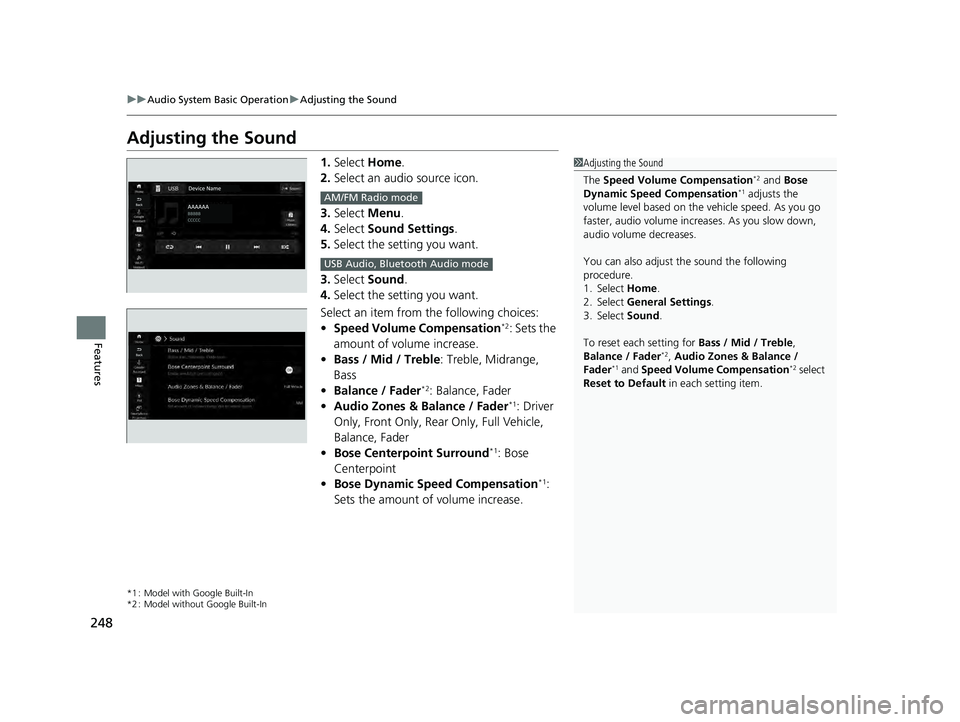
248
uuAudio System Basic Operation uAdjusting the Sound
Features
Adjusting the Sound
1. Select Home.
2. Select an audio source icon.
3. Select Menu.
4. Select Sound Settings .
5. Select the setting you want.
3. Select Sound .
4. Select the setting you want.
Select an item from the following choices:
• Speed Volume Compensation
*2: Sets the
amount of volume increase.
• Bass / Mid / Treble : Treble, Midrange,
Bass
• Balance / Fader
*2: Balance, Fader
• Audio Zones & Balance / Fader*1: Driver
Only, Front Only, Rear Only, Full Vehicle,
Balance, Fader
• Bose Centerpoint Surround
*1: Bose
Centerpoint
• Bose Dynamic Speed Compensation
*1:
Sets the amount of volume increase.
*1 : Model with Google Built-In
*2 : Model without Google Built-In
1 Adjusting the Sound
The Speed Volume Compensation
*2 and Bose
Dynamic Speed Compensation*1 adjusts the
volume level based on the vehicle speed. As you go
faster, audio volume increa ses. As you slow down,
audio volume decreases.
You can also adjust the sound the following
procedure.
1. Select Home .
2. Select General Settings .
3. Select Sound .
To reset each setting for Bass / Mid / Treble ,
Balance / Fader
*2, Audio Zones & Balance /
Fader*1 and Speed Volume Compensation*2 select
Reset to Default in each setting item.
AM/FM Radio mode
USB Audio, Bluetooth Audio mode
23 ACCORD 4D US HEV MAP-3130B6000.book 248 ページ 2022年10月13日 木曜日 午後4時50分
Page 258 of 627
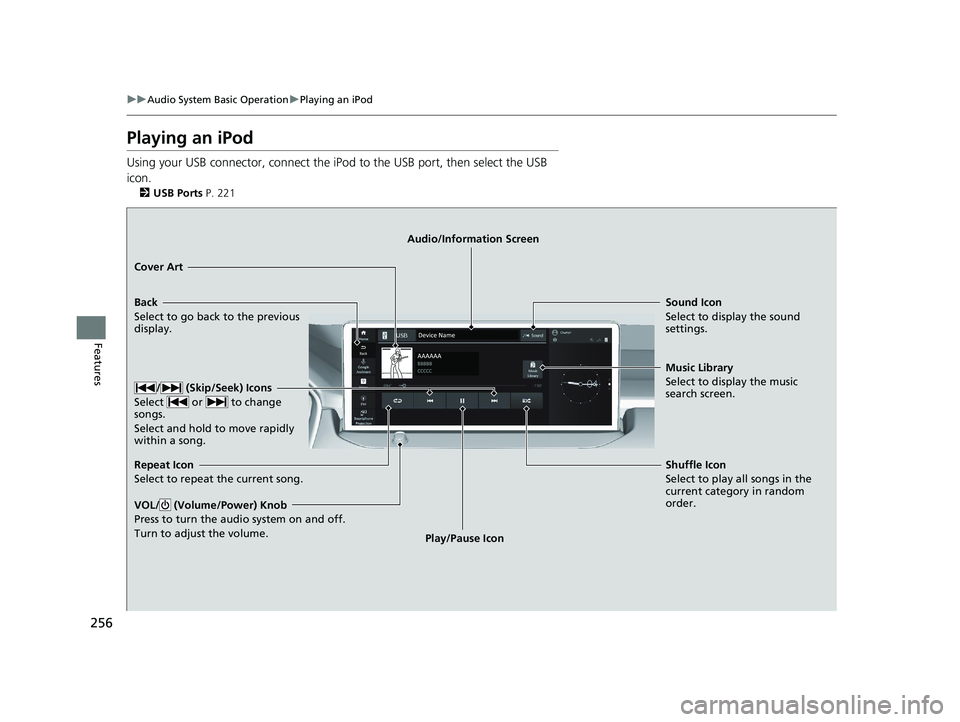
256
uuAudio System Basic Operation uPlaying an iPod
Features
Playing an iPod
Using your USB connector, connect the iPod to the USB port, then select the USB
icon.
2 USB Ports P. 221
Back
Select to go back to the previous
display.
/ (Skip/Seek) Icons
Select or to change
songs.
Select and hold to move rapidly
within a song.
VOL/ (Volume/Power) Knob
Press to turn the a udio system on and off.
Turn to adjust the volume.
Cover Art Audio/Information Screen
Play/Pause Icon Sound I
c
on
Select to display the sound
settings.
Repeat Icon
Select to repeat the current song. Shuffle Icon
Select to play all songs in the
current category in random
order. Music Library
Select to display the music
search screen.
23 ACCORD 4D US HEV MAP-3130B6000.book 256 ページ 2022年10月13日 木曜日 午後4時50分
Page 259 of 627
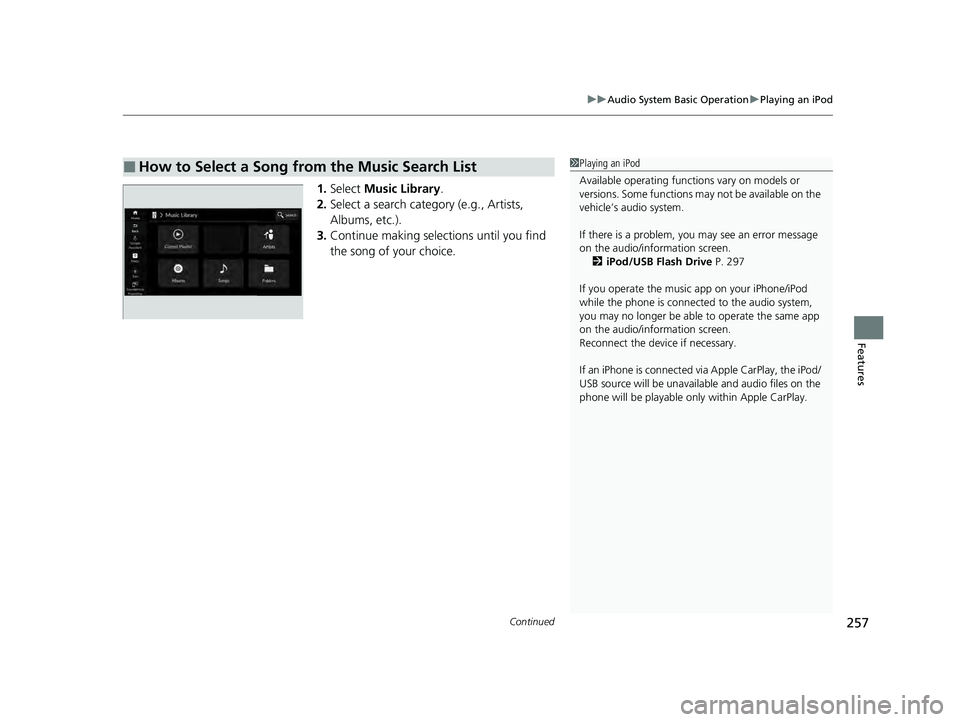
Continued257
uuAudio System Basic Operation uPlaying an iPod
Features
1. Select Music Library .
2. Select a search catego ry (e.g., Artists,
Albums, etc.).
3. Continue making selections until you find
the song of your choice.
■How to Select a Song from the Music Search List1Playing an iPod
Available operating functi ons vary on models or
versions. Some functions ma y not be available on the
vehicle’s audio system.
If there is a problem, you may see an error message
on the audio/information screen. 2 iPod/USB Flash Drive P. 297
If you operate the musi c app on your iPhone/iPod
while the phone is connected to the audio system,
you may no longer be able to operate the same app
on the audio/information screen.
Reconnect the devi ce if necessary.
If an iPhone is connected vi a Apple CarPlay, the iPod/
USB source will be unavailable and audio files on the
phone will be playable onl y within Apple CarPlay.
23 ACCORD 4D US HEV MAP-3130B6000.book 257 ページ 2022年10月13日 木曜日 午後4時50分
Page 261 of 627
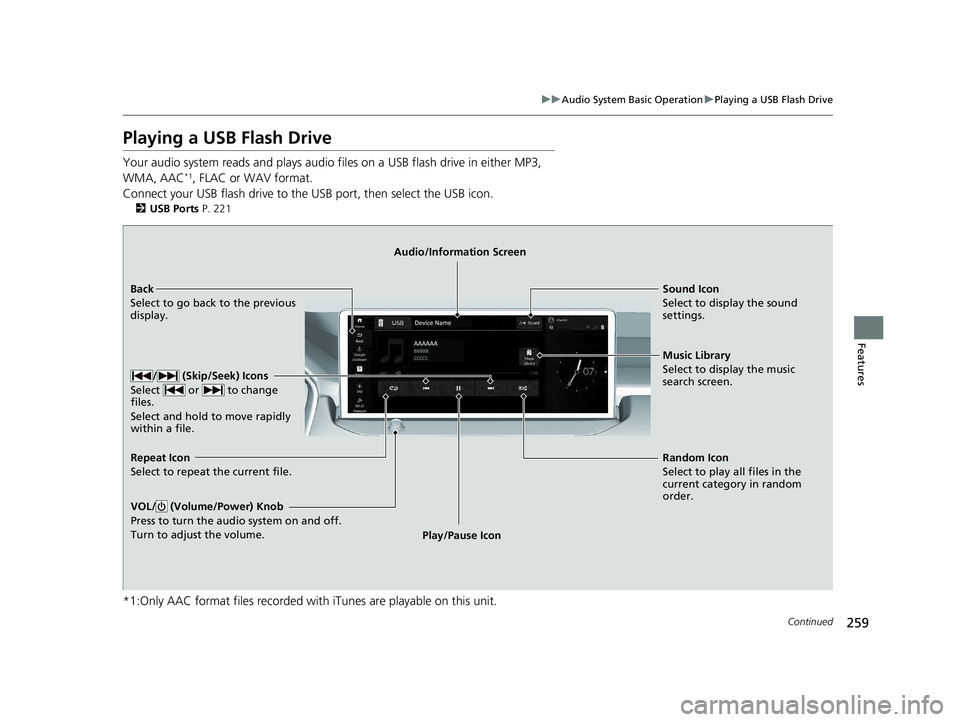
259
uuAudio System Basic Operation uPlaying a USB Flash Drive
Continued
Features
Playing a USB Flash Drive
Your audio system reads and plays audio f iles on a USB flash drive in either MP3,
WMA, AAC*1, FLAC or WAV format.
Connect your USB flash drive to the USB port, then select the USB icon.
2 USB Ports P. 221
*1:Only AAC format files recorded with iTunes are playable on this unit.
Back
Select to go back to the previous
display. Audio/Information Screen
Sound Icon
Select to display the sound
settings.
Random Icon
Select to p
lay all files in the
current category in random
order.
/ (Skip/Seek) Icons
Select or to change
files.
Select and hold to move rapidly
within a file.
VOL/ (Volume/Power) Knob
Press to turn the audio system on and off.
Turn to adjust the volume.
Repeat Icon
Select to repeat the current file.
Play/Pause IconMusic Library
Select to display the music
search screen.
23 ACCORD 4D US HEV MAP-3130B6000.book 259 ページ 2022年10月13日 木曜日 午後4時50分
Page 262 of 627
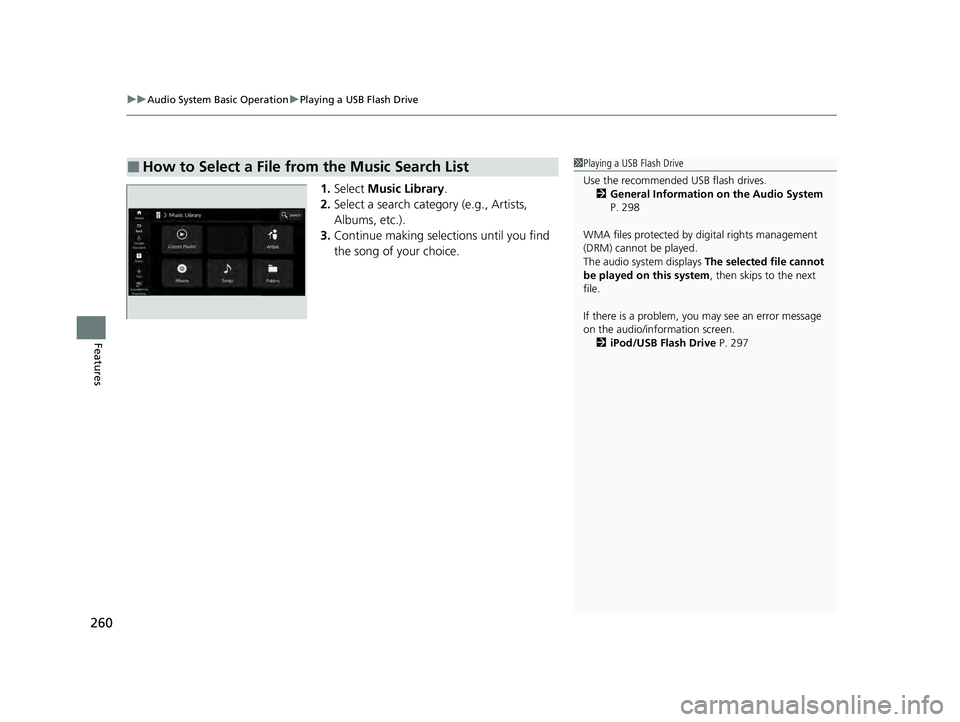
uuAudio System Basic Operation uPlaying a USB Flash Drive
260
Features
1. Select Music Library.
2. Select a search catego ry (e.g., Artists,
Albums, etc.).
3. Continue making selections until you find
the song of your choice.
■How to Select a File from the Music Search List1Playing a USB Flash Drive
Use the recommended USB flash drives.
2 General Information on the Audio System
P. 298
WMA files protected by di gital rights management
(DRM) cannot be played.
The audio system displays The selected file cannot
be played on this system , then skips to the next
file.
If there is a problem, you may see an error message
on the audio/information screen. 2 iPod/USB Flash Drive P. 297
23 ACCORD 4D US HEV MAP-3130B6000.book 260 ページ 2022年10月13日 木曜日 午後4時50分
Page 263 of 627
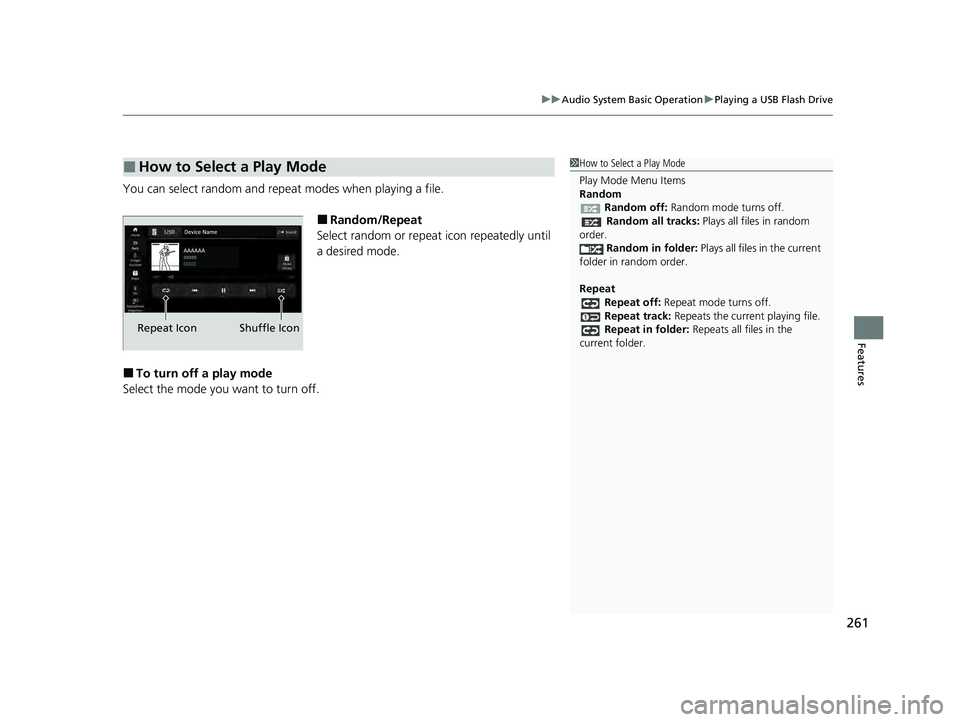
261
uuAudio System Basic Operation uPlaying a USB Flash Drive
Features
You can select random and rep eat modes when playing a file.
■Random/Repeat
Select random or repeat icon repeatedly until
a desired mode.
■To turn off a play mode
Select the mode you want to turn off.
■How to Select a Play Mode1 How to Select a Play Mode
Play Mode Menu Items
Random
Random off: Random mode turns off. Random all tracks: Plays all files in random
order.
Random in folder: Plays all files in the current
folder in random order.
Repeat Repeat off: Repeat mode turns off.
Repeat track: Repeats the current playing file.
Repeat in folder: Repeats all files in the
current folder.
Repeat Icon Shuffle Icon
23 ACCORD 4D US HEV MAP-3130B6000.book 261 ページ 2022年10月13日 木曜日 午後4時50分
Page 275 of 627
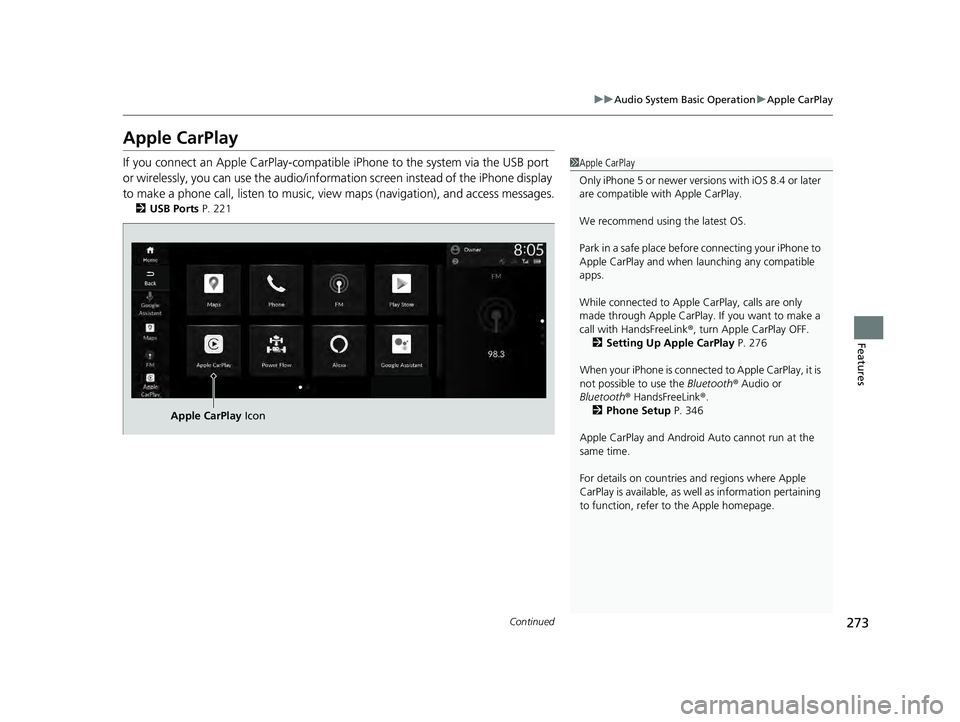
273
uuAudio System Basic Operation uApple CarPlay
Continued
Features
Apple CarPlay
If you connect an Apple CarPlay-compatib le iPhone to the system via the USB port
or wirelessly, you can use the audio/informat ion screen instead of the iPhone display
to make a phone call, listen to music, view maps (navigation), and access messages.
2 USB Ports P. 221
1Apple CarPlay
Only iPhone 5 or newer versi ons with iOS 8.4 or later
are compatible with Apple CarPlay.
We recommend using the latest OS.
Park in a safe place before connecting your iPhone to
Apple CarPlay and when launching any compatible
apps.
While connected to Apple CarPlay, calls are only
made through Apple CarPlay. If you want to make a
call with HandsFreeLink ®, turn Apple CarPlay OFF.
2 Setting Up Apple CarPlay P. 276
When your iPhone is connected to Apple CarPlay, it is
not possible to use the Bluetooth® Audio or
Bluetooth ® HandsFreeLink ®.
2 Phone Setup P. 346
Apple CarPlay and Android Auto cannot run at the
same time.
For details on c ountries and regions where Apple
CarPlay is available, as well as information pertaining
to function, refer to the Apple homepage.
Apple CarPlay Icon
23 ACCORD 4D US HEV MAP-3130B6000.book 273 ページ 2022年10月13日 木曜日 午後4時50分
Page 278 of 627
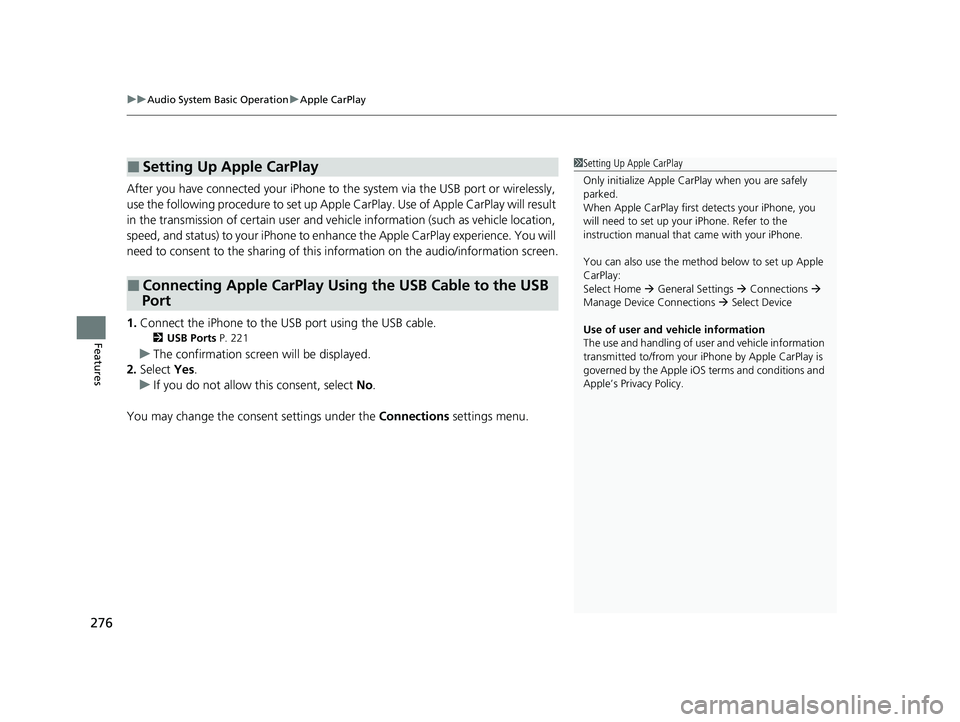
uuAudio System Basic Operation uApple CarPlay
276
Features
After you have connected your iPhone to the system via the USB port or wirelessly,
use the following procedure to set up Apple CarPlay. Use of Apple CarPlay will result
in the transmission of certain user and vehicle information (such as vehicle location,
speed, and status) to your iPhone to enhance the Apple CarPlay experience. You will
need to consent to the sharing of this information on the audio/information screen.
1. Connect the iPhone to the USB port using the USB cable.
2 USB Ports P. 221
uThe confirmation screen will be displayed.
2. Select Yes.
u If you do not allow this consent, select No.
You may change the consent settings under the Connections settings menu.
■Setting Up Apple CarPlay
■Connecting Apple CarPlay Using the USB Cable to the USB
Port
1 Setting Up Apple CarPlay
Only initialize Apple CarP lay when you are safely
parked.
When Apple CarPlay first detects your iPhone, you
will need to set up your iPhone. Refer to the
instruction manual that came with your iPhone.
You can also use the method below to set up Apple
CarPlay:
Select Home General Settings Connections
Manage Device Connections Select Device
Use of user and vehicle information
The use and handling of user and vehicle information
transmitted to/from your iP hone by Apple CarPlay is
governed by the Apple iOS terms and conditions and
Apple’s Privacy Policy.
23 ACCORD 4D US HEV MAP-3130B6000.book 276 ページ 2022年10月13日 木曜日 午後4時50分
Page 279 of 627
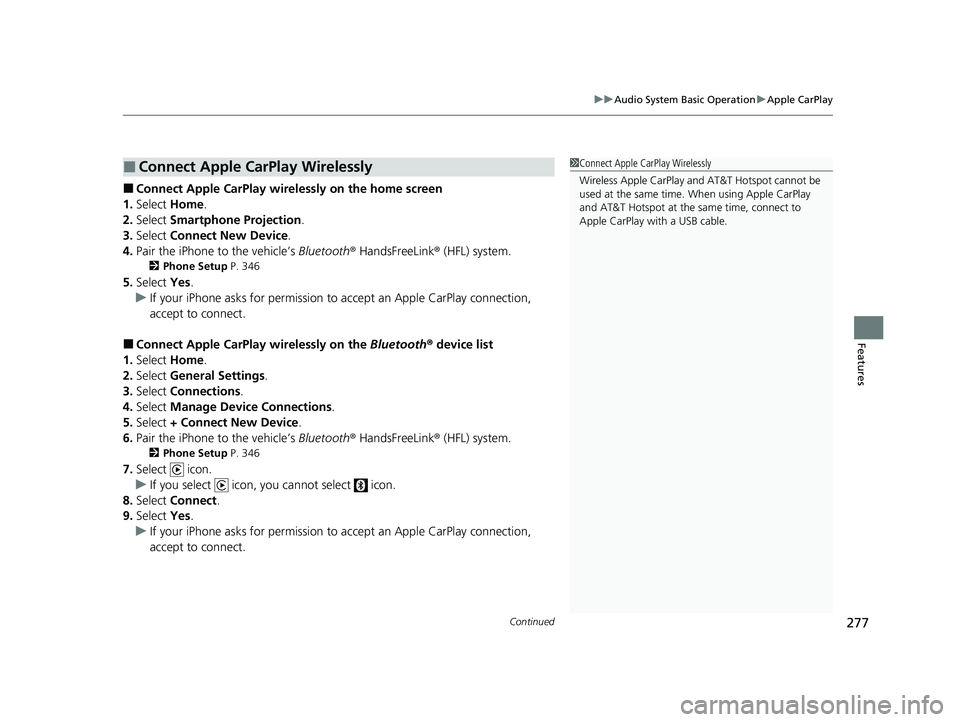
Continued277
uuAudio System Basic Operation uApple CarPlay
Features
■Connect Apple CarPlay wirele ssly on the home screen
1. Select Home.
2. Select Smartphone Projection .
3. Select Connect New Device .
4. Pair the iPhone to the vehicle’s Bluetooth® HandsFreeLink ® (HFL) system.
2Phone Setup P. 346
5.Select Yes.
u If your iPhone asks for permission to accept an Apple CarPlay connection,
accept to connect.
■Connect Apple CarPlay wirelessly on the Bluetooth® device list
1. Select Home.
2. Select General Settings .
3. Select Connections .
4. Select Manage Device Connections .
5. Select + Connect New Device .
6. Pair the iPhone to the vehicle’s Bluetooth® HandsFreeLink ® (HFL) system.
2Phone Setup P. 346
7.Select icon.
u If you select icon, you cannot select icon.
8. Select Connect .
9. Select Yes.
u If your iPhone asks for permission to accept an Apple CarPlay connection,
accept to connect.
■Connect Apple CarPlay Wirelessly1Connect Apple CarPlay Wirelessly
Wireless Apple CarP lay and AT&T Hotspot cannot be
used at the same time. When using Apple CarPlay
and AT&T Hotspot at the same time, connect to
Apple CarPlay wi th a USB cable.
23 ACCORD 4D US HEV MAP-3130B6000.book 277 ページ 2022年10月13日 木曜日 午後4時50分