HONDA ACCORD SEDAN 2015 9.G Technology Reference Guide
Manufacturer: HONDA, Model Year: 2015, Model line: ACCORD SEDAN, Model: HONDA ACCORD SEDAN 2015 9.GPages: 18, PDF Size: 2.2 MB
Page 11 of 18

1819
*See your Owner’s Manual for instructions on how to upload a wallpaper image.
Display Options
INTELLIGENT MULTI-INFORMATION DISPLAY (i-MID)
Choose what to display in the upper screen.
Press the Display button to
change the main displays.
Changing the Display
Current Drive
Shows instant fuel, average fuel, and range for the
current drive.
History of Trip A Shows average fuel and distance for
the current drive and past three drives.
Clock
(or wallpaper)
Shows the clock or
an imported image.* Audio
Shows current audio information.
USING THE TOUCHSCREEN
Interactive touchscreen display includes audio and Bluetooth®HandsFreeLink®
functionality.
Audio Options
Bluetooth®HandsFreeLink®Options
Other Options
Speed Dial:
Select stored
speed dial entries
1-6.
Redial:Redial the
last number called. Call History:
Select
number from your call
history.
Dial: Dial a number.*
*This feature is inoperable when the vehicle is moving.
Select Phone from the main screen.
Select Clock from the main screen to adjust time. Select More from the main screen
to adjust items such as screen and sound settings.
Source: Select
audio sources.
Preset: Select
preset stations or
channels. Title: Display audio
information.
Skip/Seek:
Change
stations, channels,
tracks, etc.
More: Select menu
options and sound
settings.
FM screen shown
15 Accord_4D_Exl_Ka_English_TRG_AQS51286_corx pages_ATG_NEW STYLE 7/31/\
2014 8:46 AM Page 2
Page 12 of 18
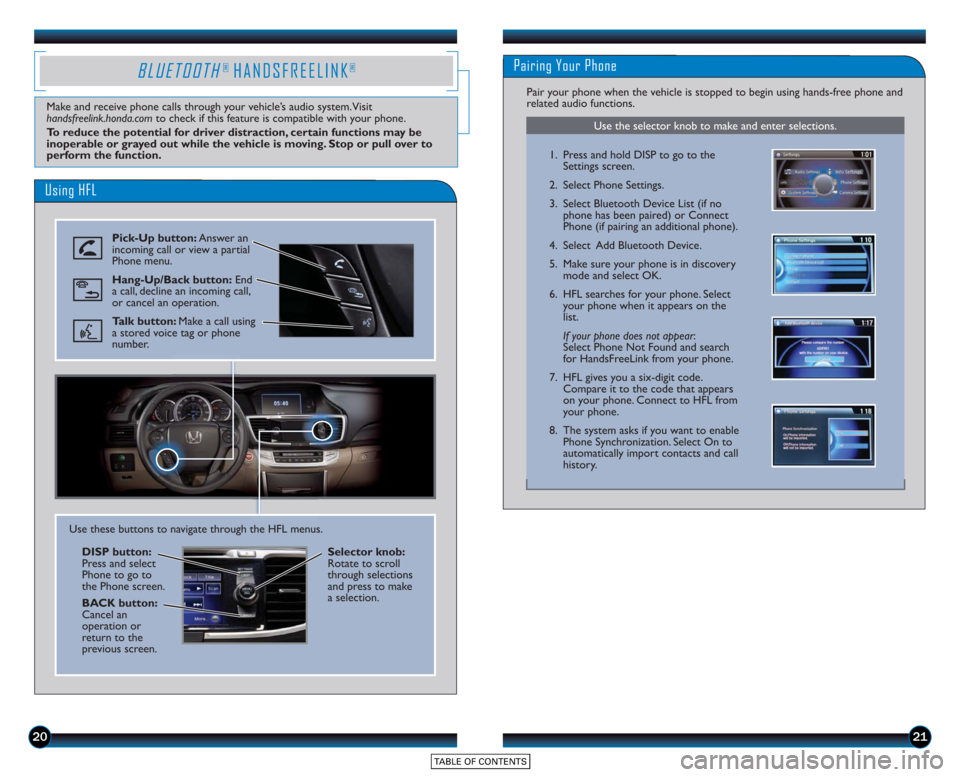
2021
Using HFL
Pick-Up button:Answer an
incoming call or view a partial
Phone menu.
Hang-Up/Back button: End
a call, decline an incoming call,
or cancel an operation.
Talk button: Make a call using
a stored voice tag or phone
number.
BLUETOOTH® HANDSFREELINK®
Make and receive phone calls through your vehicle’s audio system. Visit
handsfreelink.honda.com to check if this feature is compatible with your phone.
To reduce the potential for driver distraction, certain functions may be
inoperable or grayed out while the vehicle is moving. Stop or pull over to
perform the function.
Use these buttons to navigate through the HFL menus.
DISP button:
Press and select
Phone to go to
the Phone screen.
BACK button:
Cancel an
operation or
return to the
previous screen. Selector knob:
Rotate to scroll
through selections
and press to make
a selection.
Use the selector knob to make and enter selections.
Pairing Your Phone
Pair your phone when the vehicle is stopped to begin using hands-free phone and
related audio functions.
1. Press and hold DISP to go to the
Settings screen.
2. Select Phone Settings.
3. Select Bluetooth Device List (if no phone has been paired) or Connect
Phone (if pairing an additional phone).
4. Select Add Bluetooth Device.
5. Make sure your phone is in discovery mode and select OK.
6. HFL searches for your phone. Select your phone when it appears on the
list.
If your phone does not appear :
Select Phone Not Found and search
for HandsFreeLink from your phone.
7. HFL gives you a six-digit code. Compare it to the code that appears
on your phone. Connect to HFL from
your phone.
8. The system asks if you want to enable Phone Synchronization. Select On to
automatically import contacts and call
history.
Page 13 of 18
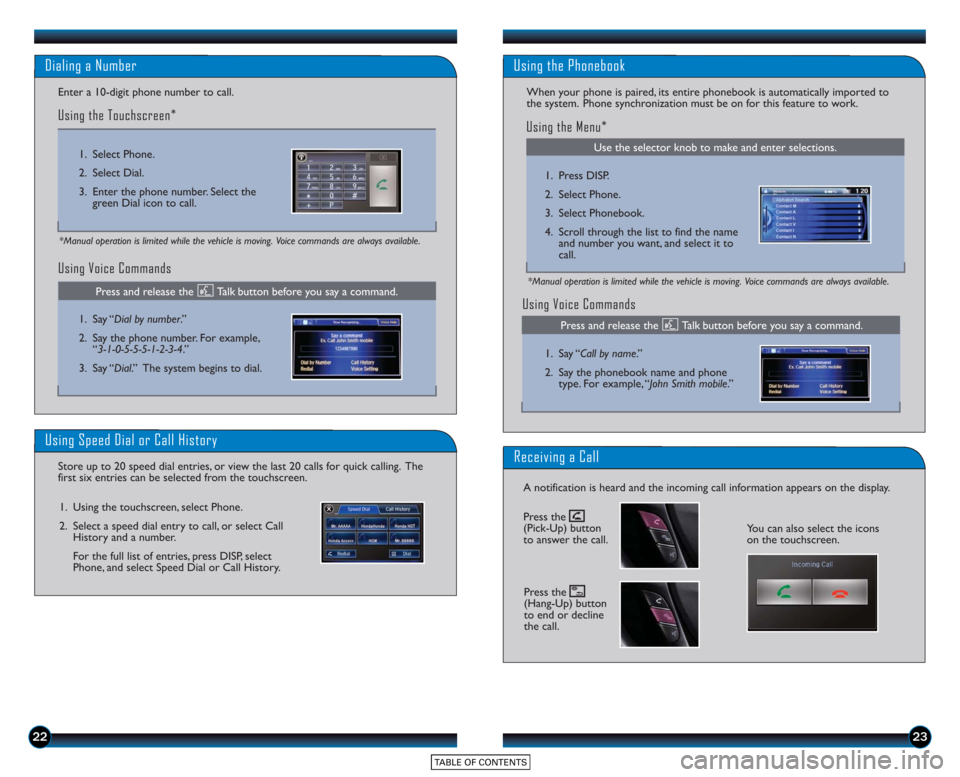
2223
Using Voice Commands
Dialing a Number
Enter a 10-digit phone number to call.
Using the Touchscreen*
*Manual operation is limited while the vehicle is moving. Voice commands are always available.
1. Select Phone.
2. Select Dial.
3. Enter the phone number. Select thegreen Dial icon to call.
1. Say “Dial by number .”
2. Say the phone number. For example, “3-1-0-5-5-5-1-2-3-4.”
3. Say “Dial.” The system begins to dial.
Using Speed Dial or Call History
Store up to 20 speed dial entries, or view the last 20 calls for quick calling. The
first six entries can be selected from the touchscreen.
1. Using the touchscreen, select Phone.
2. Select a speed dial entry to call, or select Call History and a number.
For the full list of entries, press DISP, select
Phone, and select Speed Dial or Call History.
Press and release the Talk button before you say a command.
Use the selector knob to make and enter selections.
Using the Phonebook
When your phone is paired, its entire phonebook is automatically imported to
the system. Phone synchronization must be on for this feature to work.
Using Voice Commands
Using the Menu*
*Manual operation is limited while the vehicle is moving. Voice commands are always available.
1. Press DISP.
2. Select Phone.
3. Select Phonebook.
4. Scroll through the list to find the nameand number you want, and select it to
call.
1. Say “ Call by name .”
2. Say the phonebook name and phone type. For example, “John Smith mobile .”
Receiving a Call
A notification is heard and the incoming call information appears on the display.
You can also select the icons
on the touchscreen.
Press and release the Talk button before you say a command.
Press the
(Pick-Up) button
to answer the call.
Press the
(Hang-Up) button
to end or decline
the call.
Page 14 of 18

2425
SMS TEXT MESSAGING AND E-MAIL
Use the selector knob to make and enter selections.
Receiving Messages
Use the selector knob to make and enter selections.
Replying to Messages
Receive and send text messages and e-mails from your paired and linked phone using
Bluetooth®HandsFreeLink®. Visit handsfreelink.honda.comto see if this feature is
compatible with your phone. Standard message rates apply. This feature is limited
while the vehicle is moving.
1. A notification appears on the display.Select Read to open the message.
2. The message is displayed, and the system reads it aloud.
1. With the message open, press MENU to enter the Message menu.
2. Select Reply.
3. Select one of the six available reply messages.
4. Select Send to send the message.
Note: Notifications and operation for SMS Text and E-mail are separate. Choose your
desired account in Phone Settings (see page 10).
Use the selector knob to make and enter selections.
Calling the Sender
1. With the message open, press MENU to enter the Message menu.
2. Select Call.
BASIC AUDIO OPERATION
Operate basic controls of your audio system using various and convenient methods.
Steering Wheel Controls
Volume increase
button
Volume decrease
button
SOURCE button:
Change audio source.
tbutton: Go to
previous stations
or tracks.ubutton: Go to next
stations or tracks.
Touchscreen Controls
Select various controls depending on the audio source being played.
FM screen shown
Source: Select
audio sources.
Preset: Select
preset stations. Title: Display audio
information.
Skip/Seek:
Change
stations, tracks, etc.
More: Select menu
options and sound
settings.
Connect the iPhone or iPod cable
or a USB flash drive to the USB
port in the front console.
Connect your device only when
your vehicle is stopped.
USB Connection
Page 15 of 18
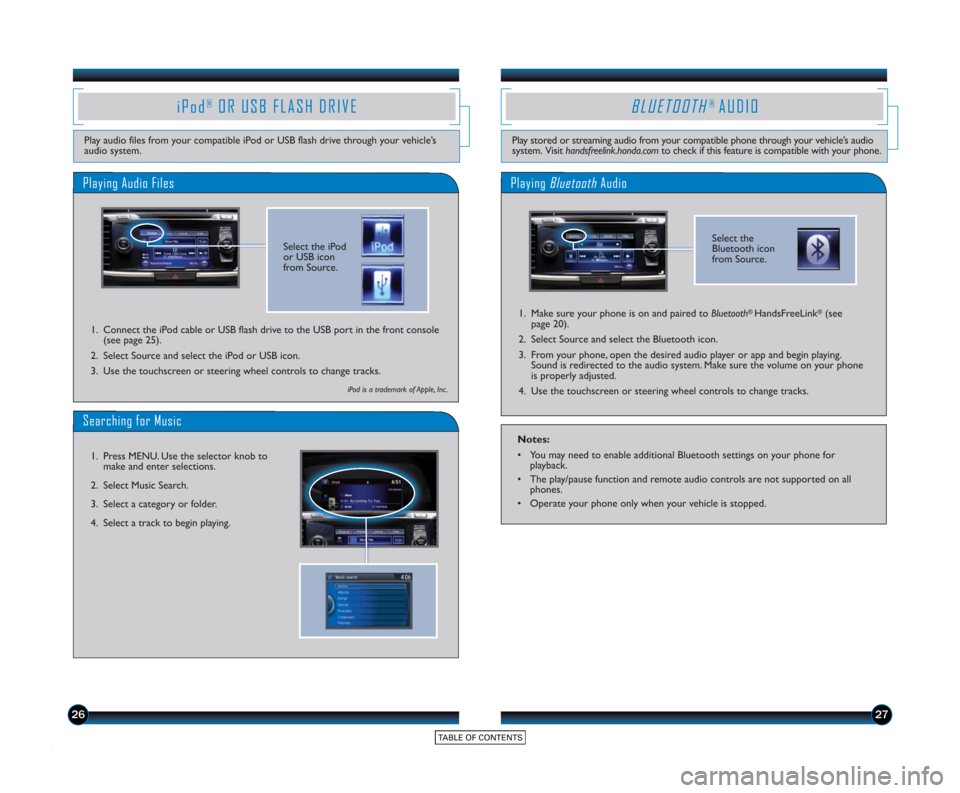
2627
Playing Audio Files
iPod®OR USB FLASH DRIVE
Play audio files from your compatible iPod or USB flash drive through your vehicle’s
audio system.1. Connect the iPod cable or USB flash drive to the USB port in the front console (see page 25).
2. Select Source and select the iPod or USB icon.
3. Use the touchscreen or steering wheel controls to change tracks.
iPod is a trademark of Apple, Inc .
Searching for Music
1. Press MENU. Use the selector knob to make and enter selections.
2. Select Music Search.
3. Select a category or folder.
4. Select a track to begin playing.
BLUETOOTH® AUDIO
Play stored or streaming audio from your compatible phone through your vehicle’s audio
system. Visit handsfreelink.honda.com to check if this feature is compatible with your phone.
Playing BluetoothAudio
1. Make sure your phone is on and paired to Bluetooth® HandsFreeLink®(see
page 20).
2. Select Source and select the Bluetooth icon.
3. From your phone, open the desired audio player or app and begin playing. Sound is redirected to the audio system. Make sure the volume on your phone
is properly adjusted.
4. Use the touchscreen or steering wheel controls to change tracks.
Notes:
• You may need to enable additional Bluetooth settings on your phone for playback.
• The play/pause function and remote audio controls are not supported on all phones.
• Operate your phone only when your vehicle is stopped.
Select the
Bluetooth icon
from Source.Select the iPod
or USB icon
from Source.
15 Accord_4D_Exl_Ka_English_TRG_AQS51286_corx pages_ATG_NEW STYLE 7/31/\
2014 8:46 AM Page 3
Page 16 of 18
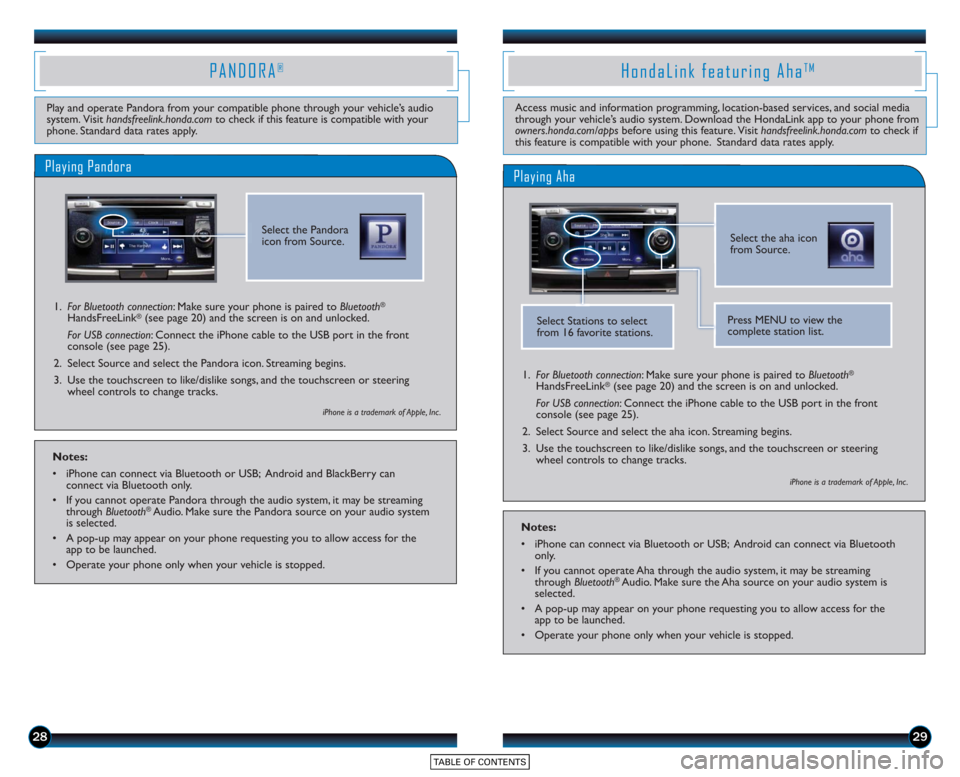
2829
Play and operate Pandora from your compatible phone through your vehicle’s audio
system. Visit handsfreelink.honda.com to check if this feature is compatible with your
phone. Standard data rates apply.
PANDORA®
Access music and information programming, location-based services, and social media
through your vehicle’s audio system. Download the HondaLink app to your phone from
owners.honda.com/appsbefore using this feature. Visit handsfreelink.honda.com to check if
this feature is compatible with your phone. Standard data rates apply.
HondaLink featuring AhaTM
Playing Pandora
1.For Bluetooth connection : Make sure your phone is paired to Bluetooth®
HandsFreeLink®(see page 20) and the screen is on and unlocked.
For USB connection: Connect the iPhone cable to the USB port in the front
console (see page 25).
2. Select Source and select the Pandora icon. Streaming begins.
3. Use the touchscreen to like/dislike songs, and the touchscreen or steering wheel controls to change tracks.
Select the aha icon
from Source.
Playing Aha
1.For Bluetooth connection : Make sure your phone is paired to Bluetooth®
HandsFreeLink®(see page 20) and the screen is on and unlocked.
For USB connection: Connect the iPhone cable to the USB port in the front
console (see page 25).
2. Select Source and select the aha icon. Streaming begins.
3. Use the touchscreen to like/dislike songs, and the touchscreen or steering wheel controls to change tracks.
Select Stations to select
from 16 favorite stations.Press MENU to view the
complete station list.
iPhone is a trademark of Apple, Inc .
iPhone is a trademark of Apple, Inc .
Notes:
• iPhone can connect via Bluetooth or USB; Android and BlackBerry canconnect via Bluetooth only.
• If you cannot operate Pandora through the audio system, it may be streaming through Bluetooth
®Audio. Make sure the Pandora source on your audio system
is selected.
• A pop-up may appear on your phone requesting you to allow access for the app to be launched.
• Operate your phone only when your vehicle is stopped.
Notes:
• iPhone can connect via Bluetooth or USB; Android can connect via Bluetooth only.
• If you cannot operate Aha through the audio system, it may be streaming through Bluetooth
®Audio. Make sure the Aha source on your audio system is
selected.
• A pop-up may appear on your phone requesting you to allow access for the app to be launched.
• Operate your phone only when your vehicle is stopped.
Select the Pandora
icon from Source.
Page 17 of 18
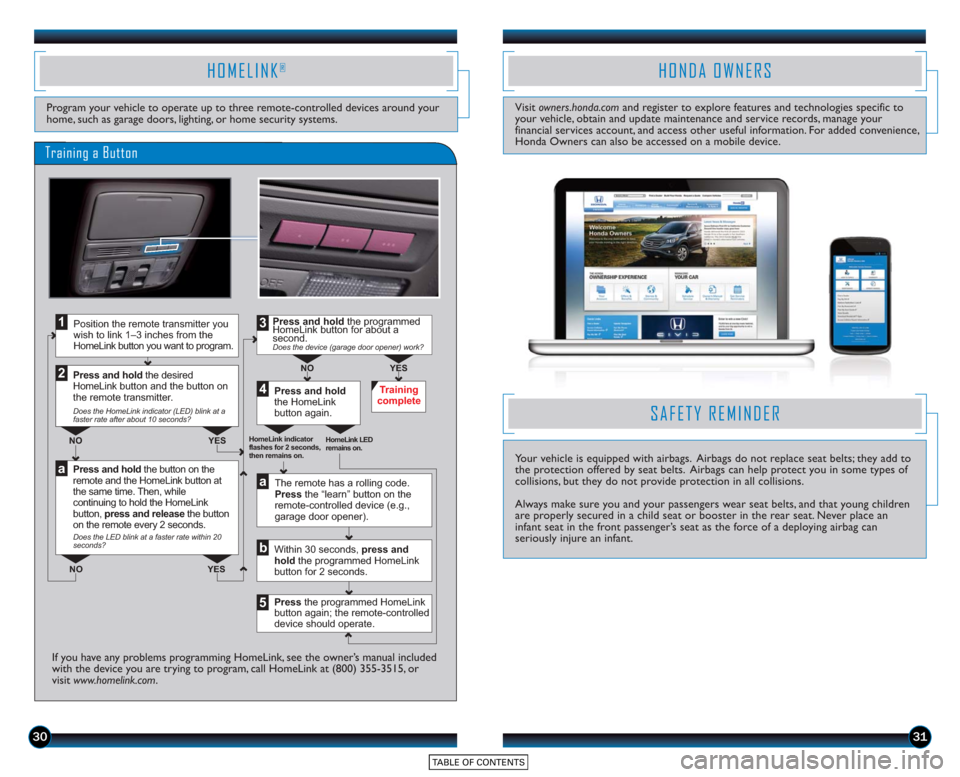
3031
HOMELINK®
Program your vehicle to operate up to three remote-controlled devices around your
home, such as garage doors, lighting, or home security systems.
Press and hold the button on the
remote and the HomeLink button at
the same time. Then, while
continuing to hold the HomeLink
button, press and release the button
on the remote every 2 seconds.
Does the LED blink at a faster rate within 20
seconds?
Press and hold
the HomeLink
button again. Training
complete
YES
NO
HomeLink indicator
flashes for 2 seconds,
then remains on. HomeLink LED
remains on.YES
NO YES
NO
Position the remote transmitter you
wish to link 1–3 inches from the
HomeLink button you want to program.1
Press and hold the desired
HomeLink b utton and the button on
the remote transmitter.
Does the HomeLink indicator (LED) blink at a
faster rate after about 10 seconds?
2
a
The remote has a rolling code.
Press the “learn” button on the
remote-controlled device (e.g.,
garage door opener).
Press the programmed HomeLink
button again; the remote-controlled
device should operate. Within 30 seconds, press and
hold the programmed HomeLink
button for 2 seconds.a
Press and hold the programmed
HomeLink button for about a
second.
Does the device (garage door opener) work?
3
b
4
5
Training a Button
If you have any problems programming HomeLink, see the owner’s manual included
with the device you are trying to program, call HomeLink at (800) 355-3515, or
visit www.homelink.com .
HONDA OWNERS
Visit owners.honda.com and register to explore features and technologies specific to
your vehicle, obtain and update maintenance and service records, manage your
financial services account, and access other useful information. For added convenience,
Honda Owners can also be accessed on a mobile device.
SAFETY REMINDER
Your vehicle is equipped with airbags. Airbags do not replace seat belts; they add to
the protection offered by seat belts. Airbags can help protect you in some types of
collisions, but they do not provide protection in all collisions.
Always make sure you and your passengers wear seat belts, and that young children
are properly secured in a child seat or booster in the rear seat. Never place an
infant seat in the front passenger’s seat as the force of a deploying airbag can
seriously injure an infant.
Page 18 of 18
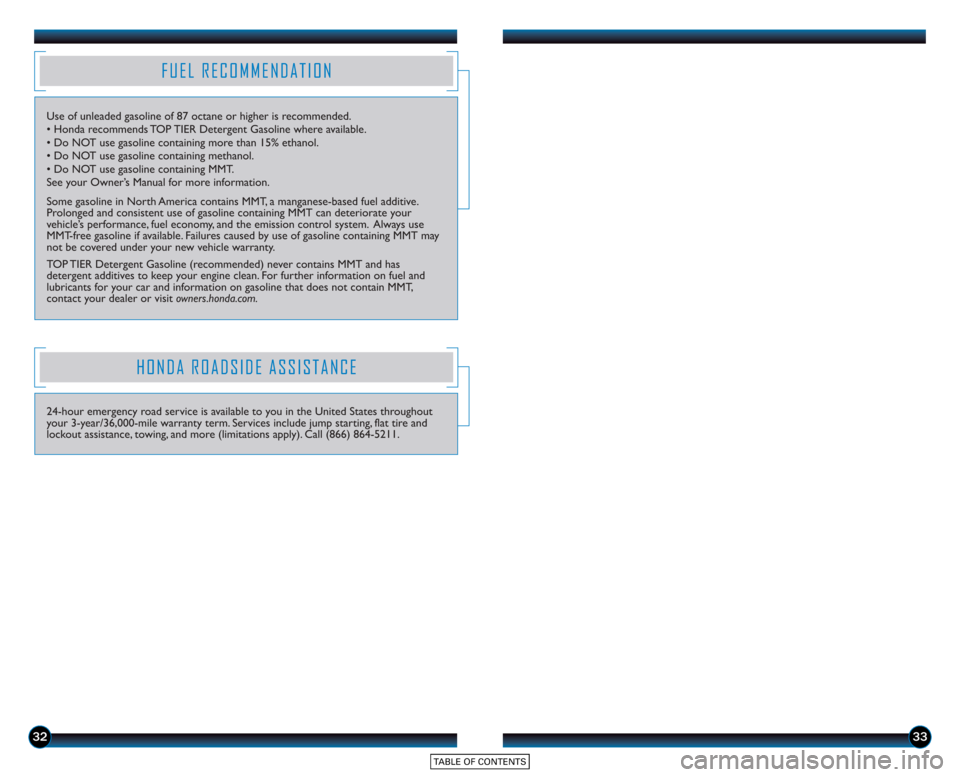
3233
FUEL RECOMMENDATION
Use of unleaded gasoline of 87 octane or higher is recommended.
• Honda recommends TOP TIER Detergent Gasoline where available.
• Do NOT use gasoline containing more than 15% ethanol.
• Do NOT use gasoline containing methanol.
• Do NOT use gasoline containing MMT.
See your Owner’s Manual for more information.
Some gasoline in North America contains MMT, a manganese-based fuel additive.
Prolonged and consistent use of gasoline containing MMT can deteriorate your
vehicle’s performance, fuel economy, and the emission control system. Always use
MMT-free gasoline if available. Failures caused by use of gasoline containing MMT may
not be covered under your new vehicle warranty.
TOP TIER Detergent Gasoline (recommended) never contains MMT and has
detergent additives to keep your engine clean. For further information on fuel and
lubricants for your car and information on gasoline that does not contain MMT,
contact your dealer or visit owners.honda.com.
HONDA ROADSIDE ASSISTANCE
24-hour emergency road service is available to you in the United States throughout
your 3-year/36,000-mile warranty term. Services include jump starting, flat tire and
lockout assistance, towing, and more (limitations apply). Call (866) 864-5211.