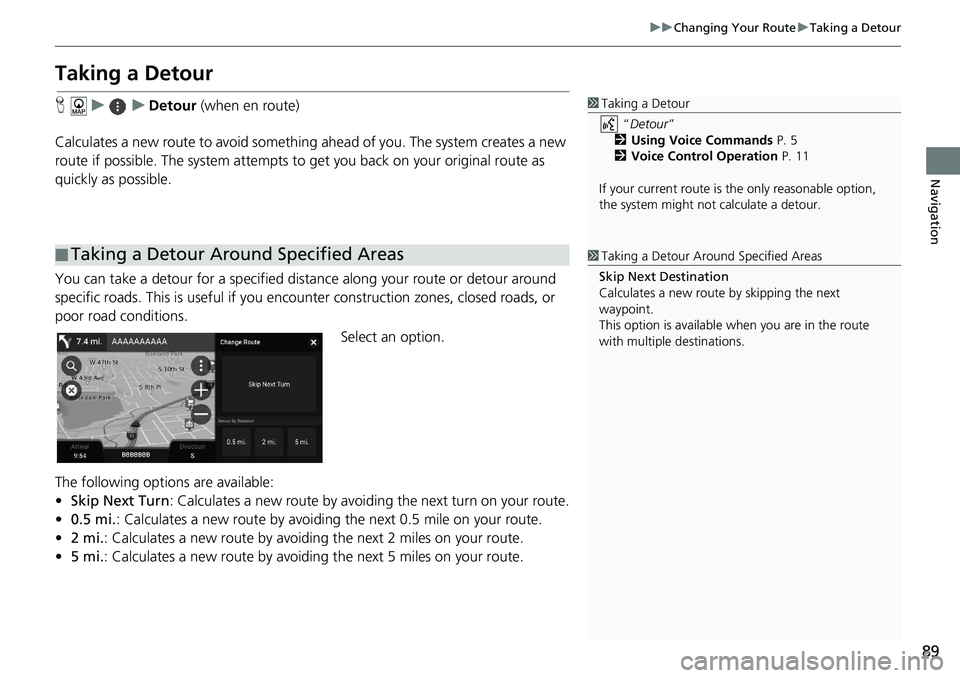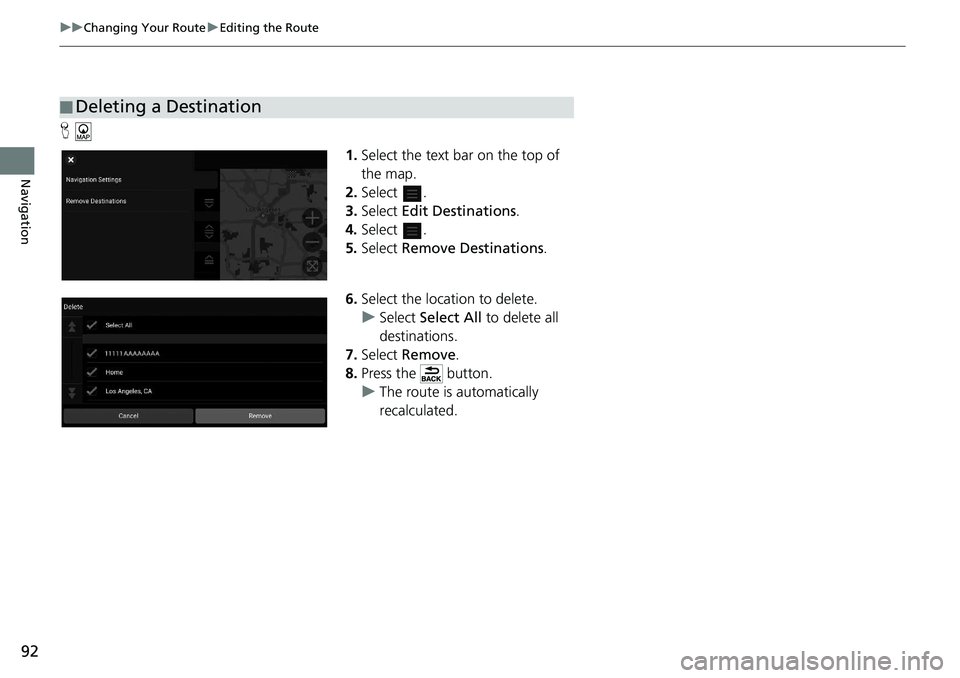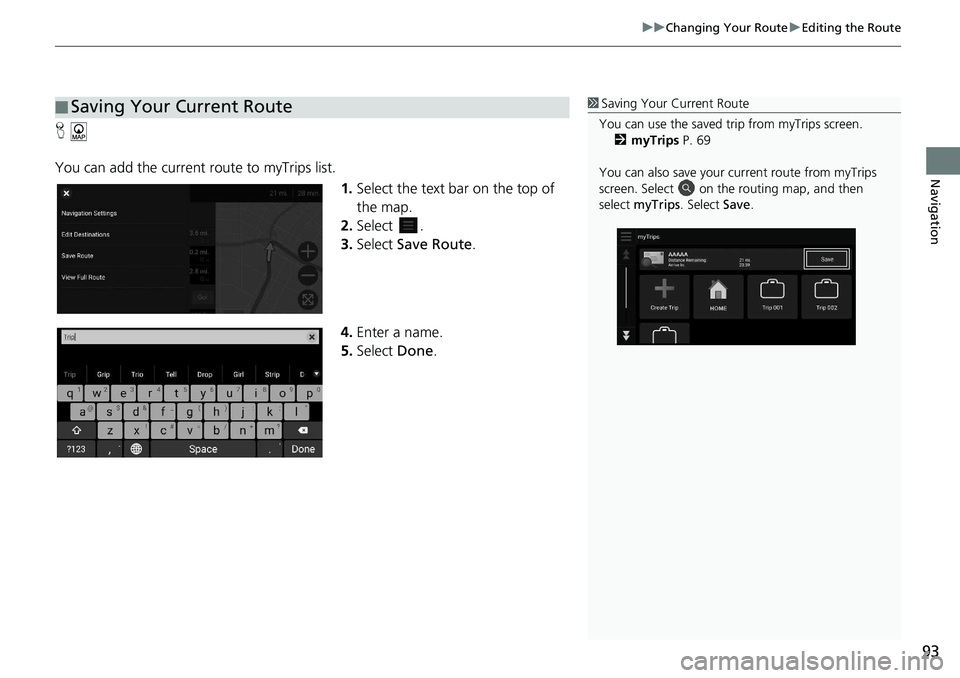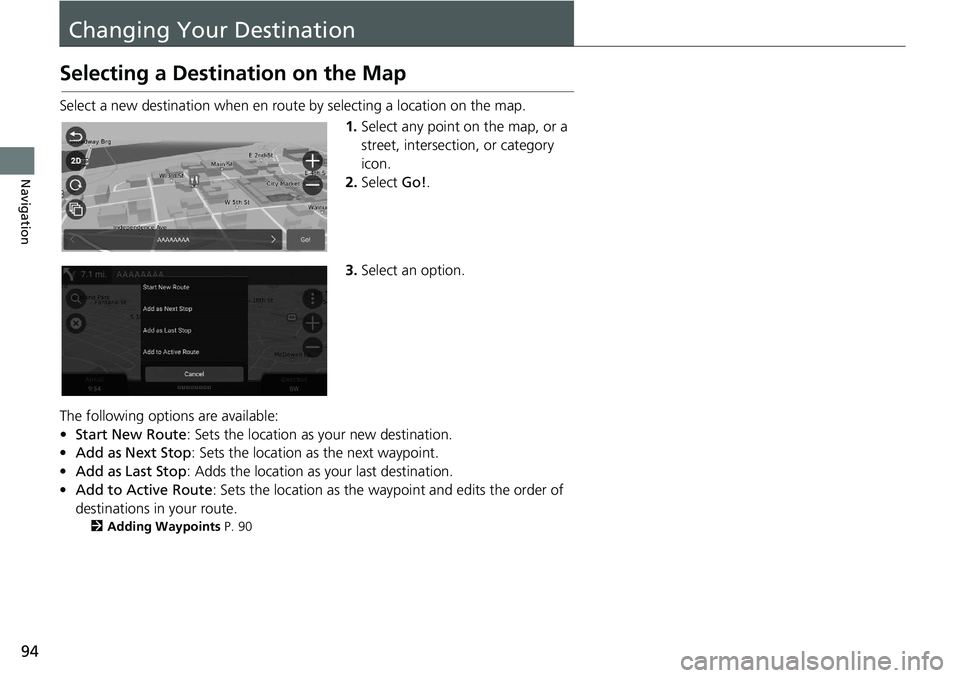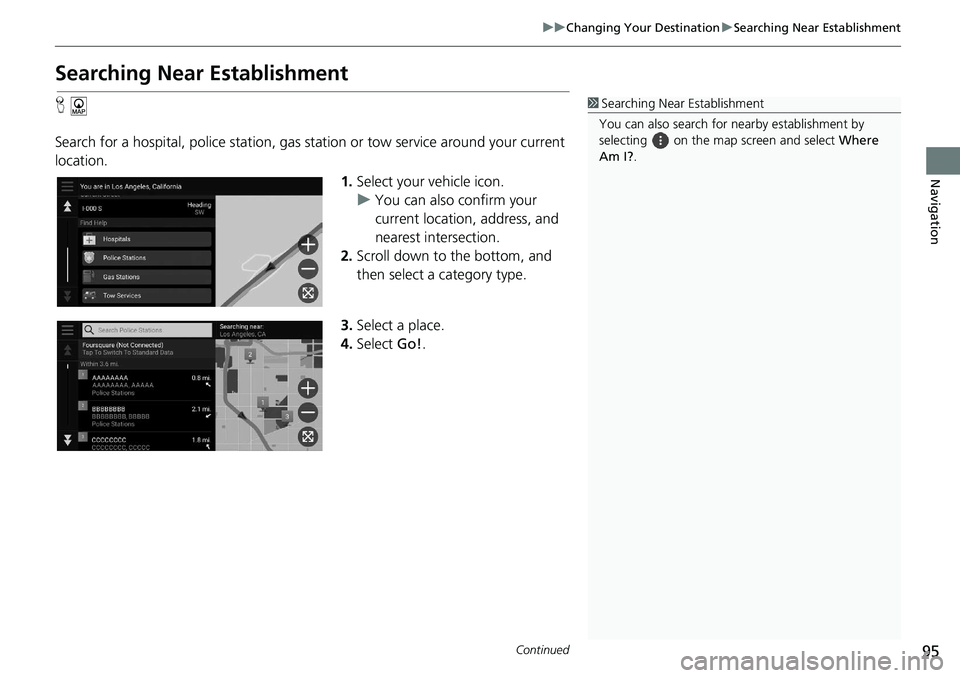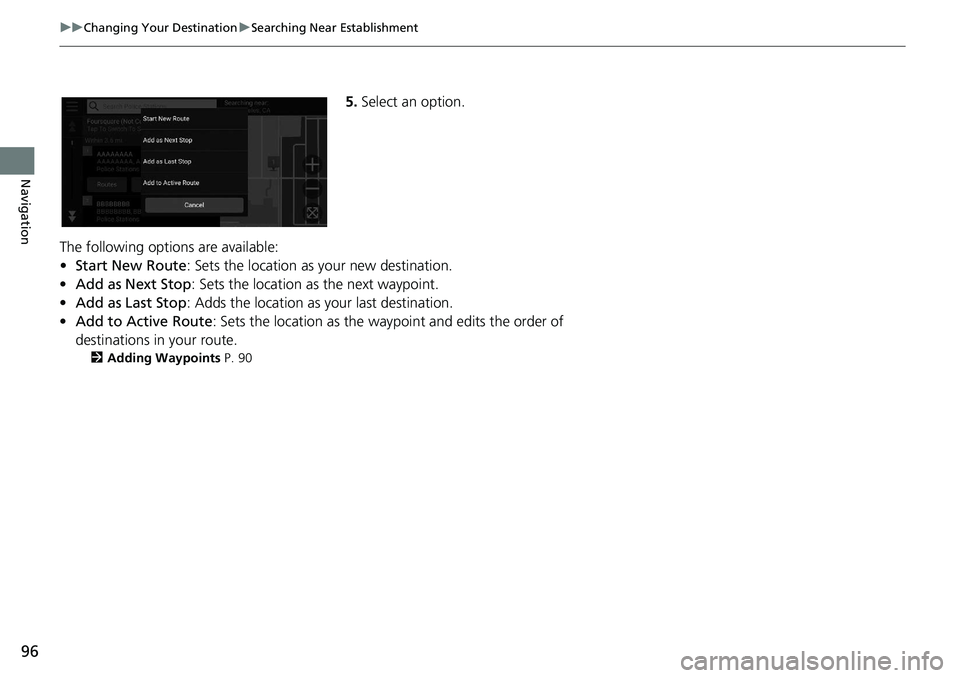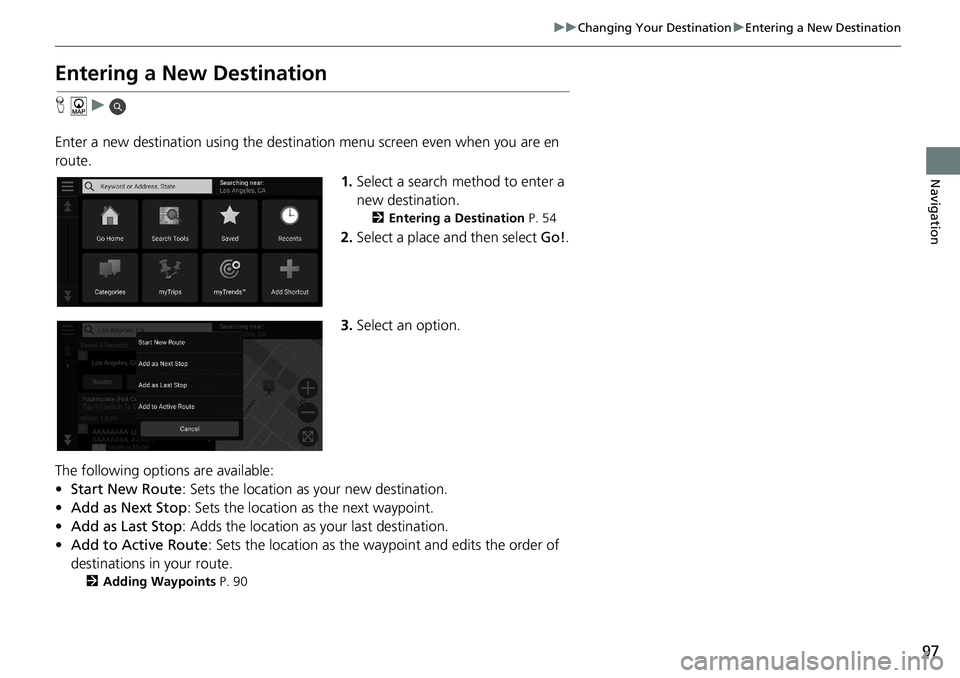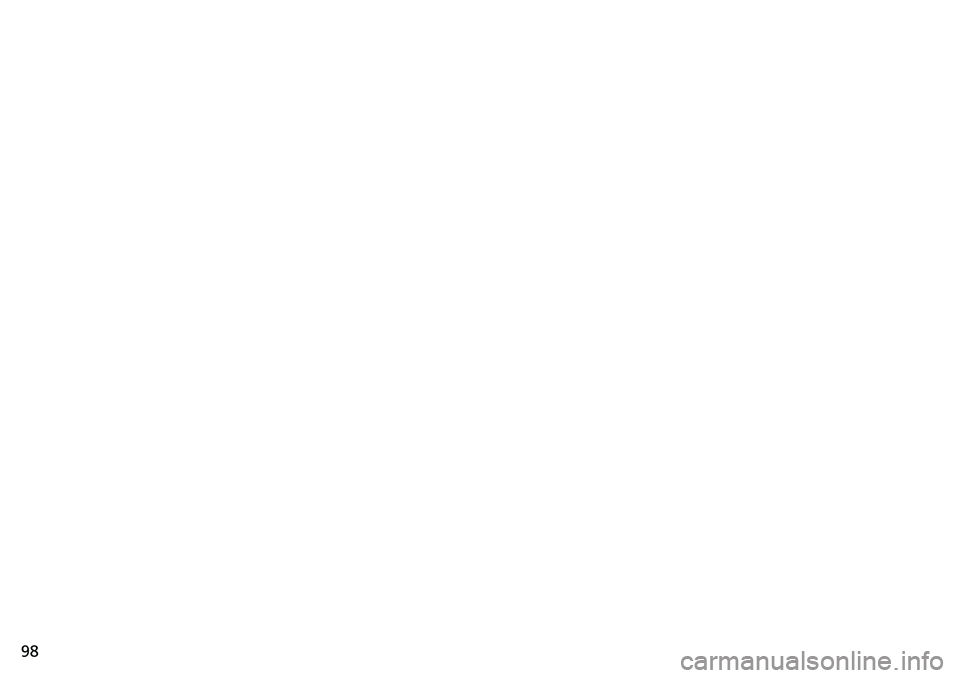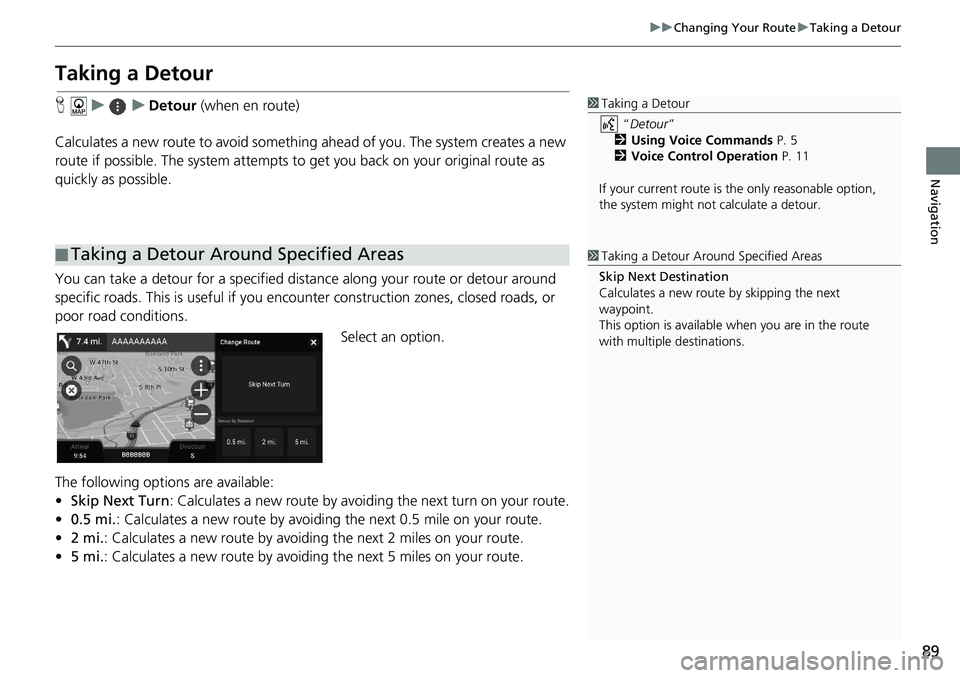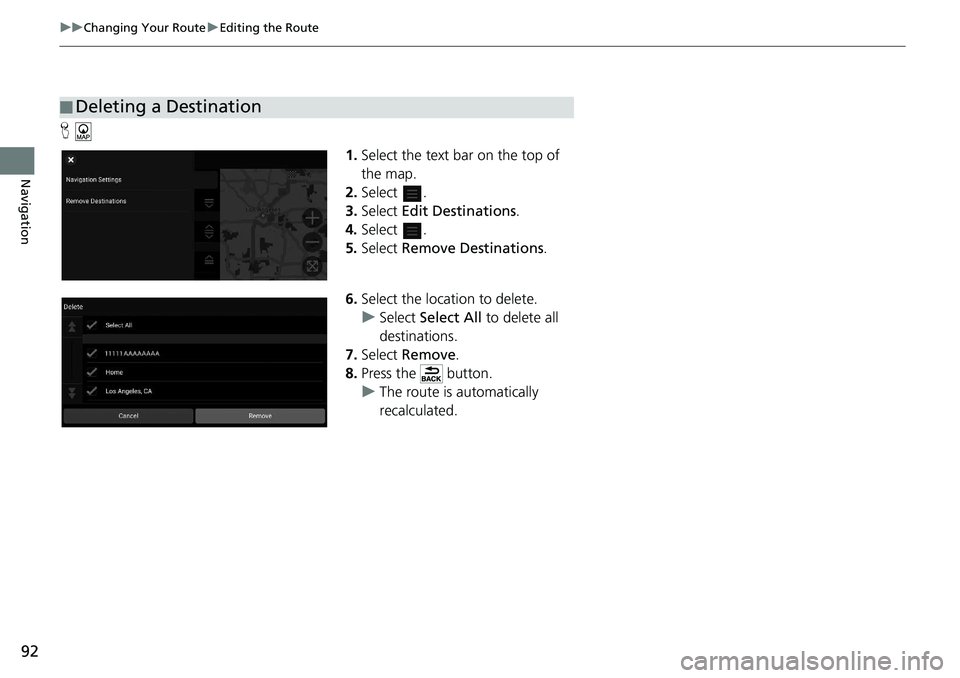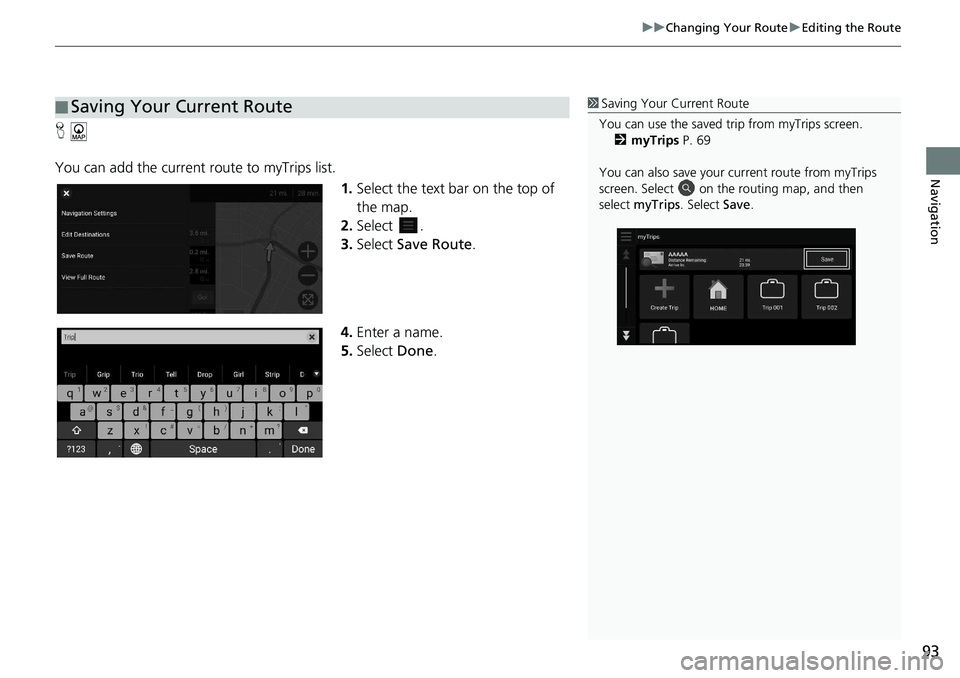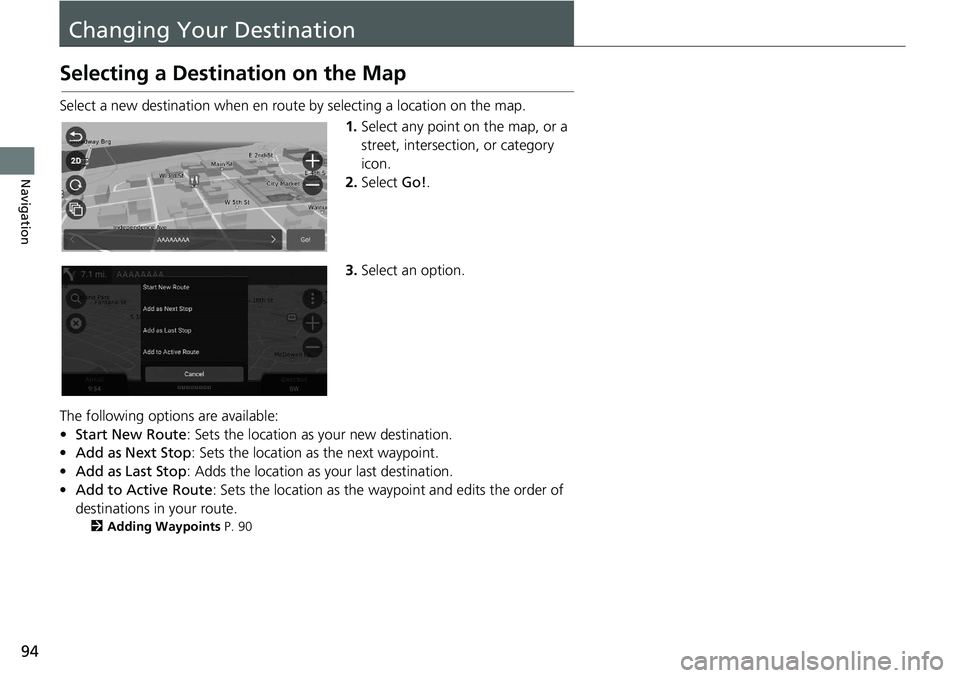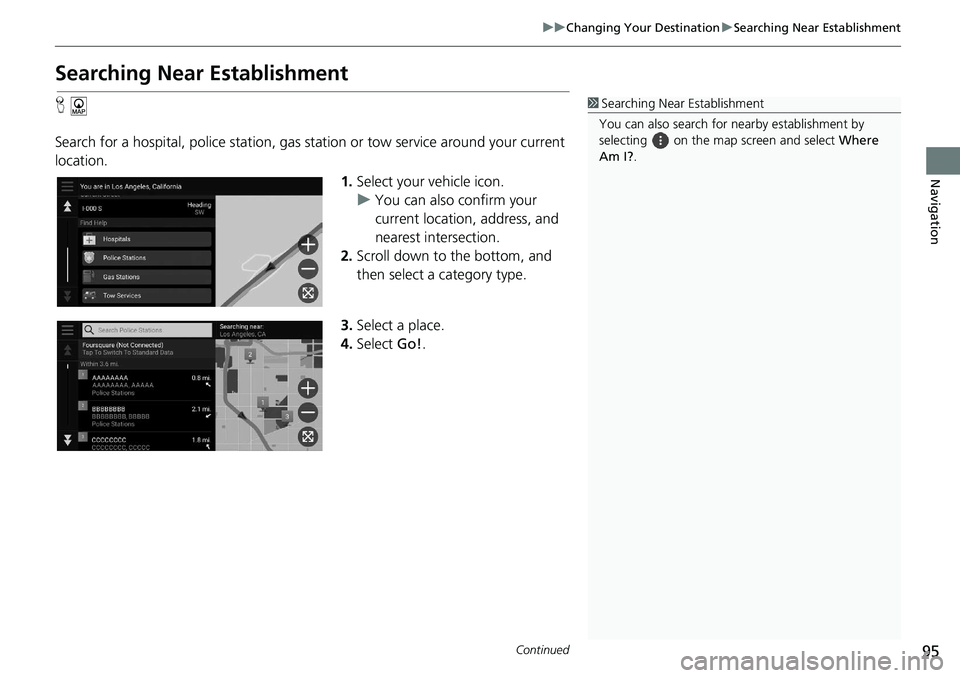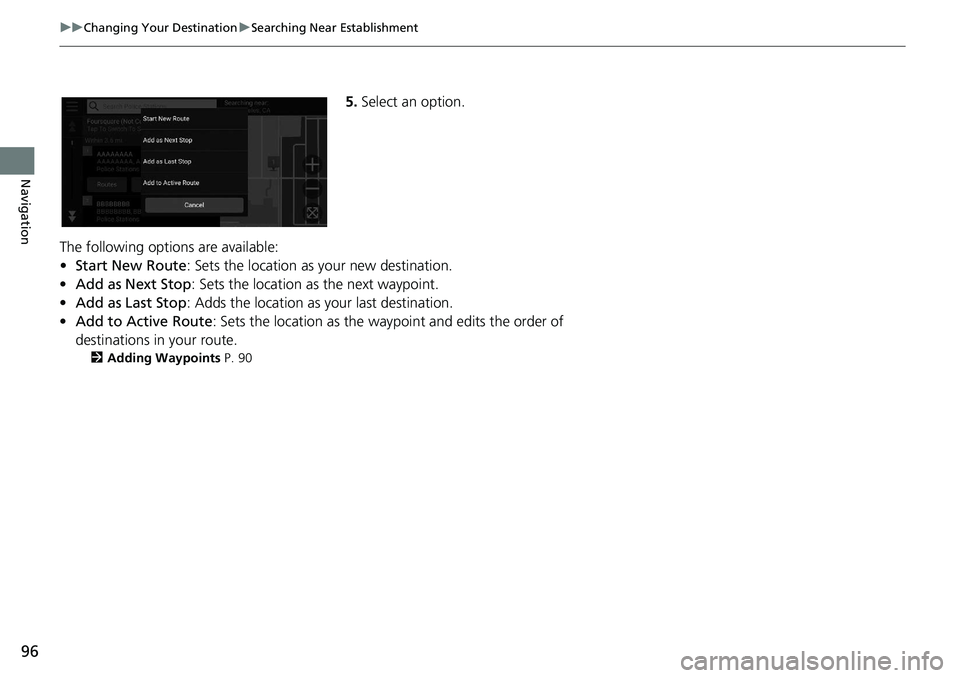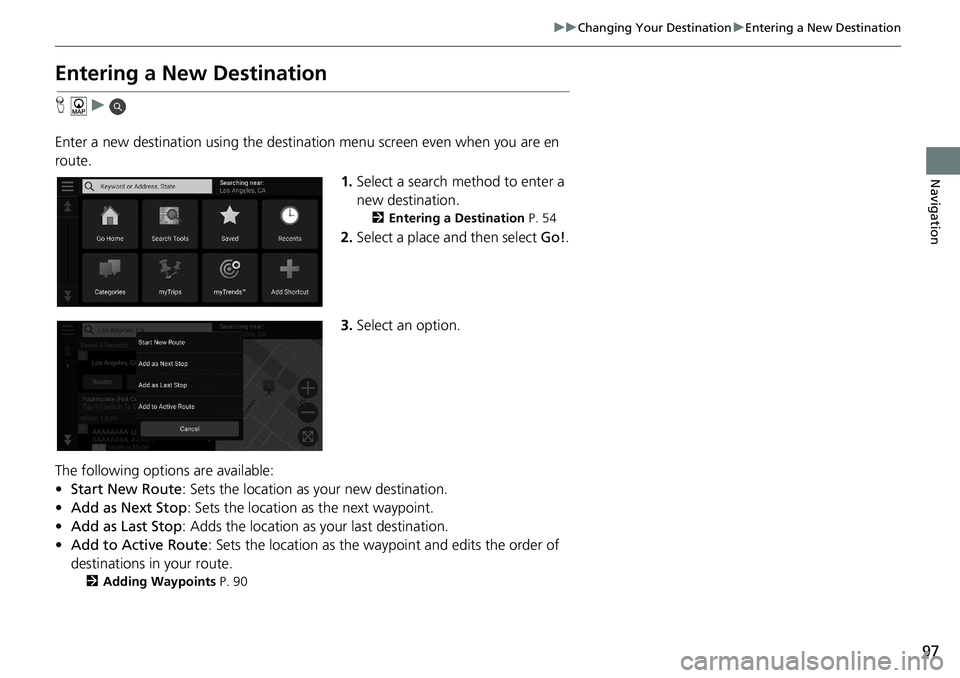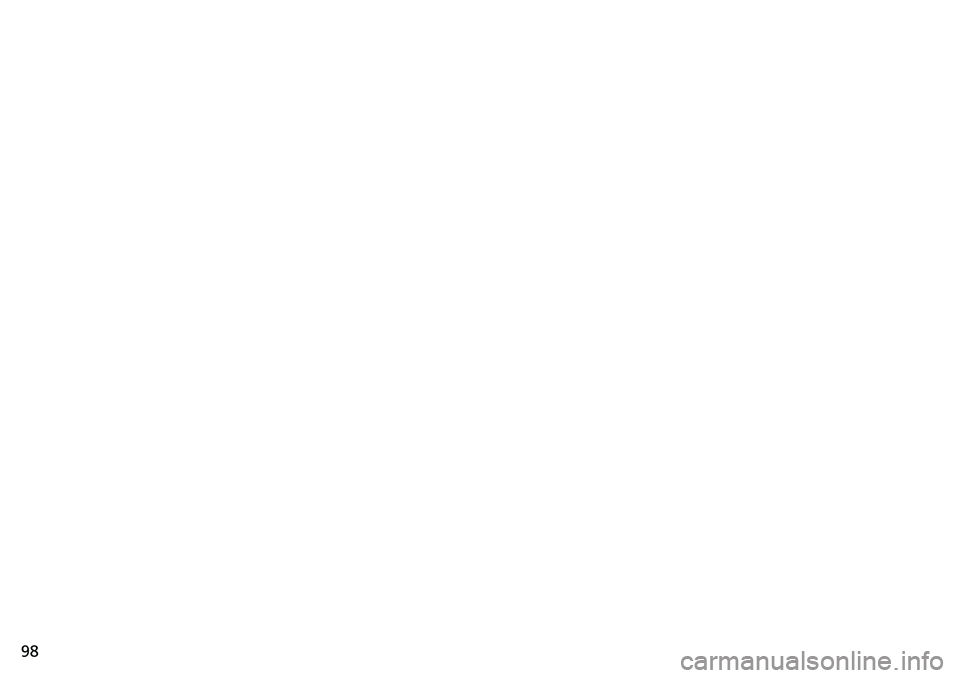HONDA ACCORD SEDAN 2019 Navigation Manual (in English)
ACCORD SEDAN 2019
HONDA
HONDA
https://www.carmanualsonline.info/img/13/34484/w960_34484-0.png
HONDA ACCORD SEDAN 2019 Navigation Manual (in English)
Trending: navigation system, ECU, technical data, tow, ESP, turn signal, steering wheel
Page 91 of 127
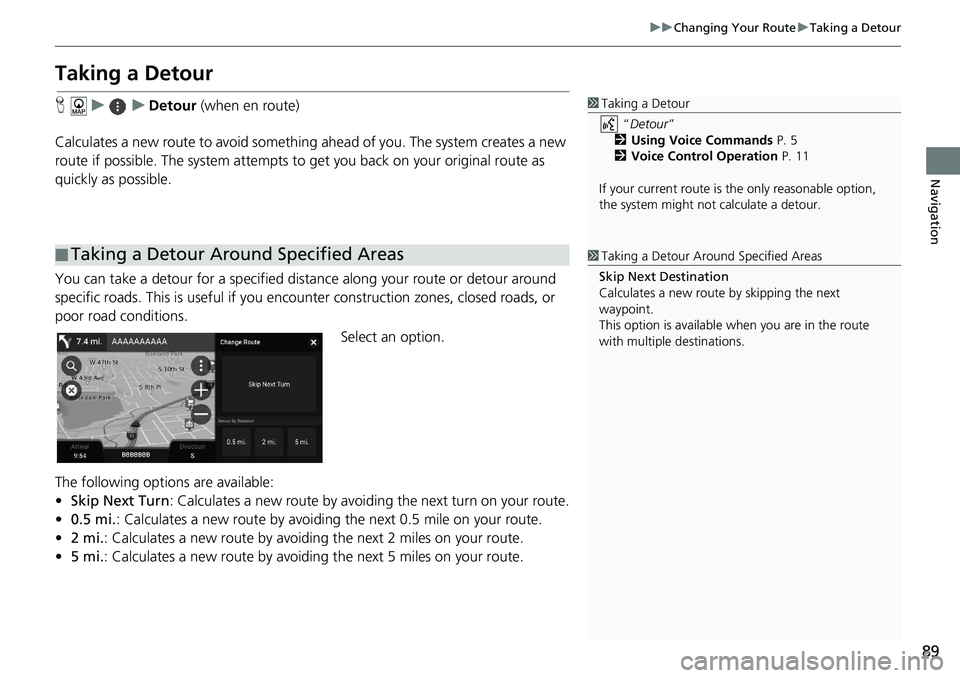
89
uu Changing Your Route u Taking a Detour
Navigation
Taking a Detour
H u u Detour (when en route)
Calculates a new route to avoid something ahead
of you. The system creates a new
route if possible. The system attempts to get you back on your original route as
quickly as possible.
You can take a detour for a specified dist anc
e along your route or detour around
specific roads. This is usef ul if you encounter construction zones, closed roads, or
poor road conditions.
Select an option.
The following options are available:
• Skip Nex
t Turn: Calculates a new route by avoiding the next turn on your route.
• 0.5 mi. : Calculates a new route by avoiding the next 0.5 mile on your route.
• 2 mi. : Calculates a new route by avoiding the next 2 miles on your route.
• 5 mi. :
Calculates a new route by avoiding the next 5 miles on your route.
■Taking a Detour Around Specified Areas
1
Taking a Detour
“Detour ”
2 Using Voice Commands P. 5
2 Voice Control Operation P. 11
If your current route is the only reasonable option,
the system might not calculate a detour.
1 Taking a Detour Ar ound Specified Areas
Skip Next Destination
Calculates a new route by skipping the next
waypoint.
This option is available when you are in the route
with multiple destinations.
Page 92 of 127
90
uu Changing Your Route u Adding Waypoints
Navigation
Adding Waypoints
Add waypoints (pit stops) along the route to your destination.
1.While en route,
select a search
method to add a new destination
or waypoint.
2 Entering a Destination P. 54
2. Select a place. Select Go!.
3. Select Add
as Next Stop or Add
to Active Route .
u Select Add
as Next Stop to set
the location as your next
waypoint. The route is
automatically recalculated and
displayed on the map screen.
u If selecting
Add to Active
Route , proceed to steps 4 and 5.
4. Select and hold , or and
then move the destination to the
des
ired position.
5. Select Go!.
u The route is automatically
recalculat
ed and displayed on
the map screen.
1 Adding Waypoints
When you add a waypoint, the system may take
some time to update the arrival time.
Select Start New Route to set the location as your
new destination.
Select Add as Last Stop to add the location to the
end of your route. 2 Entering a New Destination P. 97
Page 93 of 127
91
uu Changing Your Route u Editing the Route
Continued
Navigation
Editing the Route
You can edit destinations on your route and save the route as your favorite trip.
H 1.Select
the text bar on the top of
the map.
2. Select .
3. Select Edit
Destinations .
4. Select and hold , or and
then move the destination to the
desi
red position.
u Select Add Dest
inations to
add a new location.
5. Press the button.
u The route is automatically
recalculated.
■Reordering Destinations
Page 94 of 127
92
uu Changing Your Route u Editing the Route
Navigation
H
1. Select the text bar on the top of
the map.
2. Select .
3. Select Edit Desti
nations.
4. Select .
5. Select Remove D
estinations.
6. Select the
location to delete.
u Select Select Al
l to delete all
destinations.
7. Select Re
move.
8. Press the button.
u The route is automatically
recalculat
ed.
■Deleting a Destination
Page 95 of 127
93
uu Changing Your Route u Editing the Route
Navigation
H
You can add the current route to myTrips list.
1.Select
the text bar on the top of
the map.
2. Select .
3. Select Save Route .
4. Enter a
name.
5.Select Done.
■Saving Your Current Route1
Saving Your Current Route
You can use the saved trip from myTrips screen. 2 myTrips P. 69
You can also save your current route from myTrips
screen. Select on the routing map, and then
select myTrips . Select Save .
Page 96 of 127
94
Navigation
Changing Your Destination
Selecting a Destination on the Map
Select a new destination when en route by selecting a location on the map.
1.Select
any point on the map, or a
street, intersection, or category
icon.
2. Select Go!.
3. Select an
option.
The following options are available:
• Sta
rt New Route : Sets the location as your new destination.
• Add as Next
Stop: Sets the location as the next waypoint.
• Add as Last
Stop: Adds the location as your last destination.
• Add
to Active Route : Sets the location as the wayp oint and edits the order of
destinations in your route.
2 Adding Waypoints P. 90
Page 97 of 127
95
uu Changing Your Destination u Searching Near Establishment
Continued
Navigation
Searching Near Establishment
H
Search for a hospital, police station, gas station
or tow service around your current
location.
1.Select your vehicle icon.
u Yo
u can also confirm your
current location, address, and
nearest intersection.
2. Scroll down to t
he bottom, and
then select a category type.
3. Select a
place.
4.Select Go!.
1 Searching Near Establishment
You can also search for nearby establishment by
selecting on the map screen and select Where
Am I? .
Page 98 of 127
96
uu Changing Your Destination u Searching Near Establishment
Navigation
5. Select an option.
The following options are available:
•Sta
rt New Route : Sets the location as your new destination.
• Add as Next
Stop: Sets the location as the next waypoint.
• Add as Last
Stop: Adds the location as your last destination.
• Add
to Active Route : Sets the location as the wayp oint and edits the order of
destinations in your route.
2 Adding Waypoints P. 90
Page 99 of 127
97
uu Changing Your Destination u Entering a New Destination
Navigation
Entering a New Destination
H u
Enter a new destination using the destinat ion menu sc
reen even when you are en
route.
1.Select a
search method to enter a
new destination.
2 Entering a Destination P. 54
2. Select a place and then select Go!.
3. Select an option.
The following options are available:
• Sta
rt New Route : Sets the location as your new destination.
• Add as Ne
xt Stop: Sets the location as the next waypoint.
• Add as Last
Stop: Adds the location as your last destination.
• Ad
d to Active Route : Sets the location as the waypoint and edits the order of
d
estinations in your route.
2 Adding Waypoints P. 90
Page 100 of 127
Trending: headlights, heater, dashboard, clock setting, language, service, gas type