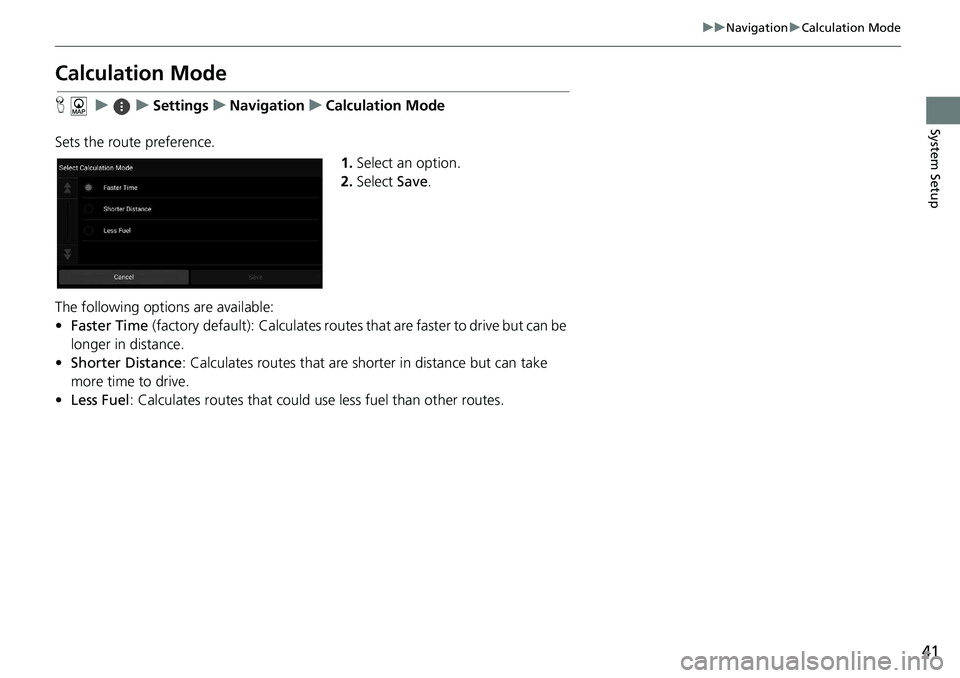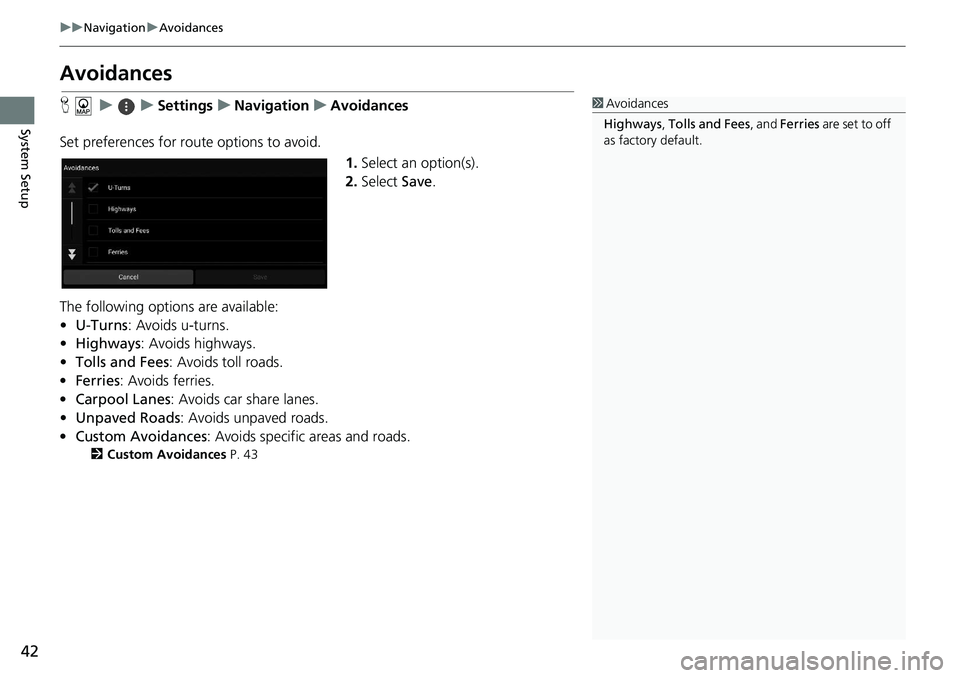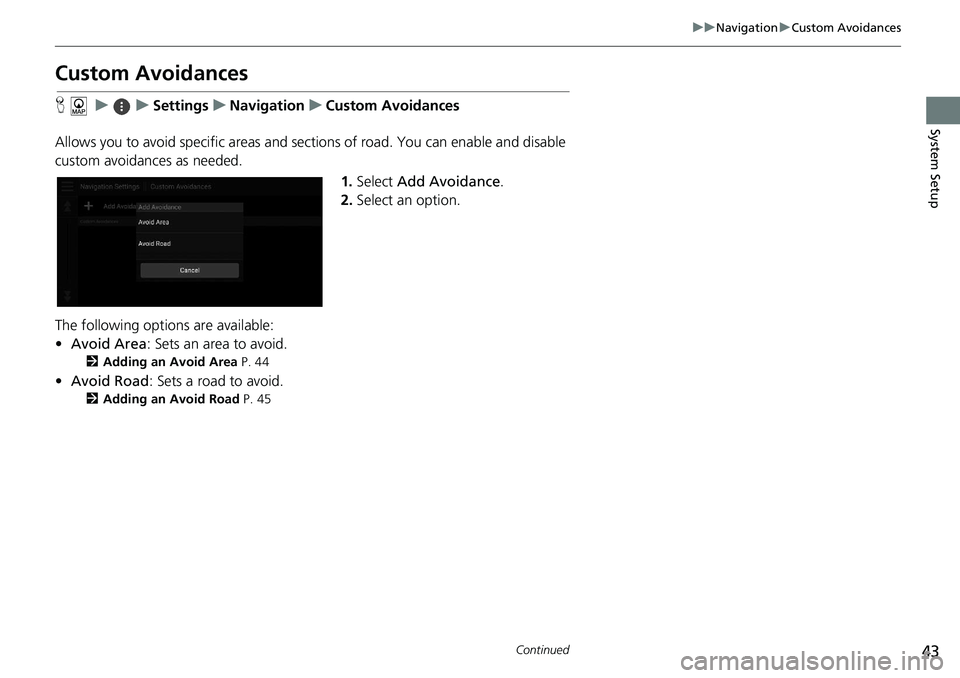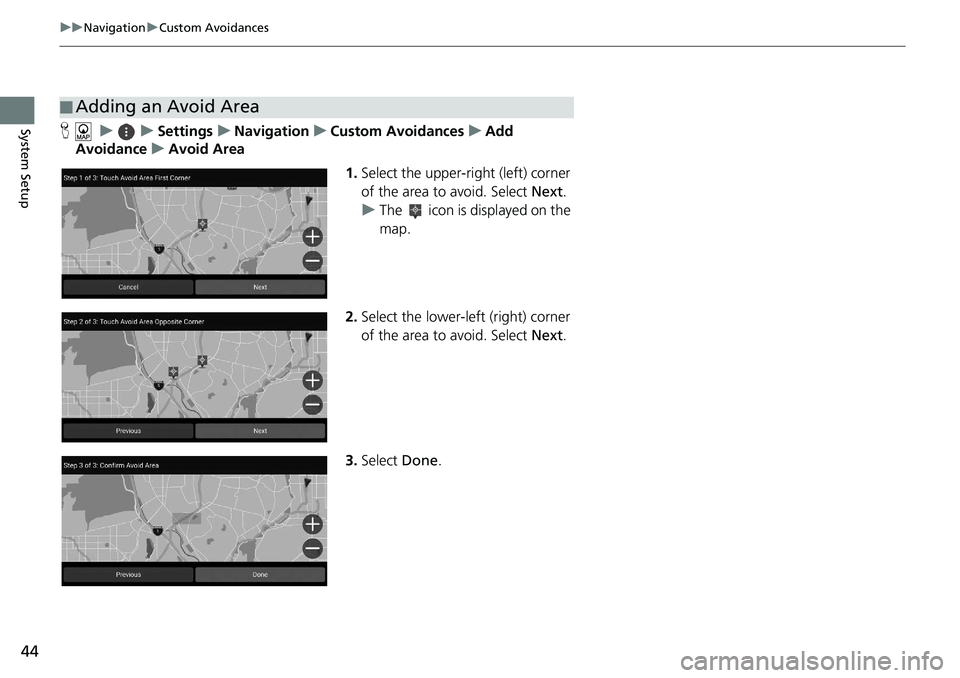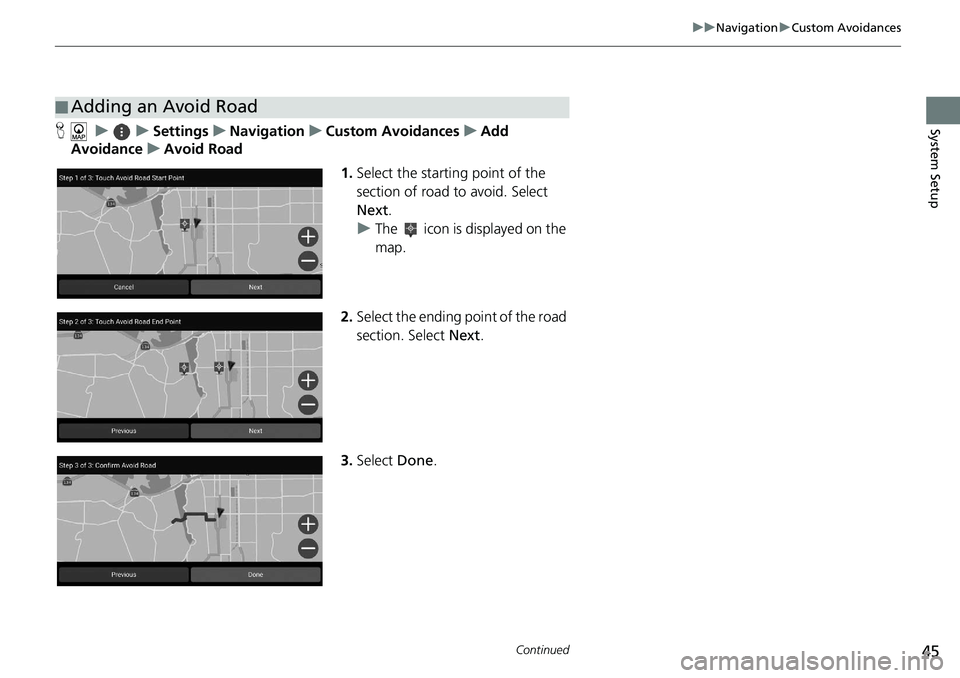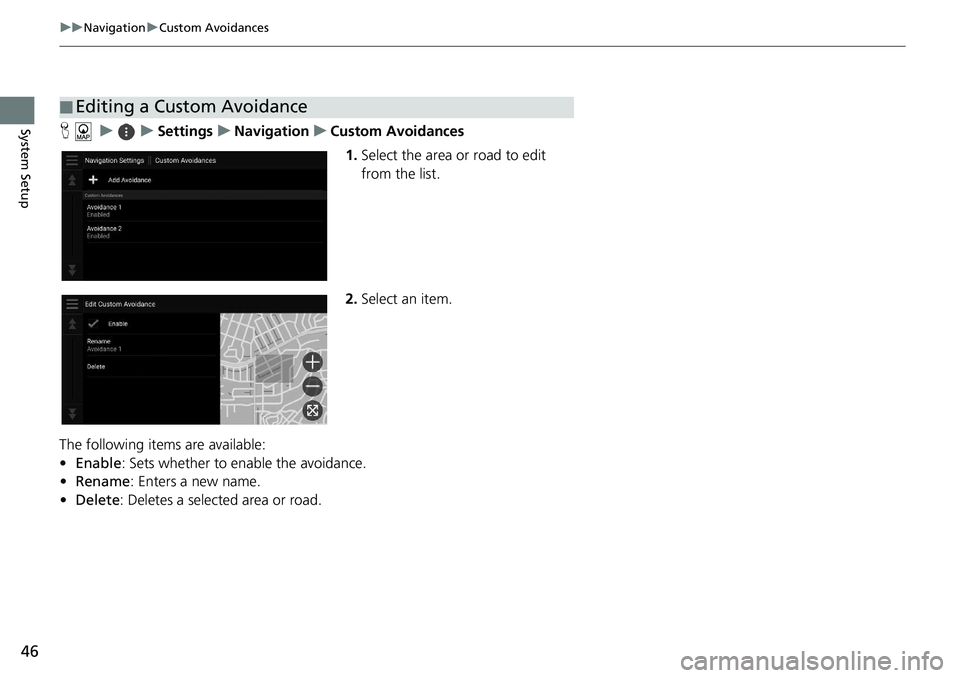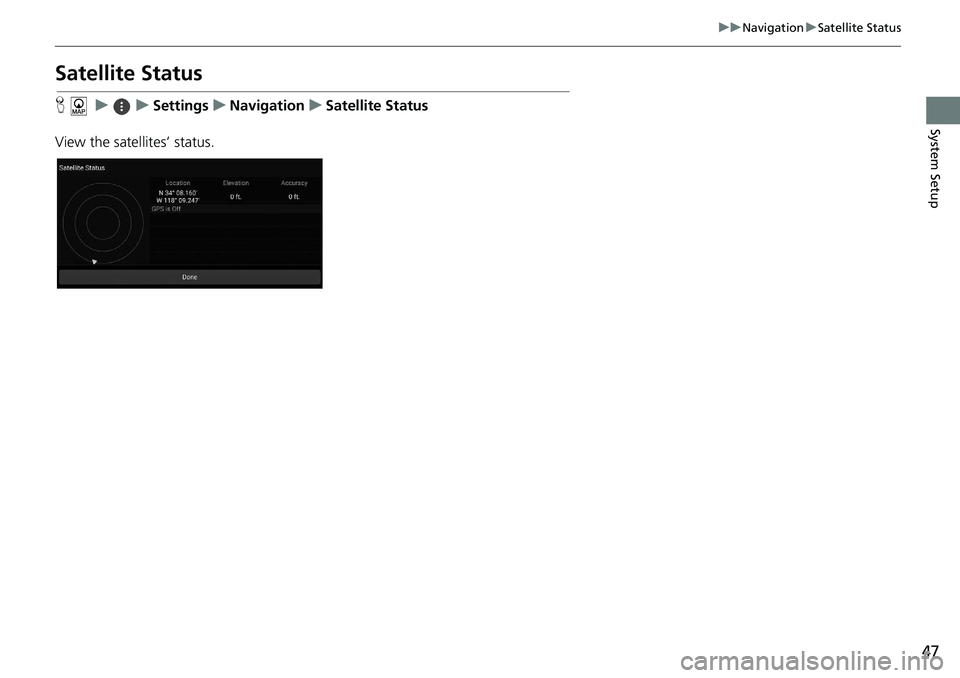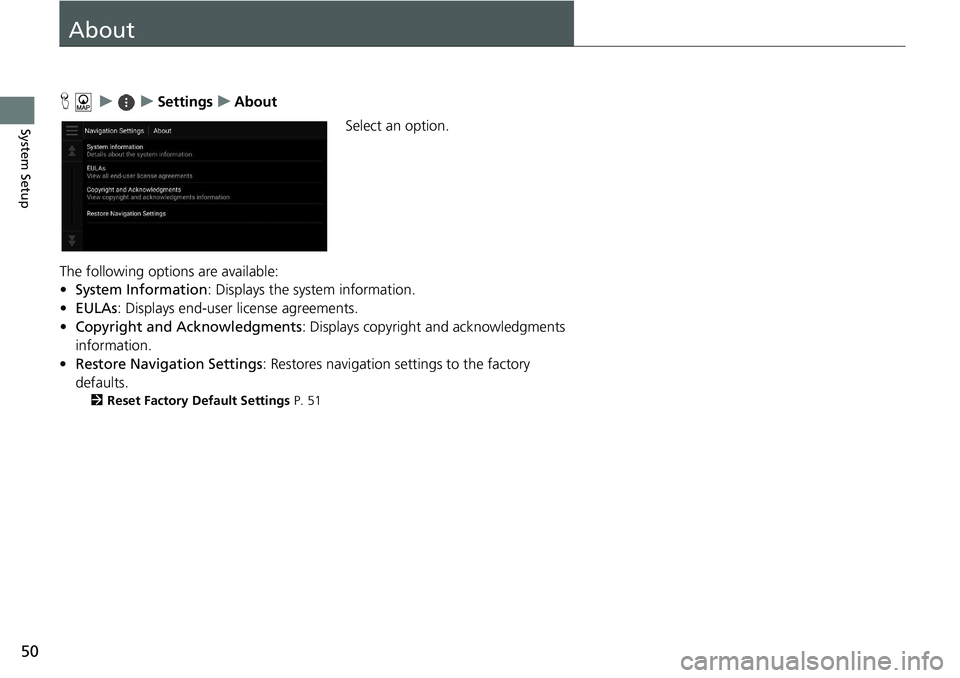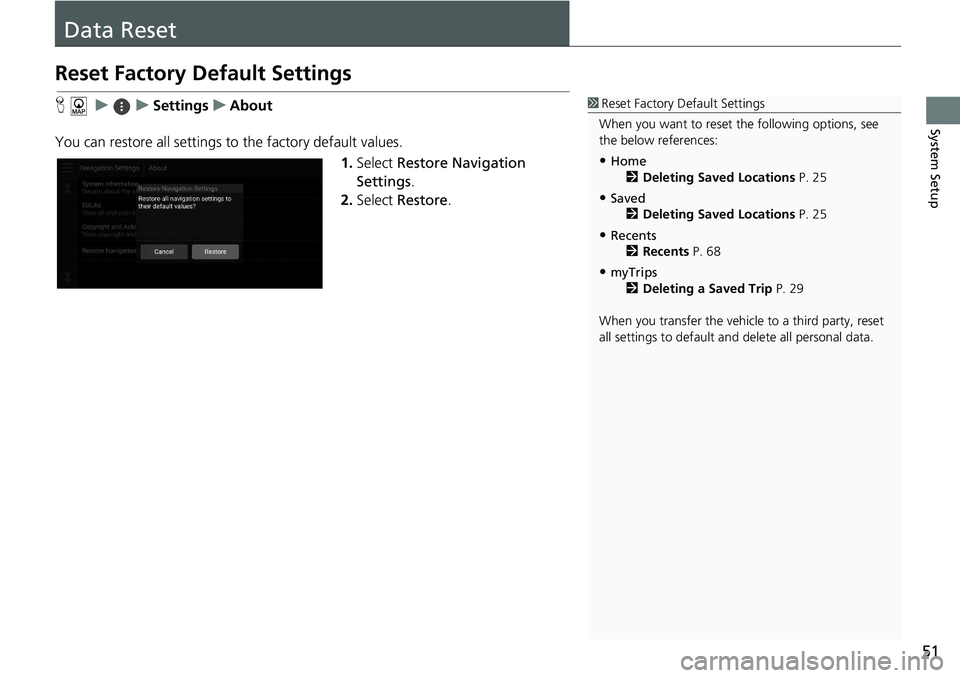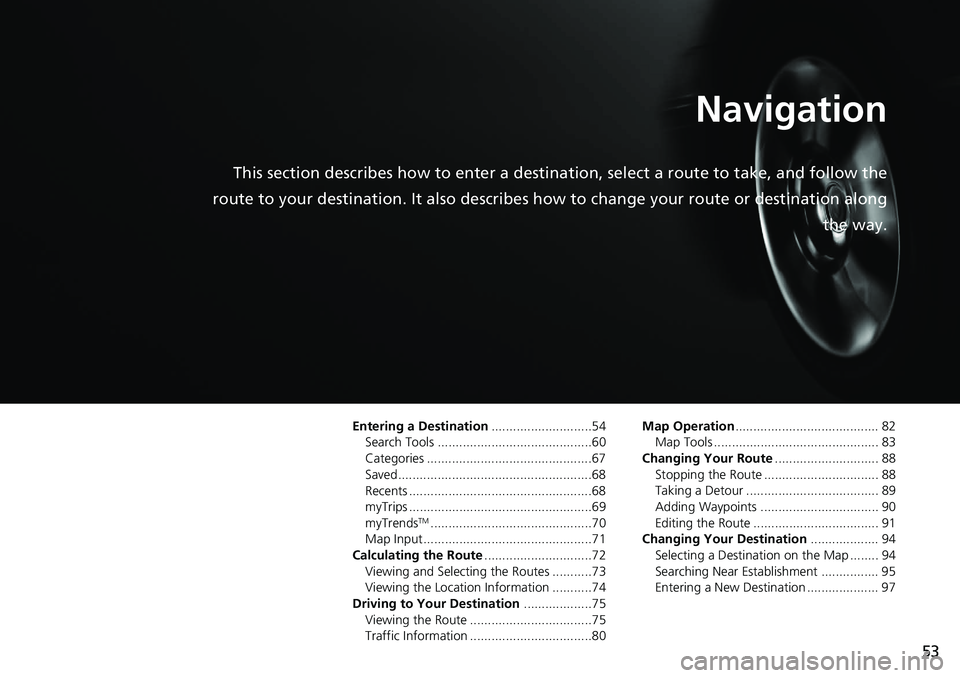HONDA ACCORD SEDAN 2019 Navigation Manual (in English)
ACCORD SEDAN 2019
HONDA
HONDA
https://www.carmanualsonline.info/img/13/34484/w960_34484-0.png
HONDA ACCORD SEDAN 2019 Navigation Manual (in English)
Page 43 of 127
41
uu Navigation u Calculation Mode
System Setup
Calculation Mode
H u u Settings u Navigation u Calculation Mode
Sets the route preference. 1.Select an option.
2. Select Save.
The following options are available:
• Fas
ter Time (factory default): Calculates routes that are faster to drive but can be
lo
nger in distance.
• Short
er Distance : Calculates routes that are shorter in distance but can take
m
ore time to drive.
• Less Fuel : Calculates routes that could us e
less fuel than other routes.
Page 44 of 127
42
uu Navigation u Avoidances
System Setup
Avoidances
H u u Settings u Navigation u Avoidances
Set preferences for route options to avoid. 1.Select an
option(s).
2. Select Save.
The following options are available:
• U-T
urns : Avoids u-turns.
• Highways : Avoids highways.
• To
lls and Fees : Avoids toll roads.
• Ferries : Avoids ferries.
• Carpo
ol Lanes : Avoids car share lanes.
• Unpaved Ro
ads: Avoids unpaved roads.
• Cu
stom Avoidances : Avoids specific areas and roads.
2 Custom Avoidances P. 43
1 Avoidances
Highways , Tolls and Fees , and Ferries are set to off
as factory default.
Page 45 of 127
43
uu Navigation u Custom Avoidances
Continued
System Setup
Custom Avoidances
H u u Settings u Navigation u Custom Avoidances
Allows you to avoid specific areas and sect ion
s of road. You can enable and disable
custom avoidances as needed.
1.Select Ad
d Avoidance .
2. Select an option.
The following options are available:
• Avoid A
rea : Sets an area to avoid.
2Adding an Avoid Area P. 44
• Avoid Road : Sets a road to avoid.
2Adding an Avoid Road P. 45
Page 46 of 127
44
uu Navigation u Custom Avoidances
System SetupH u u Settings u Navigation u Custom Avoidances u Add
Av
oidance u Avoid Area
1.Select the upper-right
(left) corner
of the area to avoid. Select Next.
u The icon is displayed on the
map.
2. Select the
lower-left (right) corner
of the area to avoid. Select Next.
3. Select Done.
■Adding an Avoid Area
Page 47 of 127
45
uu Navigation u Custom Avoidances
Continued
System SetupH u u Settings u Navigation u Custom Avoidances u Add
Av
oidance u Avoid Road
1.Select the start
ing point of the
section of road to avoid. Select
Next .
u The icon is displayed on the
map.
2. Select the ending point
of the road
section. Select Next.
3. Select Done.
■Adding an Avoid Road
Page 48 of 127
46
uu Navigation u Custom Avoidances
System SetupH u u Settings u Navigation u Custom Avoidances
1. Select
the area or road to edit
from the list.
2. Select an
item.
The following items are available:
• En
able : Sets whether to enable the avoidance.
• Rename: Enters a new name.
• De
lete: Deletes a selected area or road.
■Editing a Custom Avoidance
Page 49 of 127
47
uu Navigation u Satellite Status
System Setup
Satellite Status
H u u Settings u Navigation u Satellite Status
View the satellites’ status.
Page 52 of 127
50
System Setup
About
H u u Settings u About
Select an option.
The following options are available:
• Syst
em Information : Displays the system information.
• EULAs : Displays end-user license agreements.
• Co
pyright and Acknowledgments : Displays copyright and acknowledgments
informat
ion.
• Resto
re Navigation Settings : Restores navigation settings to the factory
de
faults.
2 Reset Factory Default Settings P. 51
Page 53 of 127
51
System Setup
Data Reset
Reset Factory Default Settings
H u u Settings u About
You can restore all settings to the fa
ctory default values.
1.Select Re
store Navigation
Settings .
2. Select Re
store.
1Reset Factory Default Settings
When you want to reset the following options, see
the below references:
•Home 2 Deleting Saved Locations P. 25
•Saved
2 Deleting Saved Locations P. 25
•Recents
2 Recents P. 68
•myTrips
2 Deleting a Saved Trip P. 29
When you transfer the vehicle to a third party, reset
all settings to default a nd delete all personal data.
Page 55 of 127
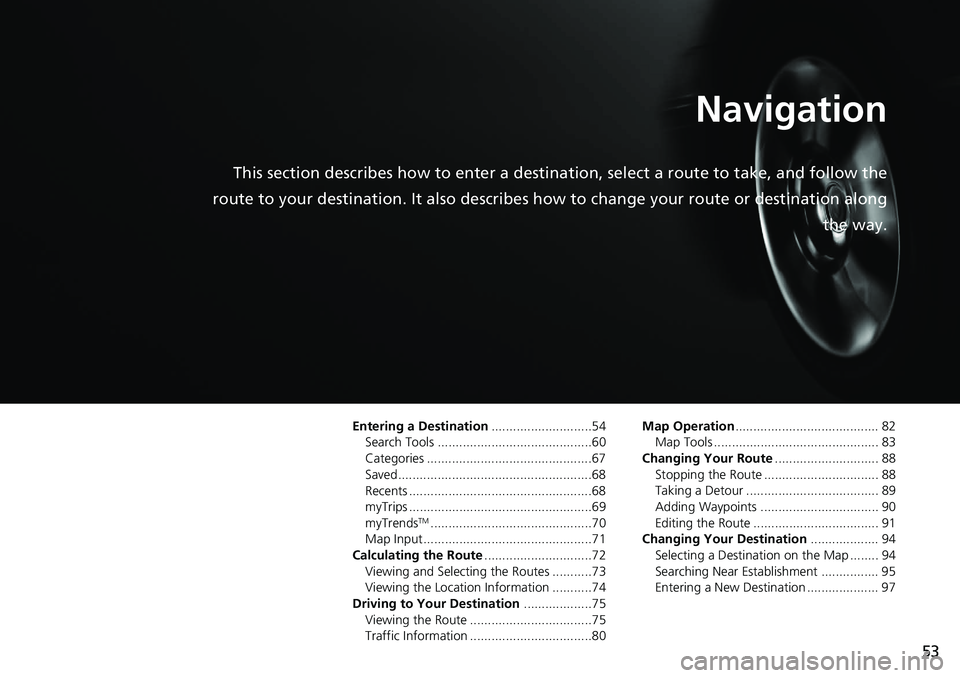
53
Navigation
This section describes how to enter a destination, select a route to take, and follow the
route to your destination. It also describes how to change your route or destination along
the way.
Entering a Destination............................54
Search Tools ...........................................60
Categories ..............................................67
Saved......................................................68
Recents ...................................................68
myTrips ...................................................69
myTrends
TM.............................................70
Map Input...............................................71
Calculating the Route .......
.......................72
Viewing and Selecting the Routes ...........73
Viewing the Location Information ...........74
Driving to Your Destination .................
..75
Viewing the Route ..................................75
Traffic Information ..................................80 Map Operation
....................
.................... 82
Map Tools .............................................. 83
Changing Your Route .........
.................... 88
Stopping the Route ................................ 88
Taking a Detour ..................................... 89
Adding Waypoints ................................. 90
Editing the Route ................................... 91
Changing Your Destination ...................
94
Selecting a Destination on the Map ........ 94
Searching Near Establishment ................ 95
Entering a New Destination .................... 97