navigation HONDA ACCORD SEDAN 2019 Navigation Manual (in English)
[x] Cancel search | Manufacturer: HONDA, Model Year: 2019, Model line: ACCORD SEDAN, Model: HONDA ACCORD SEDAN 2019Pages: 127, PDF Size: 3.3 MB
Page 66 of 127
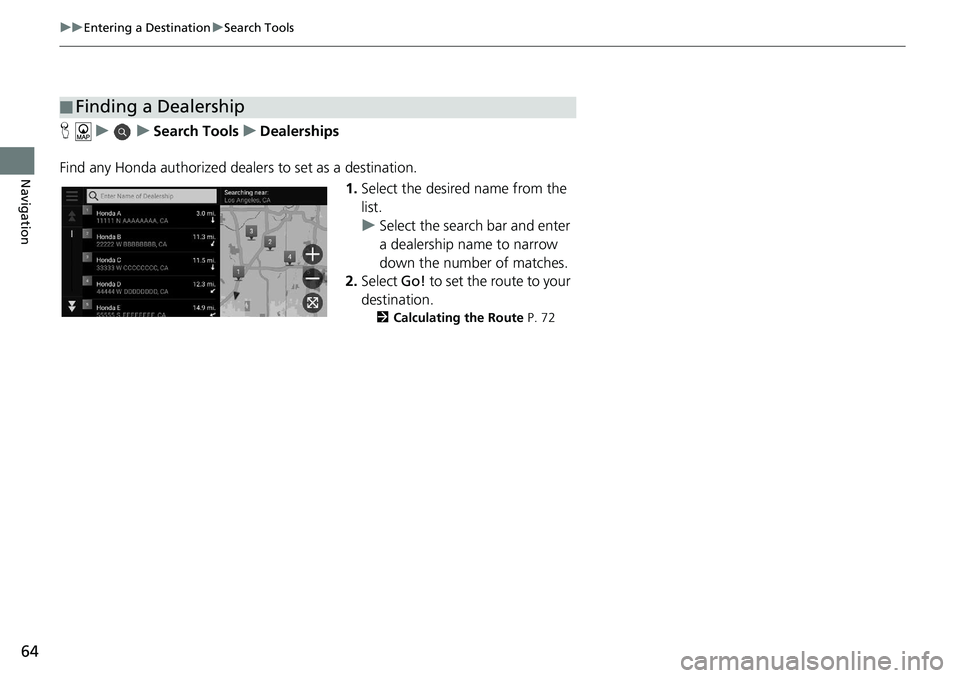
64
uu Entering a Destination u Search Tools
Navigation
H u u Search Tools u Dealerships
Find any Honda authorized dealers to set as a destination. 1.Select the
desired name from the
list.
u Select the search bar and enter
a dealership name
to narrow
down the number of matches.
2. Select Go! to
set the route to your
destination.
2 Calculating the Route P. 72
■Finding a Dealership
Page 67 of 127
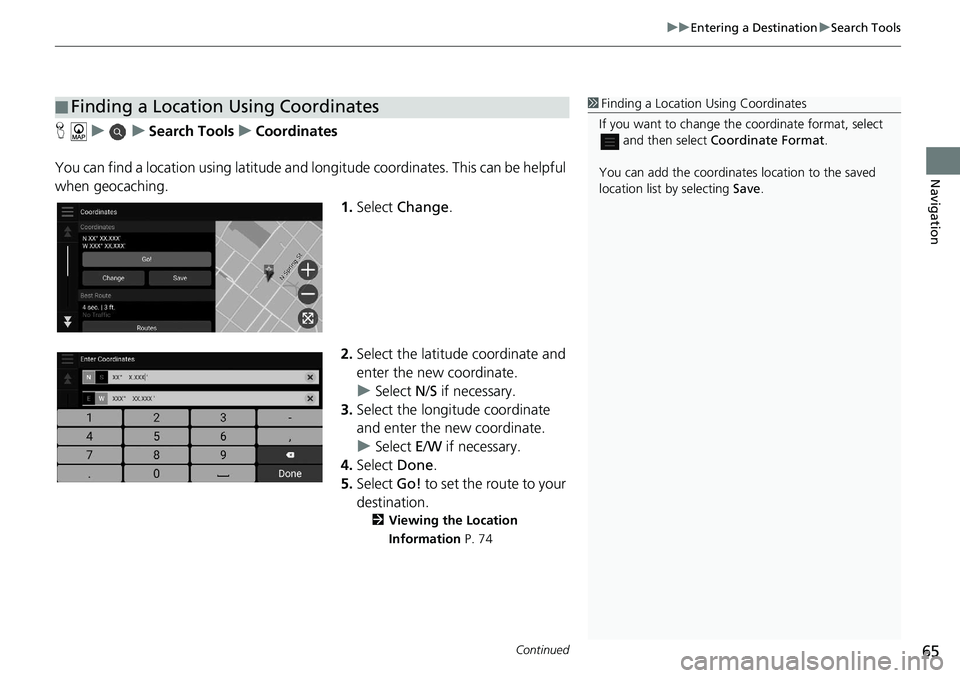
Continued65
uu Entering a Destination u Search Tools
Navigation
H u u Search Tools u Coordinates
You can find a location using latitude and longitude coordinates. This can be helpful
wh
en geocaching.
1.Select Ch
ange.
2. Select the latitude coordina
te and
enter the new coordinate.
u Select N/S if
necessary.
3. Select the long
itude coordinate
and enter the new coordinate.
u Select E/W i
f necessary.
4. Select Done.
5. Select Go! to
set the route to your
destination.
2 Viewing the Location
Information P. 74
■Finding a Location Using Coordinates1
Finding a Location Using Coordinates
If you want to change the coordinate format, select
and then select Coordinate Format .
You can add the coordinates location to the saved
location list by selecting Save.
Page 68 of 127
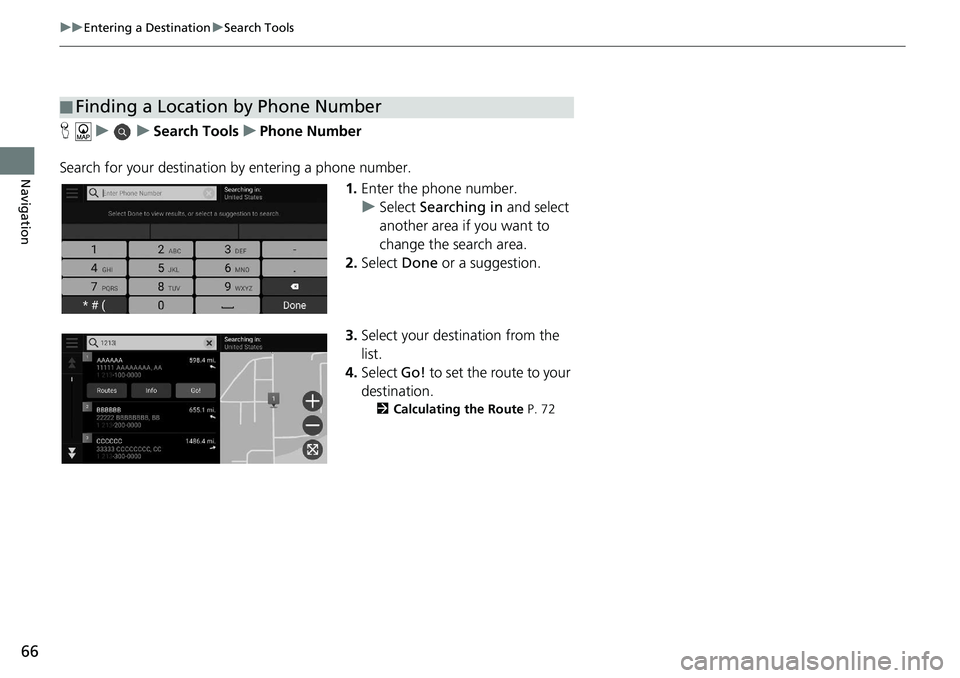
66
uu Entering a Destination u Search Tools
Navigation
H u u Search Tools u Phone Number
Search for your destination by entering
a phone number.
1.Enter the
phone number.
u Select Searc
hing in and select
another area if you want to
change the search area.
2. Select Done
or a suggestion.
3. Selec
t your destination from the
list.
4. Select Go! to
set the route to your
destination.
2 Calculating the Route P. 72
■Finding a Location by Phone Number
Page 69 of 127
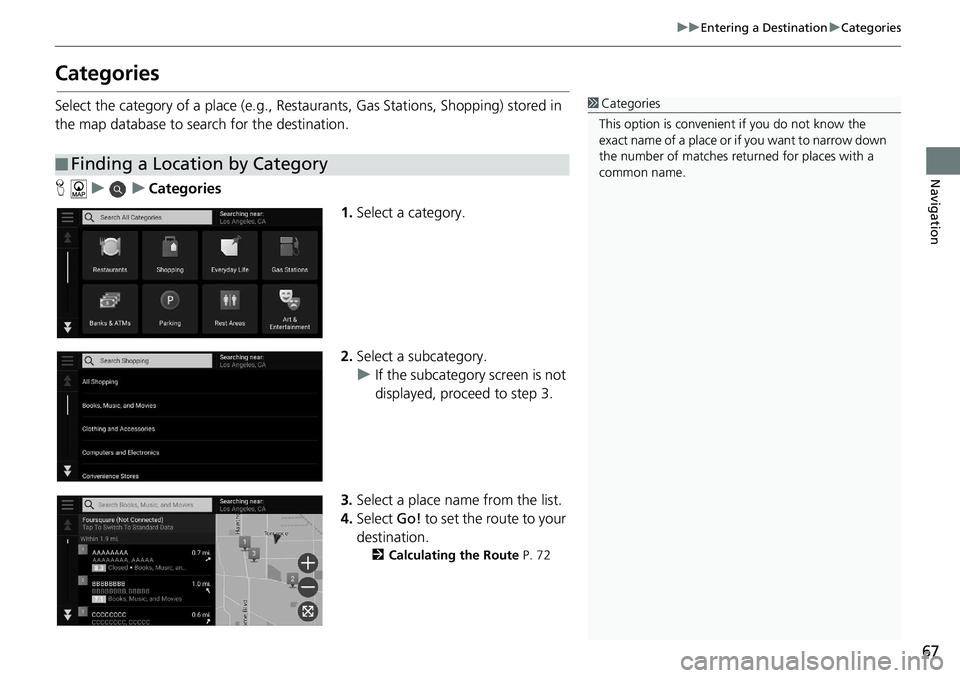
67
uu Entering a Destination u Categories
Navigation
Categories
Select the category of a place (e.g., Restaurants, Gas Stations, Shopping) stored in
the map database to search for the destination.
H u u Categories
1.Select a
category.
2.Select a
subcategory.
u If the subcategory screen is not
dis
played, proceed to step 3.
3. Select a
place name from the list.
4.Select Go! to
set the route to your
destination.
2 Calculating the Route P. 72
■Finding a Location by Category
1
Categories
This option is convenient if you do not know the
exact name of a place or if you want to narrow down
the number of matches returned for places with a
common name.
Page 70 of 127
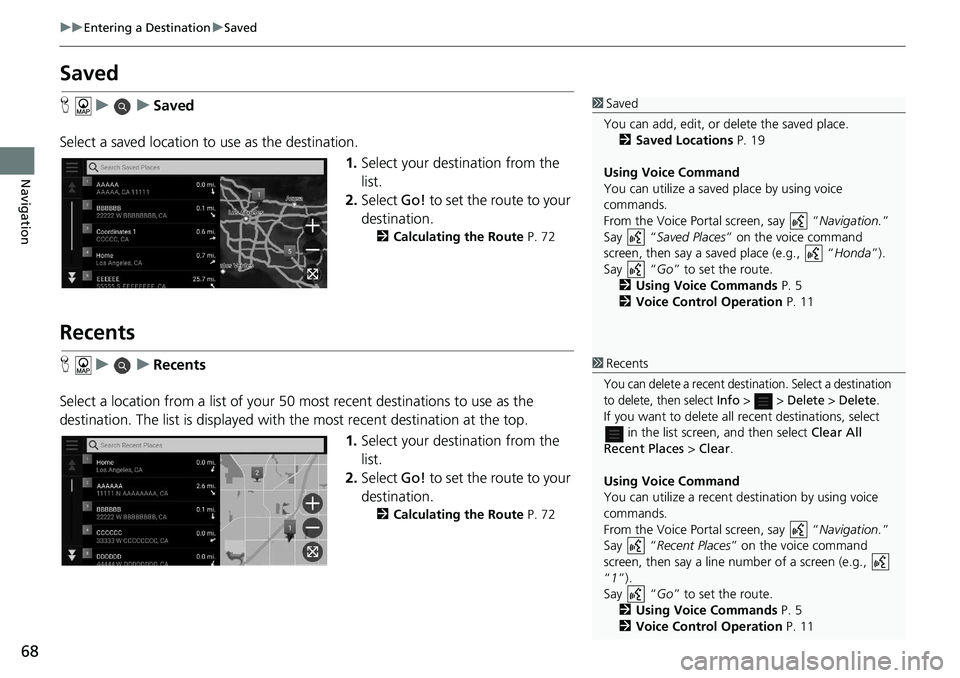
68
uu Entering a Destination u Saved
Navigation
Saved
H u u Saved
Select a saved location to use
as the destination.
1.Selec
t your destination from the
list.
2. Select Go! to
set the route to your
destination.
2 Calculating the Route P. 72
Recents
H u u Recents
Select a location from a list of your 50 mo st r
ecent destinations to use as the
destination. The list is displayed with the most recent destination at the top.
1.Selec
t your destination from the
list.
2. Select Go! to
set the route to your
destination.
2 Calculating the Route P. 72
1 Saved
You can add, edit, or delete the saved place.
2 Saved Locations P. 19
Using Voice Command
You can utilize a saved place by using voice
commands.
From the Voice Portal screen, say “ Navigation.”
Say “ Saved Places” on the voice command
screen, then say a saved place (e.g., “ Honda”).
Say “ Go” to set the route.
2 Using Voice Commands P. 5
2 Voice Control Operation P. 11
1Recents
You can delete a recent destination. Select a destination
to delete, then select
Info > > Delete > Delete.If you want to delete all recent destinations, select
in the list screen, and then select Clear All
Recent Places > Clear.
Using Voice Command
You can utilize a recent de stination by using voice
commands.
From the Voice Portal screen, say “ Navigation.”
Say “ Recent Pla ces ” on the voice command
screen, then say a line number of a screen (e.g.,
“1”).
Say “ Go” to set the route.
2 Using Voice Commands P. 5
2 Voice Control Operation P. 11
Page 71 of 127
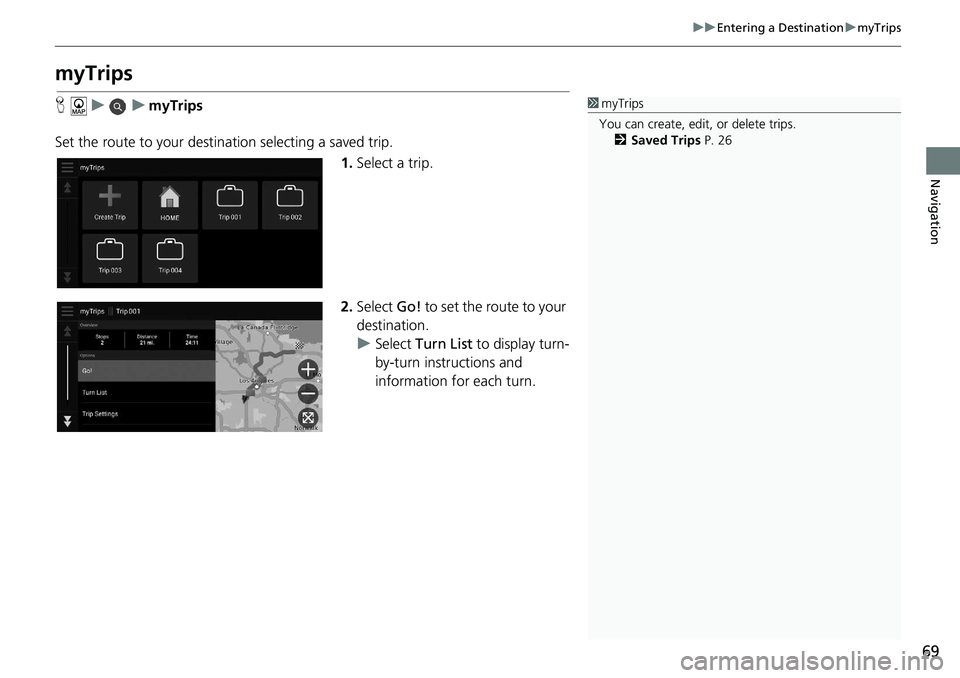
69
uu Entering a Destination u myTrips
Navigation
myTrips
H u u myTrips
Set the route to your destin ati
on selecting a saved trip.
1.Select a
trip.
2.Select Go! to
set the route to your
destination.
u Select Turn List to display turn-
by
-turn instructions and
information for each turn.
1 myTrips
You can create, edit , or delete trips.
2 Saved Trips P. 26
Page 72 of 127
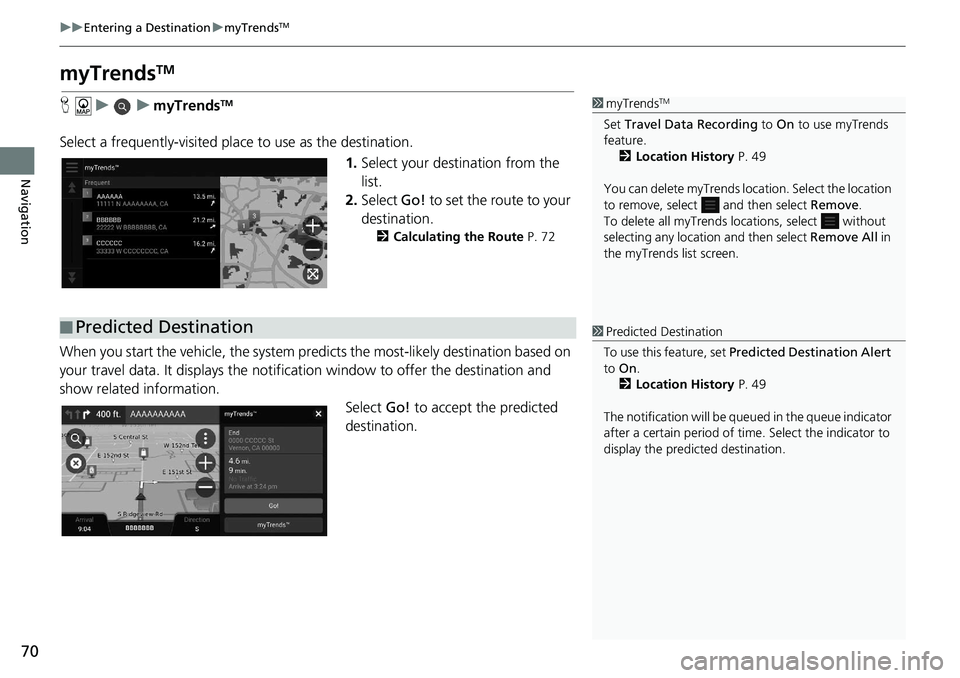
70
uu Entering a Destination u myTrendsTM
Navigation
myTrendsTM
H u u myTrendsTM
Select a frequently-visited plac e to use as the destination.
1.Selec
t your destination from the
list.
2. Select Go! to
set the route to your
destination.
2 Calculating the Route P. 72
When you start the vehicle, the system predicts the most -likely destination based on
your travel data. It displays the notifica tion window to offer the destination and
show related information.
Select Go! to accept
the predicted
destination.
1 myTrendsTM
Set Travel Data Recording to On to use myTrends
feature.
2 Location History P. 49
You can delete myTrends lo cation. Select the location
to remove, select and then select Remove.
To delete all myTrends lo cations, select without
selecting any location and then select Remove All in
the myTrends list screen.
■ Predicted Destination1
Predicted Destination
To use this feature, set Predicted Destination Alert
to On .
2 Location History P. 49
The notification will be que ued in the queue indicator
after a certain peri od of time. Select the indicator to
display the predicted destination.
Page 73 of 127
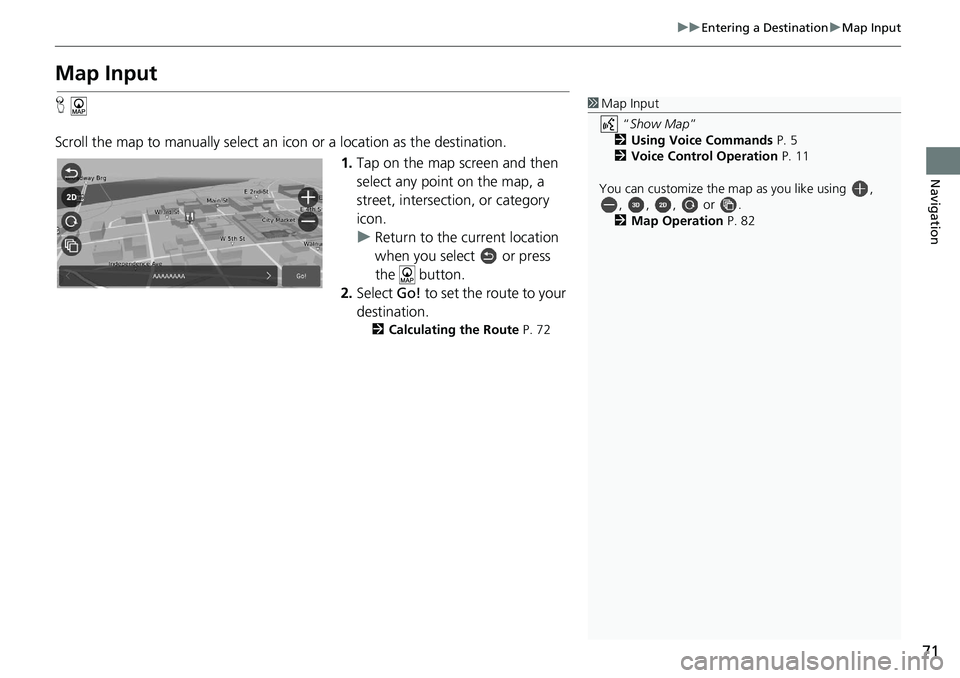
71
uu Entering a Destination u Map Input
Navigation
Map Input
H
Scroll the map to manually select an icon or
a location as the destination.
1. Tap on the m
ap screen and then
select any point on the map, a
street, intersection, or category
icon.
u Return to the current location
wh
en you select or press
the button.
2. Select Go! to
set the route to your
destination.
2 Calculating the Route P. 72
1 Map Input
“Show Map”
2 Using Voice Commands P. 5
2 Voice Control Operation P. 11
You can customize the map as you like using , , , , or .
2 Map Operation P. 82
Page 74 of 127
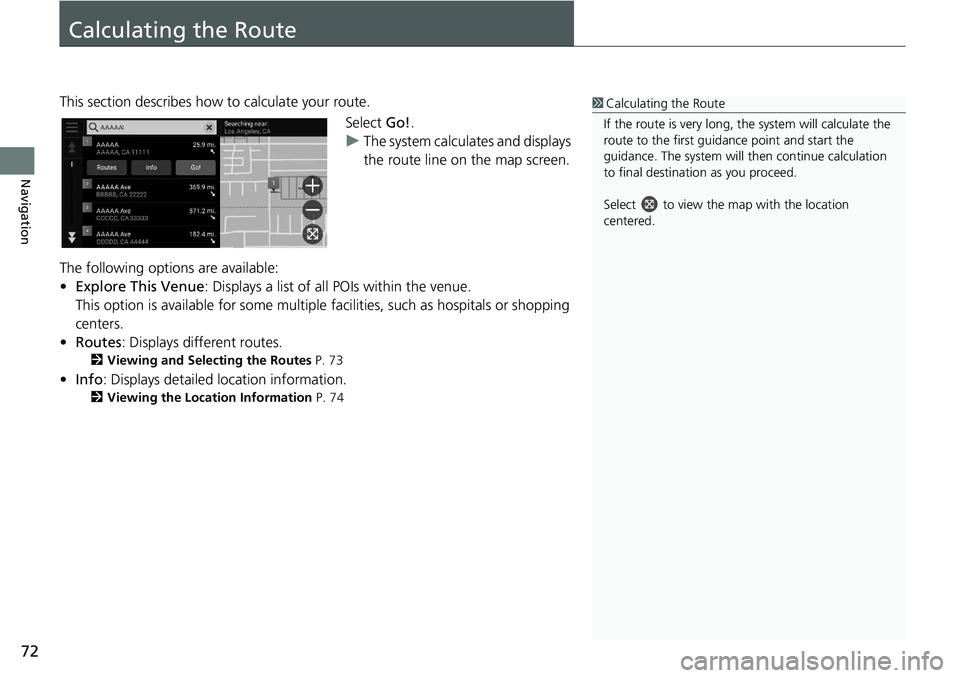
72
Navigation
Calculating the Route
This section describes how to calculate your route.Select Go!.
u The system
calculates and displays
the route line on the map screen.
The following options are available:
• Ex
plore This Venue : Displays a list of all POIs within the venue.
This option is available for s
ome multiple facilities, such as hospitals or shopping
centers.
• Ro
utes : Displays different routes.
2 Viewing and Selecting the Routes P. 73
• Info : Displays detailed location information.
2 Viewing the Location Information P. 74
1 Calculating the Route
If the route is very long, th e system will calculate the
route to the first guida nce point and start the
guidance. The system will then continue calculation
to final destination as you proceed.
Select to view the map with the location
centered.
Page 75 of 127
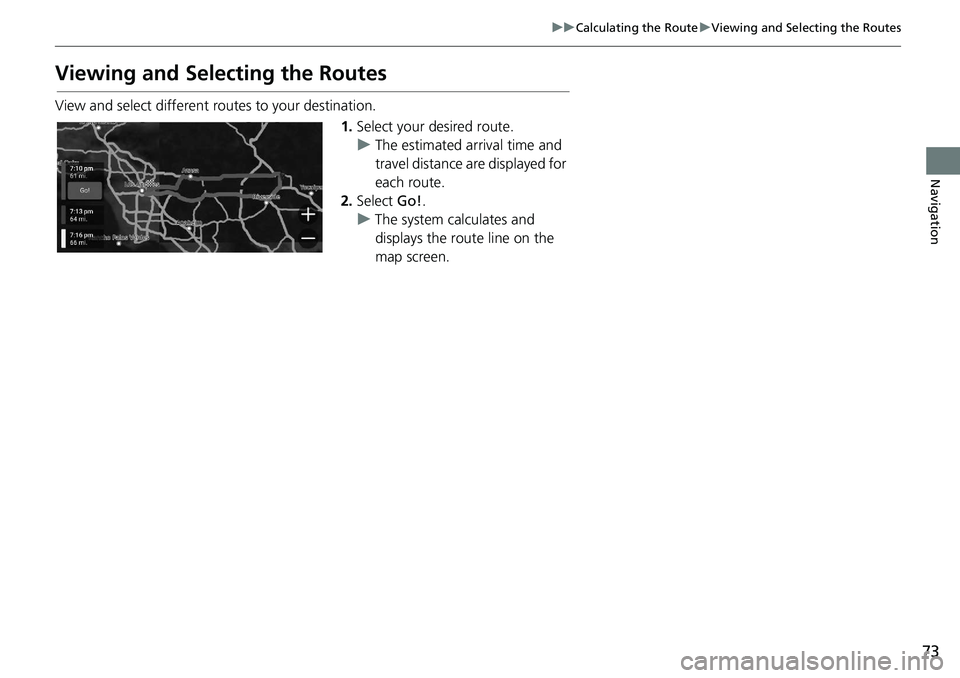
73
uu Calculating the Route u Viewing and Selecting the Routes
Navigation
Viewing and Selecting the Routes
View and select different r outes to your destination.
1.Select yo
ur desired route.
u The estimate
d arrival time and
travel distance are displayed for
each route.
2. Select Go!.
u The syste
m calculates and
displays the route line on the
map screen.