navigation HONDA ACCORD SEDAN 2019 Navigation Manual (in English)
[x] Cancel search | Manufacturer: HONDA, Model Year: 2019, Model line: ACCORD SEDAN, Model: HONDA ACCORD SEDAN 2019Pages: 127, PDF Size: 3.3 MB
Page 14 of 127
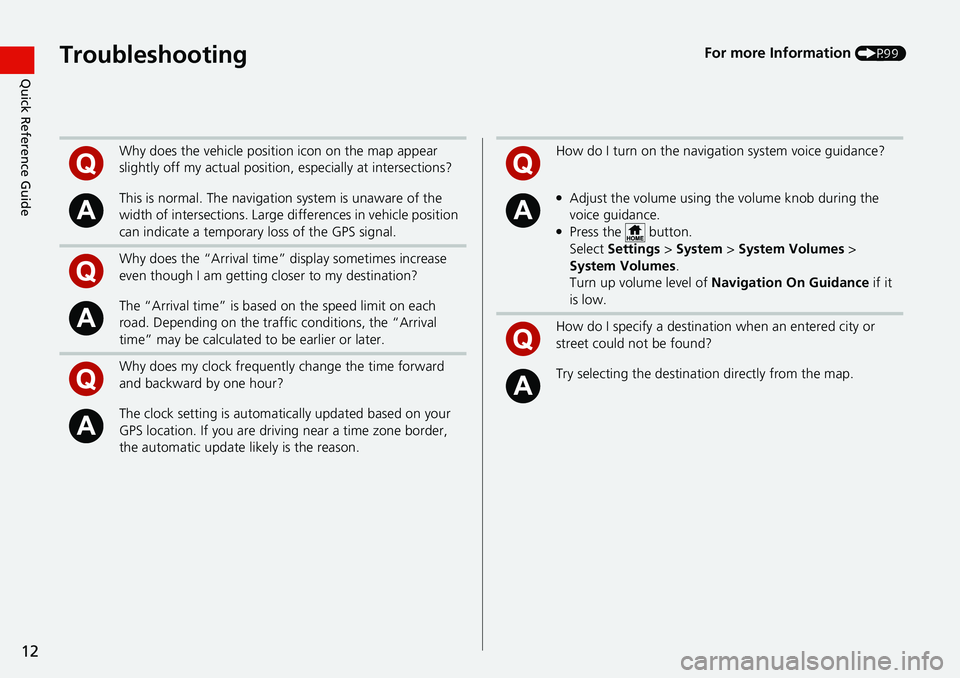
12
Quick Reference GuideTroubleshootingFor more Information (P99)
Why does the vehicle position icon on the map appear
slightly off my actu al position, especially at intersections?
This is normal. The navigation system is unaware of the
width of intersections. Large di fferences in vehicle position
can indicate a temporary loss of the GPS signal.
Why does the “Arrival time” display sometimes increase
even though I am getting closer to my destination?
The “Arrival time” is based on the speed limit on each
road. Depending on the traffic conditions, the “Arrival
time” may be calculated to be earlier or later.
Why does my clock frequently change the time forward
and backward by one hour?
The clock setting is automatically updated based on your
GPS location. If you are driving near a time zone border,
the automatic update likely is the reason.
How do I turn on the navigation system voice guidance?
●Adjust the volume using the volume knob during the
voice guidance.
●Press the button.
Select Settings > System > System Vol
umes >
System Volumes .
Turn up volume level of Navi
gation On Guidance if it
is low.
How do I specify a destination when an entered city or
street could not be found?
Try selecting the destinat ion directly from the map.
Page 15 of 127
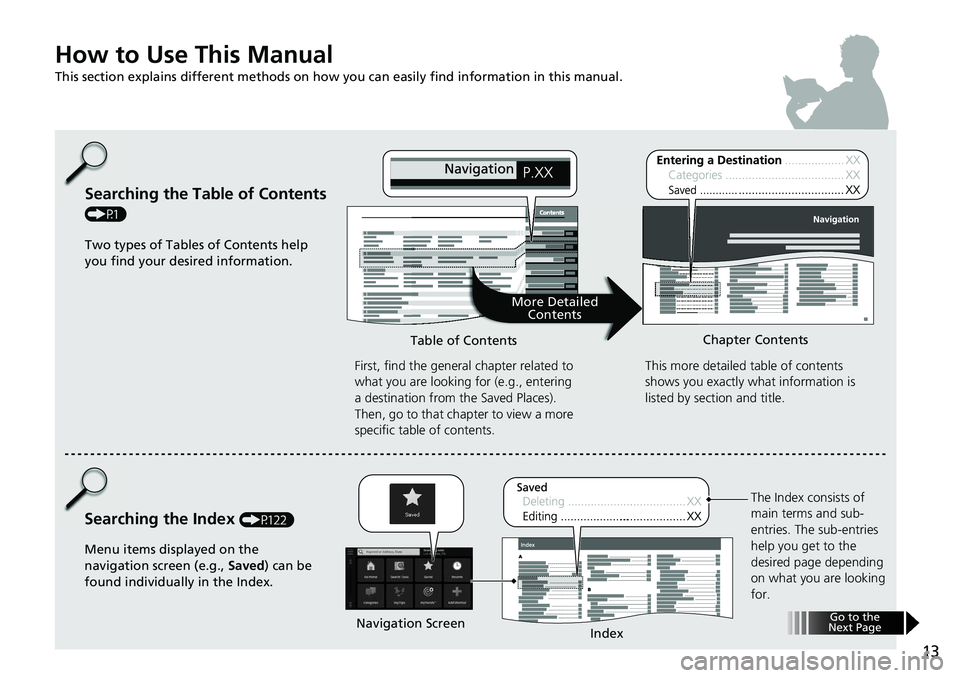
13
How to Use This Manual
This section explains different methods on how you can easily find information in this manual.
Searching the Table of Contents
(P1)First, find the general chapter related to
what you are looking for (e.g., entering
a destination from the Saved Places).
Then, go to that chapter to view a more
specific table of contents.
Searching the Index (P122) This more detailed
table of contents
shows you exactly what information is
listed by section and title.
The Index consists of
main terms and sub-
entries. The sub-entries
help you get to the
desired page depending
on what you are looking
for.
Table of Contents
Chapter Contents
Navigation Screen Index
Two types of Tables of Contents help
you find your desired information.
Menu items displayed on the
navigation screen (e.g., Saved) can be
found individually in the Index.
More Detailed Contents
Go to the
Next Page
Page 16 of 127
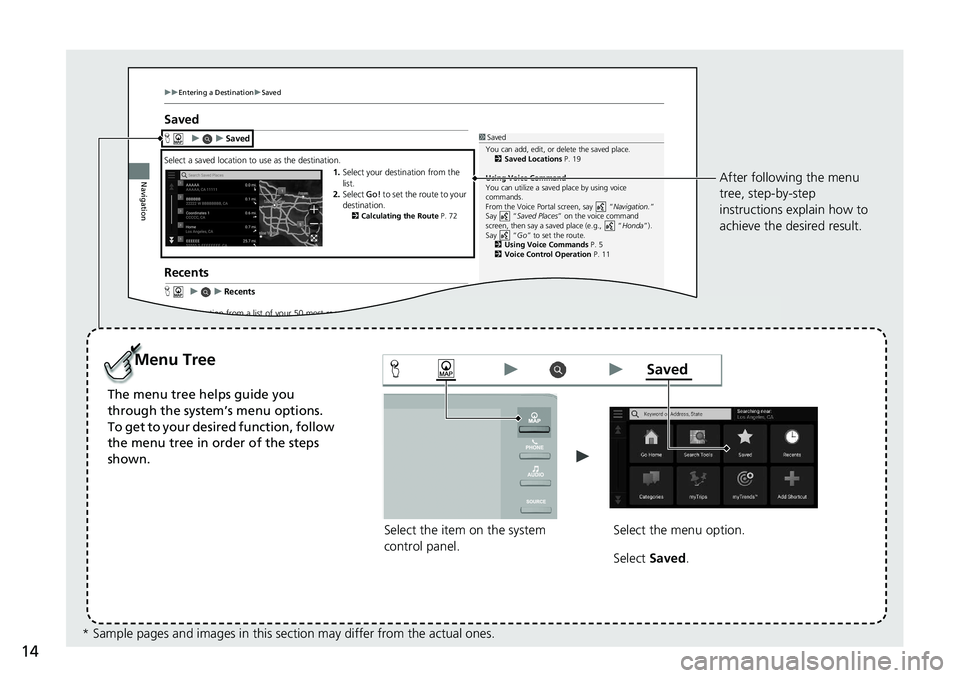
14
uuEnterin g a Destination uSave d
Navigation
Saved
H uu Saved
Select a saved location to use as the destination.
1. Select your destination from the
list.
2. Select Go! to set the route to your
destin ation.
2 Calculating the Route P. 72
Recents
Huu Recents
Select a location from a list of your 50 most re cent destinations to use as the
1 Saved
You can add, edit, or delete the s aved place.
2 Saved Location s P. 19
Using Voice Command
You can utilize a saved place by using voi ce
commands.
From the Voic e Portal s creen, sa y “Navigation. ”
Sa y “ Saved Places ” on the voice c ommand
screen, then say a saved place (e.g., “ Honda”).
Sa y “ Go” to set the route.
2 Using Voice Command s P. 5
2 Voice Control Operation P. 11
Select the item on the system
control panel.
Menu Tree
The menu tree helps guide you
through the system’s menu options.
To get to your desired function, follow
the menu tree in order of the steps
shown.
Select the menu option.After following the menu
tree, step-by-step
instructions explain how to
achieve the desired result.
* Sample pages and images in this se ction may differ from the actual ones. Select
Saved .
Saved
Page 17 of 127
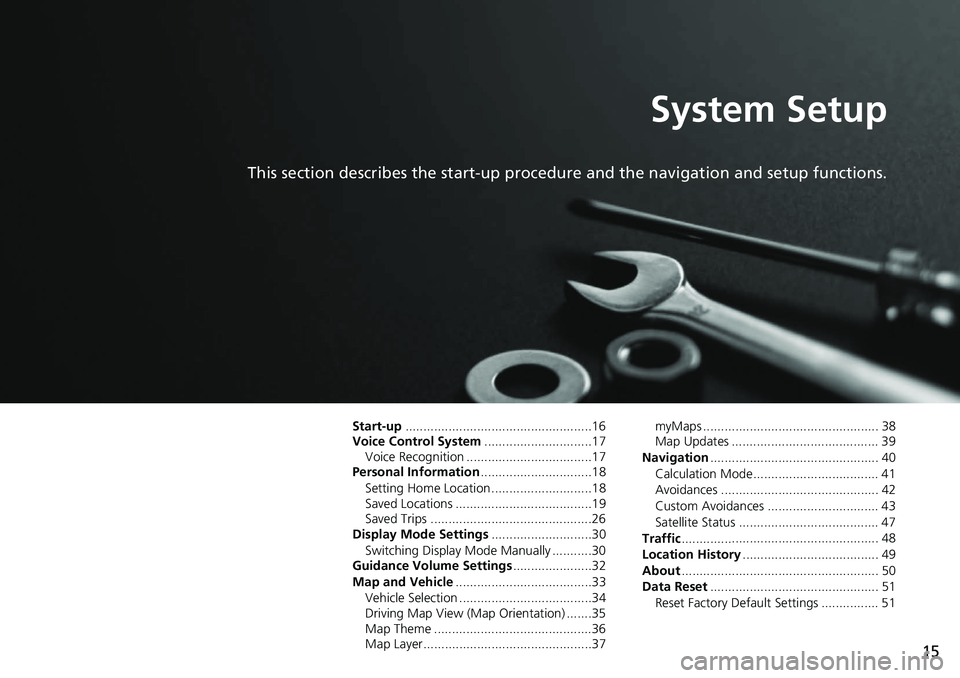
15
System Setup
This section describes the start-up procedure and the navigation and setup functions.
Start-up....................................................16
Voice Control System ....... .......................17
Voice Recognition ...................................17
Personal Information ........
.......................18
Setting Home Location ............................18
Saved Locations ......................................19
Saved Trips .............................................26
Display Mode Settings .....
.......................30
Switching Display Mode Manually ...........30
Guidance Volume Settings ....................
..32
Map and Vehicle ...............
.......................33
Vehicle Selection .....................................34
Driving Map View (Map Orientation) .......35
Map Theme ............................................36
Map Layer...............................................37 myMaps ................................................. 38
Map Updates ......................................... 39
Navigation ......
......................................... 40
Calculation Mode................................... 41
Avoidances ............................................ 42
Custom Avoidances ............................... 43
Satellite Status ....................................... 47
Traffic ..............
......................................... 48
Location History .................. .................... 49
About ..............
......................................... 50
Data Reset ......
......................................... 51
Reset Factory Default Settings ................ 51
Page 18 of 127
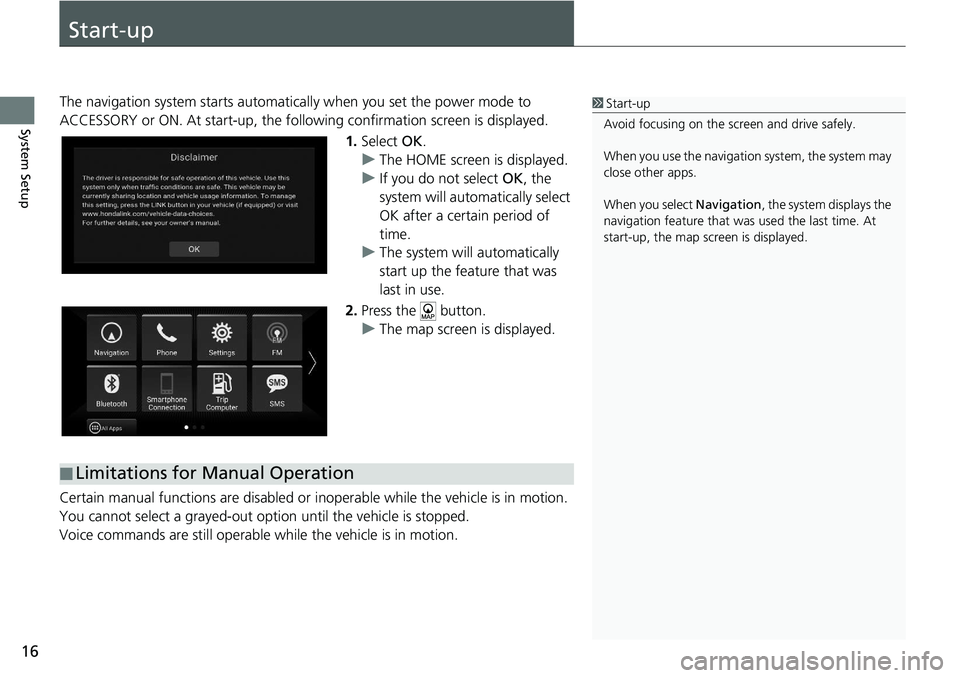
16
System Setup
Start-up
The navigation system starts automatically when yo u set the power mode to
ACCESSORY or ON. At start-up, the follow ing confirmation screen is displayed.
1. Select OK.
u The HOME screen is
displayed.
u If yo
u do not select OK, the
system will automatically select
OK after a certain period of
time.
u The system
will automatically
start up the feature that was
last in use.
2. Press the button.
u The map
screen is displayed.
Certain manual functions are disabled or i nope
rable while the vehicle is in motion.
You cannot select a grayed-out option until the vehicle is stopped.
Voice commands are still operable while the vehicle is in motion.
1 Start-up
Avoid focusing on the scre en and drive safely.
When you use the navigation system, the system may
close other apps.
When you select Navigation , the system displays the
navigation feature that was used the last time. At
start-up, the map screen is displayed.
■ Limitations for Manual Operation
Page 19 of 127

17
System Setup
Voice Control System
Your vehicle has a voice control system that allows hands-free operation of the
navigation system functions.
The voice control system uses the and buttons on the steering wheel and a
microphone near the map lights on the ceiling.
For details of the button, button and microphone position, see the Owner's
Manual.
Voice Recognition
To achieve optimum voice recognition wh en using the navigation voice control
system:
• Make sure the correct screen is displa yed
for the voice command that you are
using. The system recogniz es only certain commands.
Available navigation commands:
2 Voice Commands P. 118
• Close the windows and moonroof.
• Adjust the dashboard and side vents so air does not blow onto the microphone
on
the ceiling.
• Speak in a clear, natural speaking voice without pausing between words.
• Reduce any background noise if possible. The
system may misinterpret your
command if more than one person is speaking at the same time.
1Voice Control System
When you press the button, the system prompts
you to say a voice command. Press and release the button again to bypass this prompt and give a
command.
1 Voice Recognition
The voice control system can only be used from the
driver’s seat because the microphone unit removes
noises from the front passenger’s side.
Page 29 of 127
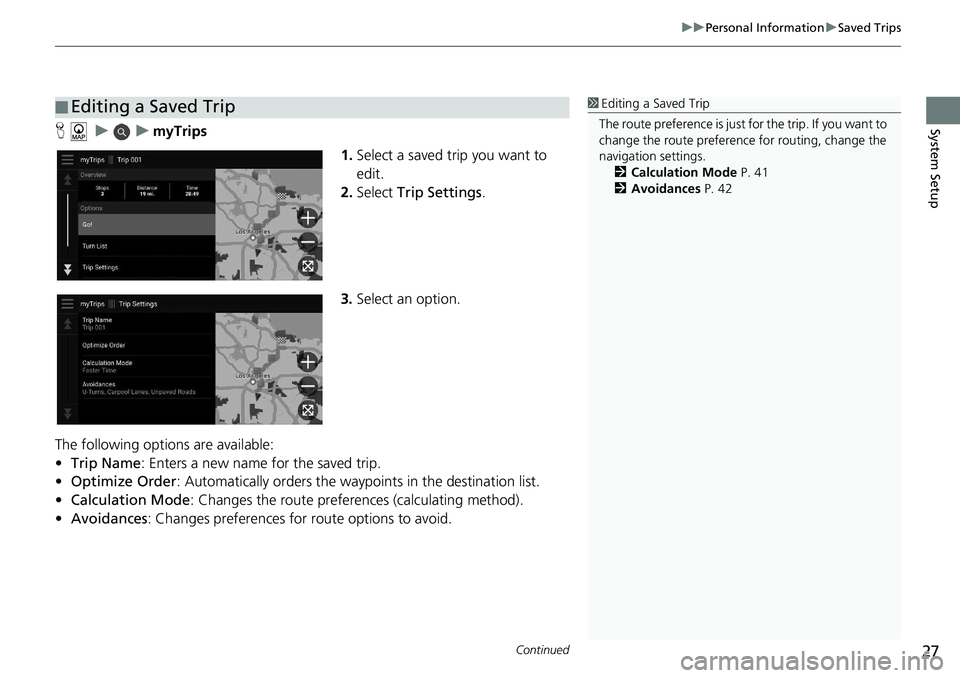
Continued27
uu Personal Information u Saved Trips
System SetupH u u myTrips
1.Select a
saved trip you want to
edit.
2. Select Trip Settin
gs.
3. Select an option.
The following options are available:
• Tr
ip Name : Enters a new name for the saved trip.
• Optimize Order : Automatically orders the wayp o
ints in the destination list.
• Ca
lculation Mode : Changes the route preferences (calculating method).
• Avoi
dances : Changes preferences for route options to avoid.
■ Editing a Saved Trip1
Editing a Saved Trip
The route preference is just for the trip. If you want to
change the route preference for routing, change the
navigation settings. 2 Calculation Mode P. 41
2 Avoidances P. 42
Page 34 of 127
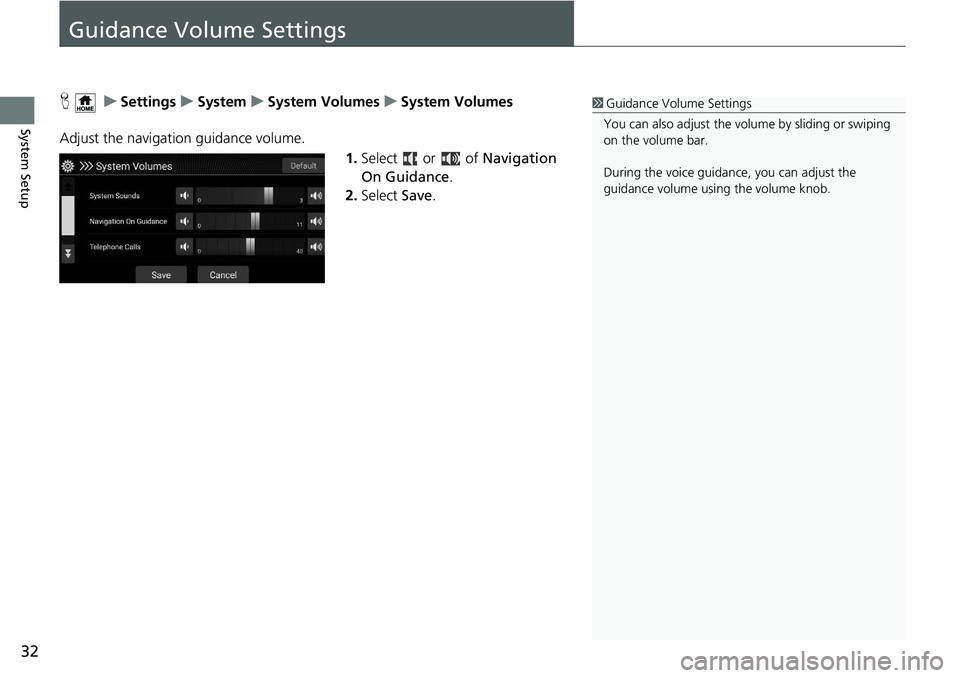
32
System Setup
Guidance Volume Settings
H u Settings u System u System Volumes u System Volumes
Adjust the navigation guidance volume. 1.Select or of Navi
gation
On Guidance .
2. Select Save.
1Guidance Volume Settings
You can also adjust the volume by sliding or swiping
on the volume bar.
During the voice guidance, you can adjust the
guidance volume using the volume knob.
Page 41 of 127
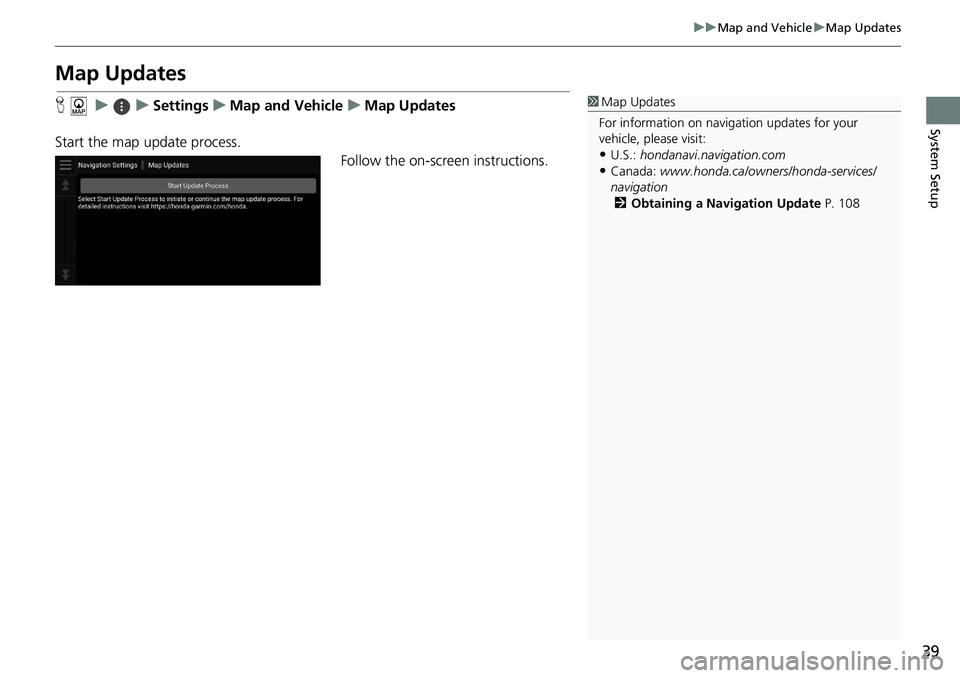
39
uu Map and Vehicle u Map Updates
System Setup
Map Updates
H u u Settings u Map and Vehicle u Map Updates
Start the map update process. Follow the on-screen instructions.1Map Updates
For information on navigation updates for your
vehicle, please visit:
•U.S.: hondanavi.navigation. com
•Canada: www.honda.ca/owners/honda-servi ces/
navigation 2 Obtaining a Navigation Update P. 108
Page 42 of 127
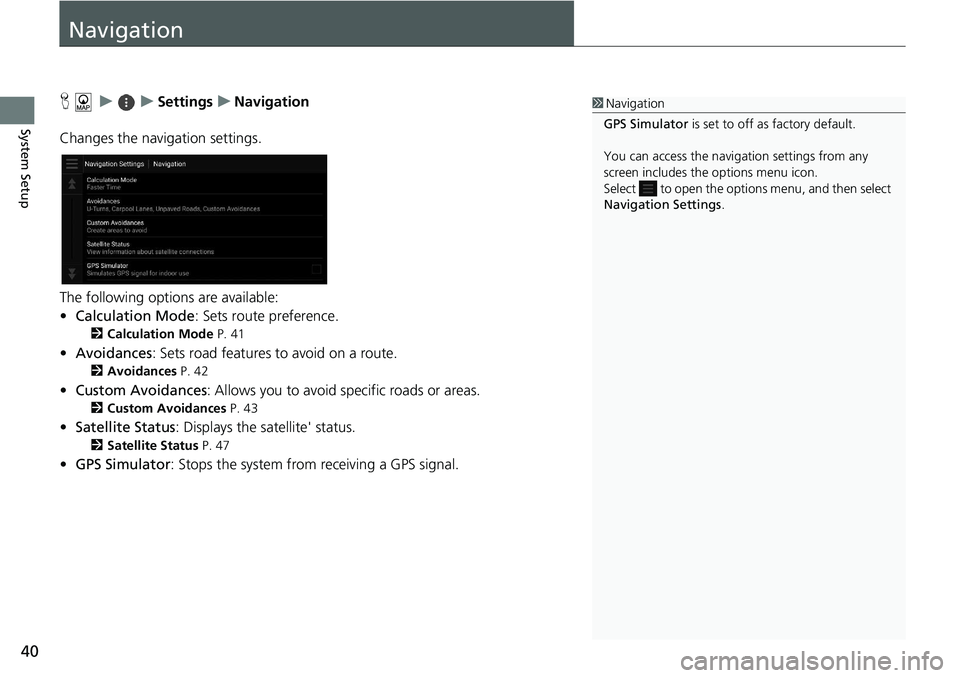
40
System Setup
Navigation
H u u Settings u Navigation
Changes the navigation settings.
The following options are available:
• Calc
ulation Mode : Sets route preference.
2 Calculation Mode P. 41
• Avoidances : Sets road features to avoid on a route.
2 Avoidances P. 42
• Custom Avoidances : Allows you to avoid sp ecific roads or areas.
2Custom Avoidances P. 43
• Satellite Status : Displays the sa tellite' status.
2Satellite Status P. 47
• GPS Simulator : Stops the system from receiving a GPS signal.
1 Navigation
GPS Simulator is set to off as factory default.
You can access the naviga tion settings from any
screen includes the options menu icon.
Select to open the options menu, and then select
Navigation Settings .