set clock HONDA ACCORD SEDAN 2020 (in English) User Guide
[x] Cancel search | Manufacturer: HONDA, Model Year: 2020, Model line: ACCORD SEDAN, Model: HONDA ACCORD SEDAN 2020Pages: 728, PDF Size: 34.06 MB
Page 263 of 728
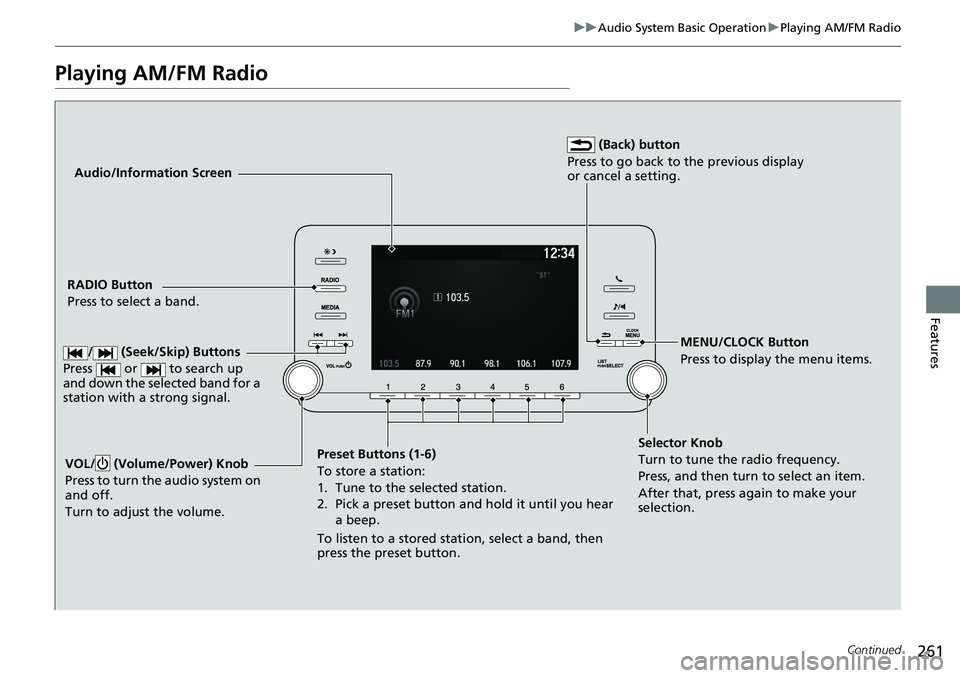
261
uuAudio System Basic Operation uPlaying AM/FM Radio
Continued
Features
Playing AM/FM Radio
Audio/Information Screen
RADIO Button
Press to select a band.
Preset Buttons (1-6)
To store a station:
1. Tune to the selected station.
2. Pick a preset button and hold it until you hear a beep.
To listen to a stored station, select a band, then
press the preset button. MENU/CLOCK Button
Press to display the menu items.
Selector Knob
Turn to tune the radio frequency.
Press, and then turn to select an item.
After that, press again to make your
selection.
VOL/ (Volume/Power) Knob
Press to turn the audio system on
and off.
Turn to adjust the volume.
(Back) button
Press to go back to the previous display
or cancel a setting.
/ (Seek/Skip) Buttons
Press or to search up
and down the selected band for a
station with a strong signal.
Page 264 of 728
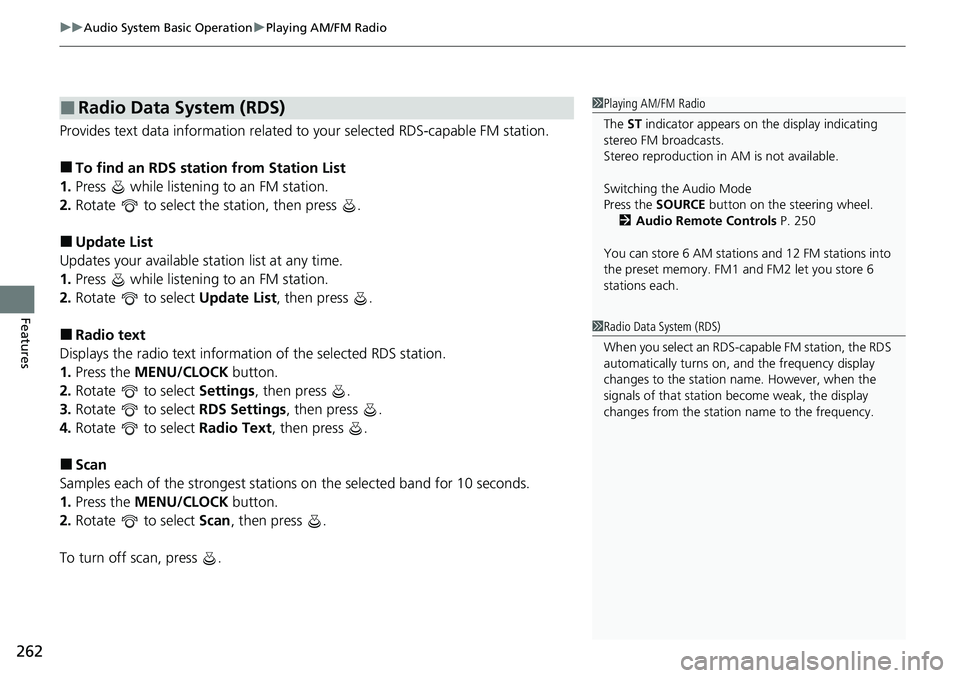
uuAudio System Basic Operation uPlaying AM/FM Radio
262
Features
Provides text data information related to your selected RDS-capable FM station.
■To find an RDS station from Station List
1. Press while listening to an FM station.
2. Rotate to select the station, then press .
■Update List
Updates your available station list at any time.
1. Press while listening to an FM station.
2. Rotate to select Update List, then press .
■Radio text
Displays the radio text informat ion of the selected RDS station.
1. Press the MENU/CLOCK button.
2. Rotate to select Settings, then press .
3. Rotate to select RDS Settings, then press .
4. Rotate to select Radio Text, then press .
■Scan
Samples each of the strongest stations on the selected band for 10 seconds.
1. Press the MENU/CLOCK button.
2. Rotate to select Scan, then press .
To turn off scan, press .
■Radio Data System (RDS)1 Playing AM/FM Radio
The ST indicator appears on the display indicating
stereo FM broadcasts.
Stereo reproduction in AM is not available.
Switching the Audio Mode
Press the SOURCE button on the steering wheel.
2 Audio Remote Controls P. 250
You can store 6 AM stations and 12 FM stations into
the preset memory. FM1 and FM2 let you store 6
stations each.
1 Radio Data System (RDS)
When you select an RDS-capable FM station, the RDS
automatically turns on, and the frequency display
changes to the station name. However, when the
signals of that station become weak, the display
changes from the statio n name to the frequency.
Page 265 of 728
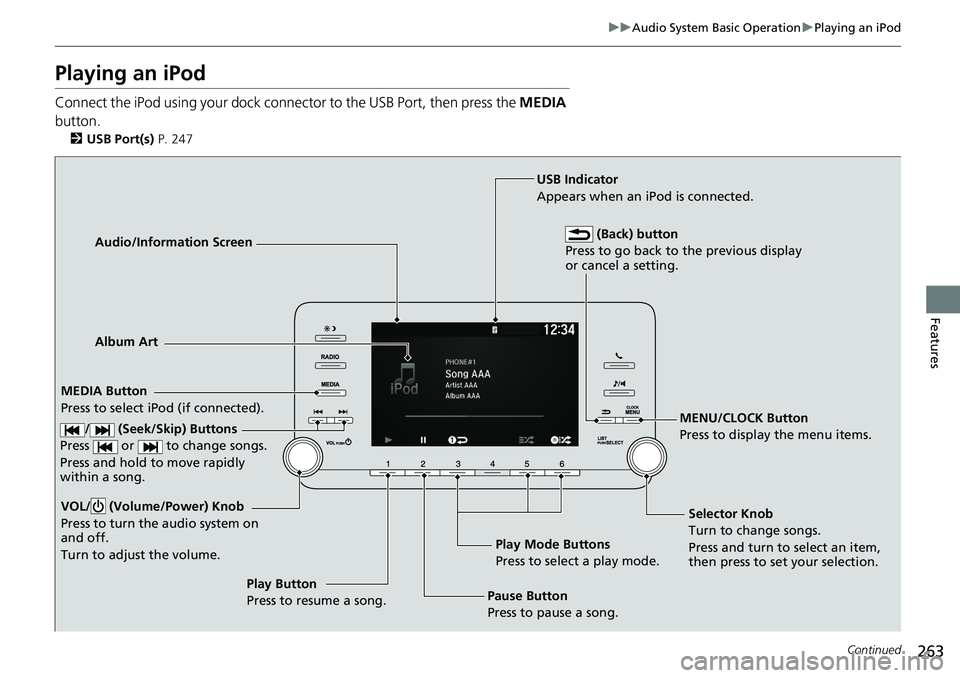
263
uuAudio System Basic Operation uPlaying an iPod
Continued
Features
Playing an iPod
Connect the iPod using your dock connector to the USB Port, then press the MEDIA
button.
2 USB Port(s) P. 247
Audio/Information Screen
MEDIA Button
Press to select iPod (if connected). MENU/CLOCK Button
Press to display the menu items.
Selector Knob
Turn to change songs.
Press and turn to select an item,
then press to set your selection.
VOL/ (Volume/Power) Knob
Press to turn the audio system on
and off.
Turn to adjust the volume.
Play Button
Press to resume a song.
Album Art
USB Indicator
Appears when an iPod is connected.
(Back) button
Press to go back to the previous display
or cancel a setting.
/ (Seek/Skip) Buttons
Press or to change songs.
Press and hold to move rapidly
within a song.
Play Mode Buttons
Press to select a play mode.
Pause Button
Press to pause a song.
Page 268 of 728
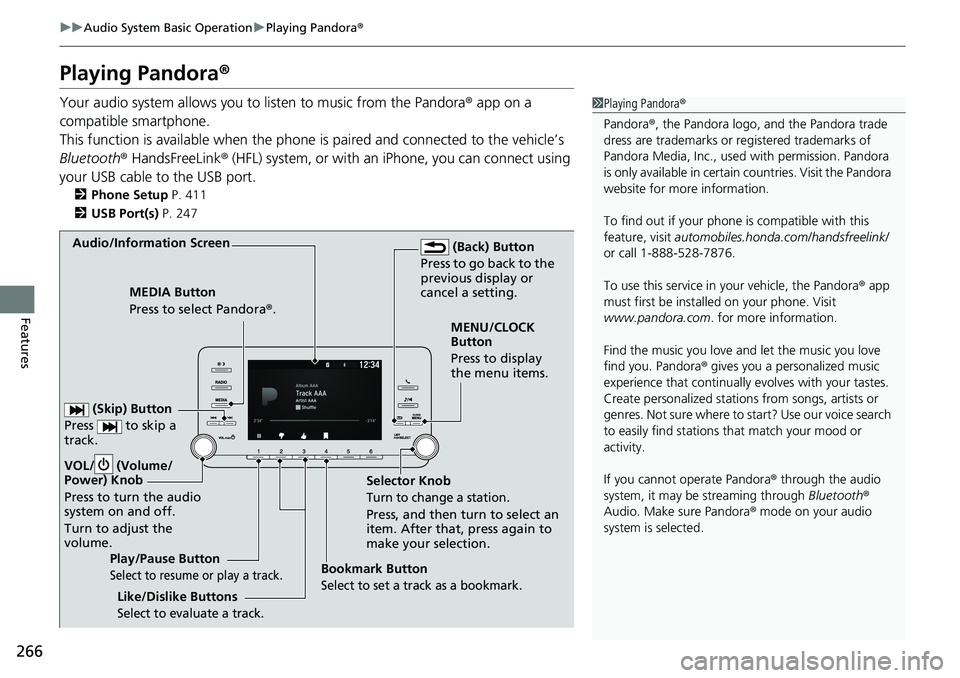
266
uuAudio System Basic Operation uPlaying Pandora ®
Features
Playing Pandora ®
Your audio system allows you to listen to music from the Pandora ® app on a
compatible smartphone.
This function is available when the phone is paired and connected to the vehicle’s
Bluetooth ® HandsFreeLink ® (HFL) system, or with an iPhone, you can connect using
your USB cable to the USB port.
2 Phone Setup P. 411
2 USB Port(s) P. 247
1Playing Pandora ®
Pandora ®, the Pandora logo, and the Pandora trade
dress are trademarks or registered trademarks of
Pandora Media, Inc., used with permission. Pandora
is only available in certai n countries. Visit the Pandora
website for more information.
To find out if your phone is compatible with this
feature, visit automobiles.honda.com /handsfreelink/
or call 1-888-528-7876.
To use this service in your vehicle, the Pandora ® app
must first be installed on your phone. Visit
www.pandora.com . for more information.
Find the music you love and let the music you love
find you. Pandora ® gives you a personalized music
experience that continually evolves with your tastes.
Create personalized stati ons from songs, artists or
genres. Not sure where to start? Use our voice search
to easily find stations th at match your mood or
activity.
If you cannot operate Pandora ® through the audio
system, it may be streaming through Bluetooth®
Audio. Make sure Pandora ® mode on your audio
system is selected.
Audio/Information Screen
Selector Knob
Turn to change a station.
Press, and then turn to select an
item. After that, press again to
make your selection.
VOL/ (Volume/
P
ower) Knob
Press to turn the audio
system on and off.
Turn to adjust the
volume.
(Back) Button
Press to go back to the
previous display or
cancel a setting.
MEDIA Button
Press to select Pandora® .
Play/Pause Button
Select to resume or play a track.
(Skip) Button
Press to skip a
track.
Like/Dislike Buttons
Select to evaluate a track.
MENU/CLOCK
Button
Press to display
the menu items.
Bookmark Button
Select to set a track as a bookmark.
Page 270 of 728
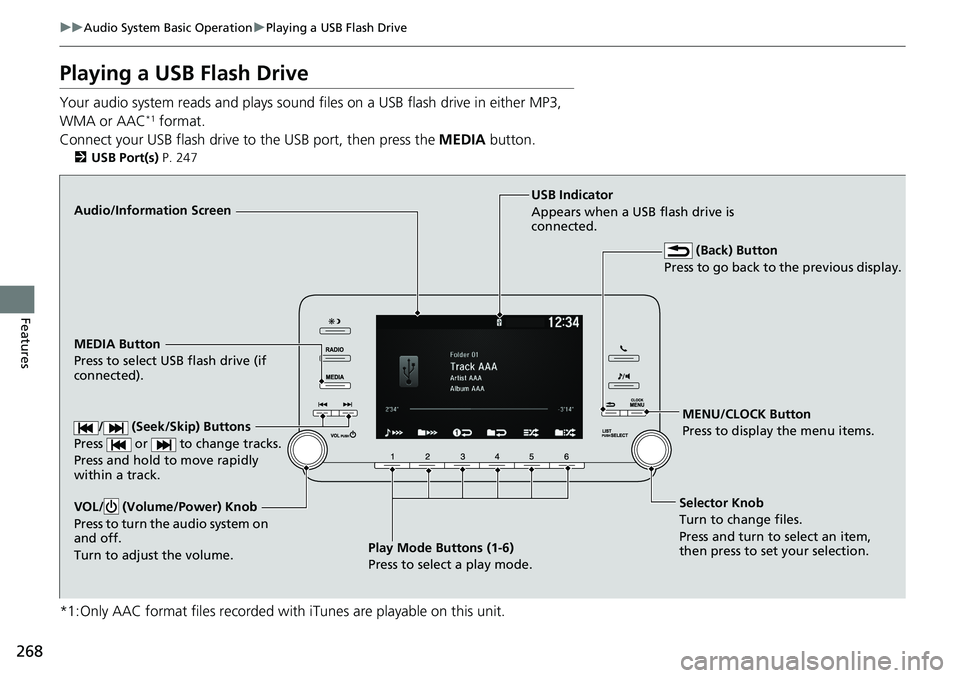
268
uuAudio System Basic Operation uPlaying a USB Flash Drive
Features
Playing a USB Flash Drive
Your audio system reads and plays sound files on a USB flash drive in either MP3,
WMA or AAC*1 format.
Connect your USB flash drive to the USB port, then press the MEDIA button.
2USB Port(s) P. 247
*1:Only AAC format files recorded with iTunes are playable on this unit.
Audio/Information Screen
MEDIA Button
Press to select USB flash drive (if
connected).
MENU/CLOCK Button
Press to display the menu items.
Selector Knob
Turn to change files.
Press and turn to select an item,
then press to set your selection.
VOL/ (Volume/Power) Knob
Press to turn the audio system on
and off.
Turn to adjust the volume.USB Indicator
Appears when a USB flash drive is
connected.
(Back) Button
Press to go back to the previous display.
/ (Seek/Skip) Buttons
Press or to change tracks.
Press and hold to move rapidly
within a track.
Play Mode Buttons (1-6)
Press to select a play mode.
Page 273 of 728
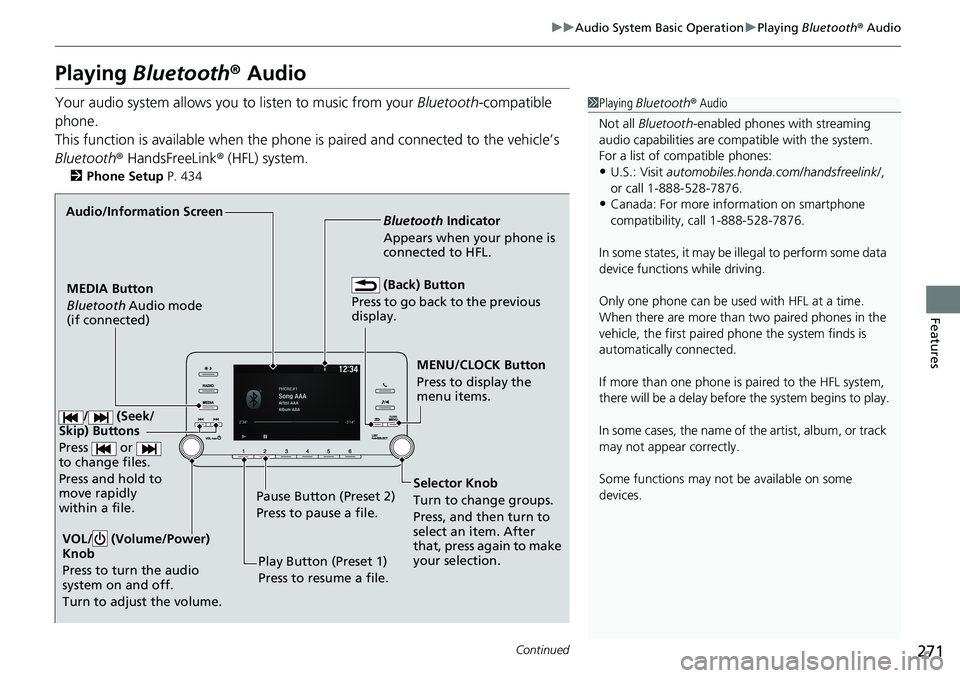
271
uuAudio System Basic Operation uPlaying Bluetooth ® Audio
Continued
Features
Playing Bluetooth ® Audio
Your audio system allows you to listen to music from your Bluetooth-compatible
phone.
This function is available when the phone is paired and connected to the vehicle’s
Bluetooth ® HandsFreeLink ® (HFL) system.
2Phone Setup P. 434
1Playing Bluetooth ® Audio
Not all Bluetooth -enabled phones with streaming
audio capabilities are comp atible with the system.
For a list of compatible phones:
•U.S.: Visit automobiles.honda.com /handsfreelink/,
or call 1-888-528-7876.
•Canada: For more info rmation on smartphone
compatibility, call 1-888-528-7876.
In some states, it may be il legal to perform some data
device functions while driving.
Only one phone can be used with HFL at a time.
When there are more than two paired phones in the
vehicle, the first paired phone the system finds is
automatically connected.
If more than one phone is paired to the HFL system,
there will be a delay before the system begins to play.
In some cases, the name of the artist, album, or track
may not appear correctly.
Some functions may not be available on some
devices.
MENU/CLOCK Button
Press to display the
menu items.
MEDIA Button
Bluetooth
Audio mode
(if connected) Bluetooth
Indicator
Appears when your phone is
connected to HFL.
VOL/ (Volume/Power)
Knob
Press to turn the audio
system on and off.
Turn to adjust the volume.
Audio/Information Screen
Play Button (Preset 1)
Press to resume a file.
Pause Button (Preset 2)
Press to pause a file.
(Back) Button
Press to go back to the previous
display.
Selector Knob
Turn to change groups.
Press, and then turn to
select an item. After
that, press again to make
your selection.
/ (Seek/
Skip) Buttons
Press or
to change files.
Press and hold to
move rapidly
within a file.
Page 277 of 728
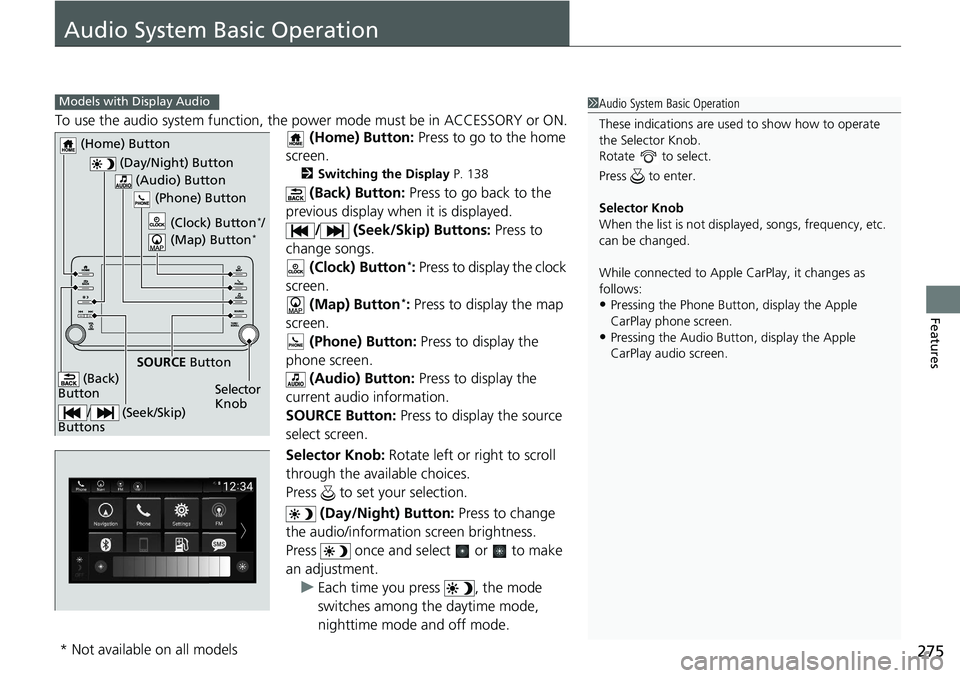
275
Features
Audio System Basic Operation
To use the audio system function, the power mode must be in ACCESSORY or ON.
(Home) Button: Press to go to the home
screen.
2 Switching the Display P. 138
(Back) Button: Press to go back to the
previous display when it is displayed.
/ (Seek/Skip) Buttons: Press to
change songs. (Clock) Button
*: Press to display the clock
screen. (Map) Button
*: Press to display the map
screen.
(Phone) Button: Press to display the
phone screen. (Audio) Button: Press to display the
current audio information.
SOURCE Button: Press to display the source
select screen.
Selector Knob: Rotate left or right to scroll
through the available choices.
Press to set your selection.
(Day/Night) Button: Press to change
the audio/information screen brightness.
Press once and select or to make
an adjustment. u Each time you press , the mode
switches among the daytime mode,
nighttime mode and off mode.
1Audio System Basic Operation
These indications are used to show how to operate
the Selector Knob.
Rotate to select.
Press to enter.
Selector Knob
When the list is not displayed, songs, frequency, etc.
can be changed.
While connected to Apple CarPlay, it changes as
follows:
•Pressing the Phone Butt on, display the Apple
CarPlay phone screen.
•Pressing the Audio Button, display the Apple
CarPlay audio screen.
Models with Display Audio
(Day/Night) Button
(Home) Button
(Back)
Button
(Audio) Button
Selector
Knob
(Phone) Button
SOURCE
Button
/ (Seek/Skip)
Buttons
(Clock) Button*/
(Map) Button*
* Not available on all models
Page 279 of 728
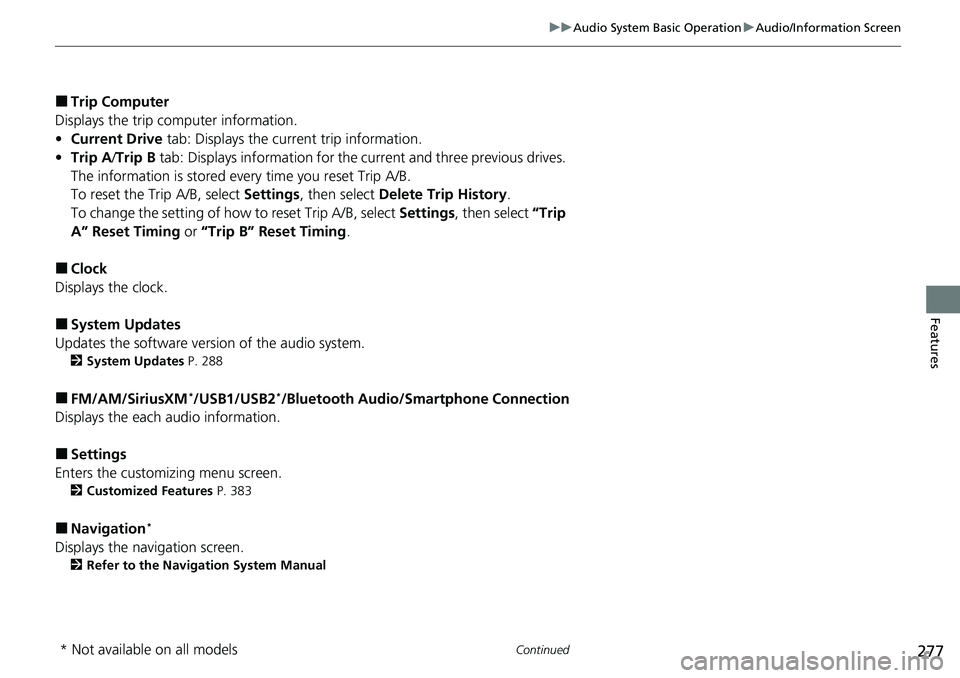
277
uuAudio System Basic Operation uAudio/Information Screen
Continued
Features
■Trip Computer
Displays the trip computer information.
• Current Drive tab: Displays the current trip information.
• Trip A /Trip B tab: Displays information for the current and three previous drives.
The information is stored ev ery time you reset Trip A/B.
To reset the Trip A/B, select Settings, then select Delete Trip History .
To change the setting of how to reset Trip A/B, select Settings, then select “Trip
A” Reset Timing or “Trip B” Reset Timing .
■Clock
Displays the clock.
■System Updates
Updates the software version of the audio system.
2 System Updates P. 288
■FM/AM/SiriusXM*/USB1/USB2*/Bluetooth Audio/Smartphone Connection
Displays the each audio information.
■Settings
Enters the customizing menu screen.
2 Customized Features P. 383
■Navigation*
Displays the navigation screen.
2Refer to the Navigation System Manual
* Not available on all models
Page 281 of 728
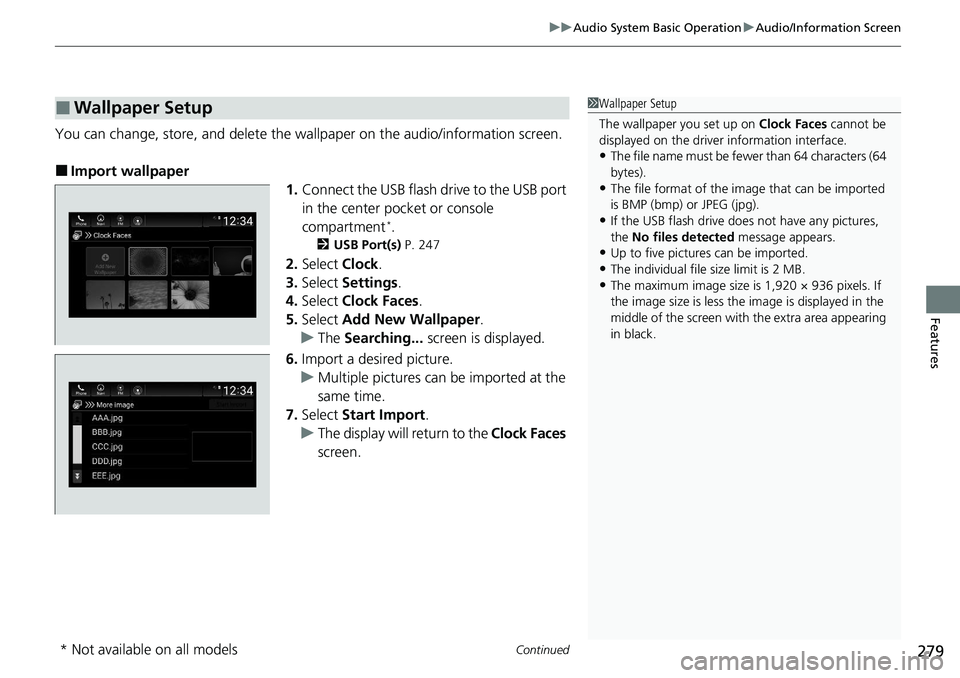
Continued279
uuAudio System Basic Operation uAudio/Information Screen
Features
You can change, store, and delete the wallpaper on the audio/ information screen.
■Import wallpaper
1.Connect the USB flash drive to the USB port
in the center pocket or console
compartment
*.
2 USB Port(s) P. 247
2.Select Clock.
3. Select Settings .
4. Select Clock Faces .
5. Select Add New Wallpaper .
u The Searching... screen is displayed.
6. Import a desired picture.
u Multiple pictures can be imported at the
same time.
7. Select Start Import .
u The display will return to the Clock Faces
screen.
■Wallpaper Setup1 Wallpaper Setup
The wallpaper you set up on Clock Faces cannot be
displayed on the driver information interface.
•The file name must be fewe r than 64 characters (64
bytes).
•The file format of the im age that can be imported
is BMP (bmp) or JPEG (jpg).
•If the USB flash drive doe s not have any pictures,
the No files detected message appears.
•Up to five pictur es can be imported.
•The individual file size limit is 2 MB.•The maximum image size is 1,920 × 936 pixels. If
the image size is less the image is displayed in the
middle of the screen with the extra area appearing
in black.
* Not available on all models
Page 282 of 728
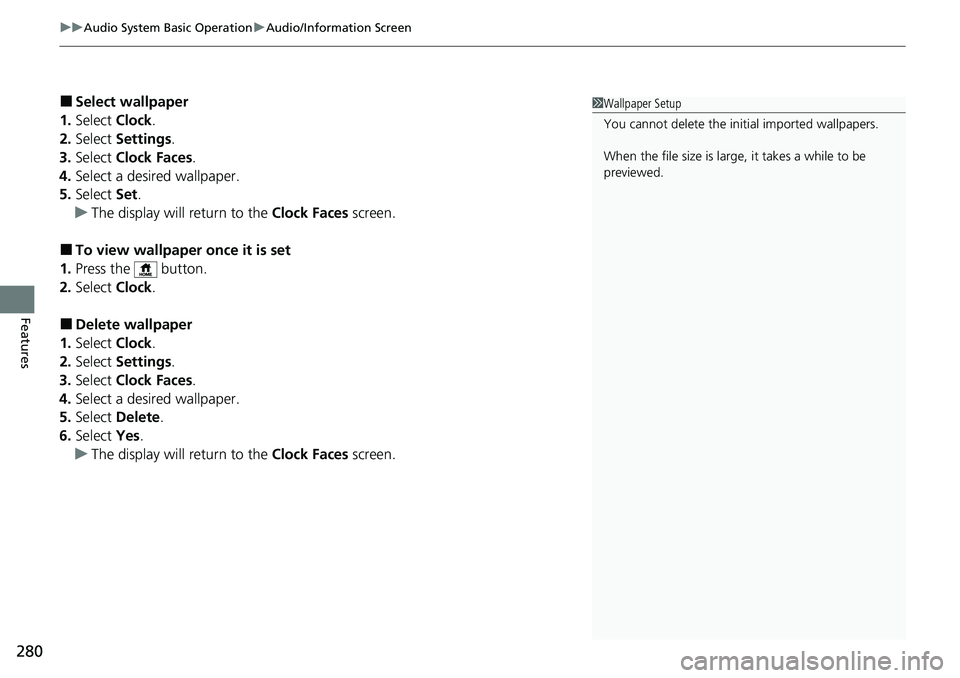
uuAudio System Basic Operation uAudio/Information Screen
280
Features
■Select wallpaper
1. Select Clock.
2. Select Settings .
3. Select Clock Faces .
4. Select a desired wallpaper.
5. Select Set.
u The display will return to the Clock Faces screen.
■To view wallpaper once it is set
1. Press the button.
2. Select Clock.
■Delete wallpaper
1. Select Clock.
2. Select Settings .
3. Select Clock Faces .
4. Select a desired wallpaper.
5. Select Delete.
6. Select Yes.
u The display will return to the Clock Faces screen.
1Wallpaper Setup
You cannot delete the initial imported wallpapers.
When the file size is large, it takes a while to be
previewed.