HONDA ACCORD SEDAN 2020 Owner's Manual (in English)
Manufacturer: HONDA, Model Year: 2020, Model line: ACCORD SEDAN, Model: HONDA ACCORD SEDAN 2020Pages: 728, PDF Size: 34.06 MB
Page 321 of 728
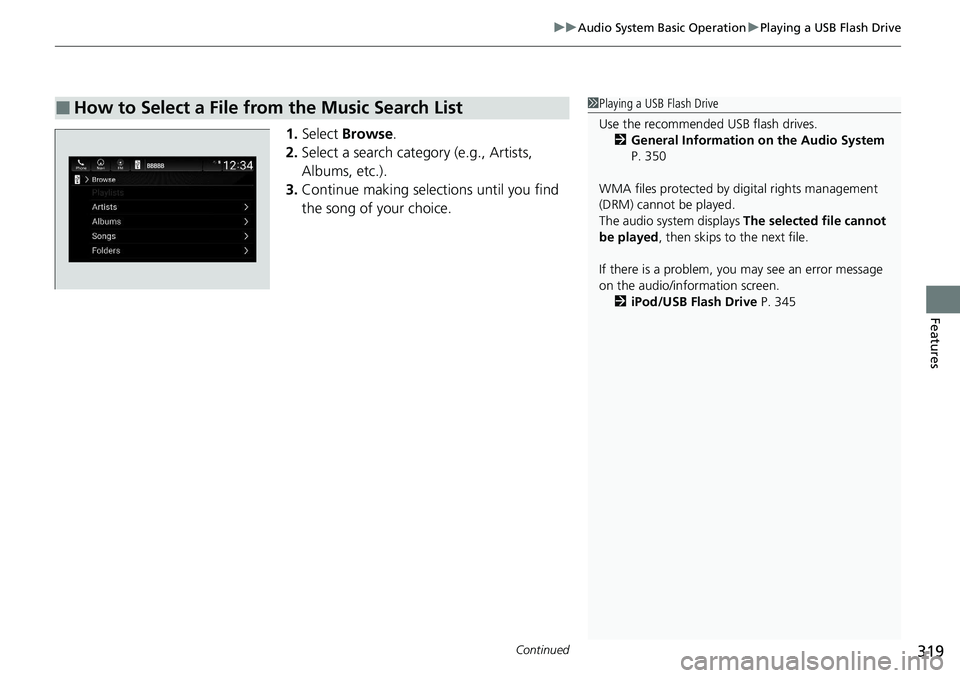
Continued319
uuAudio System Basic Operation uPlaying a USB Flash Drive
Features
1. Select Browse .
2. Select a search catego ry (e.g., Artists,
Albums, etc.).
3. Continue making selections until you find
the song of your choice.
■How to Select a File from the Music Search List1Playing a USB Flash Drive
Use the recommended USB flash drives.
2 General Information on the Audio System
P. 350
WMA files protected by di gital rights management
(DRM) cannot be played.
The audio system displays The selected file cannot
be played , then skips to the next file.
If there is a problem, you may see an error message
on the audio/information screen. 2 iPod/USB Flash Drive P. 345
Page 322 of 728
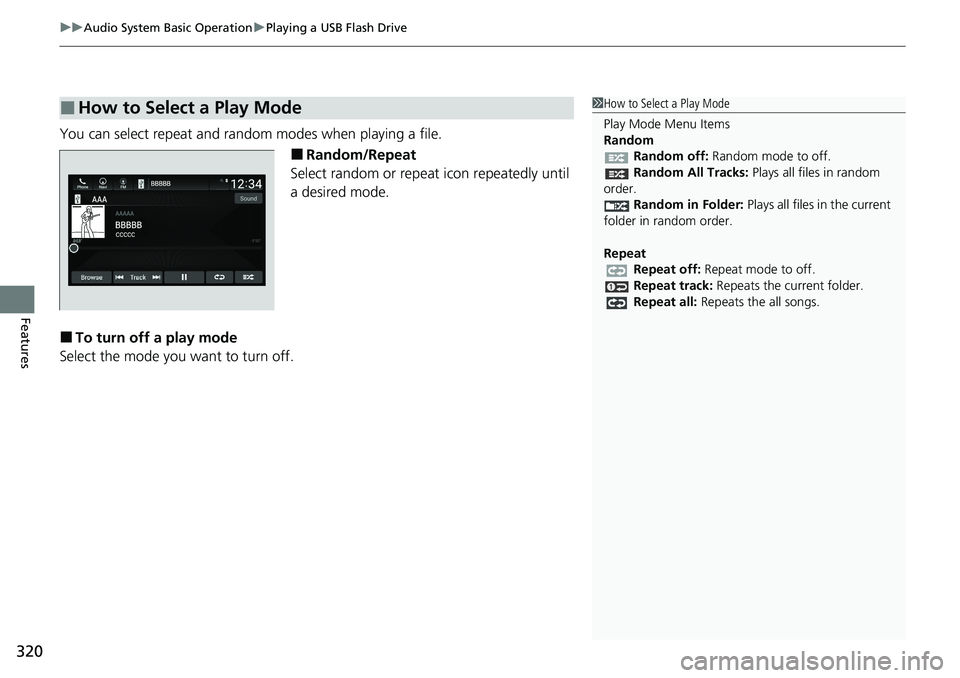
uuAudio System Basic Operation uPlaying a USB Flash Drive
320
Features
You can select repeat and random modes when playing a file.
■Random/Repeat
Select random or repeat icon repeatedly until
a desired mode.
■To turn off a play mode
Select the mode you want to turn off.
■How to Select a Play Mode1 How to Select a Play Mode
Play Mode Menu Items
Random
Random off: Random mode to off.
Random All Tracks: Plays all files in random
order.
Random in Folder: Plays all files in the current
folder in random order.
Repeat Repeat off: Repeat mode to off.
Repeat track: Repeats the current folder.
Repeat all: Repeats the all songs.
Page 323 of 728
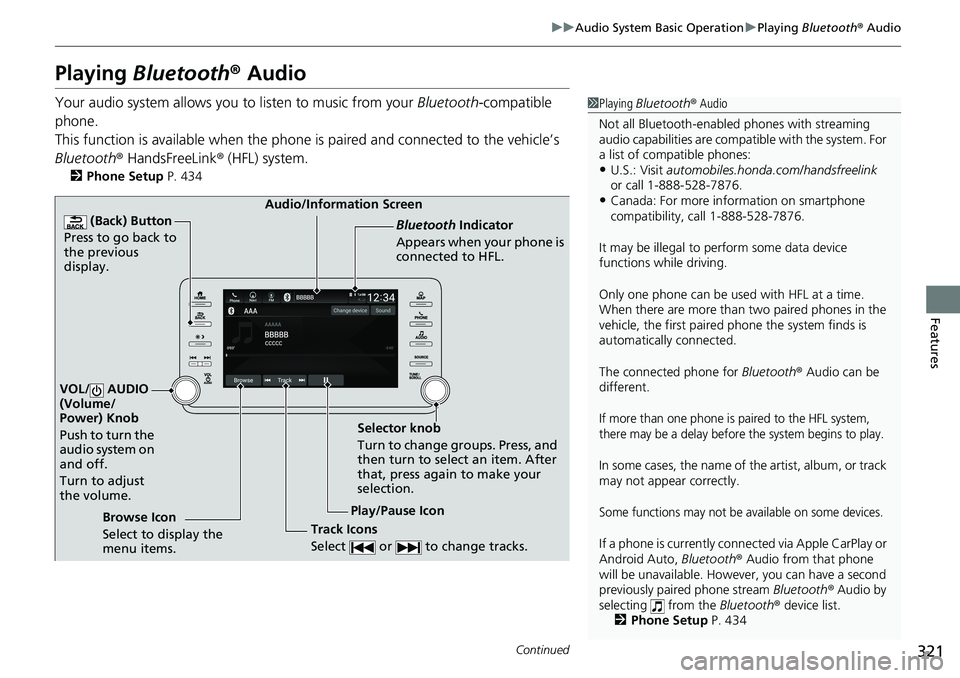
321
uuAudio System Basic Operation uPlaying Bluetooth ® Audio
Continued
Features
Playing Bluetooth ® Audio
Your audio system allows you to listen to music from your Bluetooth-compatible
phone.
This function is available when the phone is paired and connected to the vehicle’s
Bluetooth ® HandsFreeLink ® (HFL) system.
2Phone Setup P. 434
1Playing Bluetooth ® Audio
Not all Bluetooth-enabled phones with streaming
audio capabilities are compatible with the system. For
a list of compatible phones:
•U.S.: Visit automobiles.honda.com /handsfreelink
or call 1-888-528-7876.
•Canada: For more info rmation on smartphone
compatibility, call 1-888-528-7876.
It may be illegal to perform some data device
functions while driving.
Only one phone can be used with HFL at a time.
When there are more than two paired phones in the
vehicle, the first paired phone the system finds is
automatically connected.
The connected phone for Bluetooth® Audio can be
different.
If more than one phone is paired to the HFL system,
there may be a delay before the system begins to play.
In some cases, the name of the artist, album, or track
may not appear correctly.
Some functions may not be available on some devices.
If a phone is currently conne cted via Apple CarPlay or
Android Auto, Bluetooth® Audio from that phone
will be unavailable. Howe ver, you can have a second
previously paired phone stream Bluetooth® Audio by
selecting from the Bluetooth® device list.
2 Phone Setup P. 434
Audio/Information Screen
(Back) Button
Press t
o go back to
the previous
display.
VOL/ AUDIO
(Volume/
Power) Knob
Push to turn the
audio system on
and off.
Turn to adjust
the volume.
Play/Pause Icon Bluetooth I
ndicator
Appears when your phone is
connected to HFL.
Track Icons
Select or to change tracks.
Browse Icon
Select to display the
menu items.
Selector knob
Turn to change groups. Press, and
then turn to select an item. After
that, press again to make your
selection.
Page 324 of 728
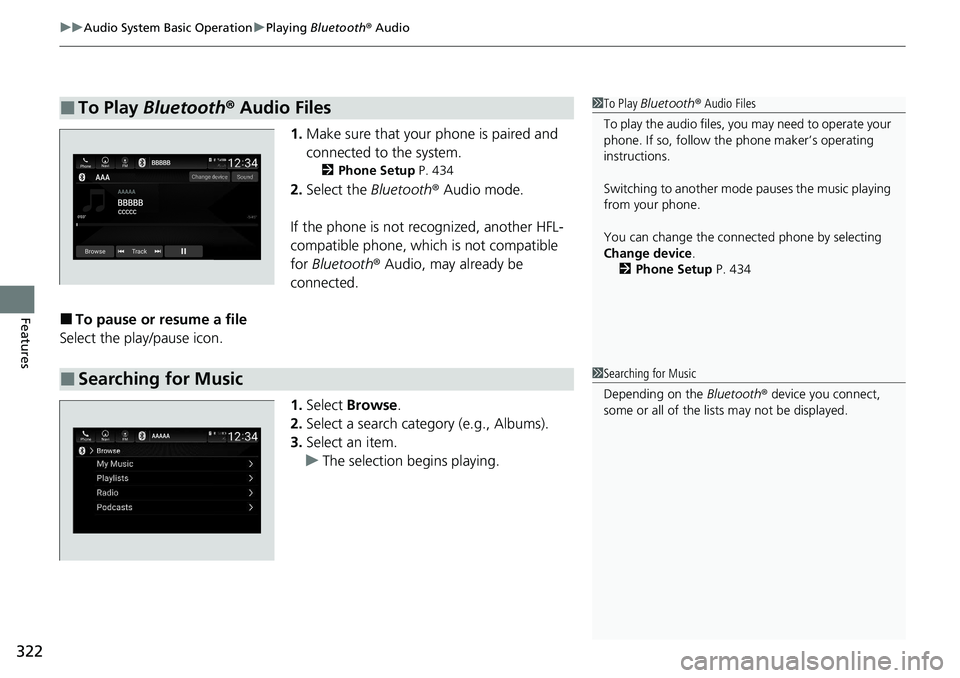
uuAudio System Basic Operation uPlaying Bluetooth ® Audio
322
Features
1. Make sure that your phone is paired and
connected to the system.
2 Phone Setup P. 434
2.Select the Bluetooth® Audio mode.
If the phone is not recognized, another HFL-
compatible phone, which is not compatible
for Bluetooth ® Audio, may already be
connected.
■To pause or resume a file
Select the play/pause icon.
1.Select Browse .
2. Select a search category (e.g., Albums).
3. Select an item.
u The selection begins playing.
■To Play Bluetooth ® Audio Files1 To Play Bluetooth ® Audio Files
To play the audio files, y ou may need to operate your
phone. If so, follow the phone maker’s operating
instructions.
Switching to another mode pauses the music playing
from your phone.
You can change the connected phone by selecting
Change device .
2 Phone Setup P. 434
■Searching for Music1Searching for Music
Depending on the Bluetooth® device you connect,
some or all of the list s may not be displayed.
Page 325 of 728
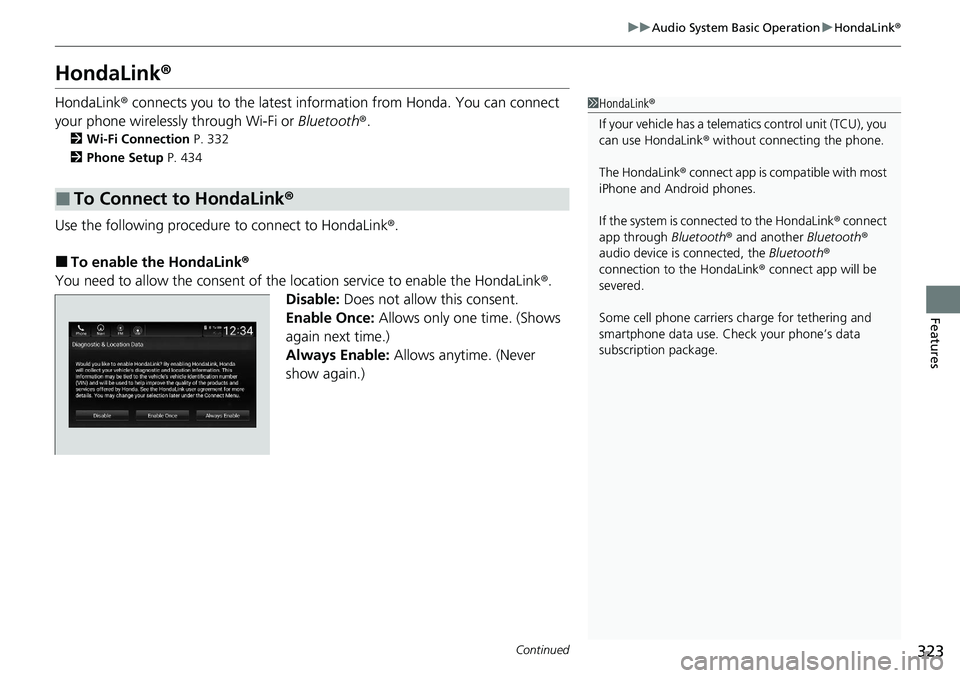
323
uuAudio System Basic Operation uHondaLink ®
Continued
Features
HondaLink ®
HondaLink® connects you to the latest info rmation from Honda. You can connect
your phone wirelessly through Wi-Fi or Bluetooth®.
2Wi-Fi Connection P. 332
2 Phone Setup P. 434
Use the following procedure to connect to HondaLink ®.
■To enable the HondaLink®
You need to allow the consent of the location service to enable the HondaLink ®.
Disable: Does not allow this consent.
Enable Once: Allows only one time. (Shows
again next time.)
Always Enable: Allows anytime. (Never
show again.)
■To Connect to HondaLink ®
1HondaLink ®
If your vehicle has a telema tics control unit (TCU), you
can use HondaLink ® without connecting the phone.
The HondaLink® connect app is compatible with most
iPhone and Android phones.
If the system is connected to the HondaLink ® connect
app through Bluetooth® and another Bluetooth®
audio device is connected, the Bluetooth®
connection to the HondaLink ® connect app will be
severed.
Some cell phone carriers charge for tethering and
smartphone data use. Check your phone’s data
subscription package.
Page 326 of 728
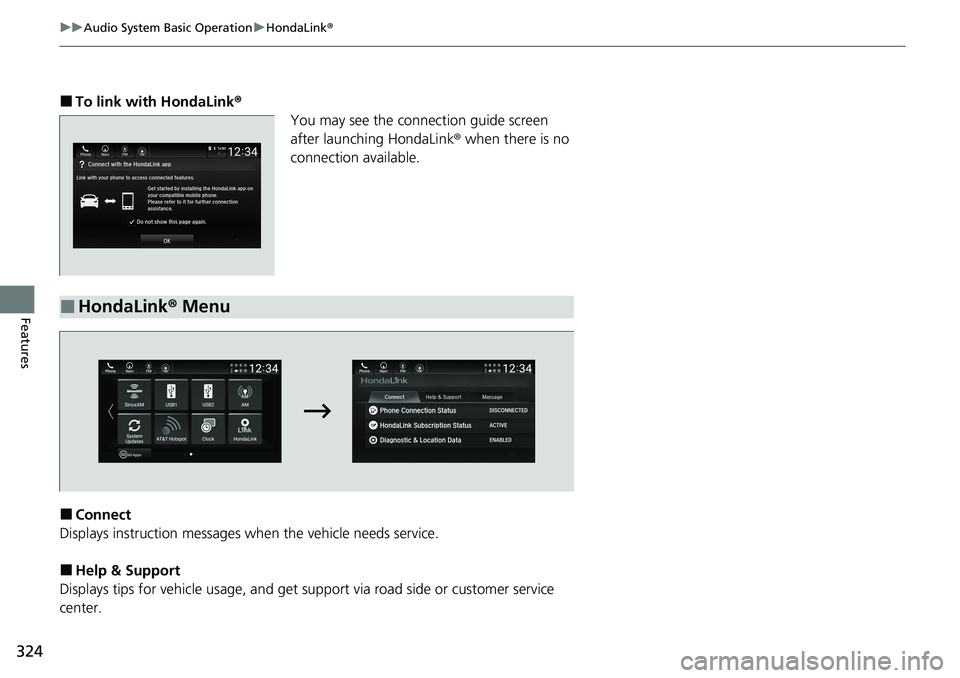
324
uuAudio System Basic Operation uHondaLink ®
Features
■To link with HondaLink ®
You may see the conne ction guide screen
after launching HondaLink ® when there is no
connection available.
■Connect
Displays instruction messages wh en the vehicle needs service.
■Help & Support
Displays tips for vehicle usage, and get support via road side or customer service
center.
■HondaLink® Menu
Page 327 of 728
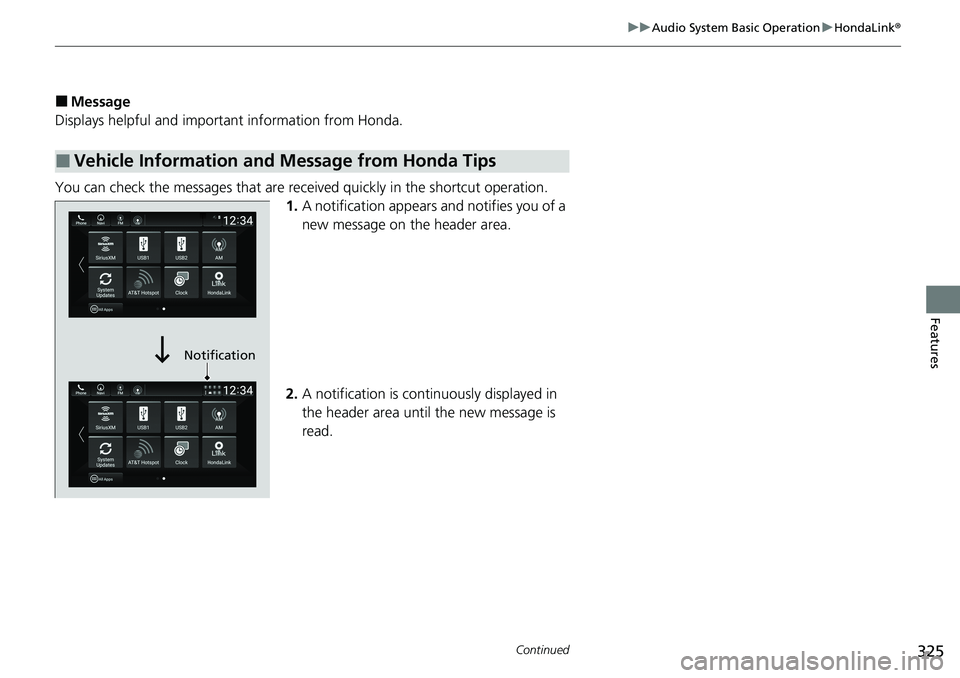
325
uuAudio System Basic Operation uHondaLink ®
Continued
Features
■Message
Displays helpful and important information from Honda.
You can check the messages that are receiv ed quickly in the shortcut operation.
1. A notification appears and notifies you of a
new message on the header area.
2. A notification is continuously displayed in
the header area until the new message is
read.
■Vehicle Information and Message from Honda Tips
Notification
Page 328 of 728
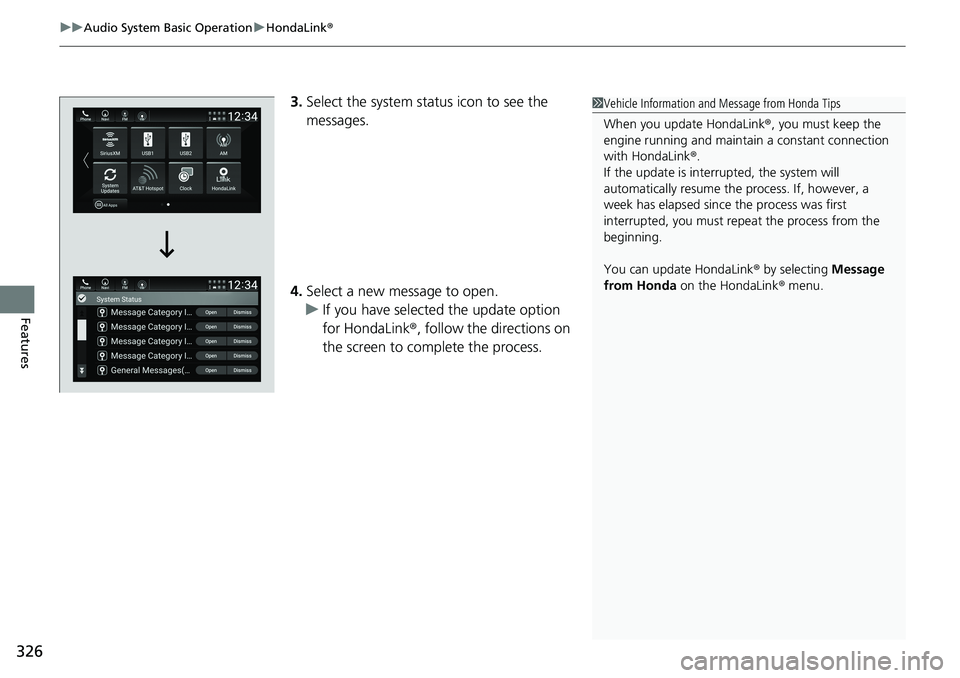
uuAudio System Basic Operation uHondaLink ®
326
Features
3.Select the system status icon to see the
messages.
4. Select a new message to open.
u If you have selected the update option
for HondaLink ®, follow the directions on
the screen to complete the process.1 Vehicle Information and Message from Honda Tips
When you update HondaLink ®, you must keep the
engine running and maintain a constant connection
with HondaLink ®.
If the update is interrupted, the system will
automatically resume the process. If, however, a
week has elapsed since the process was first
interrupted, you must repeat the process from the
beginning.
You can update HondaLink ® by selecting Message
from Honda on the HondaLink ® menu.
Page 329 of 728
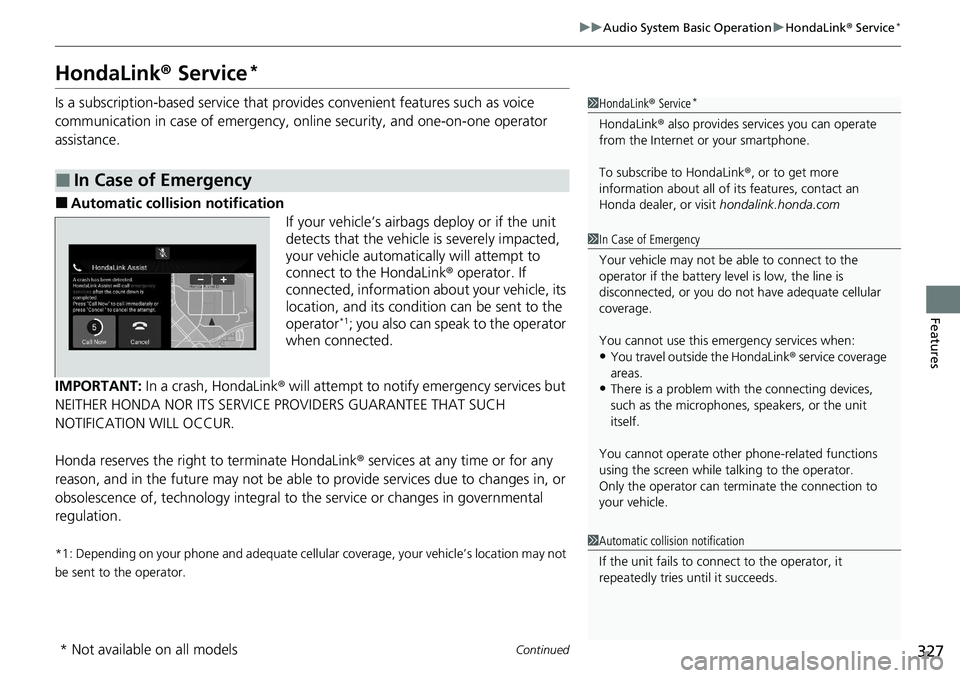
327
uuAudio System Basic Operation uHondaLink® Service*
Continued
Features
HondaLink® Service*
Is a subscription-based service that provides convenient features such as voice
communication in case of emergency, online security, and one-on-one operator
assistance.
■Automatic collis ion notification
If your vehicle’s airbags deploy or if the unit
detects that the vehicle is severely impacted,
your vehicle automatically will attempt to
connect to the HondaLink ® operator. If
connected, information ab out your vehicle, its
location, and its condition can be sent to the
operator
*1; you also can speak to the operator
when connected.
IMPORTANT: In a crash, HondaLink® will attempt to notify emergency services but
NEITHER HONDA NOR ITS SERVICE PROVIDERS GUARANTEE THAT SUCH
NOTIFICATION WILL OCCUR.
Honda reserves the right to terminate HondaLink ® services at any time or for any
reason, and in the future may not be able to provide services due to changes in, or
obsolescence of, technology integral to the service or changes in governmental
regulation.
*1: Depending on your phone and adequate cellular coverage, your vehicle’s location may not
be sent to the operator.
■In Case of Emergency
1 HondaLink ® Service*
HondaLink ® also provides serv ices you can operate
from the Internet or your smartphone.
To subscribe to HondaLink ®, or to get more
information about all of its features, contact an
Honda dealer, or visit hondalink.honda.com
1In Case of Emergency
Your vehicle may not be able to connect to the
operator if the battery level is low, the line is
disconnected, or you do not have adequate cellular
coverage.
You cannot use this emergency services when:
•You travel outside the HondaLink ® service coverage
areas.
•There is a problem with the connecting devices,
such as the microphones, speakers, or the unit
itself.
You cannot operate othe r phone-related functions
using the screen while talking to the operator.
Only the operator can terminate the connection to
your vehicle.
1 Automatic collision notification
If the unit fails to connect to the operator, it
repeatedly tries until it succeeds.
* Not available on all models
Page 330 of 728
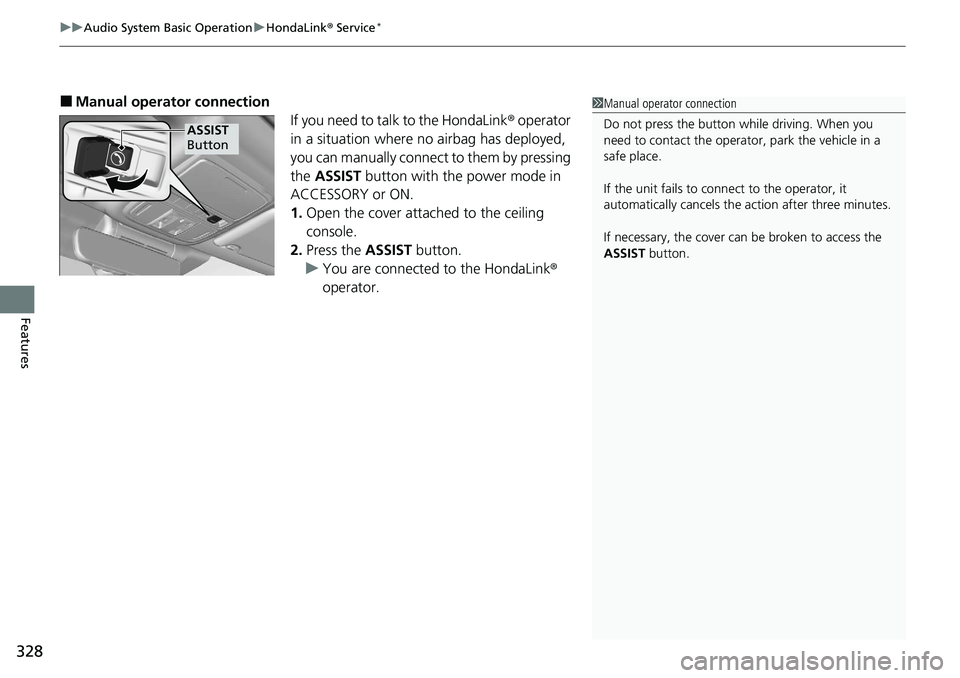
uuAudio System Basic Operation uHondaLink ® Service*
328
Features
■Manual operator connection
If you need to talk to the HondaLink ® operator
in a situation where no airbag has deployed,
you can manually connect to them by pressing
the ASSIST button with the power mode in
ACCESSORY or ON.
1. Open the cover attached to the ceiling
console.
2. Press the ASSIST button.
u You are connected to the HondaLink ®
operator.1 Manual operator connection
Do not press the button while driving. When you
need to contact the operato r, park the vehicle in a
safe place.
If the unit fails to connect to the operator, it
automatically cancels the action after three minutes.
If necessary, the cover can be broken to access the
ASSIST button.
ASSIST
Button