HONDA ACCORD SEDAN 2020 Owner's Manual (in English)
Manufacturer: HONDA, Model Year: 2020, Model line: ACCORD SEDAN, Model: HONDA ACCORD SEDAN 2020Pages: 728, PDF Size: 34.06 MB
Page 301 of 728
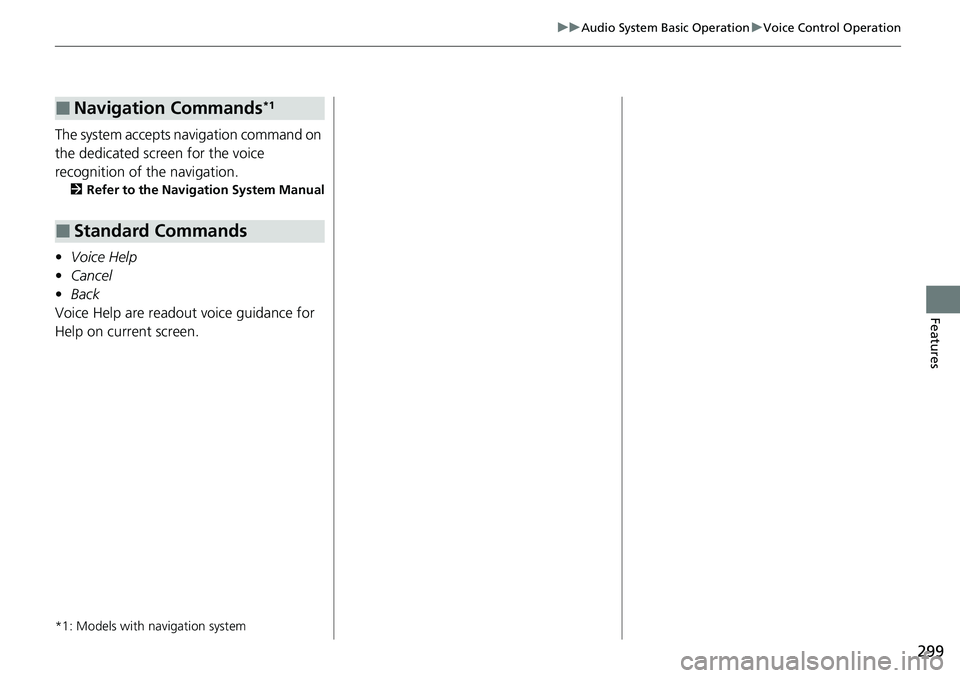
299
uuAudio System Basic Operation uVoice Control Operation
Features
The system accepts navigation command on
the dedicated screen for the voice
recognition of the navigation.
2 Refer to the Navigation System Manual
•Voice Help
• Cancel
• Back
Voice Help are readout voice guidance for
Help on current screen.
*1: Models with navigation system
■Navigation Commands*1
■Standard Commands
Page 302 of 728
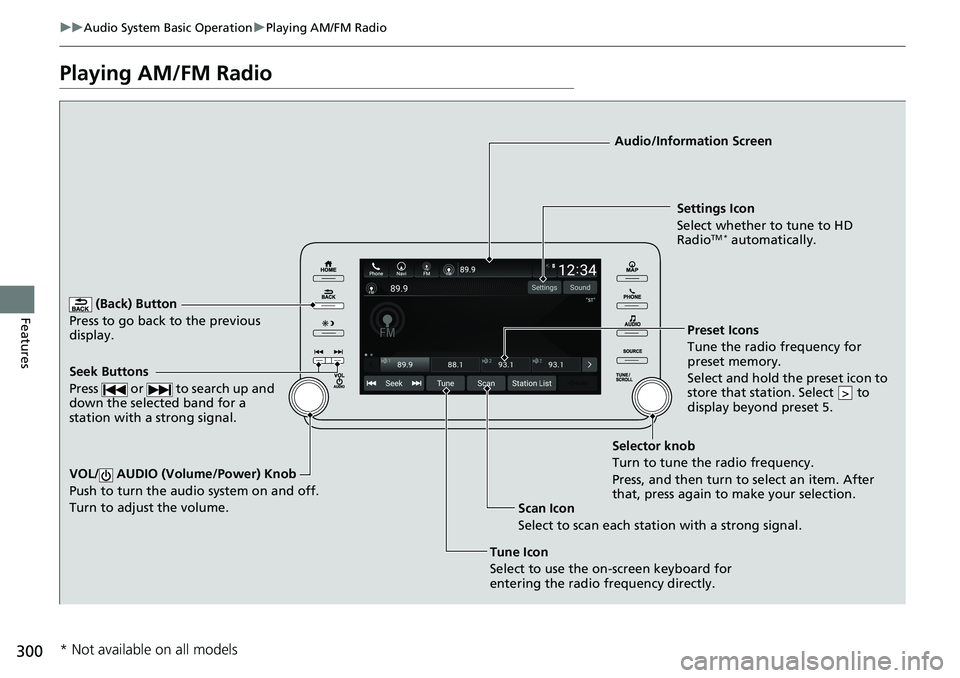
300
uuAudio System Basic Operation uPlaying AM/FM Radio
Features
Playing AM/FM Radio
(Back) Button
Press to go back to the previous
display.
Seek Buttons
Press or to search up and
down the selected band for a
station with a strong signal.
VOL/ AUDIO (Volume/Power) Knob
Push to turn the audi o system on and off.
Turn to adjust the volume.
Tune Icon
Select to use the on-screen keyboard for
entering the radio frequency directly. Audio/Information Screen
Scan Icon
Select to scan eac
h station with a strong signal.Preset Icons
Tune the radio frequency for
preset memory.
Select and hold the preset icon to
store that station. Select to
display beyond preset 5.
>
Settings Icon
Select whether to tune to HD
Radio
TM * automatically.
Selector knob
Turn to tune the radio frequency.
Press, and then turn to select an item. After
that, press again to make your selection.
* Not available on all models
Page 303 of 728
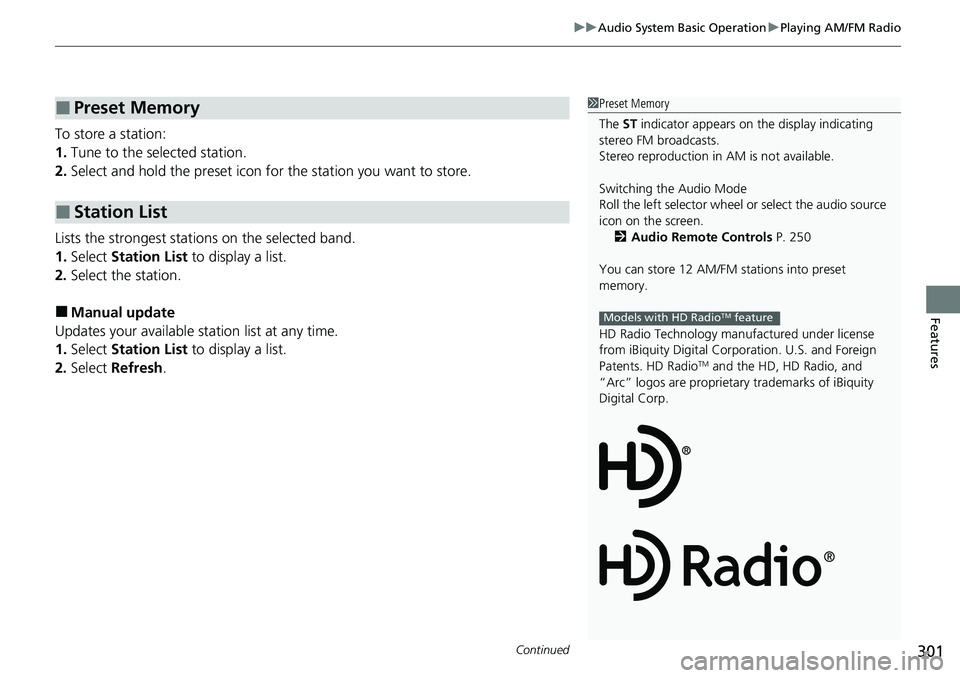
Continued301
uuAudio System Basic Operation uPlaying AM/FM Radio
Features
To store a station:
1. Tune to the selected station.
2. Select and hold the preset icon fo r the station you want to store.
Lists the strongest stations on the selected band.
1. Select Station List to display a list.
2. Select the station.
■Manual update
Updates your available st ation list at any time.
1. Select Station List to display a list.
2. Select Refresh .
■Preset Memory
■Station List
1Preset Memory
The ST indicator appears on the display indicating
stereo FM broadcasts.
Stereo reproduction in AM is not available.
Switching the Audio Mode
Roll the left selector wheel or select the audio source
icon on the screen. 2 Audio Remote Controls P. 250
You can store 12 AM/FM st ations into preset
memory.
HD Radio Technology manufactured under license
from iBiquity Digi tal Corporation. U.S. and Foreign
Patents. HD Radio
TM and the HD, HD Radio, and
“Arc” logos are proprietary trademarks of iBiquity
Digital Corp.
Models with HD RadioTM feature
Page 304 of 728
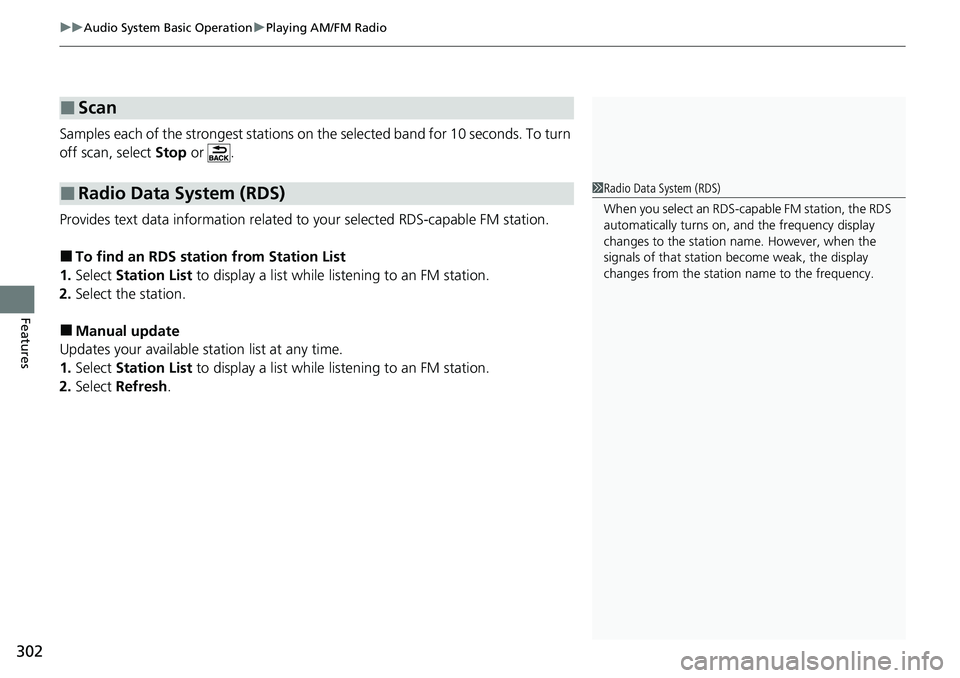
uuAudio System Basic Operation uPlaying AM/FM Radio
302
Features
Samples each of the strongest stations on th e selected band for 10 seconds. To turn
off scan, select Stop or .
Provides text data information related to your selected RDS-capable FM station.
■To find an RDS station from Station List
1. Select Station List to display a list while listening to an FM station.
2. Select the station.
■Manual update
Updates your available station list at any time.
1. Select Station List to display a list while listening to an FM station.
2. Select Refresh .
■Scan
■Radio Data System (RDS)1Radio Data System (RDS)
When you select an RDS-capable FM station, the RDS
automatically turns on, and the frequency display
changes to the station name. However, when the
signals of that station become weak, the display
changes from the statio n name to the frequency.
Page 305 of 728
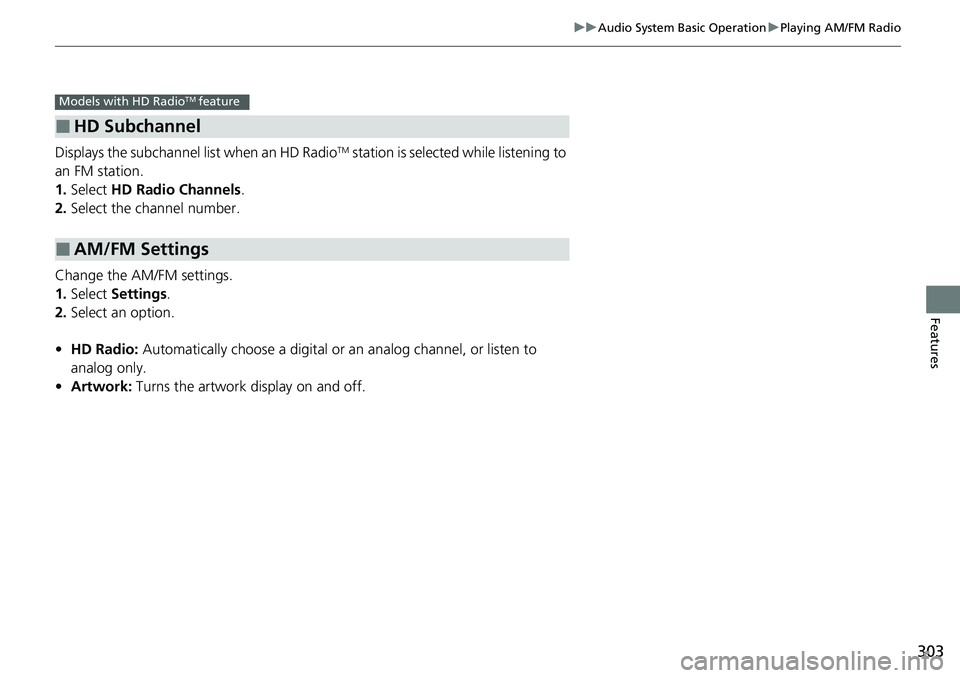
303
uuAudio System Basic Operation uPlaying AM/FM Radio
Features
Displays the subchannel list when an HD RadioTM station is selected while listening to
an FM station.
1. Select HD Radio Channels.
2. Select the channel number.
Change the AM/FM settings.
1. Select Settings .
2. Select an option.
• HD Radio: Automatically choose a digital or an analog channel, or listen to
analog only.
• Artwork: Turns the artwork display on and off.
■HD Subchannel
■AM/FM Settings
Models with HD RadioTM feature
Page 306 of 728
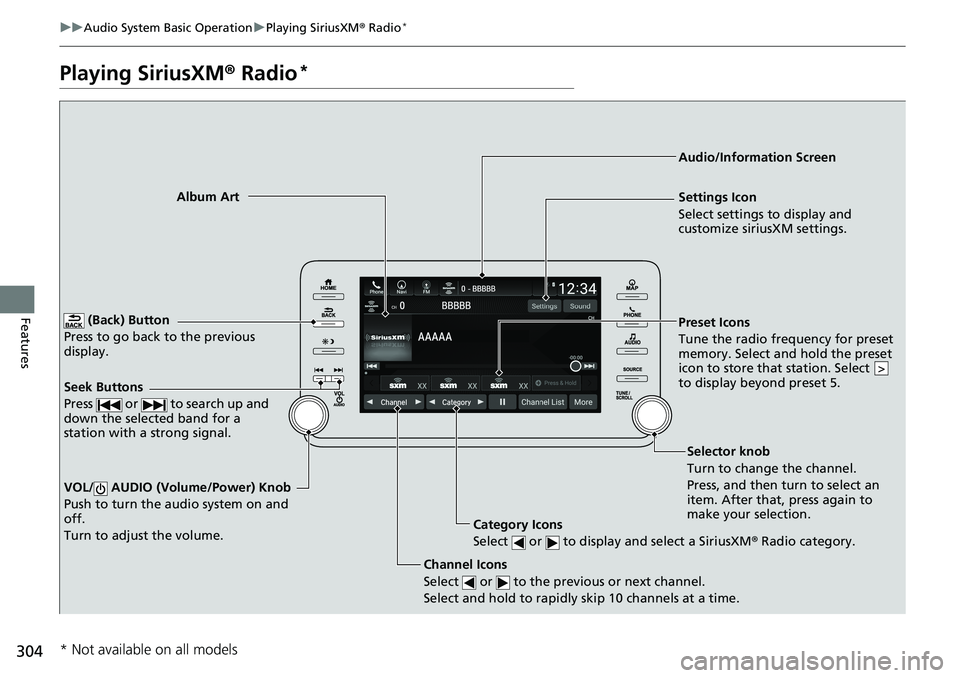
304
uuAudio System Basic Operation uPlaying SiriusXM ® Radio*
Features
Playing SiriusXM ® Radio*
(Back) Button
Press to go back to the previous
display.
Channel Icons
Select or to the previous or next channel.
Select and hold to rapidly skip 10 channels at a time.
VOL/ AUDIO (Volume/Power) Knob
Push to turn the audio system on and
off.
Turn to adjust the volume.
Category Icons
Select or to display and select a SiriusXM ® Radio category.
Audio/Information Screen
Preset Icons
Tun
e the radio frequency for preset
memory. Select and hold the preset
icon to store that station. Select
to display beyond preset 5.
>
Album Art Settings Icon
Select settings to display and
customize siriusXM settings.
Seek Buttons
Press or to search up and
down the selected band for a
station with a strong signal.
Selector knob
Turn to change the channel.
Press, and then turn to select an
item. After that, press again to
make your selection.
* Not available on all models
Page 307 of 728
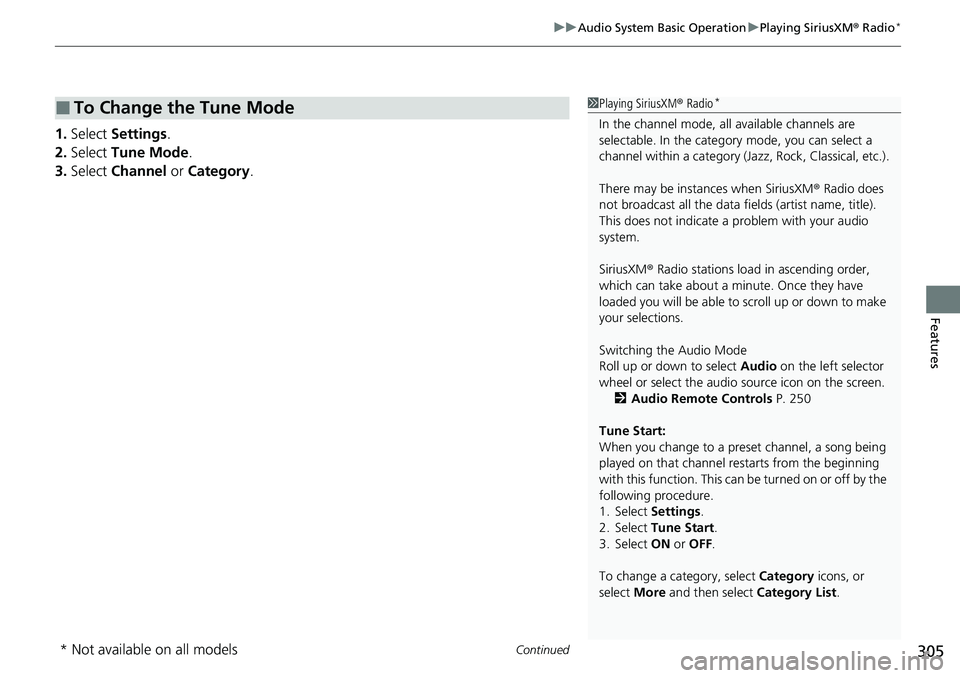
Continued305
uuAudio System Basic Operation uPlaying SiriusXM ® Radio*
Features
1. Select Settings .
2. Select Tune Mode .
3. Select Channel or Category .
■To Change the Tune Mode1Playing SiriusXM ® Radio*
In the channel mode, all available channels are
selectable. In the categor y mode, you can select a
channel within a ca tegory (Jazz, Rock, Classical, etc.).
There may be instances when SiriusXM ® Radio does
not broadcast all the data fi elds (artist name, title).
This does not indicate a problem with your audio
system.
SiriusXM ® Radio stations load in ascending order,
which can take about a minute. Once they have
loaded you will be able to scroll up or down to make
your selections.
Switching the Audio Mode
Roll up or down to select Audio on the left selector
wheel or select the audio source icon on the screen.
2 Audio Remote Controls P. 250
Tune Start:
When you change to a preset channel, a song being
played on that channel restarts from the beginning
with this function. This can be turned on or off by the
following procedure.
1. Select Settings .
2. Select Tune Start .
3. Select ON or OFF .
To change a category, select Category icons, or
select More and then select Category List.
* Not available on all models
Page 308 of 728
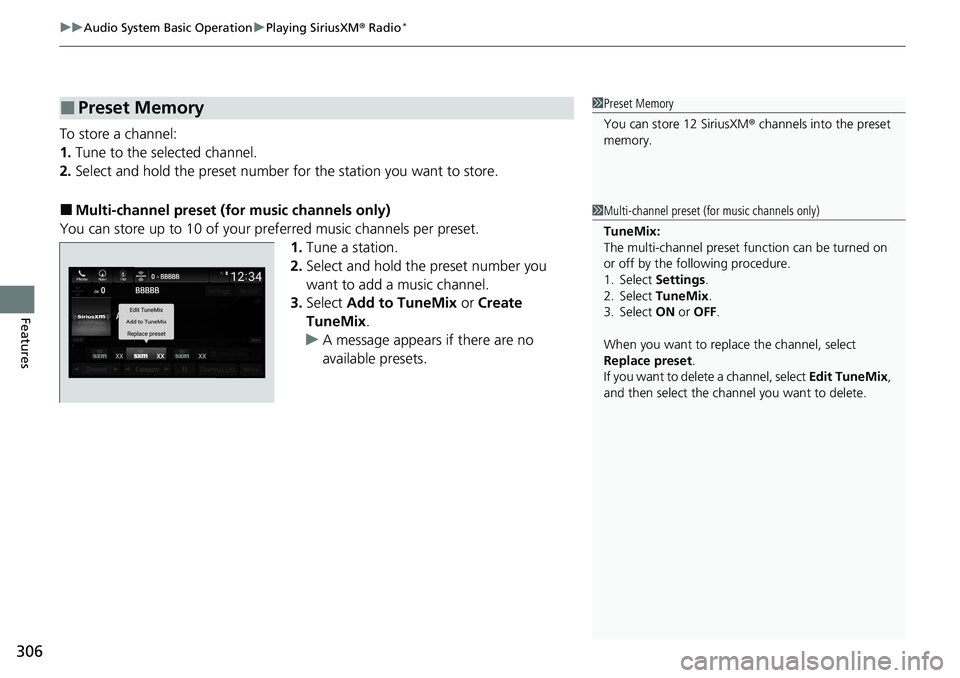
uuAudio System Basic Operation uPlaying SiriusXM ® Radio*
306
Features
To store a channel:
1. Tune to the selected channel.
2. Select and hold the preset number fo r the station you want to store.
■Multi-channel preset (for music channels only)
You can store up to 10 of your pref erred music channels per preset.
1. Tune a station.
2. Select and hold the preset number you
want to add a music channel.
3. Select Add to TuneMix or Create
TuneMix .
u A message appears if there are no
available presets.
■Preset Memory1Preset Memory
You can store 12 SiriusXM ® channels into the preset
memory.
1 Multi-channel preset (for music channels only)
TuneMix:
The multi-channel preset function can be turned on
or off by the following procedure.
1. Select Settings .
2. Select TuneMix.
3. Select ON or OFF .
When you want to replac e the channel, select
Replace preset .
If you want to delete a channel, select Edit TuneMix,
and then select the channel you want to delete.
Page 309 of 728
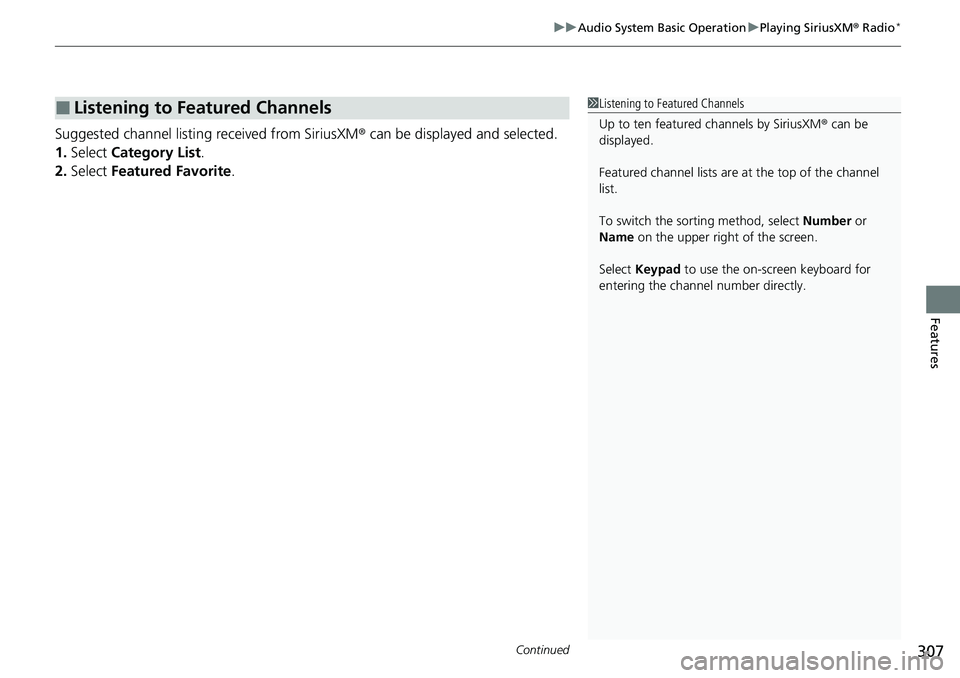
Continued307
uuAudio System Basic Operation uPlaying SiriusXM ® Radio*
Features
Suggested channel listing received from SiriusXM ® can be displayed and selected.
1. Select Category List .
2. Select Featured Favorite .
■Listening to Featured Channels1Listening to Featured Channels
Up to ten featured channels by SiriusXM ® can be
displayed.
Featured channel lists are at the top of the channel
list.
To switch the sorting method, select Number or
Name on the upper right of the screen.
Select Keypad to use the on-screen keyboard for
entering the channel number directly.
Page 310 of 728
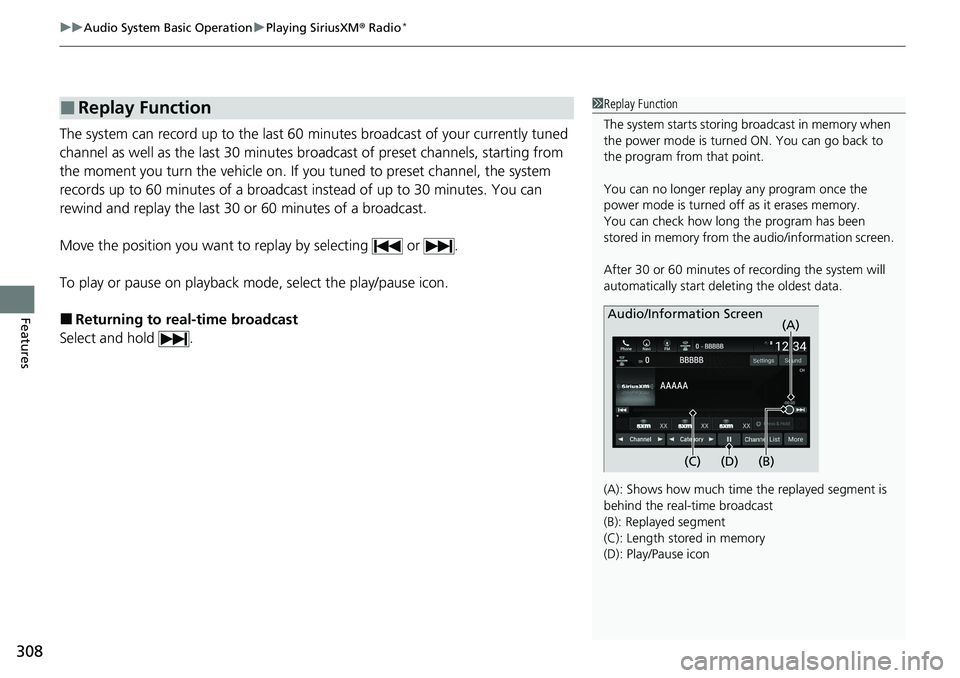
uuAudio System Basic Operation uPlaying SiriusXM ® Radio*
308
Features
The system can record up to the last 60 minutes broadcast of your currently tuned
channel as well as the last 30 minutes br oadcast of preset channels, starting from
the moment you turn the vehicle on. If yo u tuned to preset channel, the system
records up to 60 minutes of a broadcast instead of up to 30 minutes. You can
rewind and replay the last 30 or 60 minutes of a broadcast.
Move the position you want to replay by selecting or .
To play or pause on playback m ode, select the play/pause icon.
■Returning to real-time broadcast
Select and hold .
■Replay Function1 Replay Function
The system starts storing broadcast in memory when
the power mode is turned ON. You can go back to
the program from that point.
You can no longer repl ay any program once the
power mode is turned off as it erases memory.
You can check how long the program has been
stored in memory from th e audio/information screen.
After 30 or 60 minutes of recording the system will
automatically start deleting the oldest data.
(A): Shows how much time the replayed segment is
behind the real-time broadcast
(B): Replayed segment
(C): Length stored in memory
(D): Play/Pause icon
Audio/Information Screen
(C) (B) (A)
(D)