audio HONDA CIVIC COUPE 2014 9.G Navigation Manual
[x] Cancel search | Manufacturer: HONDA, Model Year: 2014, Model line: CIVIC COUPE, Model: HONDA CIVIC COUPE 2014 9.GPages: 441
Page 178 of 441
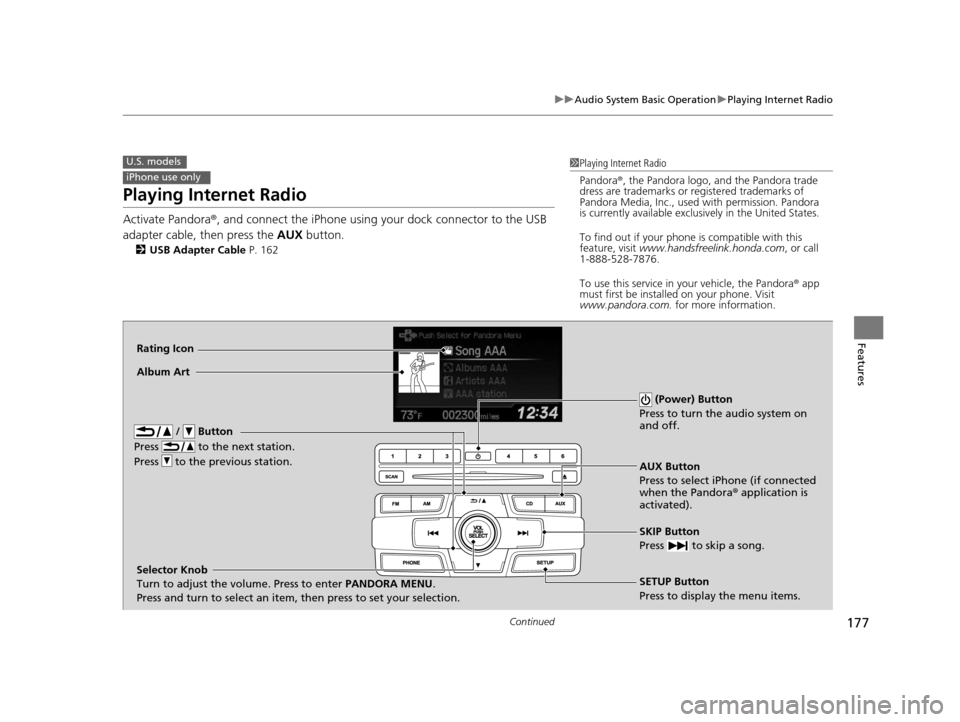
177
uuAudio System Basic Operation uPlaying Internet Radio
Continued
Features
Playing Internet Radio
Activate Pandora ®, and connect the iPhone using your dock connector to the USB
adapter cable, then press the AUX button.
2USB Adapter Cable P. 162
U.S. models
iPhone use only
1Playing Internet Radio
Pandora ®, the Pandora logo, and the Pandora trade
dress are trademarks or registered trademarks of
Pandora Media, Inc., used with permission. Pandora
is currently available exclusively in the United States.
To find out if your phone is compatible with this
feature, visit www.handsfreelink.honda.com , or call
1-888-528-7876.
To use this service in your vehicle, the Pandora ® app
must first be installed on your phone. Visit
www.pandora.com. for more information.
AUX Button
Press to select iPhone (if connected
when the Pandora ® application is
activated).
SKIP Button
Press to skip a song.
SETUP Button
Press to display the menu items.
Selector Knob
Turn to adjust the volume. Press to enter
PANDORA MENU.
Press and turn to select an item, then press to set your selection.
Album Art
Rating Icon
/ Button
Press to the next station.
Press to the previous station.
(Power) Button
Press to turn the audio system on
and off.
14 CIVIC 2D_SI-31TS86210.book 177 ページ 2014年1月29日 水曜日 午後8時9分
Page 179 of 441
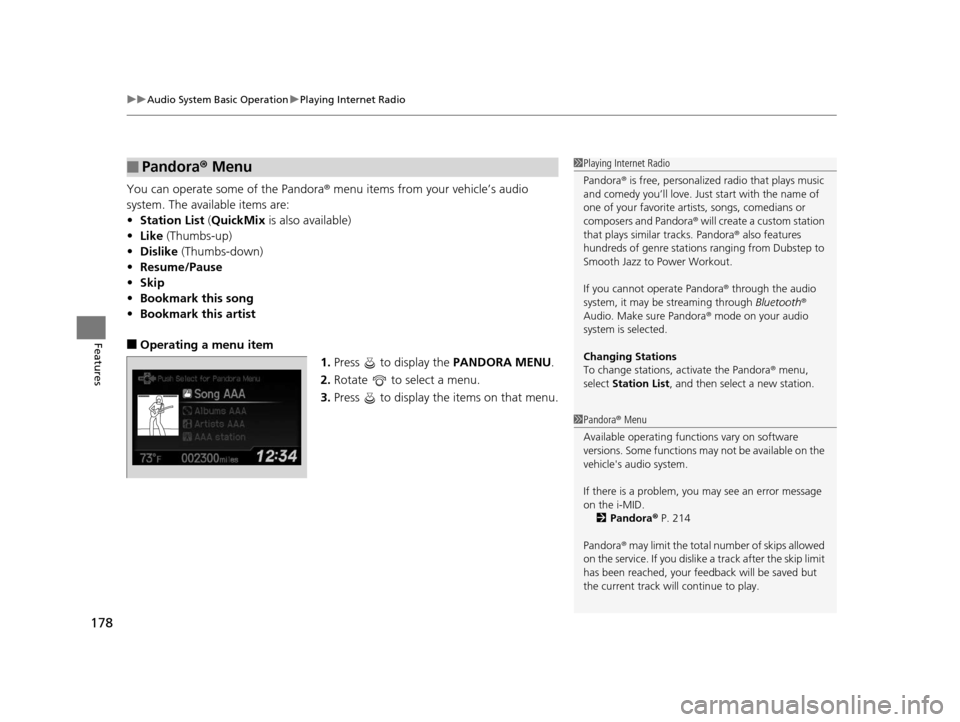
uuAudio System Basic Operation uPlaying Internet Radio
178
Features
You can operate some of the Pandora® menu items from your vehicle’s audio
system. The available items are:
• Station List (QuickMix is also available)
• Like (Thumbs-up)
• Dislike (Thumbs-down)
• Resume/Pause
• Skip
• Bookmark this song
• Bookmark this artist
■Operating a menu item
1.Press to display the PANDORA MENU.
2. Rotate to select a menu.
3. Press to display the items on that menu.
■Pandora® Menu1Playing Internet Radio
Pandora ® is free, personalized radio that plays music
and comedy you’ll love. Just start with the name of
one of your favorite arti sts, songs, comedians or
composers and Pandora ® will create a custom station
that plays similar tracks. Pandora ® also features
hundreds of genre stations ranging from Dubstep to
Smooth Jazz to Power Workout.
If you cannot operate Pandora ® through the audio
system, it may be streaming through Bluetooth®
Audio. Make sure Pandora ® mode on your audio
system is selected.
Changing Stations
To change stations, activate the Pandora ® menu,
select Station List , and then select a new station.
1Pandora ® Menu
Available operating functi ons vary on software
versions. Some functions ma y not be available on the
vehicle's audio system.
If there is a problem, you may see an error message
on the i-MID.
2 Pandora ® P. 214
Pandora ® may limit the total number of skips allowed
on the service. If you dislike a track after the skip limit
has been reached, your fe edback will be saved but
the current track will continue to play.
14 CIVIC 2D_SI-31TS86210.book 178 ページ 2014年1月29日 水曜日 午後8時9分
Page 180 of 441
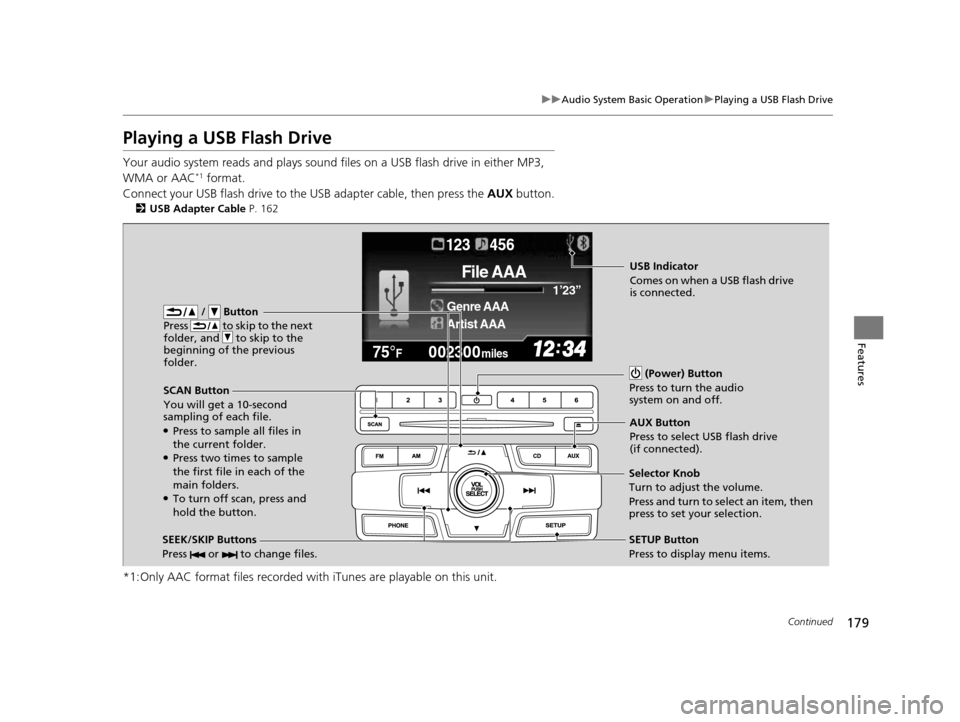
179
uuAudio System Basic Operation uPlaying a USB Flash Drive
Continued
Features
Playing a USB Flash Drive
Your audio system reads and plays sound files on a USB flash drive in either MP3,
WMA or AAC*1 format.
Connect your USB flash drive to the USB adapter cable, then press the AUX button.
2USB Adapter Cable P. 162
*1:Only AAC format files recorded with iTunes are playable on this unit.
002300
75°F miles
Genre AAA 1’23’’
File AAA
Artist AAA
123 456
/ Button
Press to skip to the next
folder, and to skip to the
beginning of the previous
folder.
SCAN Button
You will get a 10-second
sampling of each file.
●Press to sample all files in
the current folder.
●Press two times to sample
the first file in each of the
main folders.
●To turn off scan, press and
hold the button. (Power) Button
Press to turn the audio
system on and off.
SEEK/SKIP Buttons
Press or to change files.SETUP Button
Press to display menu items.
Selector Knob
Turn to adjust the volume.
Press and turn to se
lect an item, then
press to set your selection. AUX Button
Press to select USB flash drive
(if connected).
USB Indicator
Comes on when a USB flash drive
is connected.
14 CIVIC 2D_SI-31TS86210.book 179 ページ 2014年1月29日 水曜日 午後8時9分
Page 181 of 441
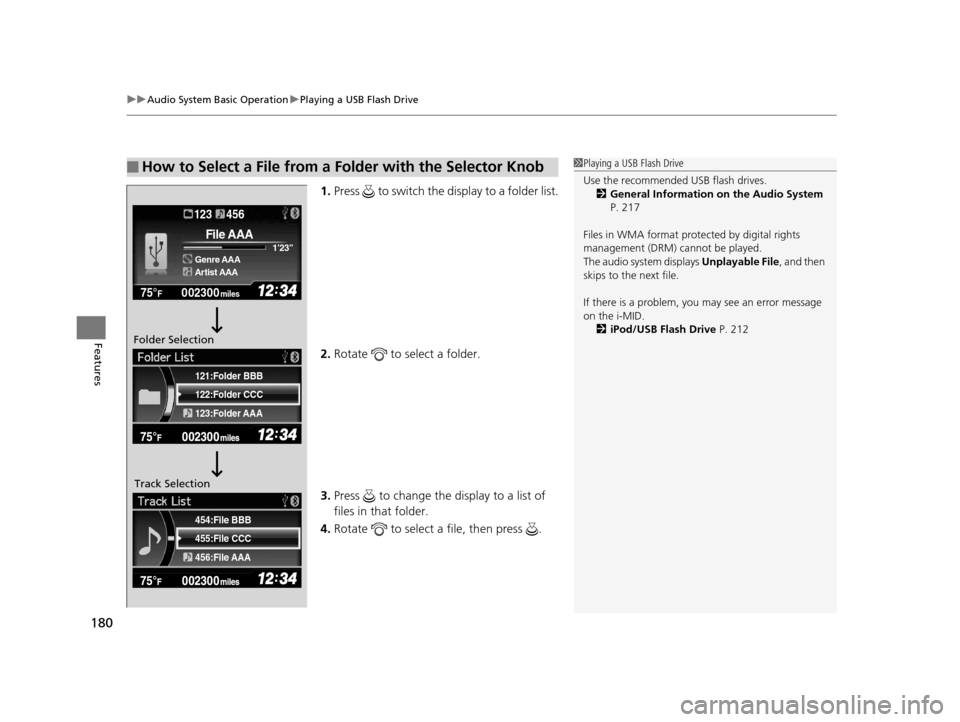
uuAudio System Basic Operation uPlaying a USB Flash Drive
180
Features
1. Press to switch the display to a folder list.
2. Rotate to select a folder.
3. Press to change the display to a list of
files in that folder.
4. Rotate to select a file, then press .
■How to Select a File from a Folder with the Selector Knob1Playing a USB Flash Drive
Use the recommended USB flash drives.
2 General Information on the Audio System
P. 217
Files in WMA format prot ected by digital rights
management (DRM) cannot be played.
The audio system displays Unplayable File, and then
skips to the next file.
If there is a problem, you may see an error message
on the i-MID.
2 iPod/USB Flash Drive P. 212
455:File CCC
456:File AAA 454:File BBB
122:Folder CCC
123:Folder AAA 121:Folder BBB
002300
75°F miles
Genre AAA 1’23’’
File AAA
Artist AAA
123 456
Folder Selection
Track Selection
14 CIVIC 2D_SI-31TS86210.book 180 ページ 2014年1月29日 水曜日 午後8時9分
Page 182 of 441
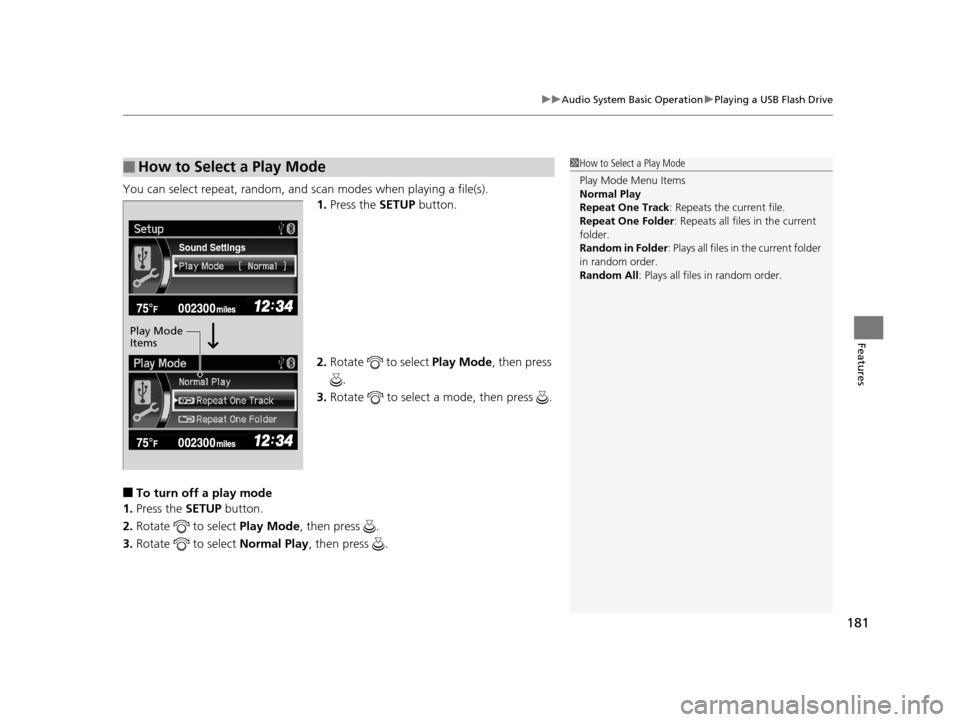
181
uuAudio System Basic Operation uPlaying a USB Flash Drive
Features
You can select repeat, random, and scan modes when playing a file(s).
1.Press the SETUP button.
2. Rotate to select Play Mode, then press
.
3. Rotate to select a mode, then press .
■To turn off a play mode
1. Press the SETUP button.
2. Rotate to select Play Mode, then press .
3. Rotate to select Normal Play, then press .
■How to Select a Play Mode1How to Select a Play Mode
Play Mode Menu Items
Normal Play
Repeat One Track: Repeats the current file.
Repeat One Folder : Repeats all files in the current
folder.
Random in Folder : Plays all files in the current folder
in random order.
Random All : Plays all files in random order.
Sound Settings
Play Mode
Items
14 CIVIC 2D_SI-31TS86210.book 181 ページ 2014年1月29日 水曜日 午後8時9分
Page 183 of 441
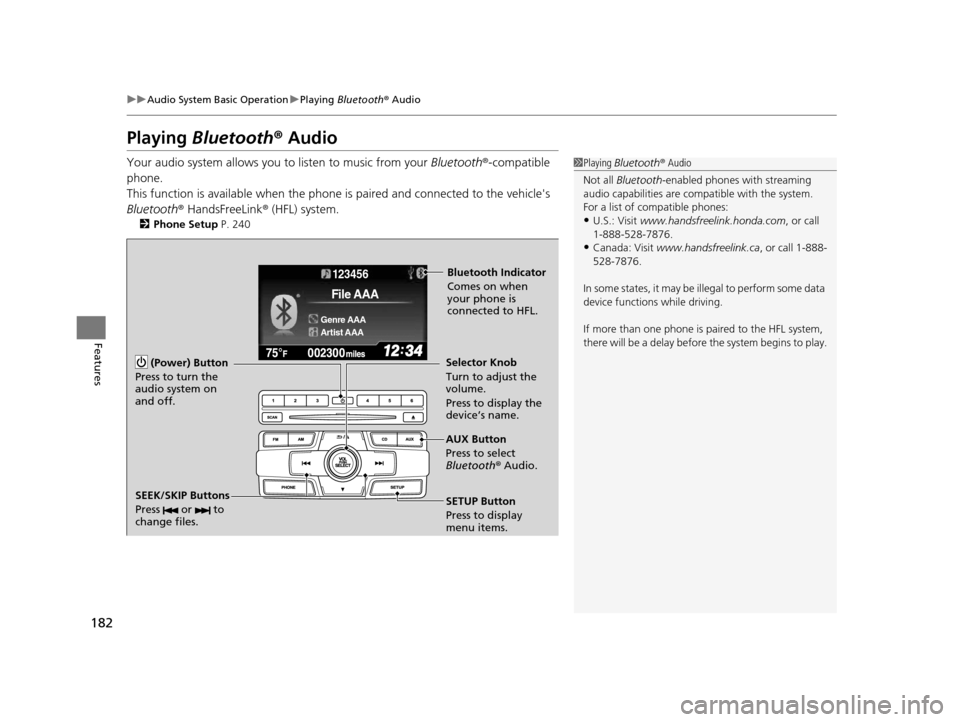
182
uuAudio System Basic Operation uPlaying Bluetooth ® Audio
Features
Playing Bluetooth ® Audio
Your audio system allows you to listen to music from your Bluetooth®-compatible
phone.
This function is available when the phone is paired and connected to the vehicle's
Bluetooth ® HandsFreeLink ® (HFL) system.
2 Phone Setup P. 240
1Playing Bluetooth ® Audio
Not all Bluetooth -enabled phones with streaming
audio capabilities are comp atible with the system.
For a list of compatible phones:
•U.S.: Visit www.handsfreelink.honda.com , or call
1-888-528-7876.
•Canada: Visit www.handsfreelink.ca , or call 1-888-
528-7876.
In some states, it may be il legal to perform some data
device functions while driving.
If more than one phone is paired to the HFL system,
there will be a delay before the system begins to play.
123456
Genre AAA
File AAA
Artist AAA
(Power) Button
Press to turn the
audio system on
and off.
SETUP Button
Press to display
menu items. Selector Knob
Turn to adjust the
volume.
Press to display the
device’s name.
AUX Button
Press to select
Bluetooth ® Audio.
SEEK/SKIP Buttons
Press or to
change files.
Bluetooth Indicator
Comes on when
your phone is
connected to HFL.
14 CIVIC 2D_SI-31TS86210.book 182 ページ 2014年1月29日 水曜日 午後8時9分
Page 184 of 441
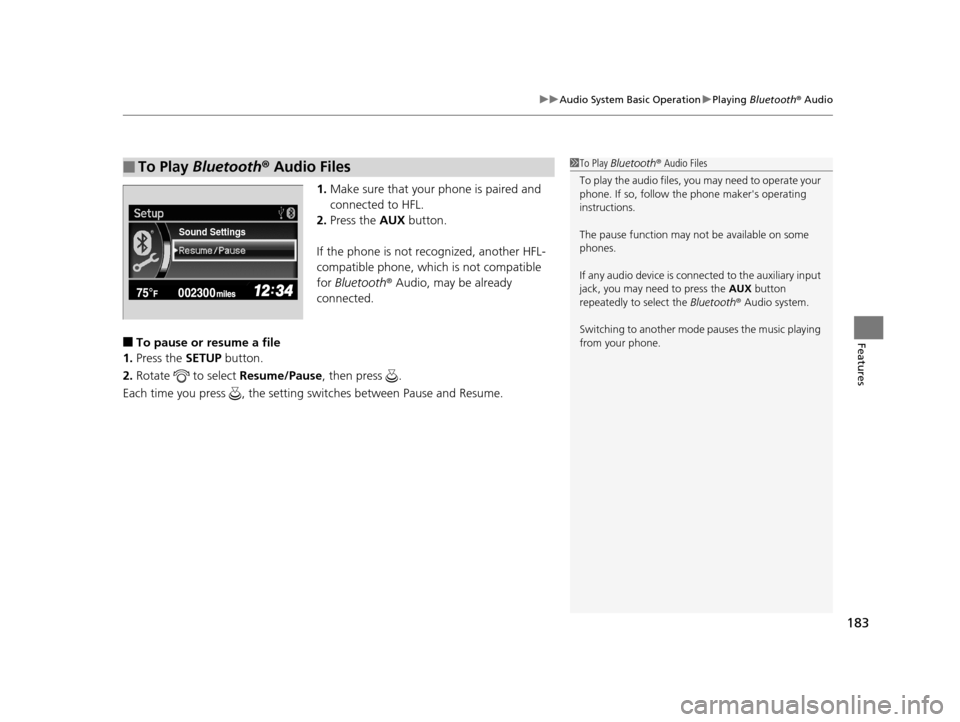
183
uuAudio System Basic Operation uPlaying Bluetooth ® Audio
Features
1. Make sure that your phone is paired and
connected to HFL.
2. Press the AUX button.
If the phone is not recognized, another HFL-
compatible phone, which is not compatible
for Bluetooth ® Audio, may be already
connected.
■To pause or resume a file
1. Press the SETUP button.
2. Rotate to select Resume/Pause, then press .
Each time you press , the setting switches between Pause and Resume.
■To Play Bluetooth ® Audio Files1 To Play Bluetooth ® Audio Files
To play the audio files, y ou may need to operate your
phone. If so, follow the phone maker's operating
instructions.
The pause function may no t be available on some
phones.
If any audio device is conne cted to the auxiliary input
jack, you may need to press the AUX button
repeatedly to select the Bluetooth® Audio system.
Switching to another mode pauses the music playing
from your phone.
Sound Settings
14 CIVIC 2D_SI-31TS86210.book 183 ページ 2014年1月29日 水曜日 午後8時9分
Page 185 of 441
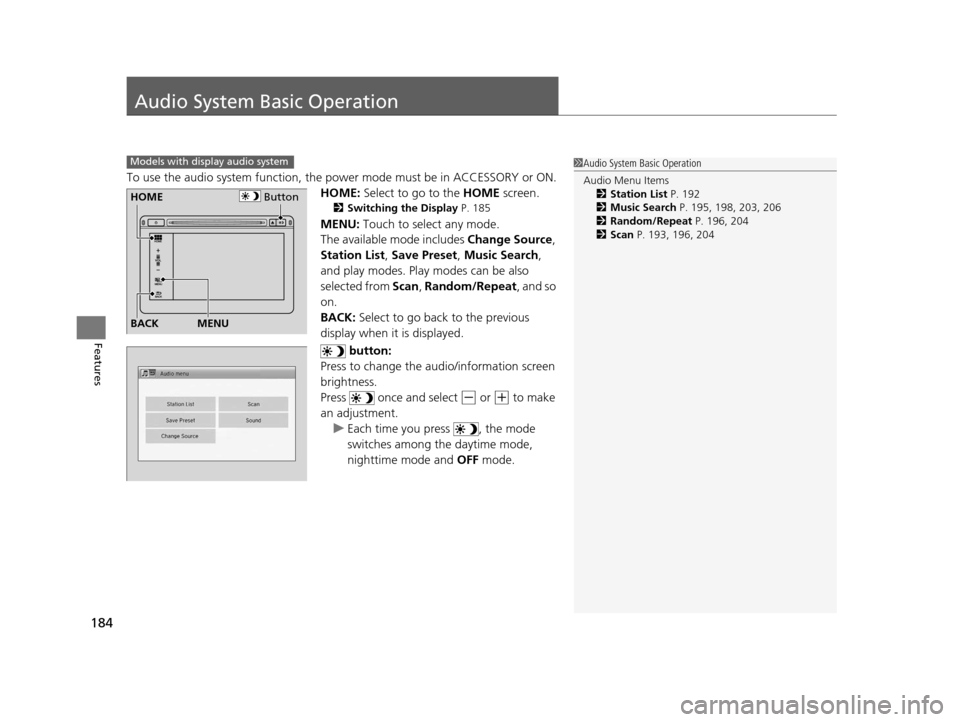
184
Features
Audio System Basic Operation
To use the audio system function, the power mode must be in ACCESSORY or ON.
HOME: Select to go to the HOME screen.
2Switching the Display P. 185
MENU: Touch to select any mode.
The available mode includes Change Source ,
Station List , Save Preset , Music Search,
and play modes. Play modes can be also
selected from Scan , Random/Repeat , and so
on.
BACK: Select to go back to the previous
display when it is displayed.
button:
Press to change the audio/information screen
brightness.
Press once and select
(- or (+ to make
an adjustment. u Each time you press , the mode
switches among the daytime mode,
nighttime mode and OFF mode.
Models with display audio system1Audio System Basic Operation
Audio Menu Items
2 Station List P. 192
2 Music Search P. 195, 198, 203, 206
2 Random/Repeat P. 196, 204
2 Scan P. 193, 196, 204
ButtonHOME
BACK
MENU
14 CIVIC 2D_SI-31TS86210.book 184 ページ 2014年1月29日 水曜日 午後8時9分
Page 186 of 441
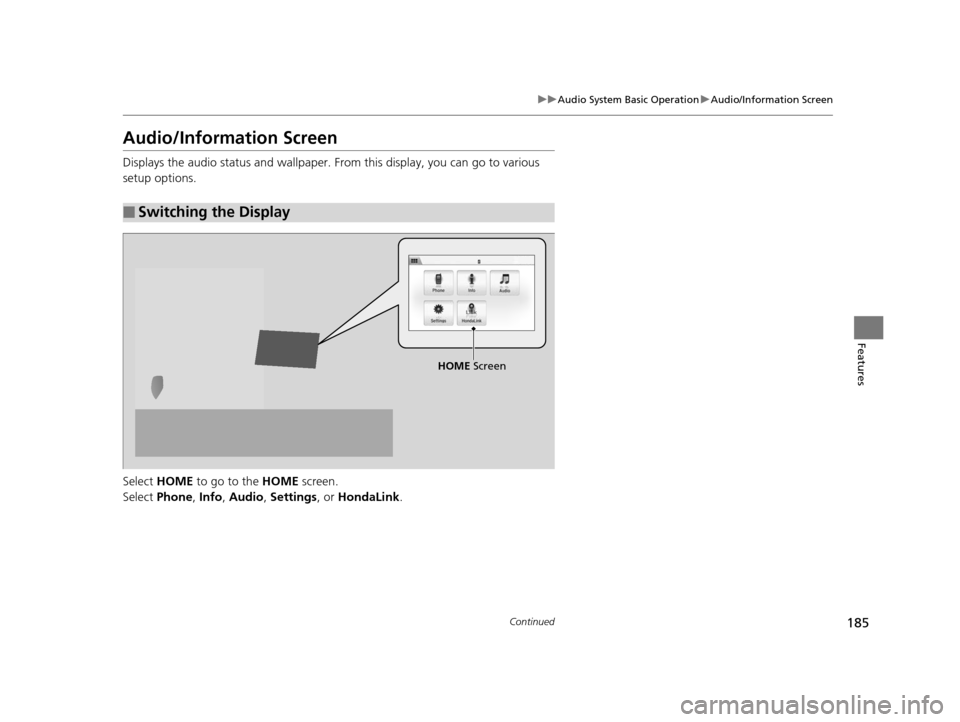
185
uuAudio System Basic Operation uAudio/Information Screen
Continued
Features
Audio/Information Screen
Displays the audio status and wallpaper. From this display, you can go to various
setup options.
Select HOME to go to the HOME screen.
Select Phone , Info , Audio , Settings , or HondaLink .
■Switching the Display
HOME Screen
14 CIVIC 2D_SI-31TS86210.book 185 ページ 2014年1月29日 水曜日 午後8時9分
Page 187 of 441

186
uuAudio System Basic Operation uAudio/Information Screen
Features
■Phone
Shows the HFL information.
2 Bluetooth ® HandsFreeLink ® P. 264
■Info
Shows the Trip Computer , Clock/Wallpaper , Voice Info, or System/Device
Information information.
■Audio
Shows the current audio information.
■Settings
Enters the customiz ing menu screen.
2Customized Features* P. 220
■HondaLink Apps
Connects with your smartphone*1 to play personalized musi c information, and social
media streams.
2 Smartphone Apps P. 209
*1: Available on specif ic phones only. Check handsfreelink.honda.com for compatible phones
and hondalink.com for feature details.
* Not available on all models
14 CIVIC 2D_SI-31TS86210.book 186 ページ 2014年1月29日 水曜日 午後8時9分