navigation HONDA CIVIC COUPE 2015 9.G Navigation Manual
[x] Cancel search | Manufacturer: HONDA, Model Year: 2015, Model line: CIVIC COUPE, Model: HONDA CIVIC COUPE 2015 9.GPages: 253, PDF Size: 8.81 MB
Page 1 of 253
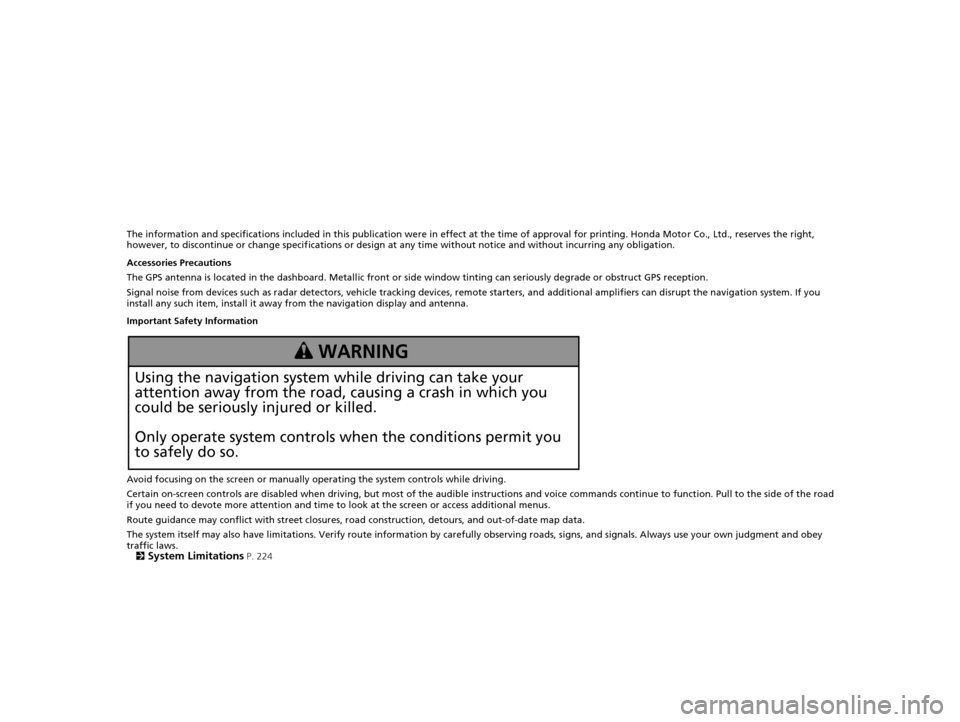
The information and specifications included in this publication were in effect at the time of approval for printing. Honda Motor Co., Ltd., reserves the right,
however, to discontinue or change specif ications or design at any time without notice and without incurring any obligation.
Accessories Precautions
The GPS antenna is located in the dashboard . Metallic front or side window tinting can seriously degrade or obstruct GPS reception.
Signal noise from devices such as radar detectors, vehicle tracking devices, remote starters, and additional amplifiers can disrupt the navigation system. If you
install any such item, install it away from the navigation display and antenna.
Important Safety Information
Avoid focusing on the screen or manually operating the system controls while driving.
Certain on-screen controls are disabled when driving, but most of the audible instructions and voice commands continue to funct ion. Pull to the side of the road
if you need to devote more atte ntion and time to look at the screen or access additional menus.
Route guidance may conflict with street closures, road construction, detours, and out-of-date map data.
The system itself may also have limitations. Verify route information by carefully observing roads, signs, and signals. Always use your own judgment and obey
traffic laws.
2
System Limitations P. 224
3 WARNING
Using the navigation system while driving can take your
attention away from the road, causing a crash in which you
could be seriously injured or killed.
Only operate system controls when the conditions permit you
to safely do so.
15 CIVIC NAVI-31TR38300.book 0 ページ 2014年8月7日 木曜日 午前11時49分
Page 2 of 253
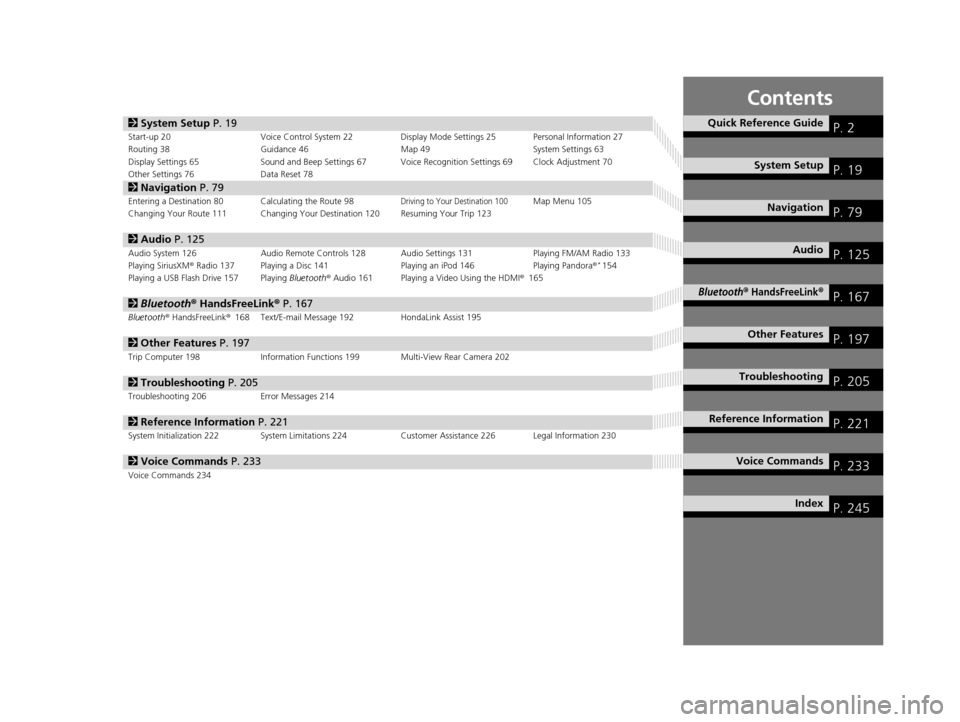
Contents
2System Setup P. 19Start-up 20 Voice Control System 22 Display Mode Settings 25 Personal Information 27
Routing 38 Guidance 46 Map 49System Settings 63
Display Settings 65 Sound and Beep Settings 67 Voice Recognition Settings 69 Clock Adjustment 70
Other Settings 76 Data Reset 78
2Navigation P. 79Entering a Destination 80 Calculating the Route 98Driving to Your Destination 100Map Menu 105
Changing Your Route 111 Changing Your Destination 120 Resuming Your Trip 123
2 Audio P. 125Audio System 126 Audio Remote Controls 128 Audio Settings 131 Playing FM/AM Radio 133
Playing SiriusXM® Radio 137 Playing a Disc 141 Playing an iPod 146Playing Pandora®*154
Playing a USB Flash Drive 157 Playing Bluetooth® Audio 161 Playing a Video Using the HDMI® 165
2Bluetooth ® HandsFreeLink® P. 167Bluetooth® HandsFreeLink® 168 Text/E-mail Message 192 HondaLink Assist 195
2Other Features P. 197Trip Computer 198 Information Functions 199 Multi-View Rear Camera 202
2Troubleshooting P. 205Troubleshooting 206 Error Messages 214
2Reference Information P. 221System Initialization 222 System Limitations 224 Customer Assistance 226 Legal Information 230
2Voice Commands P. 233Voice Commands 234
Quick Reference GuideP. 2
System SetupP. 19
NavigationP. 79
AudioP. 125
Bluetooth® HandsFreeLink®P. 167
Other FeaturesP. 197
TroubleshootingP. 205
Reference InformationP. 221
Voice CommandsP. 233
IndexP. 245
15 CIVIC NAVI-31TR38300.book 1 ページ 2014年8月7日 木曜日 午前11時49分
Page 3 of 253
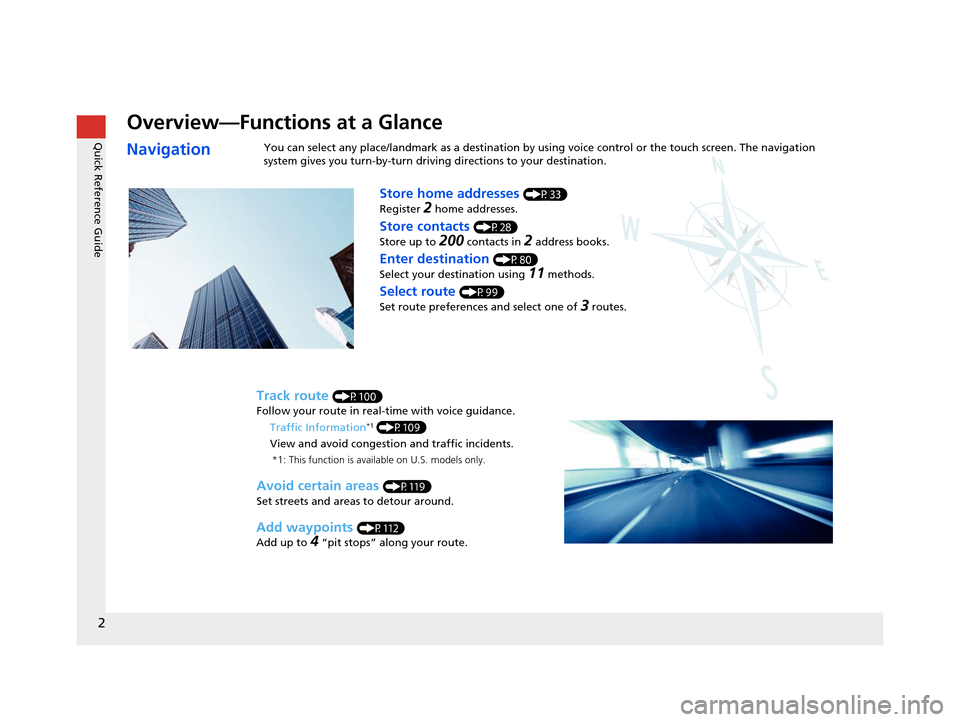
2
Quick Reference Guide
Quick Reference Guide
Overview—Functions at a Glance
NavigationYou can select any place/landmark as a destination by using voice control or the touch screen. The navigation
system gives you turn-by- turn driving directions to your destination.
Store home addresses (P33)
Register
2 home addresses.
Track route (P100)
Follow your route in real-time with voice guidance.
Store contacts (P28)
Store up to
200 contacts in 2 address books.
Enter destination (P80)
Select your destination using
11 methods.
Select route (P99)
Set route preferences and select one of
3 routes.
Avoid certain areas (P119)
Set streets and areas to detour around.
Add waypoints (P112)
Add up to
4 “pit stops” along your route.
Traffic Information
*1 (P109)
View and avoid congestion and traffic incidents.
*1: This function is available on U.S. models only.
15 CIVIC NAVI-31TR38300.book 2 ページ 2014年8月7日 木曜日 午前11時49分
Page 4 of 253
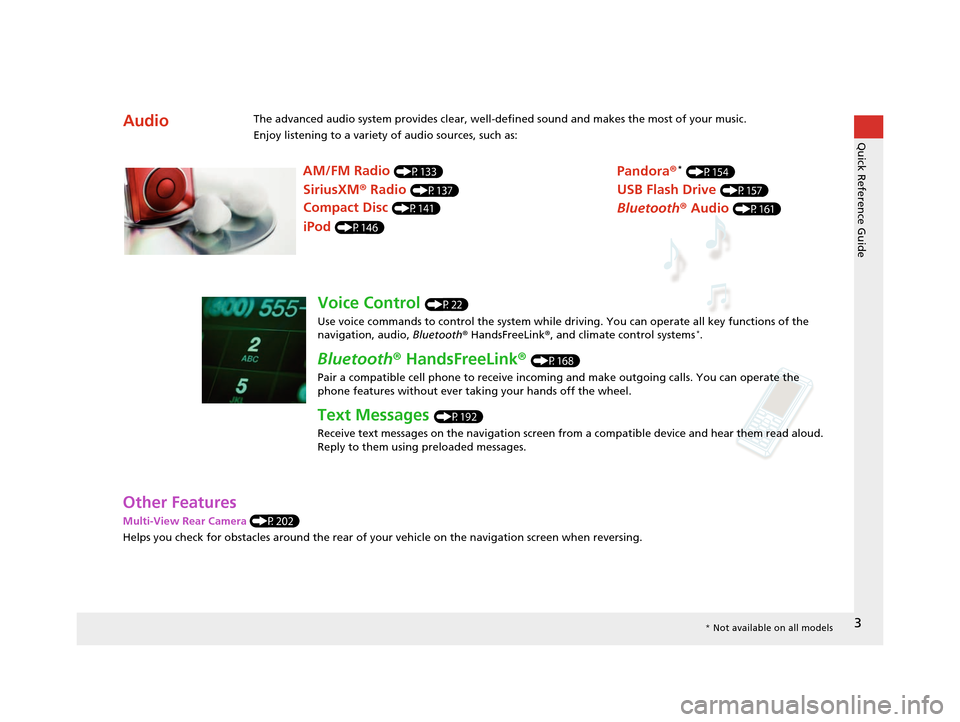
3
Quick Reference Guide
Other Features
Multi-View Rear Camera (P202)
Helps you check for obstacles around the rear of your vehicle on the navigation screen when reversing.
AudioThe advanced audio system provides clear, well-defined sound and makes the most of your music.
Enjoy listening to a variety of audio sources, such as:
AM/FM Radio (P133)
SiriusXM® Radio (P137)
Compact Disc (P141)
Pandora®* (P154)
iPod (P146)
USB Flash Drive (P157)
Bluetooth® Audio (P161)
Voice Control (P22)
Use voice commands to control the system while dr iving. You can operate all key functions of the
navigation, audio, Bluetooth® HandsFreeLink®, and climate control systems
*.
Bluetooth ® HandsFreeLink ® (P168)
Pair a compatible cell phone to receive incoming and make outgoing calls. You can operate the
phone features without ever taking your hands off the wheel.
Text Messages (P192)
Receive text messages on the navigation screen from a compatible device and hear them read aloud.
Reply to them using preloaded messages.
* Not available on all models
15 CIVIC NAVI-31TR38300.book 3 ページ 2014年8月7日 木曜日 午前11時49分
Page 5 of 253
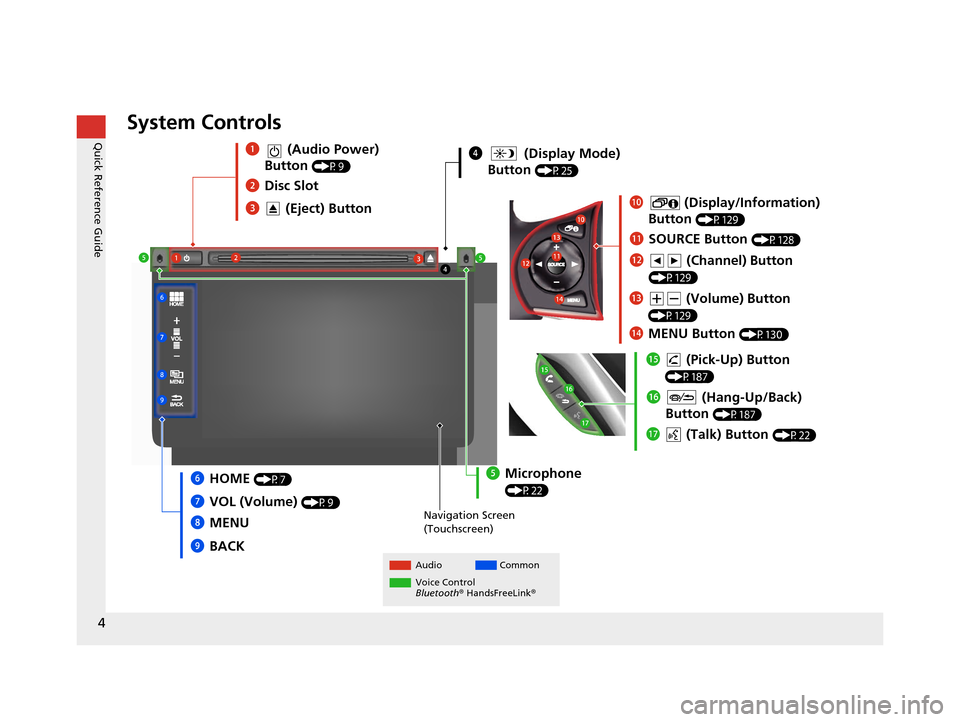
4
Quick Reference GuideSystem Controls
4 (Display Mode)
Button
(P25)
Navigation Screen
(Touchscreen)
Audio Common
Voice Control
Bluetooth ® HandsFreeLink ®
1 (Audio Power)
Button
(P9)
3 (Eject) Button
2Disc Slot
lh (Talk) Button (P22)
lg (Hang-Up/Back)
Button
(P187)
lf (Pick-Up) Button
(P187)
6HOME (P7)
8MENU
7
VOL (Volume)
(P9)
9BACK
5Microphone
(P22)
2
4
5
1
6
7
8
9 lh
lg
lf
0
(Display/Information)
Button
(P129)
ld (Volume) Button
(P129)
lc (Channel) Button
(P129)
lbSOURCE Button (P128)
3 5 0
lb
lc ld
le
MENU Button (P130)
le
15 CIVIC NAVI-31TR38300.book 4 ページ 2014年8月7日 木曜日 午前11時49分
Page 8 of 253
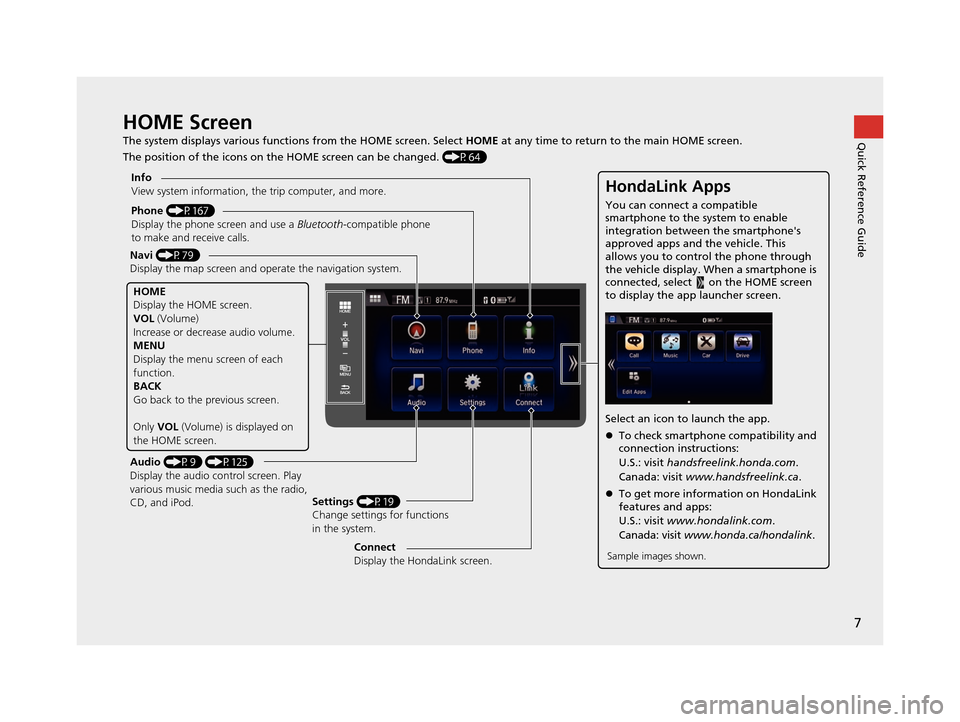
7
Quick Reference GuideHOME Screen
The system displays various functions from the HOME screen. Select HOME at any time to return to the main HOME screen.
The position of the icons on the HOME screen can be changed. (P64)
Phone (P167)
Display the phone screen and use a Bluetooth-compatible phone
to make and receive calls.
Navi (P79)
Display the map screen and ope rate the navigation system.
Audio (P9) (P125)
Display the audio control screen. Play
various music media such as the radio,
CD, and iPod. Settings
(P19)
Change settings for functions
in the system.
Info
View system information, the trip computer, and more.
HOME
Display the HOME screen.
VOL
(Volume)
Increase or decrea se audio volume.
MENU
Display the menu screen of each
function.
BACK
Go back to the previous screen.
Only VOL (Volume) is displayed on
the HOME screen.
HondaLink Apps
You can connect a compatible
smartphone to the system to enable
integration between the smartphone's
approved apps and the vehicle. This
allows you to control the phone through
the vehicle display. When a smartphone is
connected, select on the HOME screen
to display the app launcher screen.
Select an icon to launch the app.
To check smartphone compatibility and
connection instructions:
U.S.: visit handsfreelink.honda.com .
Canada: visit www.handsfreelink.ca .
To get more inform ation on HondaLink
features and apps:
U.S.: visit www.hondalink.com .
Canada: visit www.honda.ca/hondalink .
Sample images shown.Connect
Display the HondaLink screen.
15 CIVIC NAVI-31TR38300.book 7 ページ 2014年8月7日 木曜日 午前11時49分
Page 13 of 253
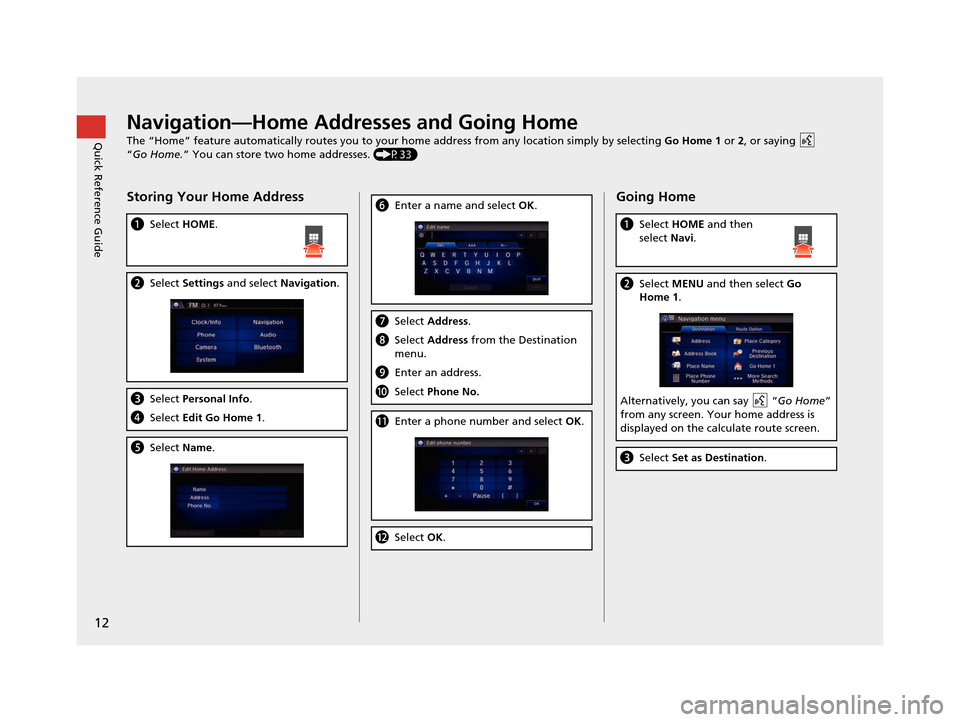
12
Quick Reference GuideNavigation—Home Addresses and Going Home
The “Home” feature automatically routes you to your home address from any location simply by selecting Go Home 1 or 2, or saying
“Go Home.” You can store two home addresses. (P33)
Storing Your Home Address
aSelect HOME.
bSelect Settings and select Navigation.
cSelect Personal Info .
dSelect Edit Go Home 1 .
eSelect Name.
fEnter a name and select OK .
gSelect Address.
hSelect Address from the Destination
menu.
i Enter an address.
jSelect Phone No.
kEnter a phone number and select OK.
l Select OK.
Going Home
a Select HOME and then
select Navi.
bSelect MENU and then select Go
Home 1.
Alternatively, you can say “ Go Home”
from any screen. Your home address is
displayed on the calculate route screen.
c Select Set as Destination .
15 CIVIC NAVI-31TR38300.book 12 ページ 2014年8月7日 木曜日 午前11時49分
Page 14 of 253
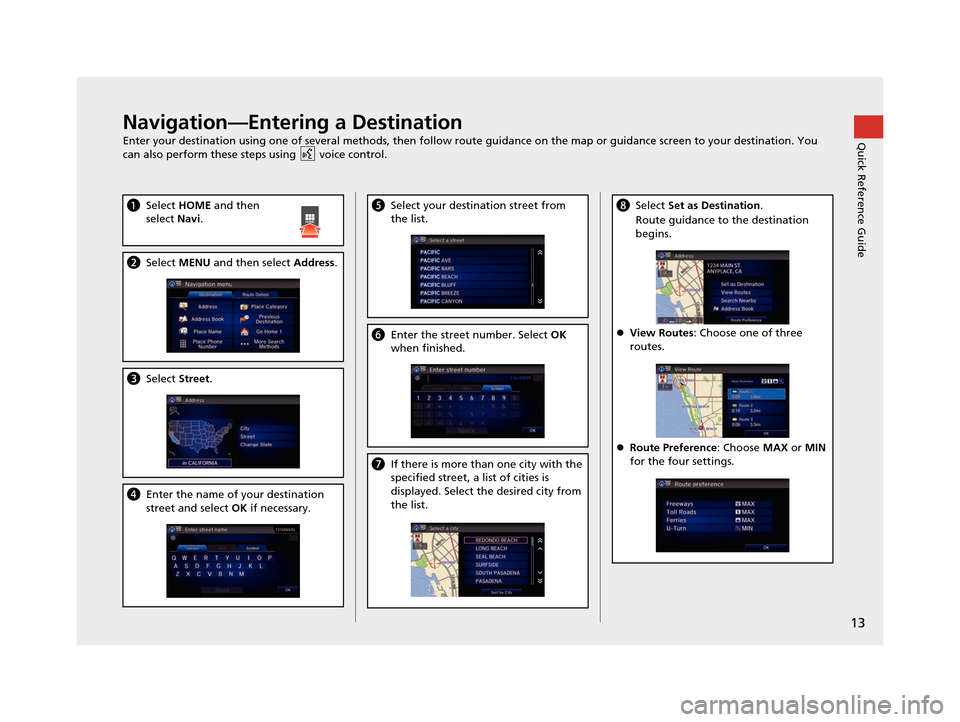
13
Quick Reference GuideNavigation—Entering a Destination
Enter your destination using one of several methods, then follow route guidance on the map or guidance screen to your destination. You
can also perform these steps using voice control.
a Select HOME and then
select Navi.
bSelect MENU and then select Address .
cSelect Street.
dEnter the name of your destination
street and select OK if necessary.
e Select your destination street from
the list.
fEnter the street number. Select OK
when finished.
g If there is more than one city with the
specified street, a list of cities is
displayed. Select the desired city from
the list.
hSelect Set as Destination .
Route guidance to the destination
begins.
View Routes : Choose one of three
routes.
Route Preference : Choose MAX or MIN
for the four settings.
15 CIVIC NAVI-31TR38300.book 13 ページ 2014年8月7日 木曜日 午前11時49分
Page 15 of 253
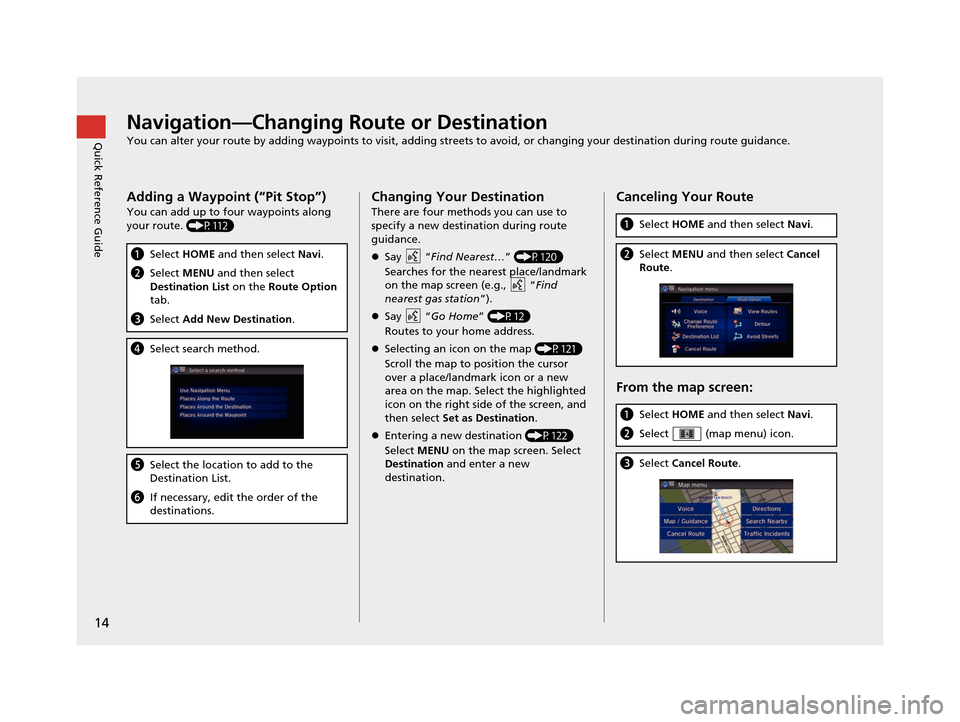
14
Quick Reference GuideNavigation—Changing Route or Destination
You can alter your route by adding waypoints to visit, adding streets to avoid, or changing your destination during route guida nce.
Adding a Waypoint (“Pit Stop”)
You can add up to four waypoints along
your route. (P112)
aSelect HOME and then select Navi.
bSelect MENU and then select
Destination List on the Route Option
tab.
c Select Add New Destination .
dSelect search method.
eSelect the location to add to the
Destination List.
fIf necessary, edit the order of the
destinations.
Changing Your Destination
There are four methods you can use to
specify a new destina tion during route
guidance.
Say “ Find Nearest… ” (P120)
Searches for the nearest place/landmark
on the map screen (e.g., “ Find
nearest gas station ”).
Say “ Go Home ” (P12)
Routes to your home address.
Selecting an icon on the map (P121)
Scroll the map to position the cursor
over a place/landmark icon or a new
area on the map. Select the highlighted
icon on the right side of the screen, and
then select Set as Destination .
Entering a new destination (P122)
Select MENU on the map screen. Select
Destination and enter a new
destination.
Canceling Your Route
From the map screen:
a Select HOME and then select Navi.
bSelect MENU and then select Cancel
Route .
aSelect HOME and then select Navi.
bSelect (map menu) icon.
cSelect Cancel Route .
15 CIVIC NAVI-31TR38300.book 14 ページ 2014年8月7日 木曜日 午前11時49分
Page 16 of 253
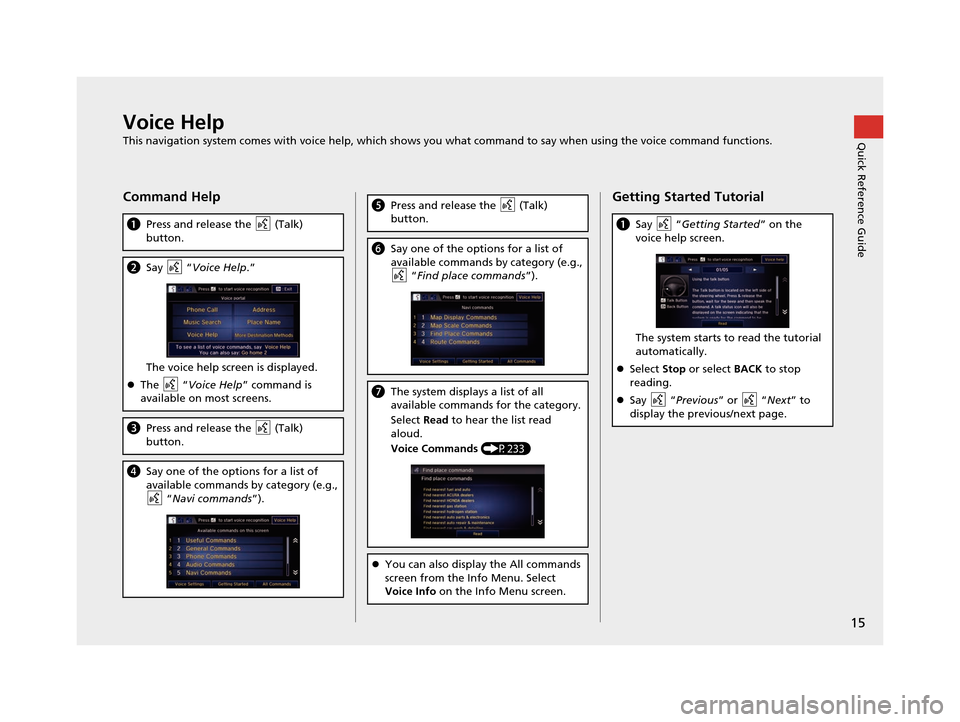
15
Quick Reference GuideVoice Help
This navigation system comes with voice help, which shows you what command to say when using the voice command functions.
Command Help
aPress and release the (Talk)
button.
bSay “Voice Help .”
The voice help screen is displayed.
The “Voice Help ” command is
available on most screens.
c Press and release the (Talk)
button.
dSay one of the options for a list of
available commands by category (e.g.,
“Navi commands ”).
ePress and release the (Talk)
button.
fSay one of the options for a list of
available commands by category (e.g.,
“Find place commands ”).
gThe system displays a list of all
available commands for the category.
Select Read to hear the list read
aloud.
Voice Commands (P233)
You can also display the All commands
screen from the Info Menu. Select
Voice Info on the Info Menu screen.
Getting Started Tutorial
aSay “ Getting Started ” on the
voice help screen.
The system starts to read the tutorial
automatically.
Select Stop or select BACK to stop
reading.
Say “Previous ” or “Next” to
display the previous/next page.
15 CIVIC NAVI-31TR38300.book 15 ページ 2014年8月7日 木曜日 午前11時49分