navigation HONDA CIVIC COUPE 2015 9.G Navigation Manual
[x] Cancel search | Manufacturer: HONDA, Model Year: 2015, Model line: CIVIC COUPE, Model: HONDA CIVIC COUPE 2015 9.GPages: 253, PDF Size: 8.81 MB
Page 17 of 253
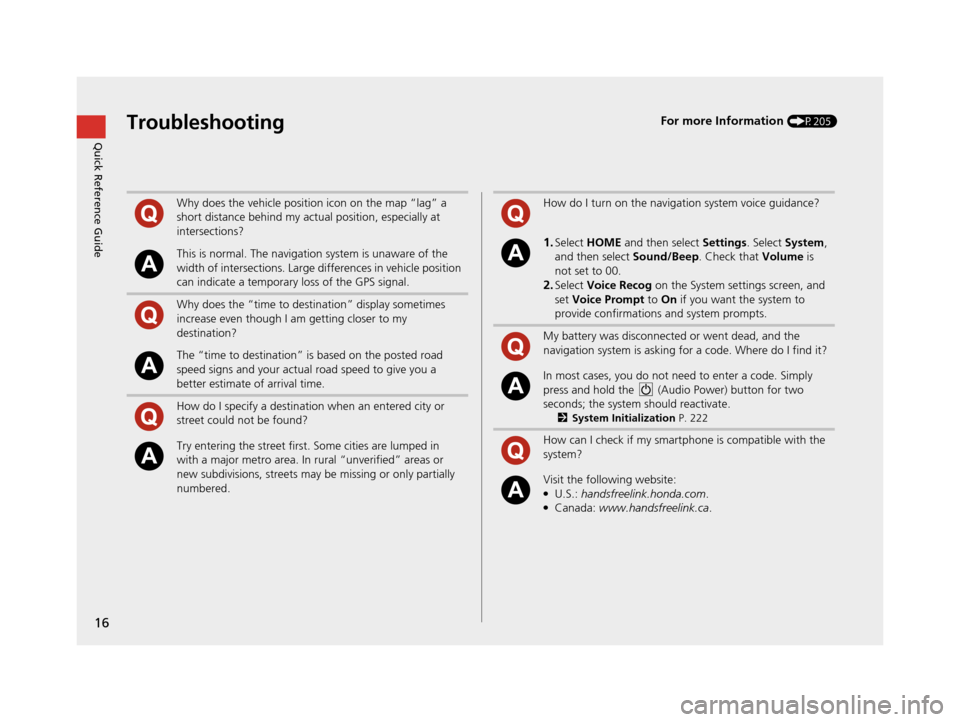
16
Quick Reference GuideTroubleshootingFor more Information (P205)
Why does the vehicle position icon on the map “lag” a
short distance behind my actual position, especially at
intersections?
This is normal. The navigation system is unaware of the
width of intersections. Large differences in vehicle position
can indicate a temporary loss of the GPS signal.
Why does the “time to destination” display sometimes
increase even though I am getting closer to my
destination?
The “time to destination” is based on the posted road
speed signs and your actual road speed to give you a
better estimate of arrival time.
How do I specify a destination when an entered city or
street could not be found?
Try entering the street first. Some cities are lumped in
with a major metro area. In rural “unverified” areas or
new subdivisions, streets may be missing or only partially
numbered.
How do I turn on the navigation system voice guidance?
1.Select HOME and then select Settings. Select System ,
and then select Sound/Beep. Check that Volume is
not set to 00.
2.Select Voice Recog on the System se ttings screen, and
set Voice Prompt to On if you want the system to
provide confirmations and system prompts.
My battery was disconnected or went dead, and the
navigation system is asking for a code. Where do I find it?
In most cases, you do not need to enter a code. Simply
press and hold the (Audio Power) button for two
seconds; the system should reactivate.
2 System Initialization P. 222
How can I check if my smartphone is compatible with the
system?
Visit the following website:●U.S.: handsfreelink.honda.com.●Canada: www.handsfreelink.ca .
15 CIVIC NAVI-31TR38300.book 16 ページ 2014年8月7日 木曜日 午前11時49分
Page 18 of 253
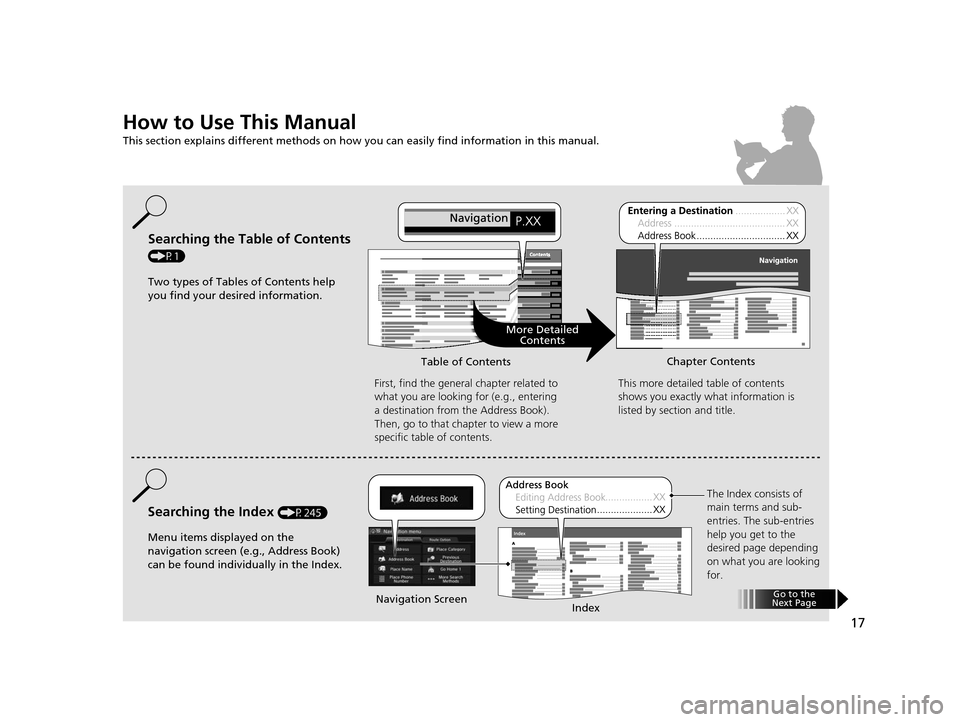
17
How to Use This Manual
This section explains different methods on how you can easily find information in this manual.
ContentsContentsSearching the Table of Contents
(P1)First, find the general chapter related to
what you are looking for (e.g., entering
a destination from the Address Book).
Then, go to that chapter to view a more
specific table of contents.
Searching the Index (P245) This more detailed
table of contents
shows you exactly what information is
listed by section and title.
The Index consists of
main terms and sub-
entries. The sub-entries
help you get to the
desired page depending
on what you are looking
for.
Table of Contents
Chapter Contents
Navigation Screen Index
Two types of Tables of Contents help
you find your desired information.
Menu items displayed on the
navigation screen (e.g., Address Book)
can be found individually in the Index.
More Detailed Contents
Go to the
Next Page
15 CIVIC NAVI-31TR38300.book 17 ページ 2014年8月7日 木曜日 午前11時49分
Page 19 of 253
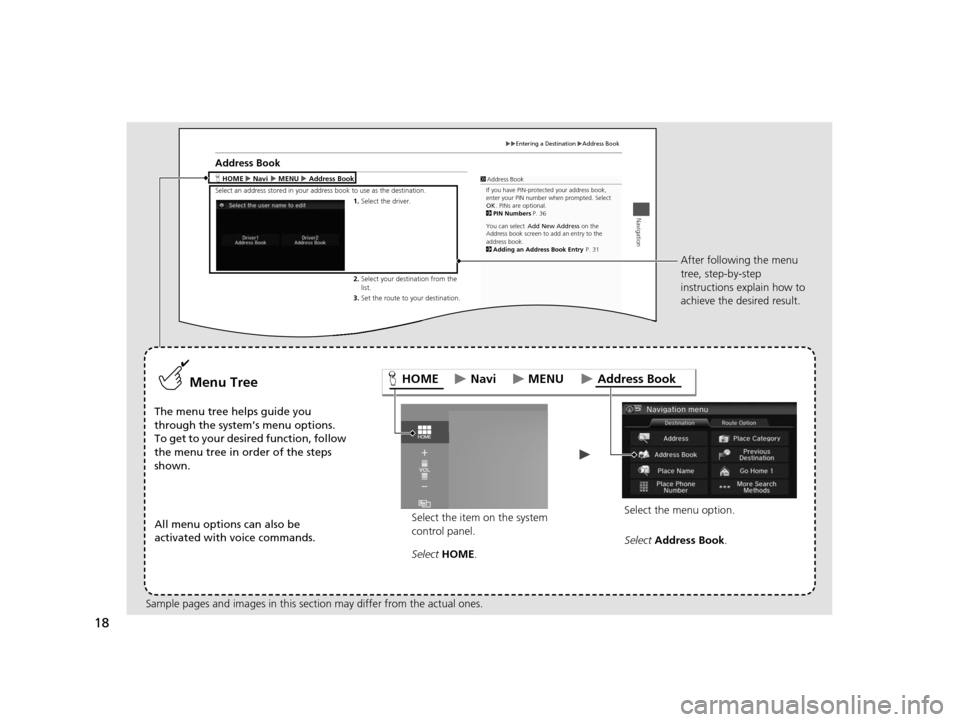
18
Entering a DestinationAddress Book
Navigation
Address Book
H Address Book
Selec t an a ddress stored in your a ddress book to use a s the destina tion.
1. Selec t the driver.
2. Selec t your destina tion from the
list.1 Address Book
If you have PIN-protected your address book,
enter your PIN number when prompted. Select
OK . PINs are optiona l.
2 PIN Numbers P. 36
You can select
Address book screen to add an entry to the
a ddress b ook.
2 Adding an Address Book Entry P. 31
Add New Address
on the HOMENaviMENU
3.Set the route to your destina tion.
Select the item on the system
control panel.
Menu Tree
The menu tree helps guide you
through the system’s menu options.
To get to your desired function, follow
the menu tree in order of the steps
shown.
All menu options can also be
activated with voice commands. Select HOME . Select the menu option.After following the menu
tree, step-by-step
instructions explain how to
achieve the desired result.
Sample pages and images in this se ction may differ from the actual ones. Select
Addre ss Book .
HOME Address Book
MENU
Navi
15 CIVIC NAVI-31TR38300.book 18 ページ 2014年8月7日 木曜日 午前11時49分
Page 20 of 253
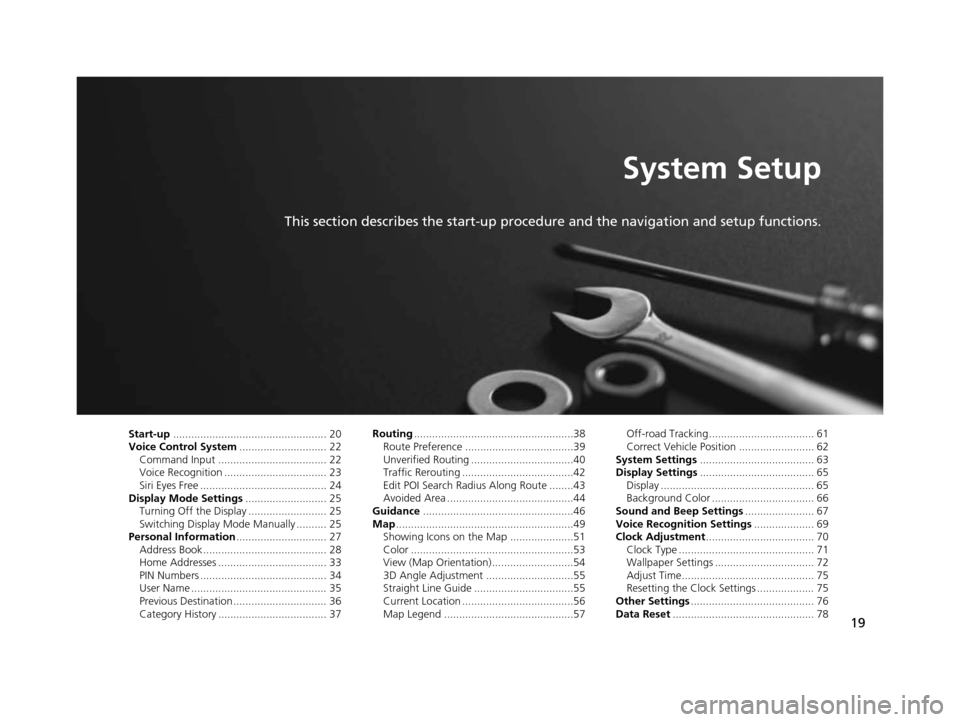
19
System Setup
This section describes the start-up procedure and the navigation and setup functions.
Start-up................................................... 20
Voice Control Sy stem............................. 22
Command Input .................................... 22
Voice Recognition .................................. 23
Siri Eyes Free .......................................... 24
Display Mode Setting s........................... 25
Turning Off the Display .......................... 25
Switching Display Mode Manually .......... 25
Per sonal Information .............................. 27
Address Book ......................................... 28
Home Addresses .................................... 33
PIN Numbers .......................................... 34
User Name ............................................. 35
Previous Destination ............................... 36
Category History .................................... 37 Routing
.....................................................38
Route Preference ....................................39
Unverified Routing ..................................40
Traffic Rerouting .....................................42
Edit POI Search Radius Along Route ........43
Avoided Area ..........................................44
Guidance ..................................................46
Map ...........................................................49
Showing Icons on the Map .....................51
Color ......................................................53
View (Map Orientation) ...........................54
3D Angle Adjustment .............................55
Straight Line Guide .................................55
Current Location .....................................56
Map Legend ...........................................57 Off-road Tracking ................................... 61
Correct Vehicle Position ......................... 62
Sys tem Setting s...................................... 63
Di splay Setting s...................................... 65
Display ................................................... 65
Background Color .................................. 66
Sound and Beep Settings ....................... 67
Voice Recognition Setting s.................... 69
Clock Adju stment.................................... 70
Clock Type ............................................. 71
Wallpaper Settings ................................. 72
Adjust Time............................................ 75
Resetting the Clock Settings ................... 75
Other Setting s......................................... 76
Data Re set............................................... 78
15 CIVIC NAVI-31TR38300.book 19 ページ 2014年8月7日 木曜日 午前11時49分
Page 21 of 253
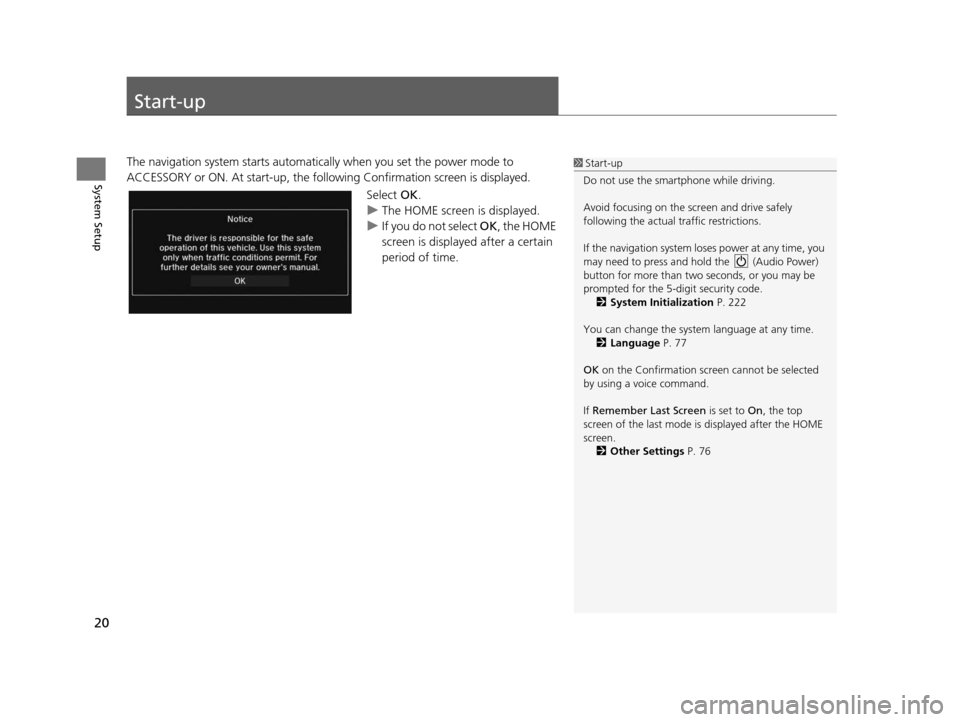
20
System Setup
Start-up
The navigation system starts automatically when you set the power mode to
ACCESSORY or ON. At start-up, the follo wing Confirmation screen is displayed.
Select OK.
u The HOME screen is displayed.
u If you do not select OK , the HOME
screen is displayed after a certain
period of time.1 Start-up
Do not use the smartphone while driving.
Avoid focusing on the scre en and drive safely
following the actual traffic restrictions.
If the navigation system lo ses power at any time, you
may need to press and hold the (Audio Power)
button for more than two seconds, or you may be
prompted for the 5-digit security code. 2 System Initialization P. 222
You can change the system language at any time. 2 Language P. 77
OK on the Confirmation screen cannot be selected
by using a voice command.
If Remember Last Screen is set to On, the top
screen of the last mode is displayed after the HOME
screen. 2 Other Setting s P. 76
15 CIVIC NAVI-31TR38300.book 20 ページ 2014年8月7日 木曜日 午前11時49分
Page 23 of 253
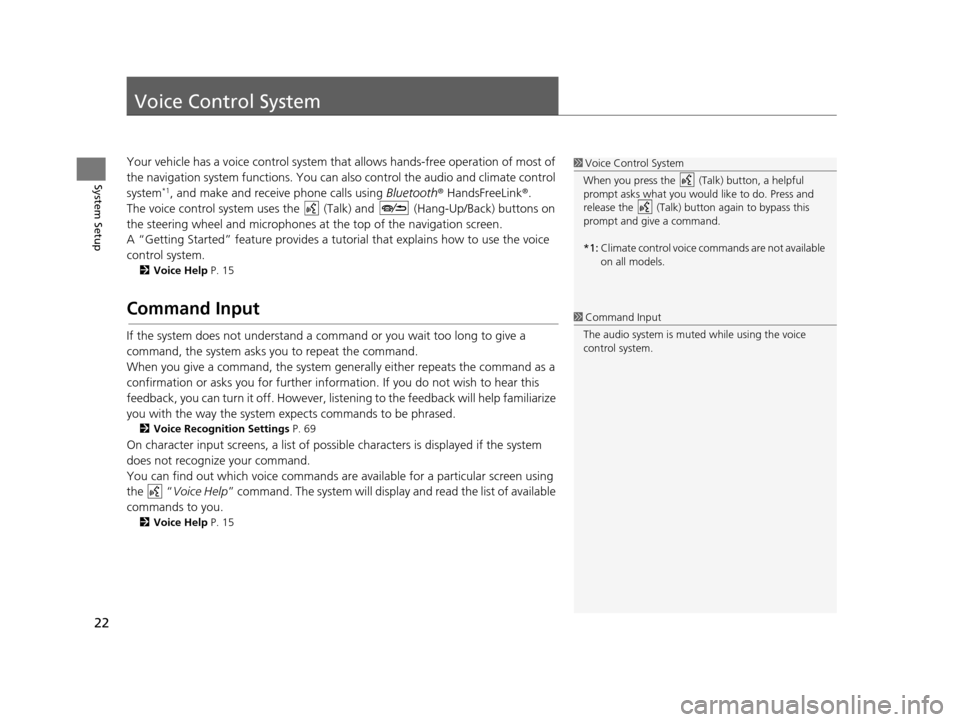
22
System Setup
Voice Control System
Your vehicle has a voice control system that allows hands-free operation of most of
the navigation system functions. You can also control the audio and climate control
system
*1, and make and receive phone calls using Bluetooth® HandsFreeLink ®.
The voice control system uses the ( Talk) and (Hang-Up/Back) buttons on
the steering wheel and microphones at the top of the navigation screen.
A “Getting Started” feature provides a tutorial that explains how to use the voice
control system.
2 Voice Help P. 15
Command Input
If the system does not understand a command or you wait too long to give a
command, the system asks you to repeat the command.
When you give a command, the system gene rally either repeats the command as a
confirmation or asks you for further information. If you do not wish to hear this
feedback, you can turn it off. However, list ening to the feedback will help familiarize
you with the way the system expects commands to be phrased.
2 Voice Recognition Setting s P. 69
On character input screens, a list of possibl e characters is displayed if the system
does not recognize your command.
You can find out which voice commands ar e available for a particular screen using
the “ Voice Help ” command. The system will display and read the list of available
commands to you.
2 Voice Help P. 15
1Voice Control System
When you press the (Talk) button, a helpful
prompt asks what you would like to do. Press and
release the (Talk) butt on again to bypass this
prompt and give a command.
*1: Climate control voice commands are not available
on all models.
1Command Input
The audio system is muted while using the voice
control system.
15 CIVIC NAVI-31TR38300.book 22 ページ 2014年8月7日 木曜日 午前11時49分
Page 24 of 253
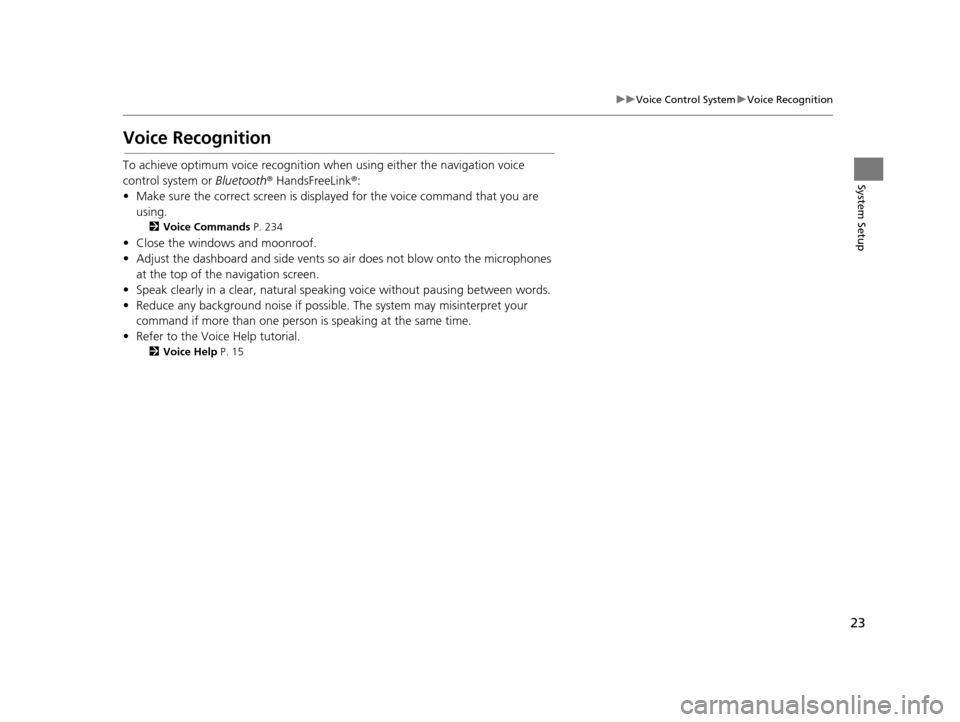
23
uuVoice Control System uVoice Recognition
System Setup
Voice Recognition
To achieve optimum voice recognition when using either the navigation voice
control system or Bluetooth® HandsFreeLink ®:
• Make sure the correct screen is displa yed for the voice command that you are
using.
2 Voice Command s P. 234
• Close the windows and moonroof.
• Adjust the dashboard and side vents so air does not blow onto the microphones
at the top of the navigation screen.
• Speak clearly in a clear, natural speaking voice without pausing between words.
• Reduce any background noise if possible. The system may misinterpret your
command if more than one person is speaking at the same time.
• Refer to the Voice Help tutorial.
2 Voice Help P. 15
15 CIVIC NAVI-31TR38300.book 23 ページ 2014年8月7日 木曜日 午前11時49分
Page 26 of 253
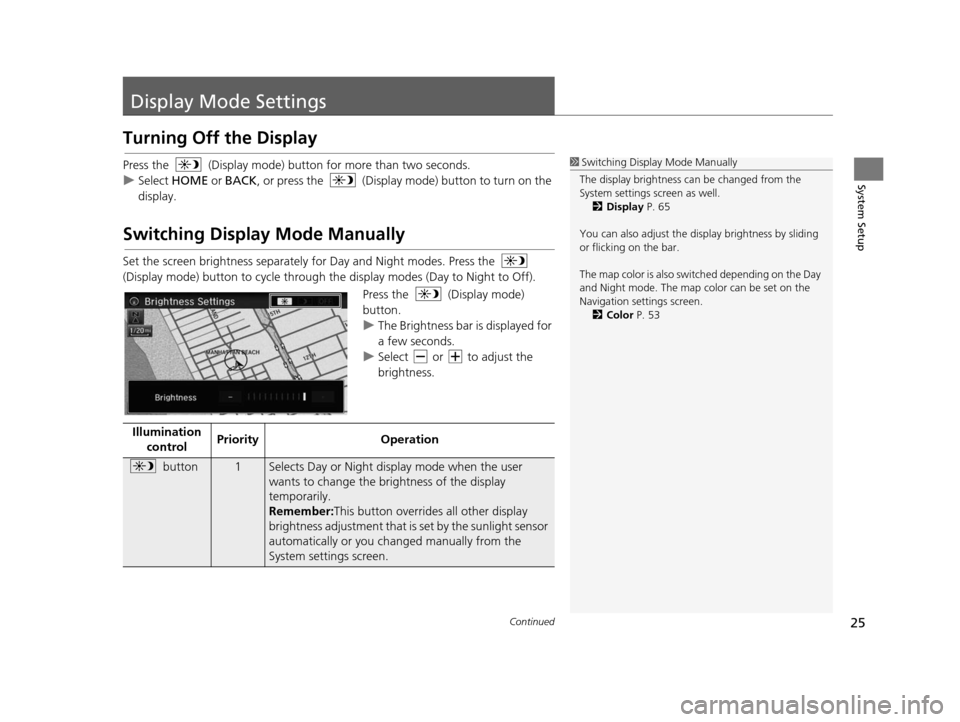
25Continued
System Setup
Display Mode Settings
Turning Off the Display
Press the (Display mode) butto n for more than two seconds.
u Select HOME or BACK , or press the (Display mode) button to turn on the
display.
Switching Display Mode Manually
Set the screen brightness separately for Day and Night modes. Press the
(Display mode) button to cycle through th e display modes (Day to Night to Off).
Press the (Display mode)
button.
uThe Brightness bar is displayed for
a few seconds.
u Select or to adjust the
brightness.
1Switching Display Mode Manually
The display brightness ca n be changed from the
System settings screen as well. 2 Display P. 65
You can also adjust the display brightness by sliding
or flicking on the bar.
The map color is also switched depending on the Day
and Night mode. The map color can be set on the
Navigation settings screen. 2 Color P. 53
Illumination
control Priority
Operation
button1Selects Day or Night display mode when the user
wants to change the brightness of the display
temporarily.
Remember: This button overrides all other display
brightness adjustment that is set by the sunlight sensor
automatically or you ch anged manually from the
System settings screen.
15 CIVIC NAVI-31TR38300.book 25 ページ 2014年8月7日 木曜日 午前11時49分
Page 28 of 253
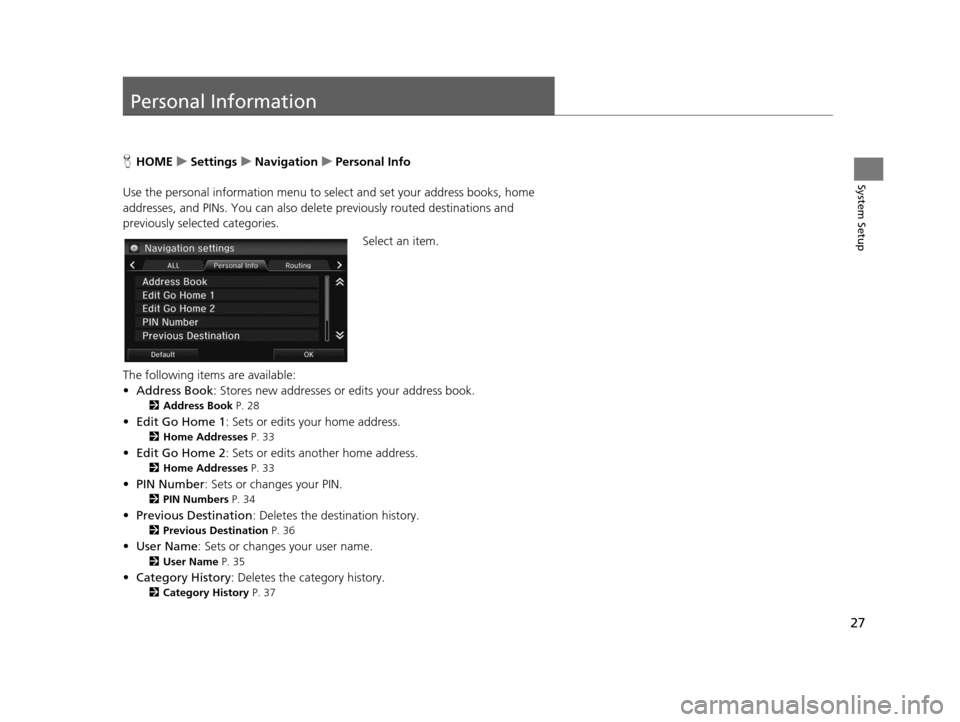
27
System Setup
Personal Information
HHOME uSetting su Navigation uPer sonal Info
Use the personal informatio n menu to select and set your address books, home
addresses, and PINs. You can also delete previously routed destinations and
previously selected categories.
Select an item.
The following items are available:
• Address Book : Stores new addresses or edits your address book.
2Addre ss Book P. 28
•Edit Go Home 1 : Sets or edits your home address.
2Home Addresses P. 33
•Edit Go Home 2 : Sets or edits another home address.
2Home Addresses P. 33
•PIN Number : Sets or changes your PIN.
2PIN Number s P. 34
•Previous Destination : Deletes the destination history.
2Previou s Destination P. 36
•User Name : Sets or changes your user name.
2User Name P. 35
•Category History : Deletes the category history.
2Category Hi story P. 37
15 CIVIC NAVI-31TR38300.book 27 ページ 2014年8月7日 木曜日 午前11時49分
Page 29 of 253
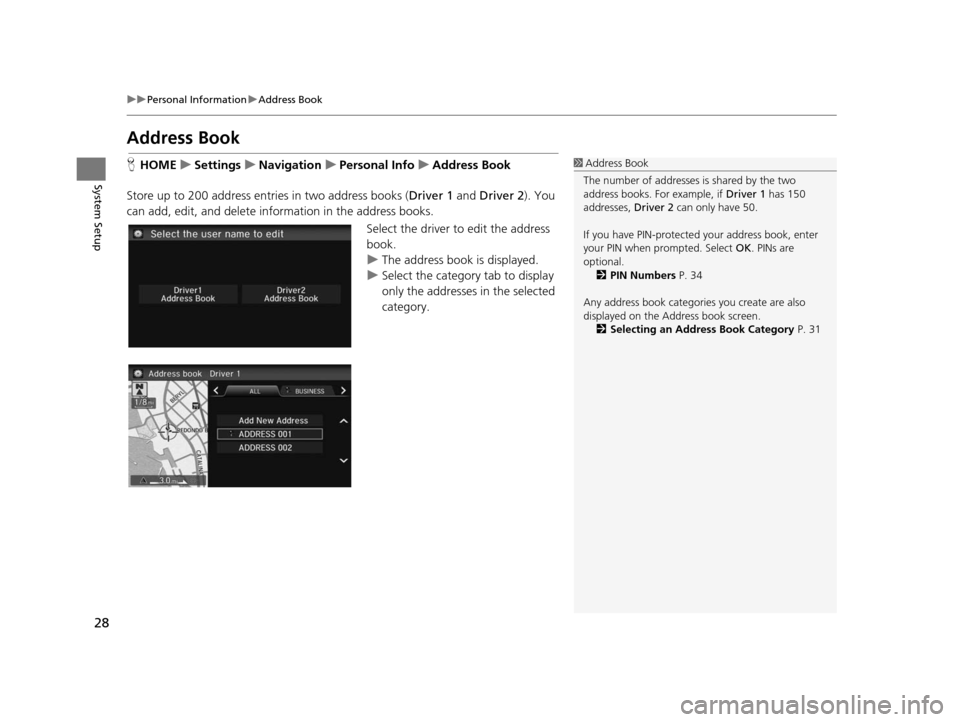
28
uuPersonal Information uAddress Book
System Setup
Addre ss Book
HHOME uSetting su Navigation uPer sonal Info uAddre ss Book
Store up to 200 address entries in two address books ( Driver 1 and Driver 2 ). You
can add, edit, and delete info rmation in the address books.
Select the driver to edit the address
book.
uThe address book is displayed.
u Select the category tab to display
only the addresses in the selected
category.1Address Book
The number of addresses is shared by the two
address books. For example, if Driver 1 has 150
addresses, Driver 2 can only have 50.
If you have PIN-protecte d your address book, enter
your PIN when prompted. Select OK. PINs are
optional. 2 PIN Number s P. 34
Any address book categories you create are also
displayed on the Address book screen.
2 Selecting an Addre ss Book Category P. 31
15 CIVIC NAVI-31TR38300.book 28 ページ 2014年8月7日 木曜日 午前11時49分