lock HONDA CIVIC COUPE 2015 9.G Navigation Manual
[x] Cancel search | Manufacturer: HONDA, Model Year: 2015, Model line: CIVIC COUPE, Model: HONDA CIVIC COUPE 2015 9.GPages: 253, PDF Size: 8.81 MB
Page 76 of 253
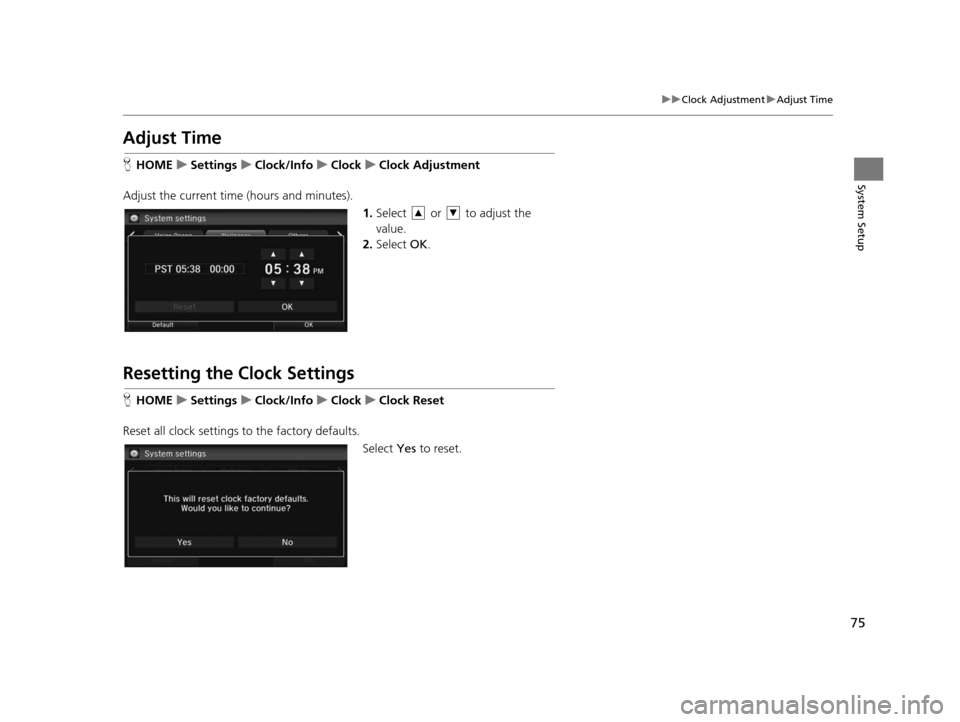
75
uuClock Adjustment uAdjust Time
System Setup
Adju st Time
HHOME uSetting su Clock/Info uClock uClock Adju stment
Adjust the current time (hours and minutes). 1.Select or to adjust the
value.
2. Select OK.
Resetting the Clock Setting s
HHOME uSetting su Clock/Info uClock uClock Re set
Reset all clock settings to the factory defaults. Select Yes to reset.
15 CIVIC NAVI-31TR38300.book 75 ページ 2014年8月7日 木曜日 午前11時49分
Page 141 of 253
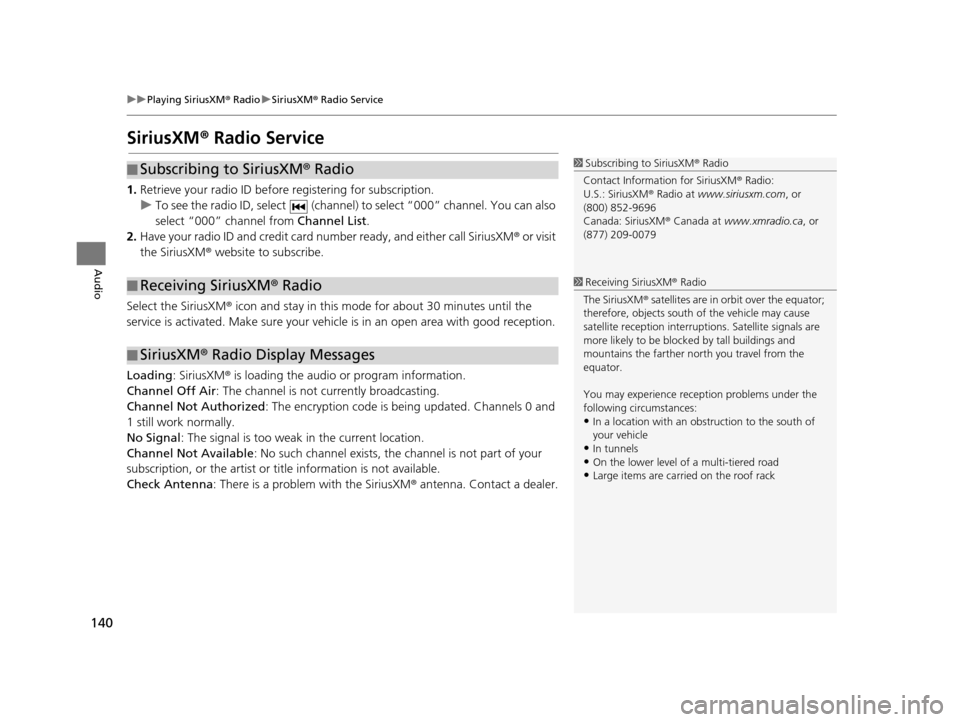
140
uuPlaying SiriusXM ® Radio uSiriusXM ® Radio Service
Audio
Siriu sXM® Radio Service
1. Retrieve your radio ID before registering for subscription.
u To see the radio ID, select (channel) to select “000” channel. You can also
select “000” channel from Channel List.
2. Have your radio ID and credit card number ready, and either call SiriusXM ® or visit
the SiriusXM® website to subscribe.
Select the SiriusXM ® icon and stay in this mode for about 30 minutes until the
service is activated. Make sure your vehicl e is in an open area with good reception.
Loading : SiriusXM ® is loading the audio or program information.
Channel Off Air : The channel is not currently broadcasting.
Channel Not Authorized: The encryption code is being updated. Channels 0 and
1 still work normally.
No Signal : The signal is too weak in the current location.
Channel Not Available : No such channel exists, the channel is not part of your
subscription, or the artist or ti tle information is not available.
Check Antenna : There is a problem with the SiriusXM ® antenna. Contact a dealer.
■Subscribing to SiriusXM
® Radio
■ Receiving SiriusXM
® Radio
■ SiriusXM
® Radio Display Messages
1 Subscribing to SiriusXM ® Radio
Contact Information for SiriusXM ® Radio:
U.S.: SiriusXM ® Radio at www.siriusxm.com , or
(800) 852-9696
Canada: SiriusXM ® Canada at www.xmradio.ca , or
(877) 209-0079
1 Receiving SiriusXM ® Radio
The SiriusXM ® satellites are in orbit over the equator;
therefore, objects south of the vehicle may cause
satellite reception interruptions. Sa tellite signals are
more likely to be blocked by tall buildings and
mountains the farther north you travel from the
equator.
You may experience rece ption problems under the
following circumstances:
•In a location with an obstruction to the south of
your vehicle
•In tunnels•On the lower level of a multi-tiered road
•Large items are carried on the roof rack
15 CIVIC NAVI-31TR38300.book 140 ページ 2014年8月7日 木曜日 午前11時49分
Page 158 of 253
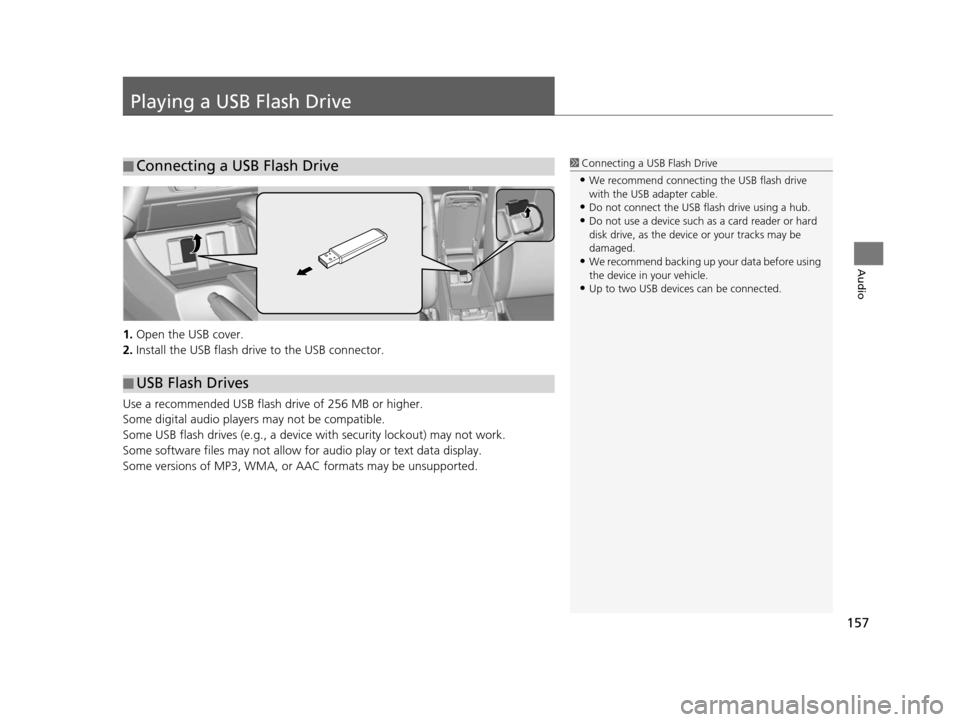
157
Audio
Playing a USB Flash Drive
1.Open the USB cover.
2. Install the USB flash drive to the USB connector.
Use a recommended USB flash drive of 256 MB or higher.
Some digital audio players may not be compatible.
Some USB flash drives (e.g., a device with security lockout) may not work.
Some software files may not allow for audio play or text data display.
Some versions of MP3, WMA, or AAC formats may be unsupported.
■ Connecting a USB Flash Drive1
Connecting a USB Flash Drive
•We recommend connecting the USB flash drive
with the USB adapter cable.
•Do not connect the USB flash drive using a hub.
•Do not use a device such as a card reader or hard
disk drive, as the device or your tracks may be
damaged.
•We recommend backing up yo ur data before using
the device in your vehicle.
•Up to two USB devices can be connected.
■ USB Flash Drives
15 CIVIC NAVI-31TR38300.book 157 ページ 2014年8月7日 木曜日 午前11時49分
Page 200 of 253
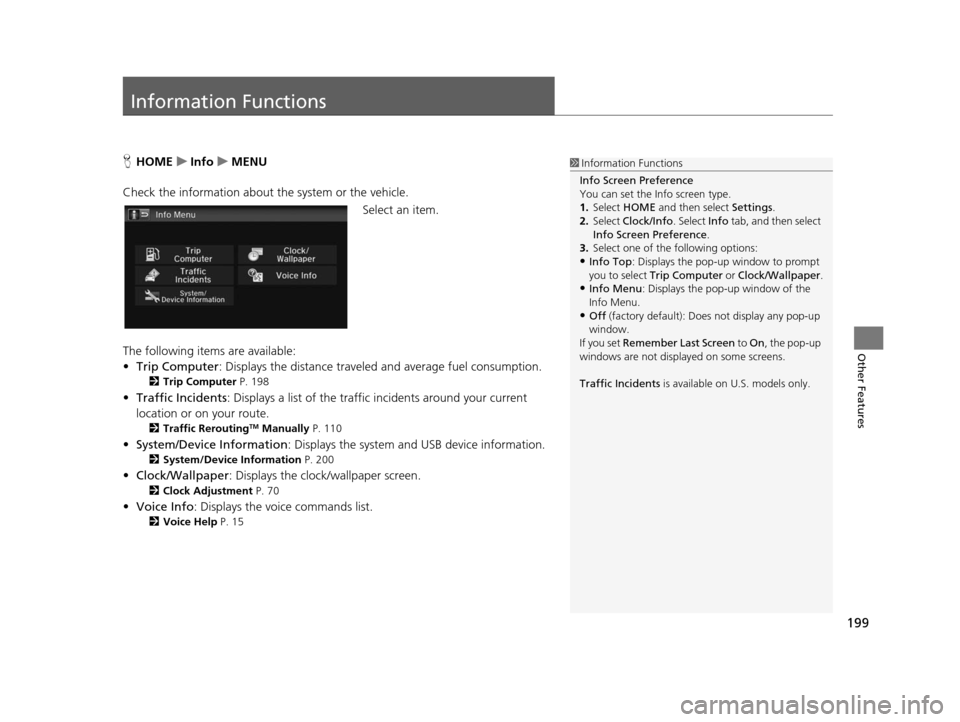
199
Other Features
Information Functions
HHOME uInfo uMENU
Check the information about th e system or the vehicle.
Select an item.
The following items are available:
• Trip Computer : Displays the distance traveled and average fuel consumption.
2Trip Computer P. 198
•Traffic Incidents : Displays a list of the traffic incidents around your current
location or on your route.
2 Traffic ReroutingTM Manually P. 110
•System/Device Information : Displays the system and USB device information.
2System/Device Information P. 200
•Clock/Wallpaper : Displays the clock/wallpaper screen.
2Clock Adju stment P. 70
•Voice Info : Displays the voice commands list.
2Voice Help P. 15
1Information Functions
Info Screen Preference
You can set the Info screen type.
1. Select HOME and then select Settings.
2. Select Clock/Info . Select Info tab, and then select
Info Screen Preference .
3. Select one of the following options:
•Info Top : Displays the pop-up window to prompt
you to select Trip Computer or Clock/Wallpaper.
•Info Menu: Displays the pop-up window of the
Info Menu.
•Off (factory default): Does not display any pop-up
window.
If you set Remember Last Screen to On , the pop-up
windows are not displayed on some screens.
Traffic Incidents is available on U.S. models only.
15 CIVIC NAVI-31TR38300.book 199 ページ 2014年8月7日 木曜日 午前11時49分
Page 210 of 253
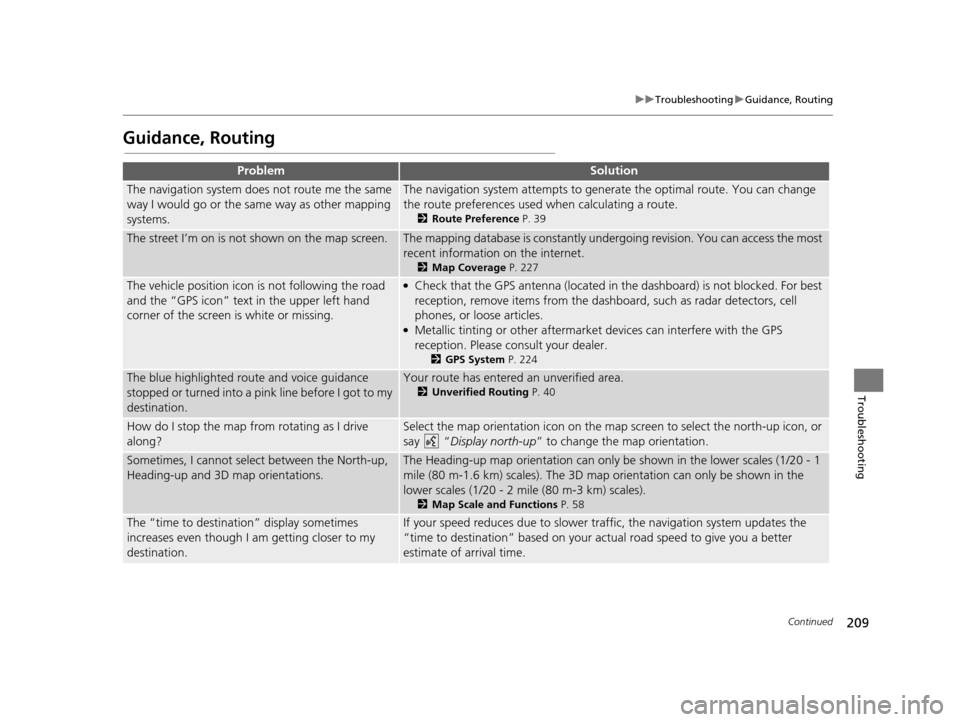
209
uuTroubleshooting uGuidance, Routing
Continued
Troubleshooting
Guidance, Routing
ProblemSolution
The navigation system does not route me the same
way I would go or the same way as other mapping
systems.The navigation system attempts to gene rate the optimal route. You can change
the route preferences used when calculating a route.
2 Route Preference P. 39
The street I’m on is not shown on the map screen.The mapping database is constantly undergoing revision. You can access the most
recent information on the internet.
2Map Coverage P. 227
The vehicle position icon is not following the road
and the “GPS icon” text in the upper left hand
corner of the screen is white or missing.●Check that the GPS antenna (located in the dashboard) is not blocked. For best
reception, remove items from the dashboard, such as radar detectors, cell
phones, or loose articles.
●Metallic tinting or other aftermarket devices can interfere with the GPS
reception. Please consult your dealer.
2 GPS System P. 224
The blue highlighted route and voice guidance
stopped or turned into a pink line before I got to my
destination.Your route has entered an unverified area.
2Unverified Routing P. 40
How do I stop the map from rotating as I drive
along?Select the map orientation icon on the map screen to select the north-up icon, or
say “ Display north-up ” to change the map orientation.
Sometimes, I cannot select between the North-up,
Heading-up and 3D map orientations.The Heading-up map orientation can only be shown in the lower scales (1/20 - 1
mile (80 m-1.6 km) scales). The 3D map orientation can only be shown in the
lower scales (1/20 - 2 mile (80 m-3 km) scales).
2 Map Scale and Function s P. 58
The “time to destination” display sometimes
increases even though I am getting closer to my
destination.If your speed reduces due to slower tra ffic, the navigation system updates the
“time to destination” based on your ac tual road speed to give you a better
estimate of arrival time.
15 CIVIC NAVI-31TR38300.book 209 ページ 2014年8月7日 木曜日 午前11時49分
Page 212 of 253
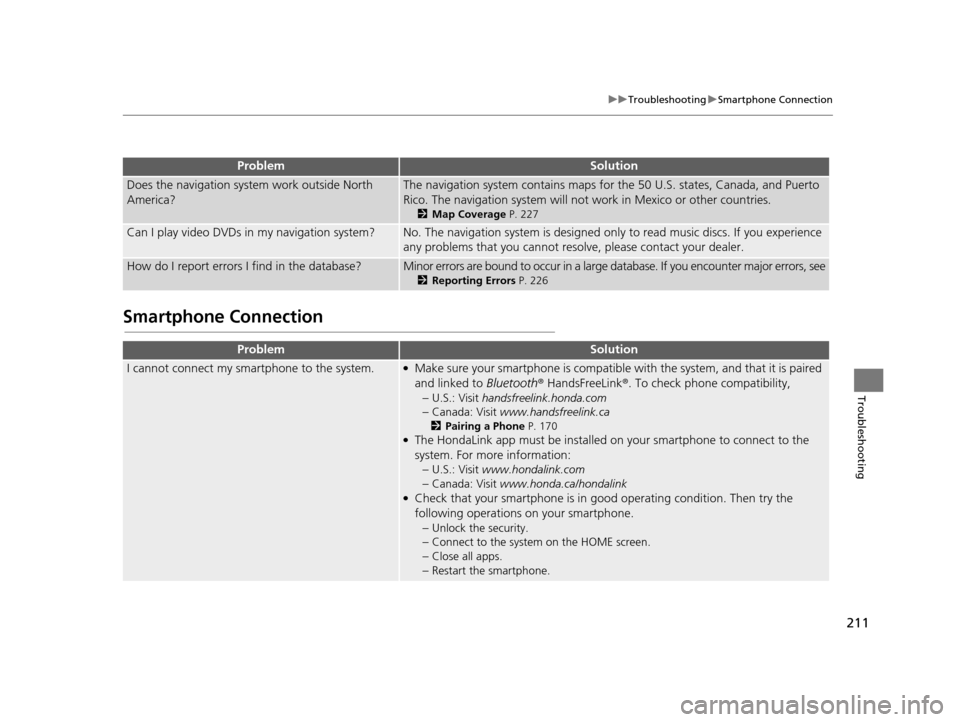
211
uuTroubleshooting uSmartphone Connection
Troubleshooting
Smartphone Connection
Does the navigation syst em work outside North
America?The navigation system contains maps fo r the 50 U.S. states, Canada, and Puerto
Rico. The navigation system will not work in Mexico or other countries.
2 Map Coverage P. 227
Can I play video DVDs in my navigation system?No. The navigation system is designed only to read music discs. If you experience
any problems that you cannot resolve, please contact your dealer.
How do I report errors I find in the database?Minor errors are bound to occur in a large database. If you encounter major errors, see
2Reporting Error s P. 226
ProblemSolution
I cannot connect my smartphone to the system.●Make sure your smartphone is compatible with the system, and that it is paired
and linked to Bluetooth® HandsFreeLink ®. To check phone compatibility,
–
U.S.: Visit handsfreelink.honda.com
–Canada: Visit www.handsfreelink.ca
2Pairing a Phone P. 170●The HondaLink app must be installed on your smartphone to connect to the
system. For more information: –
U.S.: Visit www.hondalink.com
–Canada: Visit www.honda.ca/hondalink●Check that your smartphone is in goo d operating condition. Then try the
following operations on your smartphone. –
Unlock the security.
–Connect to the system on the HOME screen.
–Close all apps.
–Restart the smartphone.
ProblemSolution
15 CIVIC NAVI-31TR38300.book 211 ページ 2014年8月7日 木曜日 午前11時49分
Page 214 of 253
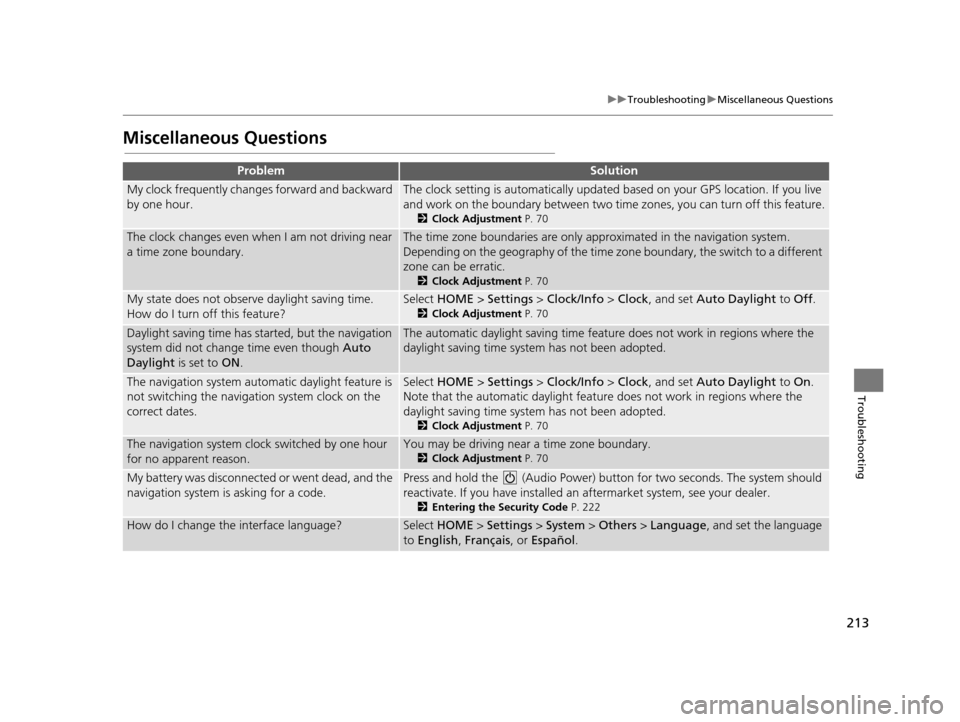
213
uuTroubleshooting uMiscellaneous Questions
Troubleshooting
Mi scellaneous Question s
ProblemSolution
My clock frequently changes forward and backward
by one hour.The clock setting is automatically updated based on your GPS location. If you live
and work on the boundary be tween two time zones, you can turn off this feature.
2Clock Adju stment P. 70
The clock changes even when I am not driving near
a time zone boundary.The time zone boundaries are only ap proximated in the navigation system.
Depending on the geography of the time zo ne boundary, the switch to a different
zone can be erratic.
2 Clock Adju stment P. 70
My state does not observe daylight saving time.
How do I turn off this feature?Select HOME > Settings > Clock/Info > Clock , and set Auto Daylight to Off.
2Clock Adju stment P. 70
Daylight saving time has started, but the navigation
system did not change time even though Auto
Daylight is set to ON.The automatic daylight saving time feat ure does not work in regions where the
daylight saving time system has not been adopted.
The navigation system automatic daylight feature is
not switching the navigation system clock on the
correct dates.Select HOME > Settings > Clock/Info > Clock , and set Auto Daylight to On.
Note that the automatic daylight feat ure does not work in regions where the
daylight saving time system has not been adopted.
2 Clock Adju stment P. 70
The navigation system clock switched by one hour
for no apparent reason.You may be driving near a time zone boundary.
2Clock Adju stment P. 70
My battery was disconnected or went dead, and the
navigation system is asking for a code.Press and hold the (Audio Power) bu tton for two seconds. The system should
reactivate. If you have installed an aftermarket system, see your dealer.
2Entering the Security Code P. 222
How do I change the interface language?Select HOME > Settings > System > Others > Language , and set the language
to English, Français, or Español .
15 CIVIC NAVI-31TR38300.book 213 ページ 2014年8月7日 木曜日 午前11時49分
Page 218 of 253
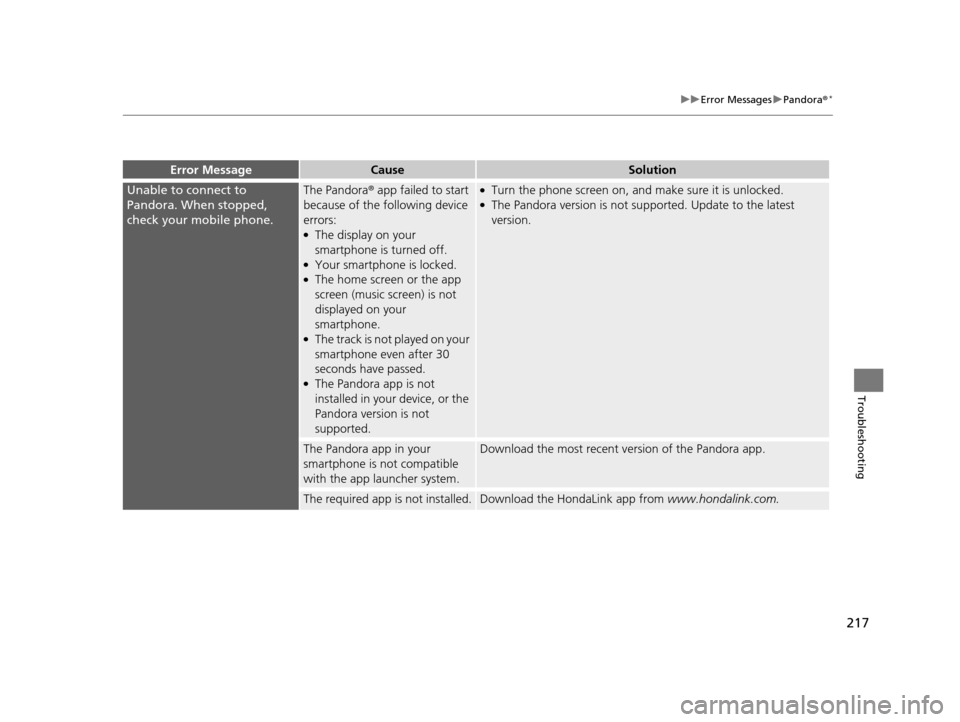
217
uuError Messages uPandora®*
Troubleshooting
Error Me ssageCau seSolution
Unable to connect to
Pandora. When stopped,
check your mobile phone.The Pandora® app failed to start
because of the following device
errors:
●The display on your
smartphone is turned off.
●Your smartphone is locked.●The home screen or the app
screen (music screen) is not
displayed on your
smartphone.
●The track is not played on your
smartphone even after 30
seconds have passed.
●The Pandora app is not
installed in your device, or the
Pandora version is not
supported.
●Turn the phone screen on, a nd make sure it is unlocked.●The Pandora version is not supported. Update to the latest
version.
The Pandora app in your
smartphone is not compatible
with the app launcher system.Download the most recent version of the Pandora app.
The required app is not installed.Download the HondaLink app from www.hondalink.com.
15 CIVIC NAVI-31TR38300.book 217 ページ 2014年8月7日 木曜日 午前11時49分
Page 225 of 253
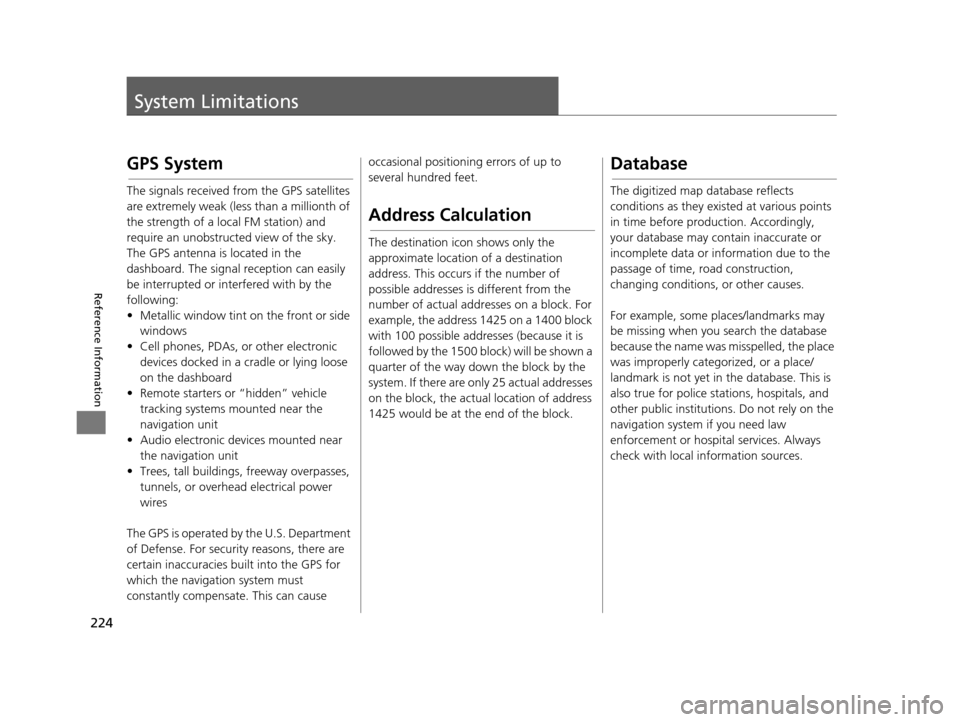
224
Reference Information
System Limitations
GPS System
The signals received fro m the GPS satellites
are extremely weak (less than a millionth of
the strength of a local FM station) and
require an unobstructed view of the sky.
The GPS antenna is located in the
dashboard. The signal reception can easily
be interrupted or interfered with by the
following:
• Metallic window tint on the front or side windows
• Cell phones, PDAs, or other electronic devices docked in a cradle or lying loose
on the dashboard
• Remote starters or “hidden” vehicle tracking systems mounted near the
navigation unit
• Audio electronic devices mounted near the navigation unit
• Trees, tall buildings , freeway overpasses,
tunnels, or overhead electrical power
wires
The GPS is operated by the U.S. Department
of Defense. For security reasons, there are
certain inaccuracies bu ilt into the GPS for
which the navigation system must
constantly compensate. This can cause occasional positioning errors of up to
several hundred feet.
Addre
ss Calculation
The destination icon shows only the
approximate location of a destination
address. This occurs if the number of
possible addresses is different from the
number of actual addr esses on a block. For
example, the address 1425 on a 1400 block
with 100 possible addresses (because it is
followed by the 1500 block) will be shown a
quarter of the way down the block by the
system. If there are only 25 actual addresses
on the block, the actual location of address
1425 would be at the end of the block.
Databa se
The digitized map database reflects
conditions as they existed at various points
in time before production. Accordingly,
your database may contain inaccurate or
incomplete data or information due to the
passage of time, road construction,
changing conditions, or other causes.
For example, some places/landmarks may
be missing when you search the database
because the name was misspelled, the place
was improperly categorized, or a place/
landmark is not yet in the database. This is
also true for police stations, hospitals, and
other public institutions. Do not rely on the
navigation system if you need law
enforcement or hospital services. Always
check with local information sources.
15 CIVIC NAVI-31TR38300.book 224 ページ 2014年8月7日 木曜日 午前11時49分
Page 235 of 253
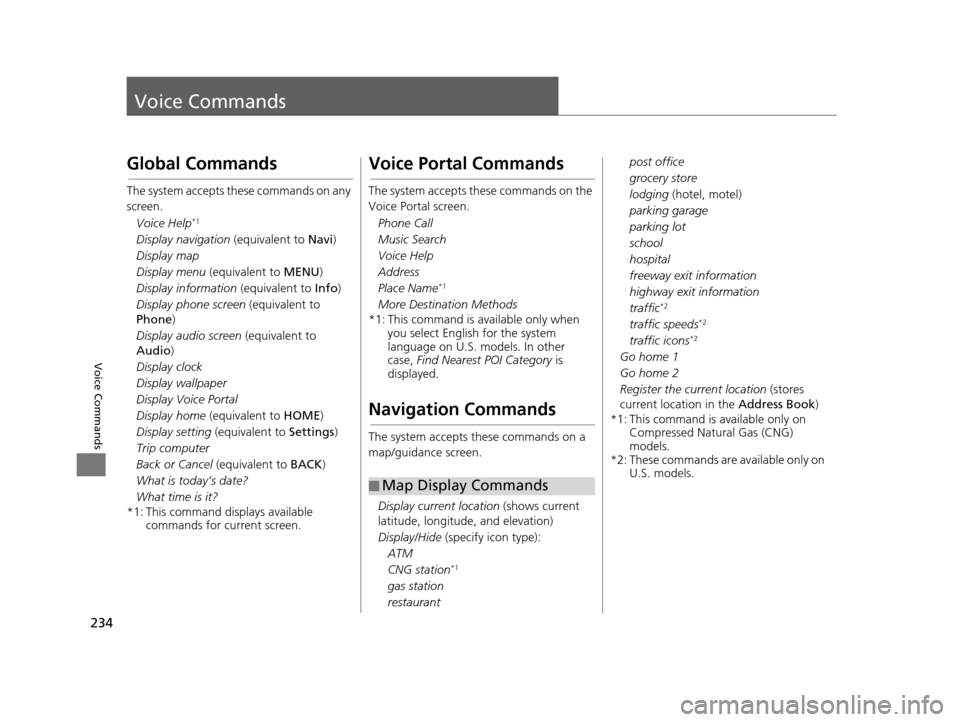
234
Voice Commands
Voice Commands
Global Commands
The system accepts these commands on any
screen.
Voice Help
*1
Display navigation (equivalent to Navi)
Display map
Display menu (equivalent to MENU)
Display information (equivalent to Info)
Display phone screen (equivalent to
Phone )
Display audio screen (equivalent to
Audio )
Display clock
Display wallpaper
Display Voice Portal
Display home (equivalent to HOME)
Display setting (equivalent to Settings)
Trip computer
Back or Cancel (equivalent to BACK)
What is today’s date?
What time is it?
*1: This command displays available commands for current screen.
Voice Portal Command s
The system accepts these commands on the
Voice Portal screen.
Phone Call
Music Search
Voice Help
Address
Place Name
*1
More Destination Methods
*1: This command is av ailable only when
you select English for the system
language on U.S. models. In other
case, Find Nearest POI Category is
displayed.
Navigation Command s
The system accepts these commands on a
map/guidance screen.
Display current location (shows current
latitude, longitude, and elevation)
Display/Hide (specify icon type):
ATM
CNG station
*1
gas station
restaurant
■ Map Display Commands
post office
grocery store
lodging (hotel, motel)
parking garage
parking lot
school
hospital
freeway exit information
highway exit information
traffic
*2
traffic speeds*2
traffic icons*2
Go home 1
Go home 2
Register the current location
(stores
current location in the Address Book)
*1: This command is available only on Compressed Natural Gas (CNG)
models.
*2: These commands are available only on U.S. models.
15 CIVIC NAVI-31TR38300.book 234 ページ 2014年8月7日 木曜日 午前11時49分