navigation system HONDA CIVIC COUPE 2015 9.G Navigation Manual
[x] Cancel search | Manufacturer: HONDA, Model Year: 2015, Model line: CIVIC COUPE, Model: HONDA CIVIC COUPE 2015 9.GPages: 253, PDF Size: 8.81 MB
Page 104 of 253
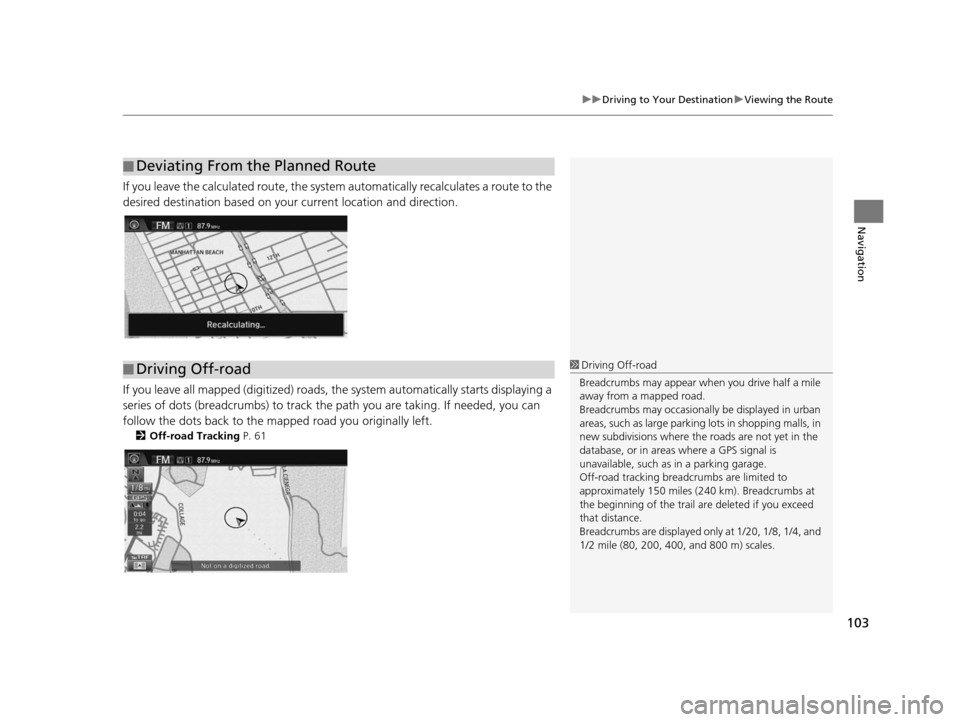
103
uuDriving to Your Destination uViewing the Route
Navigation
If you leave the calculated r oute, the system automatically recalculates a route to the
desired destination based on your current location and direction.
If you leave all mapped (digitized) roads, the system automatically starts displaying a
series of dots (breadcrumbs) to track the path you are taking. If needed, you can
follow the dots back to the mapp ed road you originally left.
2Off-road Tracking P. 61
■Deviating From the Planned Route
■Driving Off-road1
Driving Off-road
Breadcrumbs may appear when you drive half a mile
away from a mapped road.
Breadcrumbs may occasionall y be displayed in urban
areas, such as large parking lots in shopping malls, in
new subdivisions where the roads are not yet in the
database, or in areas where a GPS signal is
unavailable, such as in a parking garage.
Off-road tracking breadcrumbs are limited to
approximately 150 miles (240 km). Breadcrumbs at
the beginning of the trail are deleted if you exceed
that distance.
Breadcrumbs are displayed onl y at 1/20, 1/8, 1/4, and
1/2 mile (80, 200, 400, and 800 m) scales.
15 CIVIC NAVI-31TR38300.book 103 ページ 2014年8月7日 木曜日 午前11時49分
Page 105 of 253
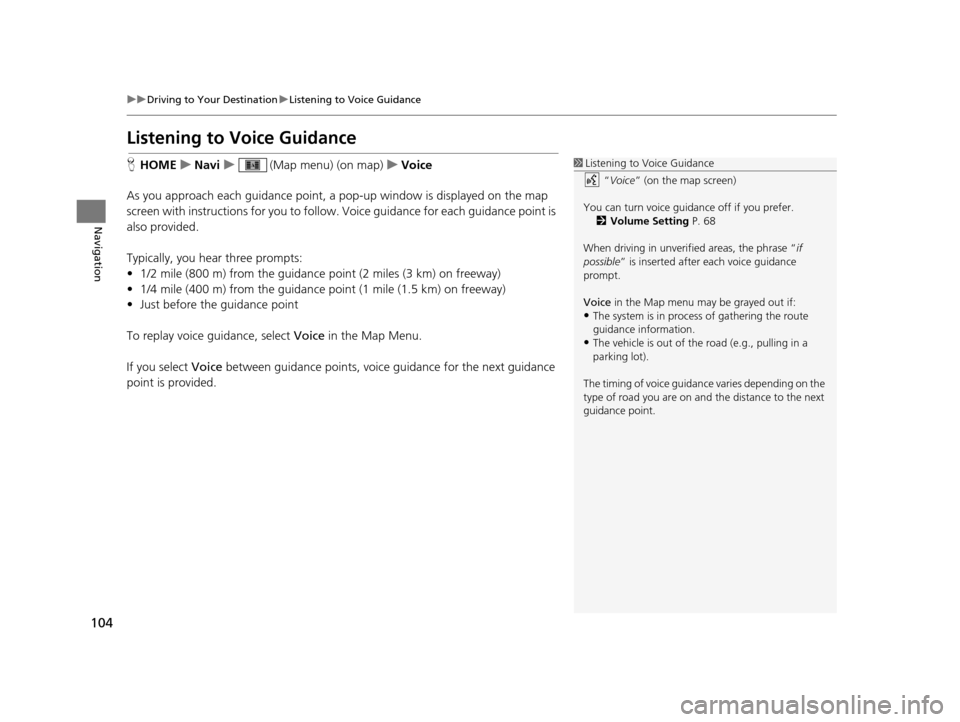
104
uuDriving to Your Destination uListening to Voice Guidance
Navigation
Listening to Voice Guidance
H HOME uNavi u (Map menu) (on map) uVoice
As you approach each guidance point, a pop-up window is displayed on the map
screen with instructions for you to follow. Voice guidance for each guidance point is
also provided.
Typically, you hear three prompts:
• 1/2 mile (800 m) from the guidance point (2 miles (3 km) on freeway)
• 1/4 mile (400 m) from the guidance point (1 mile (1.5 km) on freeway)
• Just before the guidance point
To replay voice guidance, select Voice in the Map Menu.
If you select Voice between guidance points, voice guidance for the next guidance
point is provided.1 Listening to Voice Guidance
“Voice ” (on the map screen)
You can turn voice guidance off if you prefer. 2 Volume Setting P. 68
When driving in unverified areas, the phrase “ if
possible ” is inserted after each voice guidance
prompt.
Voice in the Map menu may be grayed out if:
•The system is in proce ss of gathering the route
guidance information.
•The vehicle is out of the road (e.g., pulling in a
parking lot).
The timing of voice guidanc e varies depending on the
type of road you are on and the distance to the next
guidance point.
15 CIVIC NAVI-31TR38300.book 104 ページ 2014年8月7日 木曜日 午前11時49分
Page 107 of 253
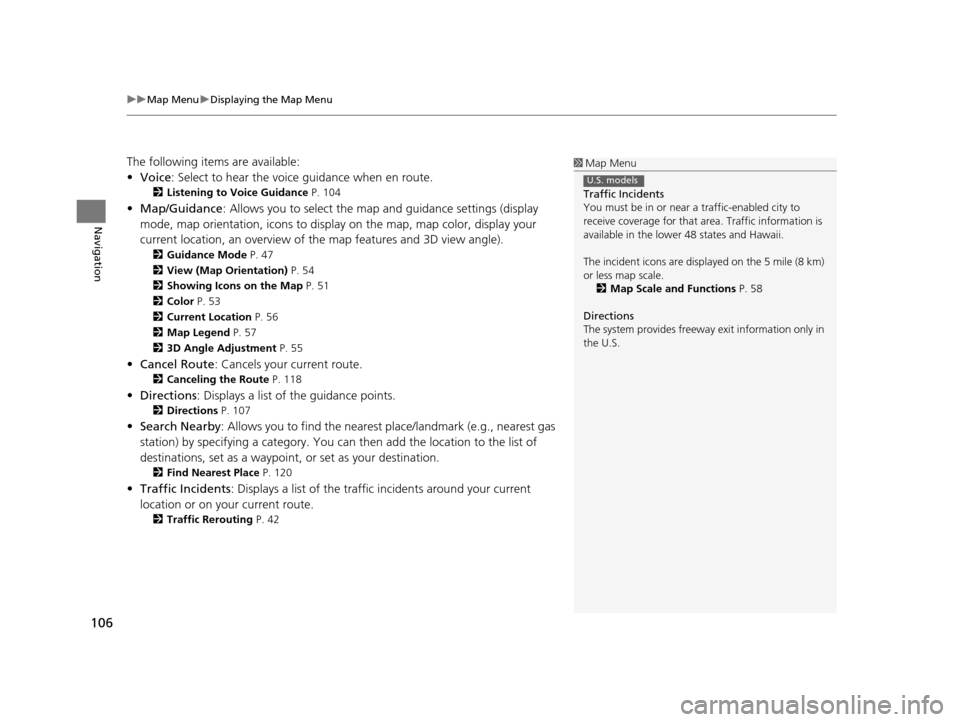
uuMap Menu uDisplaying the Map Menu
106
Navigation
The following items are available:
• Voice : Select to hear the voice guidance when en route.
2Listening to Voice Guidance P. 104
•Map/Guidance : Allows you to select the map and guidance settings (display
mode, map orientation, icons to display on the map, map color, display your
current location, an overview of th e map features and 3D view angle).
2Guidance Mode P. 47
2 View (Map Orientation) P. 54
2 Showing Icons on the Map P. 51
2 Color P. 53
2 Current Location P. 56
2 Map Legend P. 57
2 3D Angle Adju stment P. 55
•Cancel Route : Cancels your current route.
2Canceling the Route P. 118
•Directions : Displays a list of the guidance points.
2Direction s P. 107
•Search Nearby : Allows you to find the nearest place/landmark (e.g., nearest gas
station) by specifying a category. You can then add the location to the list of
destinations, set as a waypoint, or set as your destination.
2 Find Neare st Place P. 120
•Traffic Incidents : Displays a list of the traffic incidents around your current
location or on your current route.
2 Traffic Rerouting P. 42
1Map Menu
Traffic Incidents
You must be in or near a traffic-enabled city to
receive coverage for that area. Traffic information is
available in the lower 48 states and Hawaii.
The incident icons are disp layed on the 5 mile (8 km)
or less map scale.
2 Map Scale and Function s P. 58
Directions
The system provides freeway exit information only in
the U.S.
U.S. models
15 CIVIC NAVI-31TR38300.book 106 ページ 2014年8月7日 木曜日 午前11時49分
Page 108 of 253
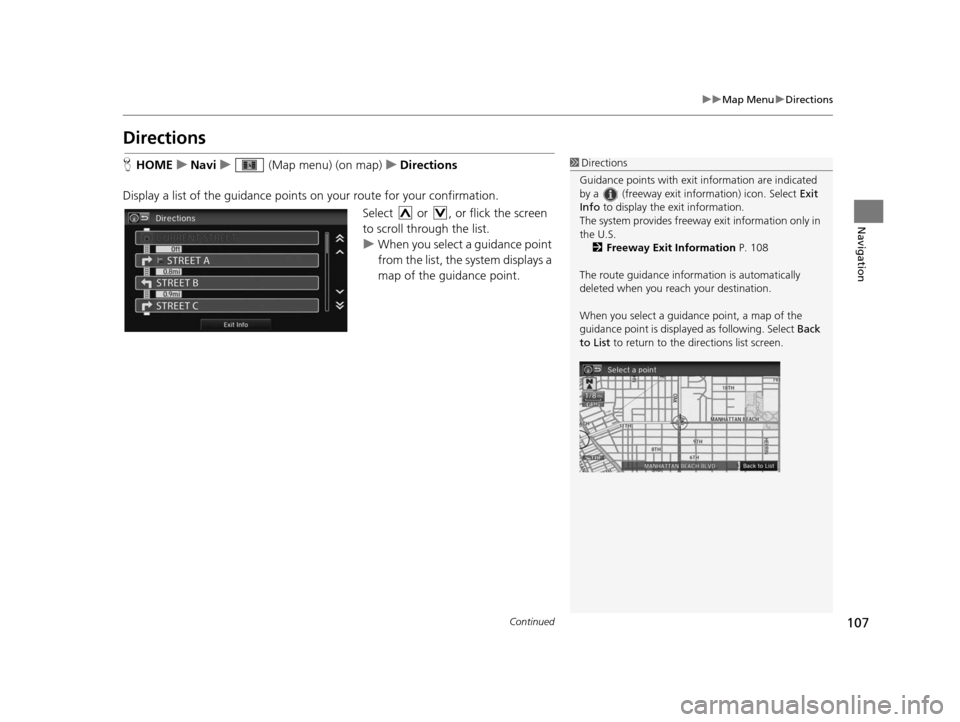
107
uuMap Menu uDirections
Continued
Navigation
Direction s
HHOME uNavi u (Map menu) (on map) uDirection s
Display a list of the guidance points on your route for your confirmation.
Select or , or flick the screen
to scroll through the list.
uWhen you select a guidance point
from the list, the system displays a
map of the guidance point.1Directions
Guidance points with exit information are indicated
by a (freeway exit information) icon. Select Exit
Info to display the exit information.
The system provides freeway exit information only in
the U.S. 2 Freeway Exit Information P. 108
The route guidance inform ation is automatically
deleted when you reac h your destination.
When you select a guidance point, a map of the
guidance point is displaye d as following. Select Back
to List to return to the directions list screen.
15 CIVIC NAVI-31TR38300.book 107 ページ 2014年8月7日 木曜日 午前11時49分
Page 109 of 253
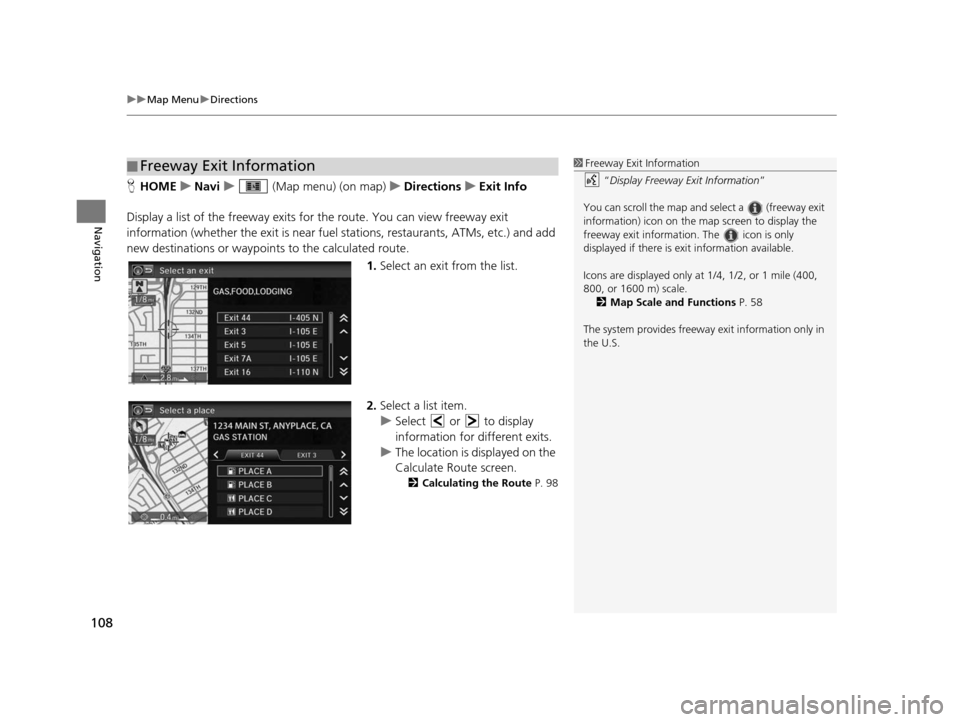
uuMap Menu uDirections
108
Navigation
H HOME uNavi u (Map menu) (on map) uDirection su Exit Info
Display a list of the freeway exits for the route. You can view freeway exit
information (whether the exit is near fuel stations, restaurants, ATMs, etc.) and add
new destinations or waypoints to the calculated route.
1.Select an exit from the list.
2. Select a list item.
u Select or to display
information for different exits.
u The location is displayed on the
Calculate Route screen.
2 Calculating the Route P. 98
■Freeway Exit Information1
Freeway Exit Information
“Display Freeway Exit Information ”
You can scroll the map and select a (freeway exit
information) icon on the map screen to display the
freeway exit information. The icon is only
displayed if there is exit information available.
Icons are displayed only at 1/4, 1/2, or 1 mile (400,
800, or 1600 m) scale. 2 Map Scale and Function s P. 58
The system provides freeway exit information only in
the U.S.
15 CIVIC NAVI-31TR38300.book 108 ページ 2014年8月7日 木曜日 午前11時49分
Page 111 of 253
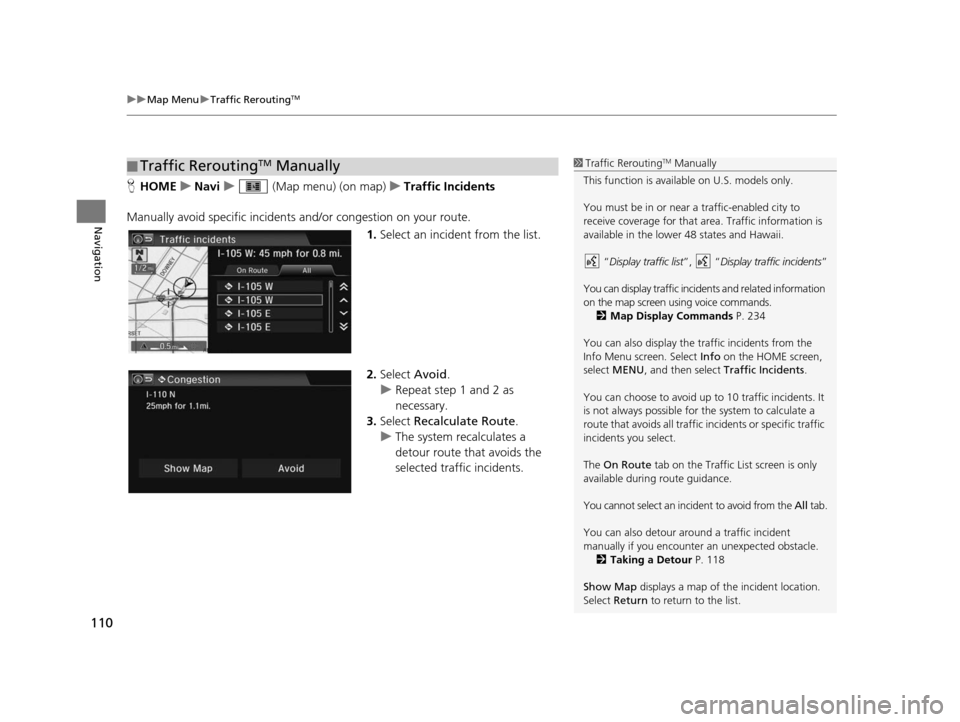
uuMap Menu uTraffic ReroutingTM
110
Navigation
H HOME uNavi u (Map menu) (on map) uTraffic Incident s
Manually avoid specific incidents and/or congestion on your route.
1.Select an incident from the list.
2. Select Avoid.
u Repeat step 1 and 2 as
necessary.
3. Select Recalculate Route .
u The system recalculates a
detour route that avoids the
selected traffic incidents.
■Traffic ReroutingTM Manually1
Traffic ReroutingTM Manually
This function is available on U.S. models only.
You must be in or near a traffic-enabled city to
receive coverage for that area. Traffic information is
available in the lower 48 states and Hawaii.
“Display traffic list ”, “Display traffic incidents ”
You can display traffic incidents and related information
on the map screen using voice commands. 2 Map Display Command s P. 234
You can also display the tr affic incidents from the
Info Menu screen. Select Info on the HOME screen,
select MENU , and then select Traffic Incidents .
You can choose to avoid up to 10 traffic incidents. It
is not always possible for the system to calculate a
route that avoids all traffic incidents or specific traffic
incidents you select.
The On Route tab on the Traffic List screen is only
available during route guidance.
You cannot select an incident to avoid from the All tab.
You can also detour ar ound a traffic incident
manually if you encounter an unexpected obstacle.
2 Taking a Detour P. 118
Show Map displays a map of th e incident location.
Select Return to return to the list.
15 CIVIC NAVI-31TR38300.book 110 ページ 2014年8月7日 木曜日 午前11時49分
Page 119 of 253
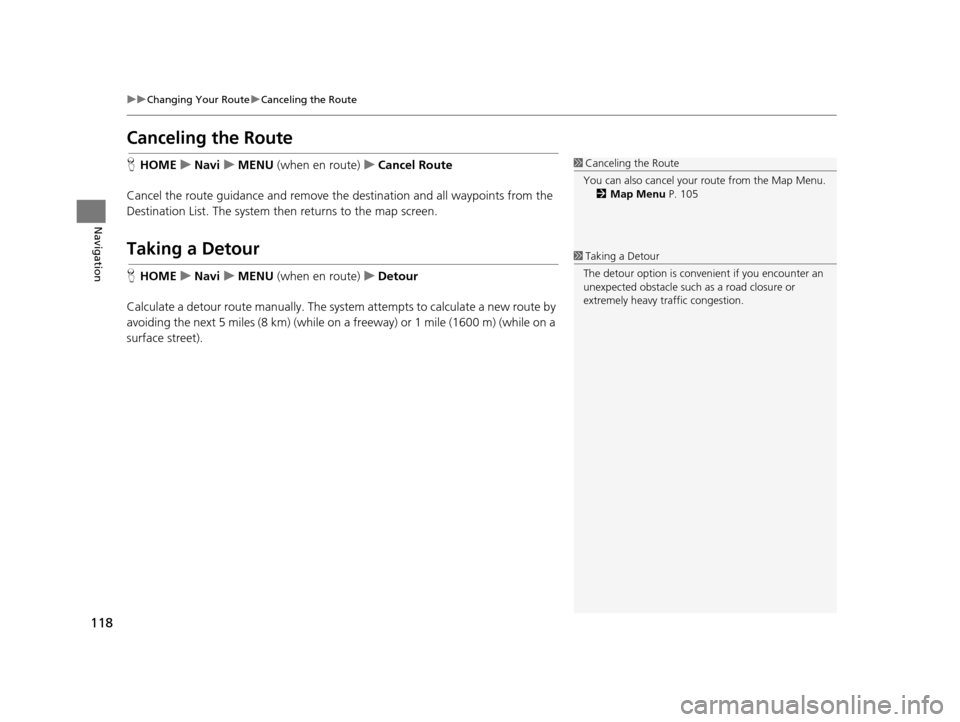
118
uuChanging Your Route uCanceling the Route
Navigation
Canceling the Route
H HOME uNavi uMENU (when en route) uCancel Route
Cancel the route guidance and remove th e destination and all waypoints from the
Destination List. The system then returns to the map screen.
Taking a Detour
H HOME uNavi uMENU (when en route) uDetour
Calculate a detour route manually. The system attempts to calculate a new route by
avoiding the next 5 miles (8 km) (while on a freeway) or 1 mile (1600 m) (while on a
surface street).
1 Canceling the Route
You can also cancel your route from the Map Menu.
2 Map Menu P. 105
1Taking a Detour
The detour option is conven ient if you encounter an
unexpected obstacle such as a road closure or
extremely heavy traffic congestion.
15 CIVIC NAVI-31TR38300.book 118 ページ 2014年8月7日 木曜日 午前11時49分
Page 120 of 253
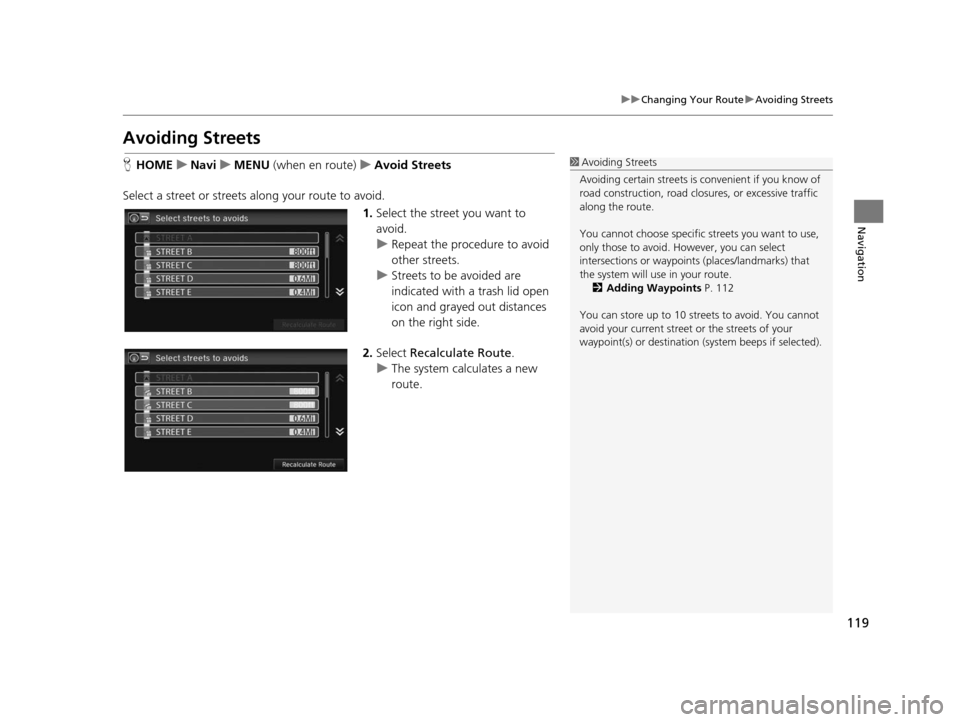
119
uuChanging Your Route uAvoiding Streets
Navigation
Avoiding Street s
HHOME uNavi uMENU (when en route) uAvoid Street s
Select a street or streets along your route to avoid. 1.Select the street you want to
avoid.
u Repeat the procedure to avoid
other streets.
u Streets to be avoided are
indicated with a trash lid open
icon and grayed out distances
on the right side.
2. Select Recalculate Route .
u The system calculates a new
route.1Avoiding Streets
Avoiding certain stre ets is convenient if you know of
road construction, road clos ures, or excessive traffic
along the route.
You cannot choose specific streets you want to use,
only those to avoid. However, you can select
intersections or waypoint s (places/landmarks) that
the system will use in your route. 2 Adding Waypoint s P. 112
You can store up to 10 streets to avoid. You cannot
avoid your current street or the streets of your
waypoint(s) or destination (system beeps if selected).
15 CIVIC NAVI-31TR38300.book 119 ページ 2014年8月7日 木曜日 午前11時49分
Page 121 of 253
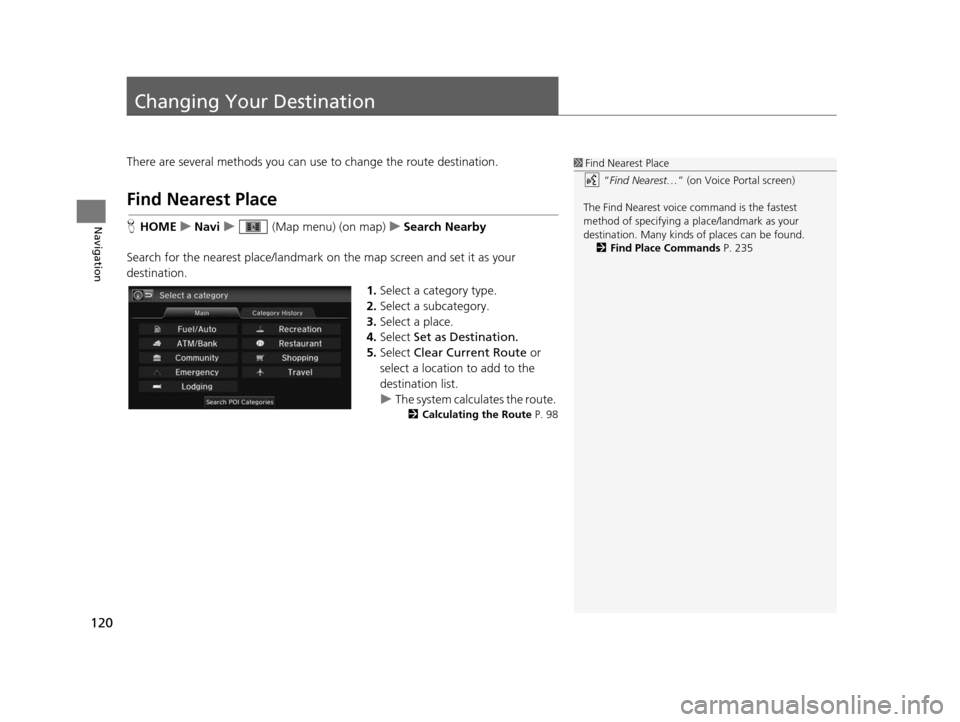
120
Navigation
Changing Your Destination
There are several methods you can use to change the route destination.
Find Nearest Place
HHOME uNavi u (Map menu) (on map) uSearch Nearby
Search for the nearest place/landmark on the map screen and set it as your
destination. 1.Select a category type.
2. Select a subcategory.
3. Select a place.
4. Select Set as Destination.
5. Select Clear Current Route or
select a location to add to the
destination list.
u The system calculates the route.
2 Calculating the Route P. 98
1Find Nearest Place
“Find Nearest… ” (on Voice Portal screen)
The Find Nearest voice command is the fastest
method of specifying a pl ace/landmark as your
destination. Many kinds of places can be found. 2 Find Place Command s P. 235
15 CIVIC NAVI-31TR38300.book 120 ページ 2014年8月7日 木曜日 午前11時49分
Page 135 of 253
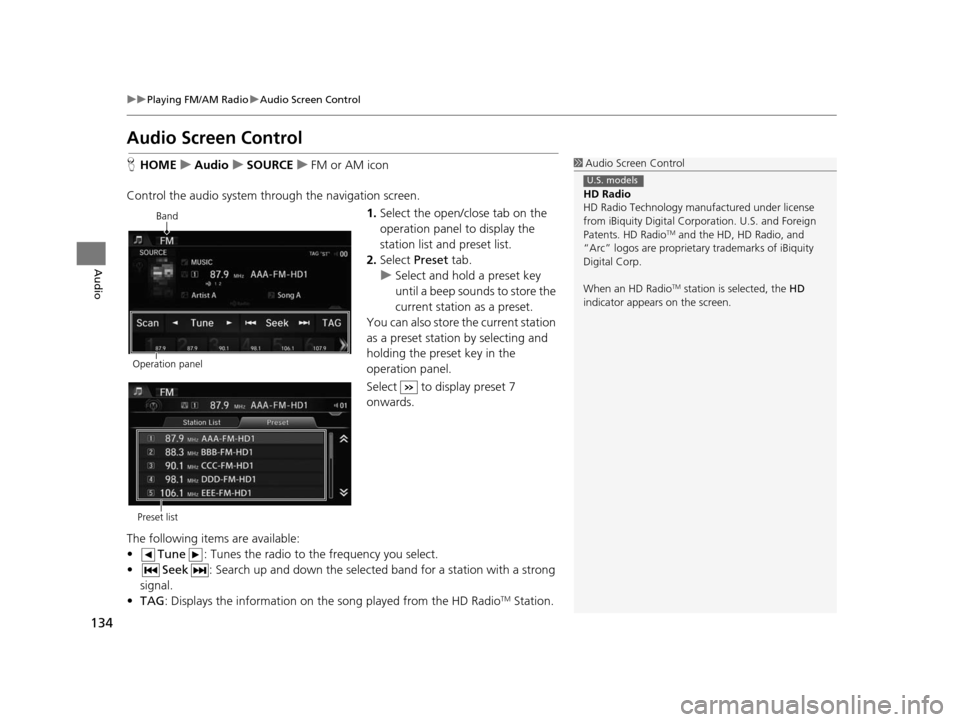
134
uuPlaying FM/AM Radio uAudio Screen Control
Audio
Audio Screen Control
H HOME uAudio uSOURCE uFM or AM icon
Control the audio system th rough the navigation screen.
1.Select the open/close tab on the
operation panel to display the
station list and preset list.
2. Select Preset tab.
u Select and hold a preset key
until a beep sounds to store the
current station as a preset.
You can also store the current station
as a preset station by selecting and
holding the preset key in the
operation panel.
Select to display preset 7
onwards.
The following items are available:
• Tune : Tunes the radio to the frequency you select.
• Seek : Search up and down the selected band for a station with a strong
signal.
• TAG : Displays the information on th e song played from the HD Radio
TM Station.
1Audio Screen Control
HD Radio
HD Radio Technology manufactured under license
from iBiquity Digital Cor poration. U.S. and Foreign
Patents. HD Radio
TM and the HD, HD Radio, and
“Arc” logos are proprietary trademarks of iBiquity
Digital Corp.
When an HD Radio
TM station is selected, the HD
indicator appears on the screen.
U.S. models
Band
Operation panel
Preset list
15 CIVIC NAVI-31TR38300.book 134 ページ 2014年8月7日 木曜日 午前11時49分