navigation system HONDA CIVIC COUPE 2015 9.G Navigation Manual
[x] Cancel search | Manufacturer: HONDA, Model Year: 2015, Model line: CIVIC COUPE, Model: HONDA CIVIC COUPE 2015 9.GPages: 253, PDF Size: 8.81 MB
Page 62 of 253
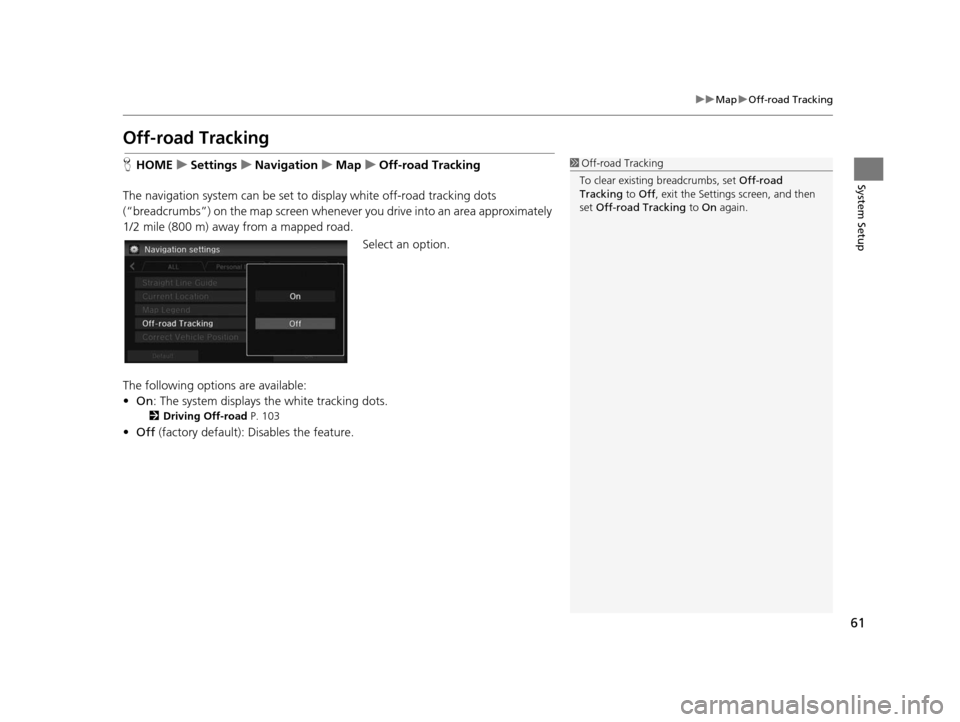
61
uuMap uOff-road Tracking
System Setup
Off-road Tracking
H HOME uSetting su Navigation uMap uOff-road Tracking
The navigation system can be set to display white off-road tracking dots
(“breadcrumbs”) on the map screen whenever you drive into an area approximately
1/2 mile (800 m) away from a mapped road.
Select an option.
The following options are available:
• On : The system displays the white tracking dots.
2Driving Off-road P. 103
•Off (factory default): Disables the feature.
1Off-road Tracking
To clear existing breadcrumbs, set Off-road
Tracking to Off , exit the Settings screen, and then
set Off-road Tracking to On again.
15 CIVIC NAVI-31TR38300.book 61 ページ 2014年8月7日 木曜日 午前11時49分
Page 63 of 253
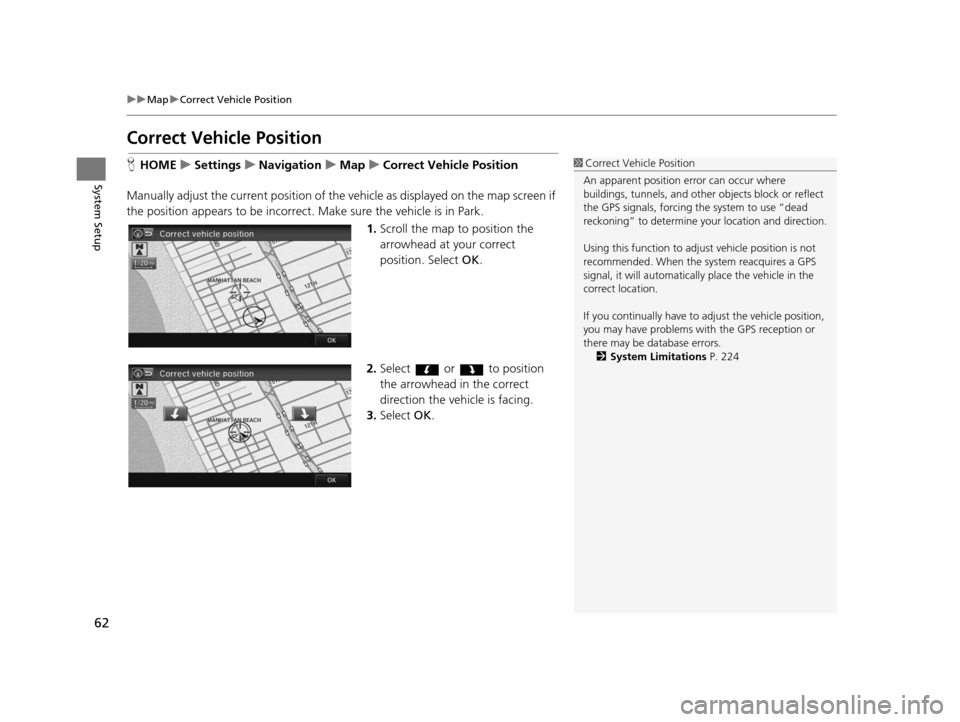
62
uuMap uCorrect Vehicle Position
System Setup
Correct Vehicle Po sition
HHOME uSetting su Navigation uMap uCorrect Vehicle Po sition
Manually adjust the current position of the vehicle as displayed on the map screen if
the position appears to be incorrect. Make sure the vehicle is in Park.
1.Scroll the map to position the
arrowhead at your correct
position. Select OK.
2. Select or to position
the arrowhead in the correct
direction the vehicle is facing.
3. Select OK.1Correct Vehicle Position
An apparent position error can occur where
buildings, tunnels, and other objects block or reflect
the GPS signals, forcing the system to use “dead
reckoning” to determine your location and direction.
Using this function to adju st vehicle position is not
recommended. When the system reacquires a GPS
signal, it will automaticall y place the vehicle in the
correct location.
If you continually have to adjust the vehicle position,
you may have problems with the GPS reception or
there may be database errors. 2 System Limitation s P. 224
15 CIVIC NAVI-31TR38300.book 62 ページ 2014年8月7日 木曜日 午前11時49分
Page 68 of 253
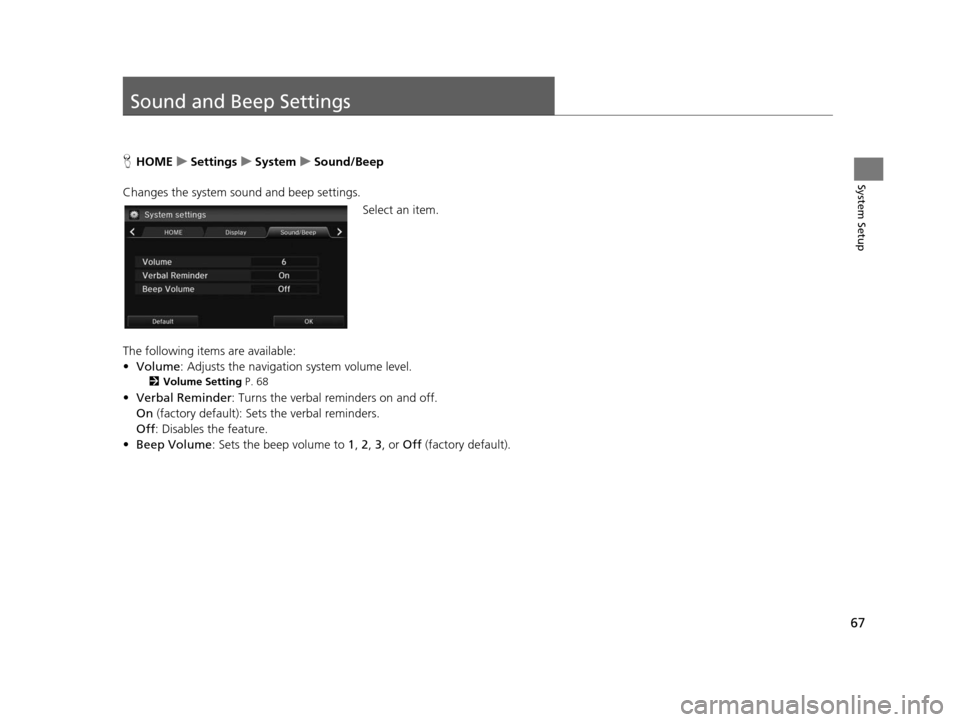
67
System Setup
Sound and Beep Settings
HHOME uSetting su System uSound/Beep
Changes the system sound and beep settings. Select an item.
The following items are available:
• Volume: Adjusts the navigation system volume level.
2 Volume Setting P. 68
•Verbal Reminder : Turns the verbal reminders on and off.
On (factory default): Sets the verbal reminders.
Off : Disables the feature.
• Beep Volume : Sets the beep volume to 1, 2, 3 , or Off (factory default).
15 CIVIC NAVI-31TR38300.book 67 ページ 2014年8月7日 木曜日 午前11時49分
Page 71 of 253
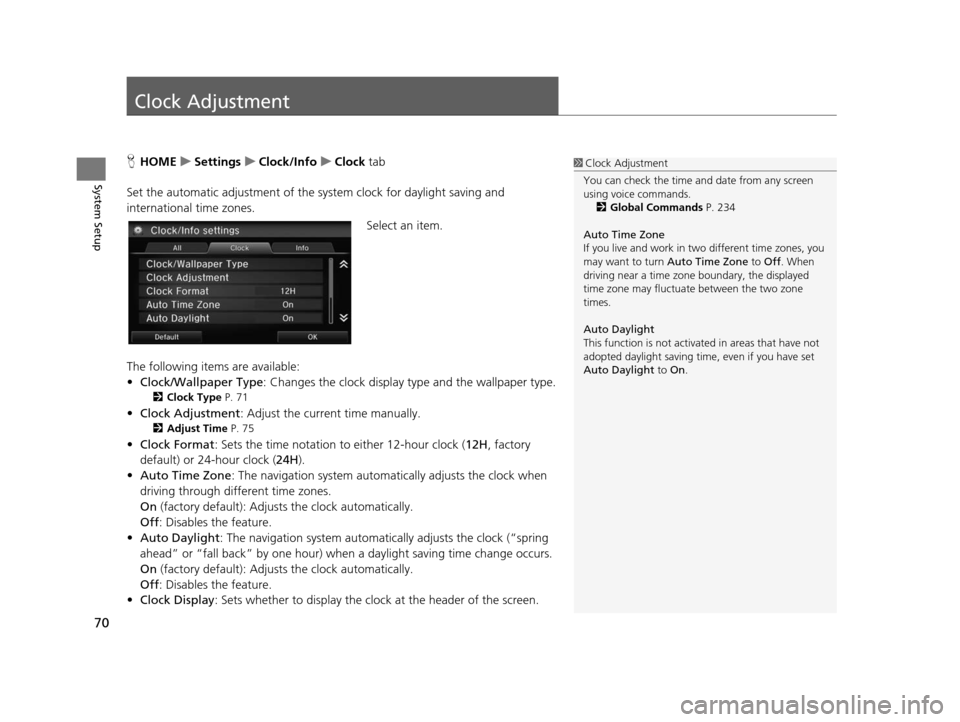
70
System Setup
Clock Adjustment
HHOME uSetting su Clock/Info uClock tab
Set the automatic adjustment of the sy stem clock for daylight saving and
international time zones.
Select an item.
The following items are available:
• Clock/Wallpaper Type : Changes the clock display type and the wallpaper type.
2Clock Type P. 71
•Clock Adjustment : Adjust the current time manually.
2Adju st Time P. 75
•Clock Format : Sets the time notation to either 12-hour clock (12H, factory
default) or 24-hour clock ( 24H).
• Auto Time Zone : The navigation system automa tically adjusts the clock when
driving through different time zones.
On (factory default): Adjust s the clock automatically.
Off : Disables the feature.
• Auto Daylight : The navigation system automati cally adjusts the clock (“spring
ahead” or “fall back” by one hour) when a daylight saving time change occurs.
On (factory default): Adjust s the clock automatically.
Off : Disables the feature.
• Clock Display : Sets whether to display the clock at the header of the screen.
1Clock Adjustment
You can check the time a nd date from any screen
using voice commands.
2 Global Command s P. 234
Auto Time Zone
If you live and work in tw o different time zones, you
may want to turn Auto Time Zone to Off. When
driving near a time zone boundary, the displayed
time zone may fluctuat e between the two zone
times.
Auto Daylight
This function is not activated in areas that have not
adopted daylight saving time , even if you have set
Auto Daylight to On.
15 CIVIC NAVI-31TR38300.book 70 ページ 2014年8月7日 木曜日 午前11時49分
Page 77 of 253
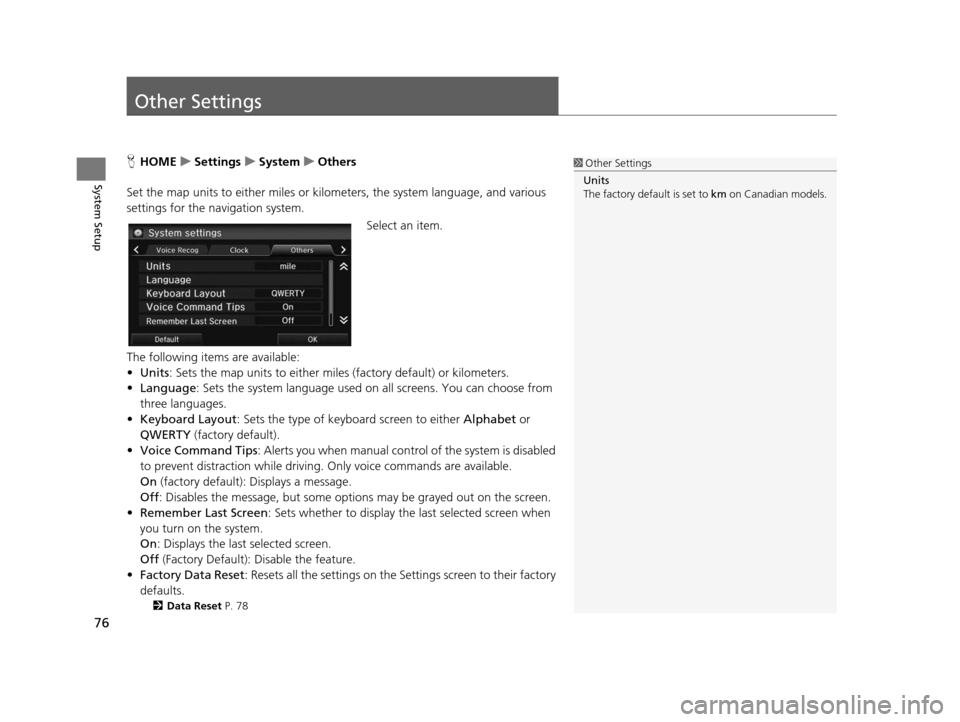
76
System Setup
Other Settings
HHOME uSetting su Sys tem uOther s
Set the map units to either miles or kilo meters, the system language, and various
settings for the navigation system.
Select an item.
The following items are available:
• Units : Sets the map units to either miles (factory default) or kilometers.
• Language : Sets the system language used on all screens. You can choose from
three languages.
• Keyboard Layout : Sets the type of keybo ard screen to either Alphabet or
QWERTY (factory default).
• Voice Command Tips : Alerts you when manual contro l of the system is disabled
to prevent distraction while driving. Only voice commands are available.
On (factory default): Displays a message.
Off : Disables the message, but some options may be grayed out on the screen.
• Remember Last Screen : Sets whether to display the last selected screen when
you turn on the system.
On : Displays the last selected screen.
Off (Factory Default): Disable the feature.
• Factory Data Reset : Resets all the settings on the Settings screen to their factory
defaults.
2 Data Reset P. 78
1Other Settings
Units
The factory default is set to km on Canadian models.
15 CIVIC NAVI-31TR38300.book 76 ページ 2014年8月7日 木曜日 午前11時49分
Page 79 of 253
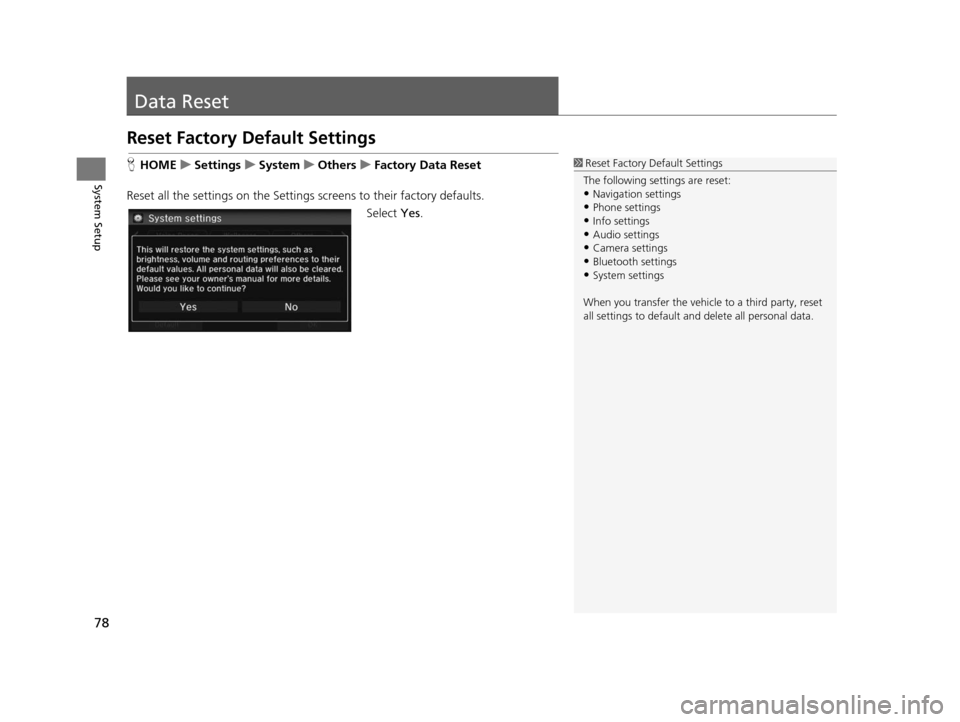
78
System Setup
Data Reset
Reset Factory Default Setting s
HHOME uSetting su Sys tem uOther su Factory Data Re set
Reset all the settings on the Settings screens to their factory defaults.
Select Yes.1Reset Factory Default Settings
The following settings are reset:
•Navigation settings
•Phone settings
•Info settings•Audio settings
•Camera settings
•Bluetooth settings•System settings
When you transfer the vehicle to a third party, reset
all settings to default a nd delete all personal data.
15 CIVIC NAVI-31TR38300.book 78 ページ 2014年8月7日 木曜日 午前11時49分
Page 83 of 253
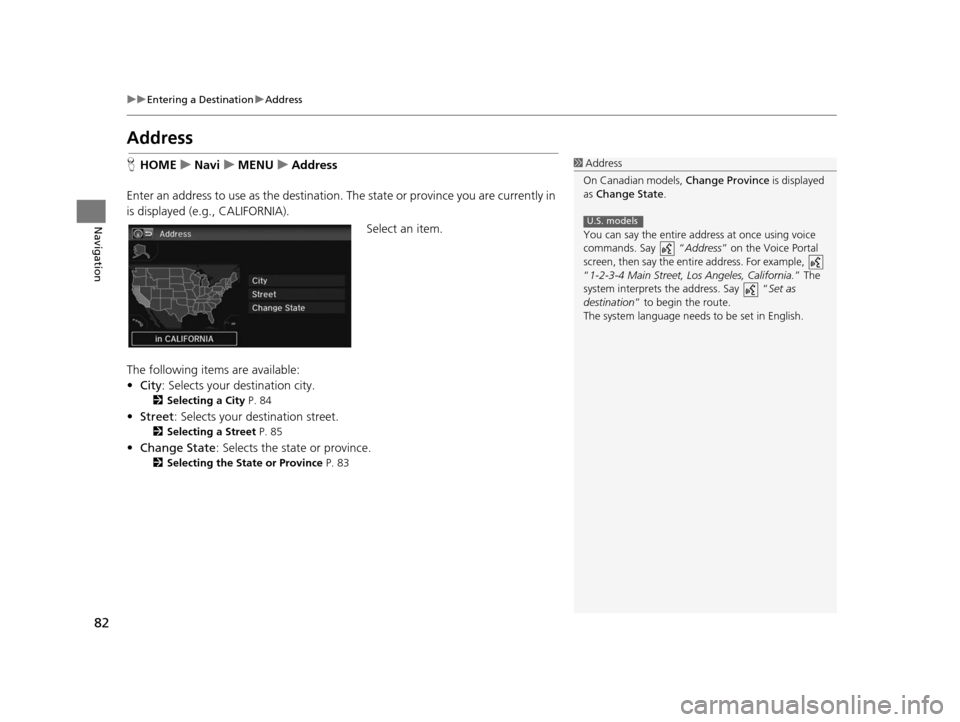
82
uuEntering a Destination uAddress
Navigation
Addre ss
HHOME uNavi uMENU uAddre ss
Enter an address to use as the destination. The state or province you are currently in
is displayed (e.g ., CALIFORNIA).
Select an item.
The following items are available:
• City : Selects your destination city.
2Selecting a City P. 84
•Street : Selects your destination street.
2Selecting a Street P. 85
•Change State : Selects the state or province.
2Selecting the State or Province P. 83
1Address
On Canadian models, Change Province is displayed
as Change State .
You can say the entire a ddress at once using voice
commands. Say “ Address” on the Voice Portal
screen, then say the entire address. For example,
“1-2-3-4 Main Street, Los Angeles, California. ” The
system interprets the address. Say “ Set as
destination ” to begin the route.
The system language need s to be set in English.
U.S. models
15 CIVIC NAVI-31TR38300.book 82 ページ 2014年8月7日 木曜日 午前11時49分
Page 99 of 253
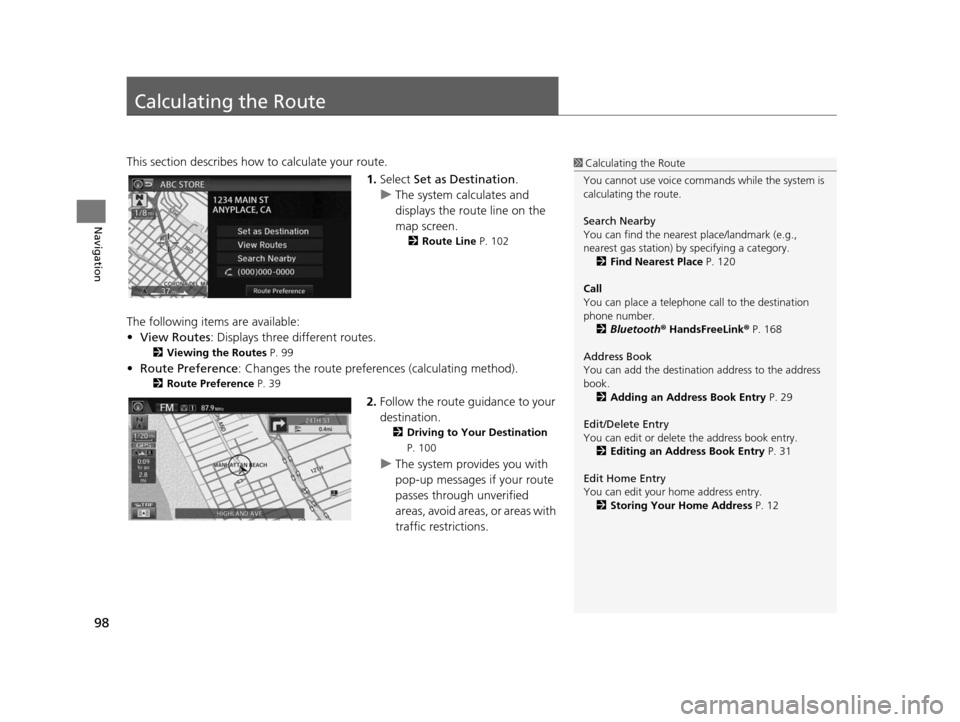
98
Navigation
Calculating the Route
This section describes how to calculate your route.1.Select Set as Destination .
u The system calculates and
displays the route line on the
map screen.
2 Route Line P. 102
The following items are available:
•View Routes: Displays three different routes.
2 Viewing the Routes P. 99
•Route Preference : Changes the route preferen ces (calculating method).
2Route Preference P. 39
2.Follow the route guidance to your
destination.
2 Driving to Your Destination
P. 100
u The system provides you with
pop-up messages if your route
passes through unverified
areas, avoid areas, or areas with
traffic restrictions.
1Calculating the Route
You cannot use voice commands while the system is
calculating the route.
Search Nearby
You can find the nearest place/landmark (e.g.,
nearest gas station) by specifying a category. 2 Find Neare st Place P. 120
Call
You can place a telephone call to the destination
phone number.
2 Bluetooth® HandsFreeLink ® P. 168
Address Book
You can add the destinati on address to the address
book. 2 Adding an Addre ss Book Entry P. 29
Edit/Delete Entry
You can edit or delete the address book entry.
2 Editing an Addre ss Book Entry P. 31
Edit Home Entry
You can edit your home address entry. 2 Storing Your Home Addre ss P. 12
15 CIVIC NAVI-31TR38300.book 98 ページ 2014年8月7日 木曜日 午前11時49分
Page 100 of 253
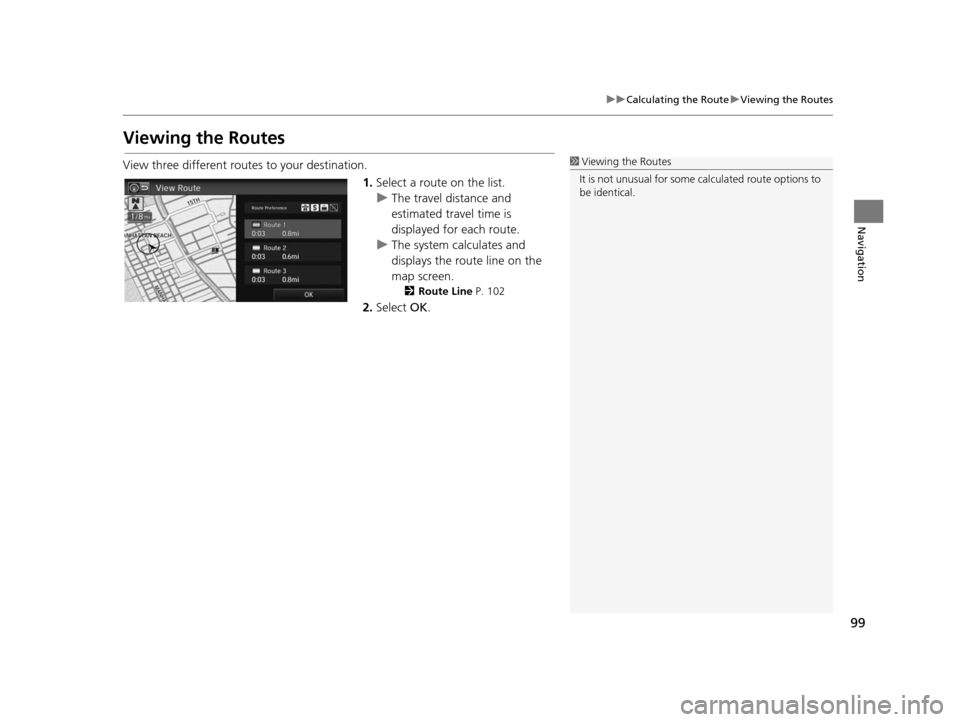
99
uuCalculating the Route uViewing the Routes
Navigation
Viewing the Route s
View three different routes to your destination.
1.Select a route on the list.
u The travel distance and
estimated travel time is
displayed for each route.
u The system calculates and
displays the route line on the
map screen.
2 Route Line P. 102
2.Select OK.
1Viewing the Routes
It is not unusual for some ca lculated route options to
be identical.
15 CIVIC NAVI-31TR38300.book 99 ページ 2014年8月7日 木曜日 午前11時49分
Page 101 of 253
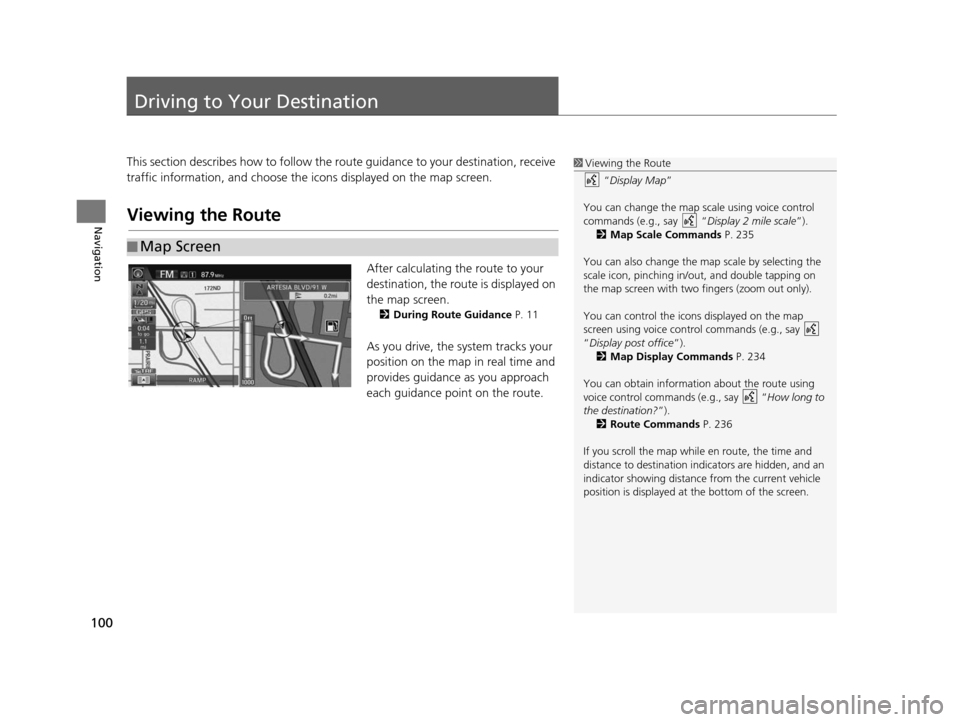
100
Navigation
Driving to Your Destination
This section describes how to follow the route guidance to your destination, receive
traffic information, and choose the icons displayed on the map screen.
Viewing the Route
After calculating the route to your
destination, the route is displayed on
the map screen.
2 During Route Guidance P. 11
As you drive, the system tracks your
position on the map in real time and
provides guidance as you approach
each guidance point on the route.
■Map Screen
1
Viewing the Route
“Display Map ”
You can change the map scale using voice control
commands (e.g., say “ Display 2 mile scale”).
2 Map Scale Commands P. 235
You can also change the ma p scale by selecting the
scale icon, pinching in/out, and double tapping on
the map screen with two fingers (zoom out only).
You can control the icons displayed on the map
screen using voice control commands (e.g., say
“Display post office ”).
2 Map Display Command s P. 234
You can obtain information about the route using
voice control commands (e.g., say “ How long to
the destination?”). 2 Route Command s P. 236
If you scroll the map whil e en route, the time and
distance to destination indi cators are hidden, and an
indicator showing distance from the current vehicle
position is displayed at the bottom of the screen.
15 CIVIC NAVI-31TR38300.book 100 ページ 2014年8月7日 木曜日 午前11時49分