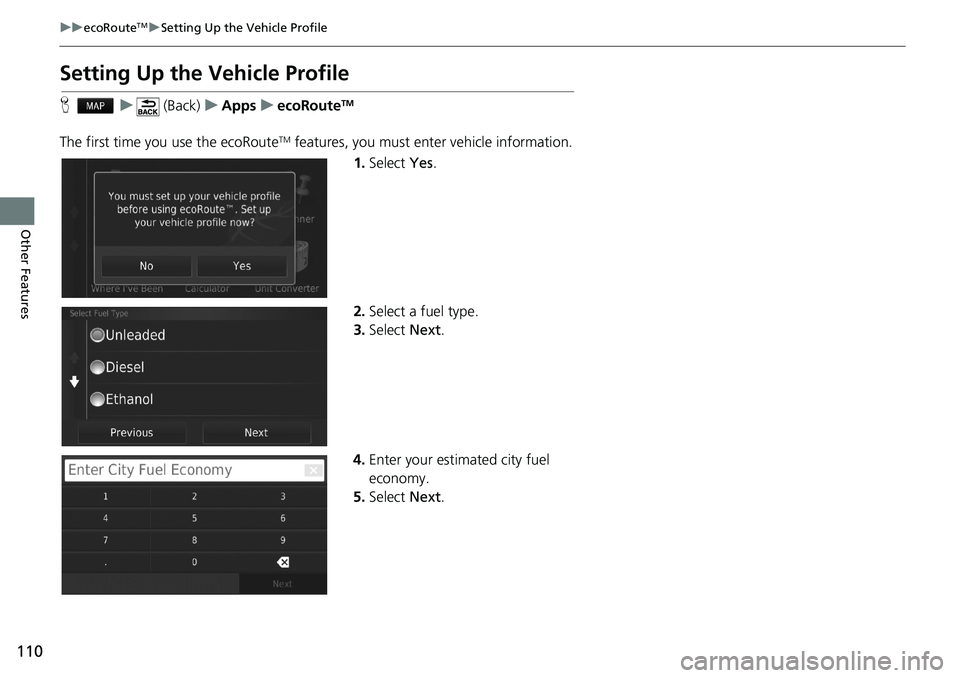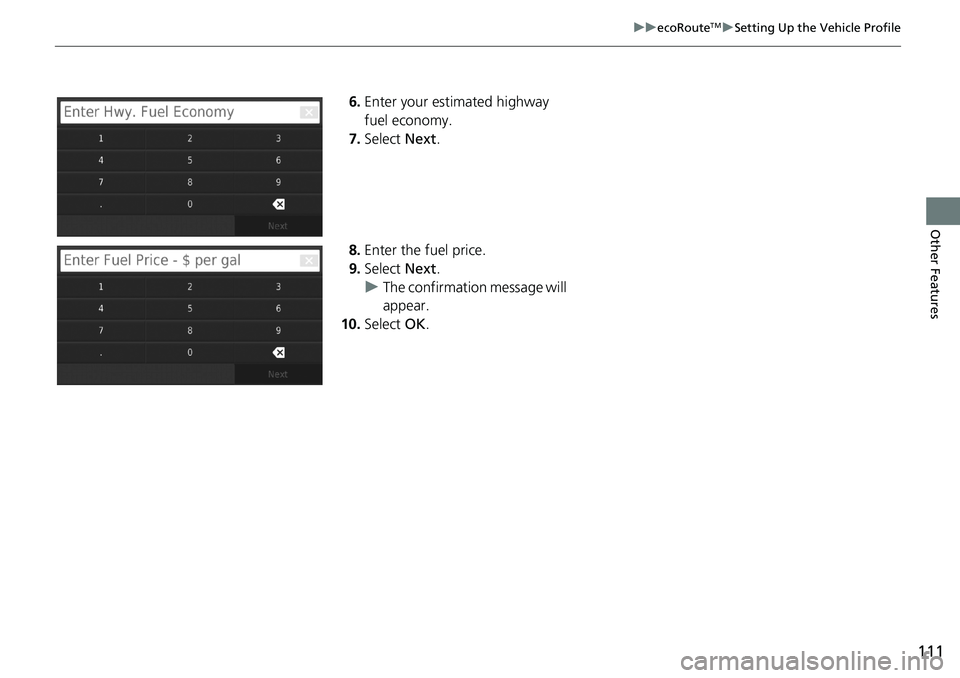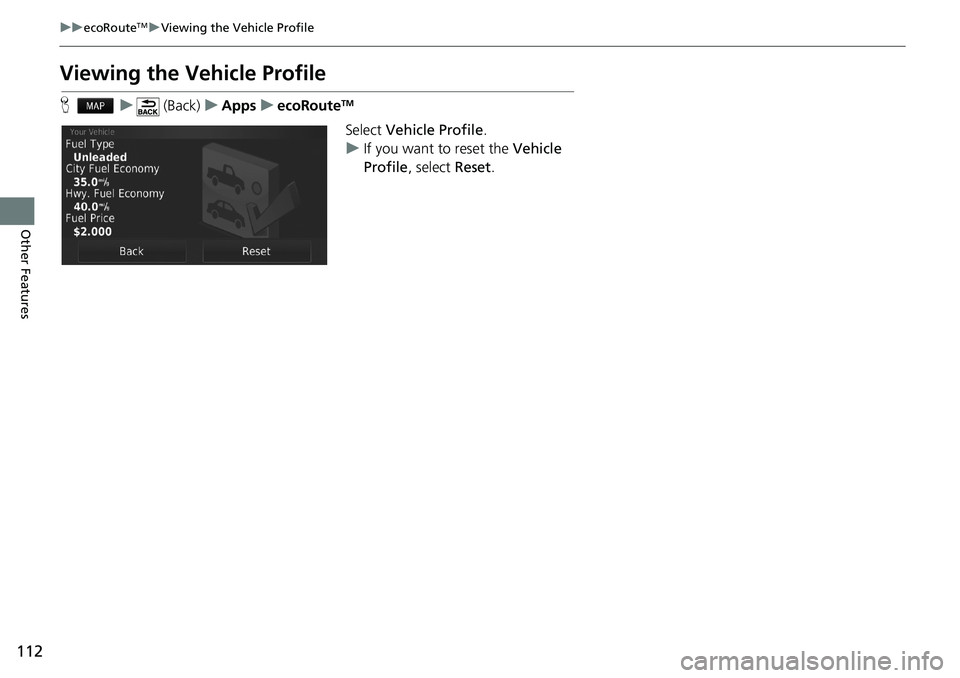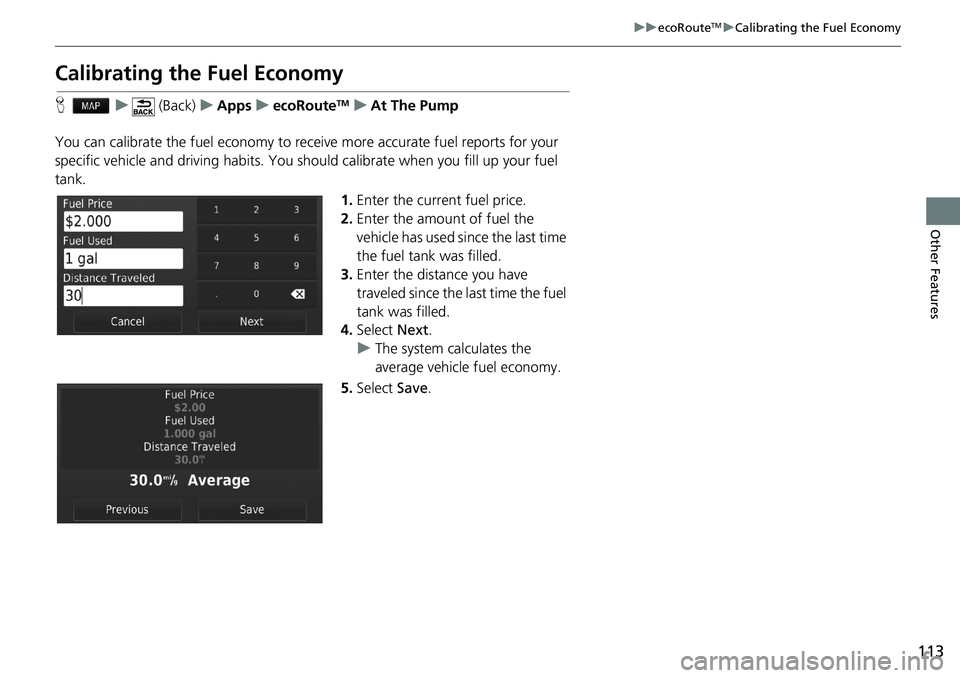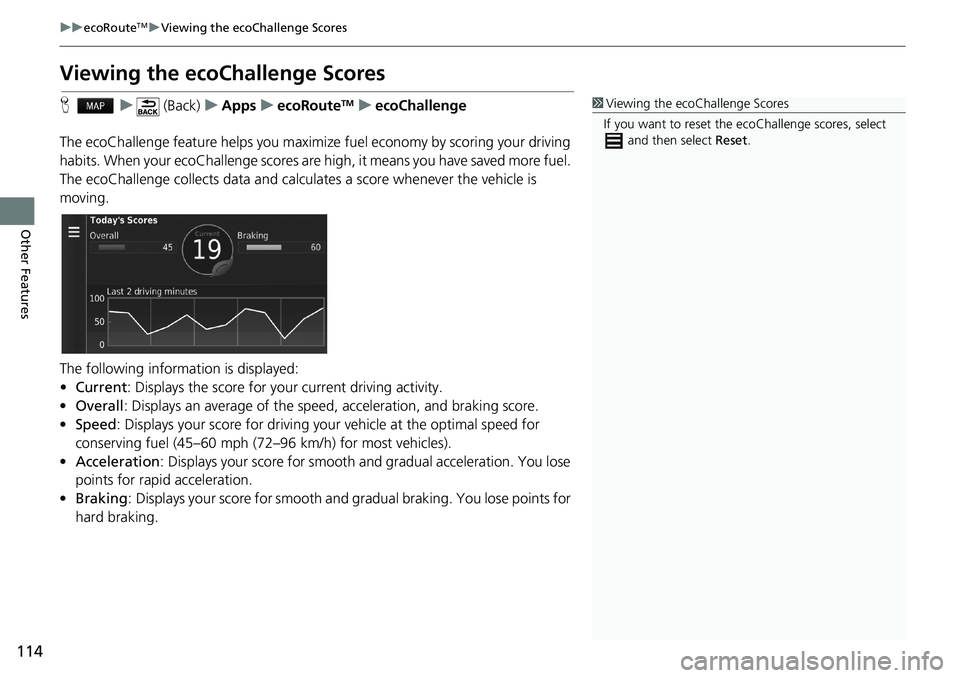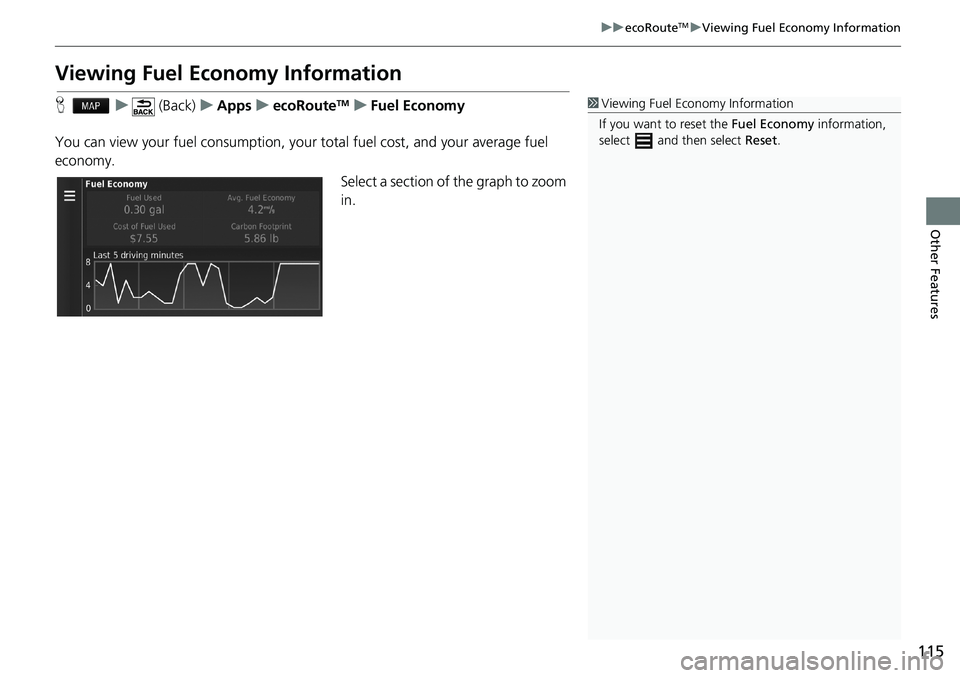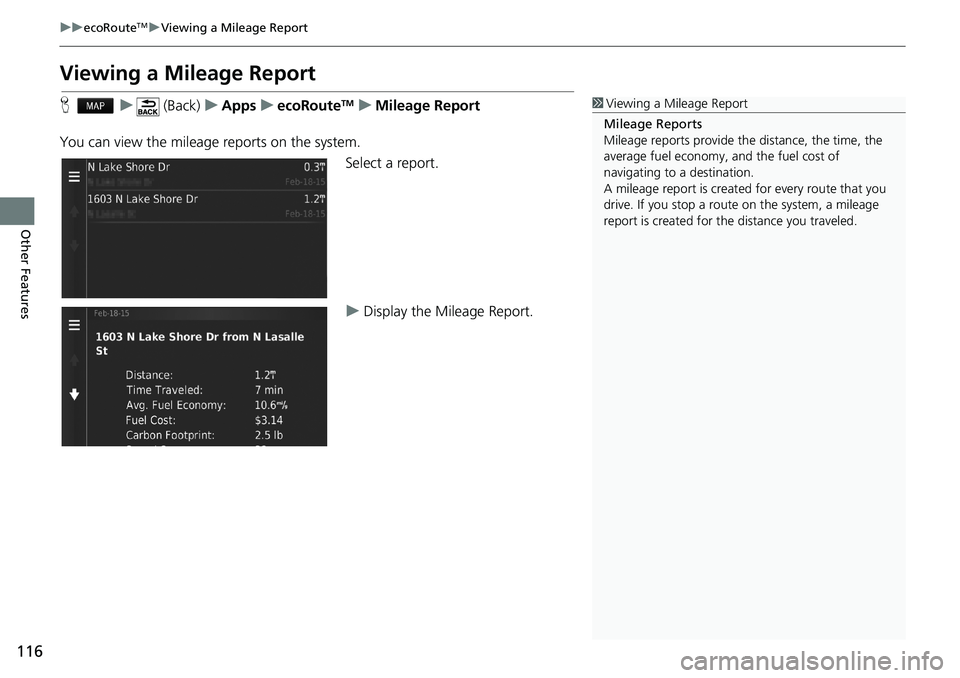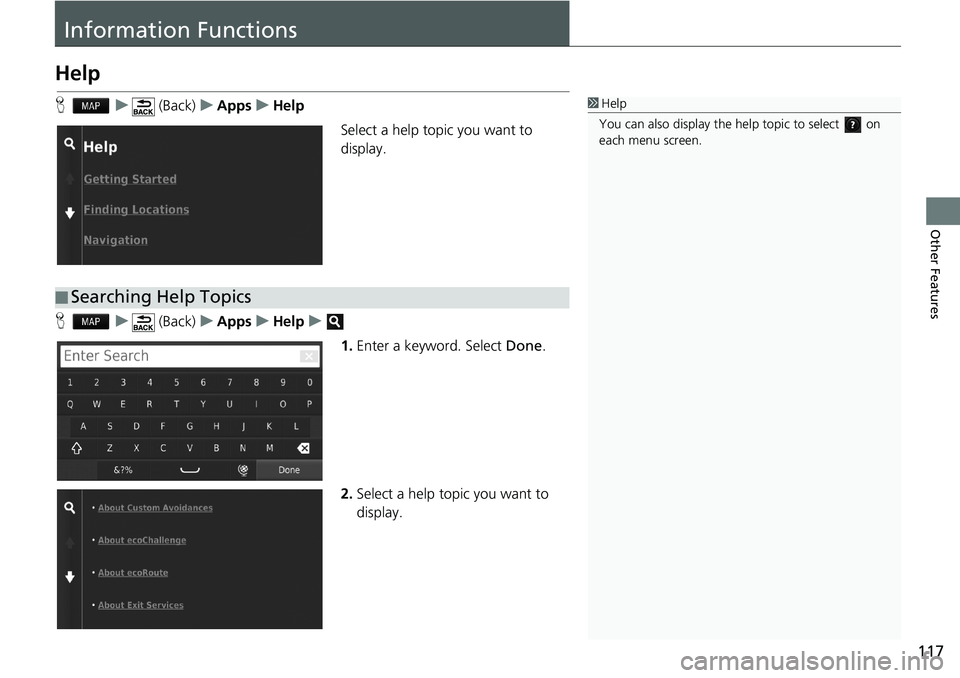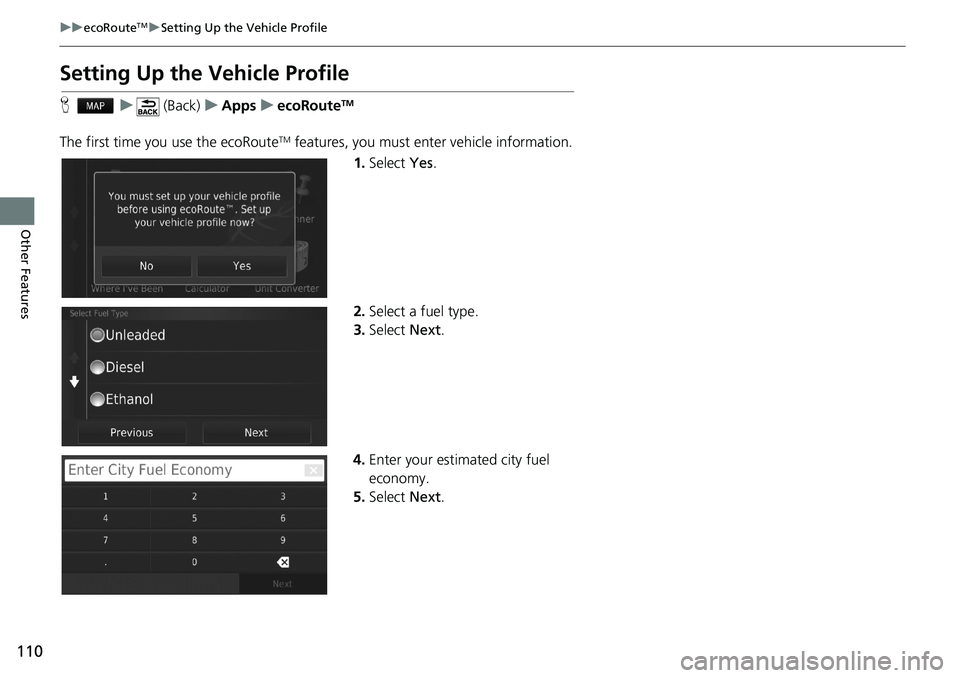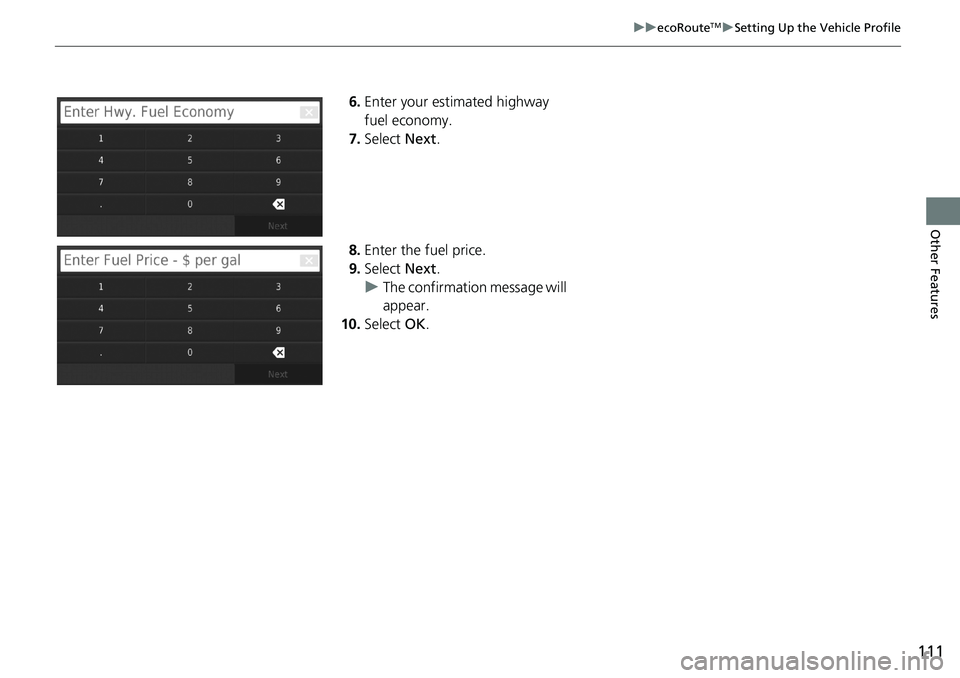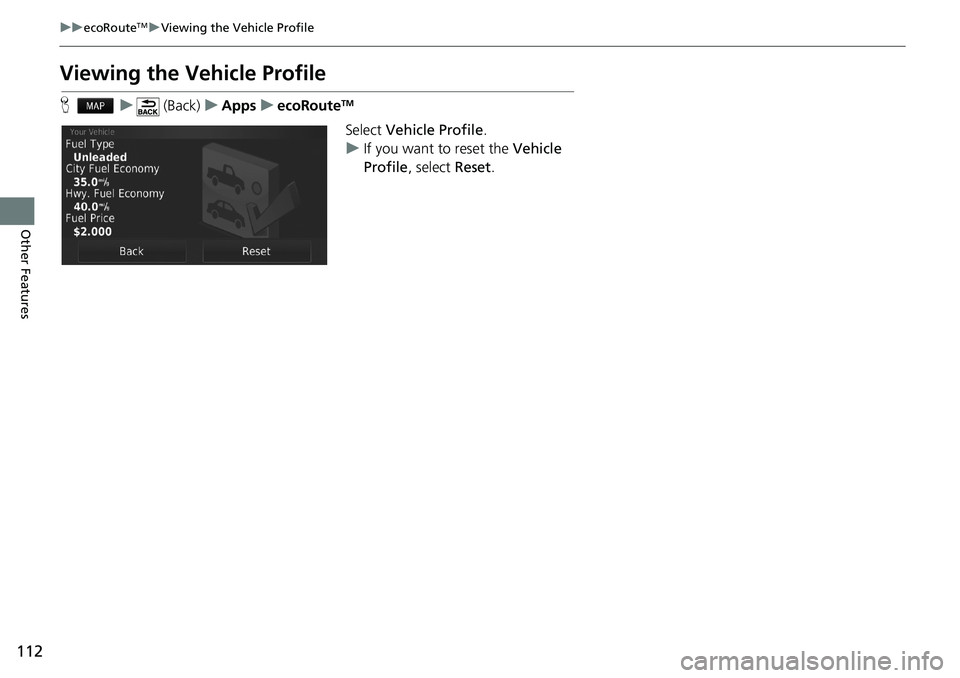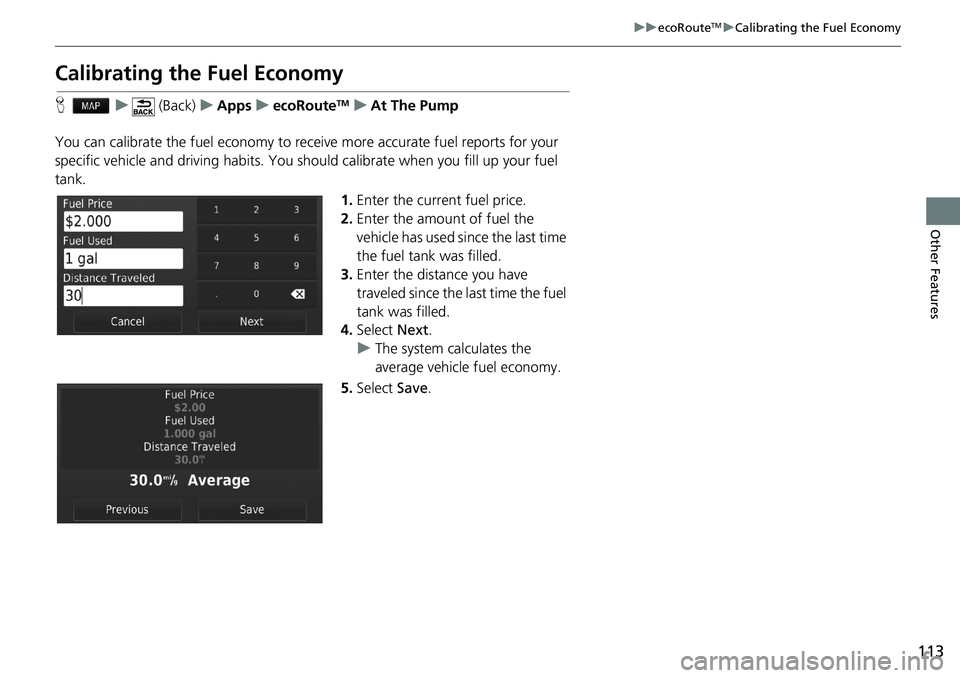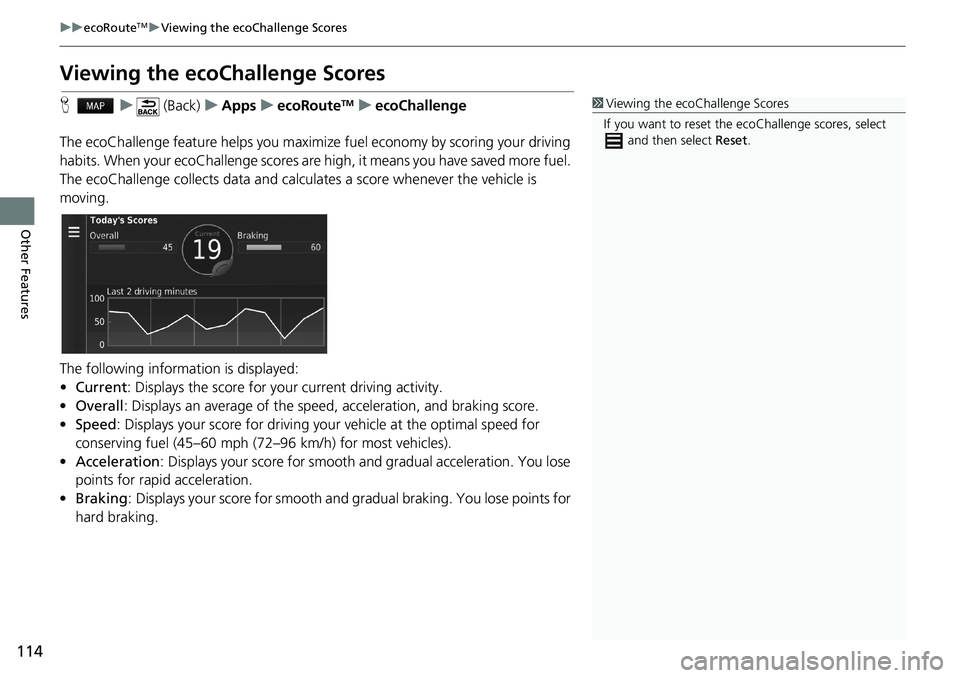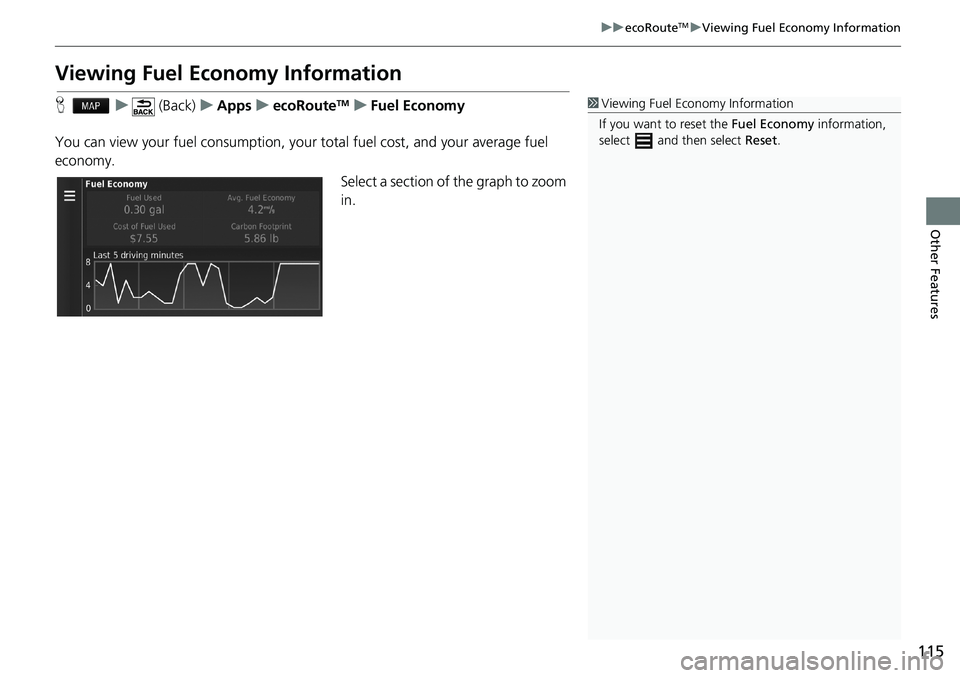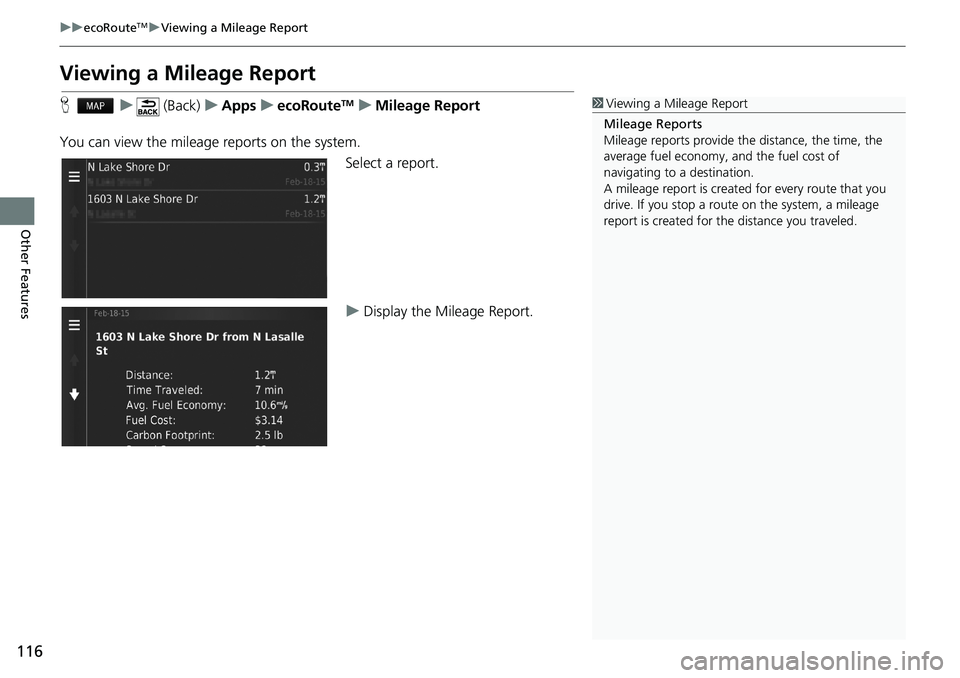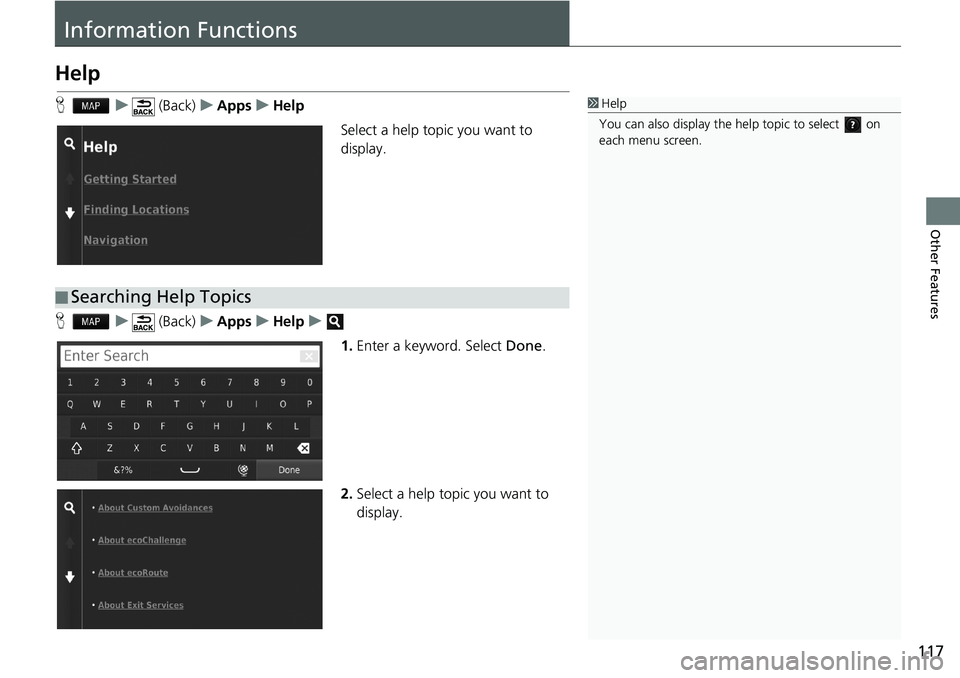HONDA CIVIC HATCHBACK 2018 Navigation Manual (in English)
CIVIC HATCHBACK 2018
HONDA
HONDA
https://www.carmanualsonline.info/img/13/34517/w960_34517-0.png
HONDA CIVIC HATCHBACK 2018 Navigation Manual (in English)
Trending: fuel pump, lights, lane assist, MPG, gas type, fuel type, sensor
Page 111 of 143

109
Other Features
ecoRouteTM
Hu (Back)uAppsuecoRouteTM
The ecoRouteTM feature calculates the fuel economy and the fuel price of navigating
to a destination and offers tools for improving fuel efficiency.
The data provided by the ecoRoute
TM feature is an estimate only.
To receive more accurate fuel reports for your specific vehicle and driving habits,
calibrate the fuel economy.
Select an option.
The following options are available:
•At The Pump: Calibrates the fuel economy to receive more accurate fuel reports.
2Calibrating the Fuel Economy P. 113
•ecoChallenge: Helps you maximize the vehicle fuel economy by scoring your
driving habits.
2Viewing the ecoChallenge Scores P. 114
•Fuel Economy: Displays fuel economy information.
2Viewing Fuel Economy Information P. 115
•Vehicle Profile: Checks or resets your vehicle information.
2Viewing the Vehicle Profile P. 112
•Mileage Report: Displays mileage reports for your vehicle.
2Viewing a Mileage Report P. 116
1ecoRouteTM
The first time you use the ecoRouteTM features, you
must enter vehicle information.
2Setting Up the Vehicle Profile P. 110
Page 112 of 143
110
uuecoRouteTMuSetting Up the Vehicle Profile
Other Features
Setting Up the Vehicle Profile
Hu (Back)uAppsuecoRouteTM
The first time you use the ecoRouteTM features, you must enter vehicle information.
1.Select Yes.
2.Select a fuel type.
3.Select Next.
4.Enter your estimated city fuel
economy.
5.Select Next.
Page 113 of 143
111
uuecoRouteTMuSetting Up the Vehicle Profile
Other Features
6.Enter your estimated highway
fuel economy.
7.Select Next.
8.Enter the fuel price.
9.Select Next.
uThe confirmation message will
appear.
10.Select OK.
Page 114 of 143
112
uuecoRouteTMuViewing the Vehicle Profile
Other Features
Viewing the Vehicle Profile
Hu (Back)uAppsuecoRouteTM
Select Vehicle Profile.
uIf you want to reset the Vehicle
Profile, select Reset.
Page 115 of 143
113
uuecoRouteTMuCalibrating the Fuel Economy
Other Features
Calibrating the Fuel Economy
Hu (Back)uAppsuecoRouteTMuAt The Pump
You can calibrate the fuel economy to receive more accurate fuel reports for your
specific vehicle and driving habits. You should calibrate when you fill up your fuel
tank.
1.Enter the current fuel price.
2.Enter the amount of fuel the
vehicle has used since the last time
the fuel tank was filled.
3.Enter the distance you have
traveled since the last time the fuel
tank was filled.
4.Select Next.
uThe system calculates the
average vehicle fuel economy.
5.Select Save.
Page 116 of 143
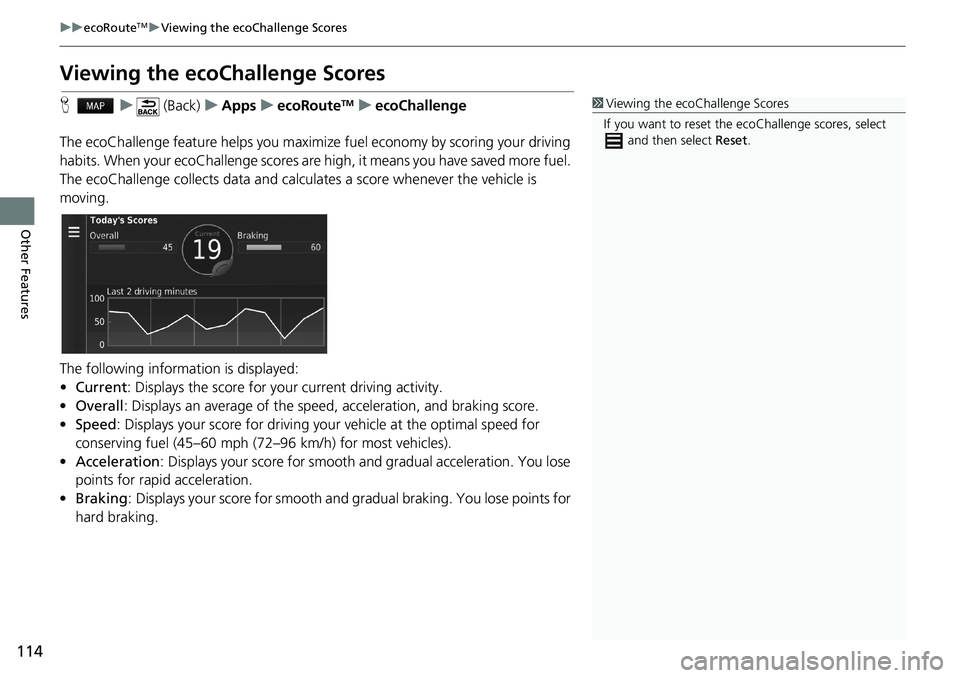
114
uuecoRouteTMuViewing the ecoChallenge Scores
Other Features
Viewing the ecoChallenge Scores
Hu (Back)uAppsuecoRouteTMuecoChallenge
The ecoChallenge feature helps you maximize fuel economy by scoring your driving
habits. When your ecoChallenge scores are high, it means you have saved more fuel.
The ecoChallenge collects data and calculates a score whenever the vehicle is
moving.
The following information is displayed:
•Current: Displays the score for your current driving activity.
•Overall: Displays an average of the speed, acceleration, and braking score.
•Speed: Displays your score for driving your vehicle at the optimal speed for
conserving fuel (45–60 mph (72–96 km/h) for most vehicles).
•Acceleration: Displays your score for smooth and gradual acceleration. You lose
points for rapid acceleration.
•Braking: Displays your score for smooth and gradual braking. You lose points for
hard braking.1Viewing the ecoChallenge Scores
If you want to reset the ecoChallenge scores, select
and then select Reset.
Page 117 of 143
115
uuecoRouteTMuViewing Fuel Economy Information
Other Features
Viewing Fuel Economy Information
Hu (Back)uAppsuecoRouteTMuFuel Economy
You can view your fuel consumption, your total fuel cost, and your average fuel
economy.
Select a section of the graph to zoom
in.1Viewing Fuel Economy Information
If you want to reset the Fuel Economy information,
select and then select Reset.
Page 118 of 143
116
uuecoRouteTMuViewing a Mileage Report
Other Features
Viewing a Mileage Report
Hu (Back)uAppsuecoRouteTMuMileage Report
You can view the mileage reports on the system.
Select a report.
uDisplay the Mileage Report.1Viewing a Mileage Report
Mileage Reports
Mileage reports provide the distance, the time, the
average fuel economy, and the fuel cost of
navigating to a destination.
A mileage report is created for every route that you
drive. If you stop a route on the system, a mileage
report is created for the distance you traveled.
Page 119 of 143
117
Other Features
Information Functions
Help
Hu (Back)uAppsuHelp
Select a help topic you want to
display.
Hu (Back)uAppsuHelpu
1.Enter a keyword. Select Done.
2.Select a help topic you want to
display.1Help
You can also display the help topic to select on
each menu screen.
■Searching Help Topics
Page 120 of 143
118
uuInformation FunctionsuWhere I've Been
Other Features
Where I've Been
Hu (Back)uAppsuWhere I've Been
Before you can use this feature, you must enable the travel history feature. You can
view your previous routes and places you have stopped on the map.
Calculator
Hu (Back)uAppsuCalculator
Enter a numeric value to calculate.
1Where I've Been
If you want to delete the recorded information, select
and then select Clear Travel History.
If you select , you can select the day to
display the travel history.
Trending: fuse, turn signal, dashboard, lock, fuel, set clock, phone