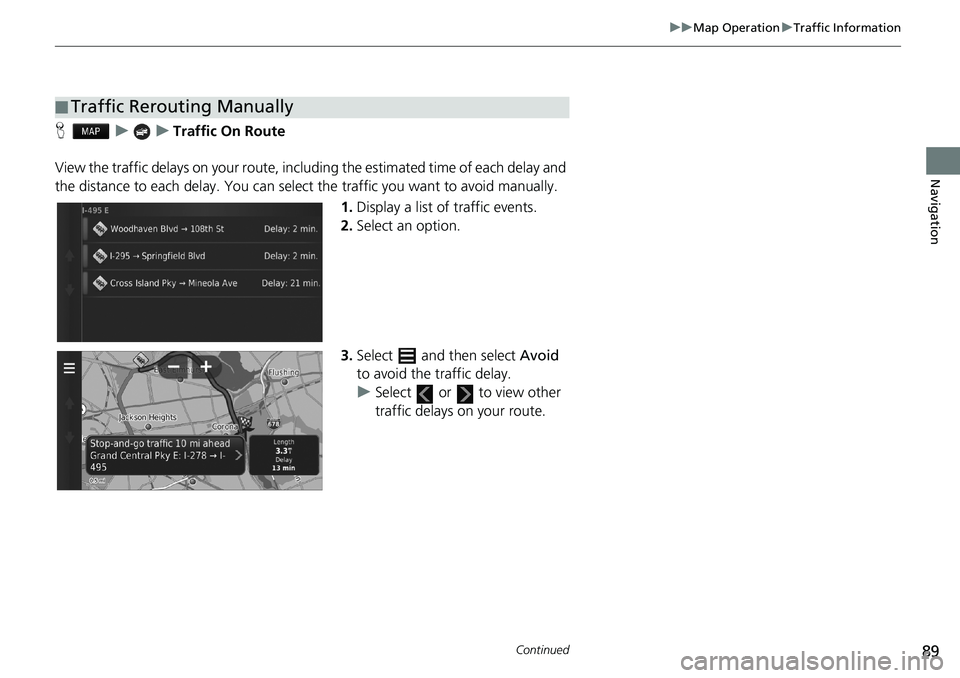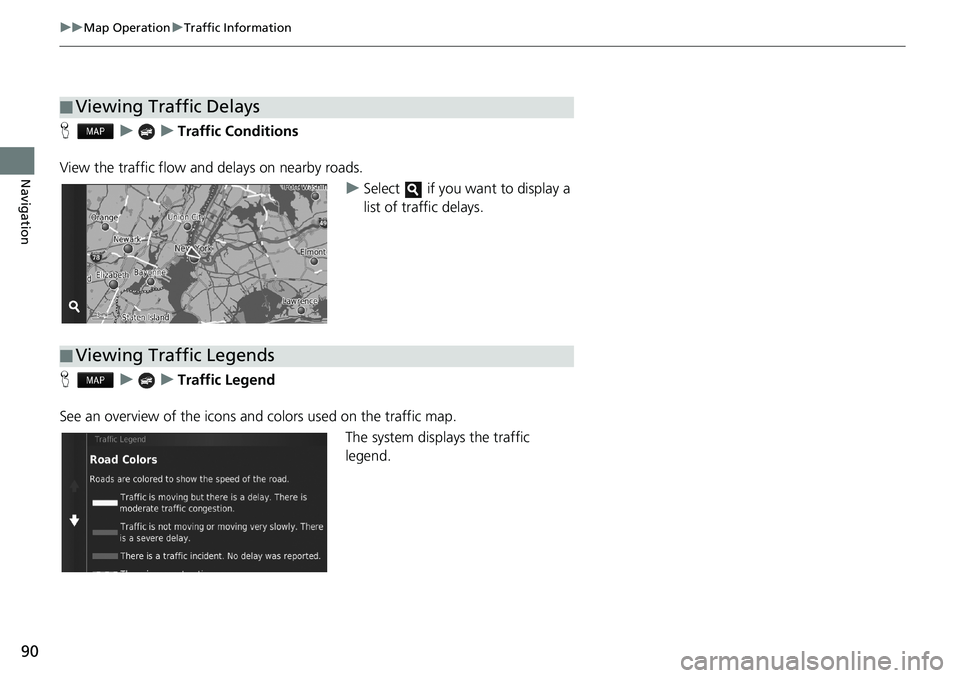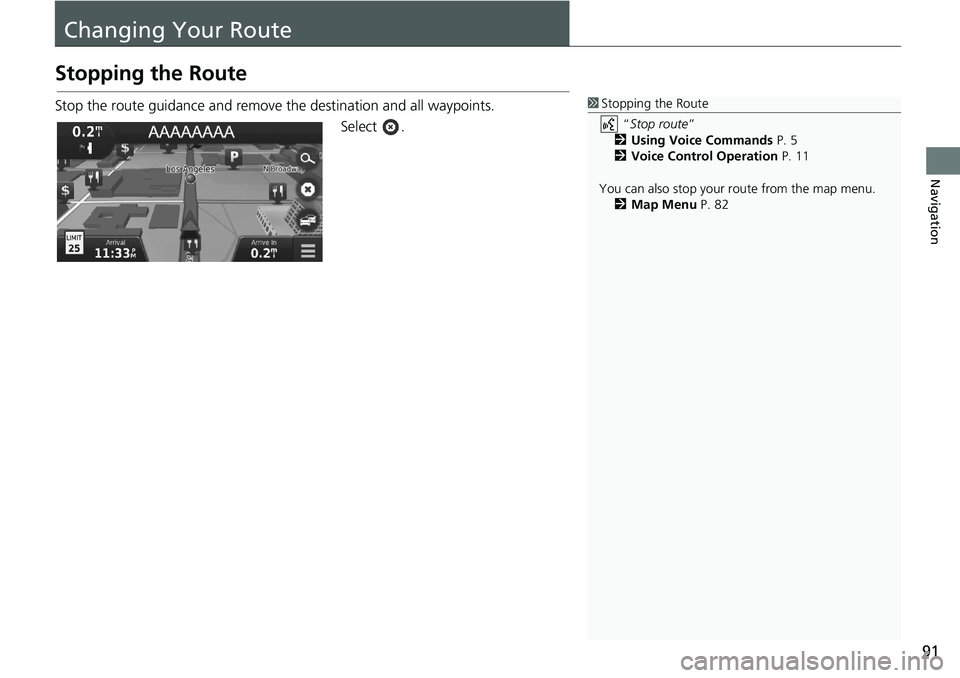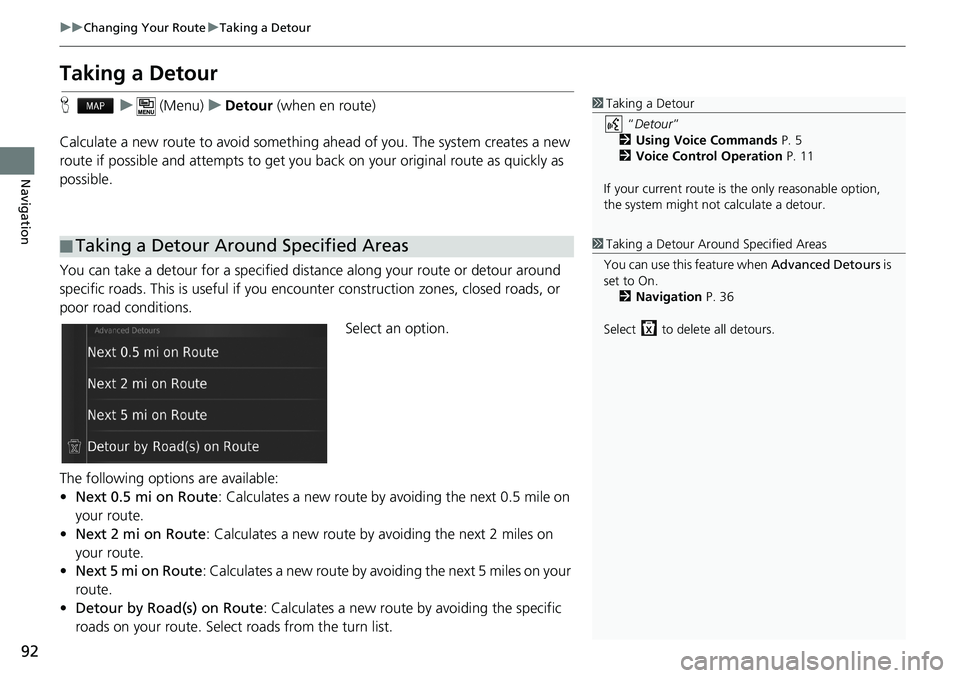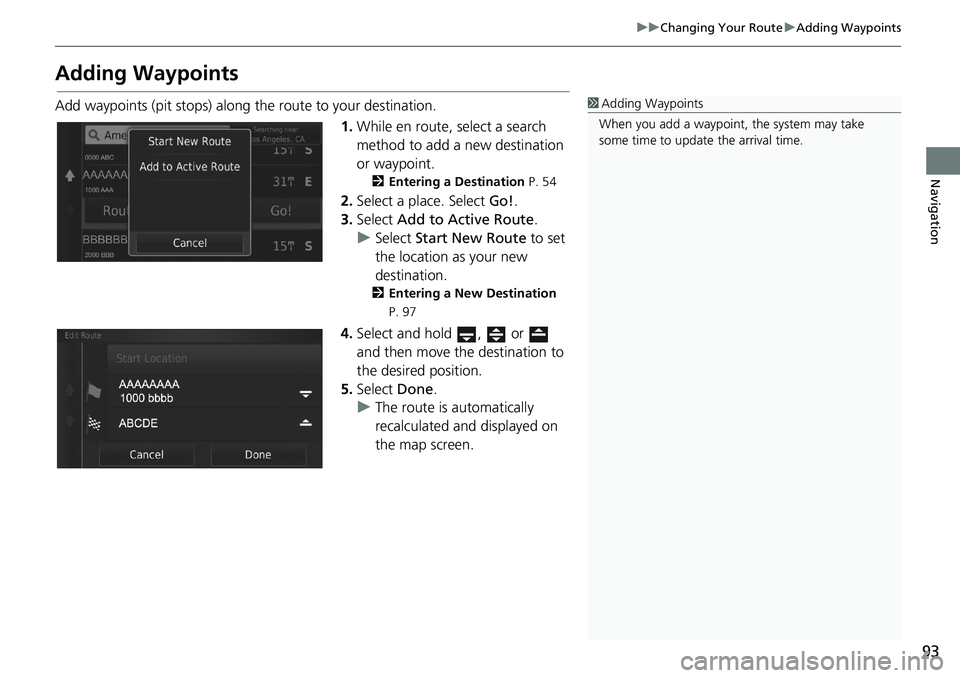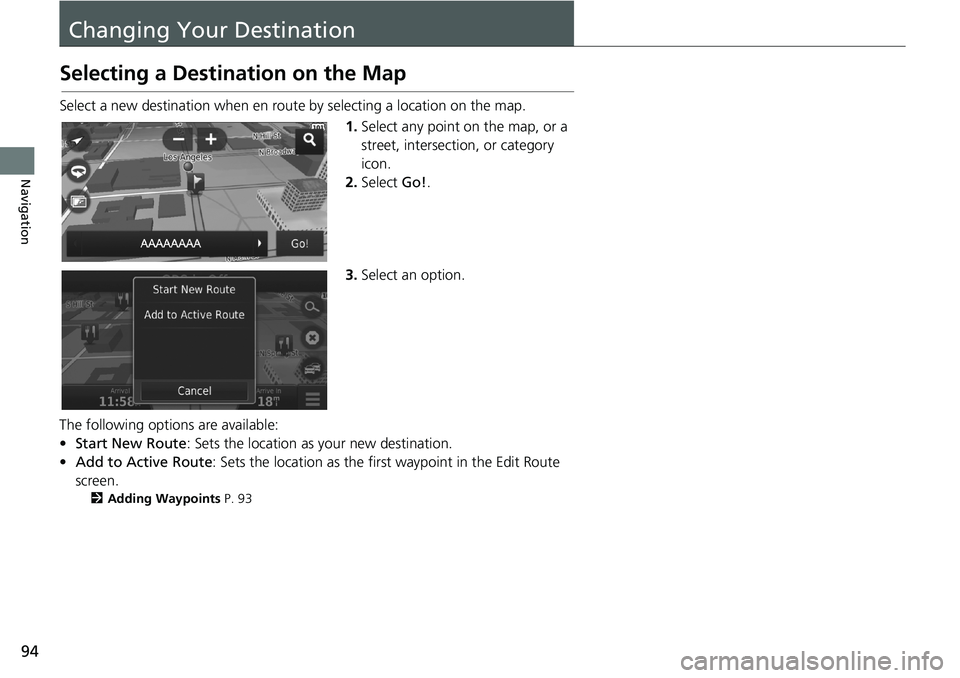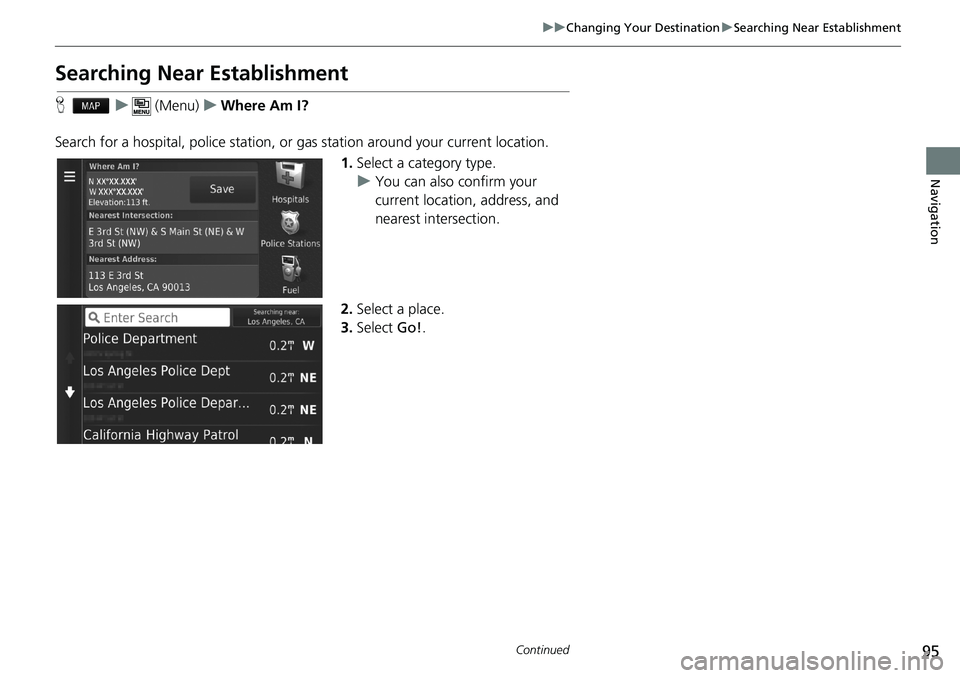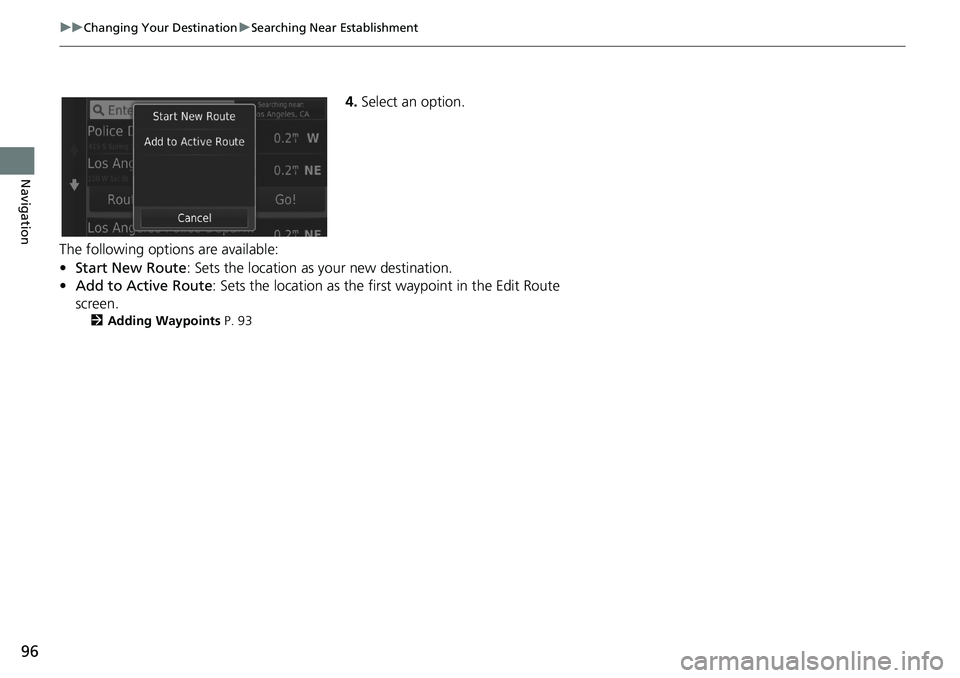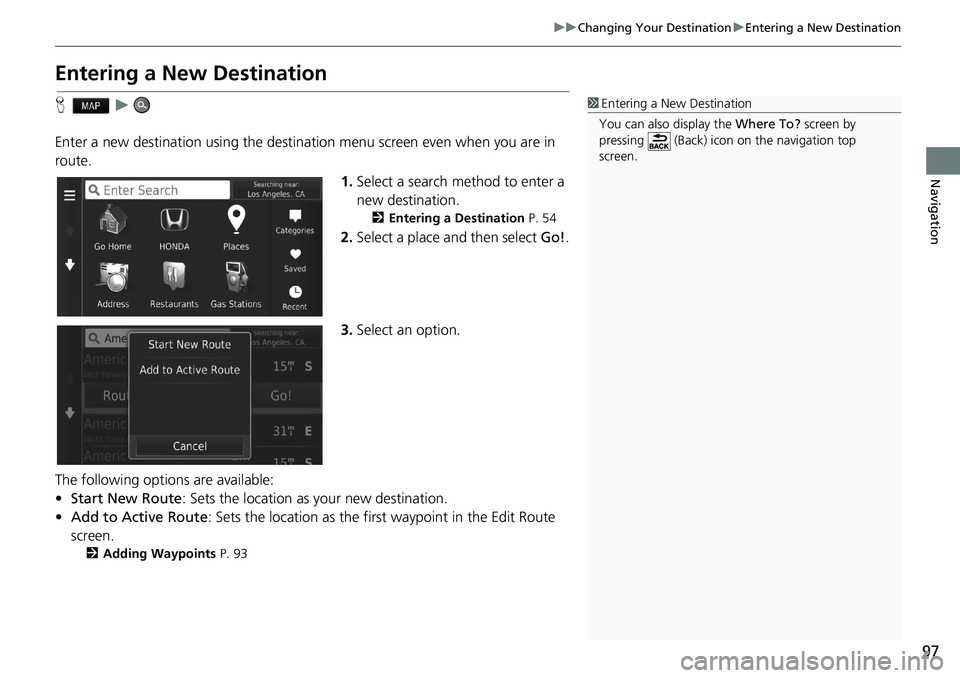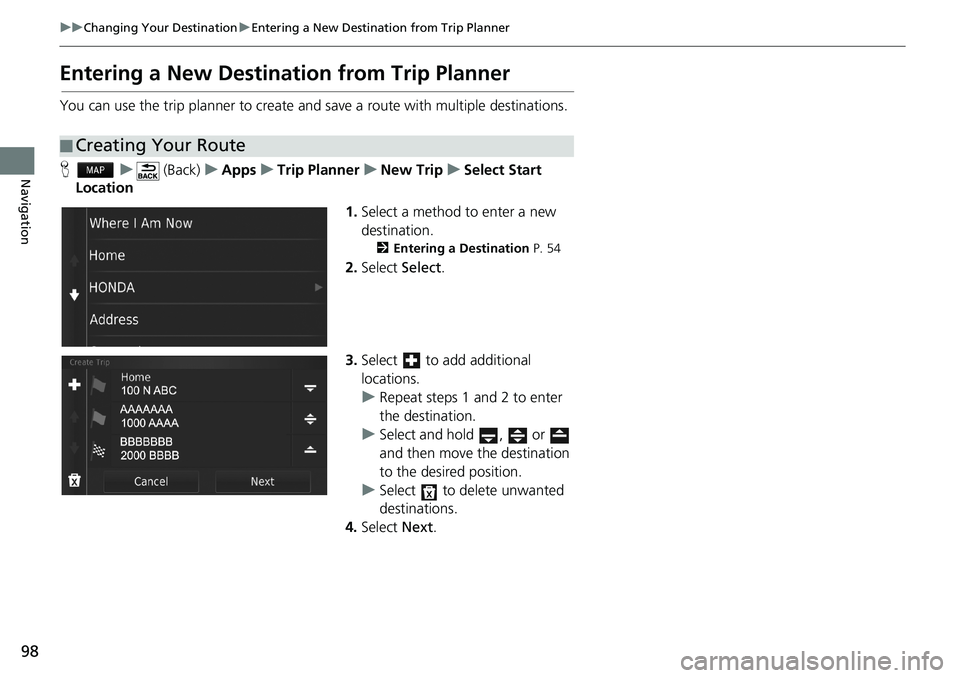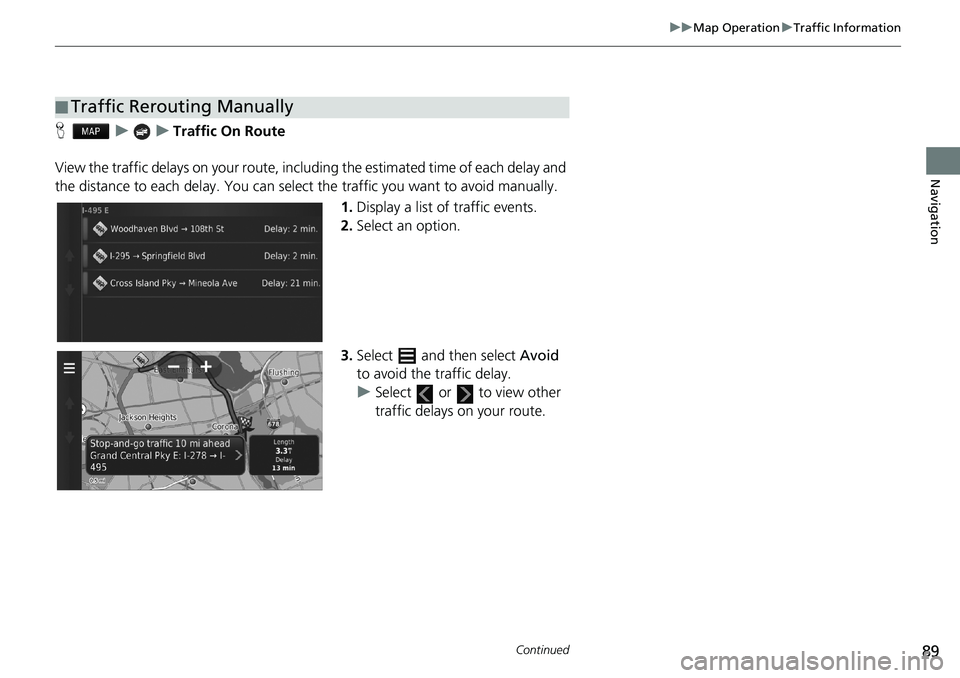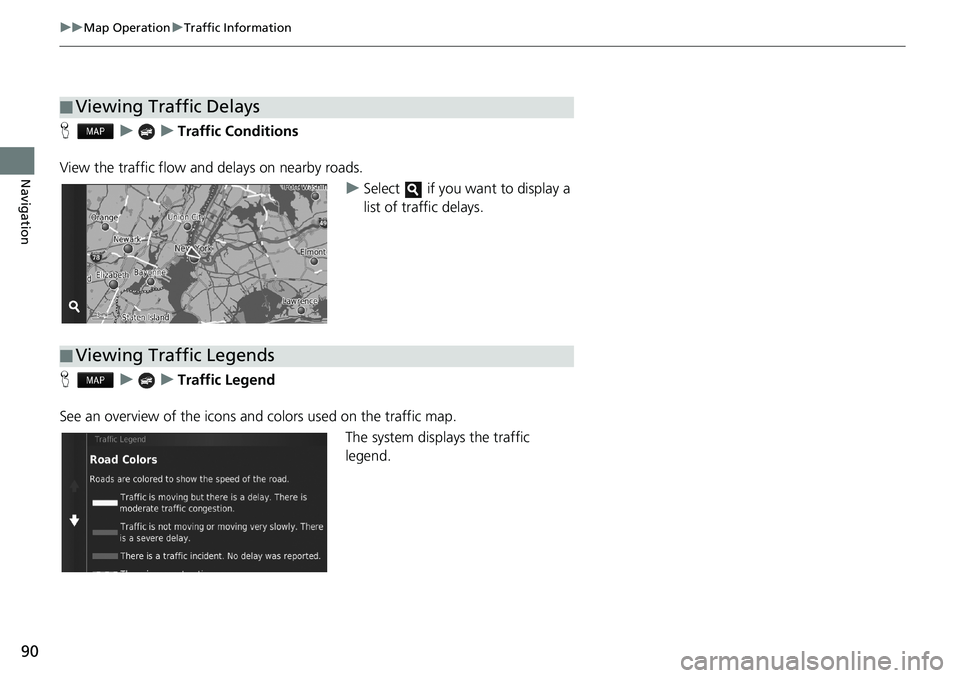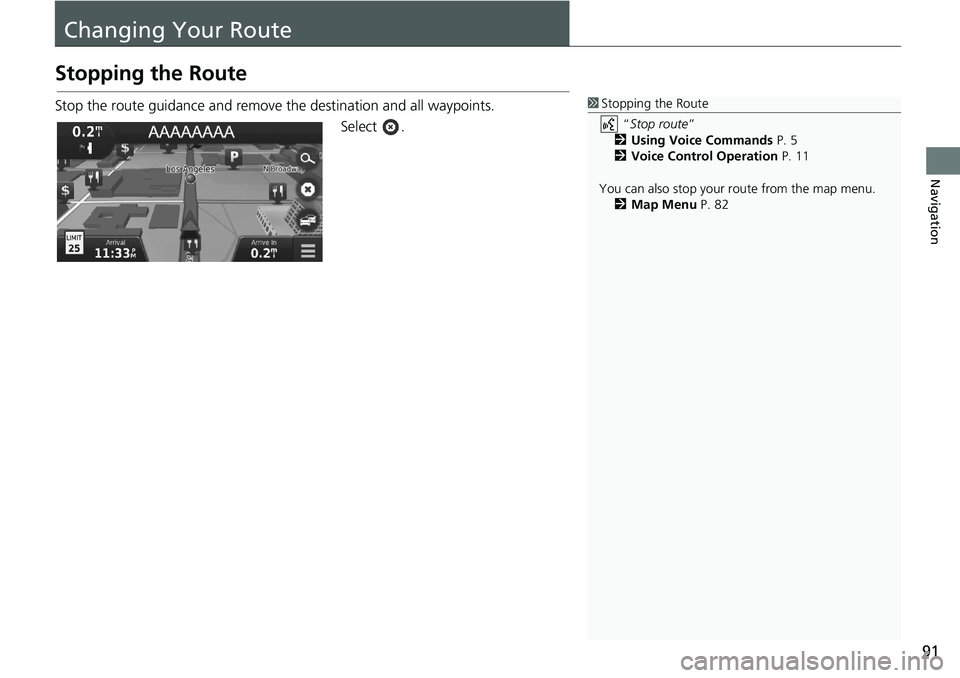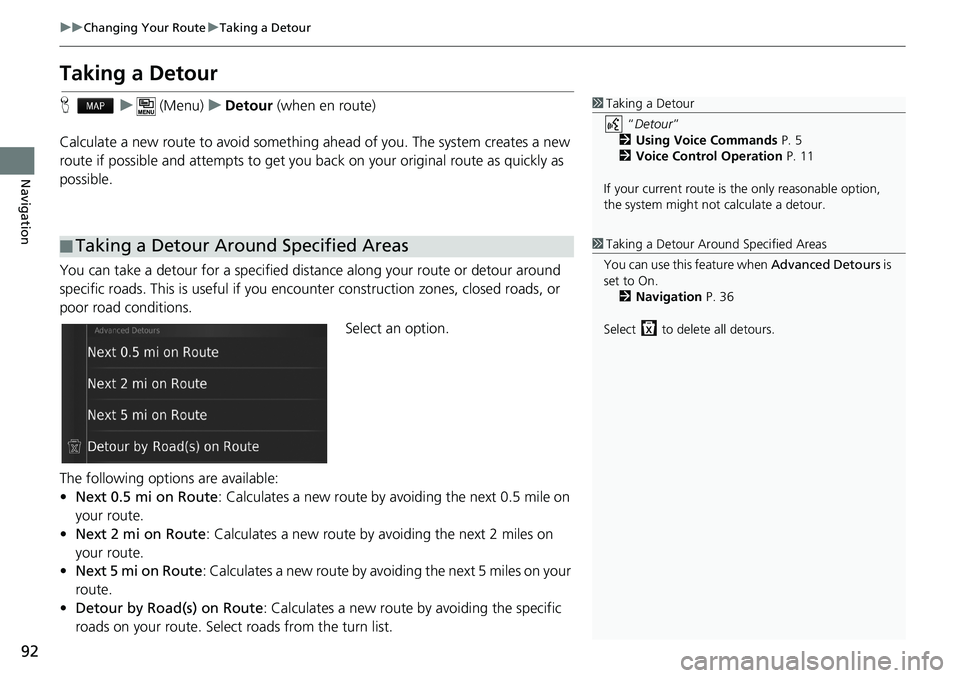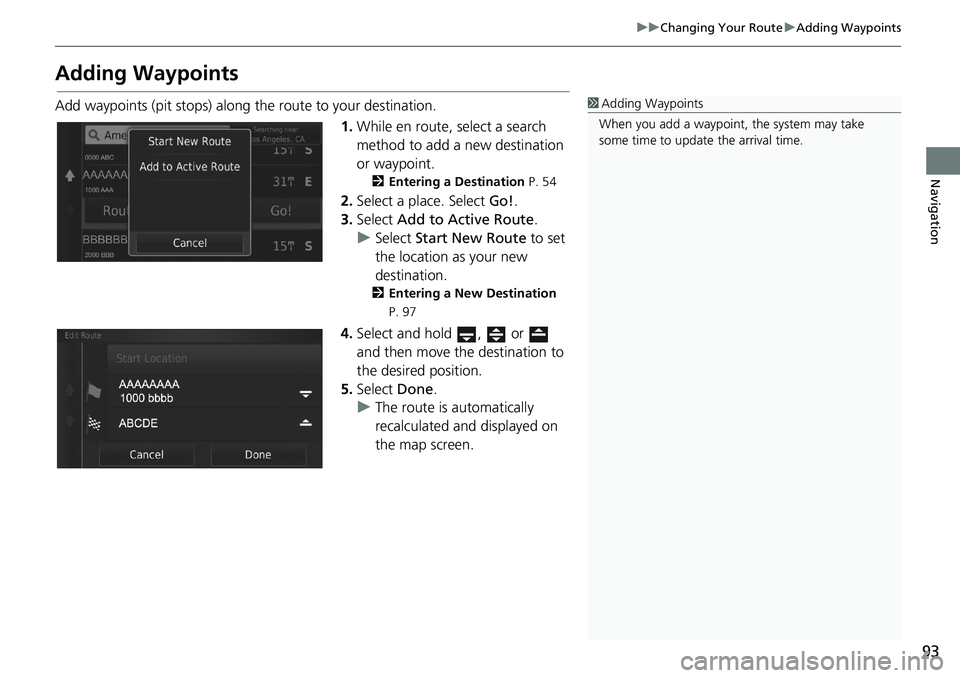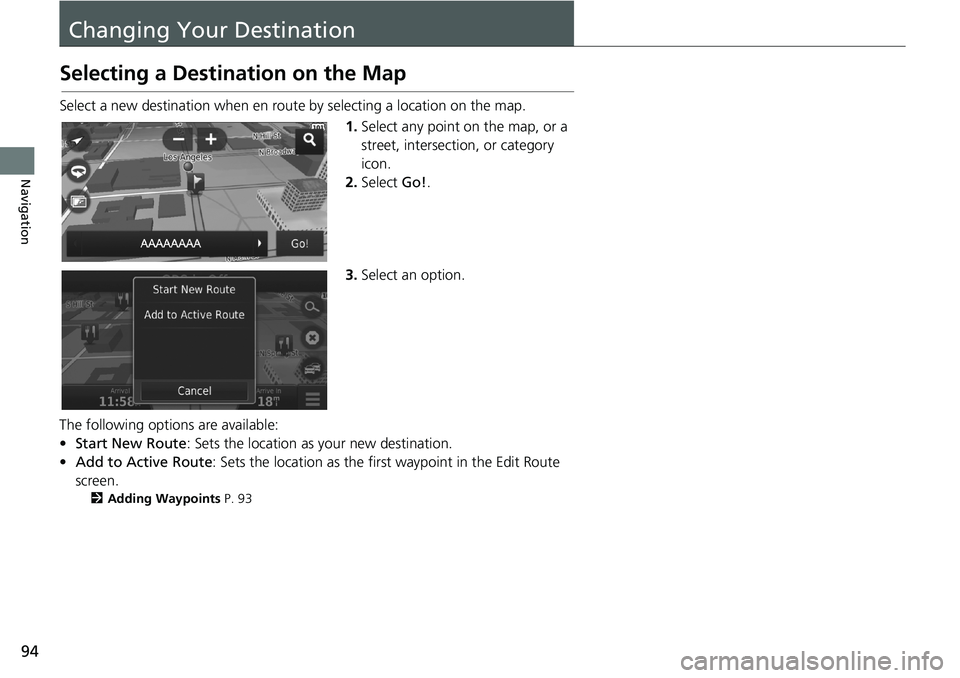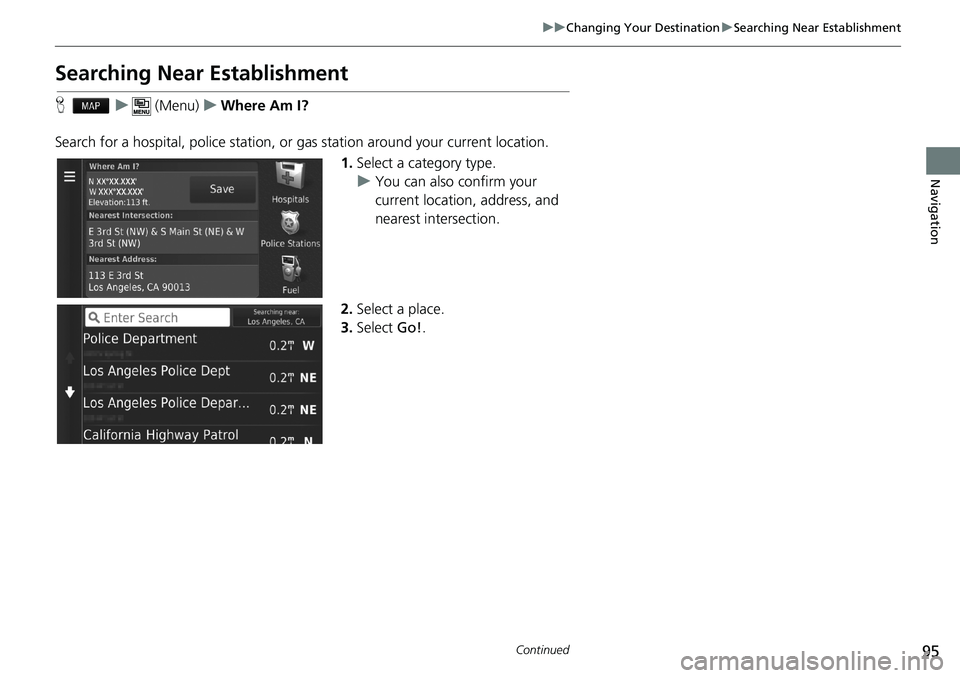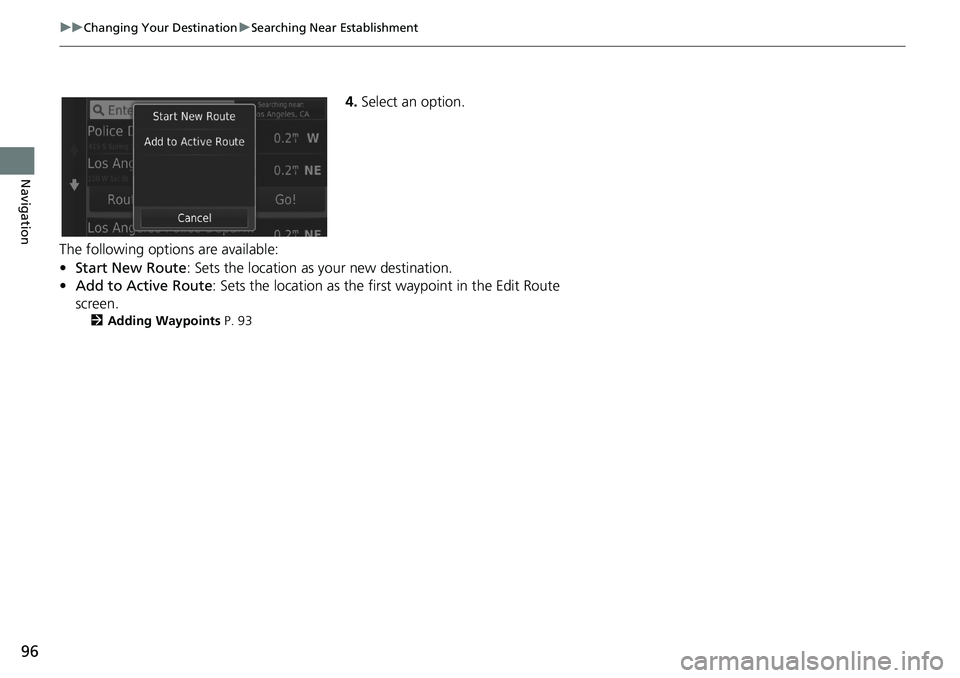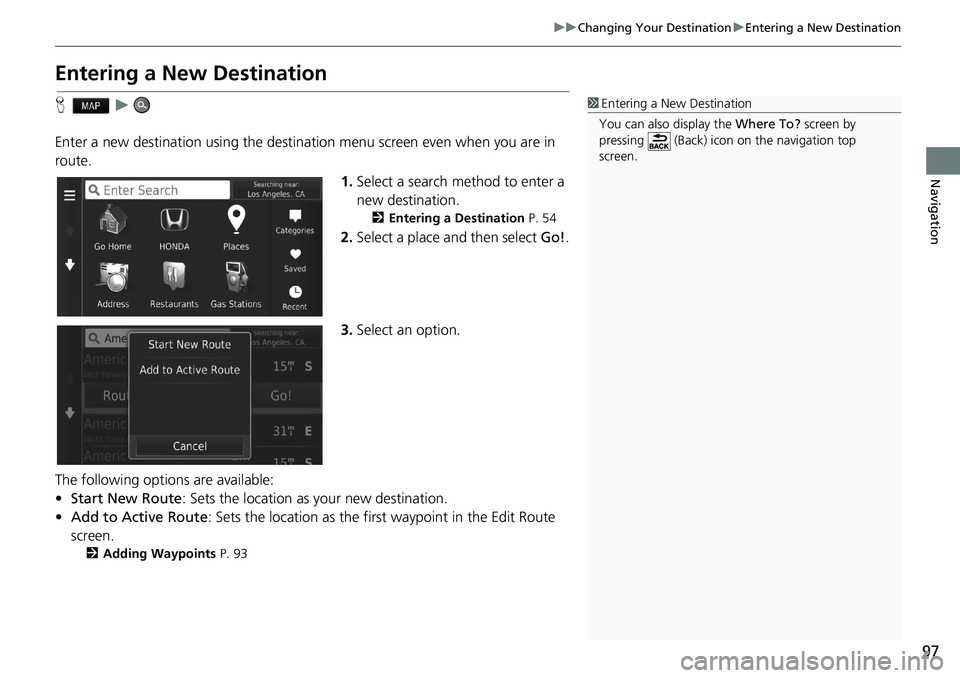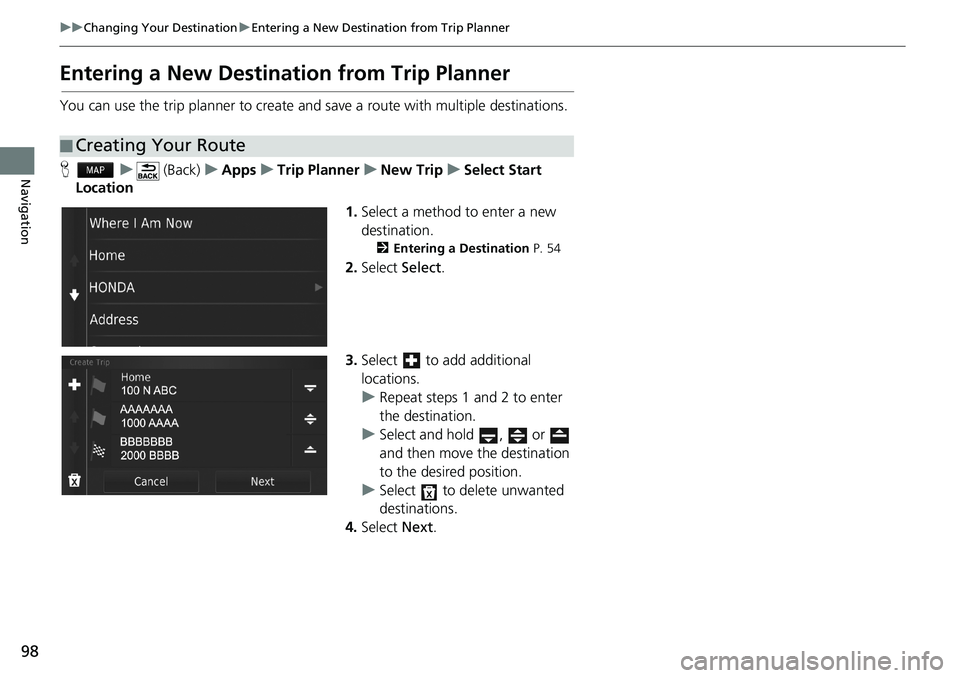HONDA CIVIC HATCHBACK 2018 Navigation Manual (in English)
CIVIC HATCHBACK 2018
HONDA
HONDA
https://www.carmanualsonline.info/img/13/34517/w960_34517-0.png
HONDA CIVIC HATCHBACK 2018 Navigation Manual (in English)
Trending: remote start, heater, dashboard, window, MPG, roof, stop start
Page 91 of 143
89
uuMap OperationuTraffic Information
Continued
Navigation
HuuTraffic On Route
View the traffic delays on your route, including the estimated time of each delay and
the distance to each delay. You can select the traffic you want to avoid manually.
1.Display a list of traffic events.
2.Select an option.
3.Select and then select Avoid
to avoid the traffic delay.
uSelect or to view other
traffic delays on your route.
■Traffic Rerouting Manually
Page 92 of 143
90
uuMap OperationuTraffic Information
Navigation
HuuTraffic Conditions
View the traffic flow and delays on nearby roads.
uSelect if you want to display a
list of traffic delays.
HuuTraffic Legend
See an overview of the icons and colors used on the traffic map.
The system displays the traffic
legend.
■Viewing Traffic Delays
■Viewing Traffic Legends
Page 93 of 143
91
Navigation
Changing Your Route
Stopping the Route
Stop the route guidance and remove the destination and all waypoints.
Select .1Stopping the Route
“Stop route”
2Using Voice Commands P. 5
2Voice Control Operation P. 11
You can also stop your route from the map menu.
2Map Menu P. 82
Page 94 of 143
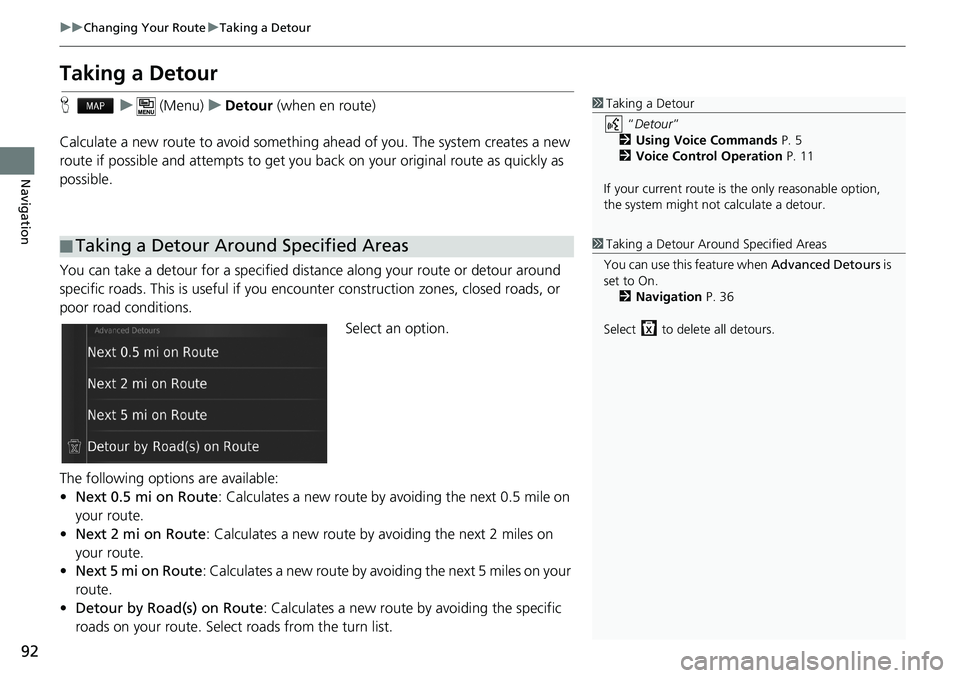
92
uuChanging Your RouteuTaking a Detour
Navigation
Taking a Detour
Hu (Menu)uDetour (when en route)
Calculate a new route to avoid something ahead of you. The system creates a new
route if possible and attempts to get you back on your original route as quickly as
possible.
You can take a detour for a specified distance along your route or detour around
specific roads. This is useful if you encounter construction zones, closed roads, or
poor road conditions.
Select an option.
The following options are available:
•Next 0.5 mi on Route: Calculates a new route by avoiding the next 0.5 mile on
your route.
•Next 2 mi on Route: Calculates a new route by avoiding the next 2 miles on
your route.
•Next 5 mi on Route: Calculates a new route by avoiding the next 5 miles on your
route.
•Detour by Road(s) on Route: Calculates a new route by avoiding the specific
roads on your route. Select roads from the turn list.
■Taking a Detour Around Specified Areas
1Taking a Detour
“Detour”
2Using Voice Commands P. 5
2Voice Control Operation P. 11
If your current route is the only reasonable option,
the system might not calculate a detour.
1Taking a Detour Around Specified Areas
You can use this feature when Advanced Detours is
set to On.
2Navigation P. 36
Select to delete all detours.
Page 95 of 143
93
uuChanging Your RouteuAdding Waypoints
Navigation
Adding Waypoints
Add waypoints (pit stops) along the route to your destination.
1.While en route, select a search
method to add a new destination
or waypoint.
2Entering a Destination P. 54
2.Select a place. Select Go!.
3.Select Add to Active Route.
uSelect Start New Route to set
the location as your new
destination.
2Entering a New Destination
P. 97
4.Select and hold , or
and then move the destination to
the desired position.
5.Select Done.
uThe route is automatically
recalculated and displayed on
the map screen.
1Adding Waypoints
When you add a waypoint, the system may take
some time to update the arrival time.
Page 96 of 143
94
Navigation
Changing Your Destination
Selecting a Destination on the Map
Select a new destination when en route by selecting a location on the map.
1.Select any point on the map, or a
street, intersection, or category
icon.
2.Select Go!.
3.Select an option.
The following options are available:
•Start New Route: Sets the location as your new destination.
•Add to Active Route: Sets the location as the first waypoint in the Edit Route
screen.
2Adding Waypoints P. 93
Page 97 of 143
95
uuChanging Your DestinationuSearching Near Establishment
Continued
Navigation
Searching Near Establishment
Hu (Menu)uWhere Am I?
Search for a hospital, police station, or gas station around your current location.
1.Select a category type.
uYou can also confirm your
current location, address, and
nearest intersection.
2.Select a place.
3.Select Go!.
Page 98 of 143
96
uuChanging Your DestinationuSearching Near Establishment
Navigation
4.Select an option.
The following options are available:
•Start New Route: Sets the location as your new destination.
•Add to Active Route: Sets the location as the first waypoint in the Edit Route
screen.
2Adding Waypoints P. 93
Page 99 of 143
97
uuChanging Your DestinationuEntering a New Destination
Navigation
Entering a New Destination
Hu
Enter a new destination using the destination menu screen even when you are in
route.
1.Select a search method to enter a
new destination.
2Entering a Destination P. 54
2.Select a place and then select Go!.
3.Select an option.
The following options are available:
•Start New Route: Sets the location as your new destination.
•Add to Active Route: Sets the location as the first waypoint in the Edit Route
screen.
2Adding Waypoints P. 93
1Entering a New Destination
You can also display the Where To? screen by
pressing (Back) icon on the navigation top
screen.
Page 100 of 143
98
uuChanging Your DestinationuEntering a New Destination from Trip Planner
Navigation
Entering a New Destination from Trip Planner
You can use the trip planner to create and save a route with multiple destinations.
Hu (Back)uAppsuTrip PlanneruNew TripuSelect Start
Location
1.Select a method to enter a new
destination.
2Entering a Destination P. 54
2.Select Select.
3.Select to add additional
locations.
uRepeat steps 1 and 2 to enter
the destination.
uSelect and hold , or
and then move the destination
to the desired position.
uSelect to delete unwanted
destinations.
4.Select Next.
■Creating Your Route
Trending: stop start, boot, ESP, turn signal, clock setting, key, steering wheel