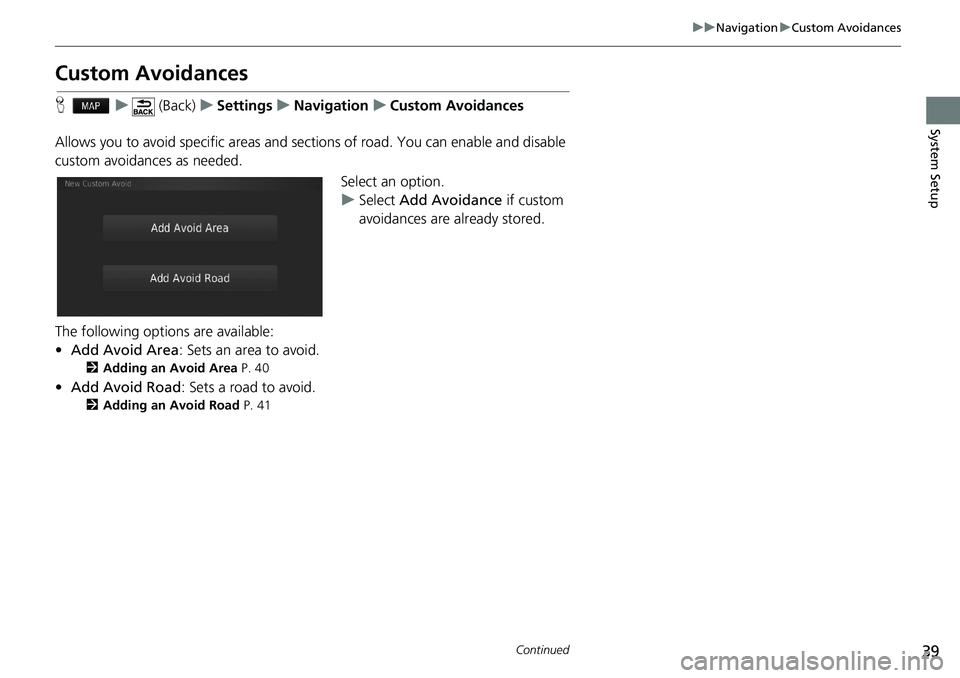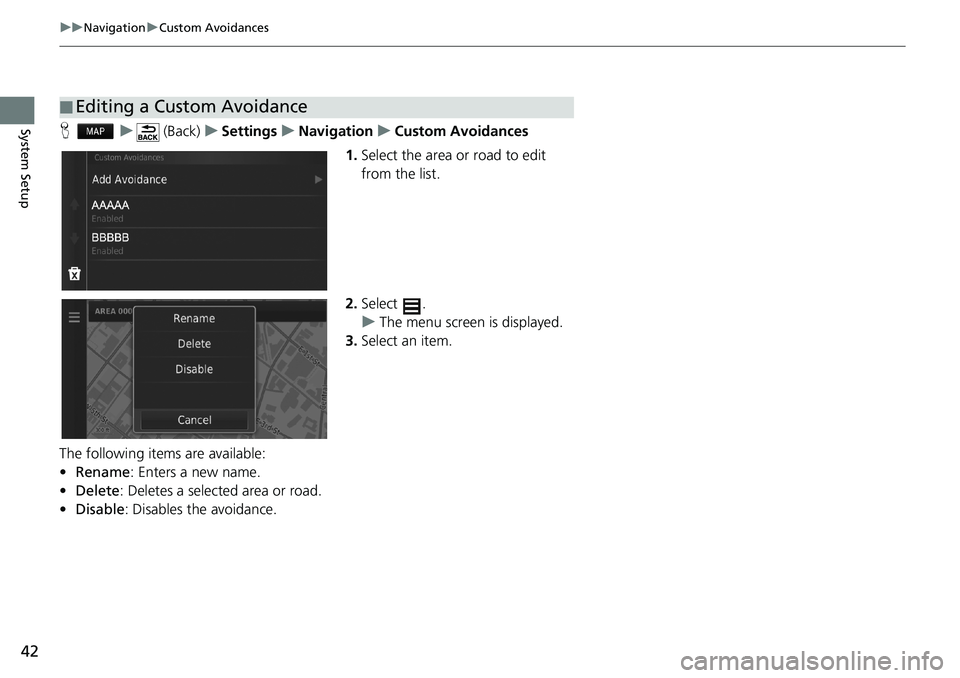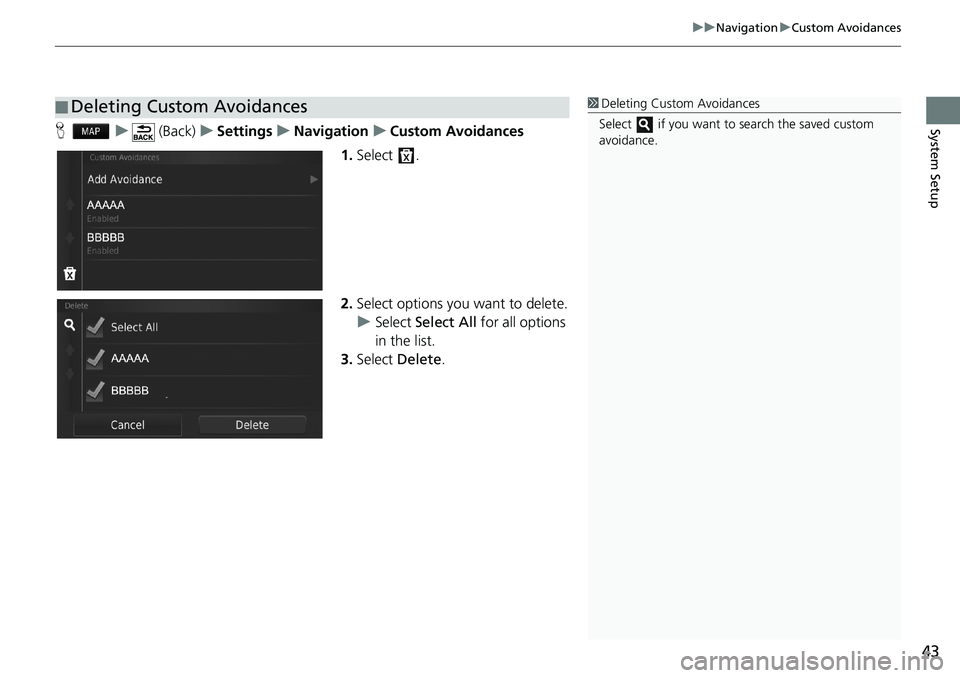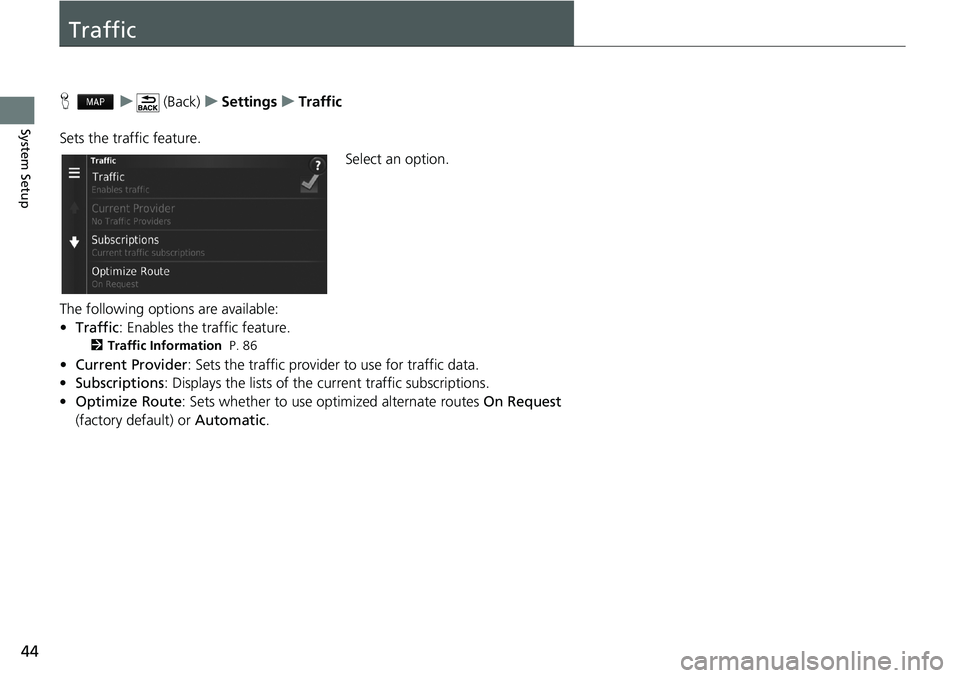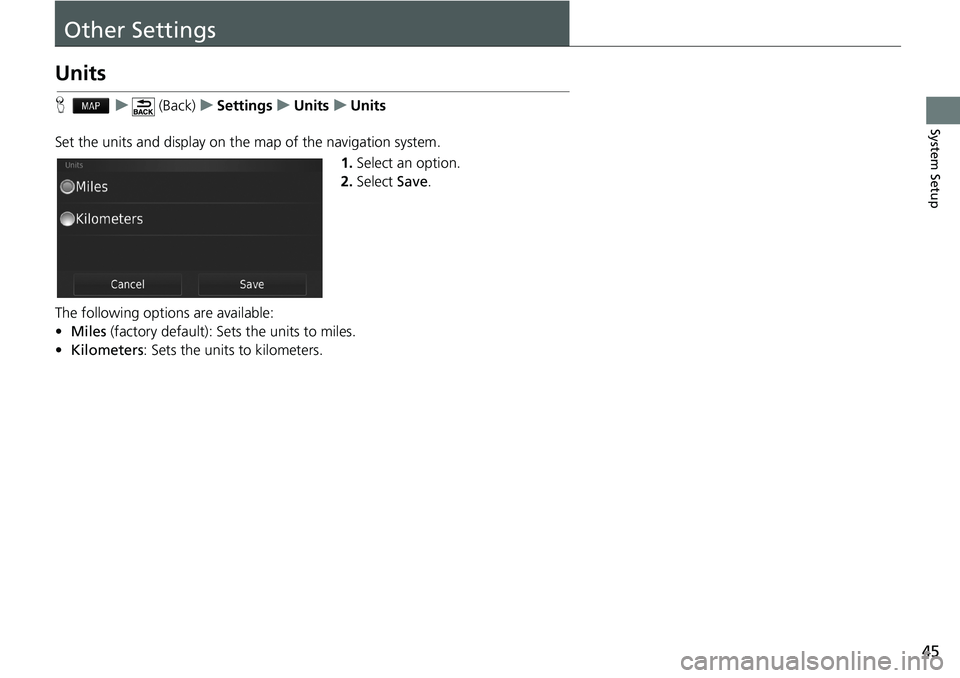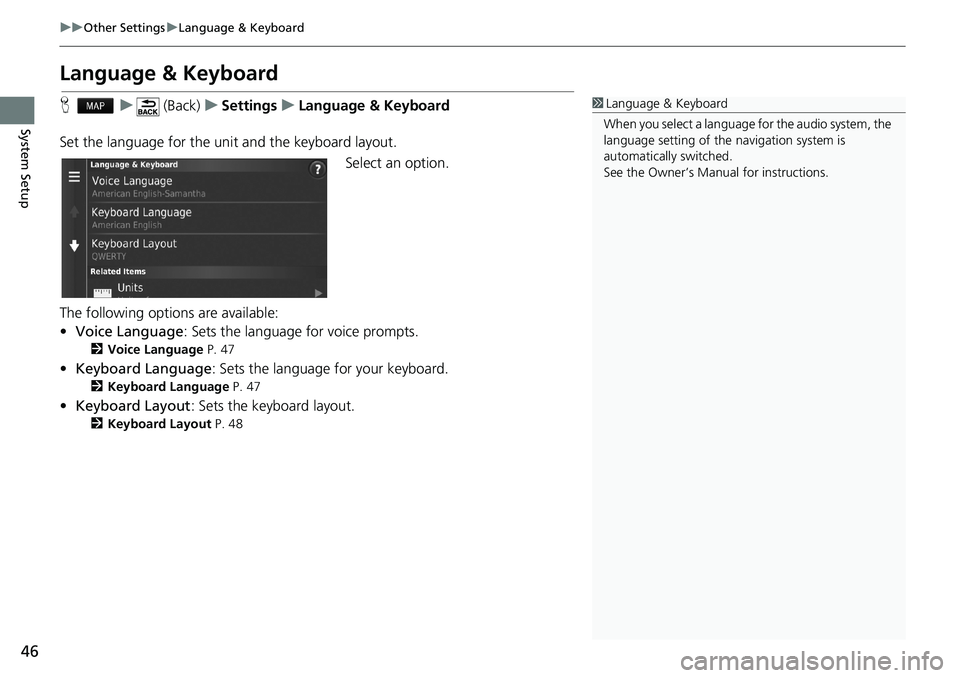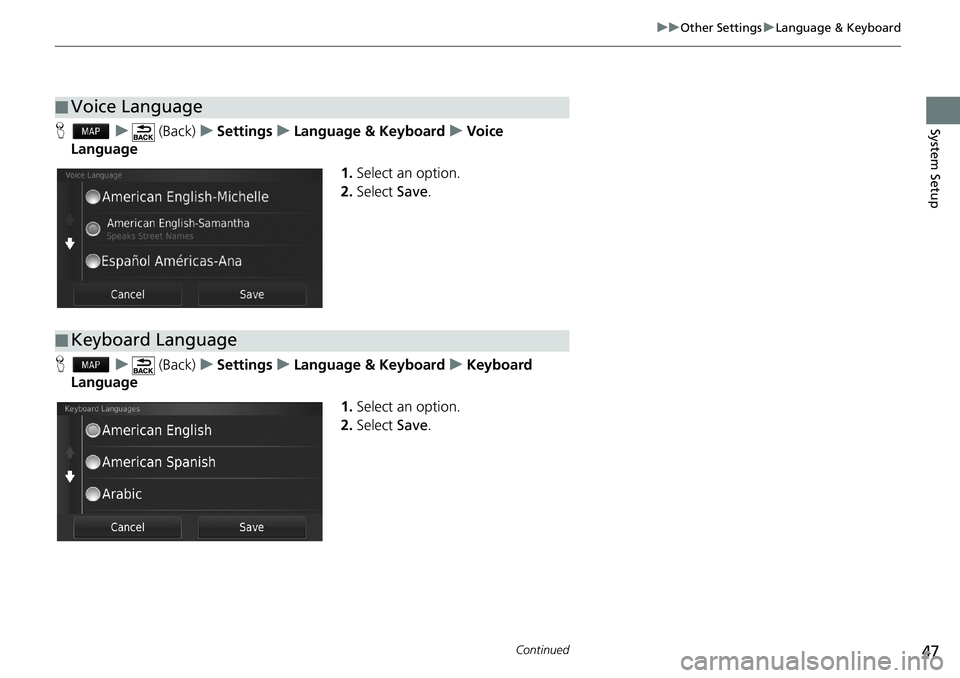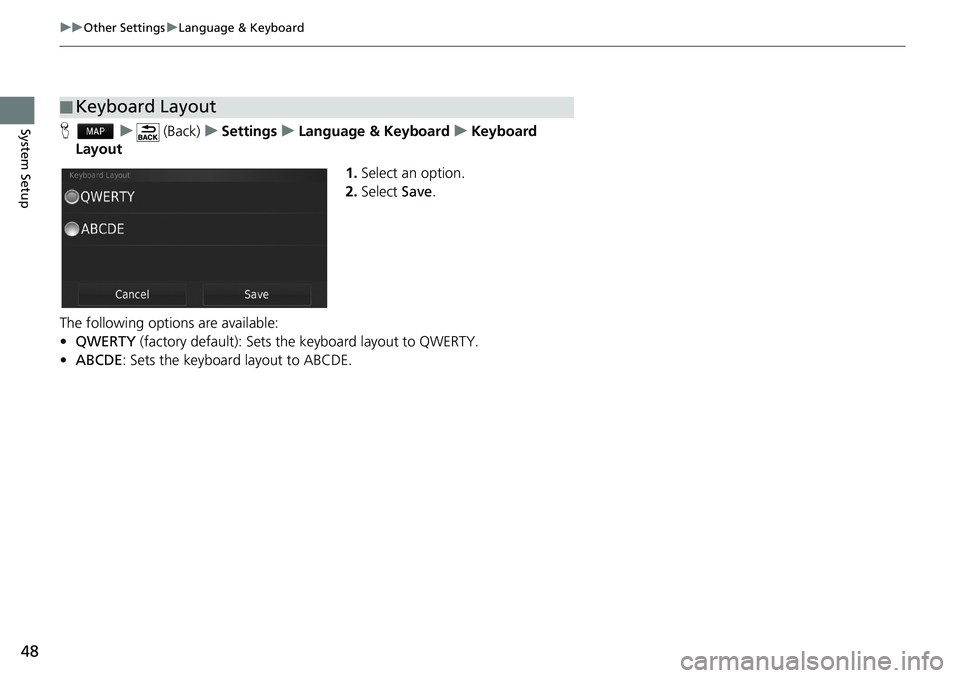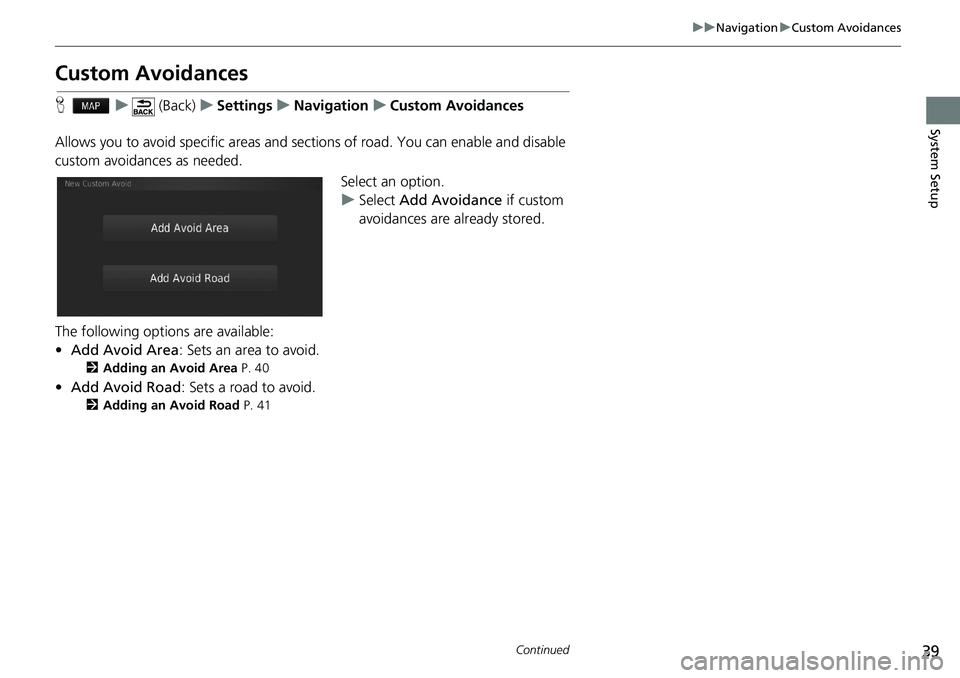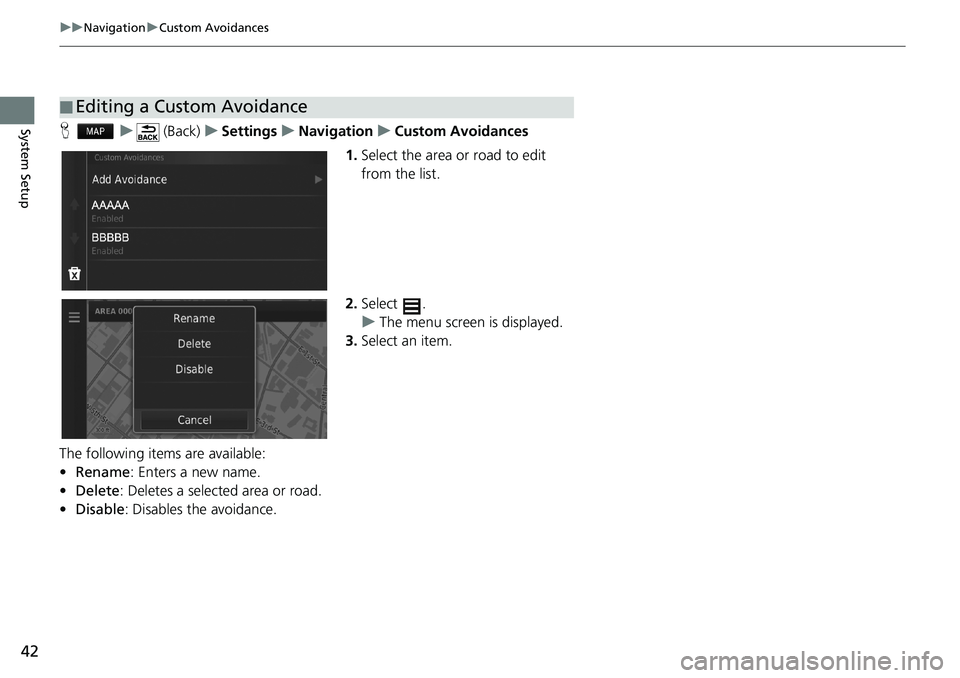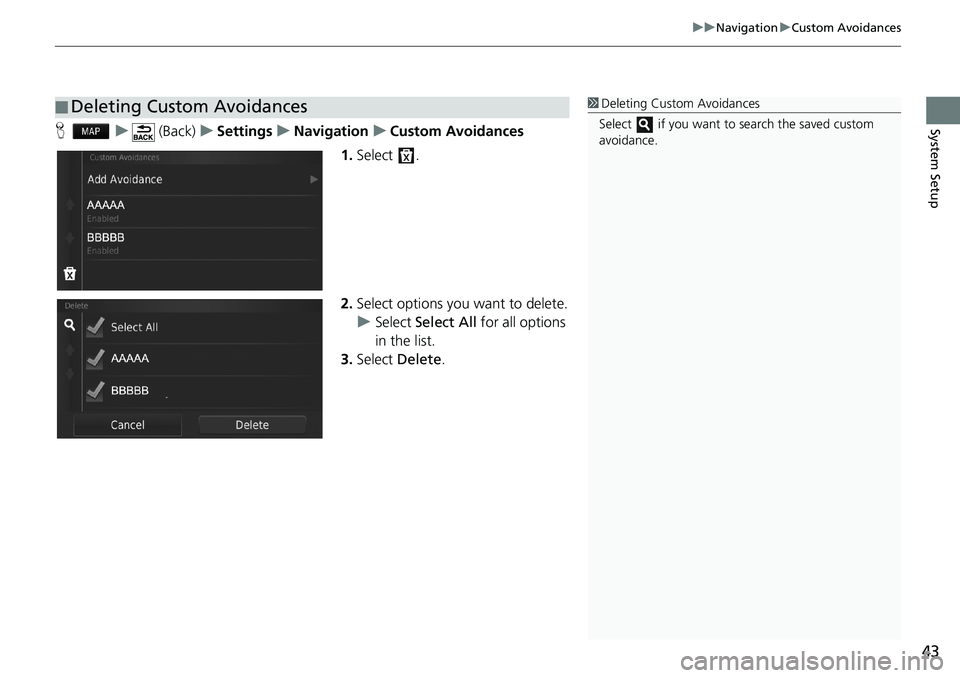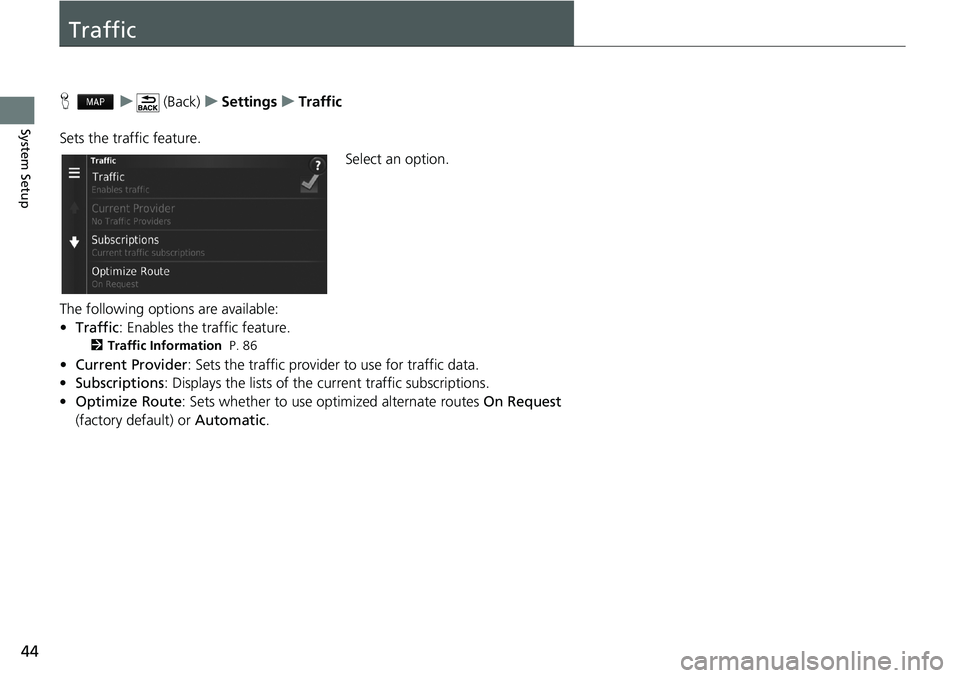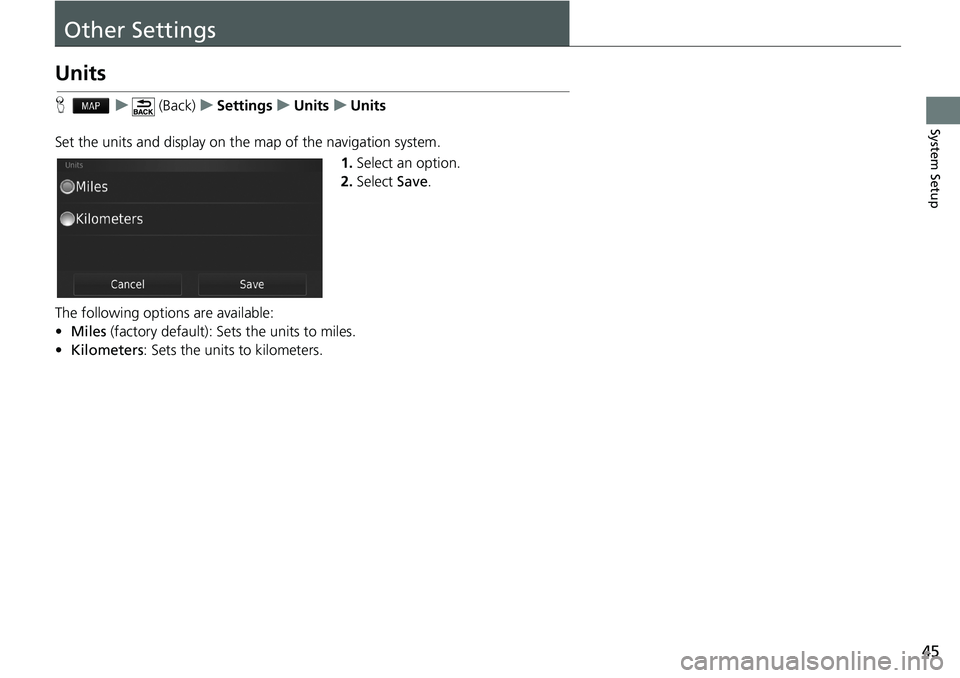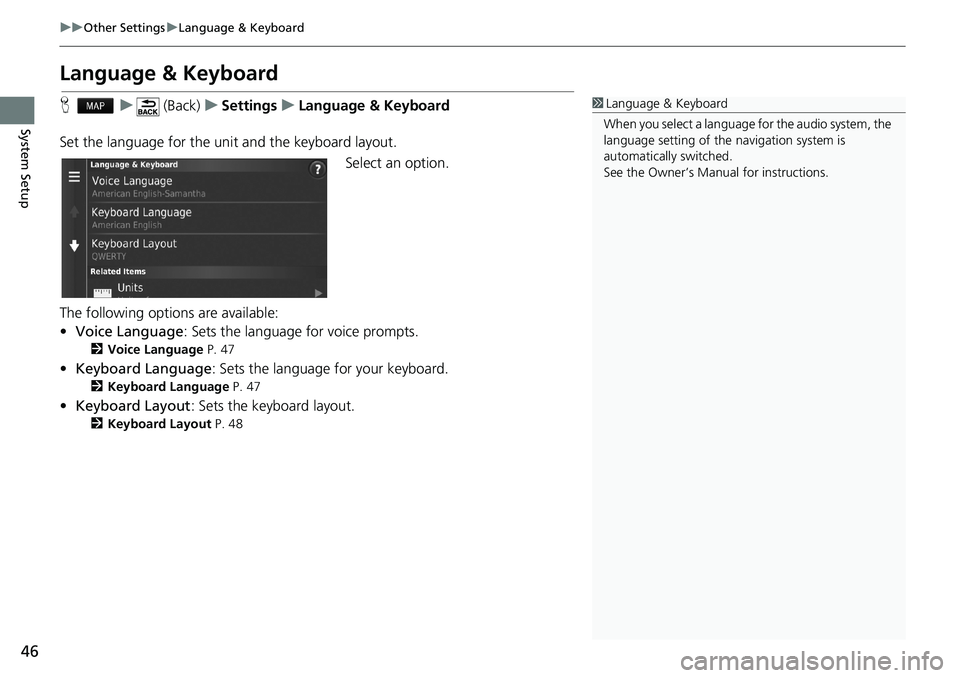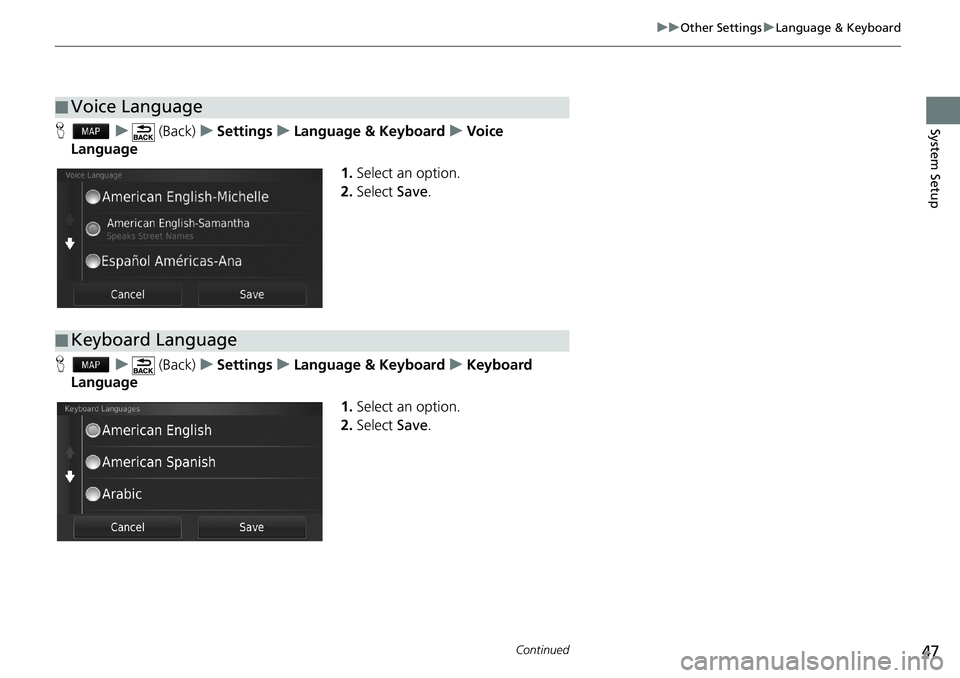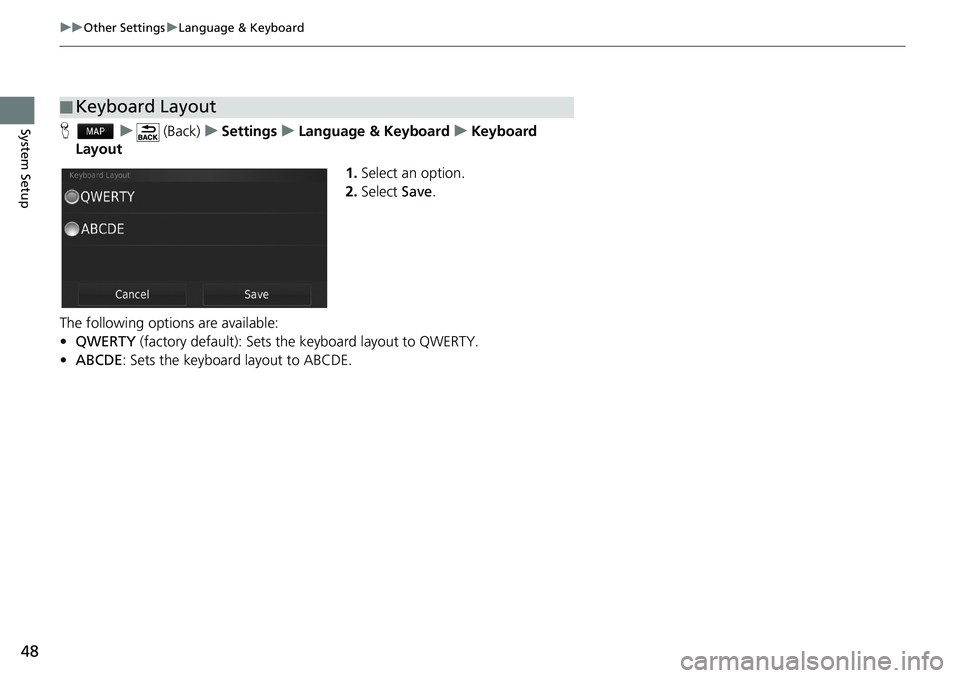HONDA CIVIC HATCHBACK 2018 Navigation Manual (in English)
CIVIC HATCHBACK 2018
HONDA
HONDA
https://www.carmanualsonline.info/img/13/34517/w960_34517-0.png
HONDA CIVIC HATCHBACK 2018 Navigation Manual (in English)
Trending: navigation update, service, fuses, fuse, change time, fuel pump, reset
Page 41 of 143
39
uuNavigationuCustom Avoidances
Continued
System Setup
Custom Avoidances
Hu (Back)uSettingsuNavigationuCustom Avoidances
Allows you to avoid specific areas and sections of road. You can enable and disable
custom avoidances as needed.
Select an option.
uSelect Add Avoidance if custom
avoidances are already stored.
The following options are available:
•Add Avoid Area: Sets an area to avoid.
2Adding an Avoid Area P. 40
•Add Avoid Road: Sets a road to avoid.
2Adding an Avoid Road P. 41
Page 42 of 143
40
uuNavigationuCustom Avoidances
System SetupHu (Back)uSettingsuNavigationuCustom Avoidances
uAdd Avoid Area
1.Select the upper-left (right) corner
of the area to avoid. Select Next.
uThe icon is displayed on the
map.
2.Select the lower-right (left) corner
of the area to avoid. Select Next.
uThe selected area is shaded on
the map.
3.Select Done.
■Adding an Avoid Area
Page 43 of 143
41
uuNavigationuCustom Avoidances
Continued
System SetupHu (Back)uSettingsuNavigationuCustom Avoidances
uAdd Avoid Road
1.Select the starting point of the
section of road to avoid. Select
Next.
uThe icon is displayed on the
map.
2.Select the ending point of the road
section. Select Next.
uThe selected road color
changes.
3.Select Done.
■Adding an Avoid Road
Page 44 of 143
42
uuNavigationuCustom Avoidances
System SetupHu (Back)uSettingsuNavigationuCustom Avoidances
1.Select the area or road to edit
from the list.
2.Select .
uThe menu screen is displayed.
3.Select an item.
The following items are available:
•Rename: Enters a new name.
•Delete: Deletes a selected area or road.
•Disable: Disables the avoidance.
■Editing a Custom Avoidance
Page 45 of 143
43
uuNavigationuCustom Avoidances
System SetupHu (Back)uSettingsuNavigationuCustom Avoidances
1.Select .
2.Select options you want to delete.
uSelect Select All for all options
in the list.
3.Select Delete.
■Deleting Custom Avoidances1Deleting Custom Avoidances
Select if you want to search the saved custom
avoidance.
Page 46 of 143
44
System Setup
Traffic
Hu (Back)uSettingsuTraffic
Sets the traffic feature.
Select an option.
The following options are available:
•Traffic: Enables the traffic feature.
2Traffic Information P. 86
•Current Provider: Sets the traffic provider to use for traffic data.
•Subscriptions: Displays the lists of the current traffic subscriptions.
•Optimize Route: Sets whether to use optimized alternate routes On Request
(factory default) or Automatic.
Page 47 of 143
45
System Setup
Other Settings
Units
Hu (Back)uSettingsuUnitsuUnits
Set the units and display on the map of the navigation system.
1.Select an option.
2.Select Save.
The following options are available:
•Miles (factory default): Sets the units to miles.
•Kilometers: Sets the units to kilometers.
Page 48 of 143
46
uuOther SettingsuLanguage & Keyboard
System Setup
Language & Keyboard
Hu (Back)uSettingsuLanguage & Keyboard
Set the language for the unit and the keyboard layout.
Select an option.
The following options are available:
•Voice Language: Sets the language for voice prompts.
2Voice Language P. 47
•Keyboard Language: Sets the language for your keyboard.
2Keyboard Language P. 47
•Keyboard Layout: Sets the keyboard layout.
2Keyboard Layout P. 48
1Language & Keyboard
When you select a language for the audio system, the
language setting of the navigation system is
automatically switched.
See the Owner’s Manual for instructions.
Page 49 of 143
47
uuOther SettingsuLanguage & Keyboard
Continued
System SetupHu (Back)uSettingsuLanguage & KeyboarduVoice
Language
1.Select an option.
2.Select Save.
Hu (Back)uSettingsuLanguage & KeyboarduKeyboard
Language
1.Select an option.
2.Select Save.
■Voice Language
■Keyboard Language
Page 50 of 143
48
uuOther SettingsuLanguage & Keyboard
System SetupHu (Back)uSettingsuLanguage & KeyboarduKeyboard
Layout
1.Select an option.
2.Select Save.
The following options are available:
•QWERTY (factory default): Sets the keyboard layout to QWERTY.
•ABCDE: Sets the keyboard layout to ABCDE.
■Keyboard Layout
Trending: lane assist, light, reset, ad blue, technical data, ECU, set clock