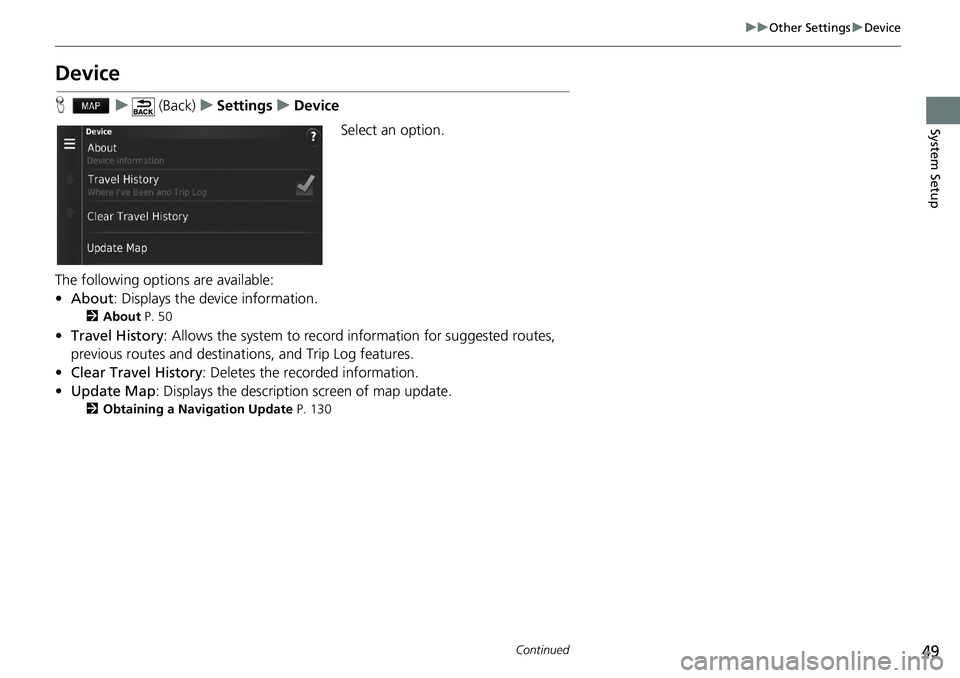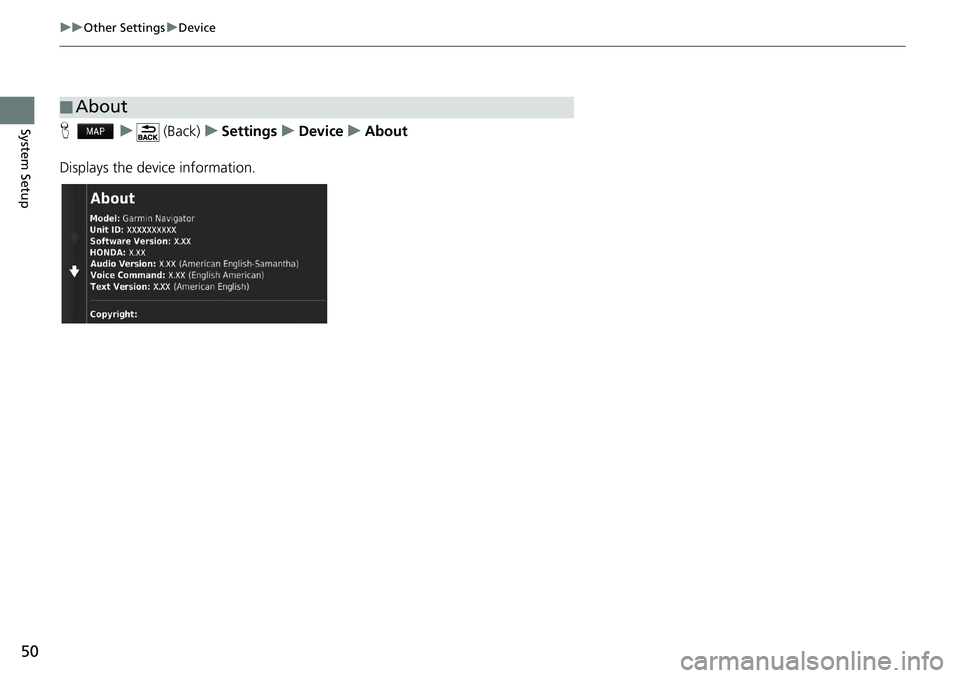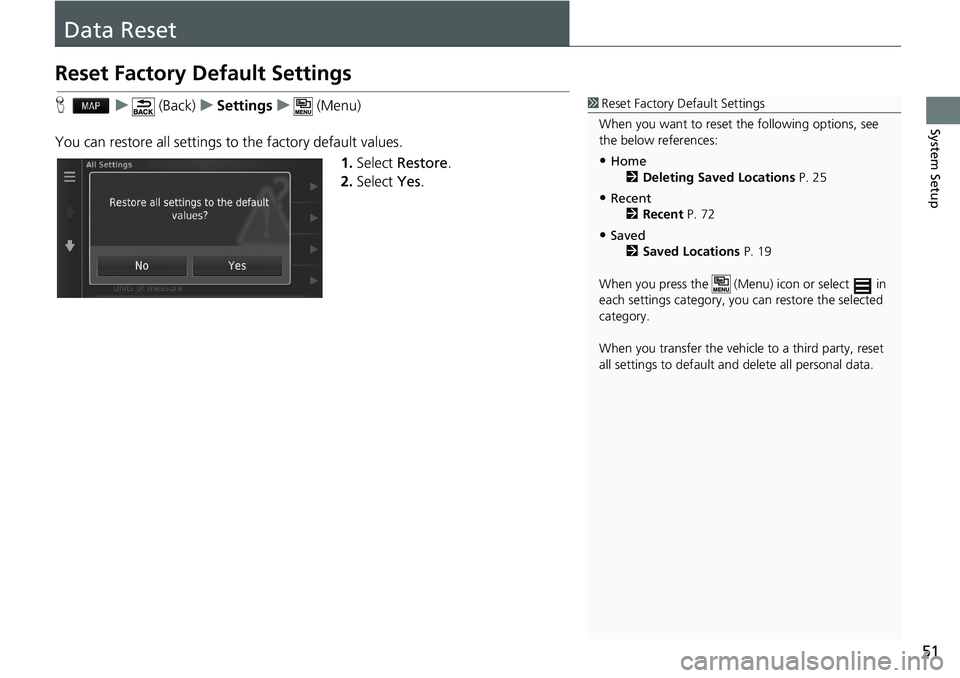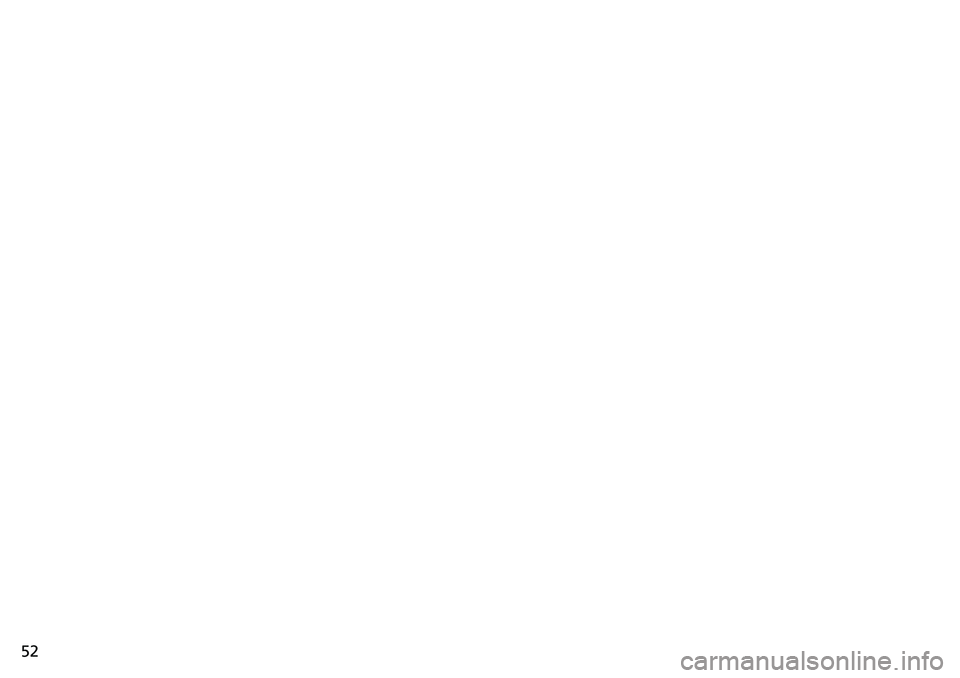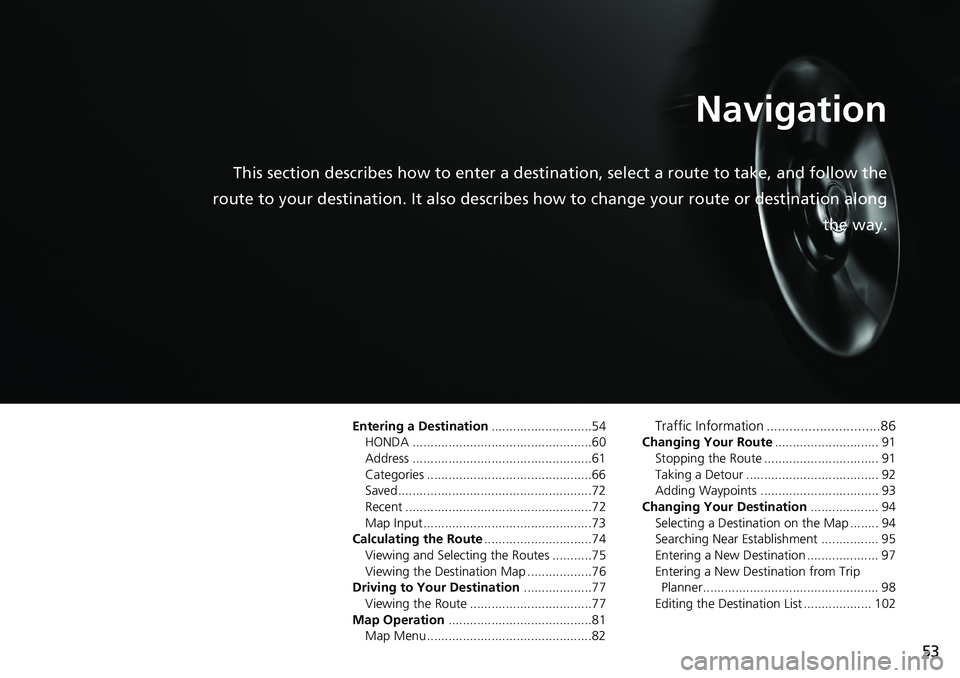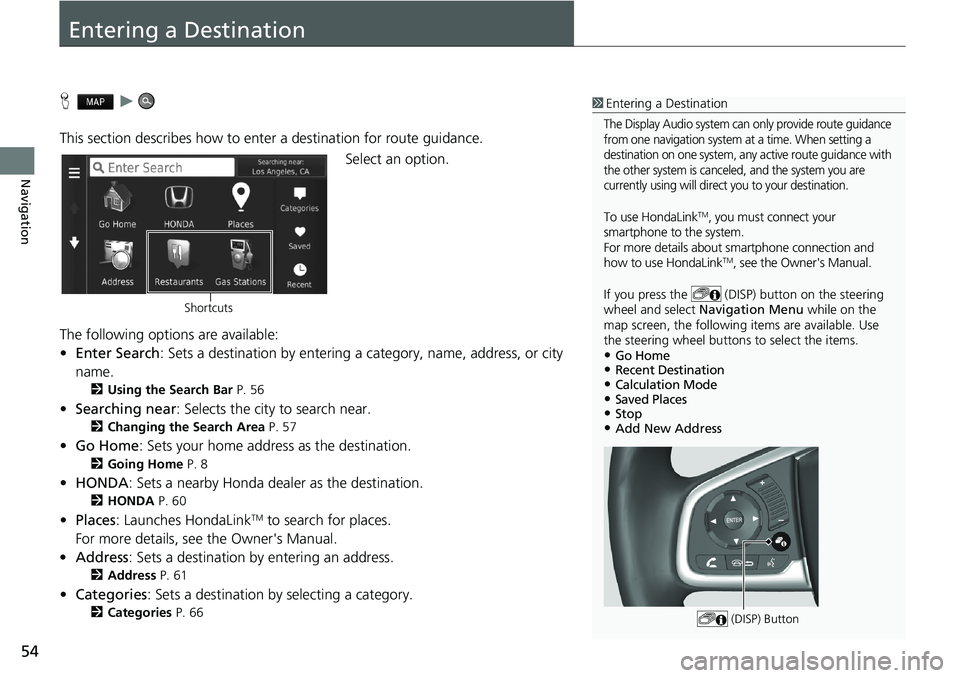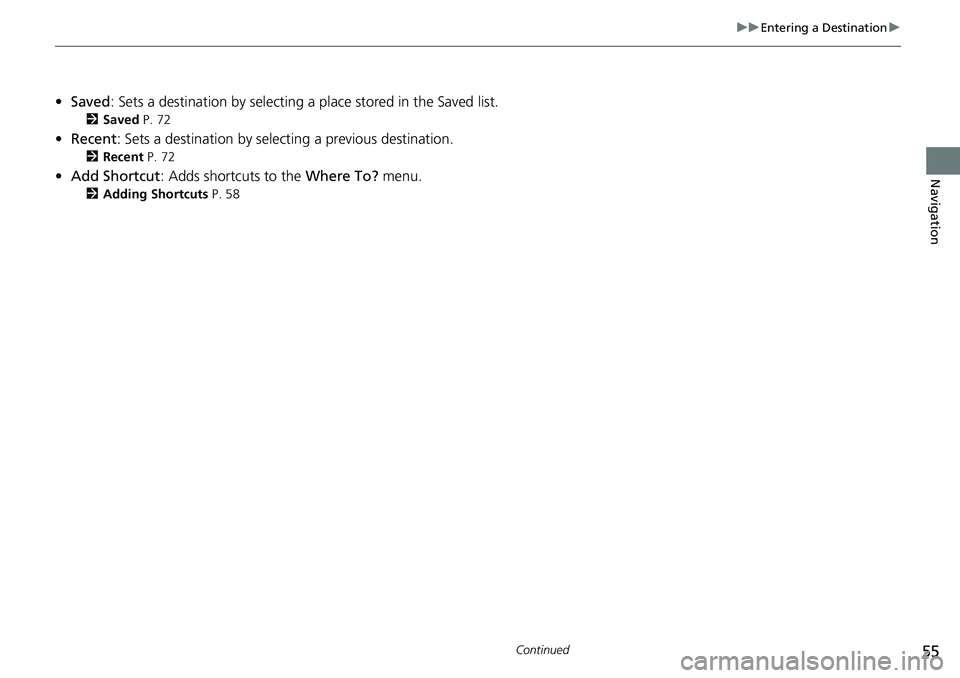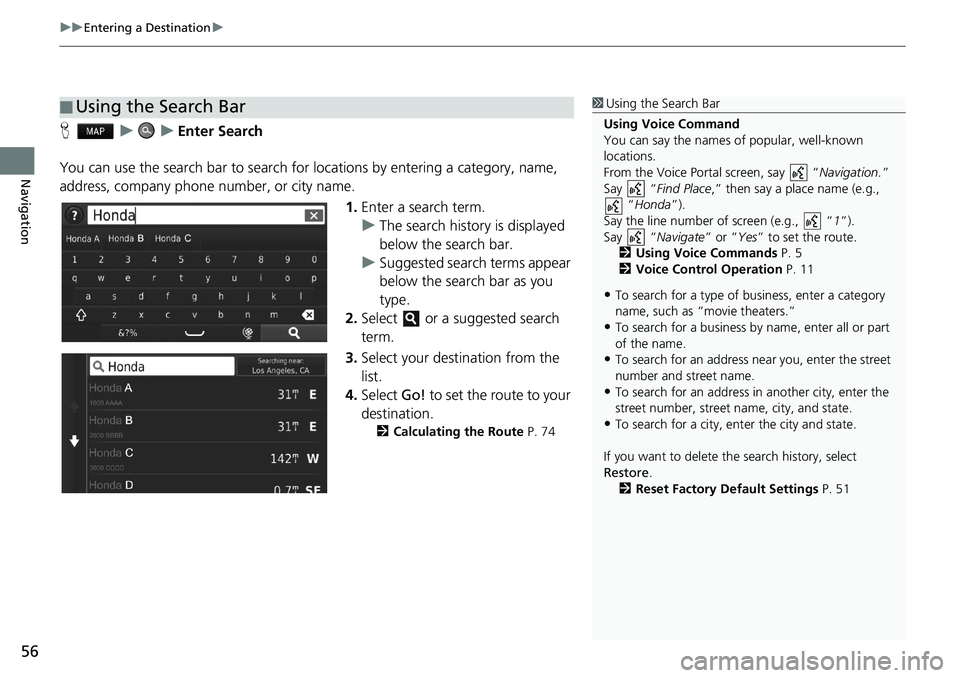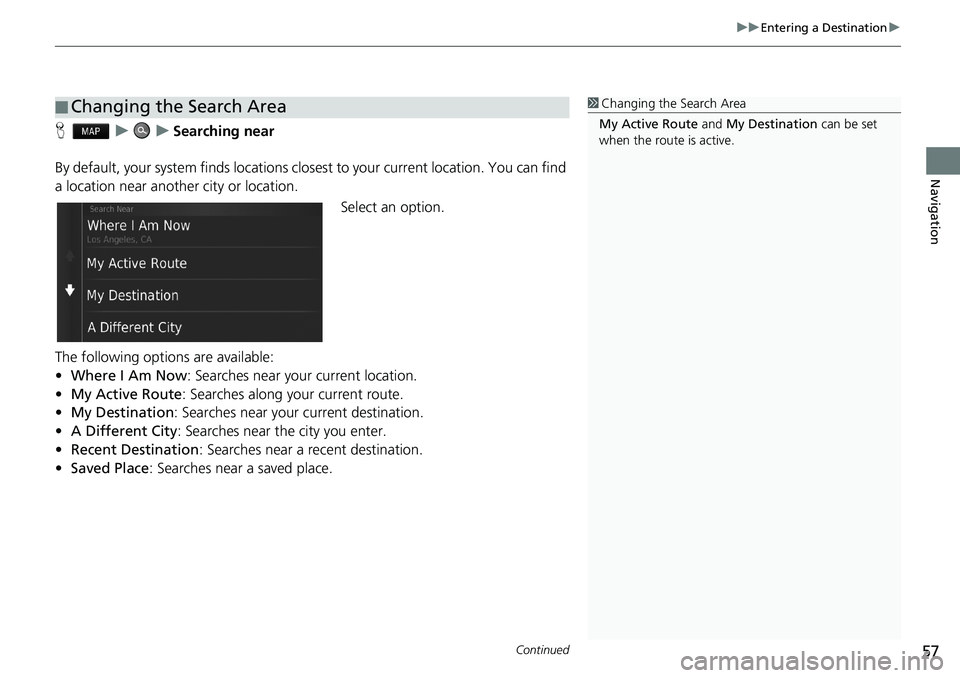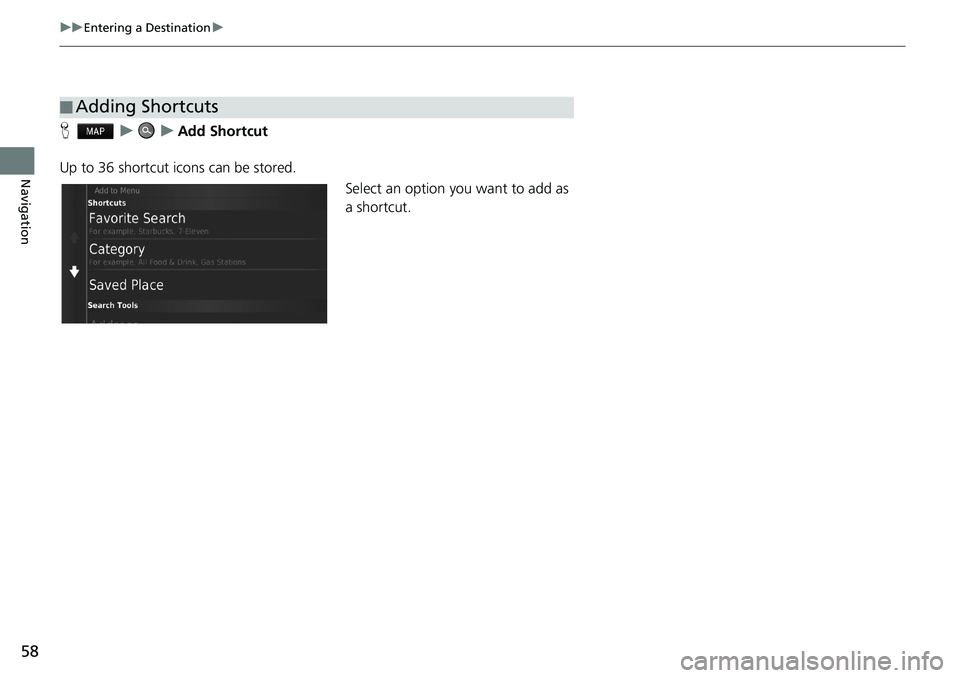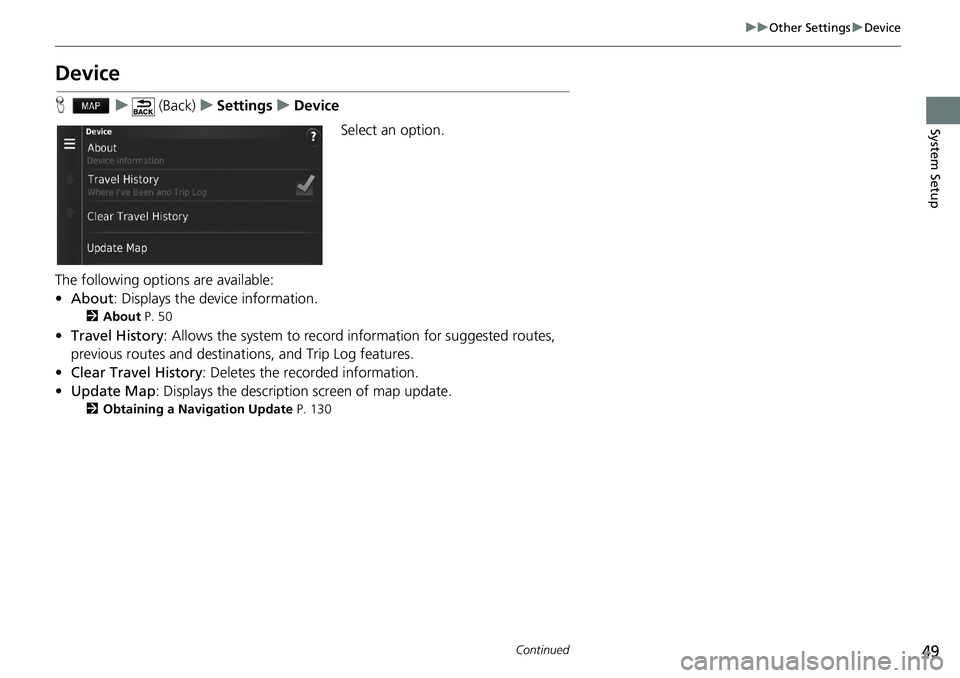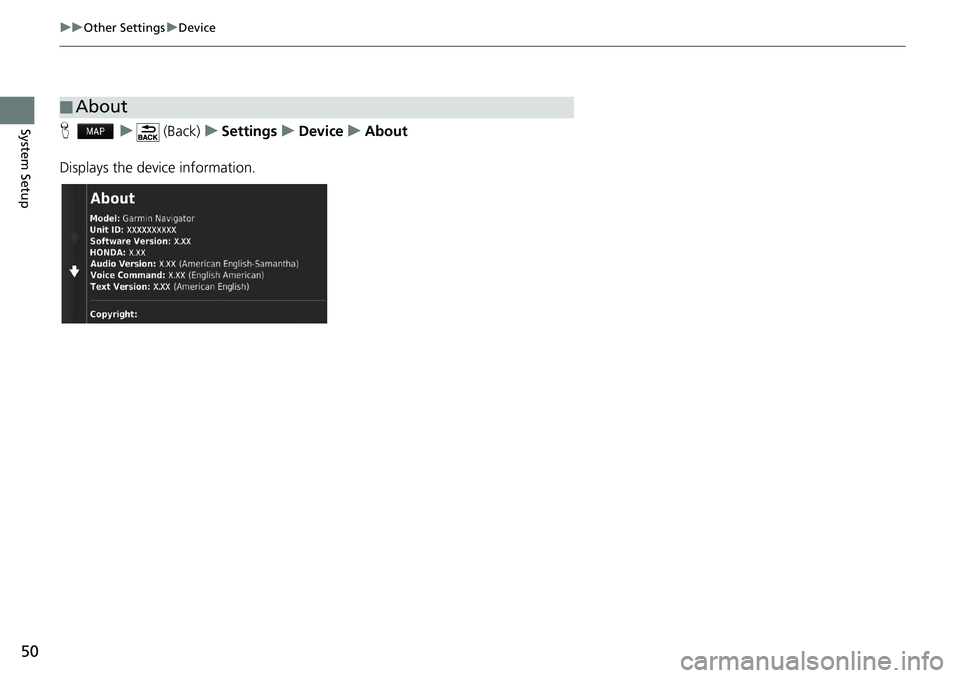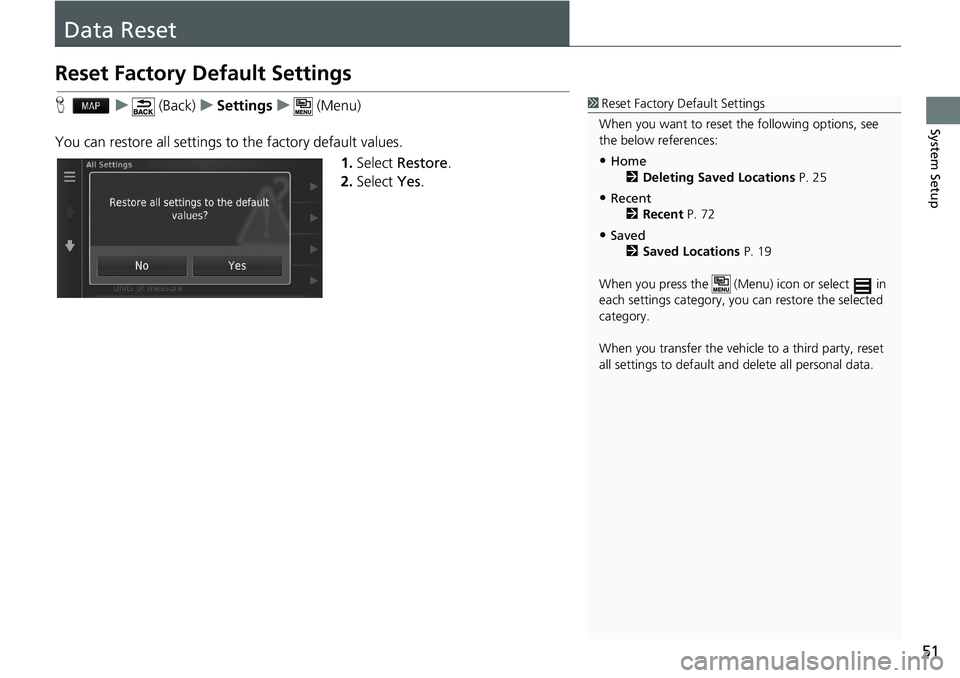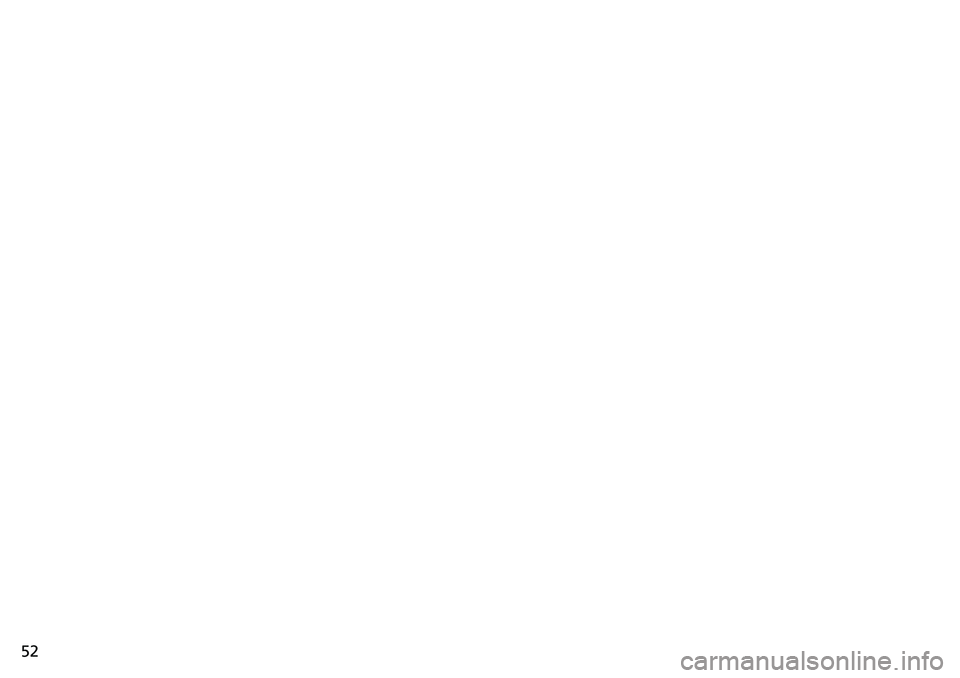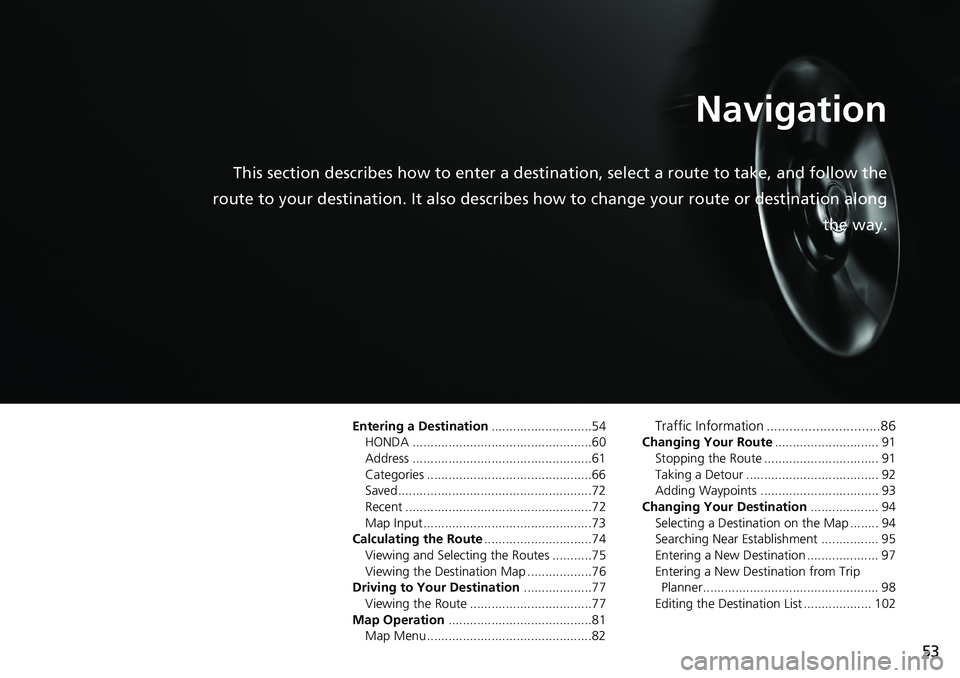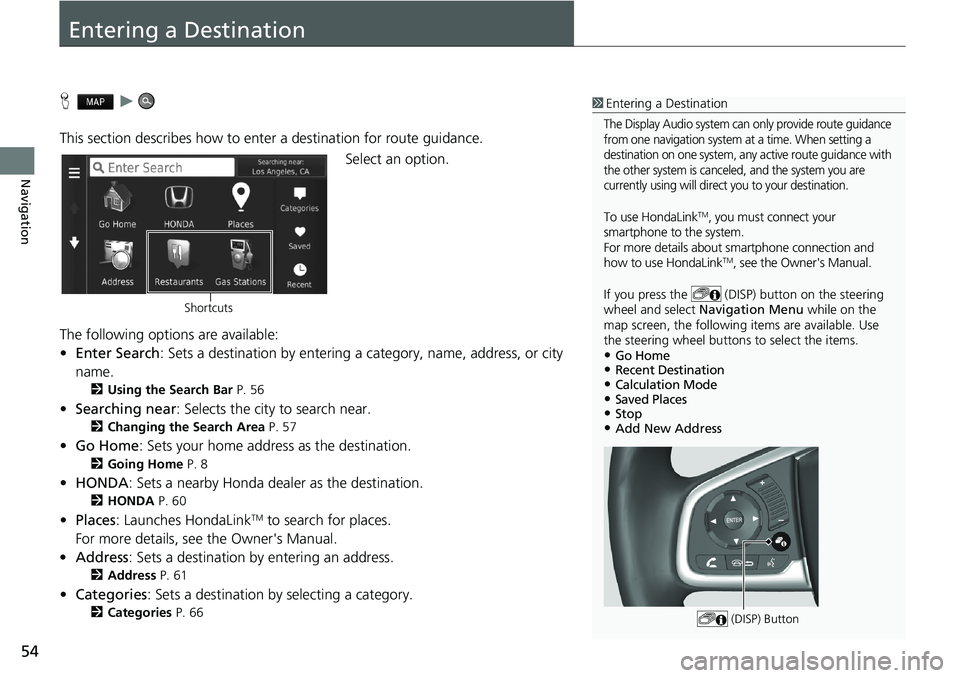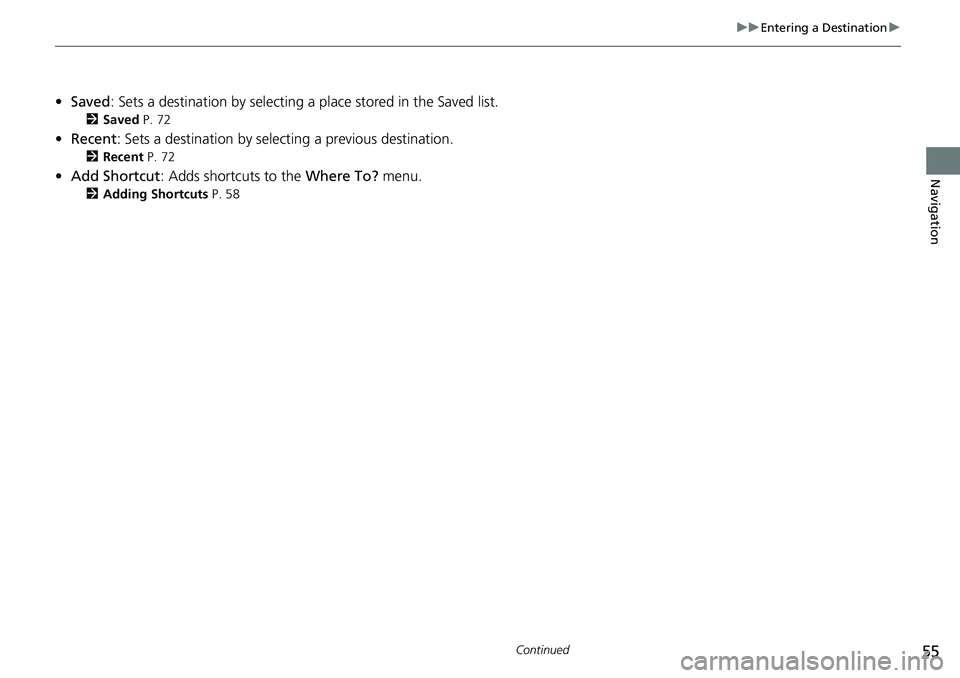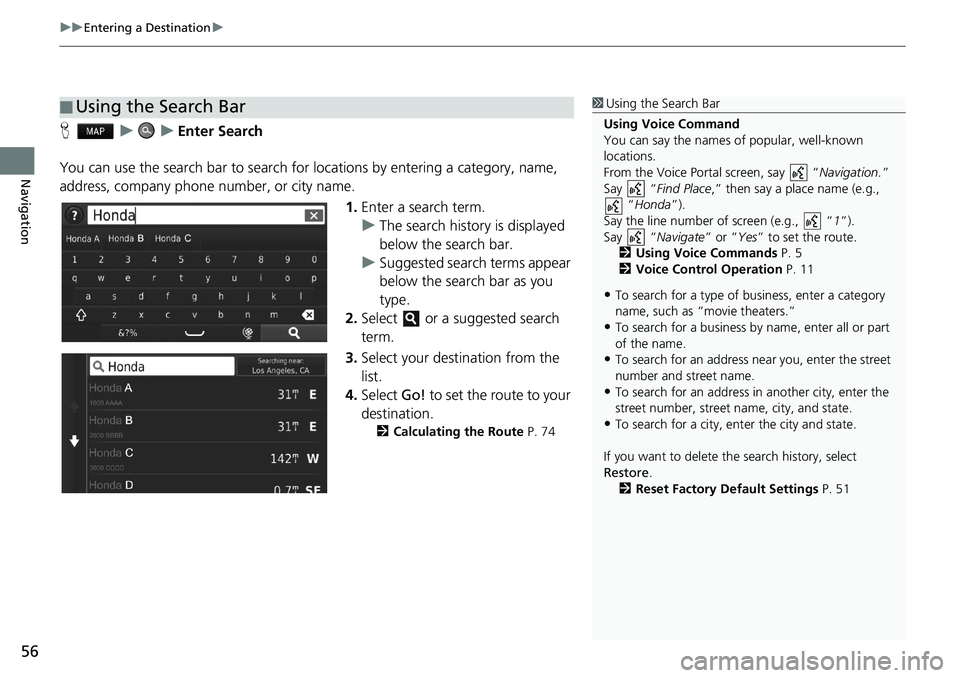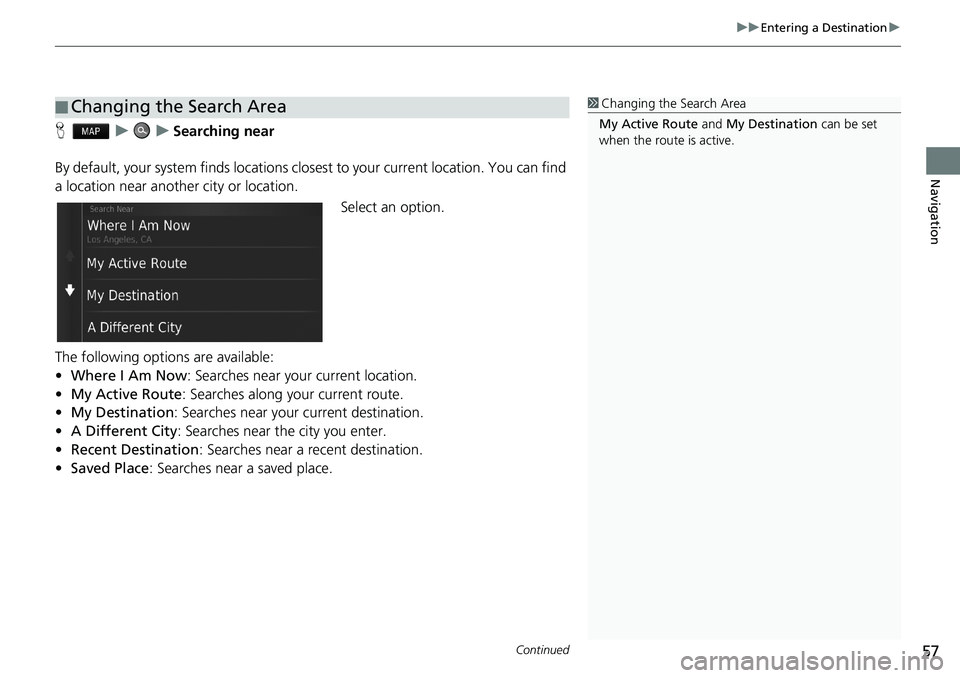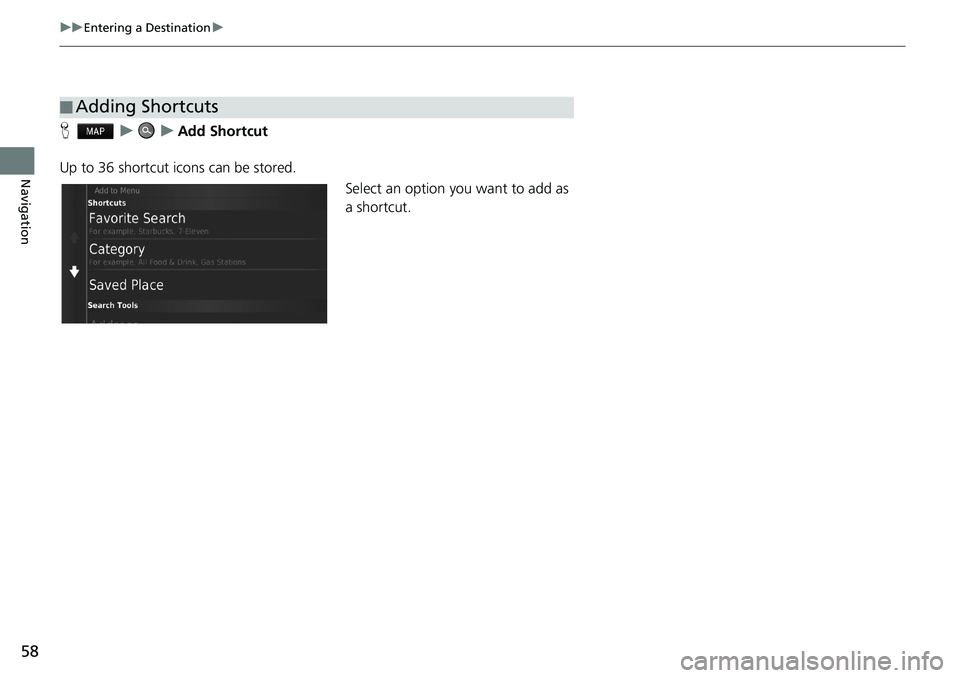HONDA CIVIC HATCHBACK 2018 Navigation Manual (in English)
CIVIC HATCHBACK 2018
HONDA
HONDA
https://www.carmanualsonline.info/img/13/34517/w960_34517-0.png
HONDA CIVIC HATCHBACK 2018 Navigation Manual (in English)
Trending: fuel consumption, lights, change language, length, navigation system, sat nav, service reset
Page 51 of 143
49
uuOther SettingsuDevice
Continued
System Setup
Device
Hu (Back)uSettingsuDevice
Select an option.
The following options are available:
•About: Displays the device information.
2About P. 50
•Travel History: Allows the system to record information for suggested routes,
previous routes and destinations, and Trip Log features.
•Clear Travel History: Deletes the recorded information.
•Update Map: Displays the description screen of map update.
2Obtaining a Navigation Update P. 130
Page 52 of 143
50
uuOther SettingsuDevice
System SetupHu (Back)uSettingsuDeviceuAbout
Displays the device information.
■About
Page 53 of 143
51
System Setup
Data Reset
Reset Factory Default Settings
Hu (Back)uSettingsu (Menu)
You can restore all settings to the factory default values.
1.Select Restore.
2.Select Yes.1Reset Factory Default Settings
When you want to reset the following options, see
the below references:
•Home
2Deleting Saved Locations P. 25
•Recent
2Recent P. 72
•Saved
2Saved Locations P. 19
When you press the (Menu) icon or select in
each settings category, you can restore the selected
category.
When you transfer the vehicle to a third party, reset
all settings to default and delete all personal data.
Page 54 of 143
Page 55 of 143
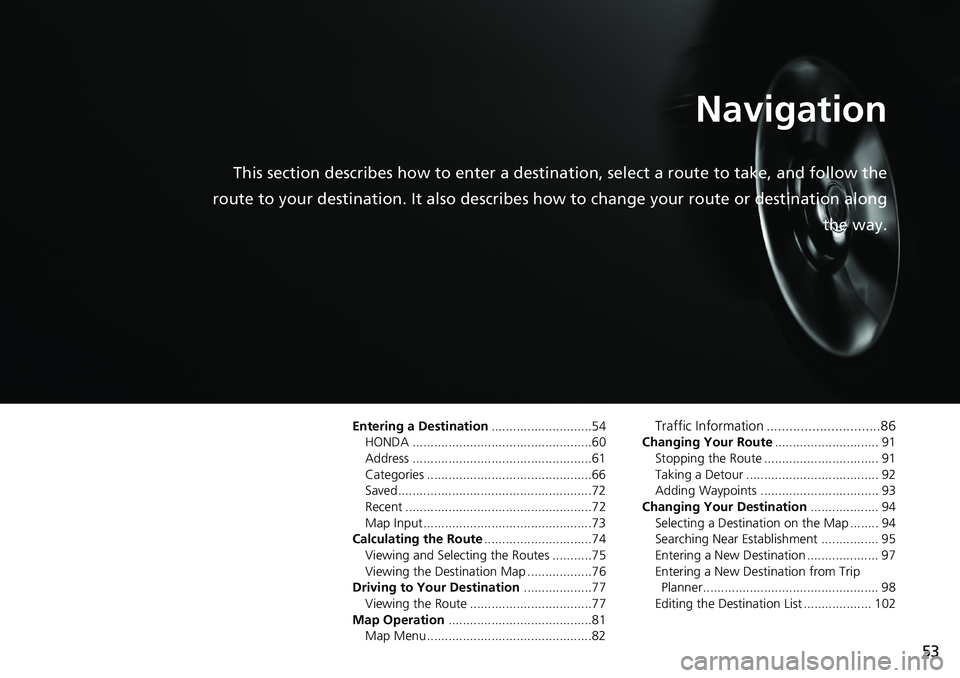
53
Navigation
This section describes how to enter a destination, select a route to take, and follow the
route to your destination. It also describes how to change your route or destination along
the way.
Entering a Destination............................54
HONDA ..................................................60
Address ..................................................61
Categories ..............................................66
Saved......................................................72
Recent ....................................................72
Map Input...............................................73
Calculating the Route..............................74
Viewing and Selecting the Routes ...........75
Viewing the Destination Map ..................76
Driving to Your Destination...................77
Viewing the Route ..................................77
Map Operation........................................81
Map Menu..............................................82Traffic Information ..............................86
Changing Your Route............................. 91
Stopping the Route ................................ 91
Taking a Detour ..................................... 92
Adding Waypoints ................................. 93
Changing Your Destination................... 94
Selecting a Destination on the Map ........ 94
Searching Near Establishment ................ 95
Entering a New Destination .................... 97
Entering a New Destination from Trip
Planner................................................. 98
Editing the Destination List ................... 102
Page 56 of 143
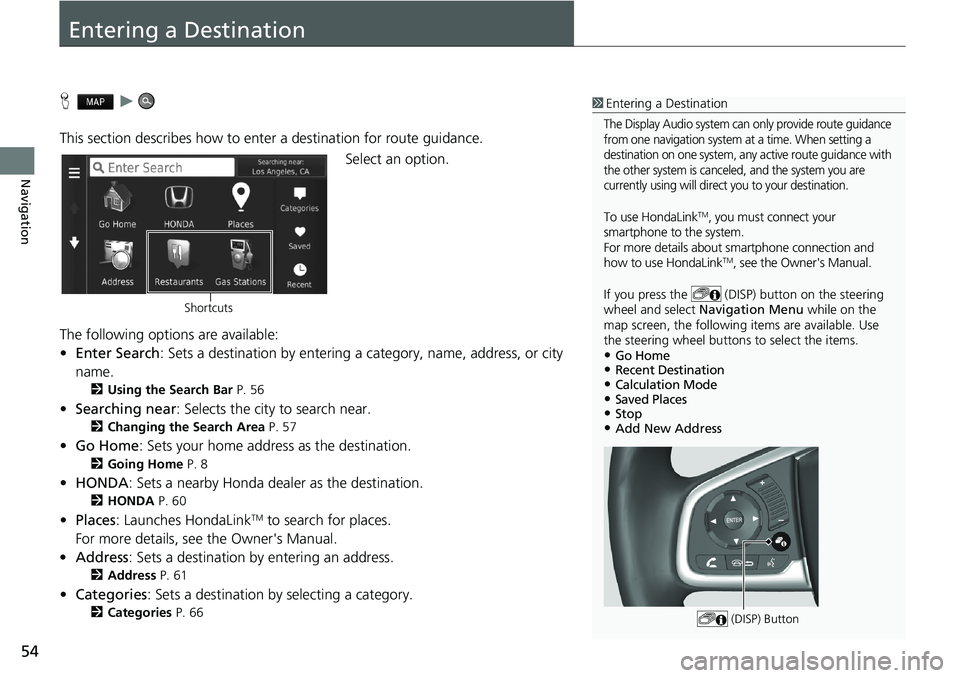
54
Navigation
Entering a Destination
Hu
This section describes how to enter a destination for route guidance.
Select an option.
The following options are available:
•Enter Search: Sets a destination by entering a category, name, address, or city
name.
2Using the Search Bar P. 56
•Searching near: Selects the city to search near.
2Changing the Search Area P. 57
•Go Home: Sets your home address as the destination.
2Going Home P. 8
•HONDA: Sets a nearby Honda dealer as the destination.
2HONDA P. 60
•Places: Launches HondaLinkTM to search for places.
For more details, see the Owner's Manual.
•Address: Sets a destination by entering an address.
2Address P. 61
•Categories: Sets a destination by selecting a category.
2Categories P. 66
1Entering a Destination
The Display Audio system can only provide route guidance
from one navigation system at a time. When setting a
destination on one system, any active route guidance with
the other system is canceled, and the system you are
currently using will direct you to your destination.
To use HondaLinkTM, you must connect your
smartphone to the system.
For more details about smartphone connection and
how to use HondaLink
TM, see the Owner's Manual.
If you press the (DISP) button on the steering
wheel and select Navigation Menu while on the
map screen, the following items are available. Use
the steering wheel buttons to select the items.
•Go Home•Recent Destination•Calculation Mode•Saved Places•Stop•Add New Address
(DISP) Button
Shortcuts
Page 57 of 143
55
uuEntering a Destinationu
Continued
Navigation
•Saved: Sets a destination by selecting a place stored in the Saved list.
2Saved P. 72
•Recent: Sets a destination by selecting a previous destination.
2Recent P. 72
•Add Shortcut: Adds shortcuts to the Where To? menu.
2Adding Shortcuts P. 58
Page 58 of 143
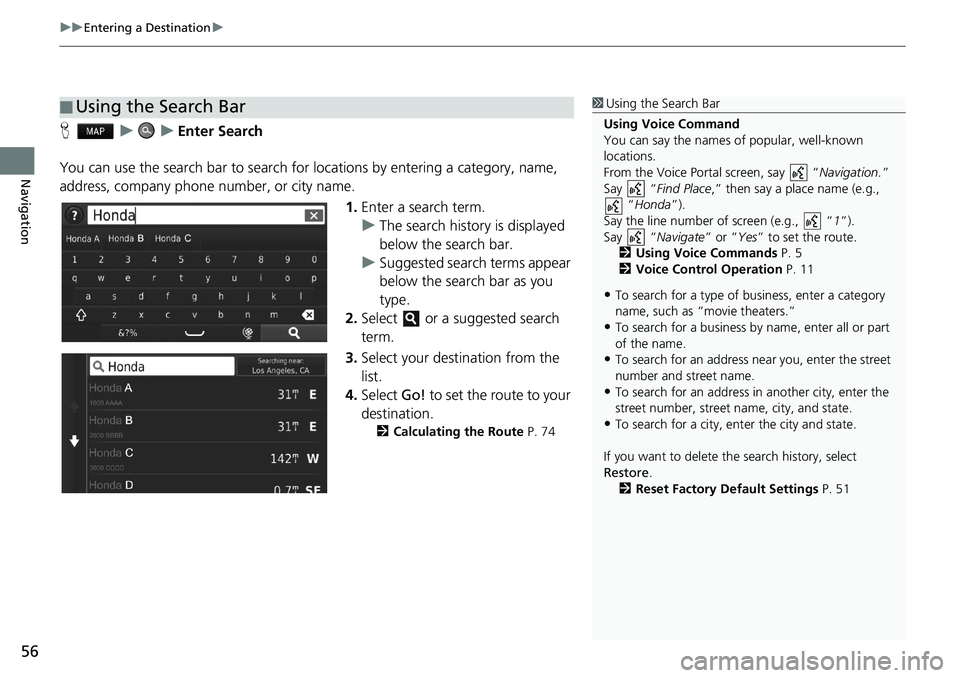
uuEntering a Destinationu
56
Navigation
HuuEnter Search
You can use the search bar to search for locations by entering a category, name,
address, company phone number, or city name.
1.Enter a search term.
uThe search history is displayed
below the search bar.
uSuggested search terms appear
below the search bar as you
type.
2.Select or a suggested search
term.
3.Select your destination from the
list.
4.Select Go! to set the route to your
destination.
2Calculating the Route P. 74
■Using the Search Bar1Using the Search Bar
Using Voice Command
You can say the names of popular, well-known
locations.
From the Voice Portal screen, say “Navigation.”
Say “Find Place,” then say a place name (e.g.,
“Honda”).
Say the line number of screen (e.g., “1”).
Say “Navigate” or “Yes” to set the route.
2Using Voice Commands P. 5
2Voice Control Operation P. 11
•To search for a type of business, enter a category
name, such as “movie theaters.”
•To search for a business by name, enter all or part
of the name.
•To search for an address near you, enter the street
number and street name.
•To search for an address in another city, enter the
street number, street name, city, and state.
•To search for a city, enter the city and state.
If you want to delete the search history, select
Restore.
2Reset Factory Default Settings P. 51
Page 59 of 143
Continued57
uuEntering a Destinationu
Navigation
HuuSearching near
By default, your system finds locations closest to your current location. You can find
a location near another city or location.
Select an option.
The following options are available:
•Where I Am Now: Searches near your current location.
•My Active Route: Searches along your current route.
•My Destination: Searches near your current destination.
•A Different City: Searches near the city you enter.
•Recent Destination: Searches near a recent destination.
•Saved Place: Searches near a saved place.
■Changing the Search Area1Changing the Search Area
My Active Route and My Destination can be set
when the route is active.
Page 60 of 143
58
uuEntering a Destinationu
Navigation
HuuAdd Shortcut
Up to 36 shortcut icons can be stored.
Select an option you want to add as
a shortcut.
■Adding Shortcuts
Trending: change language, sat nav, navigation system, set clock, steering wheel, ad blue, weight