HONDA CIVIC HATCHBACK 2020 Owner's Manual (in English)
Manufacturer: HONDA, Model Year: 2020, Model line: CIVIC HATCHBACK, Model: HONDA CIVIC HATCHBACK 2020Pages: 704, PDF Size: 36.59 MB
Page 281 of 704
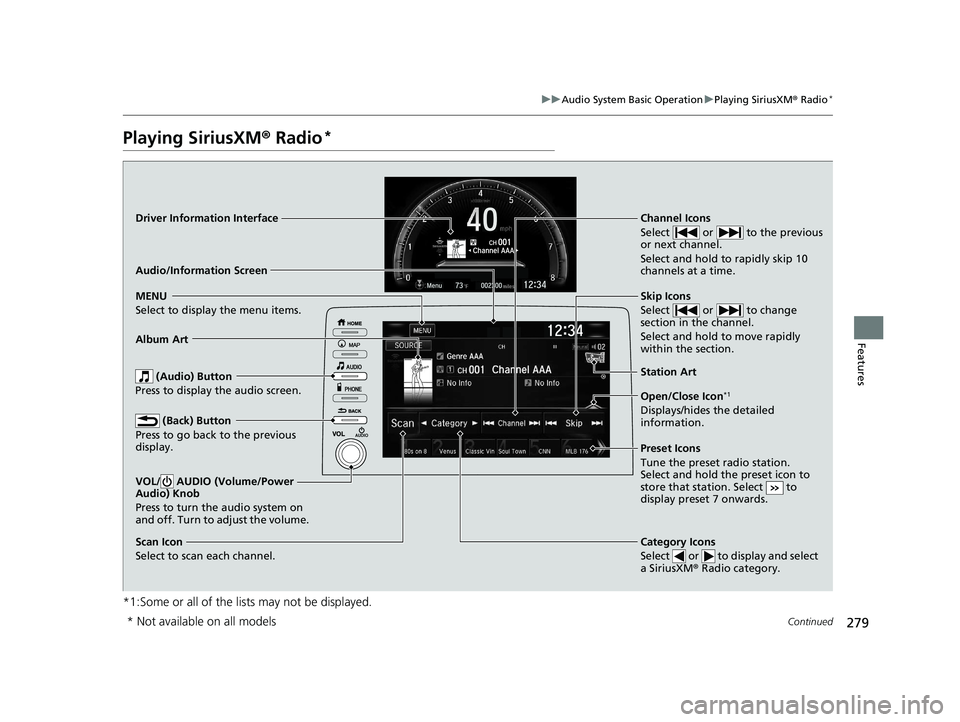
279
uuAudio System Basic Operation uPlaying SiriusXM ® Radio*
Continued
Features
Playing SiriusXM® Radio*
*1:Some or all of the lists may not be displayed.
VOL/ AUDIO (Volume/Power
Audio) Knob
Press to turn the audio system on
and off. Turn to adjust the volume.
(Back) Button
Press to go back to the previous
display.
Channel Icons
Select or to the previous
or next channel.
Select and hold to rapidly skip 10
channels at a time.
(Audio) Button
Press to display the audio screen.
Open/Close Icon*1
Displays/hides the detailed
information.
MENU
Select to display the menu items.
Category Icons
Select or to display and select
a SiriusXM® Radio category.
Scan Icon
Select to scan each channel. Preset Icons
Tune the preset radio station.
Select and hold the preset icon to
store that station. Select to
display preset 7 onwards.
Skip Icons
Select or to change
section in the channel.
Select and hold to move rapidly
within the section.
Driver Information Interface
Album Art
Station
Art
Audio/Information Screen
* Not available on all models
20 CIVIC 5D HUM (KA KC KL)-31TGG6310.book 279 ページ 2019年11月11日 月曜日 午後2時50分
Page 282 of 704
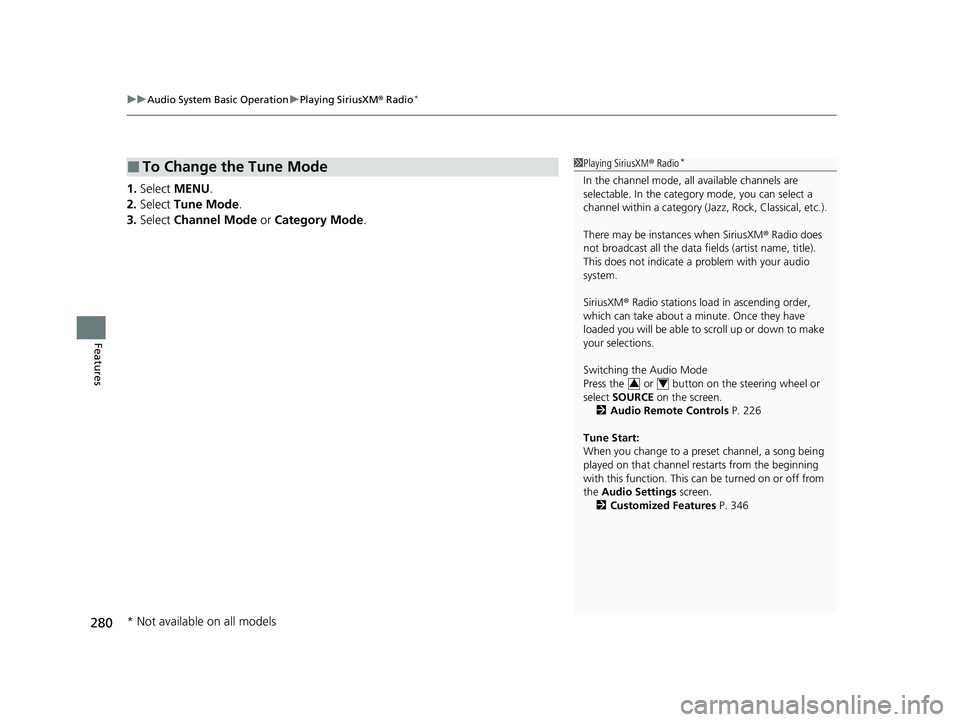
uuAudio System Basic Operation uPlaying SiriusXM ® Radio*
280
Features
1. Select MENU .
2. Select Tune Mode .
3. Select Channel Mode or Category Mode .
■To Change the Tune Mode1Playing SiriusXM ® Radio*
In the channel mode, all available channels are
selectable. In the categor y mode, you can select a
channel within a ca tegory (Jazz, Rock, Classical, etc.).
There may be instances when SiriusXM ® Radio does
not broadcast all the data fi elds (artist name, title).
This does not indicate a problem with your audio
system.
SiriusXM ® Radio stations load in ascending order,
which can take about a minute. Once they have
loaded you will be able to scroll up or down to make
your selections.
Switching the Audio Mode
Press the or button on the steering wheel or
select SOURCE on the screen.
2 Audio Remote Controls P. 226
Tune Start:
When you change to a preset channel, a song being
played on that channel restarts from the beginning
with this function. This can be turned on or off from
the Audio Settings screen.
2 Customized Features P. 346
34
* Not available on all models
20 CIVIC 5D HUM (KA KC KL)-31TGG6310.book 280 ページ 2019年11月11日 月曜日 午後2時50分
Page 283 of 704
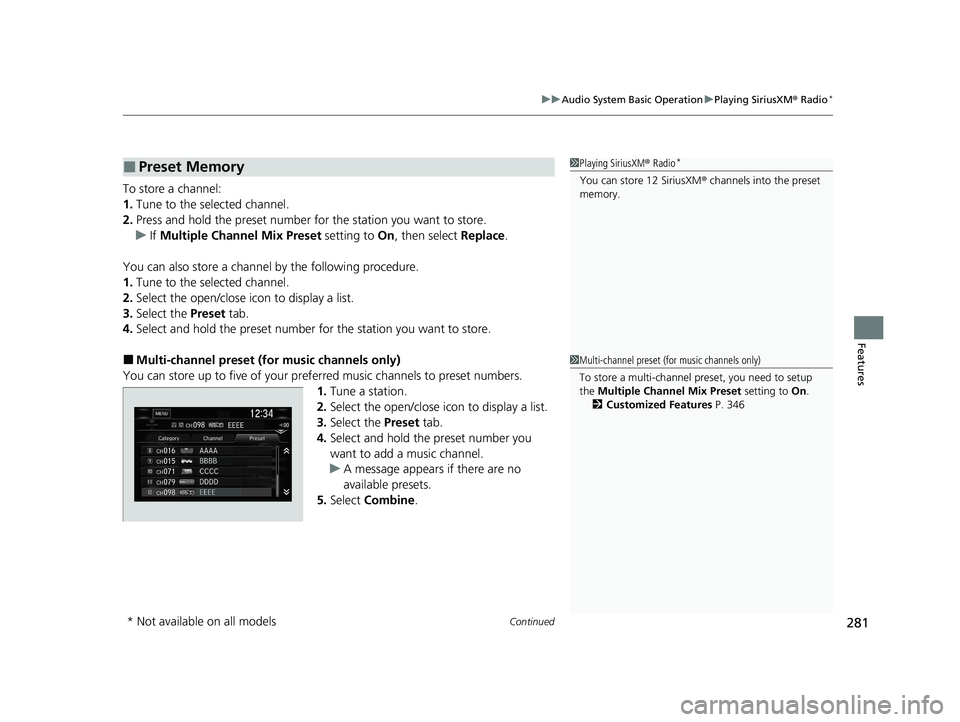
Continued281
uuAudio System Basic Operation uPlaying SiriusXM ® Radio*
Features
To store a channel:
1. Tune to the selected channel.
2. Press and hold the preset number for the station you want to store.
u If Multiple Channel Mix Preset setting to On, then select Replace.
You can also store a channel by the following procedure.
1. Tune to the selected channel.
2. Select the open/close icon to display a list.
3. Select the Preset tab.
4. Select and hold the preset number for the station you want to store.
■Multi-channel preset (for music channels only)
You can store up to five of your preferred music channels to preset numbers.
1.Tune a station.
2. Select the open/close icon to display a list.
3. Select the Preset tab.
4. Select and hold the preset number you
want to add a music channel.
u A message appears if there are no
available presets.
5. Select Combine .
■Preset Memory1Playing SiriusXM ® Radio*
You can store 12 SiriusXM ® channels into the preset
memory.
1 Multi-channel preset (for music channels only)
To store a multi-channel preset, you need to setup
the Multiple Channel Mix Preset setting to On.
2 Customized Features P. 346
* Not available on all models
20 CIVIC 5D HUM (KA KC KL)-31TGG6310.book 281 ページ 2019年11月11日 月曜日 午後2時50分
Page 284 of 704
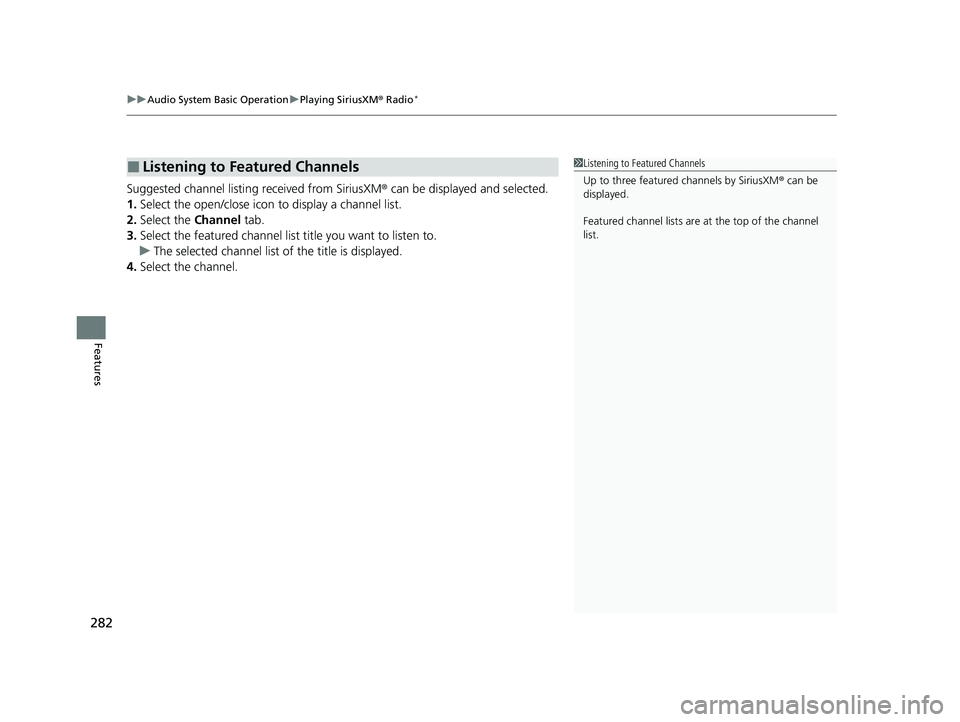
uuAudio System Basic Operation uPlaying SiriusXM ® Radio*
282
Features
Suggested channel listing received from SiriusXM ® can be displayed and selected.
1. Select the open/close icon to display a channel list.
2. Select the Channel tab.
3. Select the featured channel list title you want to listen to.
u The selected channel list of the title is displayed.
4. Select the channel.
■Listening to Featured Channels1Listening to Featured Channels
Up to three featured channels by SiriusXM ® can be
displayed.
Featured channel lists are at the top of the channel
list.
20 CIVIC 5D HUM (KA KC KL)-31TGG6310.book 282 ページ 2019年11月11日 月曜日 午後2時50分
Page 285 of 704
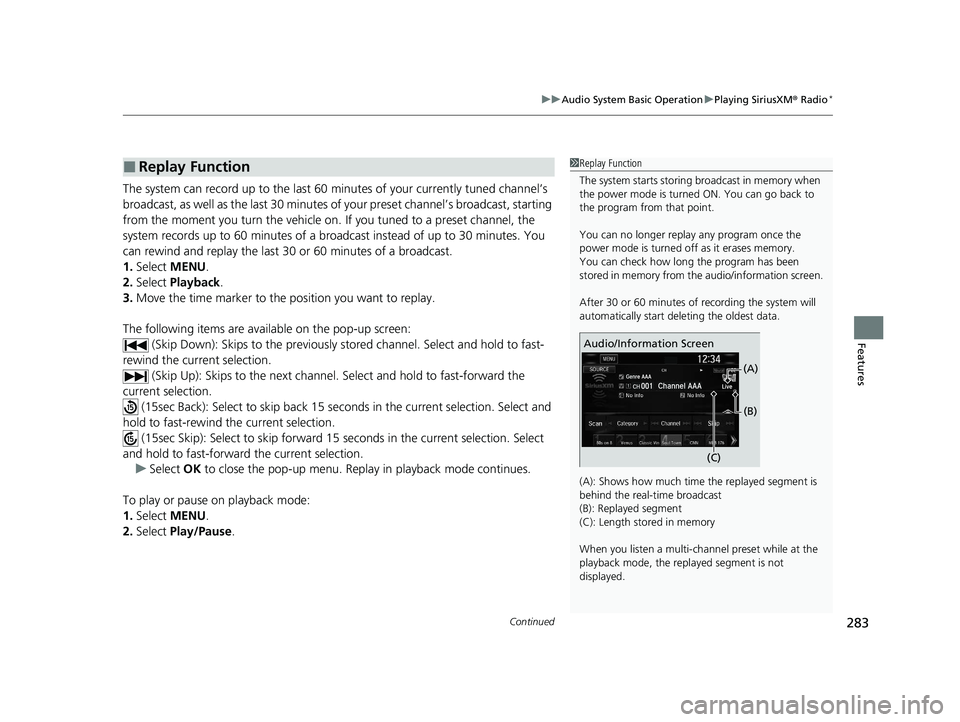
Continued283
uuAudio System Basic Operation uPlaying SiriusXM ® Radio*
Features
The system can record up to the last 60 minutes of your currently tuned channel’s
broadcast, as well as the last 30 minutes of your preset channel’s broadcast, starting
from the moment you turn the vehicle on. If you tuned to a preset channel, the
system records up to 60 minutes of a broadcast instead of up to 30 minutes. You
can rewind and replay the last 30 or 60 minutes of a broadcast.
1. Select MENU .
2. Select Playback.
3. Move the time marker to the position you want to replay.
The following items are availa ble on the pop-up screen:
(Skip Down): Skips to the previously stored channel. Select and hold to fast-
rewind the current selection. (Skip Up): Skips to the next channel. Select and hold to fast-forward the
current selection. (15sec Back): Select to skip back 15 se conds in the current selection. Select and
hold to fast-rewind th e current selection.
(15sec Skip): Select to skip forward 15 seconds in the current selection. Select
and hold to fast-forward the current selection.
u Select OK to close the pop-up menu. Replay in playback mode continues.
To play or pause on playback mode:
1. Select MENU .
2. Select Play/Pause .
■Replay Function1Replay Function
The system starts storing broadcast in memory when
the power mode is turned ON. You can go back to
the program from that point.
You can no longer repl ay any program once the
power mode is turned off as it erases memory.
You can check how long the program has been
stored in memory from th e audio/information screen.
After 30 or 60 minutes of recording the system will
automatically start deleting the oldest data.
(A): Shows how much time the replayed segment is
behind the real-time broadcast
(B): Replayed segment
(C): Length stored in memory
When you listen a multi-channel preset while at the
playback mode, the repl ayed segment is not
displayed.
Audio/Information Screen
(C)(B)
(A)
20 CIVIC 5D HUM (KA KC KL)-31TGG6310.book 283 ページ 2019年11月11日
月曜日 午後2時50分
Page 286 of 704
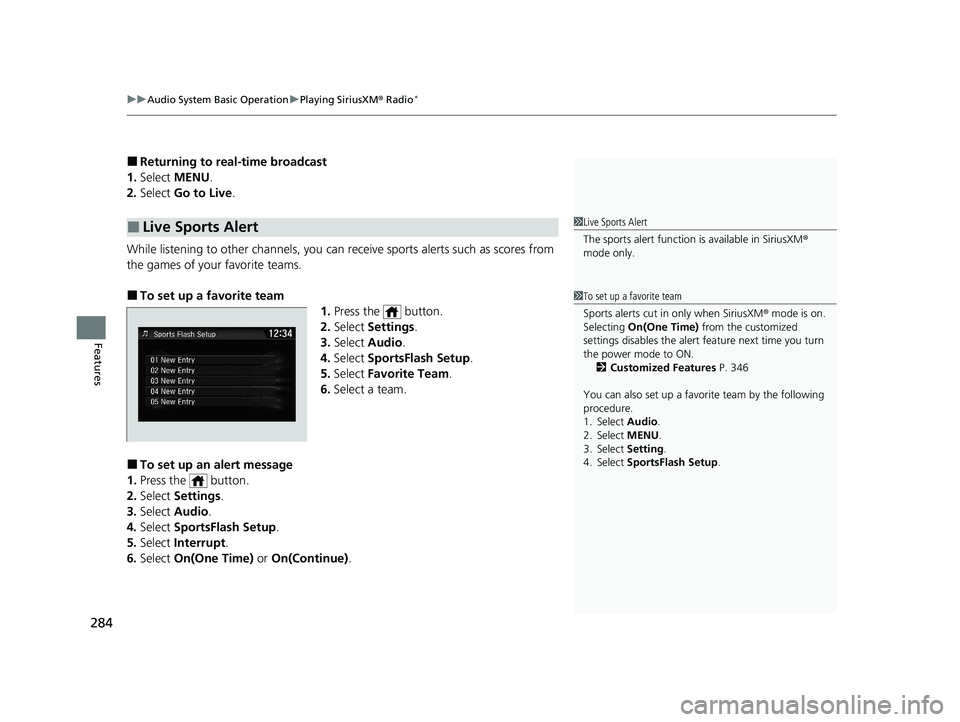
uuAudio System Basic Operation uPlaying SiriusXM ® Radio*
284
Features
■Returning to real-time broadcast
1. Select MENU .
2. Select Go to Live .
While listening to other channels, you can receive sports alerts such as scores from
the games of your favorite teams.
■To set up a favorite team 1.Press the button.
2. Select Settings .
3. Select Audio .
4. Select SportsFlash Setup .
5. Select Favorite Team .
6. Select a team.
■To set up an alert message
1. Press the button.
2. Select Settings .
3. Select Audio .
4. Select SportsFlash Setup .
5. Select Interrupt .
6. Select On(One Time) or On(Continue) .
■Live Sports Alert1Live Sports Alert
The sports alert function is available in SiriusXM®
mode only.
1 To set up a favorite team
Sports alerts cut in only when SiriusXM ® mode is on.
Selecting On(One Time) from the customized
settings disables the alert feature next time you turn
the power mode to ON. 2 Customized Features P. 346
You can also set up a favori te team by the following
procedure.
1. Select Audio.
2. Select MENU.
3. Select Setting .
4. Select SportsFlash Setup .
20 CIVIC 5D HUM (KA KC KL)-31TGG6310.book 284 ページ 2019年11月11日 月曜日 午後2時50分
Page 287 of 704
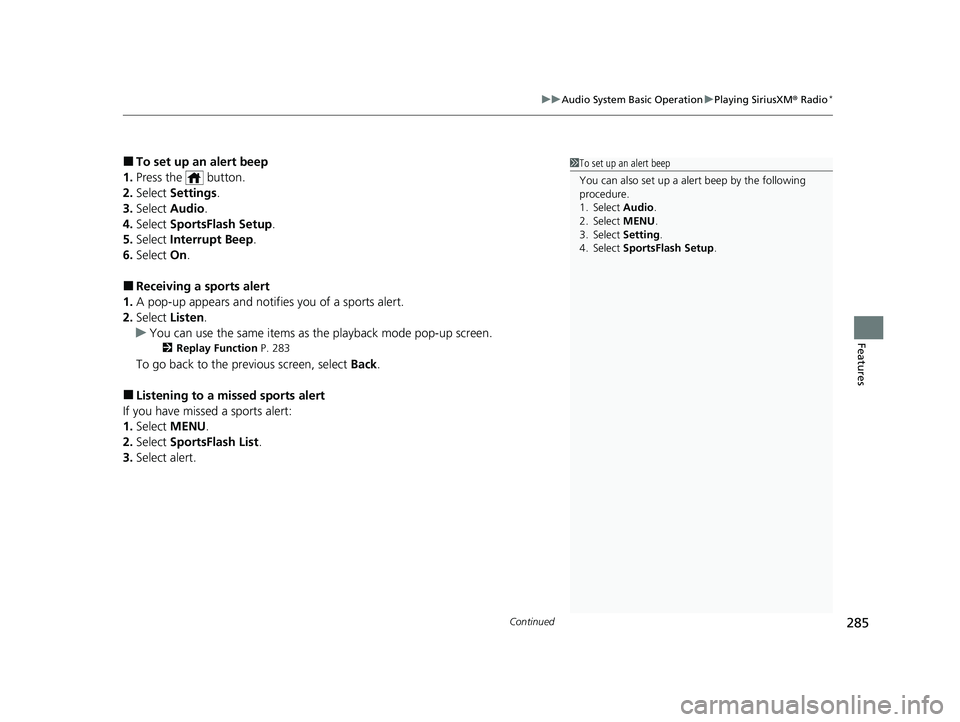
Continued285
uuAudio System Basic Operation uPlaying SiriusXM ® Radio*
Features
■To set up an alert beep
1. Press the button.
2. Select Settings .
3. Select Audio .
4. Select SportsFlash Setup .
5. Select Interrupt Beep .
6. Select On.
■Receiving a sports alert
1. A pop-up appears and notifies you of a sports alert.
2. Select Listen.
u You can use the same items as the playback mode pop-up screen.
2 Replay Function P. 283
To go back to the previous screen, select Back.
■Listening to a missed sports alert
If you have missed a sports alert:
1. Select MENU .
2. Select SportsFlash List .
3. Select alert.
1To set up an alert beep
You can also set up a alert beep by the following
procedure.
1. Select Audio .
2. Select MENU .
3. Select Setting .
4. Select SportsFlash Setup .
20 CIVIC 5D HUM (KA KC KL)-31TGG6310.book 285 ページ 2019年11月11日 月曜日 午後2時50分
Page 288 of 704
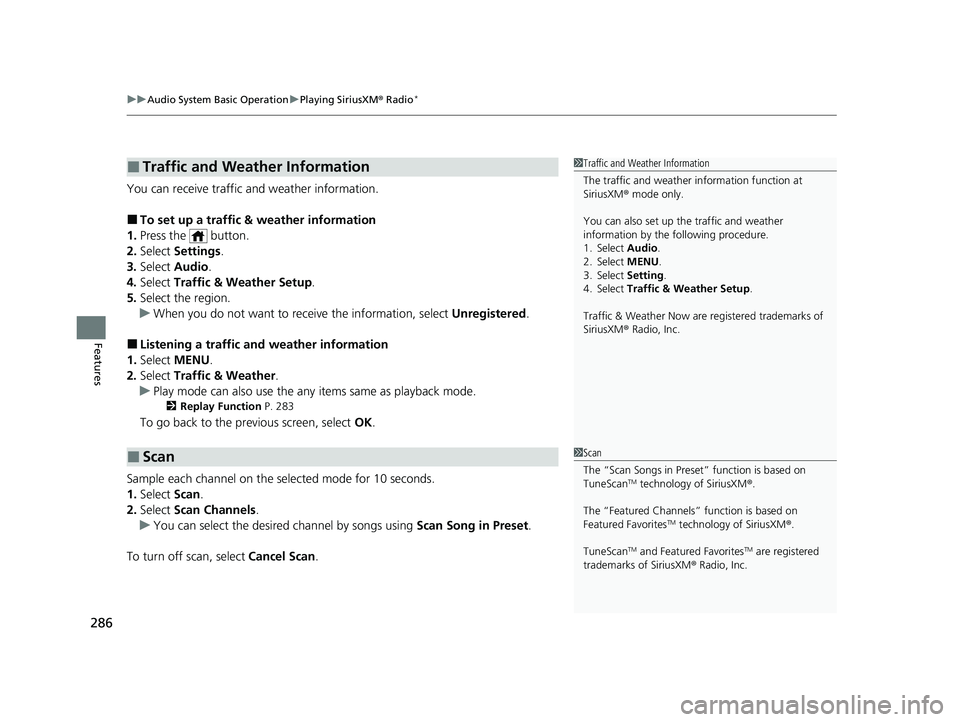
uuAudio System Basic Operation uPlaying SiriusXM ® Radio*
286
Features
You can receive traffic and weather information.
■To set up a traffic & weather information
1. Press the button.
2. Select Settings .
3. Select Audio .
4. Select Traffic & Weather Setup .
5. Select the region.
u When you do not want to rece ive the information, select Unregistered.
■Listening a traffic an d weather information
1. Select MENU .
2. Select Traffic & Weather .
u Play mode can also use the any items same as playback mode.
2 Replay Function P. 283
To go back to the previous screen, select OK.
Sample each channel on the sele cted mode for 10 seconds.
1. Select Scan.
2. Select Scan Channels .
u You can select the desired channel by songs using Scan Song in Preset.
To turn off scan, select Cancel Scan.
■Traffic and Weather Information
■Scan
1Traffic and Weather Information
The traffic and weather information function at
SiriusXM ® mode only.
You can also set up th e traffic and weather
information by the following procedure.
1. Select Audio.
2. Select MENU.
3. Select Setting .
4. Select Traffic & Weather Setup .
Traffic & Weather Now are registered trademarks of
SiriusXM ® Radio, Inc.
1 Scan
The “Scan Songs in Preset” function is based on
TuneScan
TM technology of SiriusXM ®.
The “Featured Channels ” function is based on
Featured Favorites
TM technology of SiriusXM ®.
TuneScan
TM and Featured FavoritesTM are registered
trademarks of SiriusXM ® Radio, Inc.
20 CIVIC 5D HUM (KA KC KL)-31TGG6310.book 286 ページ 2019年11月11日 月曜日 午後2時50分
Page 289 of 704
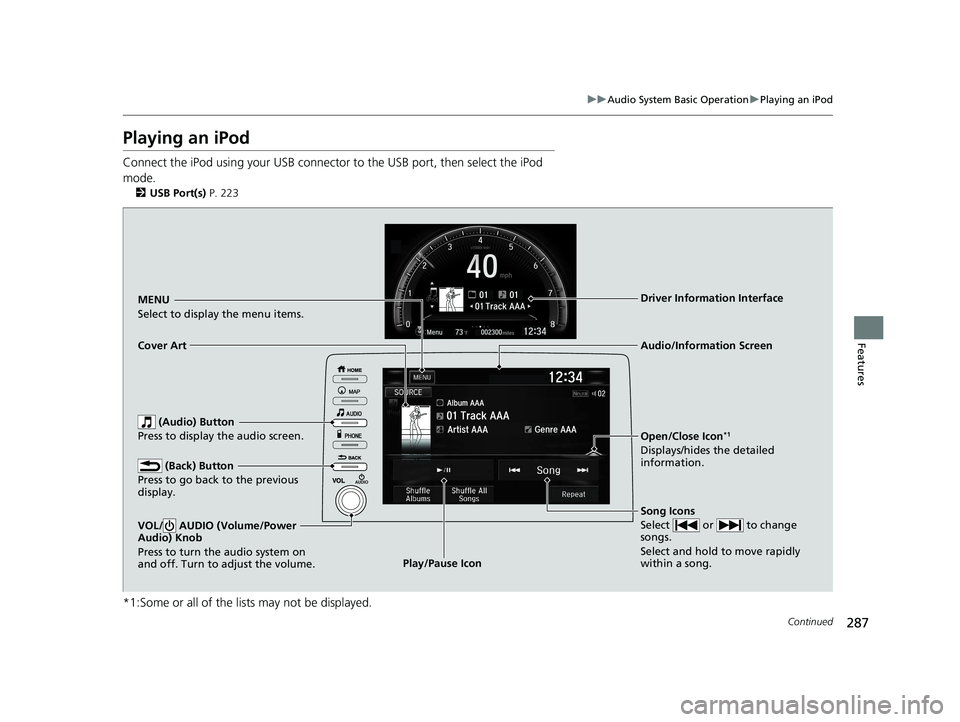
287
uuAudio System Basic Operation uPlaying an iPod
Continued
Features
Playing an iPod
Connect the iPod using your USB connector to the USB port, then select the iPod
mode.
2 USB Port(s) P. 223
*1:Some or all of the lists may not be displayed.
MENU
Select to display the menu items.
Song Icons
Select or to change
songs.
Select and hold to move rapidly
within a song.
Open/Close Icon*1
Displays/hides the detailed
information.
Cover Art
Audio/Information Screen
Play/Pause Icon
Driver Information Interface
(Audio) Button
Press to display the audio screen.
(Back) Button
Press to go back to the previous
display.
VOL/ AUDIO (Volume/Power
Audio) Knob
Press to turn the audio system on
and off. Turn to adjust the volume.
20 CIVIC 5D HUM (KA KC KL)-31TGG6310.book 287 ページ 2019年11月11日 月曜日 午後2時50分
Page 290 of 704
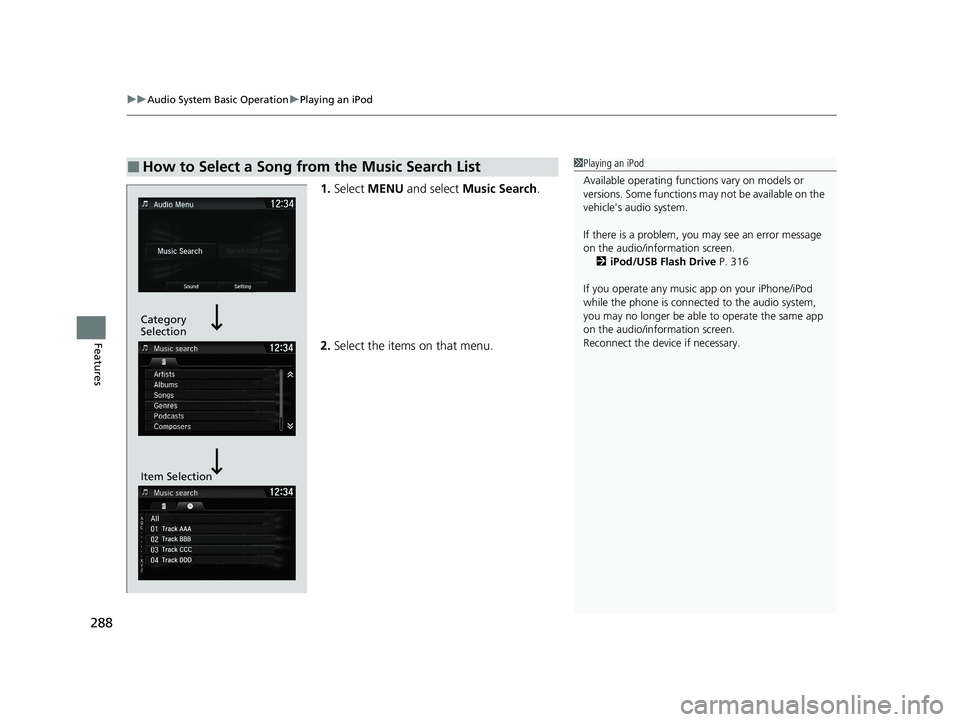
uuAudio System Basic Operation uPlaying an iPod
288
Features
1. Select MENU and select Music Search .
2. Select the items on that menu.
■How to Select a Song from the Music Search List1Playing an iPod
Available operating functi ons vary on models or
versions. Some functions ma y not be available on the
vehicle’s audio system.
If there is a problem, you may see an error message
on the audio/information screen. 2 iPod/USB Flash Drive P. 316
If you operate any musi c app on your iPhone/iPod
while the phone is connected to the audio system,
you may no longer be able to operate the same app
on the audio/information screen.
Reconnect the devi ce if necessary.
Category
Selection
Item Selection
20 CIVIC 5D HUM (KA KC KL)-31TGG6310.book 288 ページ 2019年11月11日 月曜日 午後2時50分