HONDA CIVIC HATCHBACK 2020 Owner's Manual (in English)
Manufacturer: HONDA, Model Year: 2020, Model line: CIVIC HATCHBACK, Model: HONDA CIVIC HATCHBACK 2020Pages: 704, PDF Size: 36.59 MB
Page 261 of 704
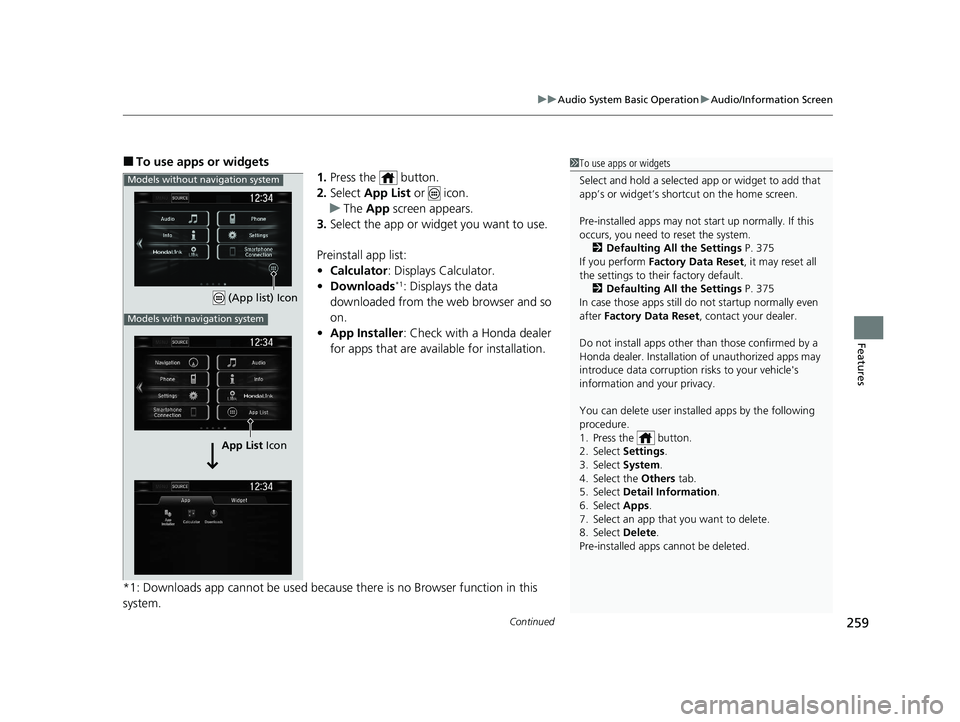
Continued259
uuAudio System Basic Operation uAudio/Information Screen
Features
■To use apps or widgets
1.Press the button.
2. Select App List or icon.
u The App screen appears.
3. Select the app or widget you want to use.
Preinstall app list:
• Calculator : Displays Calculator.
• Downloads
*1: Displays the data
downloaded from the web browser and so
on.
• App Installer : Check with a Honda dealer
for apps that are avai lable for installation.
*1: Downloads app cannot be used because there is no Browser function in this
system.
1 To use apps or widgets
Select and hold a selected app or widget to add that
app’s or widget’s shortcut on the home screen.
Pre-installed apps may not start up normally. If this
occurs, you need to reset the system.
2 Defaulting All the Settings P. 375
If you perform Factory Data Reset , it may reset all
the settings to their factory default.
2 Defaulting All the Settings P. 375
In case those apps still do not startup normally even
after Factory Data Reset , contact your dealer.
Do not install apps other than those confirmed by a
Honda dealer. Installation of unauthorized apps may
introduce data corruption risks to your vehicle's
information and your privacy.
You can delete user installed apps by the following
procedure.
1. Press the button.
2. Select Settings .
3. Select System .
4. Select the Others tab.
5. Select Detail Information .
6. Select Apps .
7. Select an app that you want to delete.
8. Select Delete .
Pre-installed apps cannot be deleted.
Models without navigation system
App List Icon
Models with navigation system
(App list) Icon
20 CIVIC 5D HUM (KA KC KL)-31TGG6310.book 259 ページ 2019年11月11日 月曜日 午後2時50分
Page 262 of 704
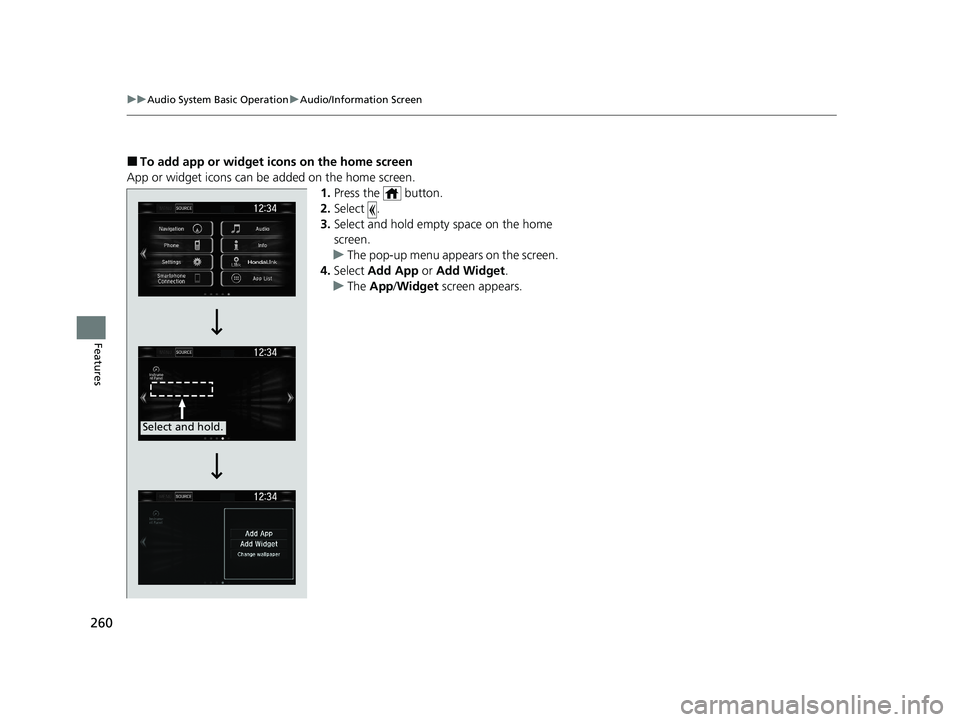
260
uuAudio System Basic Operation uAudio/Information Screen
Features
■To add app or widget icons on the home screen
App or widget icons can be added on the home screen. 1.Press the button.
2. Select .
3. Select and hold empty space on the home
screen.
u The pop-up menu appears on the screen.
4. Select Add App or Add Widget .
u The App /Widget screen appears.
Select and hold.
20 CIVIC 5D HUM (KA KC KL)-31TGG6310.book 260 ページ 2019年11月11日 月曜日 午後2時50分
Page 263 of 704
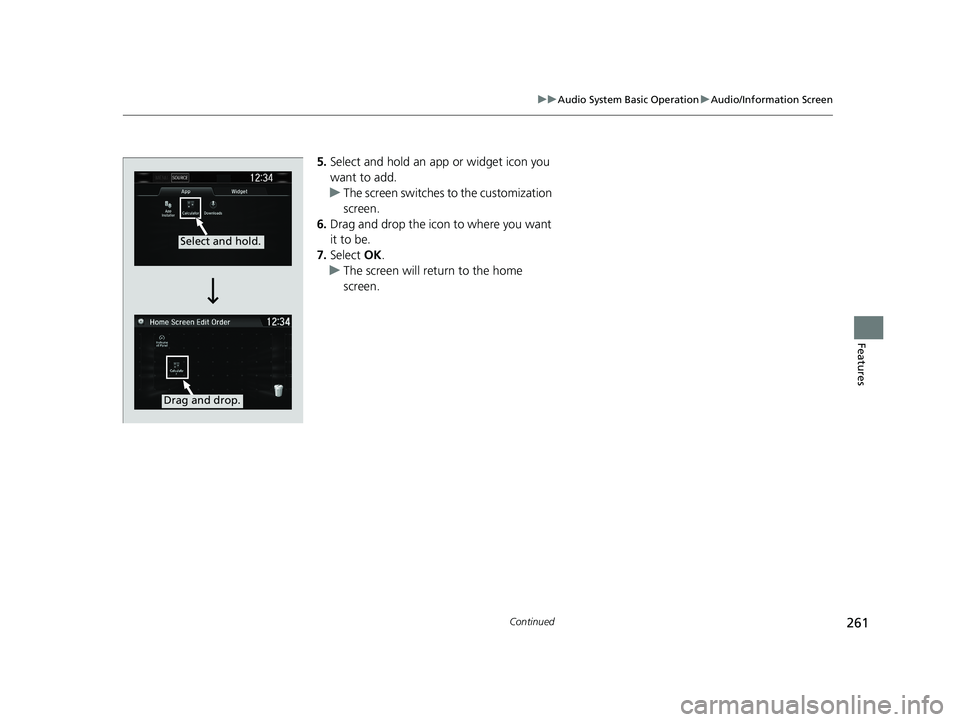
261
uuAudio System Basic Operation uAudio/Information Screen
Continued
Features
5. Select and hold an app or widget icon you
want to add.
u The screen switches to the customization
screen.
6. Drag and drop the icon to where you want
it to be.
7. Select OK.
u The screen will return to the home
screen.
Select and hold.
Drag and drop.
20 CIVIC 5D HUM (KA KC KL)-31TGG6310.book 261 ページ 2019年11月11日 月曜日 午後2時50分
Page 264 of 704
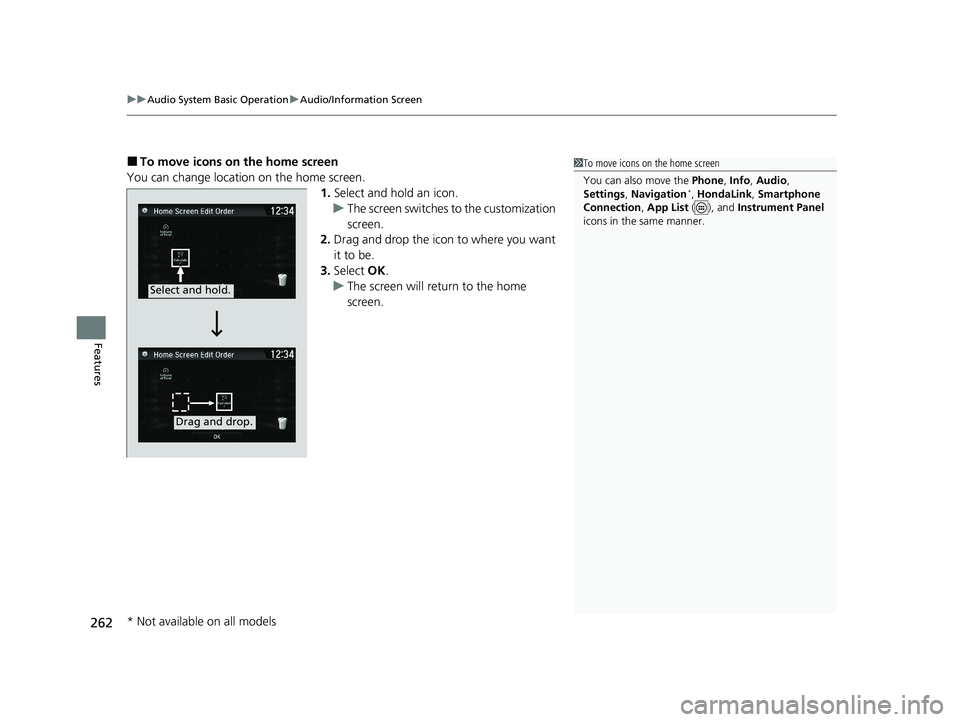
uuAudio System Basic Operation uAudio/Information Screen
262
Features
■To move icons on the home screen
You can change location on the home screen. 1.Select and hold an icon.
u The screen switches to the customization
screen.
2. Drag and drop the icon to where you want
it to be.
3. Select OK.
u The screen will return to the home
screen.1To move icons on the home screen
You can also move the Phone, Info, Audio ,
Settings , Navigation
*, HondaLink , Smartphone
Connection , App List ( ), and Instrument Panel
icons in the same manner.
Select and hold.
Drag and drop.
* Not available on all models
20 CIVIC 5D HUM (KA KC KL)-31TGG6310.book 262 ページ 2019年11月11日 月曜日 午後2時50分
Page 265 of 704
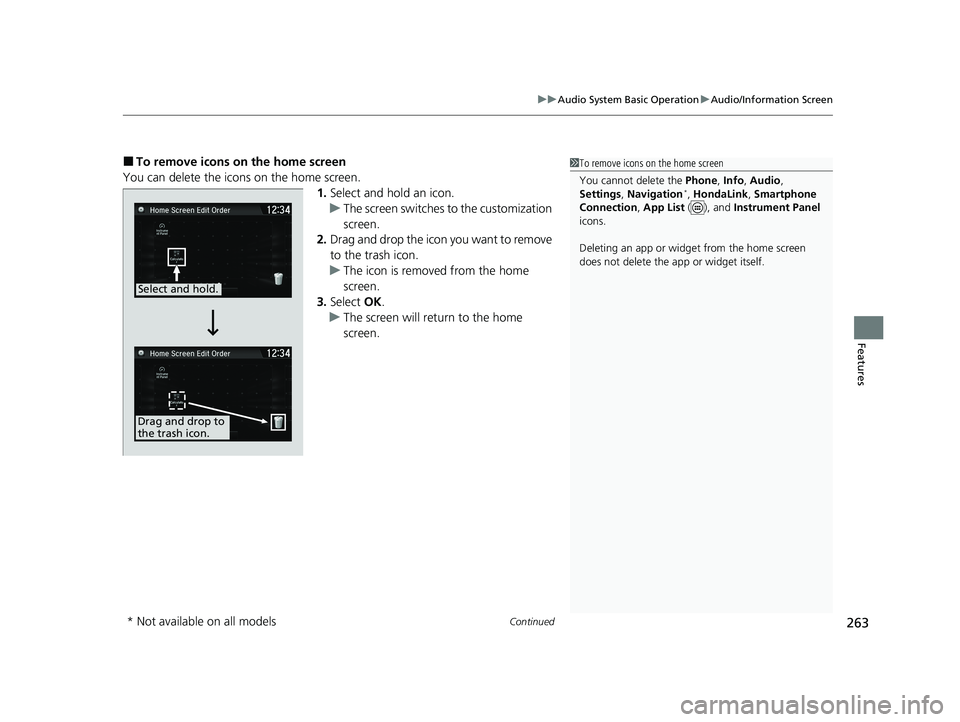
Continued263
uuAudio System Basic Operation uAudio/Information Screen
Features
■To remove icons on the home screen
You can delete the icons on the home screen. 1.Select and hold an icon.
u The screen switches to the customization
screen.
2. Drag and drop the icon you want to remove
to the trash icon.
u The icon is removed from the home
screen.
3. Select OK.
u The screen will return to the home
screen.1To remove icons on the home screen
You cannot delete the Phone, Info, Audio ,
Settings , Navigation
*, HondaLink , Smartphone
Connection , App List ( ), and Instrument Panel
icons.
Deleting an app or widge t from the home screen
does not delete the a pp or widget itself.
Select and hold.
Drag and drop to
the trash icon.
* Not available on all models
20 CIVIC 5D HUM (KA KC KL)-31TGG6310.book 263 ページ 2019年11月11日 月曜日 午後2時50分
Page 266 of 704
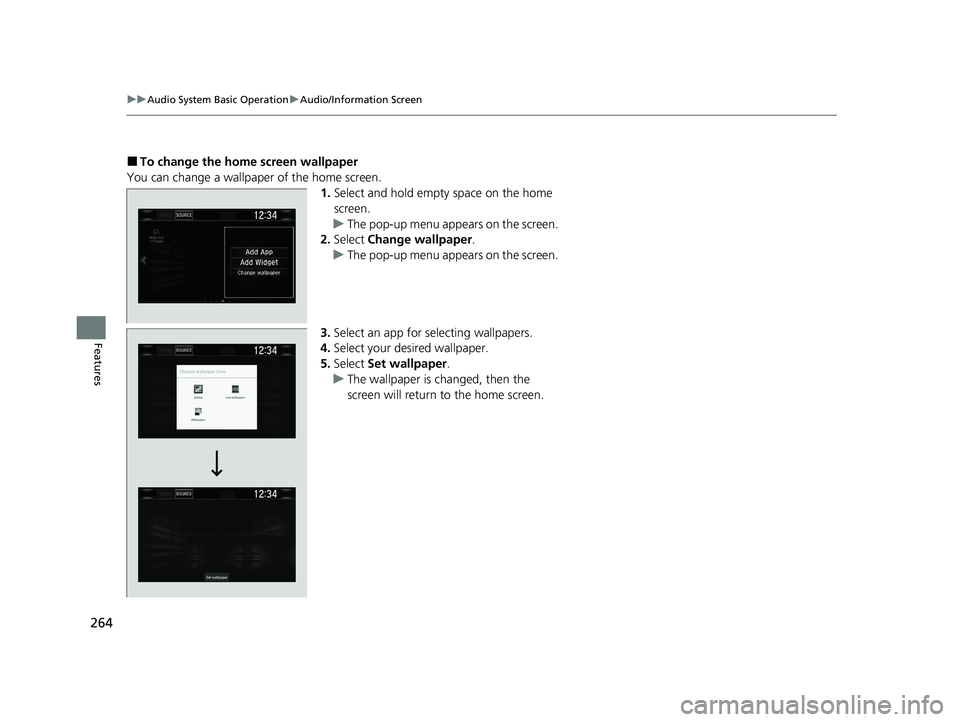
264
uuAudio System Basic Operation uAudio/Information Screen
Features
■To change the home screen wallpaper
You can change a wallpaper of the home screen. 1.Select and hold empty space on the home
screen.
u The pop-up menu appears on the screen.
2. Select Change wallpaper .
u The pop-up menu appears on the screen.
3. Select an app for selecting wallpapers.
4. Select your desired wallpaper.
5. Select Set wallpaper .
u The wallpaper is changed, then the
screen will return to the home screen.
20 CIVIC 5D HUM (KA KC KL)-31TGG6310.book 264 ページ 2019年11月11日 月曜日 午後2時50分
Page 267 of 704
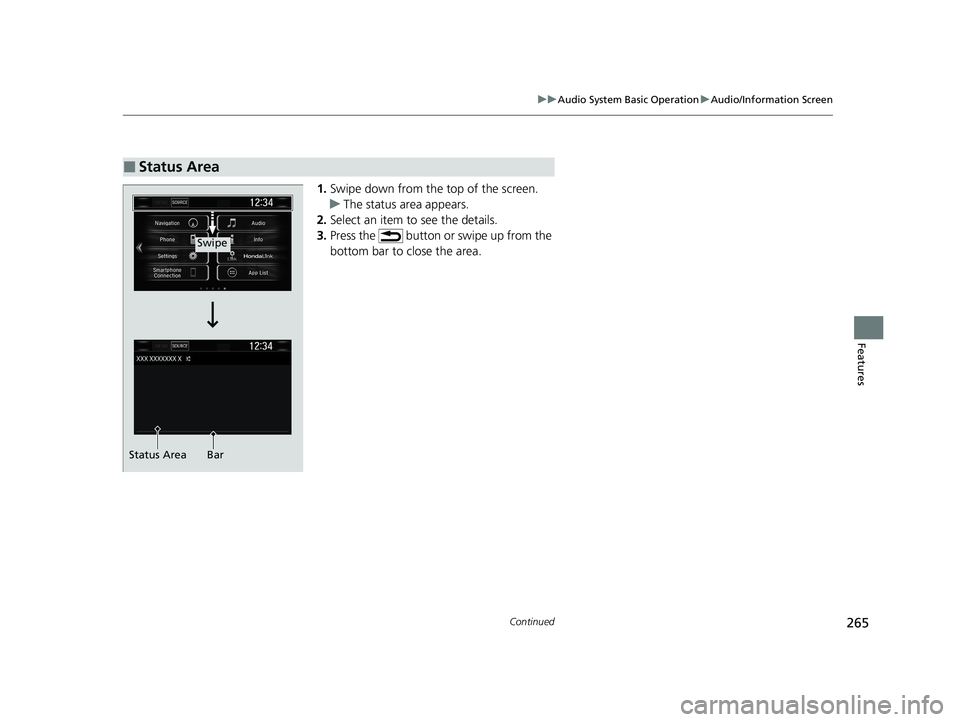
265
uuAudio System Basic Operation uAudio/Information Screen
Continued
Features
1. Swipe down from the top of the screen.
u The status area appears.
2. Select an item to see the details.
3. Press the button or swipe up from the
bottom bar to close the area.
■Status Area
Swipe
Status Area Bar
20 CIVIC 5D HUM (KA KC KL)-31TGG6310.book 265 ページ 2019年11月11日 月曜日 午後2時50分
Page 268 of 704
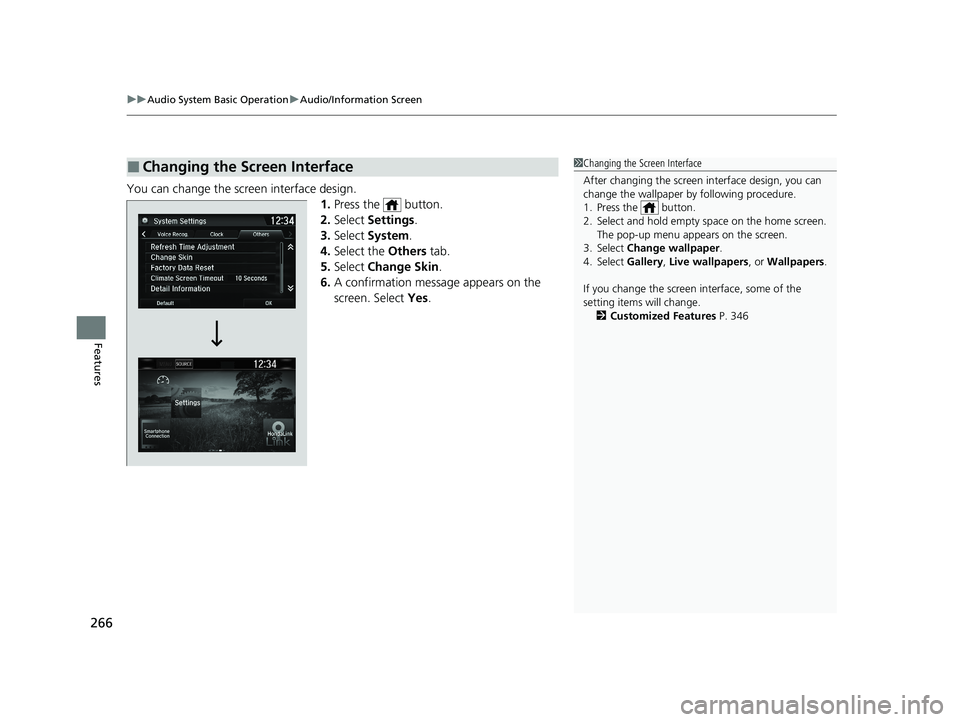
uuAudio System Basic Operation uAudio/Information Screen
266
Features
You can change the screen interface design.
1.Press the button.
2. Select Settings .
3. Select System .
4. Select the Others tab.
5. Select Change Skin .
6. A confirmation message appears on the
screen. Select Yes.
■Changing the Screen Interface1Changing the Screen Interface
After changing the screen interface design, you can
change the wallpaper by following procedure.
1. Press the button.
2. Select and hold empty space on the home screen. The pop-up menu appears on the screen.
3. Select Change wallpaper .
4. Select Gallery, Live wallpapers , or Wallpapers.
If you change the screen interface, some of the
setting items will change. 2 Customized Features P. 346
20 CIVIC 5D HUM (KA KC KL)-31TGG6310.book 266 ページ 2019年11月11日 月曜日 午後2時50分
Page 269 of 704
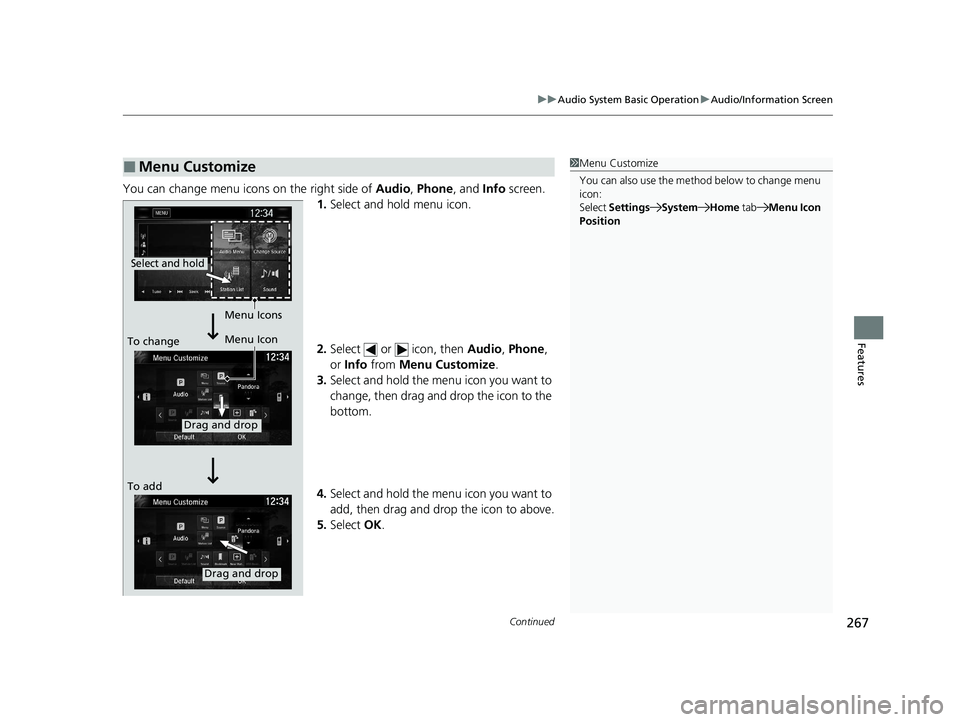
Continued267
uuAudio System Basic Operation uAudio/Information Screen
Features
You can change menu icons on the right side of Audio, Phone , and Info screen.
1. Select and hold menu icon.
2. Select or icon, then Audio, Phone ,
or Info from Menu Customize .
3. Select and hold the menu icon you want to
change, then drag and drop the icon to the
bottom.
4. Select and hold the menu icon you want to
add, then drag and drop the icon to above.
5. Select OK.
■Menu Customize1Menu Customize
You can also use the method below to change menu
icon:
Select Settings System Home tab Menu Icon
Position
Select and hold
Menu Icons
To change Menu Icon
To add
Drag and drop
Drag and drop
20 CIVIC 5D HUM (KA KC KL)-31TGG6310.book 267 ページ 2019年11月11日 月曜日 午後2時50分
Page 270 of 704
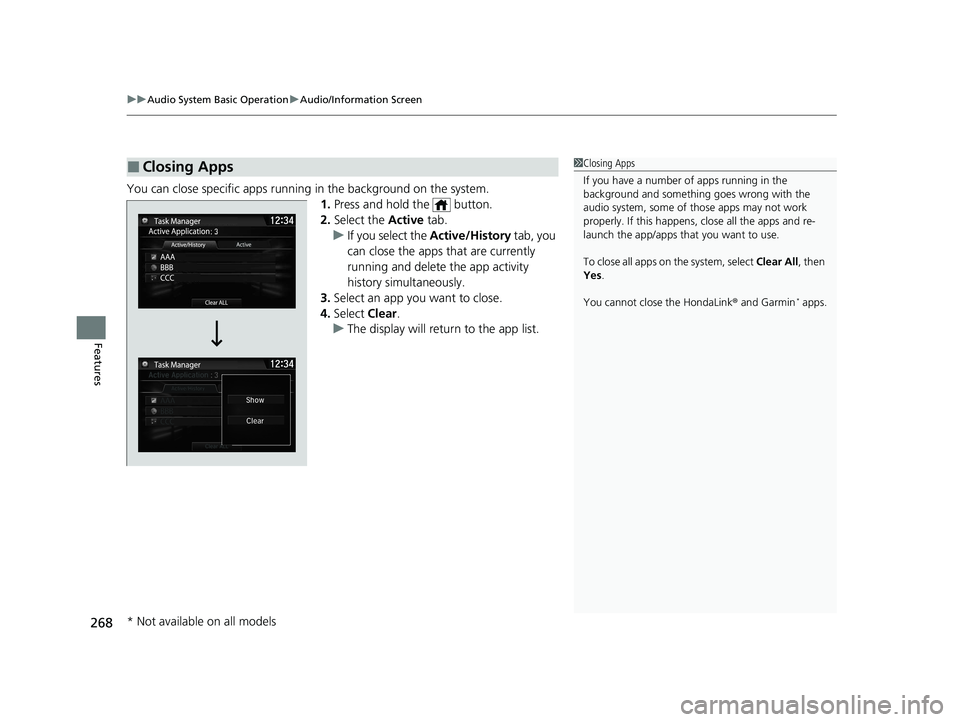
uuAudio System Basic Operation uAudio/Information Screen
268
Features
You can close specific apps running in the background on the system.
1.Press and hold the button.
2. Select the Active tab.
u If you select the Active/History tab, you
can close the apps that are currently
running and delete the app activity
history simultaneously.
3. Select an app you want to close.
4. Select Clear.
u The display will return to the app list.
■Closing Apps1Closing Apps
If you have a number of apps running in the
background and somethi ng goes wrong with the
audio system, some of t hose apps may not work
properly. If this happens, close all the apps and re-
launch the app/apps that you want to use.
To close all apps on the system, select Clear All, then
Yes .
You cannot close the HondaLink ® and Garmin
* apps.
* Not available on all models
20 CIVIC 5D HUM (KA KC KL)-31TGG6310.book 268 ページ 2019年11月11日 月曜日 午後2時50分