reset HONDA CIVIC HATCHBACK 2021 Navigation Manual (in English)
[x] Cancel search | Manufacturer: HONDA, Model Year: 2021, Model line: CIVIC HATCHBACK, Model: HONDA CIVIC HATCHBACK 2021Pages: 143, PDF Size: 3.67 MB
Page 3 of 143
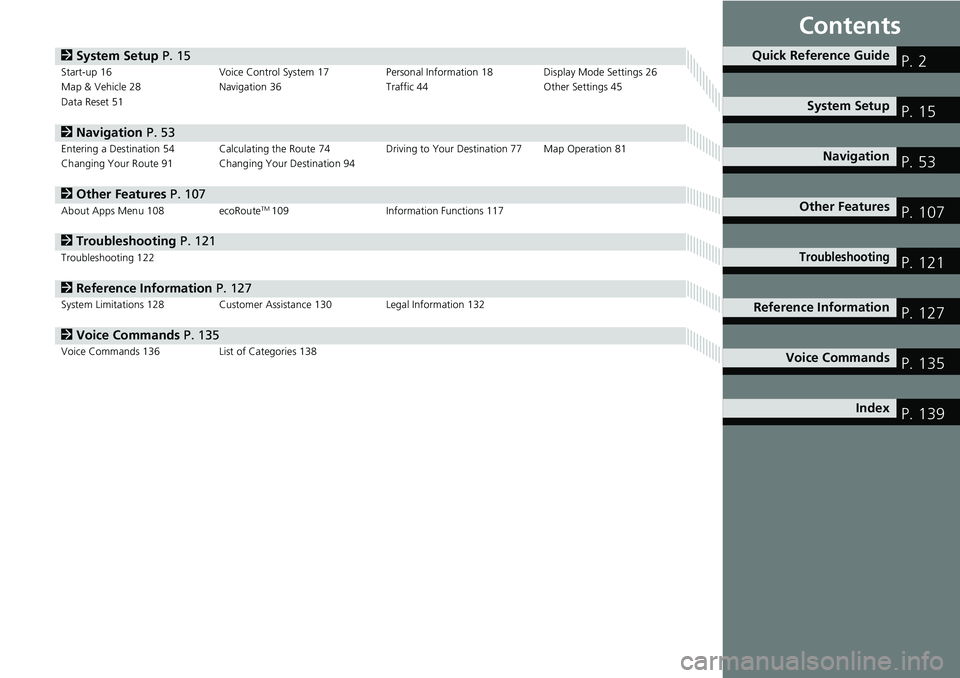
Contents
2System Setup P. 15Start-up 16 Voice Control System 17Personal Information 18 Display Mode Settings 26
Map & Vehicle 28 Navigation 36 Traffic 44 Other Settings 45
Data Reset 51
2Navigation P. 53Entering a Destination 54Calculating the Route 74Driving to Your Destination 77Map Operation 81
Changing Your Route 91 Changing Your Destination 94
2 Other Features P. 107About Apps Menu 108ecoRouteTM 109 Information Functions 117
2Troubleshooting P. 121Troubleshooting 122
2 Reference Information P. 127System Limitations 128 Customer Assistance 130Legal Information 132
2Voice Commands P. 135Voice Commands 136 List of Categories 138
Quick Reference GuideP. 2
System Setup P. 15
Navigation P. 53
Other Features P. 107
TroubleshootingP. 121
Reference Information P. 127
Voice Commands P. 135
Index P. 139
Page 17 of 143
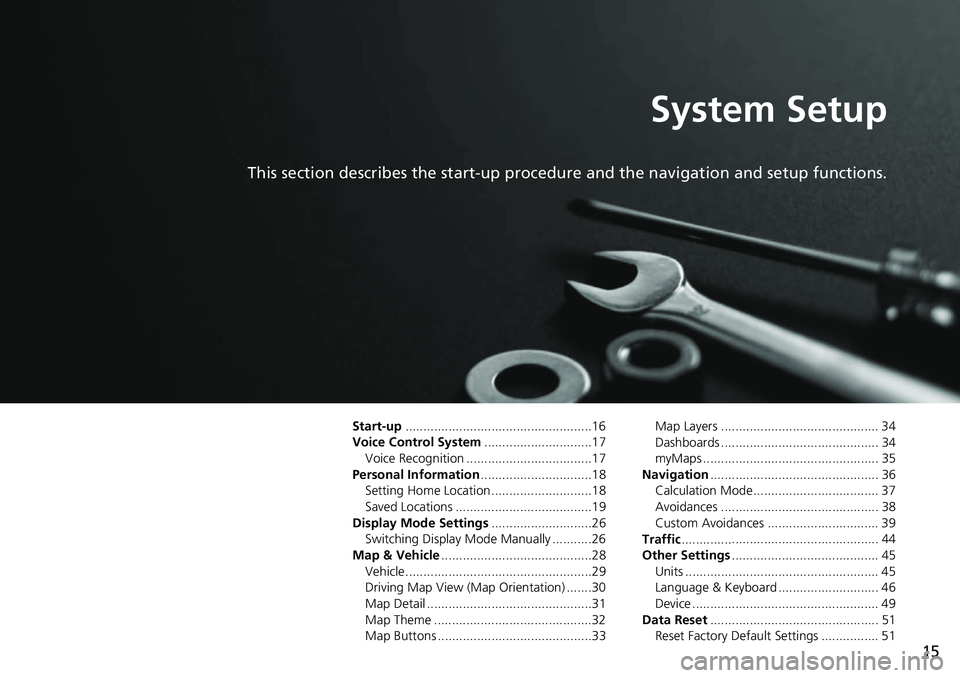
15
System Setup
This section describes the start-up procedure and the navigation and setup functions.
Start-up....................................................16
Voice Control System .......
.......................17
Voice Recognition ...................................17
Personal Information ........
.......................18
Setting Home Location ............................18
Saved Locations ......................................19
Display Mode Settings .....
.......................26
Switching Display Mode Manually ...........26
Map & Vehicle ...................
.......................28
Vehicle....................................................29
Driving Map View (Map Orientation) .......30
Map Detail ..............................................31
Map Theme ............................................32
Map Buttons ...........................................33 Map Layers ............................................ 34
Dashboards ............................................ 34
myMaps ................................................. 35
Navigation ......
......................................... 36
Calculation Mode................................... 37
Avoidances ............................................ 38
Custom Avoidances ............................... 39
Traffic ..............
......................................... 44
Other Settings .....................
.................... 45
Units ...................................................... 45
Language & Keyboard ............................ 46
Device .................................................... 49
Data Reset ......
......................................... 51
Reset Factory Default Settings ................ 51
Page 35 of 143
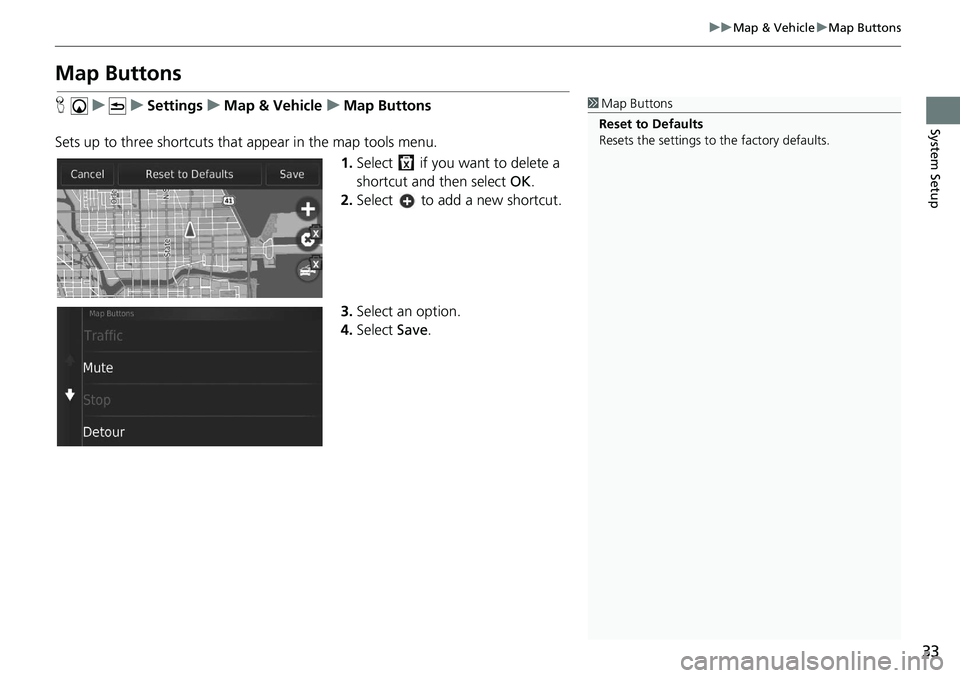
33
uu Map & Vehicle u Map Buttons
System Setup
Map Buttons
H u u Settings u Map & Vehicle u Map Buttons
Sets up to three shortcuts that appear in the map tools menu. 1.Select if you want to delete a
shortcut and then select OK.
2. Select to add a new shortcut.
3. Select an option.
4. Select Save.1Map Buttons
Reset to Defaults
Resets the settings to the factory defaults.
Page 53 of 143
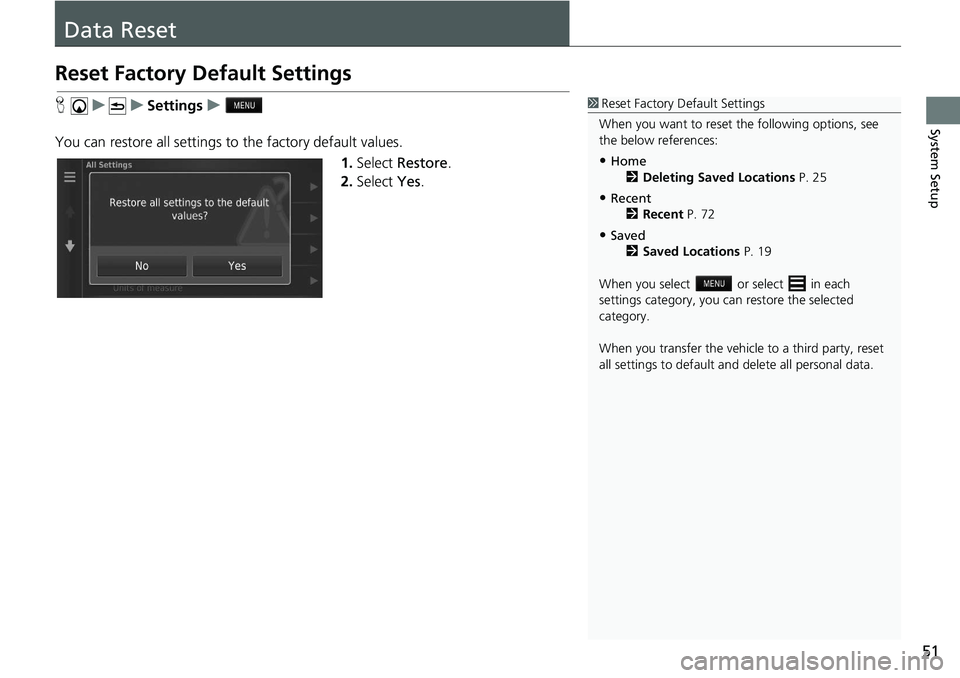
51
System Setup
Data Reset
Reset Factory Default Settings
H u u Settings u
You can restore all settings to the fa
ctory default values.
1.Select Re
store.
2. Select Yes.
1Reset Factory Default Settings
When you want to reset the following options, see
the below references:
•Home 2 Deleting Saved Locations P. 25
•Recent
2 Recent P. 72
•Saved
2 Saved Locations P. 19
When you select or select in each
settings category, you ca n restore the selected
category.
When you transfer the vehicle to a third party, reset
all settings to default a nd delete all personal data.
Page 58 of 143
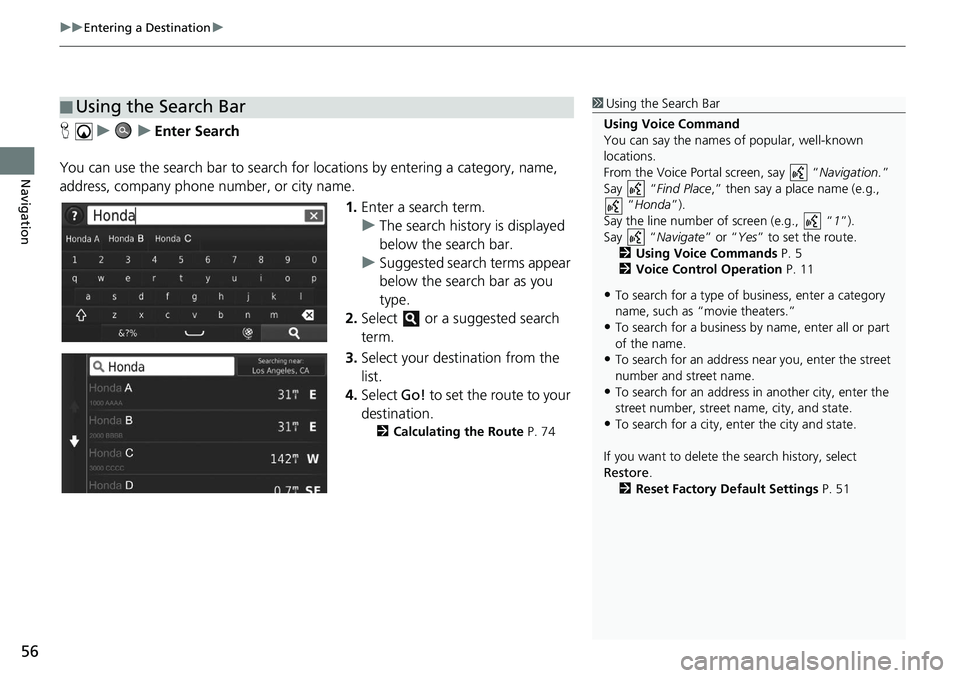
uu Entering a Destination u
56
Navigation
H u u Enter Search
You can use the search bar to search for locations by
entering a category, name,
address, company phone number, or city name.
1.Enter a
search term.
u The
search history is displayed
below the search bar.
u Suggested search t
erms appear
below the search bar as you
type.
2. Select or a suggested search
term.
3. Selec
t your destination from the
list.
4. Select Go! to
set the route to your
destination.
2 Calculating the Route P. 74
■Using the Search Bar1
Using the Search Bar
Using Voice Command
You can say the names of popular, well-known
locations.
From the Voice Portal screen, say “ Navigation.”
Say “ Find Place ,” then say a place name (e.g.,
“Honda ”).
Say the line number of screen (e.g., “ 1”).
Say “ Navigate” or “Yes” to set the route.
2 Using Voice Commands P. 5
2 Voice Control Operation P. 11
•To search for a type of business, enter a category
name, such as “movie theaters.”
•To search for a business by name, enter all or part
of the name.
•To search for an address near you, enter the street
number and street name.
•To search for an address in another city, enter the
street number, street name, city, and state.
•To search for a city, enter the city and state.
If you want to delete th e search history, select
Restore .
2 Reset Factory Default Settings P. 51
Page 82 of 143
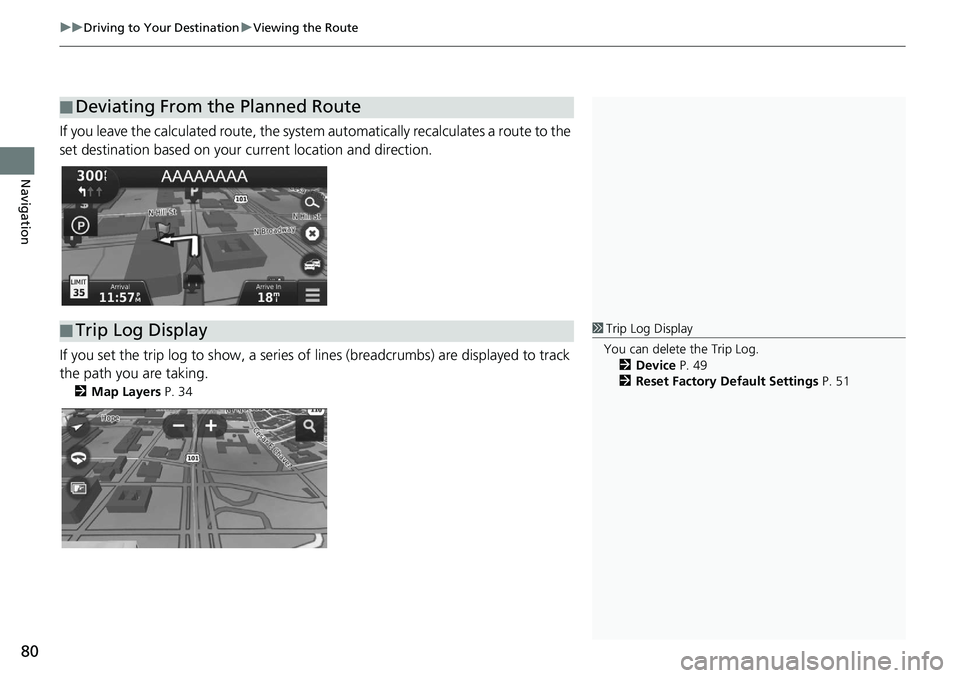
uu Driving to Your Destination u Viewing the Route
80
Navigation
If you leave the calculated route, the system automatically recalculates a route to the
set destination based on your current location and direction.
If you set the trip log to show, a series of lines (breadcrumbs) are displayed to track
the path you are taking.
2 Map Layers P. 34
■Deviating From the Planned Route
■Trip Log Display1
Trip Log Display
You can delete the Trip Log. 2 Device P. 49
2 Reset Factory Default Settings P. 51
Page 111 of 143
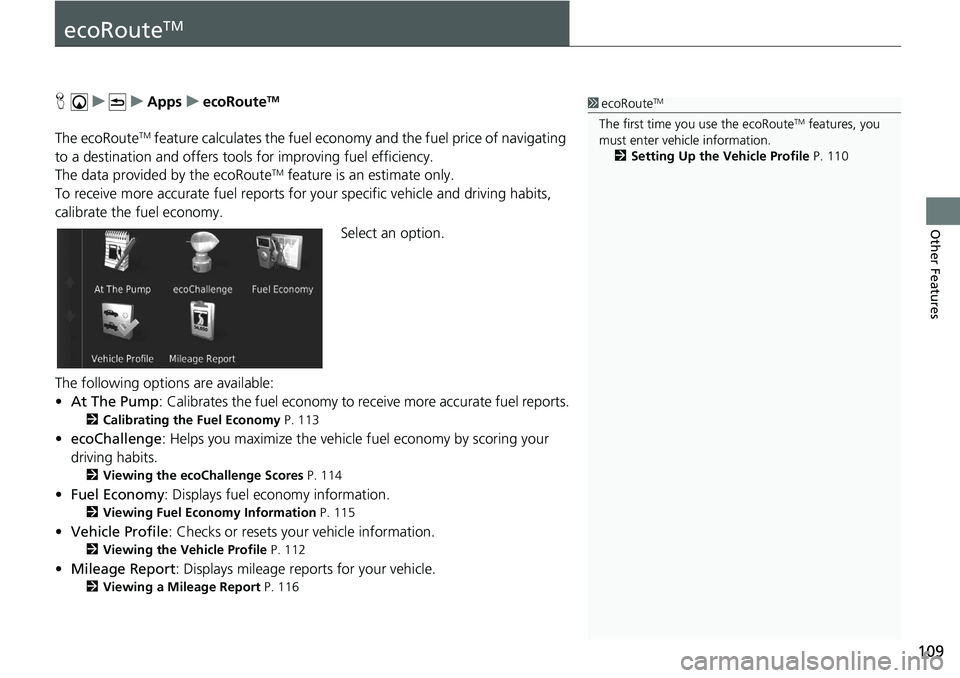
109
Other Features
ecoRouteTM
H u u Apps u ecoRouteTM
The ecoRouteTM feature calculates the fuel econom y and the fuel price of navigating
to a destination and of fers tools for improving fuel efficiency.
The data provided by the ecoRoute
TM feature is an estimate only.
To receive more accurate fuel reports for you
r specific vehicle and driving habits,
calibrate the fuel economy.
Select an option.
The following options are available:
• At The Pump : Calibrates the fuel economy to re ceive more accurate f
uel reports.
2Calibrating the Fuel Economy P. 113
• ecoChallenge : Helps you maximize the vehicle fuel economy by scoring your
driv
ing habits.
2 Viewing the ecoChallenge Scores P. 114
• Fuel Economy : Displays fuel economy information.
2 Viewing Fuel Economy Information P. 115
• Vehicle Profile: Checks or resets your vehicle information.
2 Viewing the Vehicle Profile P. 112
• Mileage Report : Displays mileage repo rts for your vehicle.
2Viewing a Mileage Report P. 116
1 ecoRouteTM
The first time you use the ecoRouteTM features, you
must enter vehicle information.
2 Setting Up the Vehicle Profile P. 110
Page 114 of 143
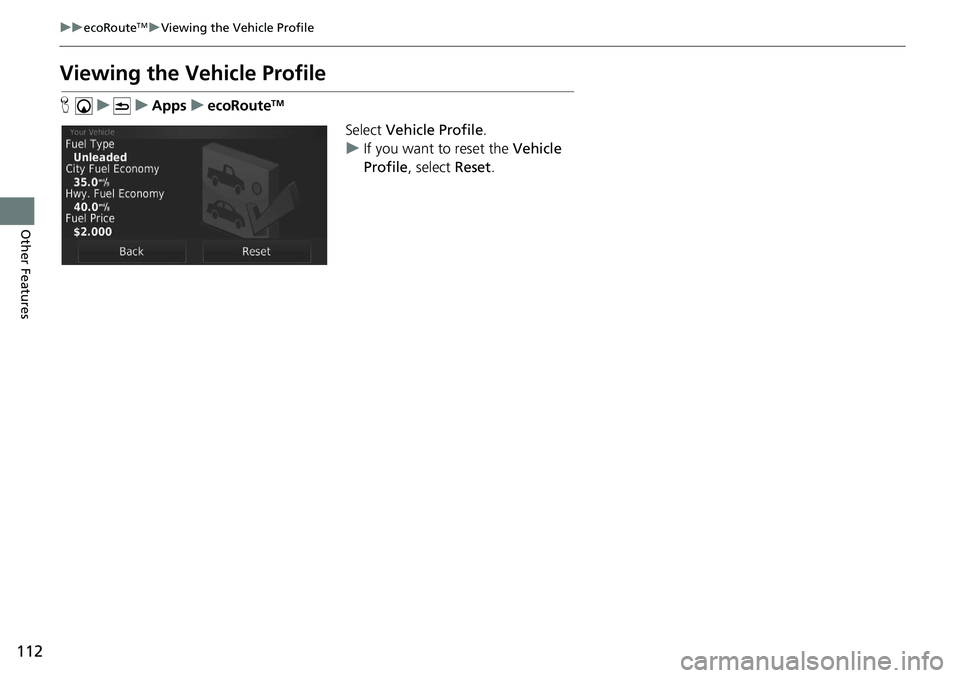
112
uu ecoRouteTM u Viewing the Vehicle Profile
Other Features
Viewing the Vehicle Profile
H u u Apps u ecoRouteTM
Select Vehicle Profile .
u If you
want to reset the Vehicle
Profile , select Reset.
Page 116 of 143
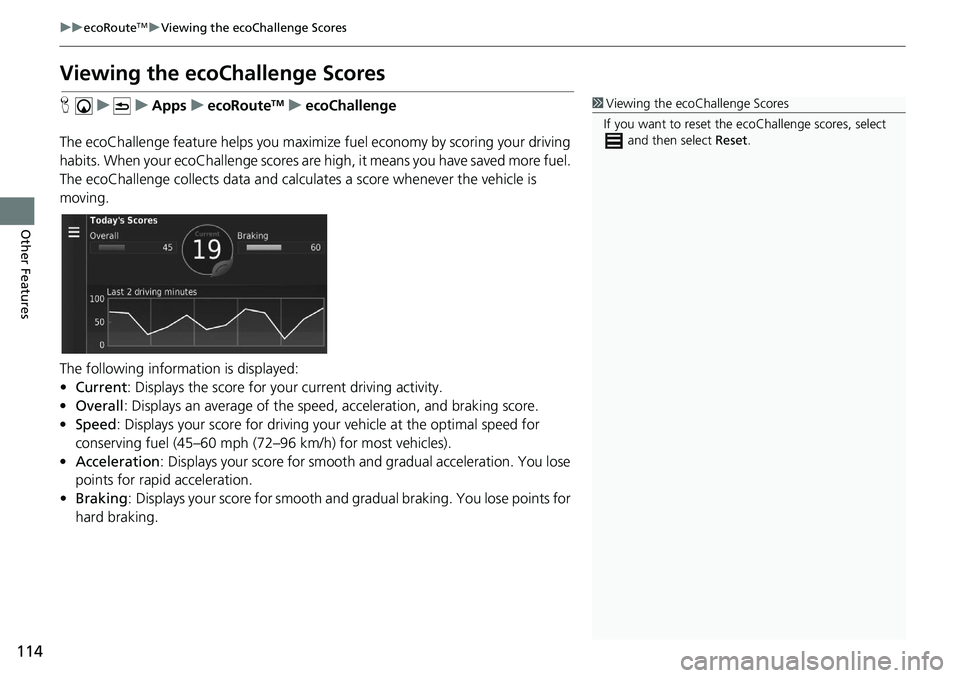
114
uu ecoRouteTM u Viewing the ecoChallenge Scores
Other Features
Viewing the ecoChallenge Scores
H u u Apps u ecoRouteTM u ecoChallenge
The ecoChallenge feature helps you maximize
fuel economy by scoring your driving
habits. When your ecoChallenge scores are high, it means you have saved more fuel.
The ecoChallenge collects data and calcul ates a score whenever the vehicle is
moving.
The following information is displayed:
• Cu
rrent : Displays the score for your current driving activity.
• Overal
l : Displays an average of the speed, acc eleration, and braking score.
• Speed : Displays your score for driving your
vehicle at the optimal speed for
conserving fuel (45–60 mph (72–96 km/h) for most vehicles).
• Acce
leration : Displays your score for smooth a nd gradual acceleration. You lose
points for rapid acceleration.
• Braki
ng : Displays your score for smooth and gradual braking. You lose points for
ha
rd braking.
1 Viewing the ecoChallenge Scores
If you want to reset the ec oChallenge scores, select
and then select Reset.
Page 117 of 143
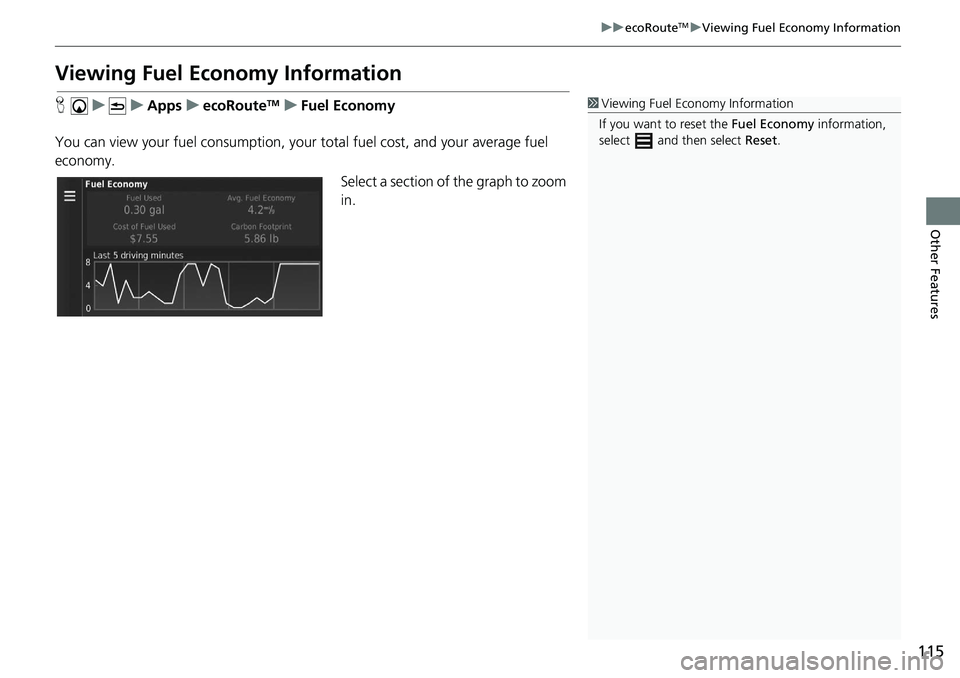
115
uu ecoRouteTM u Viewing Fuel Economy Information
Other Features
Viewing Fuel Economy Information
H u u Apps u ecoRouteTM u Fuel Economy
You can view your fuel consumption, your total fuel cost, and your average fuel
econ
omy.
Select a section of the graph to zoom
in.
1Viewing Fuel Economy Information
If you want to reset the Fuel Economy information,
select and then select Reset.