USB port HONDA CIVIC HATCHBACK 2021 Owner's Manual (in English)
[x] Cancel search | Manufacturer: HONDA, Model Year: 2021, Model line: CIVIC HATCHBACK, Model: HONDA CIVIC HATCHBACK 2021Pages: 711, PDF Size: 37.1 MB
Page 8 of 711
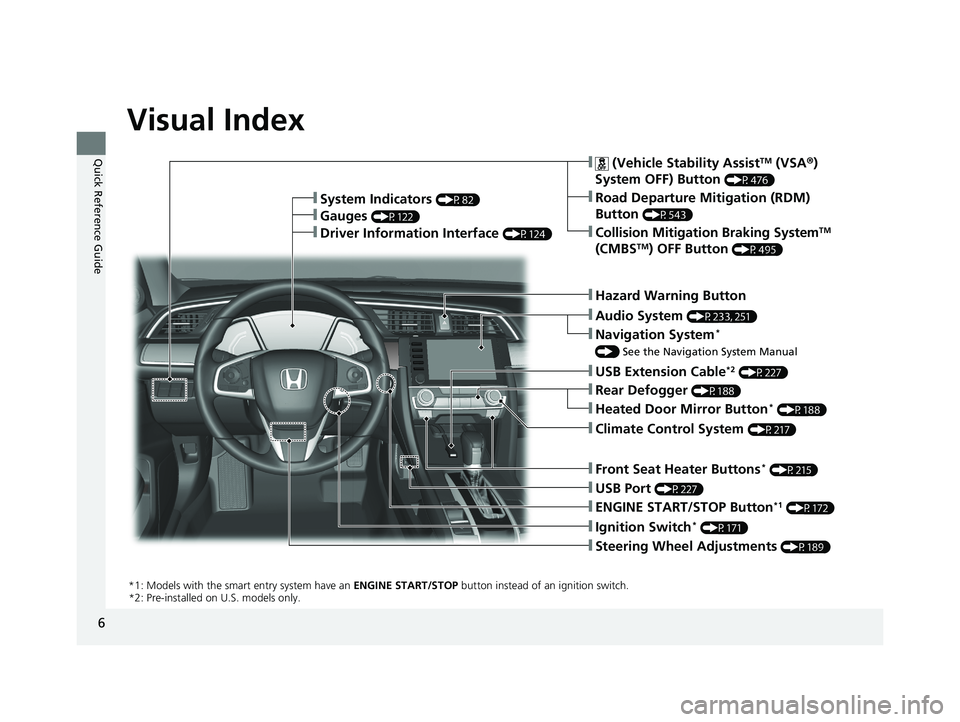
6
Quick Reference Guide
Quick Reference Guide
Visual Index
❚Ignition Switch* (P171)
❚ENGINE START/STOP Button*1 (P172)
*1: Models with the smart entry system have an ENGINE START/STOP button instead of an ignition switch.
*2: Pre-instal led on U.S. models only.
❚System Indicators (P82)
❚Gauges (P122)
❚Collision Mitigation Braking SystemTM
(CMBSTM) OFF Button (P495)
❚ (Vehicle Stability AssistTM (VSA ®)
System OFF) Button
(P476)
❚Road Departure Mitigation (RDM)
Button
(P543)
❚Navigation System*
() See the Navigation System Manual
❚Audio System (P233, 251)
❚Hazard Warning Button
❚Rear Defogger (P188)
❚Heated Door Mirror Button* (P188)
❚Climate Control System (P217)
❚Front Seat Heater Buttons* (P215)
❚Steering Wheel Adjustments (P189)
❚Driver Information Interface (P124)
❚USB Extension Cable*2 (P227)
❚USB Port (P227)
21 CIVIC 5D HUM-31TGG6400_01.book 6 ページ 2020年8月28日 金曜日 午後1時48分
Page 10 of 711

Visual Index
8
Quick Reference Guide
❚Door Mirror Controls (P192)
❚Glove Box (P203)
❚Rearview Mirror (P190)
❚Hood Release Handle (P581)
❚Master Door Lock Switch (P158)
❚Power Window Switches (P167)
❚Interior Fuse Box (P676)
❚Driver’s Front Airbag (P51)
❚Shift Lever
Continuously Variable
Transmission
(P461, 463)
Manual Transmission (P468)
❚Electric Parking Brake Switch (P549)
❚USB Port* (P227)
❚Wireless Charger* (P209)
❚Automatic Brake Hold
Button
(P553)
❚ECON Button* (P472)
❚Drive Mode Switch* (P473)
❚Passenger’s Front Airbag
(P51)
❚HomeLink® Buttons* (P381)
21 CIVIC 5D HUM-31TGG6400_01.book 8 ページ 2020年8月28日 金曜日 午後1時48分
Page 227 of 711
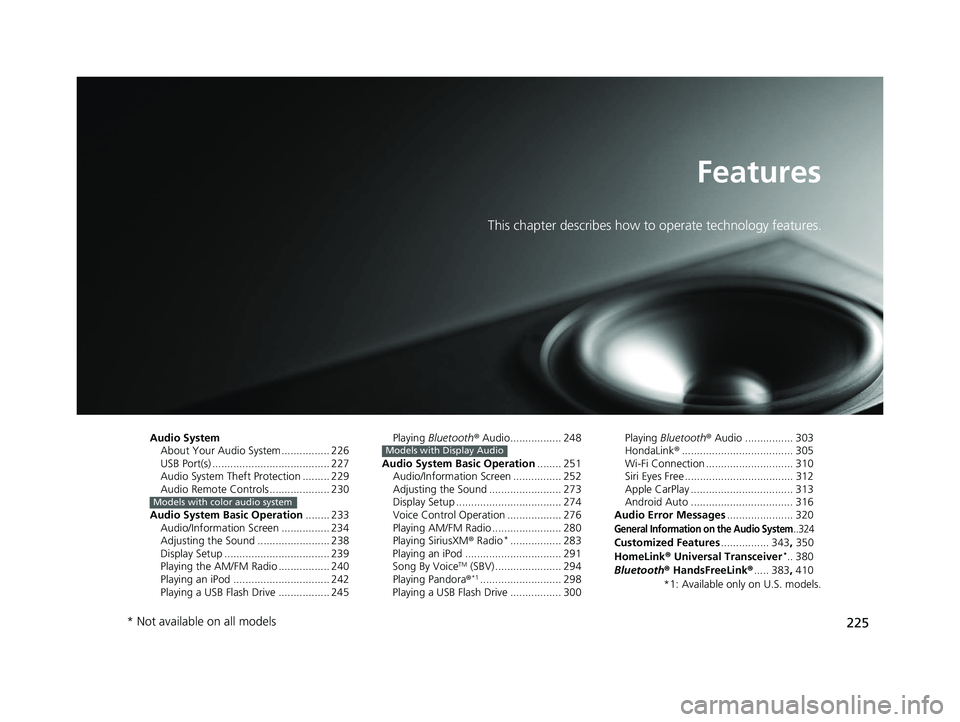
225
Features
This chapter describes how to operate technology features.
Audio SystemAbout Your Audio System ................ 226
USB Port(s) ....................................... 227
Audio System Theft Protection ......... 229
Audio Remote Controls .................... 230
Audio System Basic Operation ........ 233
Audio/Information Screen ................ 234
Adjusting the Sound ........................ 238
Display Setup ................................... 239
Playing the AM/FM Radio ................. 240
Playing an iPod ................................ 242
Playing a USB Flash Drive ................. 245
Models with color audio system
Playing Bluetooth ® Audio................. 248
Audio System Basic Operation ........ 251
Audio/Information Screen ................ 252
Adjusting the Sound ........................ 273
Display Setup ................................... 274
Voice Control Operation .................. 276
Playing AM/FM Radio ....................... 280
Playing SiriusXM ® Radio
*................. 283
Playing an iPod ................................ 291
Song By Voice
TM (SBV) ...................... 294
Playing Pandora ®*1........................... 298
Playing a USB Flash Drive ................. 300
Models with Display AudioPlaying Bluetooth ® Audio ................ 303
HondaLink ®..................................... 305
Wi-Fi Connection ............................. 310
Siri Eyes Free .................................... 312
Apple CarPlay .................................. 313
Android Auto .................................. 316
Audio Error Messages ...................... 320
General Information on the Audio System..324
Customized Features................ 343, 350
HomeLink ® Universal Transceiver*.. 380
Bluetooth ® HandsFreeLink® ..... 383, 410
*1: Available only on U.S. models.
* Not available on all models
21 CIVIC 5D HUM-31TGG6400_01.book 225 ページ 2020年8月28日 金曜日 午後1時 48分
Page 229 of 711
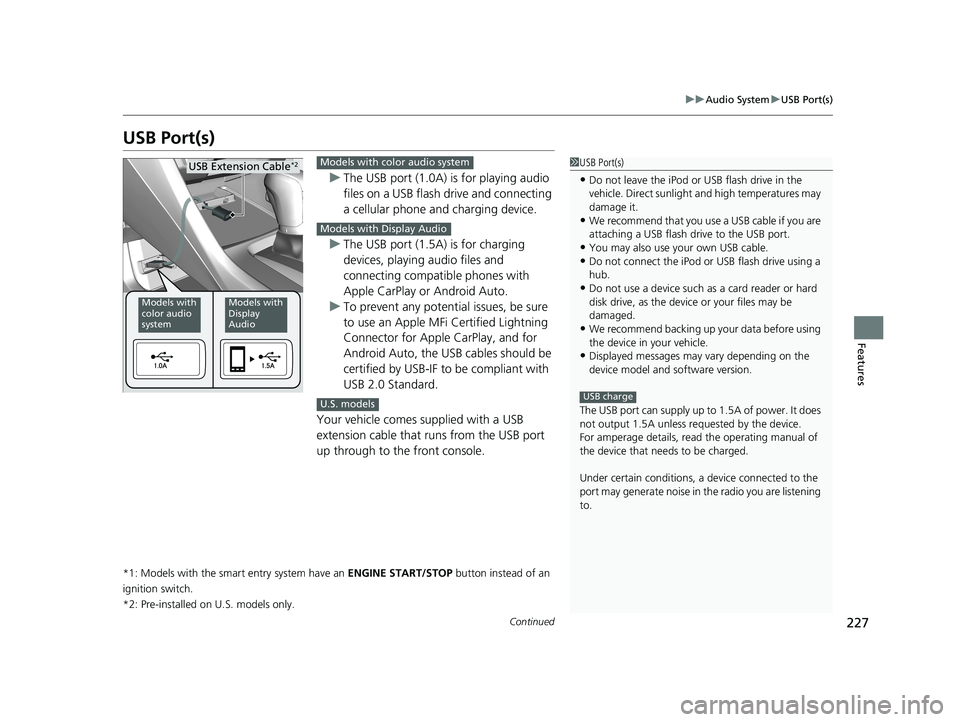
227
uuAudio System uUSB Port(s)
Continued
Features
USB Port(s)
u The USB port (1.0A) is for playing audio
files on a USB flash drive and connecting
a cellular phone and charging device.
u The USB port (1.5A) is for charging
devices, playing audio files and
connecting compatib le phones with
Apple CarPlay or Android Auto.
u To prevent any potenti al issues, be sure
to use an Apple MFi Certified Lightning
Connector for Apple CarPlay, and for
Android Auto, the USB cables should be
certified by USB-IF to be compliant with
USB 2.0 Standard.
Your vehicle comes supplied with a USB
extension cable that runs from the USB port
up through to the front console.
*1: Models with the smart entry system have an ENGINE START/STOP button instead of an
ignition switch.
*2: Pre-installed on U.S. models only.
1USB Port(s)
•Do not leave the iPod or USB flash drive in the
vehicle. Direct sunlight and high temperatures may
damage it.
•We recommend that you us e a USB cable if you are
attaching a USB flash drive to the USB port.
•You may also use your own USB cable.
•Do not connect the iPod or USB flash drive using a
hub.
•Do not use a device such as a card reader or hard
disk drive, as the device or your files may be
damaged.
•We recommend backing up yo ur data before using
the device in your vehicle.
•Displayed messages may vary depending on the
device model and software version.
The USB port can supply up to 1.5A of power. It does
not output 1.5A unless requested by the device.
For amperage details, read the operating manual of
the device that ne eds to be charged.
Under certain condi tions, a device connected to the
port may generate noise in the radio you are listening
to.
USB charge
Models with
color audio
systemModels with
Display
Audio
USB Extension Cable*2Models with color audio system
Models with Display Audio
U.S. models
21 CIVIC 5D HUM-31TGG6400_01.book 227 ページ 2020年8月28日 金曜日 午後1時 48分
Page 230 of 711
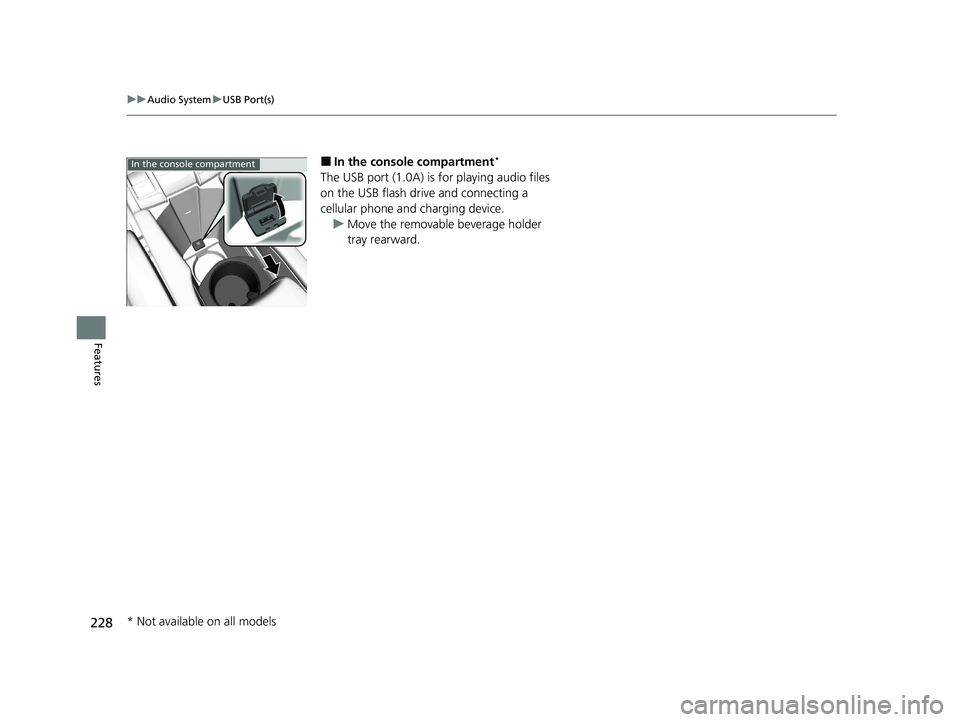
228
uuAudio System uUSB Port(s)
Features
■In the console compartment*
The USB port (1.0A) is for playing audio files
on the USB flash drive and connecting a
cellular phone and charging device.
u Move the removable beverage holder
tray rearward.
In the console compartment
* Not available on all models
21 CIVIC 5D HUM-31TGG6400_01.book 228 ページ 2020年8月28日 金曜日 午後1時 48分
Page 238 of 711
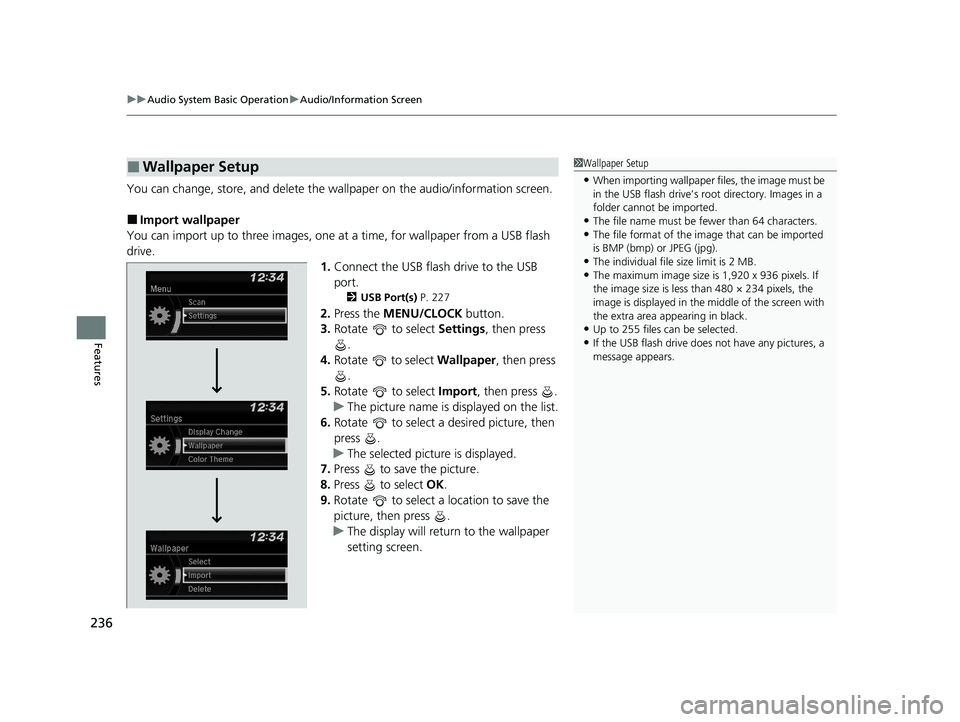
uuAudio System Basic Operation uAudio/Information Screen
236
Features
You can change, store, and delete the wa llpaper on the audio/information screen.
■Import wallpaper
You can import up to three images, one at a time, for wallpaper from a USB flash
drive. 1.Connect the USB flash drive to the USB
port.
2 USB Port(s) P. 227
2.Press the MENU/CLOCK button.
3. Rotate to select Settings, then press
.
4. Rotate to select Wallpaper , then press
.
5. Rotate to select Import, then press .
u The picture name is displayed on the list.
6. Rotate to select a desired picture, then
press .
u The selected picture is displayed.
7. Press to save the picture.
8. Press to select OK.
9. Rotate to select a location to save the
picture, then press .
u The display will return to the wallpaper
setting screen.
■Wallpaper Setup1Wallpaper Setup
•When importing wallpaper files, the image must be
in the USB flash drive’s root directory. Images in a
folder cannot be imported.
•The file name must be fewer than 64 characters.•The file format of the im age that can be imported
is BMP (bmp) or JPEG (jpg).
•The individual file size limit is 2 MB.•The maximum image size is 1,920 x 936 pixels. If
the image size is less than 480 × 234 pixels, the
image is displayed in the middle of the screen with
the extra area appearing in black.
•Up to 255 files can be selected.
•If the USB flash drive does not have any pictures, a
message appears.
21 CIVIC 5D HUM-31TGG6400_01.book 236 ページ 2020年8月28日 金曜日 午後1時 48分
Page 244 of 711
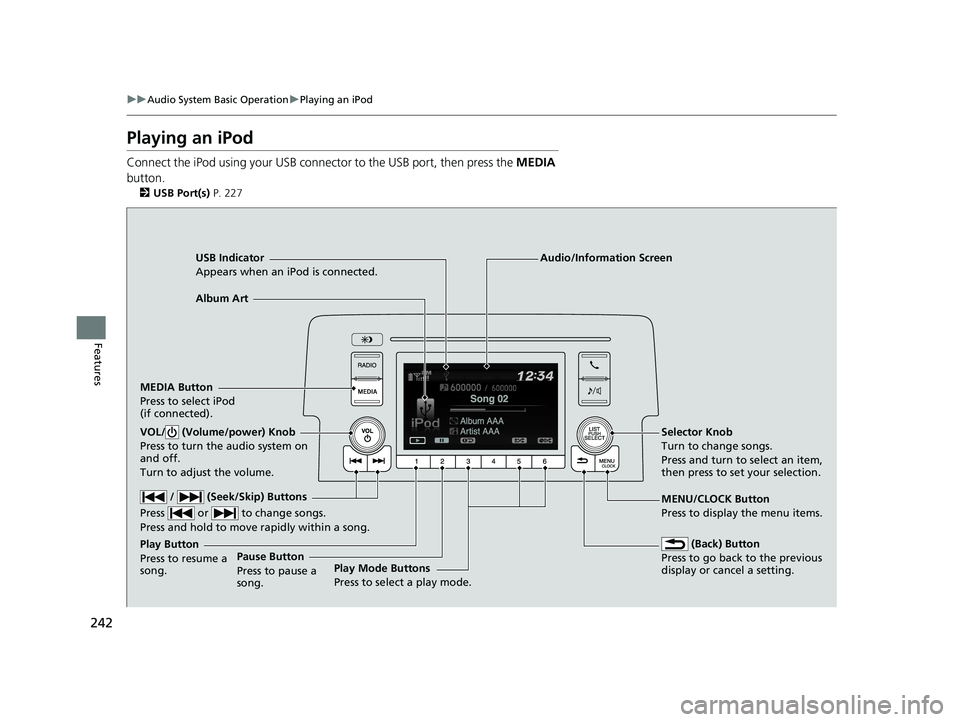
242
uuAudio System Basic Operation uPlaying an iPod
Features
Playing an iPod
Connect the iPod using your USB connector to the USB port, then press the MEDIA
button.
2 USB Port(s) P. 227
USB Indicator
Appears when an iPod is connected.
MEDIA Button
Press to select iPod
(if connected).
(Back) Button
Press to go back to the previous
display or cancel a setting.
/ (Seek/Skip) Buttons
Press or to change songs.
Press and hold to move rapidly within a song.
VOL/ (Volume/power) Knob
Press to turn the audio system on
and off.
Turn to adjust the volume.Selector Knob
Turn to change songs.
Press and turn to select an item,
then press to set your selection.
MENU/CLOCK Button
Press to display the menu items.
Audio/Information Screen
Albu
m Art
Play Mode Buttons
Press to sele
ct a play mode.
Play Button
Press to resume a
song. Pause Button
Press to pause a
song.
21 CIVIC 5D HUM-31TGG6400_01.book 242 ページ 2020年8月28日 金曜日 午後1時
48分
Page 247 of 711
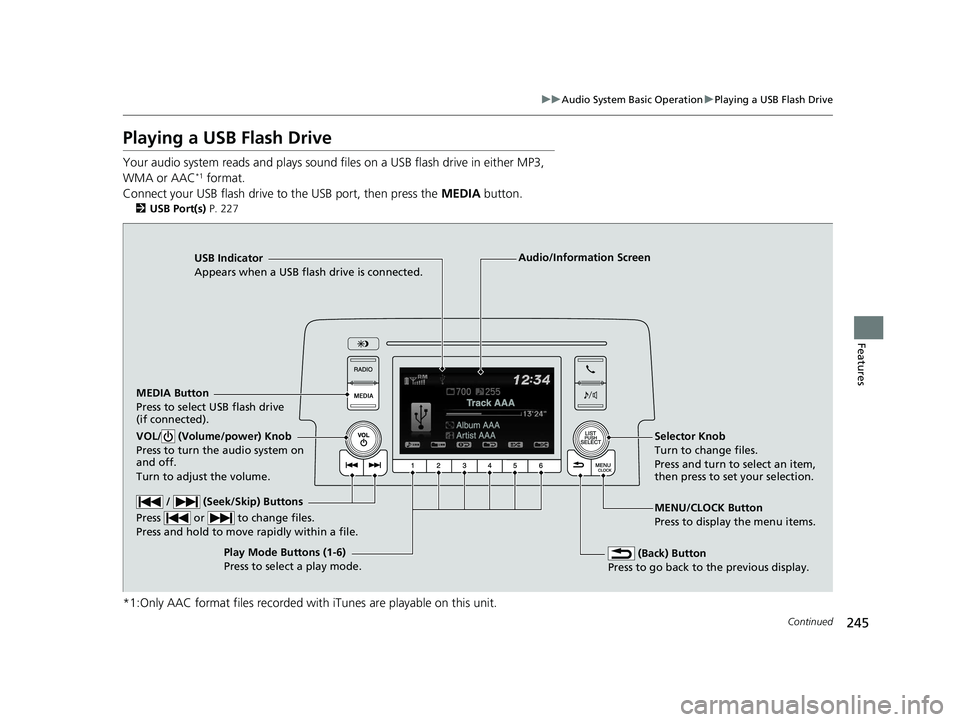
245
uuAudio System Basic Operation uPlaying a USB Flash Drive
Continued
Features
Playing a USB Flash Drive
Your audio system reads and plays sound files on a USB flash drive in either MP3,
WMA or AAC*1 format.
Connect your USB flash drive to the USB port, then press the MEDIA button.
2USB Port(s) P. 227
*1:Only AAC format files recorded with iTunes are playable on this unit.
USB Indicator
Appears when a USB flash drive is connected.
MEDIA Button
Press to select USB flash drive
(if connected).
(Back) Button
Press to go back to the previous display.
/ (Seek/Skip) Buttons
Press or to change files.
Press and hold to move rapidly within a file.
VOL/ (Volume/power) Knob
Press to turn the audio system on
and off.
Turn to adjust the volume.Selector Knob
Turn to change files.
Press and turn to select an item,
then press to set your selection.
MENU/CLOCK Button
Press to display the menu items.
Audio/Information Screen
Play Mode Buttons (1-6)
Pres
s to select a play mode.
21 CIVIC 5D HUM-31TGG6400_01.book 245 ページ 2020年8月28日 金曜日 午後1時 48分
Page 251 of 711
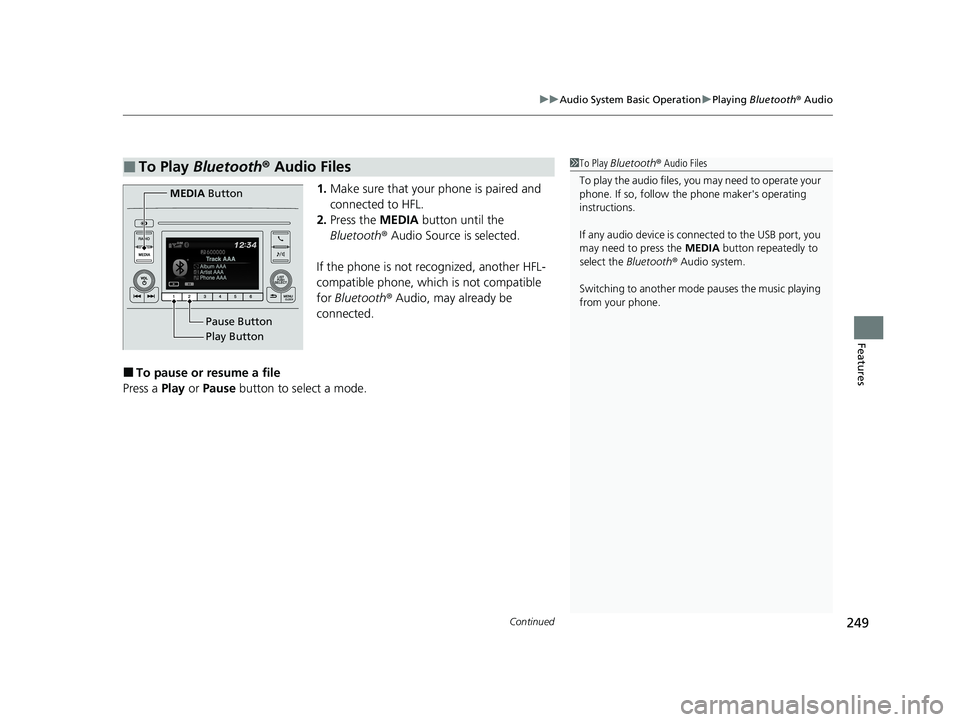
Continued249
uuAudio System Basic Operation uPlaying Bluetooth ® Audio
Features
1. Make sure that your phone is paired and
connected to HFL.
2. Press the MEDIA button until the
Bluetooth ® Audio Source is selected.
If the phone is not recognized, another HFL-
compatible phone, which is not compatible
for Bluetooth ® Audio, may already be
connected.
■To pause or resume a file
Press a Play or Pause button to select a mode.
■To Play Bluetooth® Audio Files1To Play Bluetooth ® Audio Files
To play the audio files, y ou may need to operate your
phone. If so, follow the phone maker's operating
instructions.
If any audio device is connected to the USB port, you
may need to press the MEDIA button repeatedly to
select the Bluetooth® Audio system.
Switching to another mode pauses the music playing
from your phone.
Play Button Pause Button
MEDIA
Button
21 CIVIC 5D HUM-31TGG6400_01.book 249 ページ 2020年8月28日 金曜日 午後1時 48分
Page 262 of 711
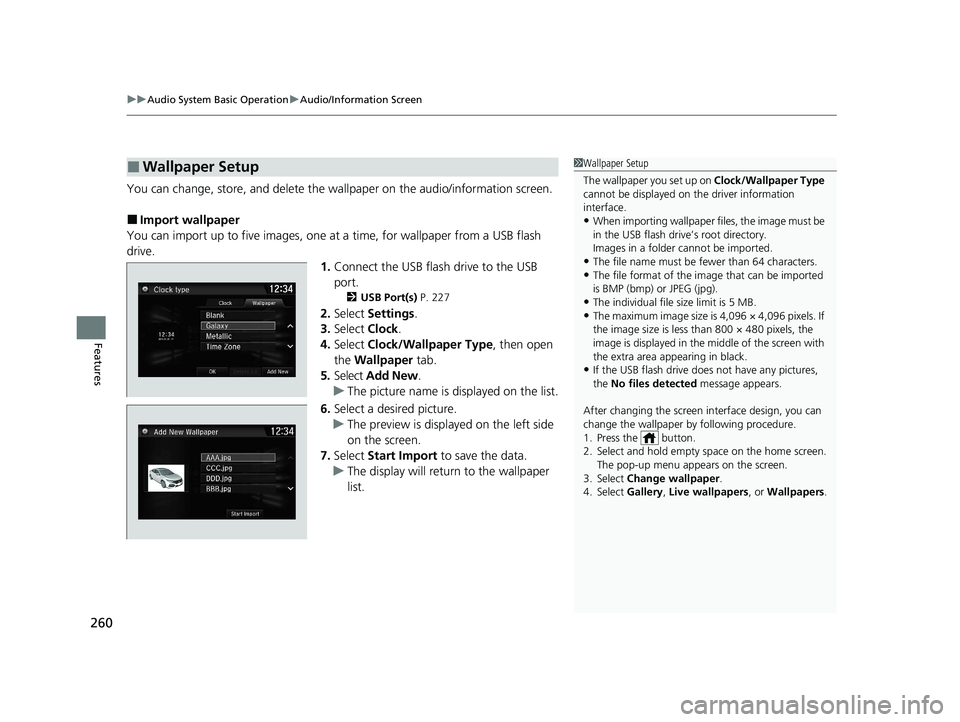
uuAudio System Basic Operation uAudio/Information Screen
260
Features
You can change, store, and delete the wa llpaper on the audio/information screen.
■Import wallpaper
You can import up to five images, one at a time, for wallpaper from a USB flash
drive. 1.Connect the USB flash drive to the USB
port.
2 USB Port(s) P. 227
2.Select Settings .
3. Select Clock.
4. Select Clock/Wallpaper Type , then open
the Wallpaper tab.
5. Select Add New .
u The picture name is displayed on the list.
6. Select a desired picture.
u The preview is displayed on the left side
on the screen.
7. Select Start Import to save the data.
u The display will return to the wallpaper
list.
■Wallpaper Setup1Wallpaper Setup
The wallpaper you set up on Clock/Wallpaper Type
cannot be displayed on th e driver information
interface.
•When importing wallpaper files, the image must be
in the USB flash drive’s root directory.
Images in a folder cannot be imported.
•The file name must be fewer than 64 characters.•The file format of the im age that can be imported
is BMP (bmp) or JPEG (jpg).
•The individual file size limit is 5 MB.•The maximum image size is 4,096 × 4,096 pixels. If
the image size is less than 800 × 480 pixels, the
image is displayed in the middle of the screen with
the extra area appearing in black.
•If the USB flash drive doe s not have any pictures,
the No files detected message appears.
After changing the screen interface design, you can
change the wallpaper by following procedure.
1. Press the button.
2. Select and hold empty space on the home screen. The pop-up menu appears on the screen.
3. Select Change wallpaper .
4. Select Gallery, Live wallpapers , or Wallpapers.
21 CIVIC 5D HUM-31TGG6400_01.book 260 ページ 2020年8月28日 金曜日 午後1時 48分