HONDA CIVIC HYBRID 2012 9.G Owners Manual
Manufacturer: HONDA, Model Year: 2012, Model line: CIVIC HYBRID, Model: HONDA CIVIC HYBRID 2012 9.GPages: 313, PDF Size: 8.65 MB
Page 91 of 313
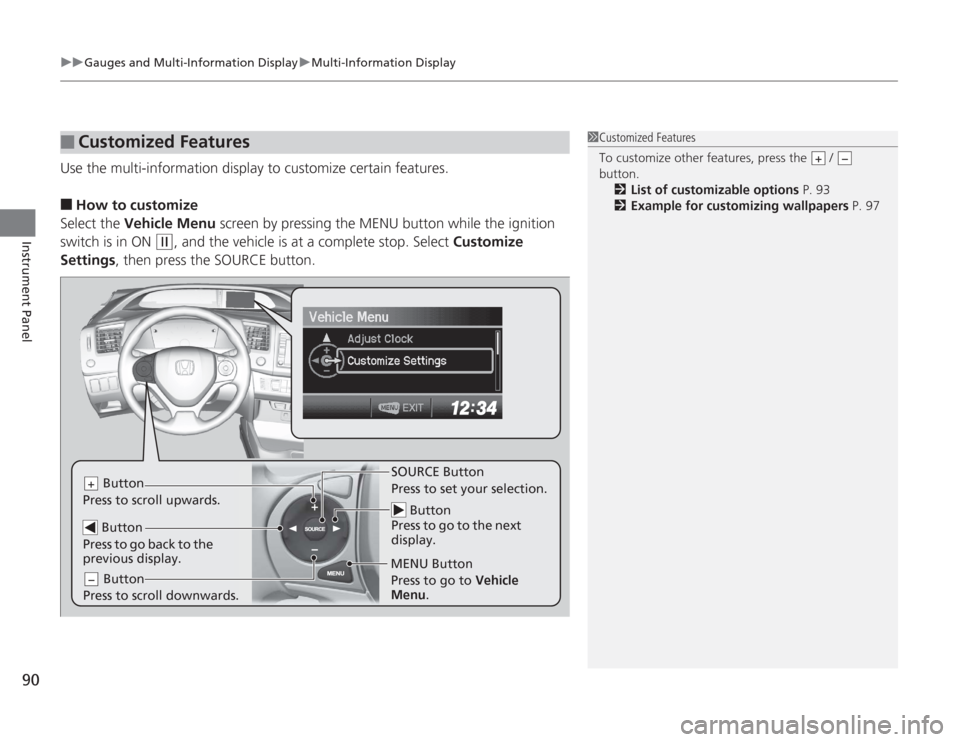
uuGauges and Multi- Information Display uMulti-Information Display
90Instrument Panel
Use the multi-information display to customize certain features.■
How to customize
Select the Vehicle Menu screen by pressing the MENU button while the ignition
switch is in ON
(w
, and the vehicle is at a complete stop. Select Customize
Settings , then press the SOURCE button.
■
Customized Features
1Customized Features
To customize other features, press the /
button.
2 List of customizable options P. 93
2 Example for customizing wallpapers P. 97
+
−
Button
Press to go to the next
display.
SOURCE Button
Press to set your selection.
MENU Button
Button
Press to scroll upwards.
+ Button
Press to go back to the
previous display. Button
Press to scroll downwards.−
Press to go to Vehicle
Menu .
Page 92 of 313
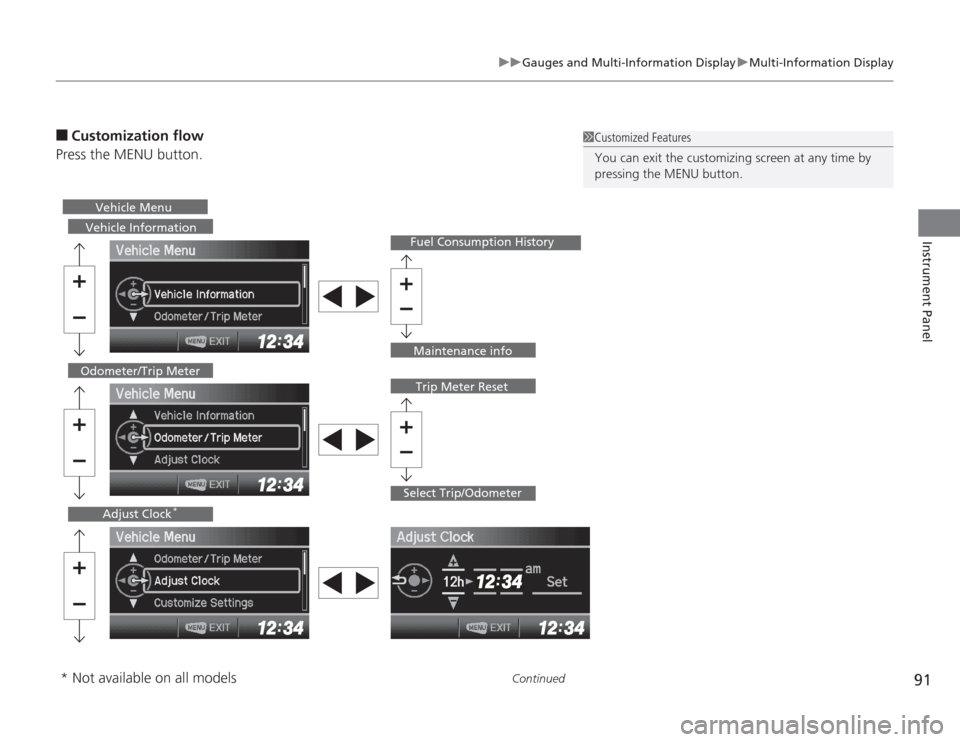
91
uuGauges and Multi-Information Display uMulti-Information Display
Continued
Instrument Panel
■
Customization flow
Press the MENU button.
1 Customized Features
You can exit the customizing screen at any time by
pressing the MENU button.
Vehicle Information
Fuel Consumption History
Select Trip/Odometer
Odometer/Trip Meter
Trip Meter Reset
Adjust Clock
*
Vehicle Menu
Maintenance info
* Not available on all models
Page 93 of 313
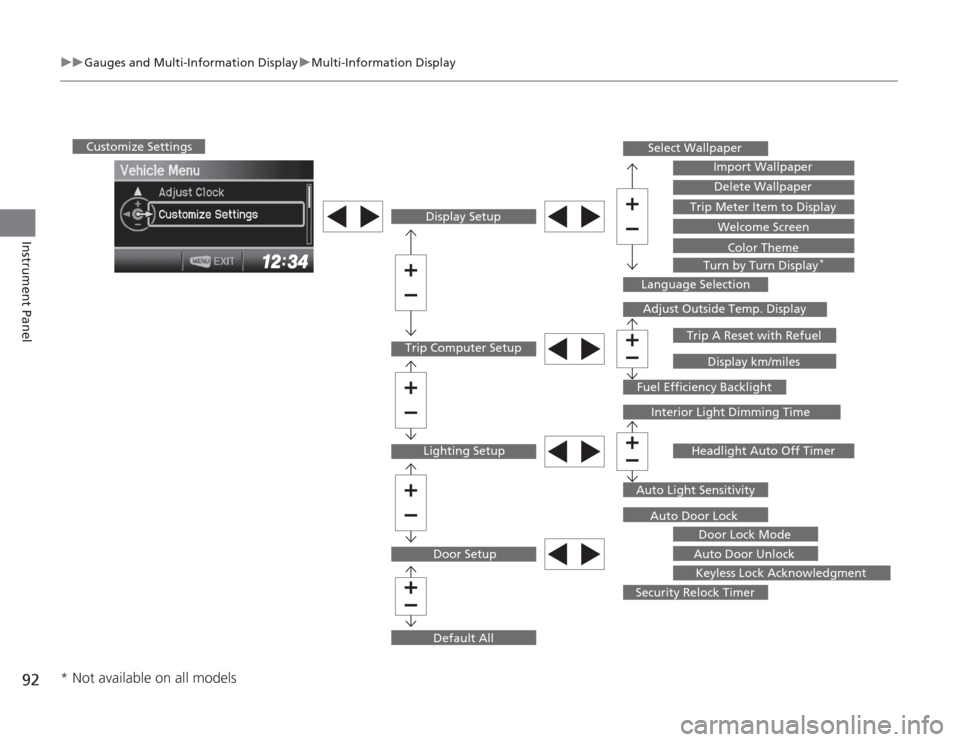
92
uuGauges and Multi- Information Display uMulti-Information Display
Instrument Panel
Trip Computer Setup Display Setup
Lighting Setup
Customize Settings
Door SetupSelect Wallpaper
Import Wallpaper
Delete Wallpaper
Trip Meter Item to Display Welcome Screen
Color Theme
Turn by Turn Display
*
Language Selection
Adjust Outside Temp. Display
Trip A Reset with RefuelDisplay km/miles
Fuel Efficiency Backlight
Interior Light Dimming Time
Headlight Auto Off Timer
Auto Light Sensitivity Auto Door Lock Door Lock Mode
Auto Door Unlock Keyless Lock Acknowledgment
Security Relock Timer
Default All
* Not available on all models
Page 94 of 313
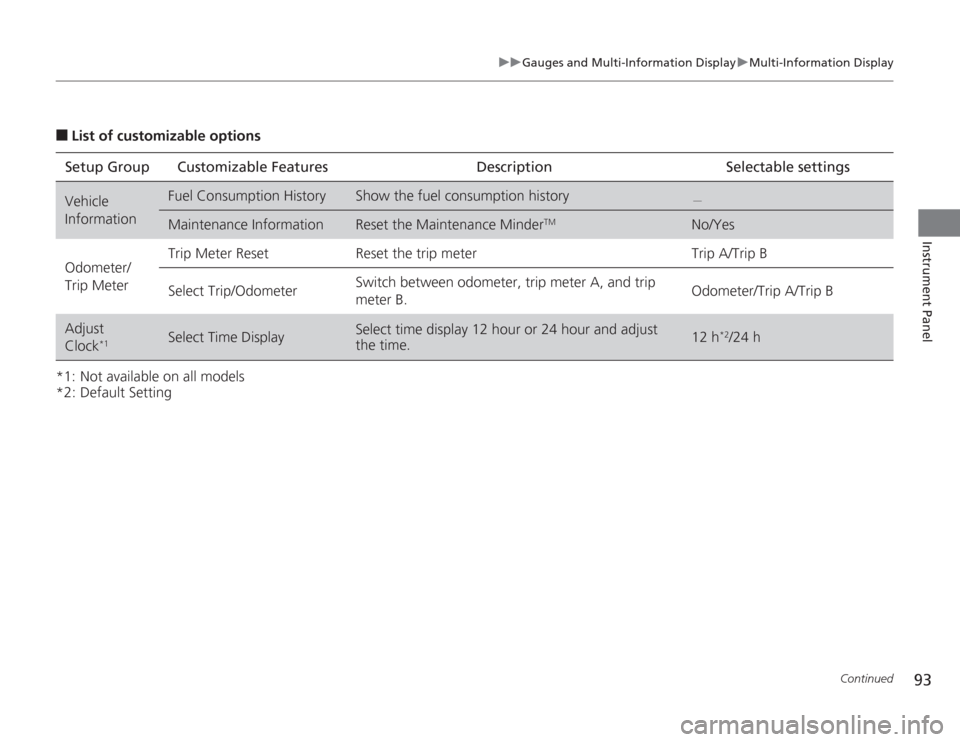
93
uuGauges and Multi-Information Display uMulti-Information Display
Continued
Instrument Panel
■
List of customizable options
*1: Not available on all models
*2: Default Setting Setup Group Customizable Features Description Selectable settingsVehicle
Information
Fuel Consumption History
Show the fuel consumption history
.
Maintenance Information
Reset the Maintenance Minder
TM
No/Yes
Odometer/
Trip Meter Trip Meter Reset Reset the trip meter Trip A/Trip B
Select Trip/Odometer
Switch between odometer, trip meter A, and trip
meter B.
Odometer/Trip A/Trip B
Adjust
Clock
*1
Select Time Display
Select time display 12 hour or 24 hour and adjust
the time.
12 h
*2/24 h
Page 95 of 313
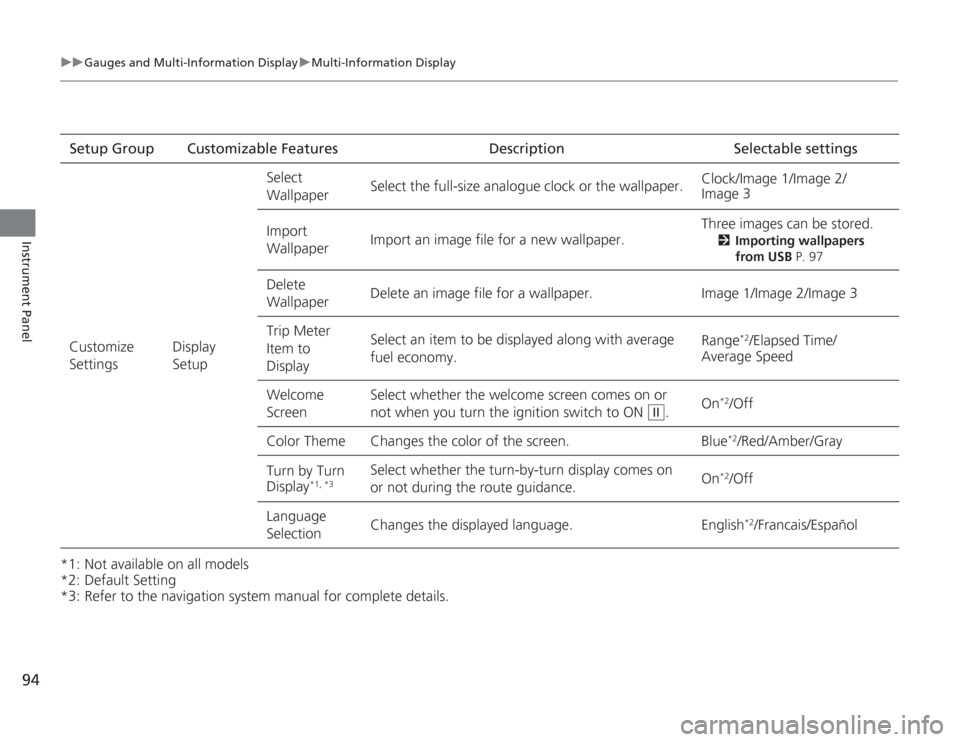
94
uuGauges and Multi- Information Display uMulti-Information Display
Instrument Panel
*1: Not available on all models
*2: Default Setting
*3: Refer to the navigation system manual for complete details.Setup Group Customizable Features Description Selectable settings
Customize
Settings Display
SetupSelect
Wallpaper
Select the full-size analogue clock or the wallpaper.
Clock/Image 1/Image 2/
Image 3
Import
Wallpaper Import an image file for a new wallpaper. Three images can be stored.
2
Importing wallpapers
from USB P. 97
Delete
Wallpaper Delete an image file for a wallpaper. Image 1/Image 2/Image 3
Trip Meter
Item to
Display Select an item to be displayed along with average
fuel economy.
Range
*2/Elapsed Time/
Average Speed
Welcome
Screen Select whether the welcome screen comes on or
not when you
turn the ignition switch to ON . On
*2/Off
Color Theme Changes the color of the screen. Blue*2/Red/Amber/Gray
Turn by Turn
Display
*1, *3
Select whether the turn-by-turn display comes on
or not during the route guidance. On
*2/Off
Language
Selection Changes the displayed language. English
*2/Francais/Español
II
Page 96 of 313
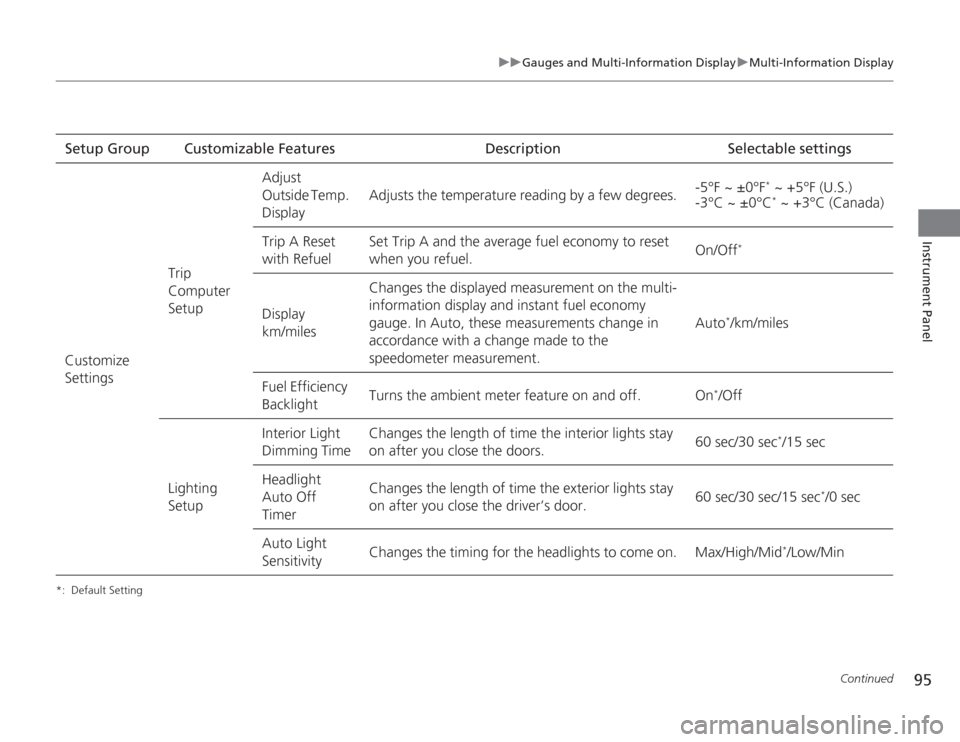
95
uuGauges and Multi-Information Display uMulti-Information Display
Continued
Instrument Panel
*: Default SettingSetup Group Customizable Features Description Selectable settings
Customize
Settings Trip
Computer
SetupAdjust
Outside Temp.
Display
Adjusts the temperature reading by a few degrees.
-5°F ~ ±0°F
* ~ +5°F (U.S.)
-3°C ~ ±0°C* ~ +3°C (Canada)
Trip A Reset
with Refuel Set Trip A and the average fuel economy to reset
when you refuel.
On/Off
*
Display
km/milesChanges the displayed measurement on the multi-
information display and instant fuel economy
gauge. In Auto, these measurements change in
accordance with a change made to the
speedometer measurement.
Auto
*/km/miles
Fuel Efficiency
Backlight Turns the ambient meter feature on and off. On
*/Off
Lighting
SetupInterior Light
Dimming Time
Changes the length of time the interior lights stay
on after you close the doors.
60 sec/30 sec
*/15 sec
Headlight
Auto Off
Timer Changes the length of time the exterior lights stay
on after you close the driver’s door.
60 sec/30 sec/15 sec
*/0 sec
Auto Light
Sensitivity Changes the timing for the headlights to come on. Max/High/Mid
*/Low/Min
Page 97 of 313
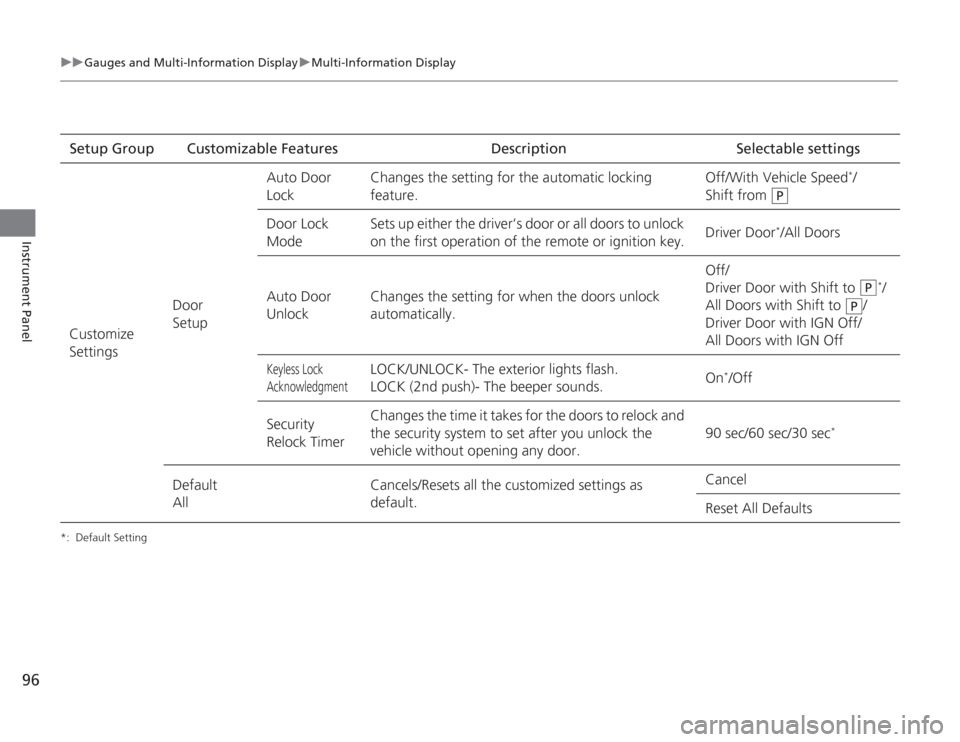
96
uuGauges and Multi- Information Display uMulti-Information Display
Instrument Panel
*: Default SettingSetup Group Customizable Features DescriptionSelectable settings
Customize
Settings Door
SetupAuto Door
Lock
Changes the setting for the automatic locking
feature. Off/With Vehicle Speed
*/
Shift from
Door Lock
Mode Sets up either the driver’s door or all doors to unlock
on the first operation of the remote or ignition key.
Driver Door
*/All Doors
Auto Door
UnlockChanges the setting fo
r when the doors unlock
automatically. Off/
Driver Door with Shift to
*/
All Doors with Shift to /
Driver Door with IGN Off/
All Doors with IGN Off
Keyless Lock
Acknowledgment
LOCK/UNLOCK- The exterior lights flash.
LOCK (2nd push)- The beeper sounds. On
*/Off
Security
Relock Timer Changes the time it takes for the doors to relock and
the security system to set after you unlock the
vehicle without opening any door.
90 sec/60 sec/30 sec
*
Default
AllCancels/Resets all the customized settings as
default. Cancel
Reset All Defaults
P
P
P
Page 98 of 313
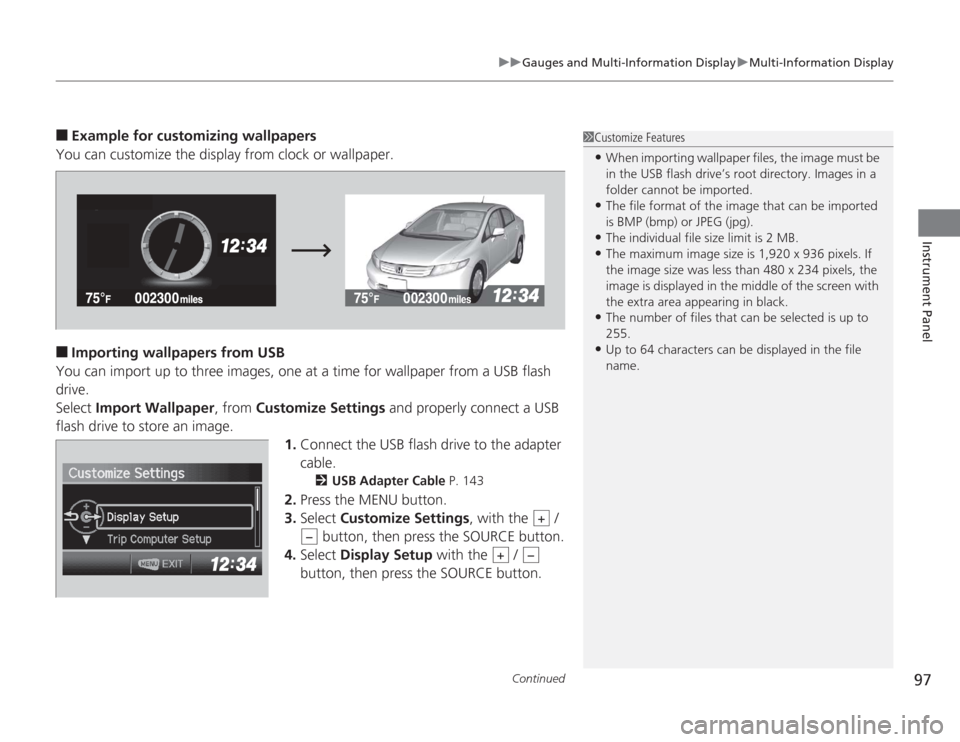
Continued
97
uuGauges and Multi-Information Display uMulti-Information Display
Instrument Panel
■
Example for customizing wallpapers
You can customize the display from clock or wallpaper.
■
Importing wallpapers from USB
You can import up to three images, one at a time for wallpaper from a USB flash
drive.
Select Import Wallpaper , from Customize Settings and properly connect a USB
flash drive to store an image. 1.Connect the USB flash drive to the adapter
cable.
2 USB Adapter Cable P. 143
2.Press the MENU button.
3. Select Customize Settings , with the /
button, then press the SOURCE button.
4. Select Display Setup with the /
button, then press the SOURCE button.
1 Customize Features•When importing wallpaper files, the image must be
in the USB flash drive’s root directory. Images in a
folder cannot be imported.•The file format of the image that can be imported
is BMP (bmp) or JPEG (jpg).•The individual file size limit is 2 MB.•The maximum image size is 1,920 x 936 pixels. If
the image size was less than 480 x 234 pixels, the
image is displayed in the middle of the screen with
the extra area appearing in black.•The number of files that can be selected is up to
255.•Up to 64 characters can be displayed in the file
name.
+
−
+
−
Page 99 of 313
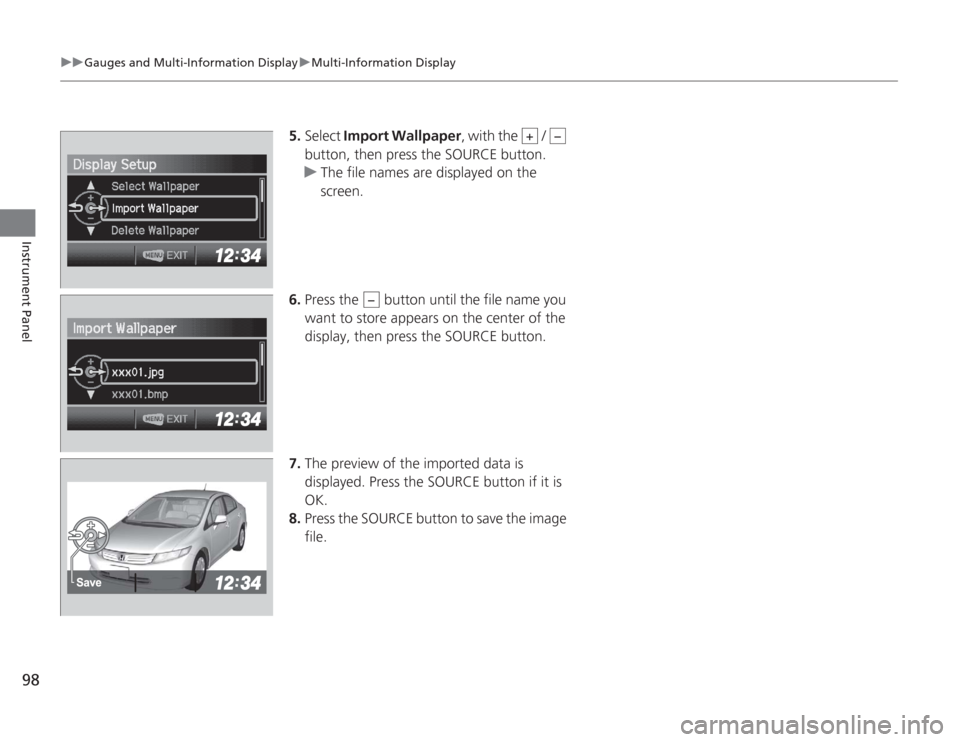
98
uuGauges and Multi- Information Display uMulti-Information Display
Instrument Panel
5. Select Import Wallpaper , with the /
button, then press the SOURCE button.
u The file names are displayed on the
screen.
6. Press the button until the file name you
want to store appears on the center of the
display, then press the SOURCE button.
7. The preview of the imported data is
displayed. Press the SOURCE button if it is
OK.
8. Press the SOURCE button to save the image
file.
+
−
−
Page 100 of 313
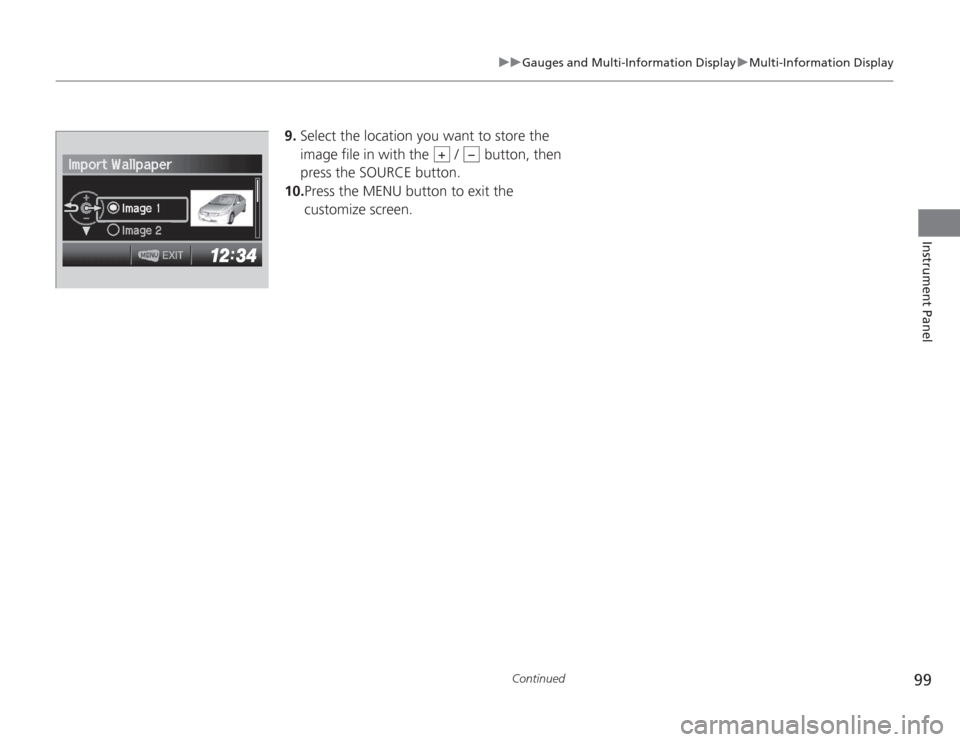
99
uuGauges and Multi-Information Display uMulti-Information Display
Continued
Instrument Panel
9. Select the location you want to store the
image file in with the / button, then
press the SOURCE button.
10. Press the MENU button to exit the
customize screen.
+
−