HONDA CIVIC HYBRID 2012 9.G Owners Manual
Manufacturer: HONDA, Model Year: 2012, Model line: CIVIC HYBRID, Model: HONDA CIVIC HYBRID 2012 9.GPages: 313, PDF Size: 8.65 MB
Page 171 of 313
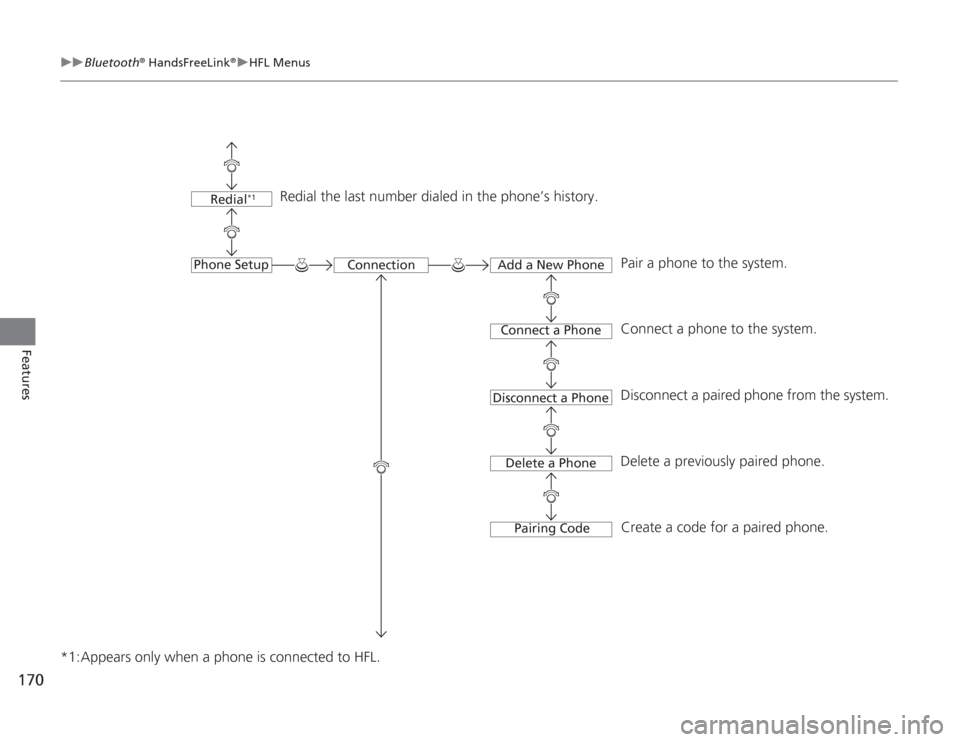
170
uuBluetooth
® HandsFreeLink
®uHFL Menus
Features
*1:Appears only when a phone is connected to HFL.
Redial the last number dialed in the phone’s history.
Pair a phone to the system.
Redial
*1
Phone SetupConnection Add a New Phone
Connect a Phone
Delete a Phone
Disconnect a Phone
Pairing Code
Connect a phone to the system.
Disconnect a paired phone from the system.
Delete a previously paired phone. Create a code for a paired phone.
Page 172 of 313
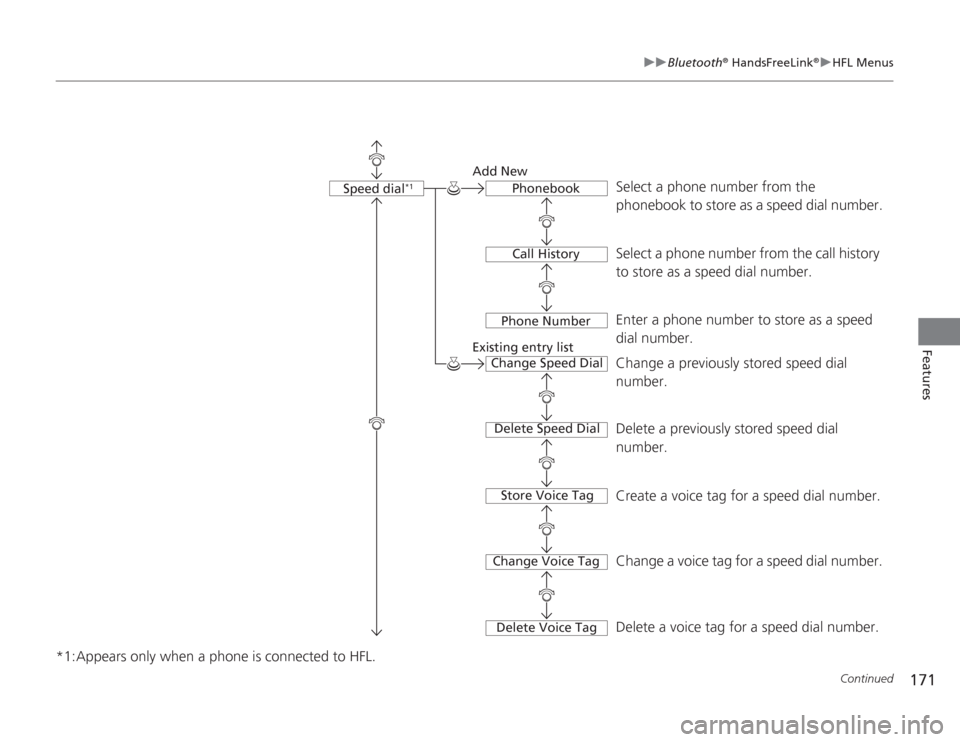
171
uuBluetooth
® HandsFreeLink
®uHFL Menus
Continued
Features
*1:Appears only when a phone is connected to HFL.
Select a phone number from the
phonebook to store as a speed dial number.
Add New
Speed dial
*1
Existing entry list Phonebook
Call History
Phone Number
Change Speed Dial
Delete Speed Dial
Store Voice Tag
Change Voice Tag
Delete Voice Tag
Select a phone number from the call history
to store as a speed dial number.
Enter a phone number to store as a speed
dial number.
Change a previously stored speed dial
number.
Delete a previously stored speed dial
number.
Create a voice tag for a speed dial number.
Change a voice tag for a speed dial number.
Delete a voice tag for a speed dial number.
Page 173 of 313
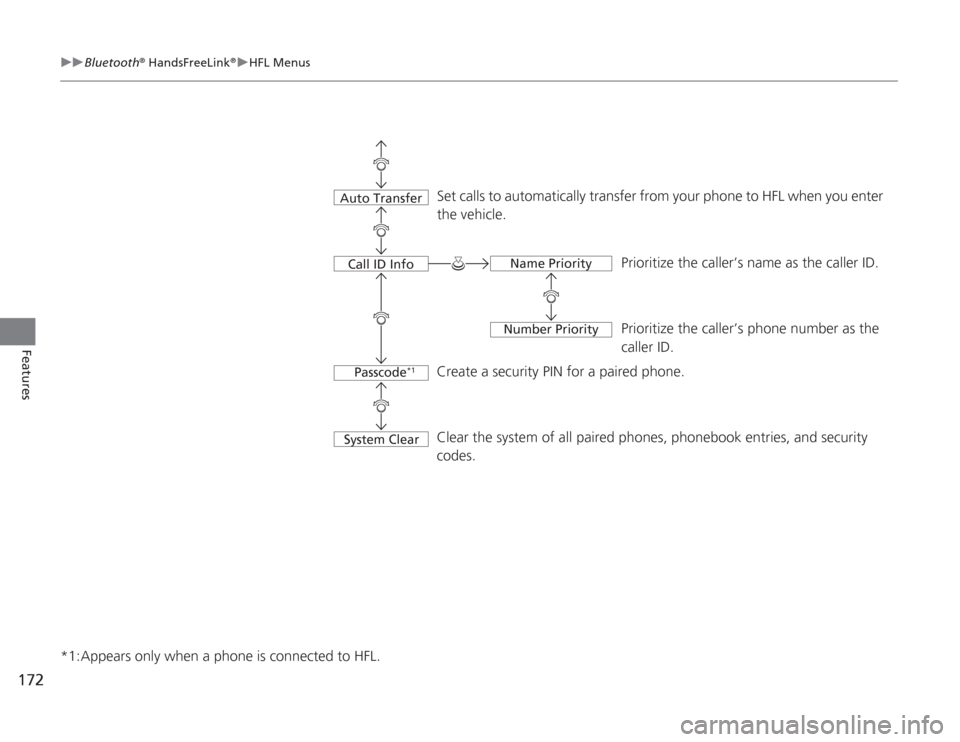
172
uuBluetooth
® HandsFreeLink
®uHFL Menus
Features
*1:Appears only when a phone is connected to HFL.
Set calls to automatically transfer from your phone to HFL when you enter
the vehicle.
Passcode
*1
Auto Transfer
Call ID Info Name Priority
Number Priority
System Clear
Prioritize the caller’s name as the caller ID. Prioritize the caller’s phone number as the
caller ID.
Create a security PIN for a paired phone.
Clear the system of all paired pho nes, phonebook entries, and security
codes.
Page 174 of 313
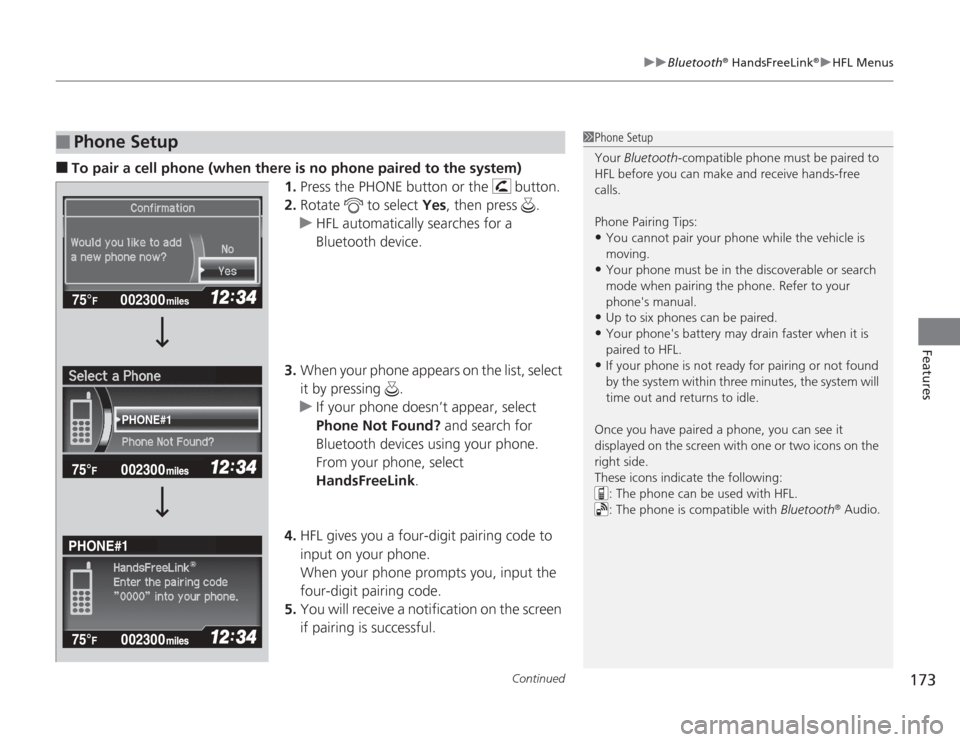
Continued
173
uuBluetooth
® HandsFreeLink
®uHFL Menus
Features
■
To pair a cell phone (when there is no phone paired to the system)
1. Press the PHONE button or the button.
2. Rotate to select Yes, then press .
u HFL automatically searches for a
Bluetooth device.
3. When your phone appears on the list, select
it by pressing .
u If your phone doesn’t appear, select
Phone Not Found? and search for
Bluetooth devices using your phone.
From your phone, select
HandsFreeLink .
4. HFL gives you a four-digit pairing code to
input on your phone.
When your phone prompts you, input the
four-digit pairing code.
5. You will receive a notification on the screen
if pairing is successful.
■
Phone Setup
1Phone Setup
Your Bluetooth -compatible phone must be paired to
HFL before you can make and receive hands-free
calls.
Phone Pairing Tips:•You cannot pair your phone while the vehicle is
moving.•Your phone must be in the discoverable or search
mode when pairing the phone. Refer to your
phone's manual.•Up to six phones can be paired.•Your phone's battery may drain faster when it is
paired to HFL.•If your phone is not ready for pairing or not found
by the system within three minutes, the system will
time out and returns to idle.
Once you have paired a phone, you can see it
displayed on the screen with one or two icons on the
right side.
These icons indicate the following: : The phone can be used with HFL.
: The phone is compatible with Bluetooth
® Audio.
002300
75°
F miles
PHONE#1
PHONE#1
Page 175 of 313
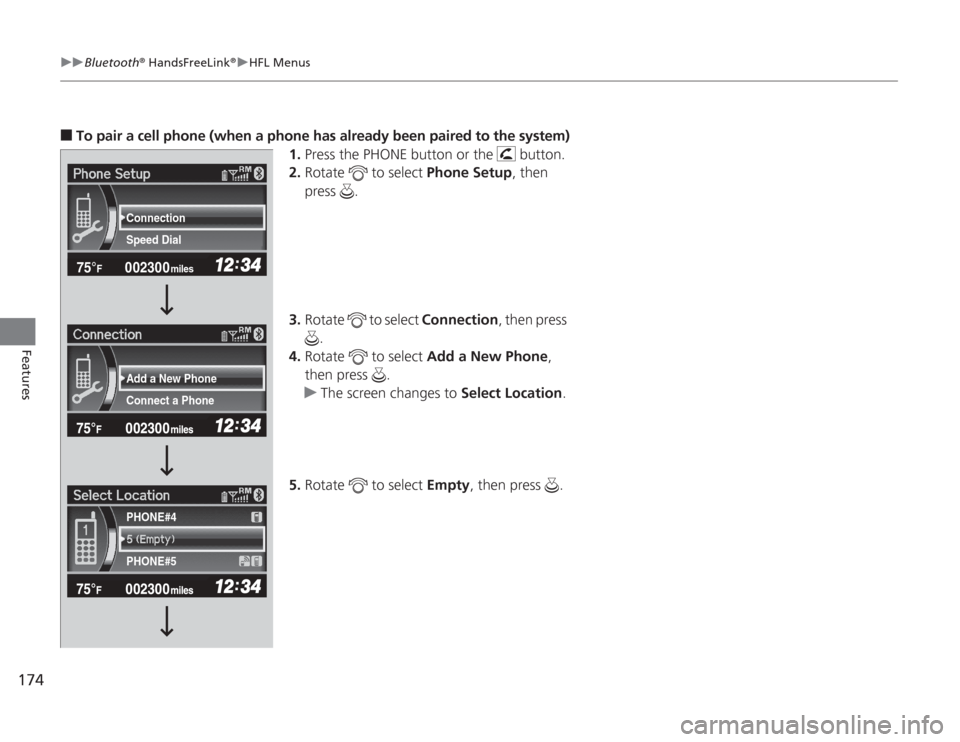
174
uuBluetooth
® HandsFreeLink
®uHFL Menus
Features
■
To pair a cell phone (when a phone has already been paired to the system)
1.Press the PHONE button or the button.
2. Rotate to select Phone Setup, then
press .
3. Rotate to select Connection, then press
.
4. Rotate to select Add a New Phone,
then press .
u The screen changes to Select Location .
5. Rotate to select Empty, then press .
002300
75°
F miles
Connect a Phone Add a New Phone Speed Dial Connection
PHONE#4
PHONE#5
Page 176 of 313
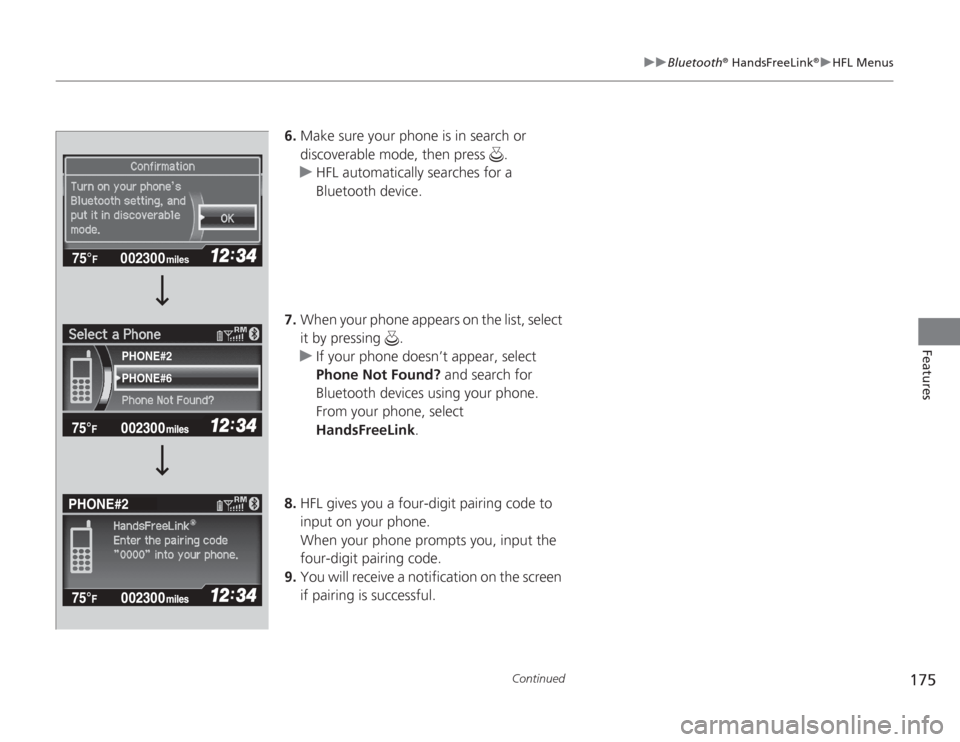
175
uuBluetooth
® HandsFreeLink
®uHFL Menus
Continued
Features
6. Make sure your phone is in search or
discoverable mode, then press .
u HFL automatically searches for a
Bluetooth device.
7. When your phone appears on the list, select
it by pressing .
u If your phone doesn’t appear, select
Phone Not Found? and search for
Bluetooth devices using your phone.
From your phone, select
HandsFreeLink .
8. HFL gives you a four-digit pairing code to
input on your phone.
When your phone prompts you, input the
four-digit pairing code.
9. You will receive a notification on the screen
if pairing is successful.
002300
75°
F miles
PHONE#6
PHONE#2
PHONE#2
Page 177 of 313
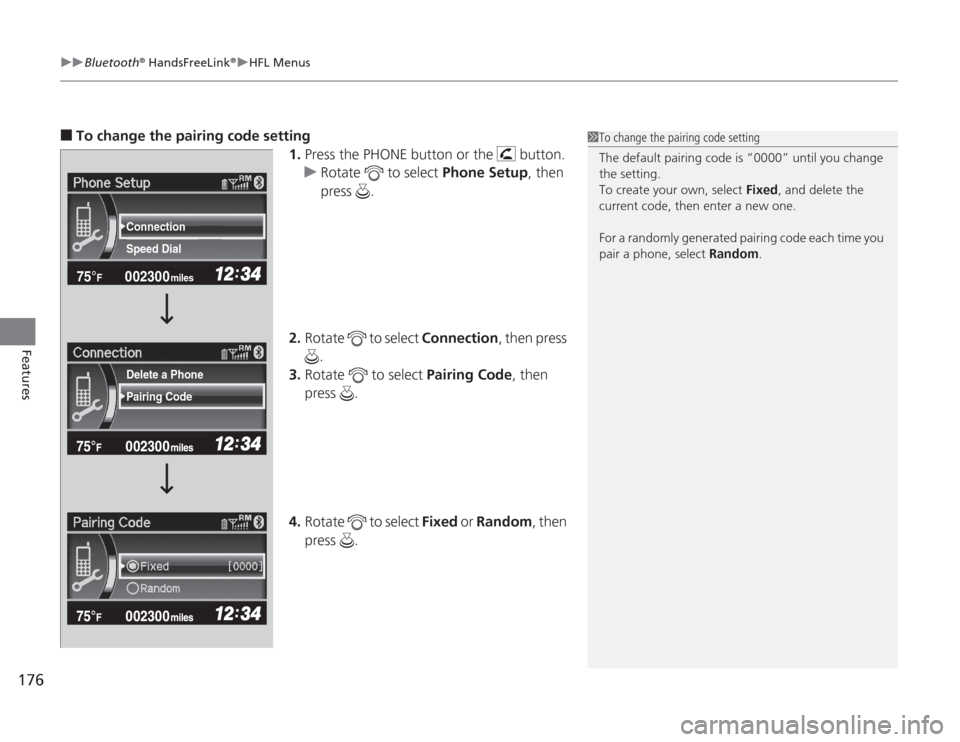
uuBluetooth
® HandsFreeLink
®uHFL Menus
176Features
■
To change the pairing code setting
1.Press the PHONE button or the button.
u Rotate to select Phone Setup, then
press .
2. Rotate to select Connection, then press
.
3. Rotate to select Pairing Code, then
press .
4. Rotate to select Fixed or Random , then
press .
1 To change the pairing code setting
The default pairing code is “0000” until you change
the setting.
To create your own, select Fixed, and delete the
current code, then enter a new one.
For a randomly generated pairing code each time you
pair a phone, select Random .
002300
75°
F miles
Speed Dial Connection
Pairing Code Delete a Phone
Page 178 of 313
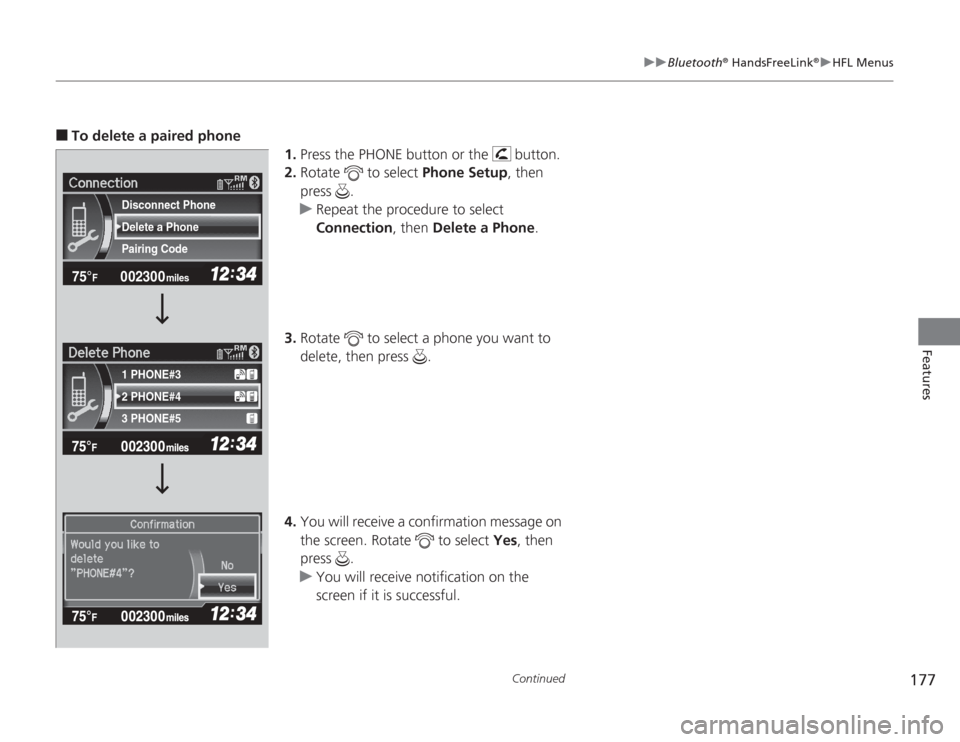
177
uuBluetooth
® HandsFreeLink
®uHFL Menus
Continued
Features
■
To delete a paired phone
1.Press the PHONE button or the button.
2. Rotate to select Phone Setup, then
press .
u Repeat the procedure to select
Connection , then Delete a Phone .
3. Rotate to select a phone you want to
delete, then press .
4. You will receive a confirmation message on
the screen. Rotate to select Yes, then
press .
u You will receive notification on the
screen if it is successful.
002300
75°
F miles
2 PHONE#4 1 PHONE#3
3 PHONE#5 Pairing Code Delete a Phone
Disconnect Phone
Page 179 of 313
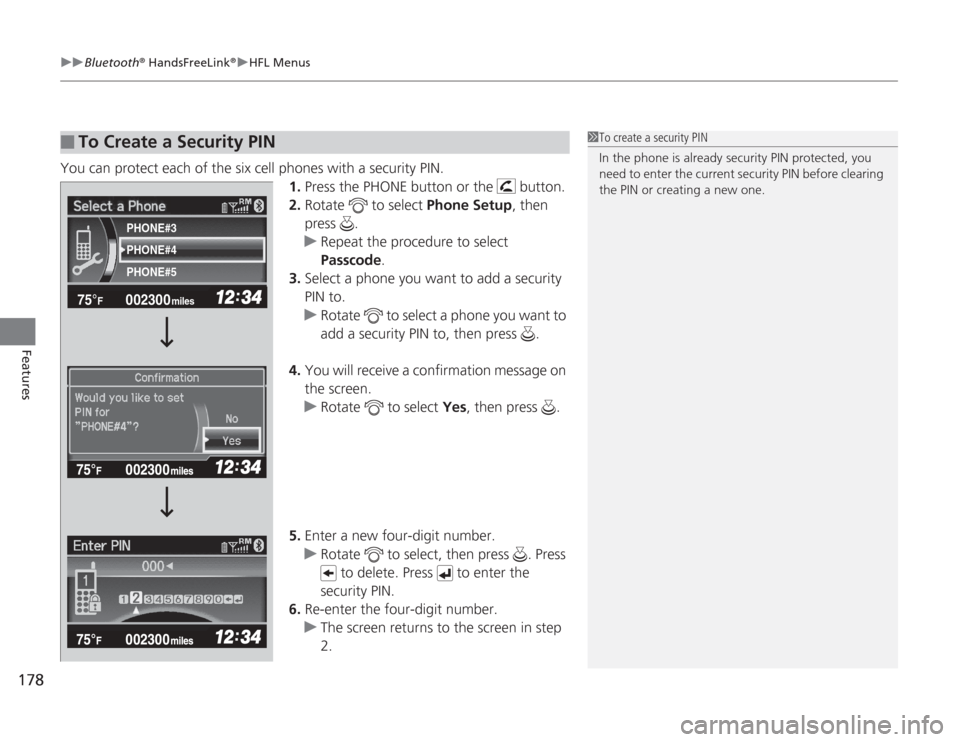
uuBluetooth
® HandsFreeLink
®uHFL Menus
178Features
You can protect each of the six cell phones with a security PIN.
1.Press the PHONE button or the button.
2. Rotate to select Phone Setup, then
press .
u Repeat the procedure to select
Passcode .
3. Select a phone you want to add a security
PIN to.
u Rotate to select a phone you want to
add a security PIN to, then press .
4. You will receive a confirmation message on
the screen.
u Rotate to select Yes, then press .
5. Enter a new four-digit number.
u Rotate to select, then press . Press
to delete. Press to enter the
security PIN.
6. Re-enter the four-digit number.
u The screen returns to the screen in step
2.■
To Create a Security PIN
1To create a security PIN
In the phone is already security PIN protected, you
need to enter the current security PIN before clearing
the PIN or creating a new one.
002300
75°
F miles
PHONE#4 PHONE#3
PHONE#5
Page 180 of 313
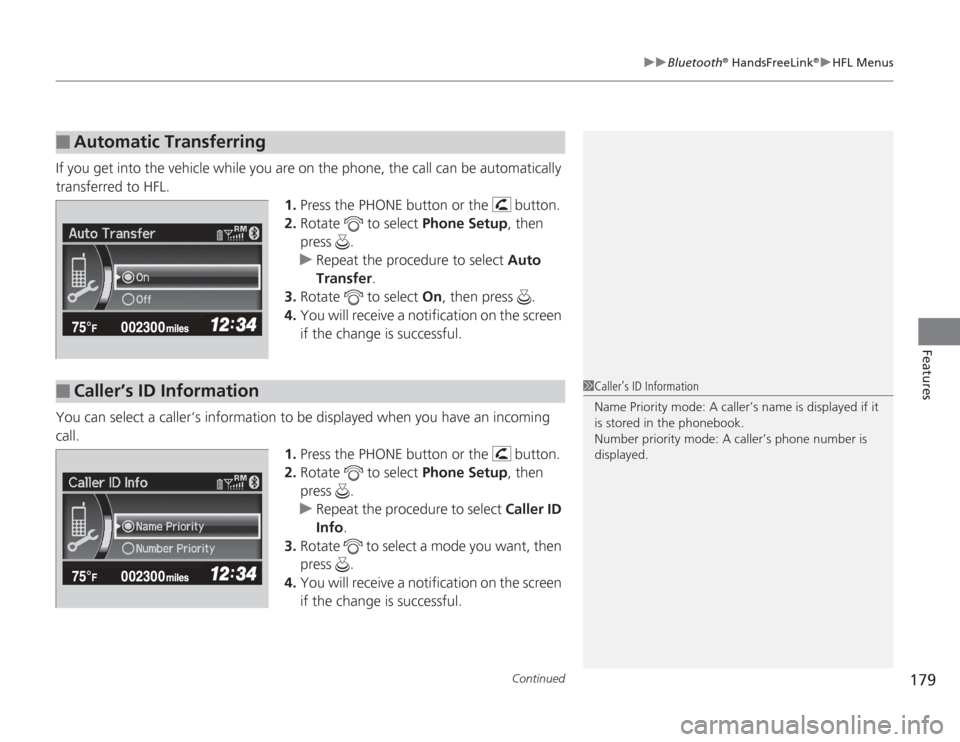
Continued
179
uuBluetooth
® HandsFreeLink
®uHFL Menus
Features
If you get into the vehicle while you are on the phone, the call can be automatically
transferred to HFL.
1.Press the PHONE button or the button.
2. Rotate to select Phone Setup, then
press .
u Repeat the procedure to select Auto
Transfer .
3. Rotate to select On, then press .
4. You will receive a notification on the screen
if the change is successful.
You can select a caller’s information to be displayed when you have an incoming
call. 1.Press the PHONE button or the button.
2. Rotate to select Phone Setup, then
press .
u Repeat the procedure to select Caller ID
Info .
3. Rotate to select a mode you want, then
press .
4. You will receive a notification on the screen
if the change is successful.■
Automatic Transferring
■
Caller’s ID Information
1Caller’s ID Information
Name Priority mode: A caller’s name is displayed if it
is stored in the phonebook.
Number priority mode: A caller’s phone number is
displayed.