HONDA CIVIC HYBRID 2012 9.G Owners Manual
Manufacturer: HONDA, Model Year: 2012, Model line: CIVIC HYBRID, Model: HONDA CIVIC HYBRID 2012 9.GPages: 313, PDF Size: 8.65 MB
Page 161 of 313
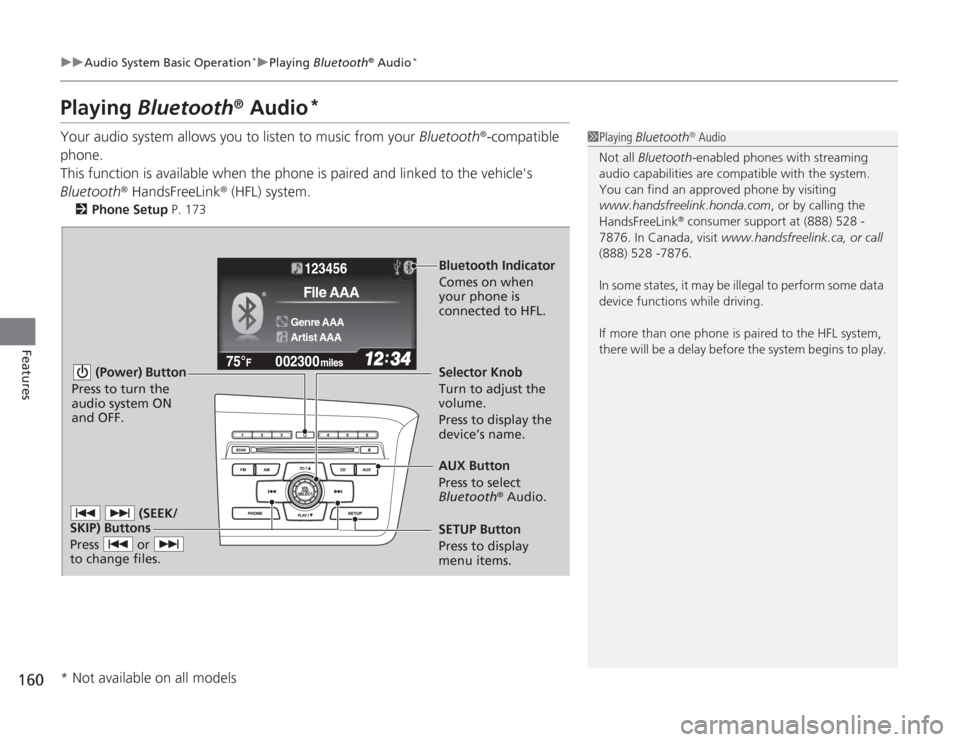
160
uuAudio System Basic Operation
*uPlaying Bluetooth
® Audio
*
Features
Playing Bluetooth
® Audio
*
Your audio system allows you to listen to music from your Bluetooth
®-compatible
phone.
This function is available when the phone is paired and linked to the vehicle's
Bluetooth
® HandsFreeLink
® (HFL) system.
2 Phone Setup P. 173
1Playing Bluetooth
® Audio
Not all Bluetooth-enabled phones with streaming
audio capabilities are compatible with the system.
You can find an approved phone by visiting
www.handsfreelink.honda.com , or by calling the
HandsFreeLink
® consumer support at (888) 528 -
7876. In Canada, visit www.handsfreelink.ca, or call
(888) 528 -7876.
In some states, it may be illegal to perform some data
device functions while driving.
If more than one phone is paired to the HFL system,
there will be a delay before the system begins to play.
123456
Genre AAA
File AAA
Artist AAA
(Power) Button
Press to turn the
audio system ON
and OFF.
SETUP Button
Press to display
menu items. Selector Knob
Turn to adjust the
volume.
Press to display the
device’s name.
AUX Button
Press to select
Bluetooth
® Audio.
(SEEK/
SKIP) Buttons
Press or
to change files.
Bluetooth Indicator
Comes on when
your phone is
connected to HFL.
* Not available on all models
Page 162 of 313
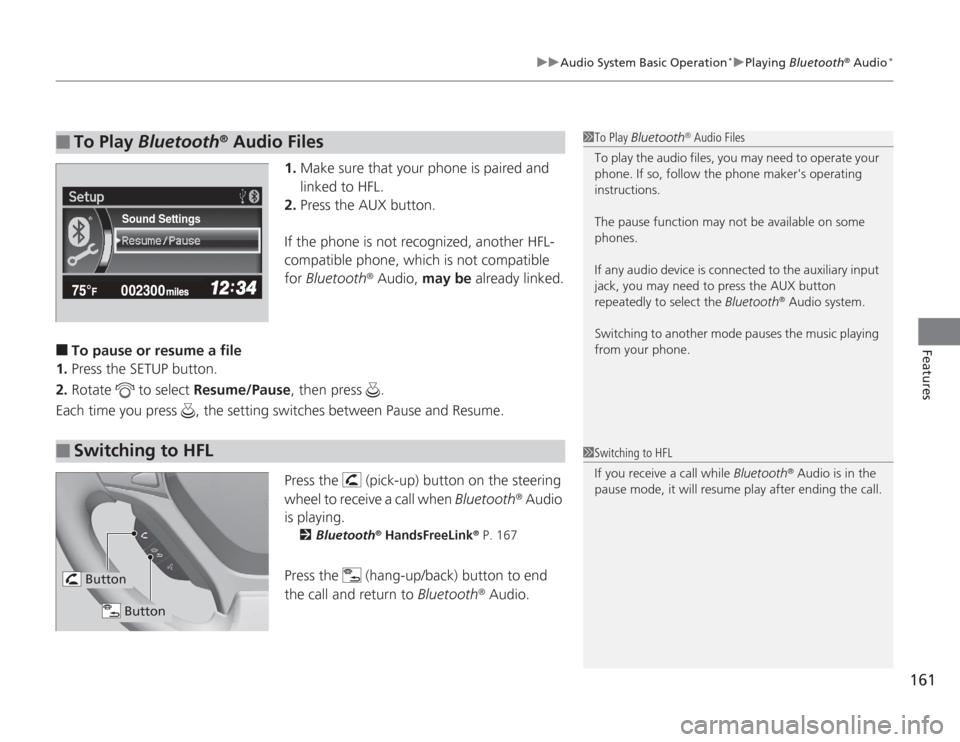
161
uuAudio System Basic Operation
*uPlaying Bluetooth
® Audio
*
Features
1.Make sure that your phone is paired and
linked to HFL.
2. Press the AUX button.
If the phone is not recognized, another HFL-
compatible phone, which is not compatible
for Bluetooth
® Audio, may be already linked.
■
To pause or resume a file
1. Press the SETUP button.
2. Rotate to select Resume/Pause, then press .
Each time you press , the setting switches between Pause and Resume.
Press the (pick-up) button on the steering
wheel to receive a call when Bluetooth
® Audio
is playing.
2 Bluetooth
® HandsFreeLink
® P. 167
Press the (hang-up/back) button to end
the call and return to Bluetooth
® Audio.
■
To Play Bluetooth
® Audio Files
1To Play Bluetooth
® Audio Files
To play the audio files, you may need to operate your
phone. If so, follow the phone maker's operating
instructions.
The pause function may not be available on some
phones.
If any audio device is connected to the auxiliary input
jack, you may need to press the AUX button
repeatedly to select the Bluetooth
® Audio system.
Switching to another mode pauses the music playing
from your phone.
Sound Settings
■
Switching to HFL
1 Switching to HFL
If you receive a call while Bluetooth
® Audio is in the
pause mode, it will resume play after ending the call.
Button
Button
Page 163 of 313
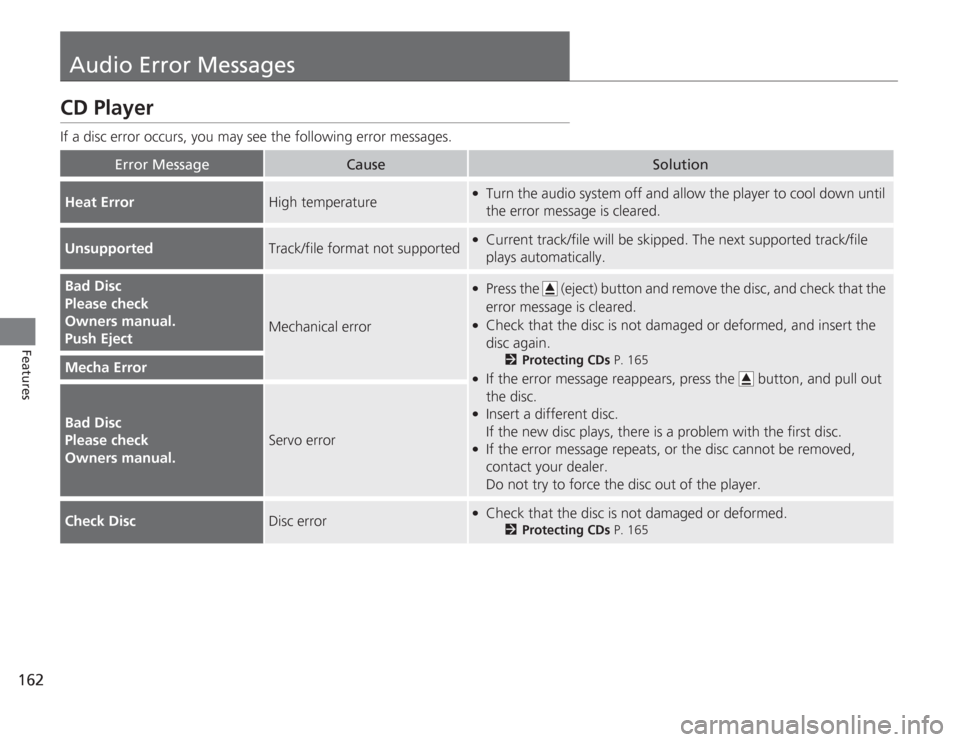
162Features
Audio Error MessagesCD PlayerIf a disc error occurs, you may see the following error messages.
Error Message
Cause
Solution
Heat Error
High temperature
●
Turn the audio system off and allow the player to cool down until
the error message is cleared.
Unsupported
Track/file format not supported
●
Current track/file will be skipped. The next supported track/file
plays automatically.
Bad Disc
Please check
Owners manual.
Push Eject
Mechanical error
●
Press the (eject) button and remove the disc, and check that the
error message is cleared.
●
Check that the disc is not damaged or deformed, and insert the
disc again.
2Protecting CDs P. 165
●
If the error message reappears, press the button, and pull out
the disc.
●
Insert a different disc.
If the new disc plays, there is a problem with the first disc.
●
If the error message repeats, or the disc cannot be removed,
contact your dealer.
Do not try to force the disc out of the player.
Mecha ErrorBad Disc
Please check
Owners manual.
Servo error
Check Disc
Disc error
●
Check that the disc is not damaged or deformed.
2Protecting CDs P. 165
Page 164 of 313
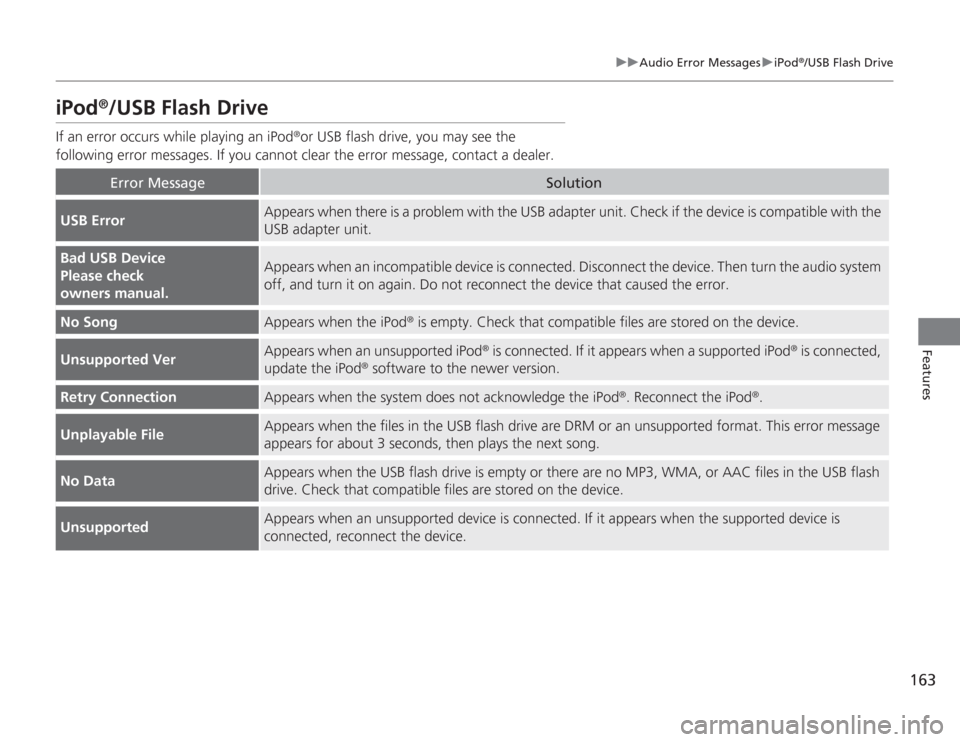
163
uuAudio Error Messages uiPod
®/USB Flash Drive
Features
iPod
®/USB Flash Drive
If an error occurs while playing an iPod
®or USB flash drive, you may see the
following error messages. If you cannot clear the error message, contact a dealer.
Error Message
Solution
USB Error
Appears when there is a problem with the USB adapter unit. Check if the device is compatible with the
USB adapter unit.
Bad USB Device
Please check
owners manual.
Appears when an incompatible device is connected. Disconnect the device. Then turn the audio system
off, and turn it on again. Do not reconnect the device that caused the error.
No Song
Appears when the iPod
® is empty. Check that compatible files are stored on the device.
Unsupported Ver
Appears when an unsupported iPod
® is connected. If it appears when a supported iPod
® is connected,
update the iPod
® software to the newer version.
Retry Connection
Appears when the system does not acknowledge the iPod
®. Reconnect the iPod
®.
Unplayable File
Appears when the files in the USB flash drive are DRM or an unsupported format. This error message
appears for about 3 seconds, then plays the next song.
No Data
Appears when the USB flash drive is empty or there are no MP3, WMA, or AAC files in the USB flash
drive. Check that compatible files are stored on the device.
Unsupported
Appears when an unsupported device is connected. If it appears when the supported device is
connected, reconnect the device.
Page 165 of 313
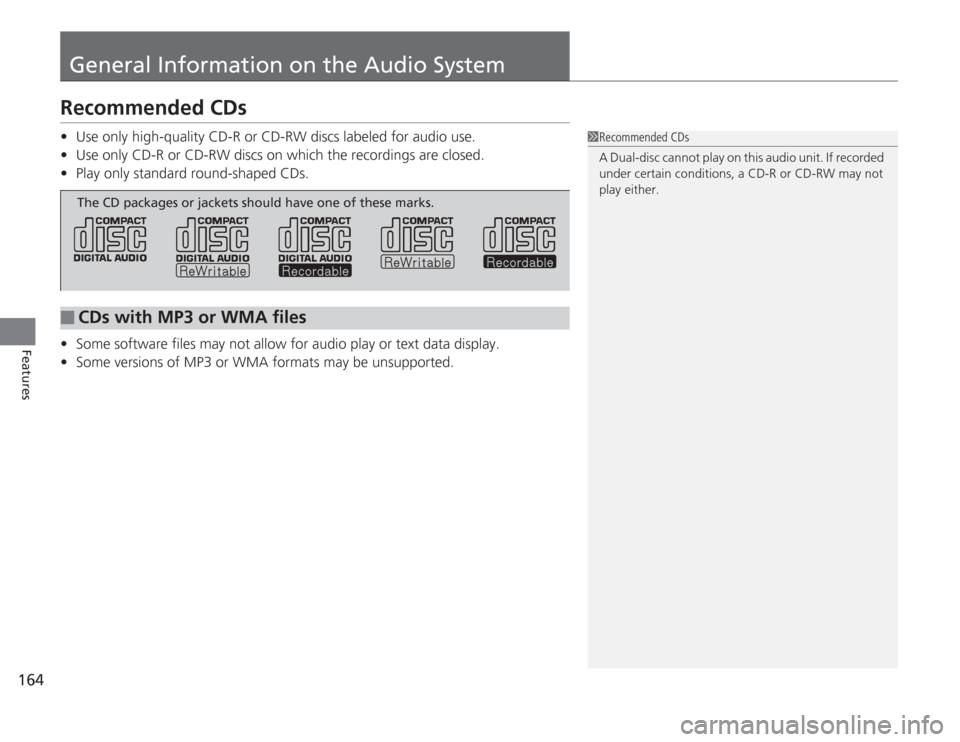
164Features
General Information on the Audio SystemRecommended CDs•Use only high-quality CD-R or CD-RW discs labeled for audio use.
• Use only CD-R or CD-RW discs on whic h the recordings are closed.
• Play only standard round-shaped CDs.
• Some software files may not allow for audio play or text data display.
• Some versions of MP3 or WMA formats may be unsupported.
1Recommended CDs
A Dual-disc cannot play on this audio unit. If recorded
under certain conditions, a CD-R or CD-RW may not
play either.
■
CDs with MP3 or WMA filesThe CD packages or jackets should have one of these marks.
Page 166 of 313
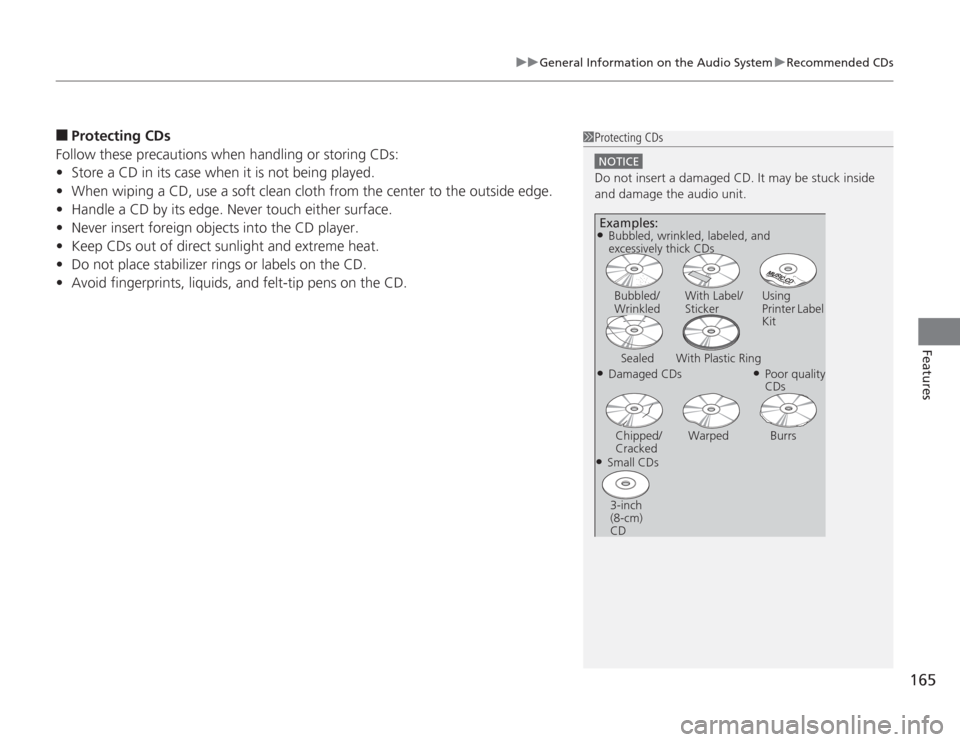
165
uuGeneral Information on the Audio SystemuRecommended CDs
Features
■
Protecting CDs
Follow these precautions when handling or storing CDs:
• Store a CD in its case when it is not being played.
• When wiping a CD, use a soft clean cloth from the center to the outside edge.
• Handle a CD by its edge. Never touch either surface.
• Never insert foreign objects into the CD player.
• Keep CDs out of direct sunlight and extreme heat.
• Do not place stabilizer rings or labels on the CD.
• Avoid fingerprints, liquids, and felt-tip pens on the CD.
1Protecting CDs
NOTICEDo not insert a damaged CD. It may be stuck inside
and damage the audio unit.Examples:●Damaged CDsBubbled/
Wrinkled
With Label/
Sticker Using
Printer Label
Kit
Sealed With Plastic Ring
●Poor quality
CDs
Chipped/
Cracked Warped Burrs
●Small CDs
3-inch
(8-cm)
CD●Bubbled, wrinkled, labeled, and
excessively thick CDs
Page 167 of 313
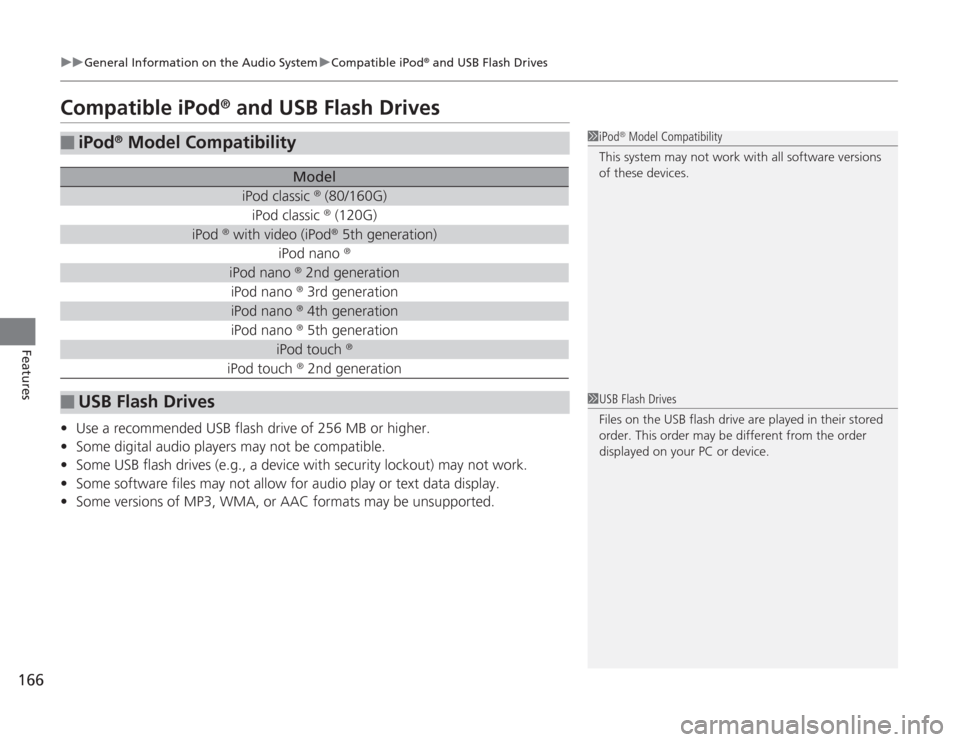
166
uuGeneral Information on the Audio System uCompatible iPod
® and USB Flash Drives
Features
Compatible iPod
® and USB Flash Drives
• Use a recommended USB flash drive of 256 MB or higher.
• Some digital audio players may not be compatible.
• Some USB flash drives (e.g., a device with security lockout) may not work.
• Some software files may not allow for audio play or text data display.
• Some versions of MP3, WMA, or AAC formats may be unsupported.■
iPod
® Model Compatibility
Model
iPod classic
® (80/160G)
iPod classic
® (120G)
iPod
® with video (iPod
® 5th generation)
iPod nano
®
iPod nano
® 2nd generation
iPod nano
® 3rd generation
iPod nano
® 4th generation
iPod nano
® 5th generation
iPod touch
®
iPod touch
® 2nd generation
■
USB Flash Drives
1iPod
® Model Compatibility
This system may not work with all software versions
of these devices.
1 USB Flash Drives
Files on the USB flash drive are played in their stored
order. This order may be different from the order
displayed on your PC or device.
Page 168 of 313
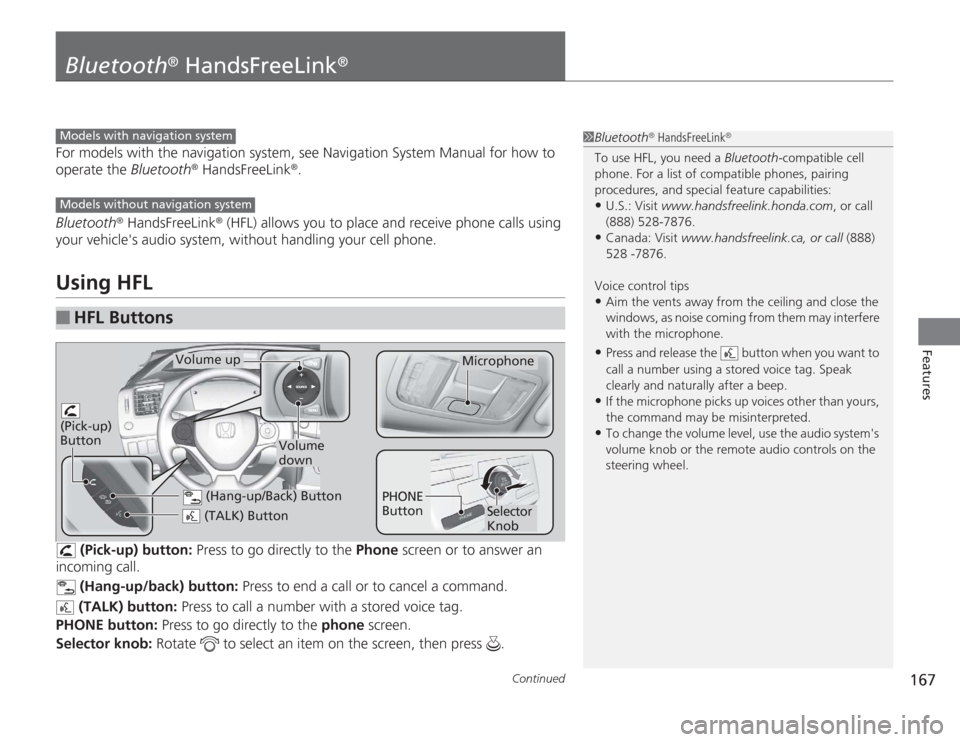
167
Continued
Features
Bluetooth
® HandsFreeLink
®
For models with the navigation system, see Navigation System Manual for how to
operate the Bluetooth
® HandsFreeLink
®.
Bluetooth
® HandsFreeLink
® (HFL) allows you to place and receive phone calls using
your vehicle's audio system, without handling your cell phone.
Using HFL
(Pick-up) button: Press to go directly to the Phone screen or to answer an
incoming call.
(Hang-up/back) button: Press to end a call or to cancel a command.
(TALK) button: Press to call a number with a stored voice tag.
PHONE button: Press to go directly to the phone screen.
Selector knob: Rotate to select an item on the screen, then press .
■
HFL Buttons
1Bluetooth
® HandsFreeLink
®
To use HFL, you need a Bluetooth-compatible cell
phone. For a list of compatible phones, pairing
procedures, and special feature capabilities:•U.S.: Visit www.handsfreelink.honda.com , or call
(888) 528-7876.•Canada: Visit www.handsfreelink.ca, or call (888)
528 -7876.
Voice control tips•Aim the vents away from the ceiling and close the
windows, as noise coming from them may interfere
with the microphone.•Press and release the button when you want to
call a number using a stored voice tag. Speak
clearly and naturally after a beep.•If the microphone picks up voices other than yours,
the command may be misinterpreted.•To change the volume level, use the audio system's
volume knob or the remote audio controls on the
steering wheel.
Models with navigation systemModels without navigation system
(TALK) Button
Volume up
Microphone
(Hang-up/Back) Button
(Pick-up)
Button
Volume
down
Selector
Knob
PHONE
Button
Page 169 of 313
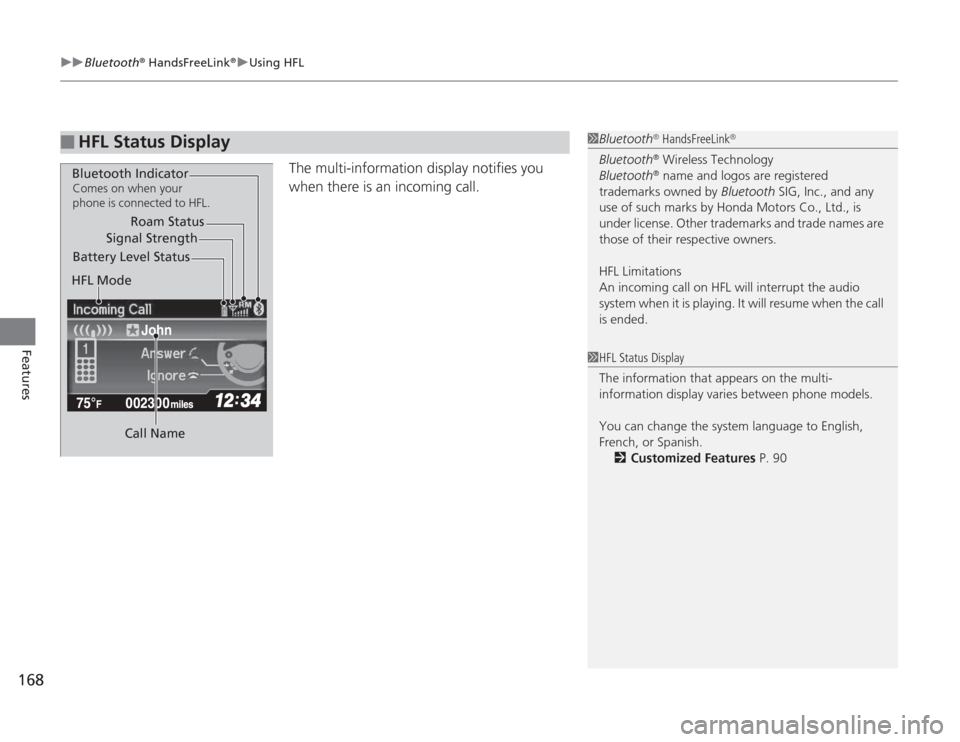
uuBluetooth
® HandsFreeLink
®uUsing HFL
168Features
The multi-information display notifies you
when there is an incoming call.
■
HFL Status Display
1Bluetooth
® HandsFreeLink
®
Bluetooth
® Wireless Technology
Bluetooth® name and logos are registered
trademarks owned by Bluetooth SIG, Inc., and any
use of such marks by Honda Motors Co., Ltd., is
under license. Other trademarks and trade names are
those of their respective owners.
HFL Limitations
An incoming call on HFL will interrupt the audio
system when it is playing. It will resume when the call
is ended.
John
Signal Strength
HFL Mode Battery Level Status Roam Status
Call Name
Bluetooth IndicatorComes on when your
phone is connected to HFL.
1 HFL Status Display
The information that appears on the multi-
information display varies between phone models.
You can change the system language to English,
French, or Spanish.
2 Customized Features P. 90
Page 170 of 313
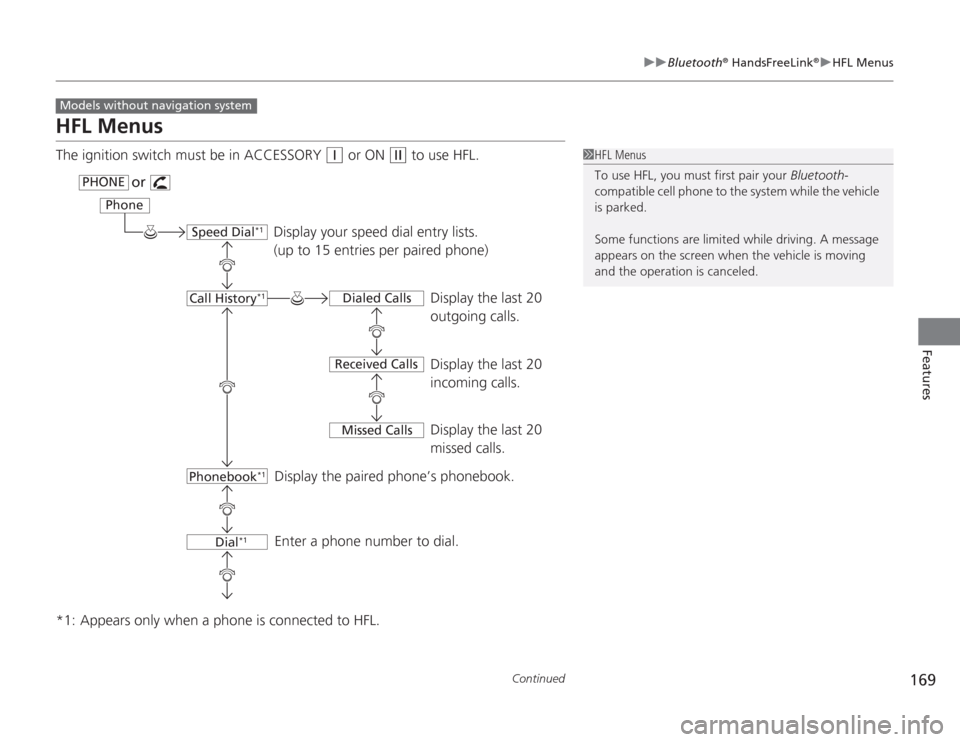
169
uuBluetooth
® HandsFreeLink
®uHFL Menus
Continued
Features
HFL MenusThe ignition switch must be in ACCESSORY
(q
or ON
(w
to use HFL.
*1: Appears only when a phone is connected to HFL.
Models without navigation system
1 HFL Menus
To use HFL, you must first pair your Bluetooth-
compatible cell phone to the system while the vehicle
is parked.
Some functions are limit ed while driving. A message
appears on the screen when the vehicle is moving
and the operation is canceled.
or
Display your speed dial entry lists.
(up to 15 entries per paired phone) Display the last 20
outgoing calls.
Display the last 20
incoming calls.
Display the last 20
missed calls.
Display the paired phone’s phonebook.
Enter a phone number to dial.
PHONE Phone
Speed Dial
*1
Call History
*1
Phonebook
*1
Dial
*1
Dialed Calls
Received Calls Missed Calls