display HONDA CIVIC SEDAN 2012 Navigation Manual (in English)
[x] Cancel search | Manufacturer: HONDA, Model Year: 2012, Model line: CIVIC SEDAN, Model: HONDA CIVIC SEDAN 2012Pages: 204, PDF Size: 7.9 MB
Page 16 of 204

15
How to Use This Manual
This section explains different methods on how you can easily find information in this manual.
ContentsContents
More Detailed
Contents
Go to the
Next Page
Searching the Table of Contents
(P1)
Two types of Tables of Contents help
you find your desired information.
First, find the general chapter related to
what you are looking for (e.g., entering
a destination from the Address Book).
Then, go to that chapter to view a more
specific table of contents.
Searching the Index (P200)
Menu items displayed on the
navigation screen (e.g., Address Book)
can be found individually in the Index. This more detailed table of contents
shows you exactly what information is
listed by section and title.
The Index consists of
main terms and sub-
entries. The sub-entries
help you get to the
desired page depending
on what you are looking
for.
Table of Contents
Chapter Contents
Navigation Screen Index
Quick Reference GuideQRG
Index
Home
2012 Civic Navigation
Page 18 of 204
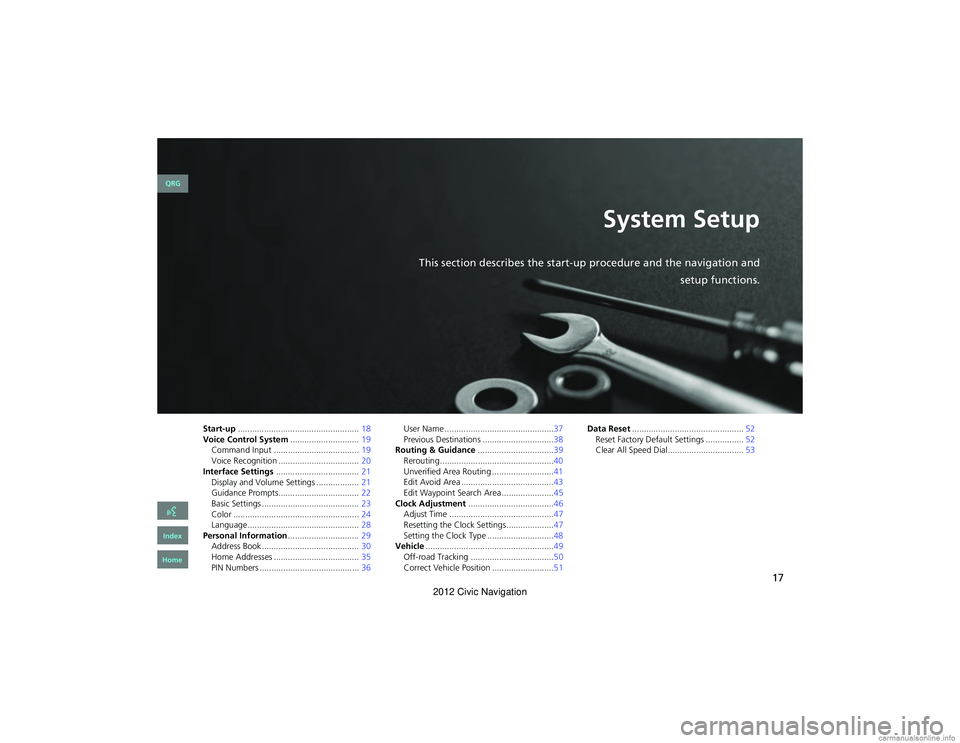
17
System Setup
This section describes the start-up procedure and the navigation and
setup functions.
Start-up................................................... 18
Voice Control System .............................19
Command Input .................................... 19
Voice Recognition ... ...................... .........20
Interface Settings ................................... 21
Display and Volume Settings .................. 21
Guidance Prompts.................................. 22
Basic Settings ......................................... 23
Color ..................................................... 24
Language ............................................... 28
Personal Information ..............................29
Address Book ..... ......................... ...........30
Home Addresses .................................... 35
PIN Numbers .......................................... 36User Name ..............................................37
Previous Destinations ..............................38
Routing & Guidance ................................39
Rerouting................................................40
Unverified Area Routing . .........................41
Edit Avoid Area .......................................43
Edit Waypoint Search Area ......................45
Clock Adjustment ....................................46
Adjust Time ............................................47
Resetting the Clock Settings ....................47
Setting the Clock Type ............................48
Vehicle ......................................................49
Off-road Tracking .......... .........................50
Correct Vehicle Position ..........................51 Data Reset
............................................... 52
Reset Factory Default Se ttings ................52
Clear All Speed Dial................................ 53
QRG
Index
Home
2012 Civic Navigation
Page 19 of 204
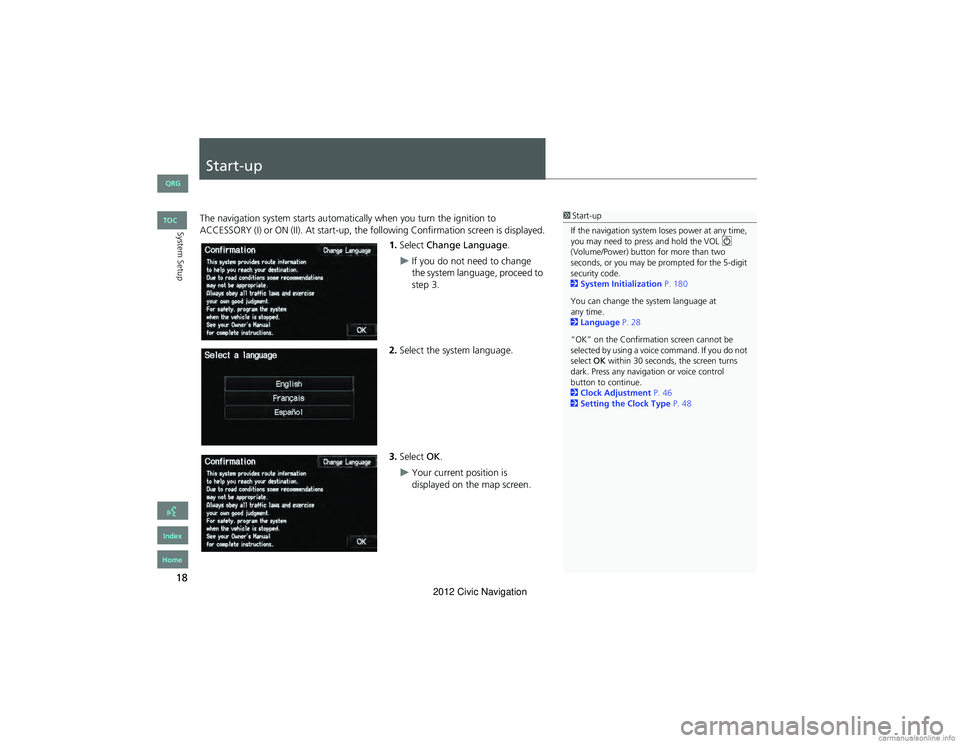
18
System Setup
Start-up
The navigation system starts automatically when you turn the ignition to
ACCESSORY (I) or ON (II). At start-up, the following Confirmation screen is displayed.
1.Select Change Language .
If you do not need to change
the system language, proceed to
step 3.
2. Select the system language.
3. Select OK.
Your current position is
displayed on the map screen.
1Start-up
If the navigation system loses power at any time,
you may need to press and hold the VOL 9
(Volume/Power) button for more than two
seconds, or you may be prompted for the 5-digit
security code.
2 System Initialization P. 180
You can change the system language at
2 Language P. 28
“OK” on the Confirmation screen cannot be
selected by using a voice command. If you do not
select OK within 30 seconds, the screen turns
dark. Press any navigation or voice control
button to continue.
2 Clock Adjustment P. 46
2 Setting the Clock Type P. 48
QRG
Index
Home
TOC
any time.
2012 Civic Navigation
Page 20 of 204
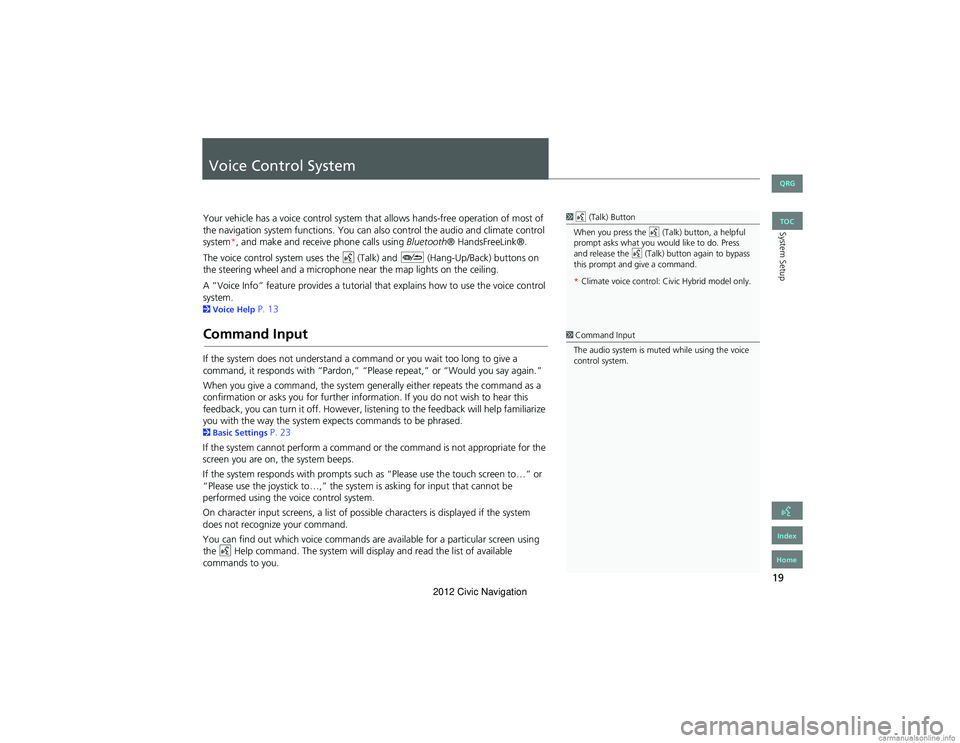
19
System Setup
Voice Control System
Your vehicle has a voice control system that allows hands-free operation of most of
the navigation system functions. You can also control the audio and climate control
system*, and make and re ceive phone calls using Bluetooth® HandsFreeLink®.
The voice control system uses the d (Talk) and J (Hang-Up/Back) buttons on
the steering wheel and a microphone near the map lights on the ceiling.
A “Voice Info” feature provides a tutorial that explains how to use the voice control
system.
2 Voice Help P. 13
Command Input
If the system does not understand a command or you wait too long to give a
command, it responds with “Pardon,” “Please repeat,” or “Would you say again.”
When you give a command, the system ge nerally either repeats the command as a
confirmation or asks you for further info rmation. If you do not wish to hear this
feedback, you can turn it off. However, lis tening to the feedback will help familiarize
you with the way the system ex pects commands to be phrased.
2Basic Settings P. 23
If the system cannot perform a command or the command is not appropriate for the
screen you are on, the system beeps.
If the system responds with prompts such as “Please use the to uch screen to…” or
“Please use the joystick to …,” the system is asking for input that cannot be
performed using the vo ice control system.
On character input screens, a list of possib le characters is displayed if the system
does not recognize your command.
You can find out which voice commands are available for a particular screen using
the d Help command. The system will disp lay and read the list of available
commands to you.
1 d (Talk) Button
When you press the d (Talk) button, a helpful
prompt asks what you would like to do. Press
and release the d (Talk) button again to bypass
this prompt and give a command.
* Climate voice control: Civic Hybrid model only.
1 Command Input
The audio system is muted while using the voice
control system.
QRG
Index
Home
TOC
2012 Civic Navigation
Page 22 of 204
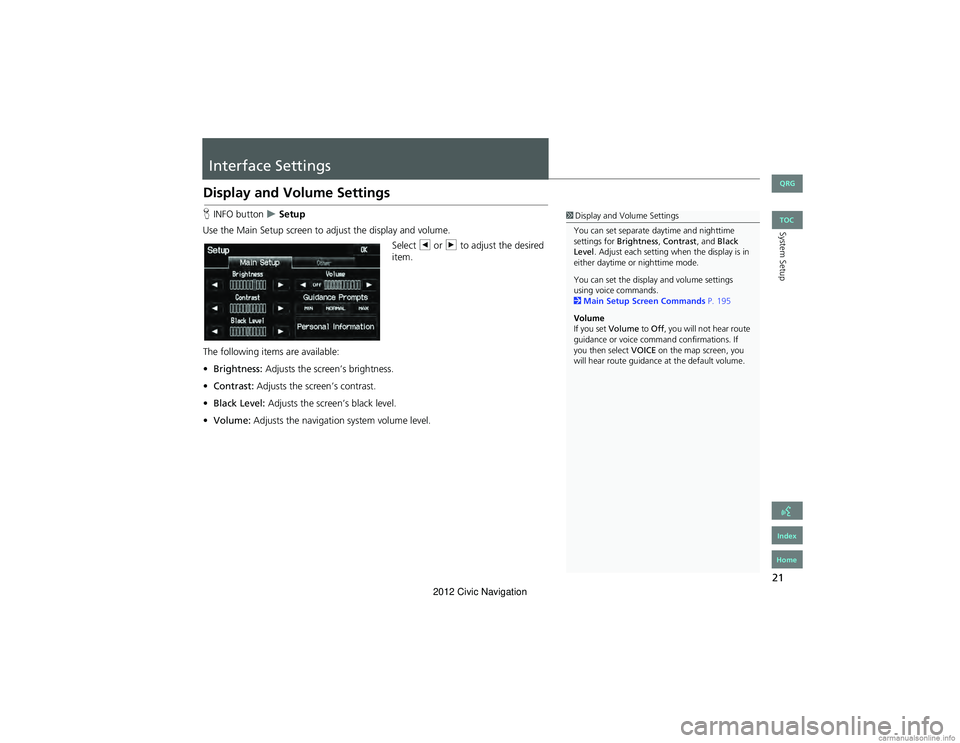
21
System Setup
Interface Settings
Display and Volume Settings
HINFO button Setup
Use the Main Setup screen to ad just the display and volume.
Select b or n to adjust the desired
item.
The following items are available:
• Brightness: Adjusts the screen’s brightness.
• Contrast: Adjusts the screen’s contrast.
• Black Level: Adjusts the screen’s black level.
• Volume: Adjusts the navigation system volume level.1Display and Volume Settings
You can set separate daytime and nighttime
settings for Brightness, Contrast , and Black
Level . Adjust each setting when the display is in
either daytime or nighttime mode.
You can set the display and volume settings
using voice commands.
2 Main Setup Screen Commands P. 195
Volume
If you set Volume to Off , you will not hear route
guidance or voice command confirmations. If
you then select VOICE on the map screen, you
will hear route guidance at the default volume.
QRG
Index
Home
TOC
2012 Civic Navigation
Page 23 of 204
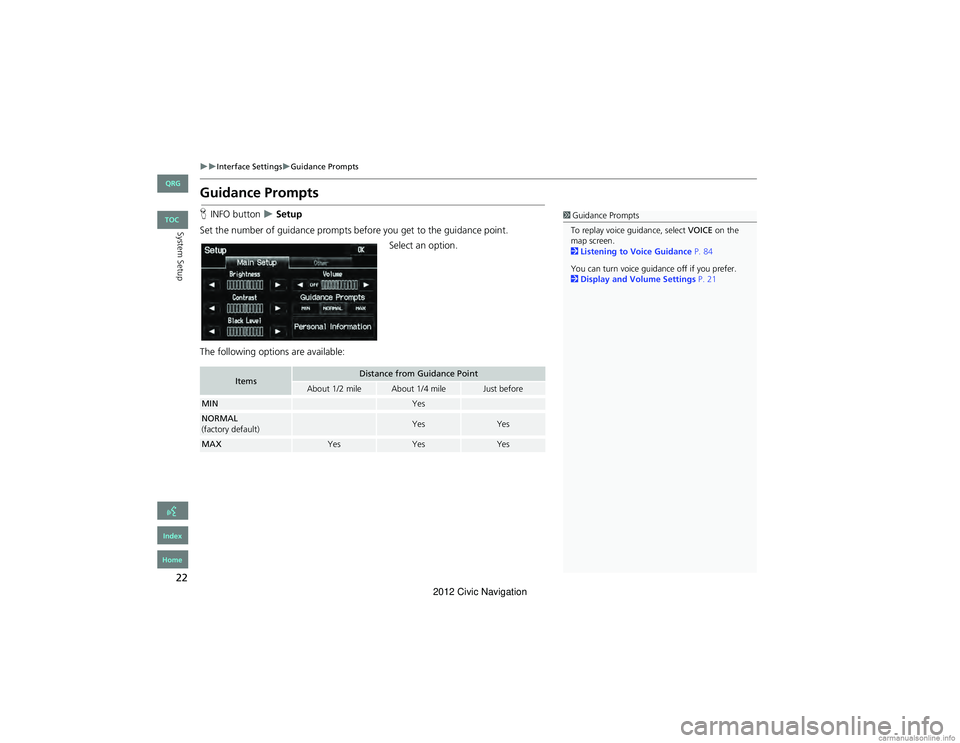
22
Interface SettingsGuidance Prompts
System Setup
Guidance Prompts
HINFO button Setup
Set the number of guidance prompts before you get to the guidance point. Select an option.
The following options are available:1 Guidance Prompts
To replay voice guidance, select VOICE on the
map screen.
2 Listening to Voice Guidance P. 84
You can turn voice guidance off if you prefer.
2 Display and Volume Settings P. 21
ItemsDistance from Guidance Point
About 1/2 mileAbout 1/4 mileJust before
MINYes
NORMAL
(factory default)YesYes
MAXYesYesYes
QRG
Index
Home
TOC
2012 Civic Navigation
Page 24 of 204
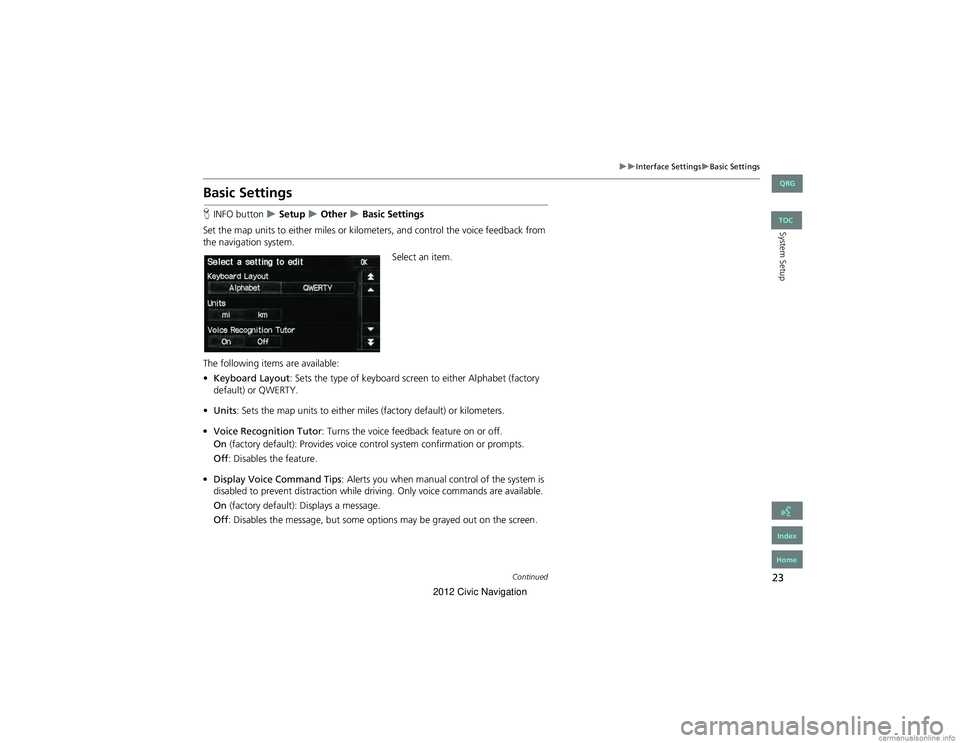
23
Interface SettingsBasic Settings
System Setup
Basic Settings
HINFO button Setup Other Basic Settings
Set the map units to either miles or kilo meters, and control the voice feedback from
the navigation system.
Select an item.
The following items are available:
• Keyboard Layout : Sets the type of keyboard screen to either Alphabet (factory
default) or QWERTY.
• Units : Sets the map units to either miles (factory default) or kilometers.
• Voice Recognition Tutor : Turns the voice feedback feature on or off.
On (factory default): Provides voice c ontrol system confirmation or prompts.
Off : Disables the feature.
• Display Voice Command Tips : Alerts you when manual control of the system is
disabled to prevent distraction while dr iving. Only voice commands are available.
On (factory default): Displays a message.
Off : Disables the message, bu t some options may be grayed out on the screen.
Continued
QRG
Index
Home
TOC
2012 Civic Navigation
Page 26 of 204
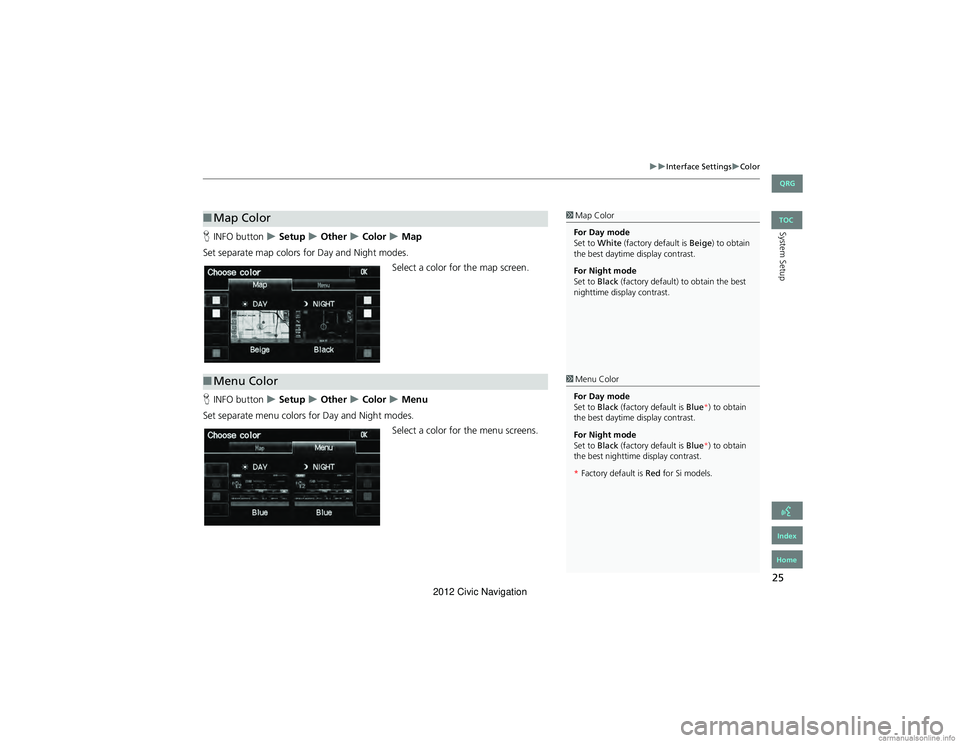
25
Interface SettingsColor
System SetupHINFO button Setup Other Color Map
Set separate map colors for Day and Night modes. Select a color for the map screen.
H INFO button
Setup Other Color Menu
Set separate menu colors for Day and Night modes. Select a color for the menu screens.
■Map Color1 Map Color
For Day mode
Set to White (factory default is Beige) to obtain
the best daytime display contrast.
For Night mode
Set to Black (factory default) to obtain the best
nighttime display contrast.
■ Menu Color1 Menu Color
For Day mode
Set to Black (factory default is Blue*) to obtain
the best daytime display contrast.
For Night mode
Set to Black (factory default is Blue*) to obtain
the best nighttime display contrast.
* Factory default is Red for Si models.
QRG
Index
Home
TOC
2012 Civic Navigation
Page 27 of 204
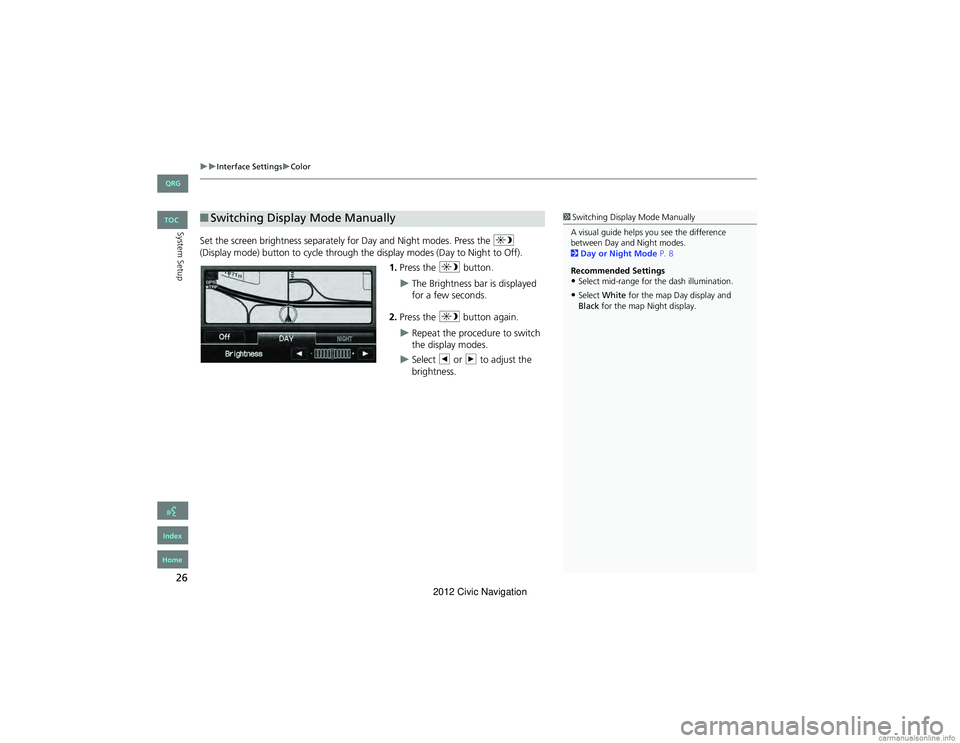
26
Interface SettingsColor
System SetupSet the screen brightness separately for Day and Night modes. Press the a
(Display mode) button to cycle through the display modes (Day to Night to Off).
1. Press the a button.
The Brightness bar is displayed
for a few seconds.
2. Press the a button again.
Repeat the procedure to switch
the display modes.
Select b or n to adjust the
brightness.
■ Switching Display Mode Manually1 Switching Display Mode Manually
A visual guide helps you see the difference
between Day and Night modes.
2 Day or Night Mode P. 8
Recommended Settings
•Select mid-range for the dash illumination.
•Select White for the map Day display and
Black for the map Night display.
QRG
Index
Home
TOC
2012 Civic Navigation
Page 28 of 204
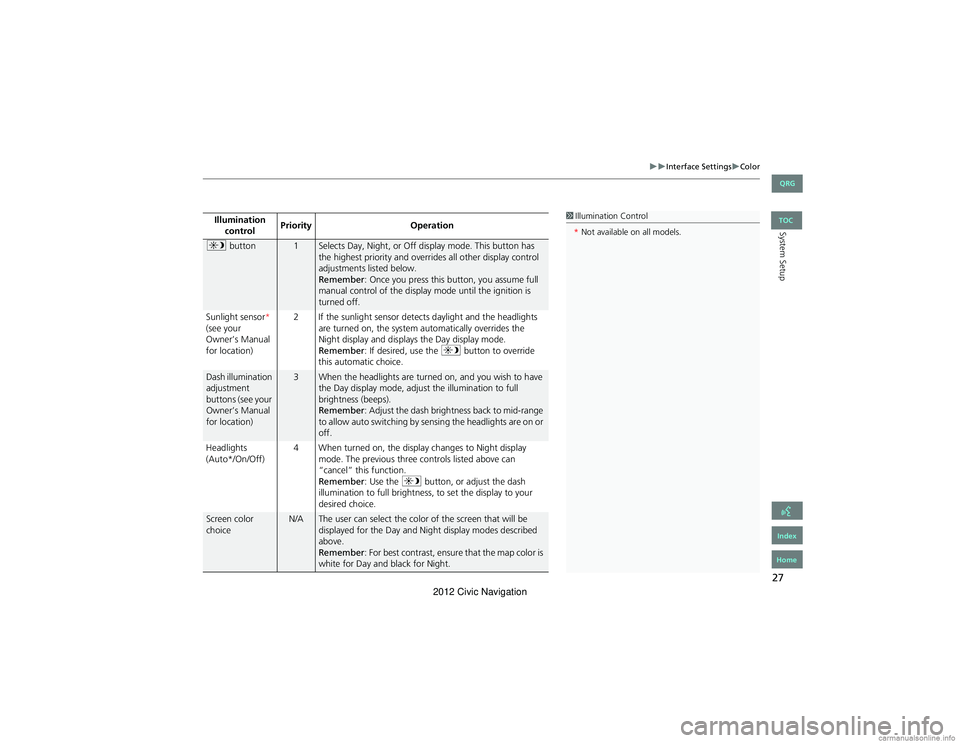
27
Interface SettingsColor
System SetupIllumination control Priority
Operation
a button1Selects Day, Night, or Off display mode. This button has
the highest priority and overrides all other display control
adjustments listed below.
Remember : Once you press this button, you assume full
manual control of the display mode until the ignition is
turned off.
Sunlight sensor *
(see your
Owner’s Manual
for location) 2 If the sunlight sensor detects daylight and the headlights
are turned on, the system automatically overrides the
Night display and displays the Day display mode.
Remember : If desired, use the a button to override
this automatic choice.
Dash illumination
adjustment
buttons (see your
Owner’s Manual
for location)3When the headlights are turned on, and you wish to have
the Day display mode, adjust the illumination to full
brightness (beeps).
Remember : Adjust the dash brightness back to mid-range
to allow auto switching by sensing the headlights are on or
off.
Headlights
(Auto*/On/Off) 4 When turned on, the display changes to Night display
mode. The previous three controls listed above can
“cancel” this function.
Remember : Use the a button, or adjust the dash
illumination to full brightness, to set the display to your
desired choice.
Screen color
choiceN/AThe user can select the color of the screen that will be
displayed for the Day and Night display modes described
above.
Remember : For best contrast, ensure that the map color is
white for Day and black for Night.
1 Illumination Control
* Not available on all models.
QRG
Index
Home
TOC
2012 Civic Navigation