display HONDA CIVIC SEDAN 2012 Navigation Manual (in English)
[x] Cancel search | Manufacturer: HONDA, Model Year: 2012, Model line: CIVIC SEDAN, Model: HONDA CIVIC SEDAN 2012Pages: 204, PDF Size: 7.9 MB
Page 63 of 204

62
Entering a DestinationAddress
Navigation
3.Enter the street number. Select OK.
Only valid street numbers can be
entered.
4. Set the route to your destination.
2 Calculating the Route P. 77
1Selecting a Street
If you did not select a city first and there is more
than one city with the specified street, a list of
cities is displayed.
Select the desired city from the list.
QRG
Index
Home
TOC
2012 Civic Navigation
Page 64 of 204
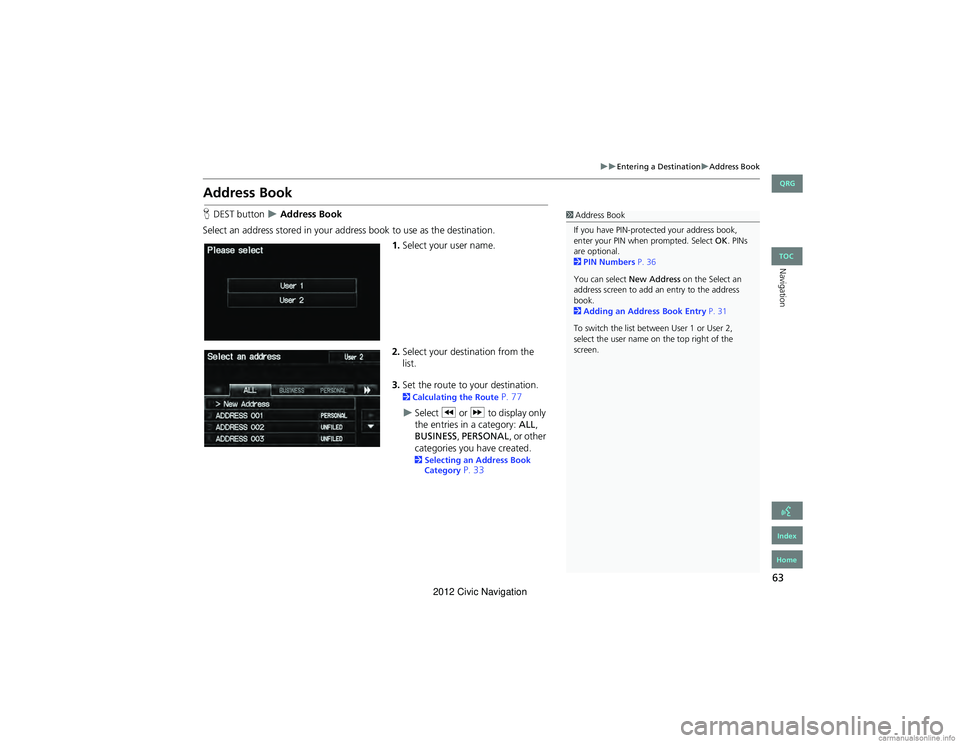
63
Entering a DestinationAddress Book
Navigation
Address Book
HDEST button Address Book
Select an address stored in your addr ess book to use as the destination.
1.Select your user name.
2. Select your destination from the
list.
3. Set the route to your destination.
2 Calculating the Route P. 77
Select C or X to display only
the entries in a category: ALL,
BUSINESS, PERSONAL , or other
categories you have created.
2 Selecting an Address Book
Category P. 33
1 Address Book
If you have PIN-protected your address book,
enter your PIN when prompted. Select OK . PINs
are optional.
2 PIN Numbers P. 36
You can select New Address on the Select an
address screen to add an entry to the address
book.
2 Adding an Address Book Entry P. 31
To switch the list between User 1 or User 2,
select the user name on the top right of the
screen.
QRG
Index
Home
TOC
2012 Civic Navigation
Page 65 of 204
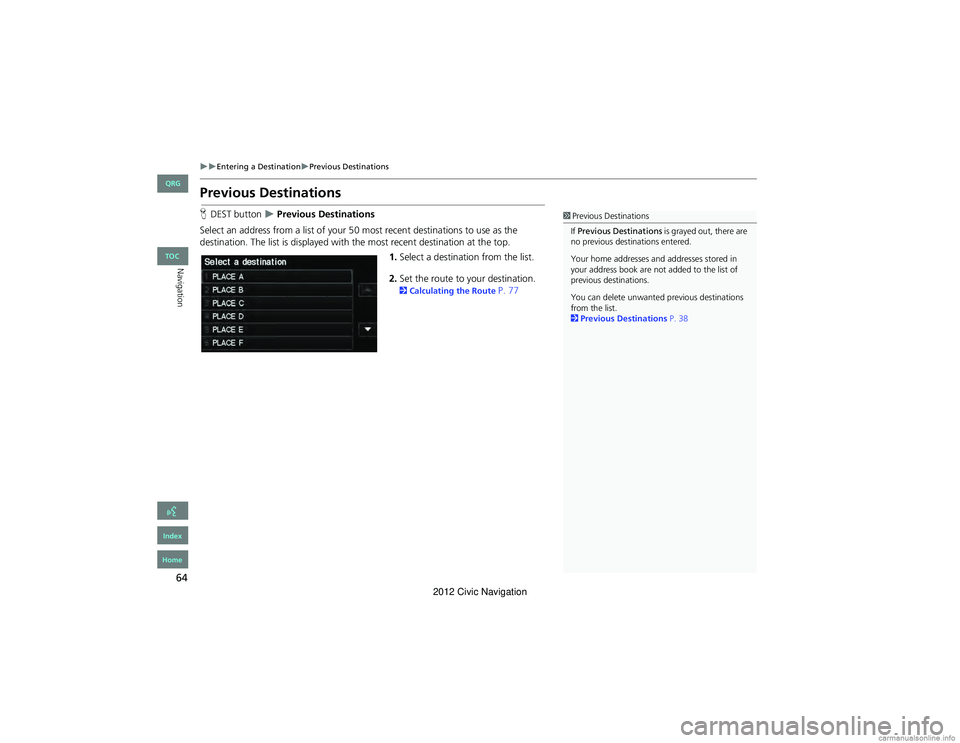
64
Entering a DestinationPrevious Destinations
Navigation
Previous Destinations
HDEST button Previous Destinations
Select an address from a list of your 50 most recent destinations to use as the
destination. The list is displayed with the most recent destination at the top. 1.Select a destination from the list.
2. Set the route to your destination.
2 Calculating the Route P. 77
1Previous Destinations
If Previous De stinations is grayed out, there are
no previous destinations entered.
Your home addresses an d addresses stored in
your address book are not added to the list of
previous destinations.
You can delete unwanted previous destinations
from the list.
2 Previous De stinations P. 38
QRG
Index
Home
TOC
2012 Civic Navigation
Page 66 of 204

65
Entering a DestinationPlace Name
Navigation
Place Name
HDEST button Place Name
Enter the name of a place (e.g., business, hotel, restaurant) stored in the map
database to use as the destination. 1.Enter a place name.
2. Select List to display a list of
matching hits.
3. Select a place name from the list.
If the place name is in multiple
categories, the categories are
displayed when you select it.
2 Place Name in Multiple
Categories P. 66
4. Set the route to your destination.
2 Calculating the Route P. 77
1Place Name
This option is convenient if you know the exact
name of a place.
Select More to enter symbols and accented
letters, select Space to enter a space character,
or select Delete to remove the last character.
Once a name is entered and selected, select
SORT BY Name or SORT BY Distance .
Matching letters are in yellow.
QRG
Index
Home
TOC
2012 Civic Navigation
Page 67 of 204
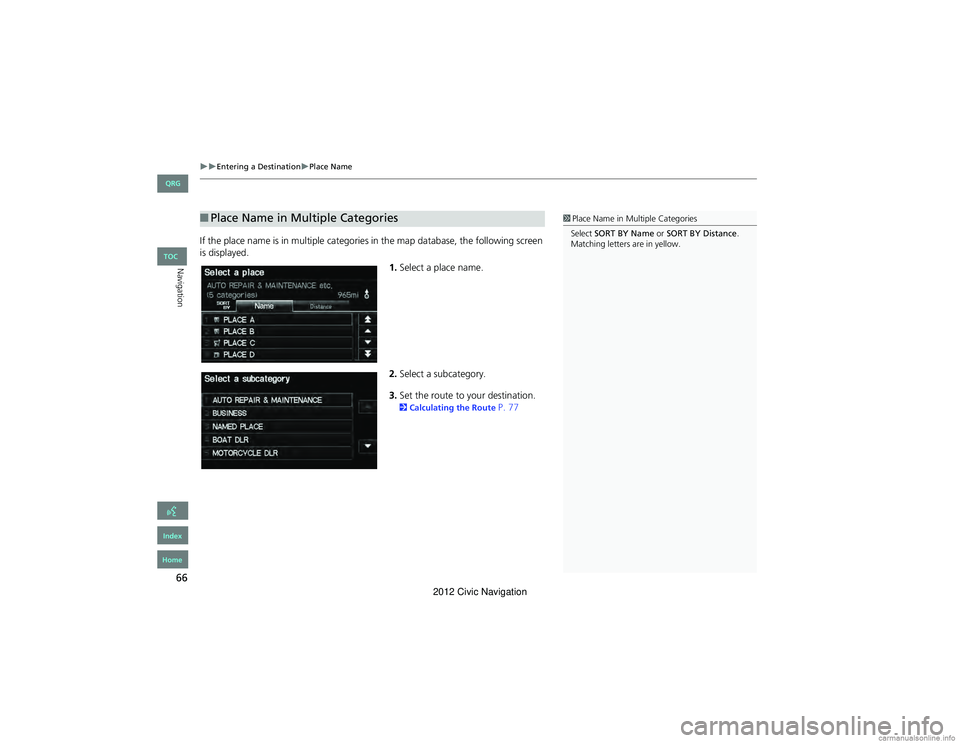
66
Entering a DestinationPlace Name
Navigation
If the place name is in multiple categories in the map database, the following screen
is displayed.1.Select a place name.
2. Select a subcategory.
3. Set the route to your destination.
2 Calculating the Route P. 77
■Place Name in Multiple Categories1 Place Name in Mu ltiple Categories
Select SORT BY Name or SORT BY Distance .
Matching letters are in yellow.
QRG
Index
Home
TOC
2012 Civic Navigation
Page 68 of 204
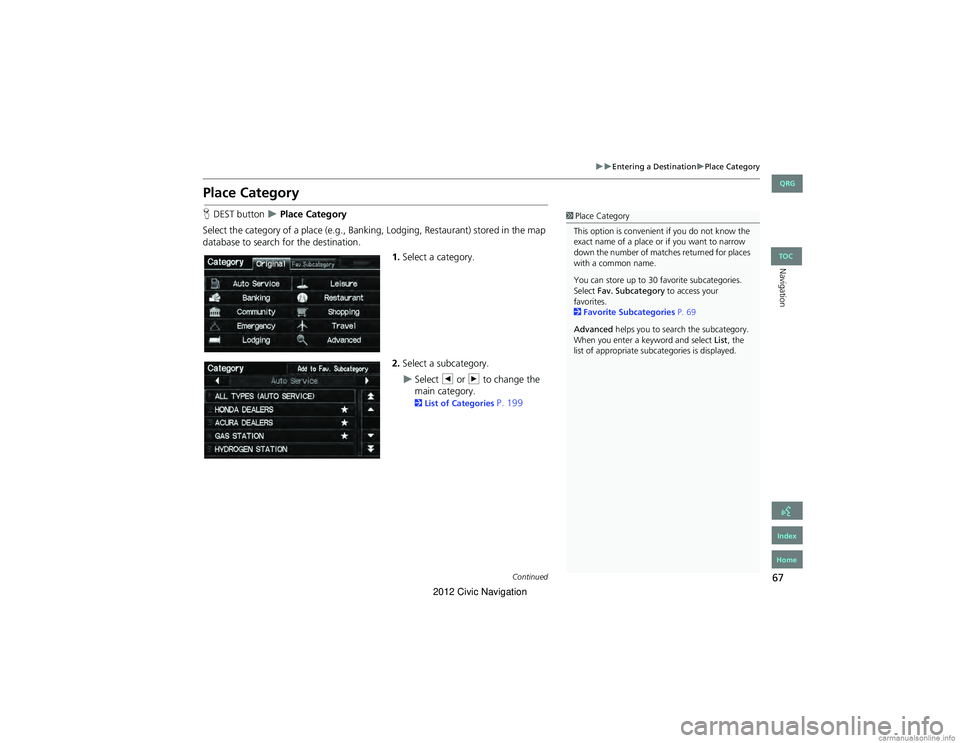
67
Entering a DestinationPlace Category
Navigation
Place Category
HDEST button Place Category
Select the category of a place (e.g., Banking, Lodging, Restaurant) stored in the map
database to search for the destination. 1.Select a category.
2. Select a subcategory.
Select b or n to change the
main category.
2 List of Categories P. 199
1Place Category
This option is convenient if you do not know the
exact name of a place or if you want to narrow
down the number of matches returned for places
with a common name.
You can store up to 30 favorite subcategories.
Select Fav. Subcategory to access your
favorites.
2 Favorite Subcategories P. 69
Advanced helps you to search the subcategory.
When you enter a keyword and select List, the
list of appropriate subcategories is displayed.
Continued
QRG
Index
Home
TOC
2012 Civic Navigation
Page 69 of 204
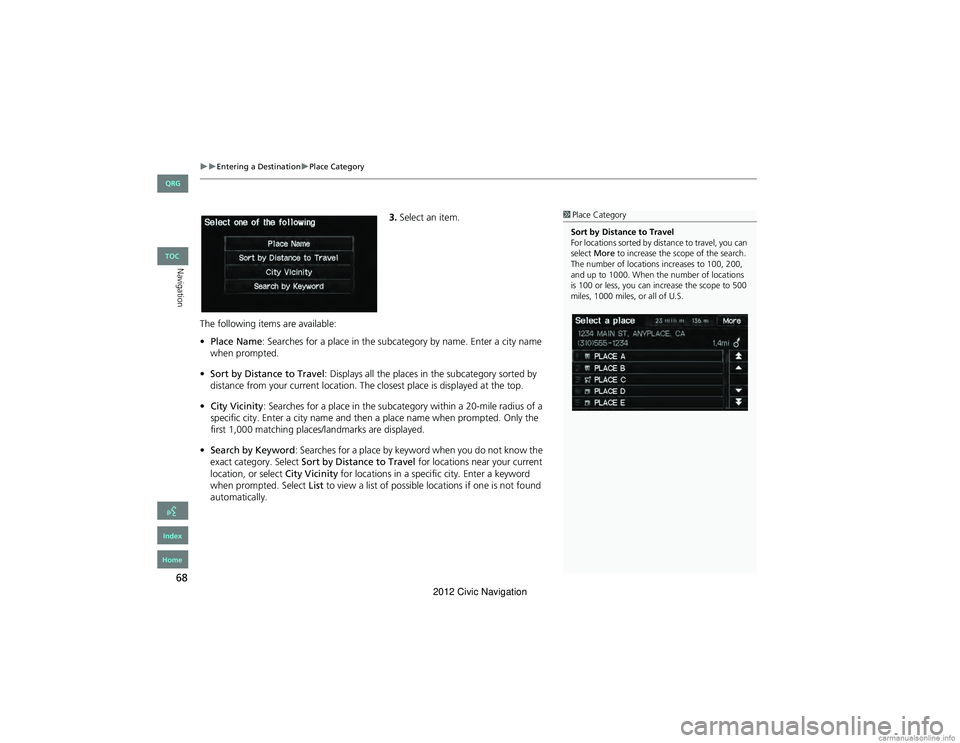
68
Entering a DestinationPlace Category
Navigation
3.Select an item.
The following items are available:
• Place Name : Searches for a place in the subcategory by name. Enter a city name
when prompted.
• Sort by Distance to Travel : Displays all the places in the subcategory sorted by
distance from your current location. The closest place is displayed at the top.
• City Vicinity : Searches for a place in the subcategory within a 20-mile radius of a
specific city. Enter a city name and then a place name when prompted. Only the
first 1,000 matching places/landmarks are displayed.
• Search by Keyword : Searches for a place by keyw ord when you do not know the
exact category. Select Sort by Distance to Travel for locations near your current
location, or select City Vicinity for locations in a specif ic city. Enter a keyword
when prompted. Select List to view a list of possible locations if one is not found
automatically.1 Place Category
Sort by Distance to Travel
For locations sorted by distance to travel, you can
select More to increase the sc ope of the search.
The number of locations increases to 100, 200,
and up to 1000. When th e number of locations
is 100 or less, you can increase the scope to 500
miles, 1000 miles, or all of U.S.
QRG
Index
Home
TOC
2012 Civic Navigation
Page 73 of 204
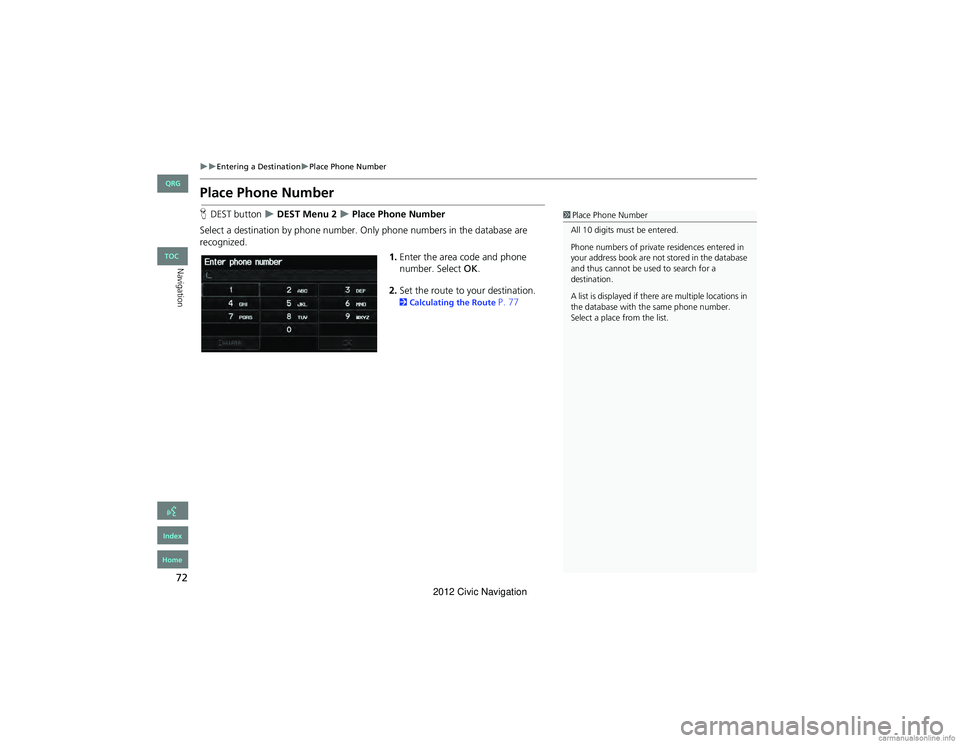
72
Entering a DestinationPlace Phone Number
Navigation
Place Phone Number
HDEST button DEST Menu 2 Place Phone Number
Select a destination by phone number. On ly phone numbers in the database are
recognized.
1.Enter the area code and phone
number. Select OK.
2. Set the route to your destination.
2 Calculating the Route P. 77
1Place Phone Number
All 10 digits must be entered.
Phone numbers of private residences entered in
your address book are not stored in the database
and thus cannot be used to search for a
destination.
A list is displayed if there are multiple locations in
the database with th e same phone number.
Select a place from the list.
QRG
Index
Home
TOC
2012 Civic Navigation
Page 74 of 204

73
Entering a DestinationCoordinate
Navigation
Coordinate
HDEST button DEST Menu 2 Coordinate
Specify a location using latitude and longitude map coordinates. 1.Enter the latitude. Select OK.
2. Enter the longitude. Select OK.
3. Scroll the map to position the
cursor over your desired
destination, adjusting the map
scale as necessary. Press the ENTER
button.
If the address is not the desired
location, scroll to another
location and try again.
4. Press the ENTER button again to
display the route calculation menu.
2 Calculating the Route P. 77
5. Select Set as Dest.
1Coordinate
Latitude and longitude must be entered up to
the seconds’ value.
A yellow box (shown at scales above 1/4 mile)
denotes the area that can be viewed when you
press the ENTER button on the current map.
Information icons are displayed at scales from 1
mile to 1/4 mile. Plac e/landmark icons are
displayed at 1/8 mile or less. Roads are displayed
at 1/4 mile or less.
If you select multiple icons within the cursor
radius, you are prompted to select one of the
items from a list.
QRG
Index
Home
TOC
2012 Civic Navigation
Page 75 of 204

74
Entering a DestinationIntersection
Navigation
Intersection
HDEST button DEST Menu 2 Intersection
Select the intersection of two streets as the destination. The state or province for
your current location is displayed at the top of the screen (e.g., California). 1.Select the intersection search
method.
2. Set the route to your destination.
2 Calculating the Route P. 77
The following items are available:
• City : Selects the city where the intersection is located. You are prompted to enter
the name of the two in tersecting streets.
2Selecting a City P. 60
• Street : Selects the two intersecting streets. Th e city or cities that the streets are
located in are displayed.
2 Selecting a Street P. 61
• Change State : Selects the state or province.
2Selecting the State or Province P. 59
1Intersection
It is usually easier to select Street to find the
streets first. The city or cities that the streets are
in will be displayed. If you select City and your
city is not listed, it may be part of a larger
metropolitan area. Try ente ring the street first.
If the intersection is outside the state you are
currently in, select Change State.
2 Selecting the State or Province P. 59
If there is more than one intersection, you are
prompted to select the intersection. If the two
streets that you have selected do not intersect,
no intersection is entered.
QRG
Index
Home
TOC
2012 Civic Navigation