display HONDA CIVIC SEDAN 2012 Navigation Manual (in English)
[x] Cancel search | Manufacturer: HONDA, Model Year: 2012, Model line: CIVIC SEDAN, Model: HONDA CIVIC SEDAN 2012Pages: 204, PDF Size: 7.9 MB
Page 29 of 204
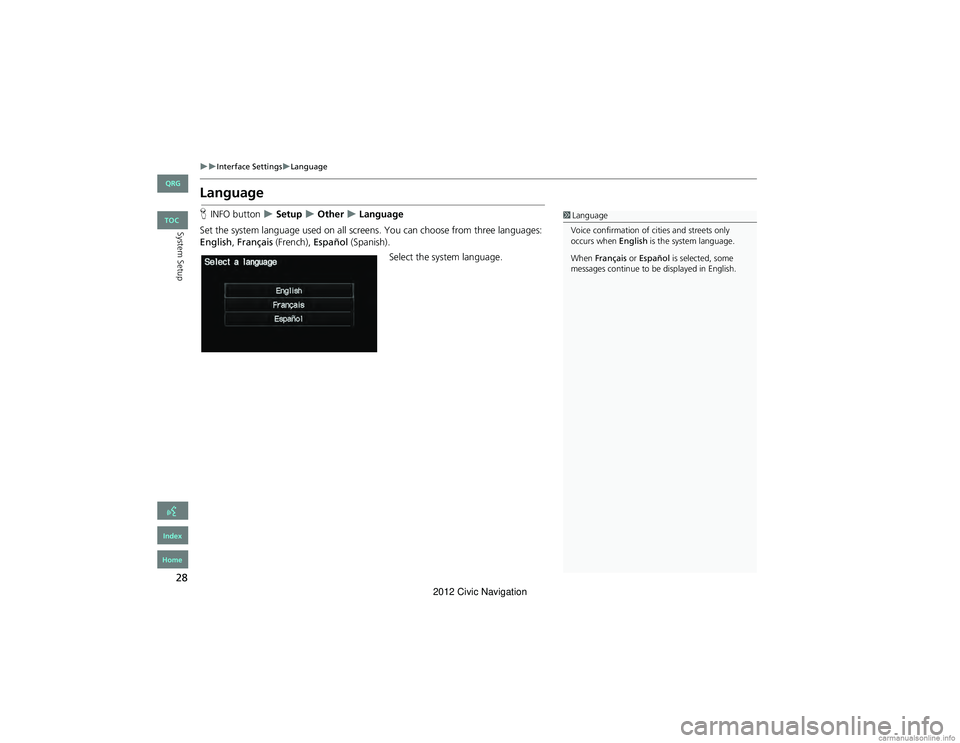
28
Interface SettingsLanguage
System Setup
Language
HINFO button Setup Other Language
Set the system language used on all screens. You can choose from three languages:
English , Français (French), Español (Spanish).
Select the system language.1Language
Voice confirmation of cities and streets only
occurs when English is the system language.
When Français or Español is selected, some
messages continue to be displayed in English.
QRG
Index
Home
TOC
2012 Civic Navigation
Page 31 of 204

30
Personal InformationAddress Book
System Setup
Address Book
HINFO button Setup Personal Information Address Book
Store up to 200 address entries in two address books (User 1 and User 2). You can
add, edit, and delete information in the address books. Select the user name to edit the user
address book.
Displays the address book.
Select the user name to change the
user address book.
Select the category tab to display
only the address in the selected
category.
1Address Book
The number of addresses is shared by the two
address books. For example, if User 1 has 150
addresses, User 2 can only have 50.
If you have PIN-protected your address book,
enter your PIN when prompted. Select OK. PINs
are optional.
2 PIN Numbers P. 36
Any address book categories you create are also
displayed on the Selec t an Address screen.
2 Selecting an Address Book Category P. 33
QRG
Index
Home
TOC
2012 Civic Navigation
Page 34 of 204
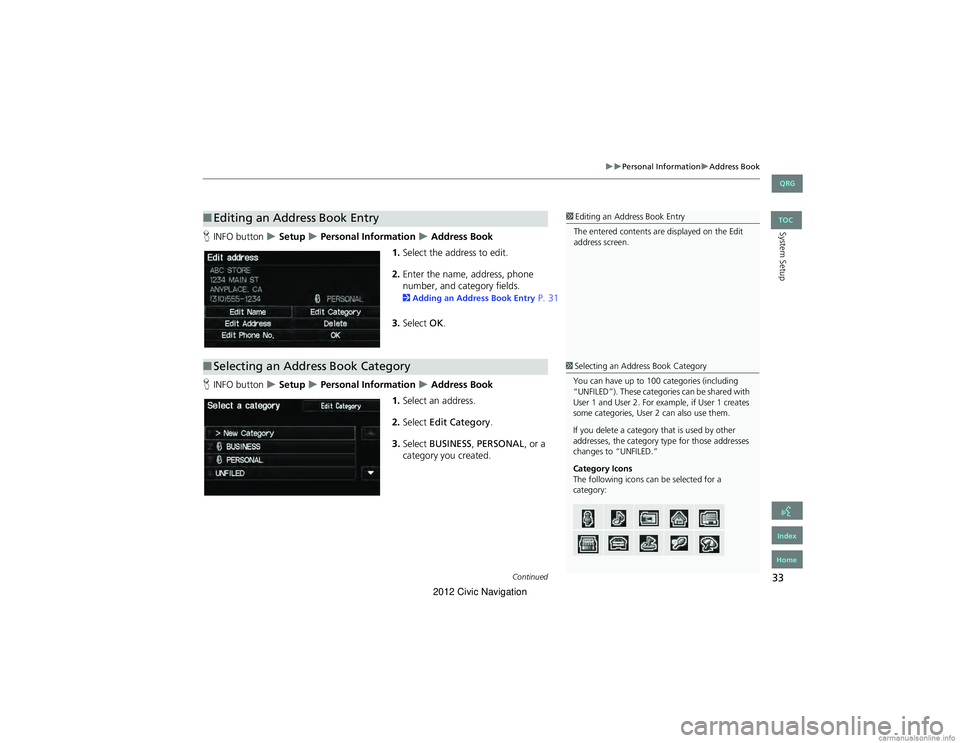
33
Personal InformationAddress Book
System SetupHINFO button Setup Personal Information Address Book
1. Select the address to edit.
2. Enter the name, address, phone
number, and cate gory fields.
2Adding an Address Book Entry P. 31
3. Select OK.
H INFO button
Setup Personal Information Address Book
1. Select an address.
2. Select Edit Category .
3. Select BUSINESS, PERSONAL , or a
category you created.
■ Editing an Address Book Entry1 Editing an Address Book Entry
The entered contents are displayed on the Edit
address screen.
■ Selecting an Address Book Category1 Selecting an Address Book Category
You can have up to 100 categories (including
“UNFILED”). These categories can be shared with
User 1 and User 2. For example, if User 1 creates
some categories, User 2 can also use them.
If you delete a category that is used by other
addresses, the category type for those addresses
changes to “UNFILED.”
Category Icons
The following icons can be selected for a
category:
Continued
QRG
Index
Home
TOC
2012 Civic Navigation
Page 37 of 204
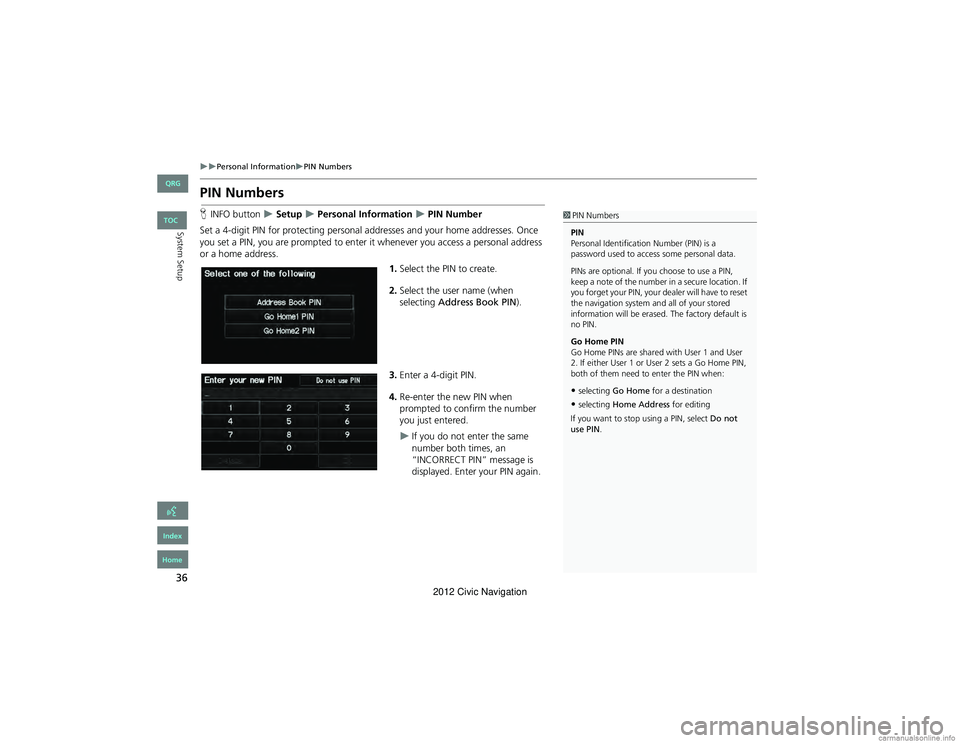
36
Personal InformationPIN Numbers
System Setup
PIN Numbers
HINFO button Setup Personal Information PIN Number
Set a 4-digit PIN for protecting personal a ddresses and your home addresses. Once
you set a PIN, you are prompted to enter it whenever you access a personal address
or a home address.
1.Select the PIN to create.
2. Select the user name (when
selecting Address Book PIN ).
3. Enter a 4-digit PIN.
4. Re-enter the new PIN when
prompted to confirm the number
you just entered.
If you do not enter the same
number both times, an
“INCORRECT PIN” message is
displayed. Enter your PIN again.
1PIN Numbers
PIN
Personal Identification Number (PIN) is a
password used to access some personal data.
PINs are optional. If you choose to use a PIN,
keep a note of the number in a secure location. If
you forget your PIN, your dealer will have to reset
the navigation system an d all of your stored
information will be erased. The factory default is
no PIN.
Go Home PIN
Go Home PINs are shared with User 1 and User
2. If either User 1 or Us er 2 sets a Go Home PIN,
both of them need to enter the PIN when:
•selecting Go Home for a destination
•selecting Home Address for editing
If you want to stop using a PIN, select Do not
use PIN .
QRG
Index
Home
TOC
2012 Civic Navigation
Page 40 of 204
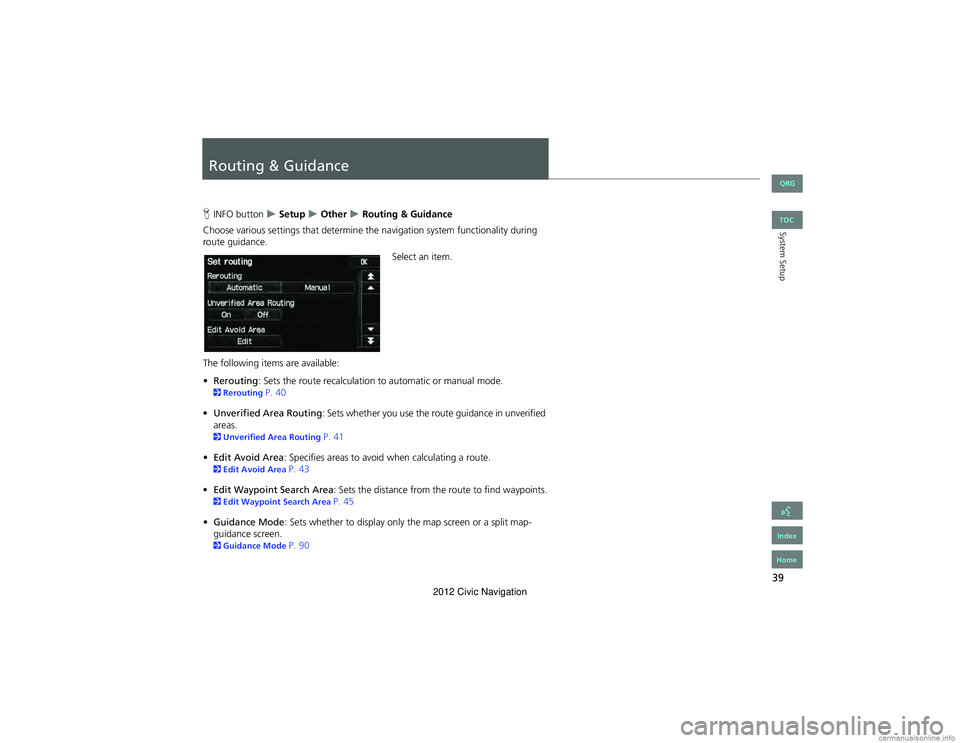
39
System Setup
Routing & Guidance
HINFO button Setup Other Routing & Guidance
Choose various settings that determine th e navigation system functionality during
route guidance.
Select an item.
The following items are available:
• Rerouting : Sets the route recalculation to automatic or manual mode.
2Rerouting P. 40
• Unverified Area Routing : Sets whether you use the route guidance in unverified
areas.
2 Unverified Area Routing P. 41
• Edit Avoid Area : Specifies areas to avoid when calculating a route.
2Edit Avoid Area P. 43
• Edit Waypoint Search Area: Sets the distance from the route to find waypoints.
2Edit Waypoint Search Area P. 45
• Guidance Mode : Sets whether to display only the map screen or a split map-
guidance screen.
2 Guidance Mode P. 90
QRG
Index
Home
TOC
2012 Civic Navigation
Page 41 of 204
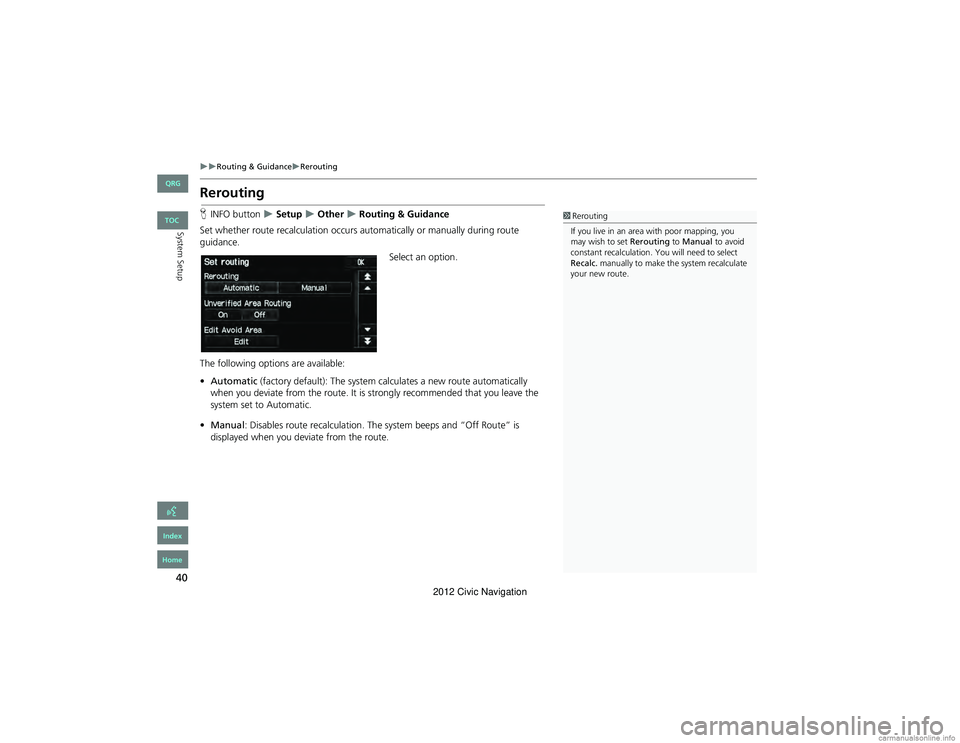
40
Routing & GuidanceRerouting
System Setup
Rerouting
HINFO button Setup Other Routing & Guidance
Set whether route recalculation occurs automatically or manually during route
guidance.
Select an option.
The following options are available:
• Automatic (factory default): The system calculates a new route automatically
when you deviate from the route. It is strongly recommended that you leave the
system set to Automatic.
• Manual : Disables route recalculation. Th e system beeps and “Off Route” is
displayed when you deviate from the route.1 Rerouting
If you live in an area with poor mapping, you
may wish to set Rerouting to Manual to avoid
constant recalculation. You will need to select
Recalc. manually to make the system recalculate
your new route.
QRG
Index
Home
TOC
2012 Civic Navigation
Page 42 of 204
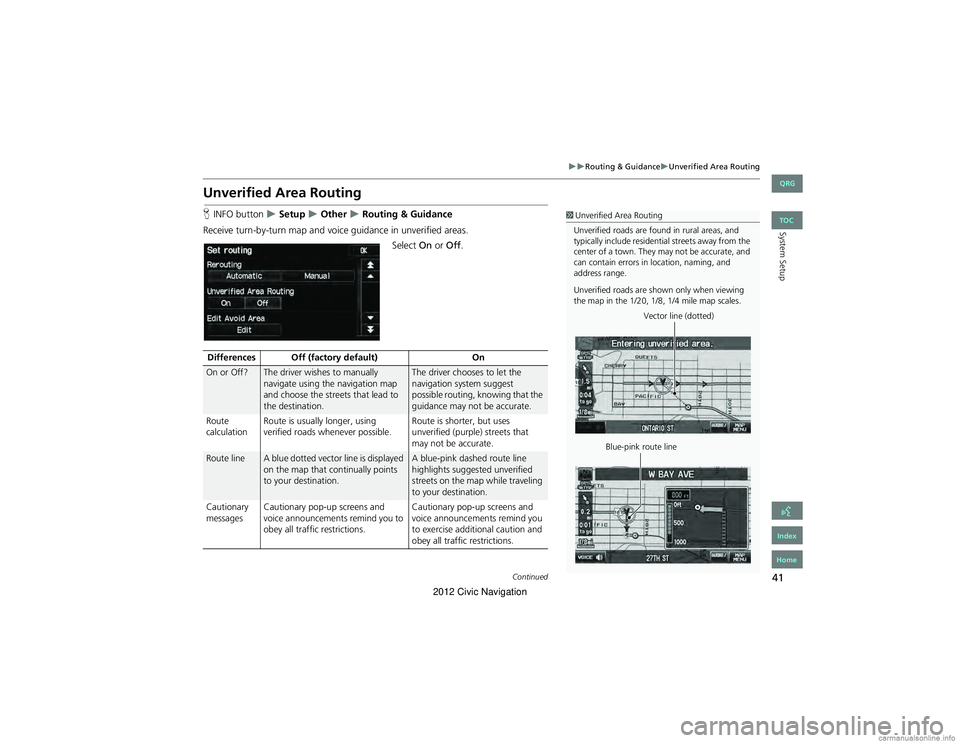
41
Routing & GuidanceUnverified Area Routing
System Setup
Unverified Area Routing
HINFO button Setup Other Routing & Guidance
Receive turn-by-turn map and voice guidance in unverified areas. Select On or Off .1Unverified Area Routing
Unverified roads are found in rural areas, and
typically include residential streets away from the
center of a town. They may not be accurate, and
can contain errors in location, naming, and
address range.
Unverified roads are shown only when viewing
the map in the 1/20, 1/8, 1/4 mile map scales.
Vector line (dotted)
Blue-pink route line
Differences Off (factory default) On
On or Off?The driver wishes to manually
navigate using the navigation map
and choose the streets that lead to
the destination.The driver chooses to let the
navigation system suggest
possible routing, knowing that the
guidance may not be accurate.
Route
calculation Route is usually longer, using
verified roads whenever possible. Route is shorter, but uses
unverified (purple) streets that
may not be accurate.
Route lineA blue dotted vector line is displayed
on the map that continually points
to your destination.A blue-pink dashed route line
highlights suggested unverified
streets on the map while traveling
to your destination.
Cautionary
messages Cautionary pop-up screens and
voice announcements remind you to
obey all traffic restrictions. Cautionary pop-up screens and
voice announcements remind you
to exercise additional caution and
obey all traffic restrictions.
Continued
QRG
Index
Home
TOC
2012 Civic Navigation
Page 44 of 204
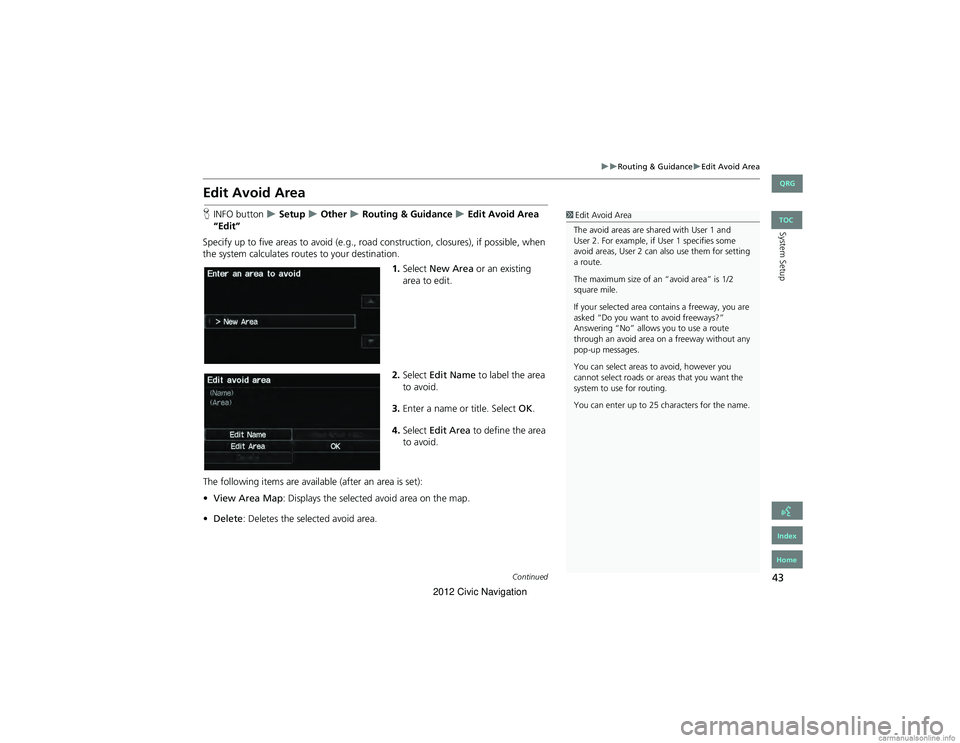
43
Routing & GuidanceEdit Avoid Area
System Setup
Edit Avoid Area
HINFO button Setup Other Routing & Guidance Edit Avoid Area
“Edit”
Specify up to five areas to avoid (e.g., road construction, closures), if possible, when
the system calculates routes to your destination.
1.Select New Area or an existing
area to edit.
2. Select Edit Name to label the area
to avoid.
3. Enter a name or title. Select OK.
4. Select Edit Area to define the area
to avoid.
The following items are available (after an area is set):
• View Area Map : Displays the selected avoid area on the map.
• Delete : Deletes the selected avoid area.1Edit Avoid Area
The avoid areas are shared with User 1 and
User 2. For example, if User 1 specifies some
avoid areas, User 2 can also use them for setting
a route.
The maximum size of an “avoid area” is 1/2
square mile.
If your selected area co ntains a freeway, you are
asked “Do you want to avoid freeways?”
Answering “No” allows you to use a route
through an avoid area on a freeway without any
pop-up messages.
You can select areas to avoid, however you
cannot select roads or areas that you want the
system to use for routing.
You can enter up to 25 characters for the name.
Continued
QRG
Index
Home
TOC
2012 Civic Navigation
Page 45 of 204
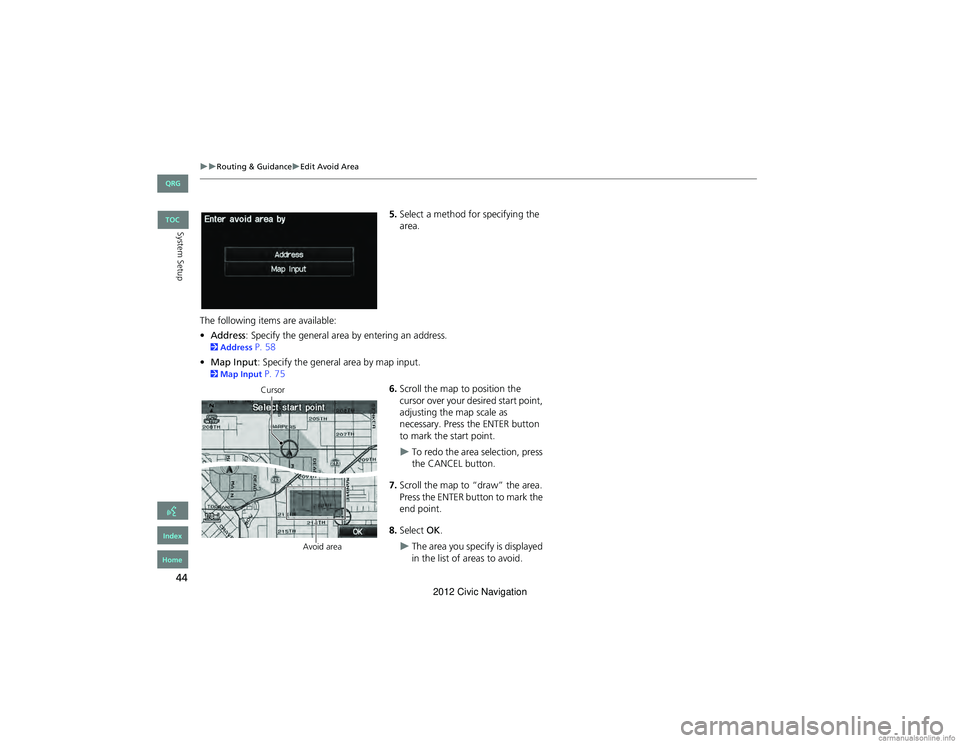
44
Routing & GuidanceEdit Avoid Area
System Setup
5.Select a method for specifying the
area.
The following items are available:
• Address : Specify the general area by entering an address.
2Address P. 58
• Map Input : Specify the general area by map input.
2Map Input P. 75
6.Scroll the map to position the
cursor over your desired start point,
adjusting the map scale as
necessary. Press the ENTER button
to mark the start point.
To redo the area selection, press
the CANCEL button.
7. Scroll the map to “draw” the area.
Press the ENTER button to mark the
end point.
8. Select OK.
The area you specify is displayed
in the list of areas to avoid.
Cursor
Avoid area
QRG
Index
Home
TOC
2012 Civic Navigation
Page 47 of 204
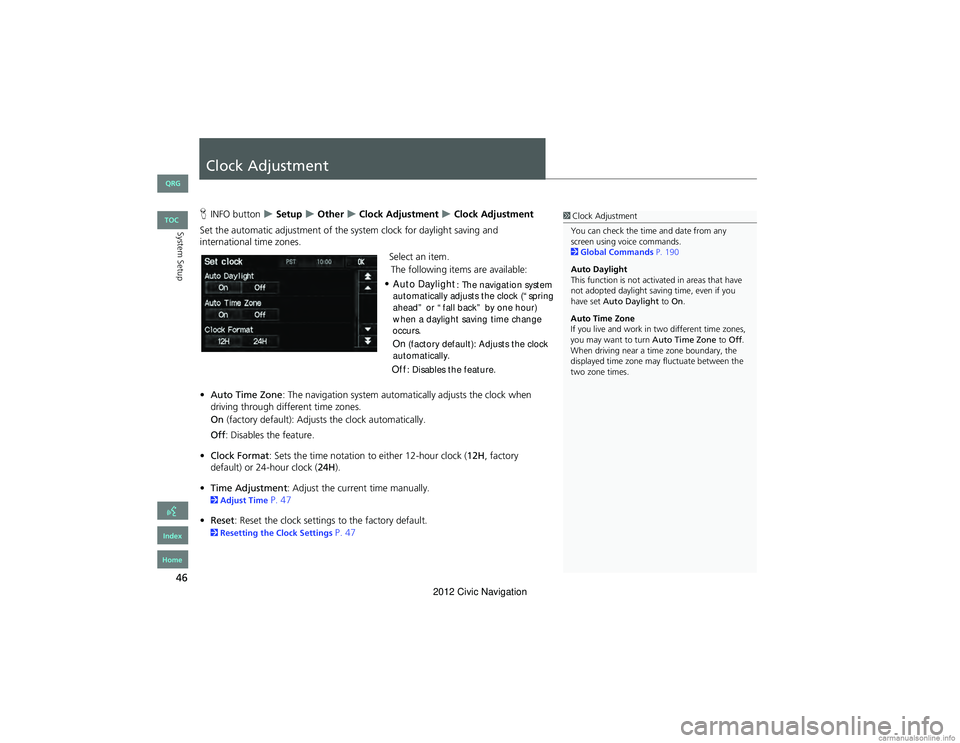
46
System Setup
Clock Adjustment
HINFO button Setup Other Clock Adjustment Clock Adjustment
Set the automatic adjustment of the system clock for daylight saving and
international time zones.
Select an item.
• Auto Time Zone : The navigation system automa tically adjusts the clock when
driving through different time zones.
On (factory default): Adjust s the clock automatically.
Off : Disables the feature.
• Clock Format : Sets the time notation to either 12-hour clock (12H, factory
default) or 24-hour clock ( 24H).
• Time Adjustment : Adjust the current time manually.
2Adjust Time P. 47
• Reset : Reset the clock settings to the factory default.
2Resetting the Clock Settings P. 47
1Clock Adjustment
You can check the time and date from any
screen using voice commands.
2 Global Commands P. 190
Auto Daylight
This function is not activated in areas that have
not adopted daylight saving time, even if you
have set Auto Daylight to On.
Auto Time Zone
If you live and work in two different time zones,
you may want to turn Auto Time Zone to Off .
When driving near a time zone boundary, the
displayed time zone may fluctuate between the
two zone times.
QRG
Index
Home
TOC
The following items are available:
Auto Daylight : The navigation system
automatically adjusts the clock (“spring
ahead” or “fall back” by one hour)
On (factory default): Adjusts the clock
automatically.
Off : Disables the feature.
when a daylight saving time change
occurs.
•
2012 Civic Navigation