HONDA CIVIC SEDAN 2014 Navigation Manual (in English)
Manufacturer: HONDA, Model Year: 2014, Model line: CIVIC SEDAN, Model: HONDA CIVIC SEDAN 2014Pages: 253, PDF Size: 58.94 MB
Page 171 of 253
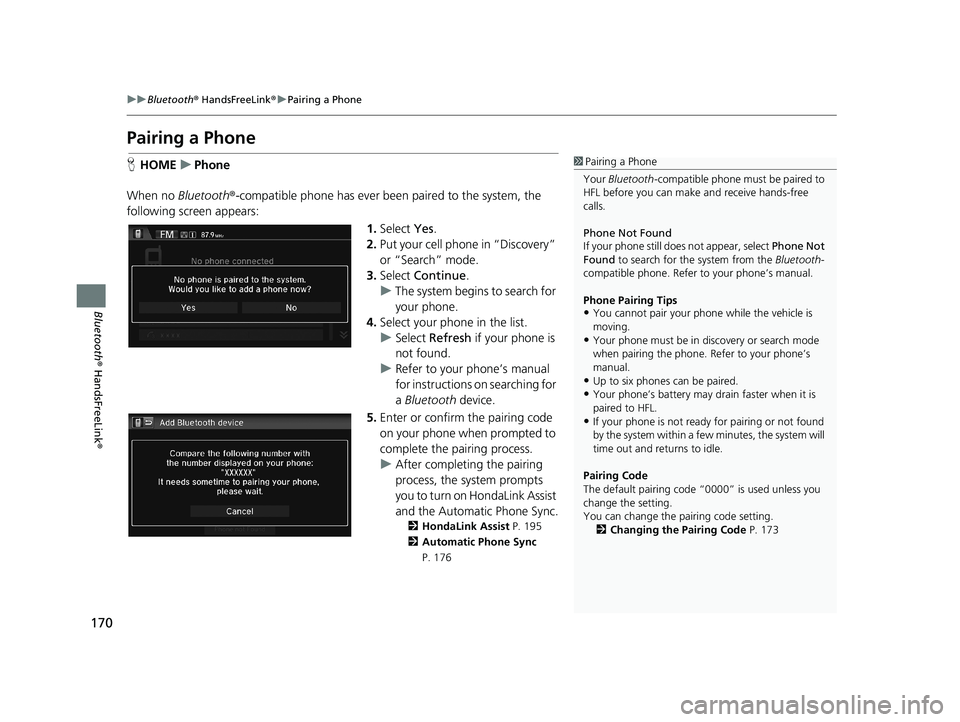
170
uu Bluetooth ® HandsFreeLink ® u Pairing a Phone
Bluetooth ® HandsFreeLink ®
Pairing a Phone
1Pairing a Phone
Your Bluetooth -compatible phone must be paired to
HFL before you can make and receive hands-free
calls.
Phone Not Found
If your phone still doe s not appear, select Phone Not
Found to search for the system from the Bluetooth-
compatible phone. Refer to your phone’s manual.
Phone Pairing Tips
•You cannot pair your phone while the vehicle is
moving.
•Your phone must be in discovery or search mode
when pairing the phone. Refer to your phone’s
manual.
•Up to six phones can be paired.
•Your phone’s battery may dr ain faster when it is
paired to HFL.
•If your phone is not ready for pairing or not found
by the system within a few minutes, the system will
time out and returns to idle.
Pairing Code
The default pair ing code “0000” is used unless you
change the setting.
You can change the pairing code setting. 2 Changing the Pairing Code P. 173
HHOME u Phone
When no Blue
tooth®-compatible phone has ever been paired to the system, the
following scre en appears:
1.Select Yes.
2. Put yo
ur cell phone in “Discovery”
or “Search” mode.
3. Select Co
ntinue.
u The system
begins to search for
your phone.
4. Selec
t your phone in the list.
u Select Refre
sh if your phone is
not found.
u Refer to
your phone’s manual
for instructions on searching for
a Bluetooth device.
5.Enter or confirm the pairing code
on your phone when prompted to
complete the pairing process.
u After completing
the pairing
process, the system prompts
you to turn on HondaLink Assist
and the Automatic Phone Sync .
2HondaLink Assist P. 195
2 Automatic Phone Sync
P. 176
14 CIVIC 2D 4D IMA NAVI-31TR38200.book 170 ページ 2014年3月21日 金曜日 午後3時20分
Page 172 of 253
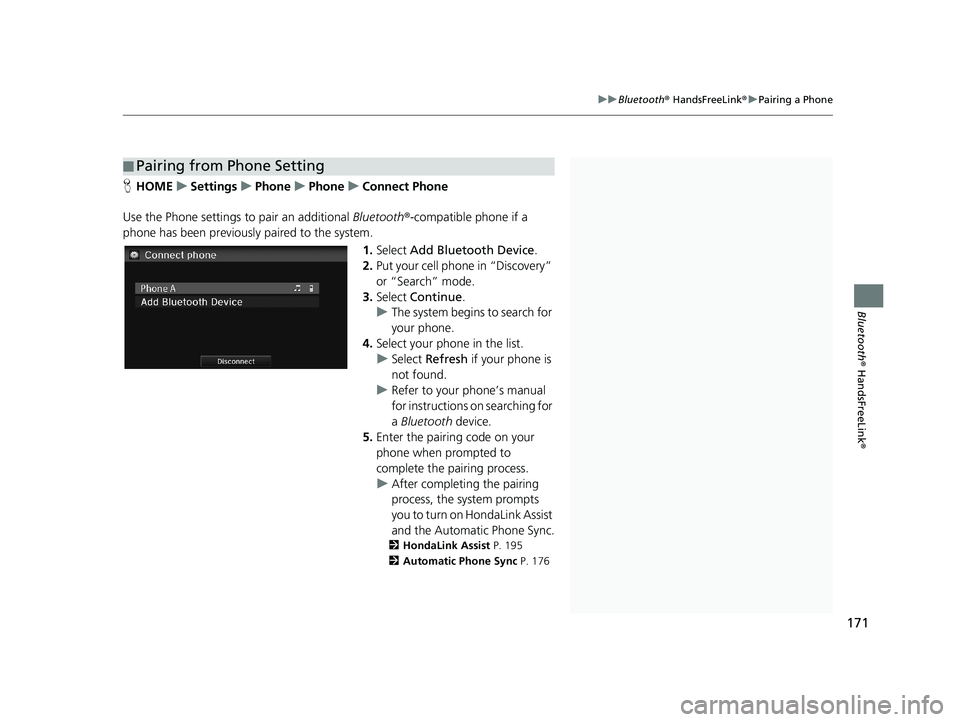
■Pairing from Phone Setting1
Pairing from Phone Setting
You can control the HFL system using voice
commands. 2 HFL Menus P. 188
Select another paired phone from the list to connect
another phone.
171
uu Bluetooth ® HandsFreeLink ® u Pairing a Phone
Bluetooth ® HandsFreeLink ®
HHOME u Settings u Phone u Phone u Connect Phone
Use the Phone settings to pair an additional Blu
etooth®-compatible phone if a
phone has been previously paired to the system.
1.Select Add Bluetooth Device .
2. Put you
r cell phone in “Discovery”
or “Search” mode.
3. Select Co
ntinue.
u The syste
m begins to search for
your phone.
4. Select your phon e in
the list.
u Select Re
fresh if your phone is
not found.
u Refer to
your phone’s manual
for instructions on searching for
a Bluetooth device.
5. Enter
the pairing code on your
phone when prompted to
complete the pairing process.
u Afte
r completing the pairing
process, the system prompts
you to turn on HondaLink Assist
and the Automatic Phone Sync .
2HondaLink Assist P. 195
2 Automatic Phone Sync P. 176
14 CIVIC 2D 4D IMA NAVI-31TR38200.book 171 ページ 2014年3月21日 金曜日 午後3時20分
Page 173 of 253
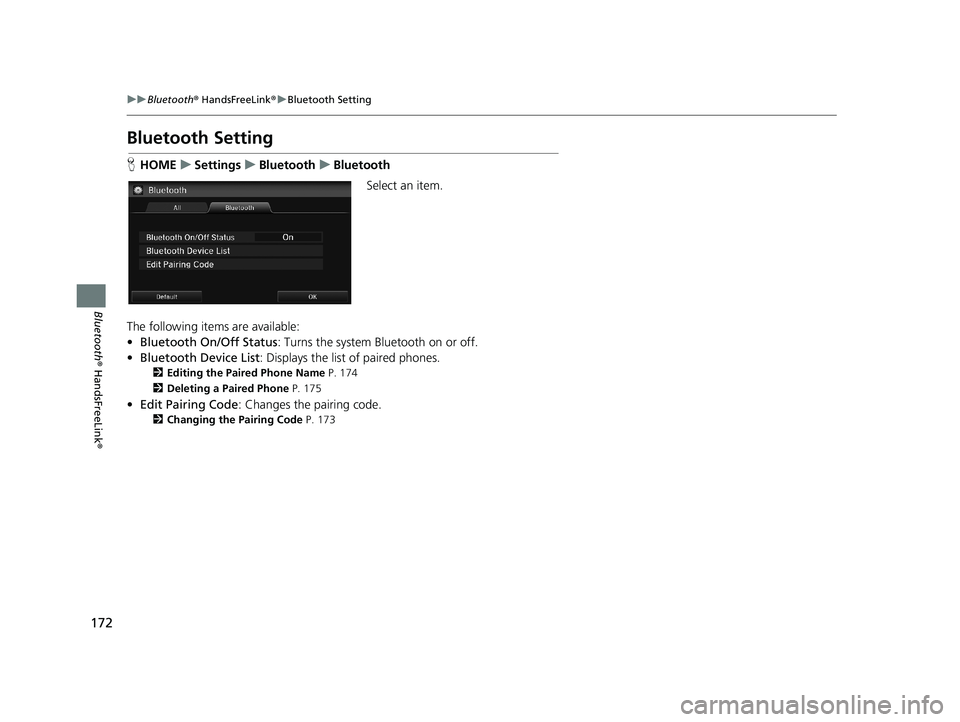
172
uu Bluetooth ® HandsFreeLink ® u Bluetooth Setting
Bluetooth ® HandsFreeLink ®
Bluetooth Setting
HHOME u Settings u Bluetooth u Bluetooth
Select an item.
The following items are available:
• Bl
uetooth On/Off Status : Turns the system Bluetooth on or off.
• Bl
uetooth Device List : Displays the list of paired phones.
2Editing the Paired Phone Name P. 174
2 Deleting a Paired Phone P. 175
•Edit Pairing Code : Changes the pairing code.
2Changing the Pairing Code P. 173
14 CIVIC 2D 4D IMA NAVI-31TR38200.book 172 ページ 2014年3月21日 金曜日 午後3時20分
Page 174 of 253
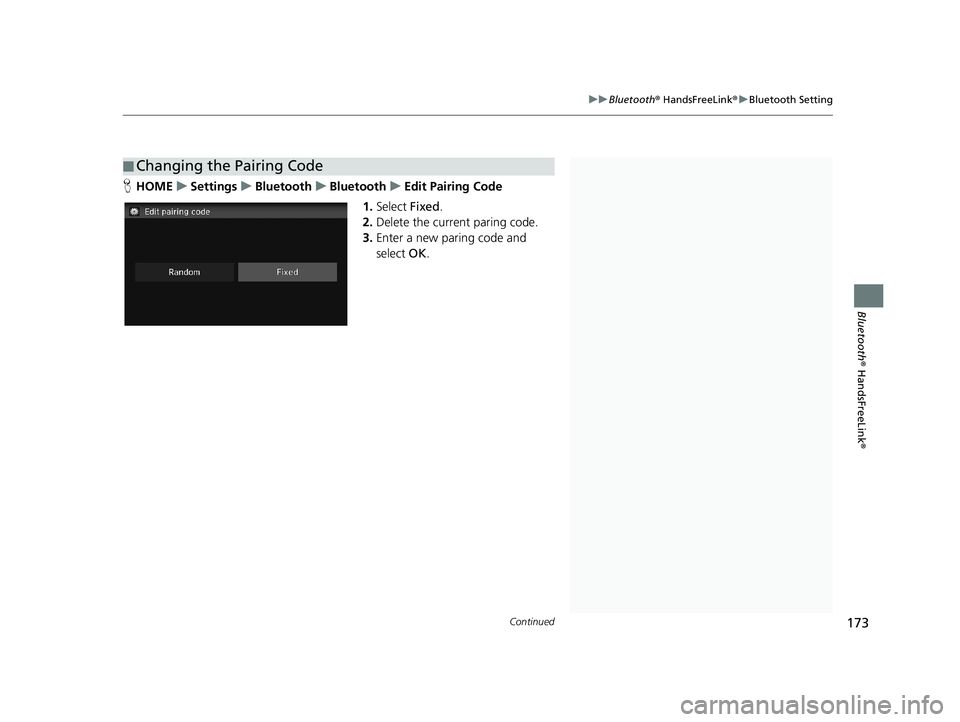
■Changing the Pairing Code1
Changing the Pairing Code
When your phone is not found by the system and you
have to initiate the pr ocess from your phone, you
need to enter the pairin g code from your phone.
Random
Uses a randomly gene rated pairing code.
The default pairing code is “0000” until you change
the setting.
Continued173
uu Bluetooth ® HandsFreeLink ® u Bluetooth Setting
Bluetooth ® HandsFreeLink ®
HHOME u Settings u Bluetooth u Bluetooth u Edit Pairing Code
1. Select Fixed.
2. Delete the
current paring code.
3. Enter
a new paring code and
select OK.
14 CIVIC 2D 4D IMA NAVI-31TR38200.book 173 ページ 2014年3月21日 金曜日 午後3時20分
Page 175 of 253
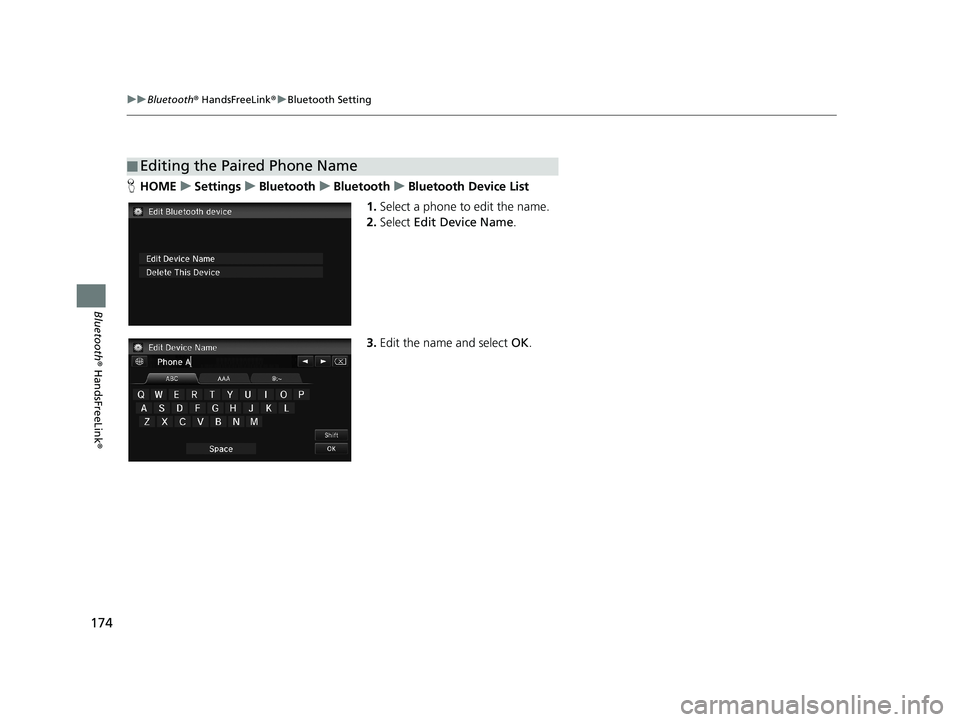
■Editing the Paired Phone Name
174
uu
Bluetooth ® HandsFreeLink ® u Bluetooth Setting
Bluetooth ® HandsFreeLink ®
HHOME u Settings u Bluetooth u Bluetooth u Bluetooth Device List
1. Select a phone to edit the name.
2. Select Edit Devic
e Name.
3.Edit the name and select OK.
14 CIVIC 2D 4D IMA NAVI-31TR38200.book 174 ページ 2014年3月21日 金曜日 午後3時20分
Page 176 of 253
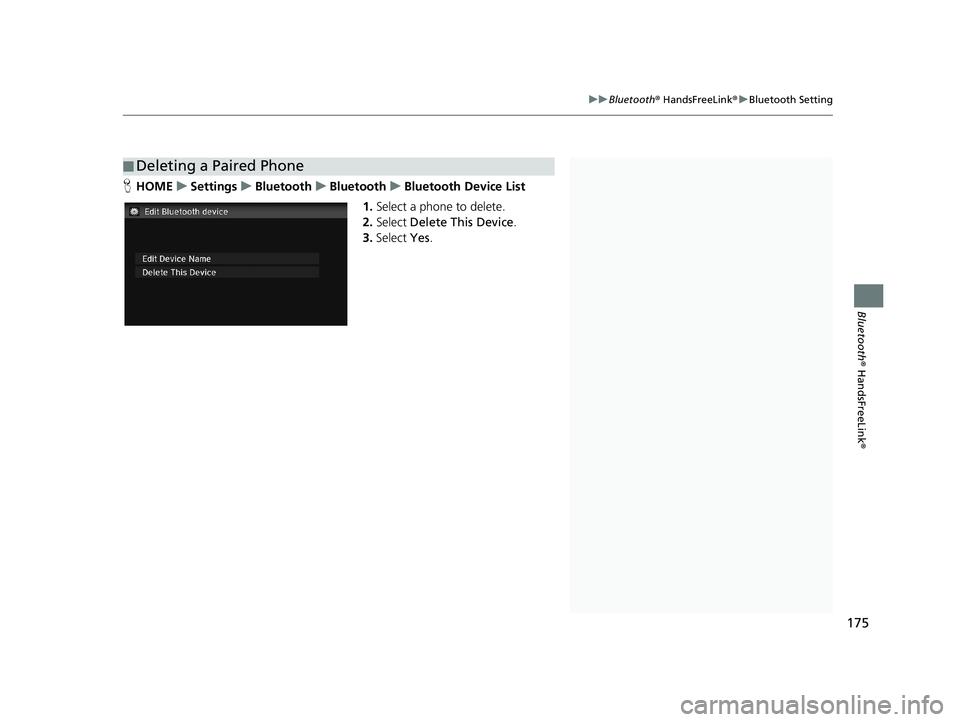
■Deleting a Paired Phone1
Deleting a Paired Phone
When you transfer the vehicle to a third party, delete
all paired phones.
175
uu Bluetooth ® HandsFreeLink ® u Bluetooth Setting
Bluetooth ® HandsFreeLink ®
HHOME u Settings u Bluetooth u Bluetooth u Bluetooth Device List
1. Select a phone to delete.
2. Select Delete Th
is Device.
3. Select Yes.
14 CIVIC 2D 4D IMA NAVI-31TR38200.book 175 ページ 2014年3月21日 金曜日 午後3時20分
Page 177 of 253
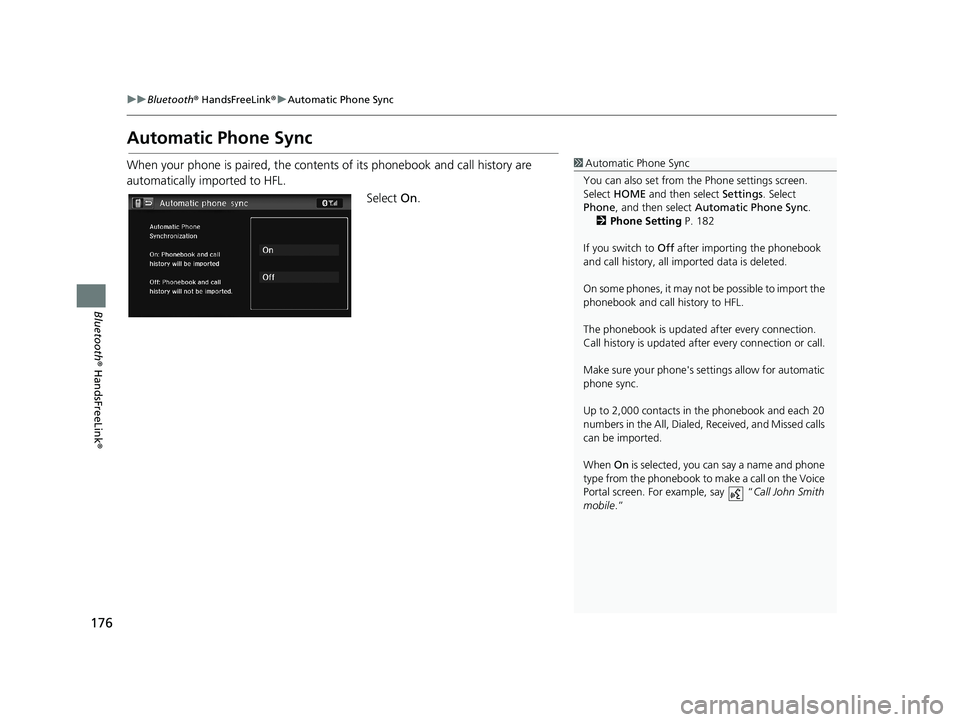
176
uu Bluetooth ® HandsFreeLink ® u Automatic Phone Sync
Bluetooth ® HandsFreeLink ®
Automatic Phone Sync
1Automatic Phone Sync
You can also set from th e Phone settings screen.
Select HOME and then select Settings. Select
Phone , and then select Automatic Phone Sync .
2 Phone Setting P. 182
If you switch to Off after importing the phonebook
and call history, all im ported data is deleted.
On some phones, it may not be possible to import the
phonebook and call history to HFL.
The phonebook is updated af ter every connection.
Call history is updated after every connection or call.
Make sure your phone's se ttings allow for automatic
phone sync.
Up to 2,000 contacts in the phonebook and each 20
numbers in the All, Dialed , Received, and Missed calls
can be imported.
When On is selected, you can say a name and phone
type from the phonebook to make a call on the Voice
Portal screen. For example, say “ Call John Smith
mobile .”When your phone is paired, the contents of its phonebook and call history are
automatically imported to HFL.
Select On.
14 CIVIC 2D 4D IMA NAVI-31TR38200.book 176 ページ 2014年3月21日 金曜日 午後3時20分
Page 178 of 253
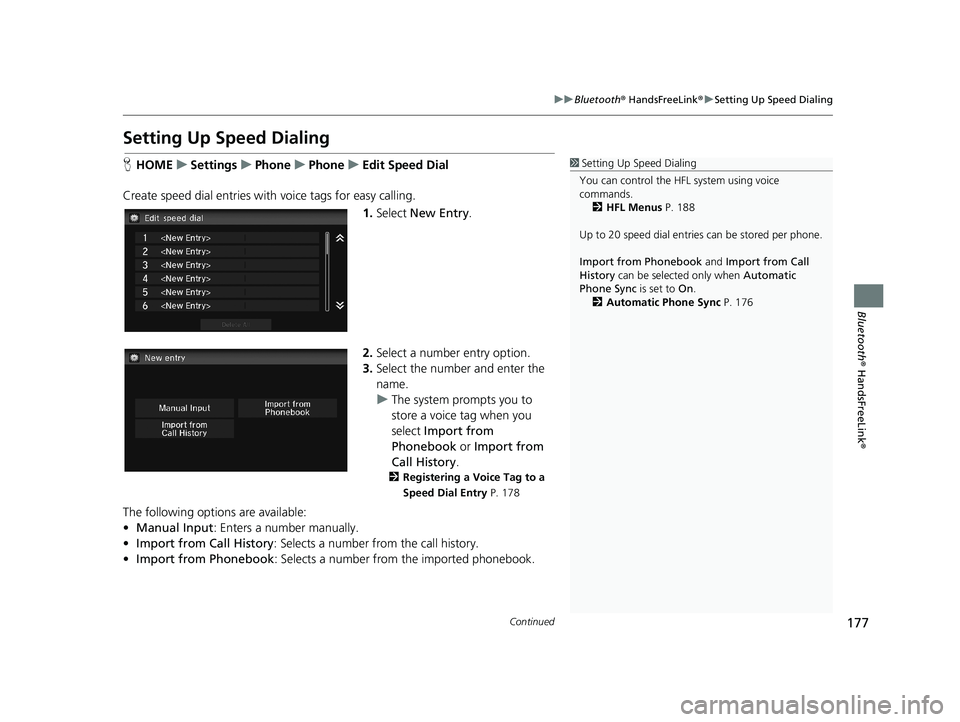
177
uu Bluetooth ® HandsFreeLink ® u Setting Up Speed Dialing
Continued
Bluetooth ® HandsFreeLink ®
Setting Up Speed Dialing
1Setting Up Speed Dialing
You can control the HFL system using voice
commands. 2 HFL Menus P. 188
Up to 20 speed dial entries can be stored per phone.
Import from Phonebook and Import from Call
History can be selected only when Automatic
Phone Sync is set to On.
2 Automatic Phone Sync P. 176HHOME u Settings u Phone u Phone u Edit Speed Dial
Create speed dial entries with voice
tags for easy calling.
1.Select New Entry.
2.Select a number entry option.
3. Select the number and enter
the
name.
u The sys
tem prompts you to
store a voice tag when you
select Import from
Phonebook or Import from
Call History .
2Registering a Voice Tag to a
Speed Dial Entry P. 178
The following options are available:
• Ma
nual Input : Enters a number manually.
• Import fr
om Call History : Selects a number from the call history.
• I
mport from Phonebook : Selects a number from the imported phonebook.
14 CIVIC 2D 4D IMA NAVI-31TR38200.book 177 ページ 2014年3月21日 金曜日 午後3時20分
Page 179 of 253
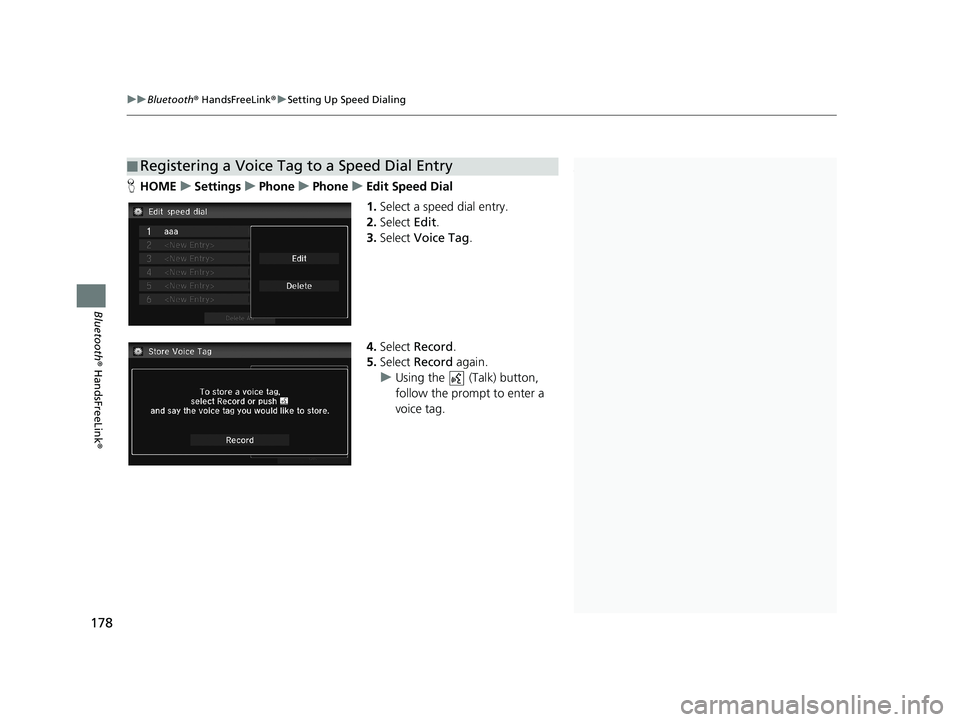
■Registering a Voice Tag to a Speed Dial Entry1
Registering a Voice Tag to a Speed Dial Entry
Voice tags allow you to call speed dial entries from
the Voice Portal screen by saying the voice tag name
(e.g., “ John Smith”)
2 Making a Call P. 183
•Avoid using duplicate voice tags.
•Avoid using “Home” as a voice tag.•It is easier for HFL to recognize a longer name (e.g.,
“John Smith” instead of “John”).
Select Delete to delete the stored speed dial entry.
uu Bluetooth ® HandsFreeLink ® u Setting Up Speed Dialing
178
Bluetooth ® HandsFreeLink ®
HHOME u Settings u Phone u Phone u Edit Speed Dial
1. Select a speed dial entry.
2. Select Edit.
3. Select Voic
e Tag.
4.Select Record .
5. Select Rec
ord again.
u Usi
ng the (Talk) button,
follow the prompt to enter a
voice tag.
14 CIVIC 2D 4D IMA NAVI-31TR38200.book 178 ページ 2014年3月21日 金曜日 午後3時20分
Page 180 of 253
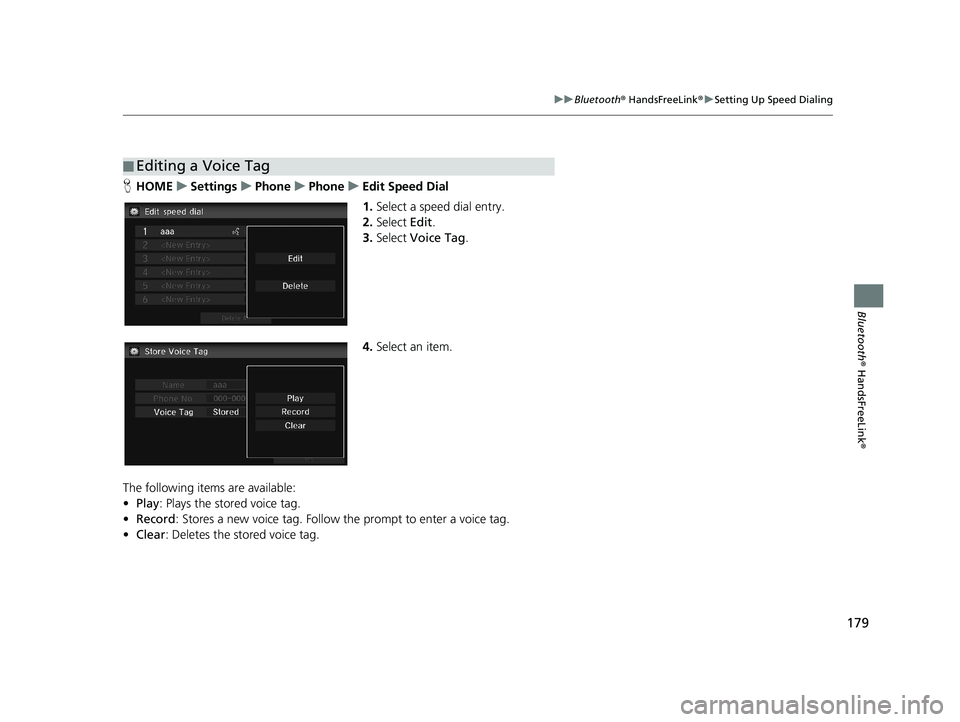
■Editing a Voice Tag
179
uu
Bluetooth ® HandsFreeLink ® u Setting Up Speed Dialing
Bluetooth ® HandsFreeLink ®
HHOME u Settings u Phone u Phone u Edit Speed Dial
1. Select a speed dial entry.
2. Select Edit.
3. Select Voice Tag .
4.Select an item.
The following items are available:
• Play :
Plays the stored voice tag.
•Rec
ord : Stores a new voice tag. Follow the prompt to enter a voice tag.
• Cl
ear : Deletes the stored voice tag.
14 CIVIC 2D 4D IMA NAVI-31TR38200.book 179 ページ 2014年3月21日 金曜日 午後3時20分