HONDA CIVIC SEDAN 2014 Navigation Manual (in English)
Manufacturer: HONDA, Model Year: 2014, Model line: CIVIC SEDAN, Model: HONDA CIVIC SEDAN 2014Pages: 253, PDF Size: 58.94 MB
Page 131 of 253
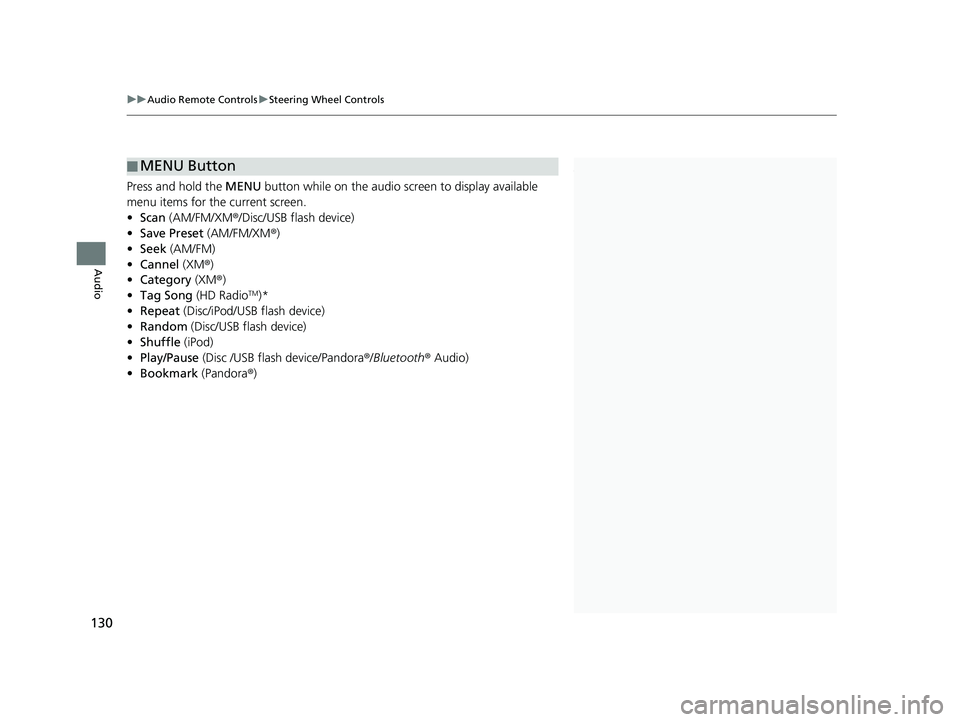
■MENU Button1
MENU Button
* Not available on all models.
uu Audio Remote Controls u Steering Wheel Controls
130
Audio
Press and hold the MENU button while on the audio screen to display available
menu items for the current screen.
• Scan (AM/FM/XM ®/Disc/USB flash device)
• Save Preset (AM/
FM/XM®)
• Seek (AM/
FM)
• Ca
nnel (XM ®)
• Cate
gory (XM®)
• Ta
g Song (HD RadioTM)*
• R
epeat (Disc/iPod/USB flash device)
• Rand
om (Disc/USB flash device)
• Shuffle (iPod)
• Pl
ay/Pause (Disc /USB flas h device/Pandora ®/Bluetooth ® Audio)
• Bookma
rk (Pandora ®)
14 CIVIC 2D 4D IMA NAVI-31TR38200.book 130 ページ 2014年3月21日 金曜日 午後3時20分
Page 132 of 253
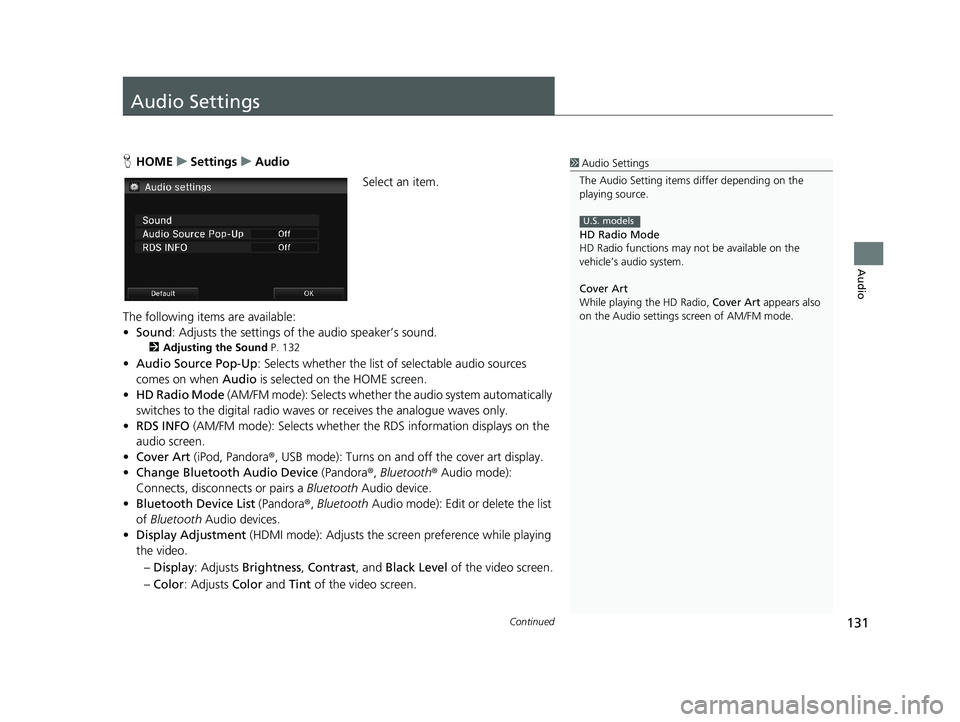
131Continued
Audio
Audio Settings
1Audio Settings
The Audio Setting items di ffer depending on the
playing source.
HD Radio Mode
HD Radio functions may not be available on the
vehicle’s audio system.
Cover Art
While playing the HD Radio, Cover Art appears also
on the Audio settings screen of AM/FM mode.
U.S. models
H HOME u Settings u Audio
Select an item.
The following items are available:
• So
und : Adjusts the settings of the audio speaker’s sound.
2Adjusting the Sound P. 132
• Audio Source Pop-Up : Selects whether the list of selectable audio sources
comes on when Audio is selected on the HOME screen.
• HD Rad
io Mode (AM/FM mode): Selects whether the audio system automatically
switches to the digital radio waves or receives the analogue waves only.
• RDS INFO
(AM/FM mode): Selects whether th e RDS information displays on the
audio screen.
• Cover Art (iPod,
Pandora®, USB mode): Turns on and off the cover art display.
• C
hange Bluetooth Audio Device (Pandora®, Bluetooth ® Audio mode):
Connects, disconnects or pairs a Bluetooth Audio device.
• Bl
uetooth Device List (Pandora®, Bluetooth Audio mode): Edit or delete the list
of Bluetooth Audio devices.
• Displa
y Adjustment (HDMI mode): Adjusts the screen preference while playing
the video.
– Dis
play : Adjusts Brightness , Contrast, and Black Level of the video screen.
– Co
lor : Adjusts Color and Tint of the video screen.
14 CIVIC 2D 4D IMA NAVI-31TR38200.book 131 ページ 2014年3月21日 金曜日 午後3時20分
Page 133 of 253
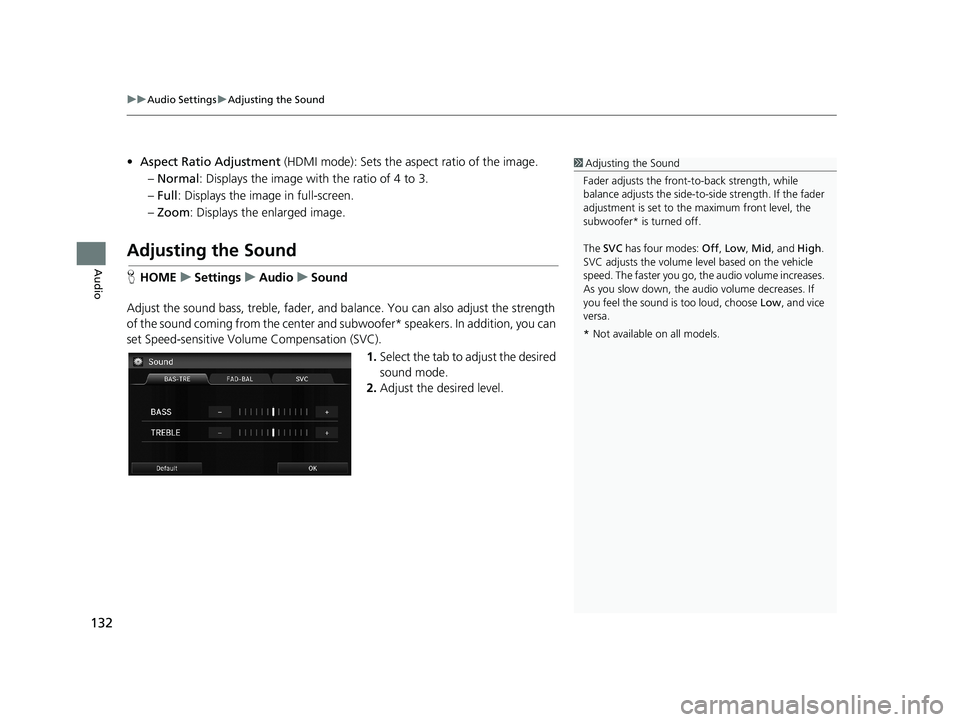
uu Audio Settings u Adjusting the Sound
132
Audio
• Aspect Ratio Adjustment (HDMI mode): Sets the aspect ratio of the image.
–Normal : Displays the image with the ratio of 4 to 3.
– Full: Displays
the image in full-screen.
– Zoom : Displays the enlarged image.
Adjusting the Sound
1Adjusting the Sound
Fader adjusts the front-t o-back strength, while
balance adjusts the side-to-si de strength. If the fader
adjustment is set to the maximum front level, the
subwoofer* is turned off.
The SVC has four modes: Off, Low , Mid , and High.
SVC adjusts the volume level based on the vehicle
speed. The faster you go, th e audio volume increases.
As you slow down, the audio volume decreases. If
you feel the sound is too loud, choose Low, and vice
versa.
* Not available on all models.
H HOME u Settings u Audio u Sound
Adjust the sound bass, treble, fader, and ba lanc
e. You can also adjust the strength
of the sound coming from the center and s ubwoofer* speakers. In addition, you can
set Speed-sensitive Volu me Compensation (SVC).
1.Select the tab to adjust the desired
sound mode.
2. Adj
ust the desired level.
14 CIVIC 2D 4D IMA NAVI-31TR38200.book 132 ページ 2014年3月21日 金曜日 午後3時20分
Page 134 of 253
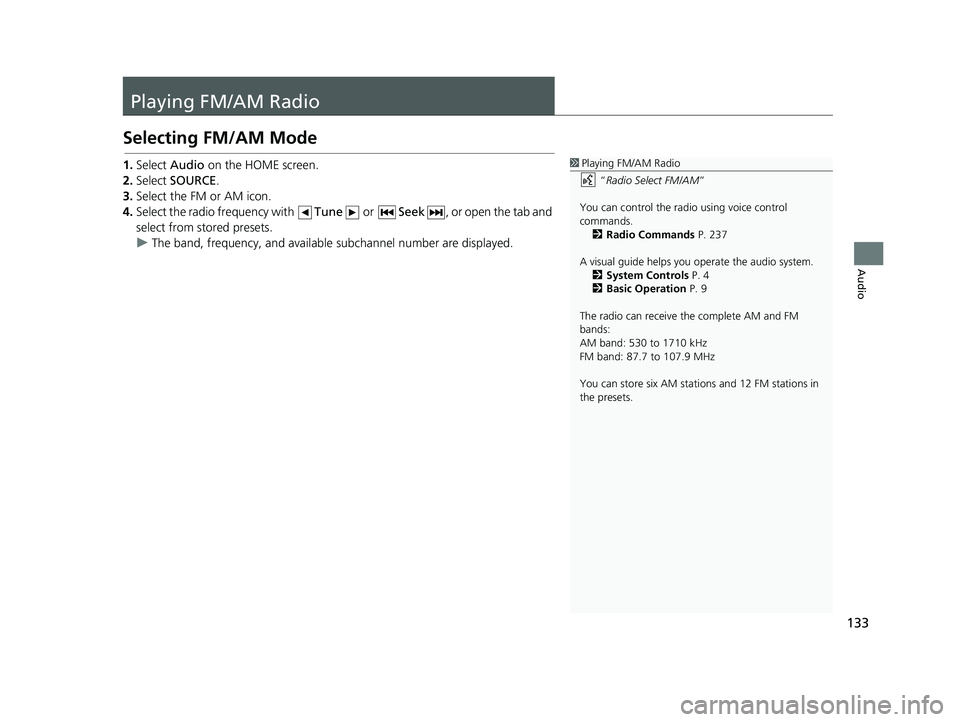
133
Audio
Playing FM/AM Radio
Selecting FM/AM Mode
1Playing FM/AM Radio
“Radio Select FM/AM ”
You can control the radio using voice control
commands. 2 Radio Commands P. 237
A visual guide helps you operate the audio system.
2 System Controls P. 4
2 Basic Operation P. 9
The radio can receive the complete AM and FM
bands:
AM band: 530 to 1710 kHz
FM band: 87.7 to 107.9 MHz
You can store six AM stations and 12 FM stations in
the presets.1. Select Audio on the HOME screen.
2. Select
SOURCE.
3. Select
the FM or AM icon.
4.Select
the radio frequency with Tune or Seek , or open the tab and
select from stored presets.
uThe band, fre
quency, and available subchannel number are displayed.
14 CIVIC 2D 4D IMA NAVI-31TR38200.book 133 ページ 2014年3月21日 金曜日 午後3時20分
Page 135 of 253
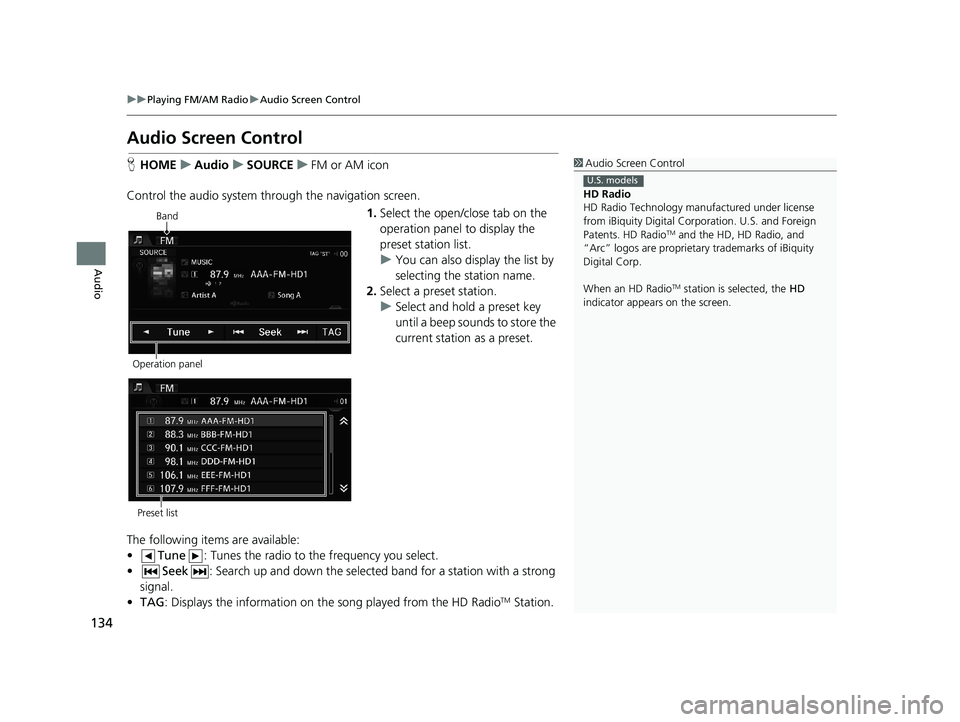
134
uu Playing FM/AM Radio u Audio Screen Control
Audio
Audio Screen Control
1 Audio Screen Control
HD Radio
HD Radio Technology manufactured under license
from iBiquity Digital Cor poration. U.S. and Foreign
Patents. HD Radio
TM and the HD, HD Radio, and
“Arc” logos are proprietary trademarks of iBiquity
Digital Corp.
When an HD Radio
TM station is selected, the HD
indicator appears on the screen.
U.S. models
H HOME u Audio u SOURCE u FM or AM icon
Control the audio system th rough the navigation screen.
Band
Operation panel1. Select the open/close tab on the
operation panel to display the
preset station list.
u You can
also display the list by
selecting the station name.
2. Select a
preset station.
u Select and hold
a preset key
until a beep sounds to store the
current station as a preset.
Preset list
The following items are available:
• Tune : Tunes the radio to the frequency you select.
•Seek : Search up and down the selected band for a stat ion with a strong
signal.
• TA
G : Displays the information on th e song played from the HD RadioTM Station.
14 CIVIC 2D 4D IMA NAVI-31TR38200.book 134 ページ 2014年3月21日 金曜日 午後3時20分
Page 136 of 253
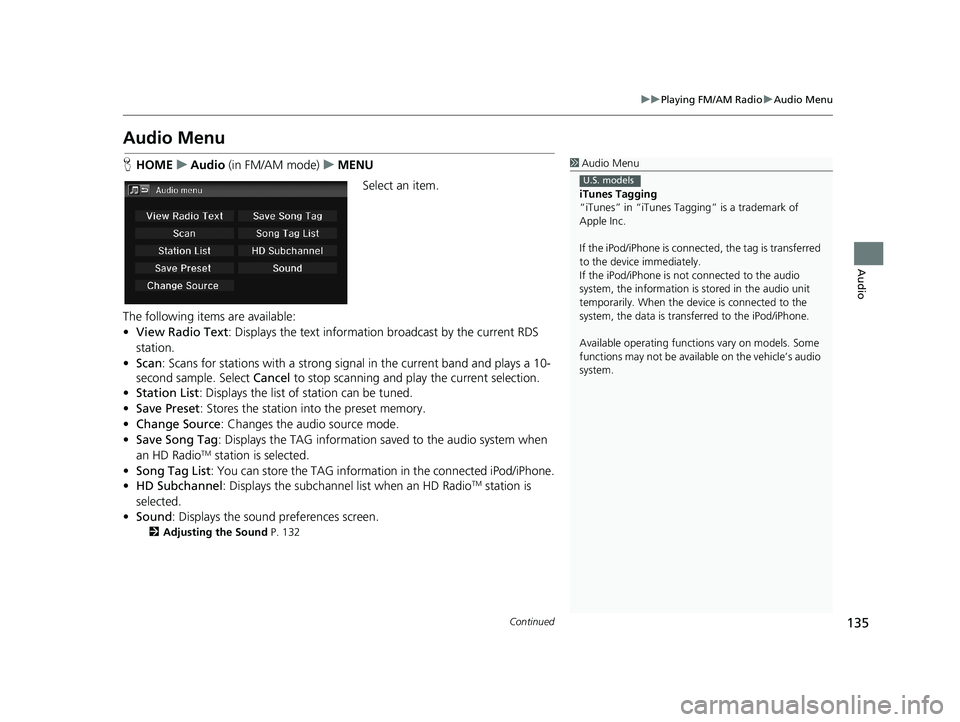
135
uu Playing FM/AM Radio u Audio Menu
Continued
Audio
Audio Menu
1 Audio Menu
iTunes Tagging
“iTunes” in “iTunes Ta gging” is a trademark of
Apple Inc.
If the iPod/iPhone is connect ed, the tag is transferred
to the device immediately.
If the iPod/iPhone is not connected to the audio
system, the information is stored in the audio unit
temporarily. When the device is connected to the
system, the data is transferred to the iPod/iPhone.
Available operating function s vary on models. Some
functions may not be availa ble on the vehicle’s audio
system.
U.S. models
H HOME u Audio (in FM/AM mode) u MENU
Select an item.
The following items are available:
• View Radi
o Text: Displays the text informatio n broadcast by the current RDS
station.
• Scan : S
cans for stations with a strong sign al in the current band and plays a 10-
second sample. Select Cancel to stop scanning and pl ay the current selection.
• Station List :
Displays the list of station can be tuned.
• Save Pr
eset : Stores the station into the preset memory.
• C
hange Source : Changes the audio source mode.
• Save Song
Tag: Displays the TAG information sa ved to the audio system when
an HD RadioTM station is selected.
• Song Tag List : You c
an store the TAG information in the connected iPod/iPhone.
• HD Su
bchannel : Displays the subchannel list when an HD RadioTM station is
selected.
• So
und : Displays the sound preferences screen.
2Adjusting the Sound P. 132
14 CIVIC 2D 4D IMA NAVI-31TR38200.book 135 ページ 2014年3月21日 金曜日 午後3時20分
Page 137 of 253

■Radio Data System1
Radio Data System
To update the station li st manually, select Refresh.
uu Playing FM/AM Radio u Audio Menu
136
Audio
H HOME u Audio (in FM/AM mode) u MENU u Station List
Provides text data information related to
your selected RDS-capable FM station.
Select one of the lists.
14 CIVIC 2D 4D IMA NAVI-31TR38200.book 136 ページ 2014年3月21日 金曜日 午後3時20分
Page 138 of 253
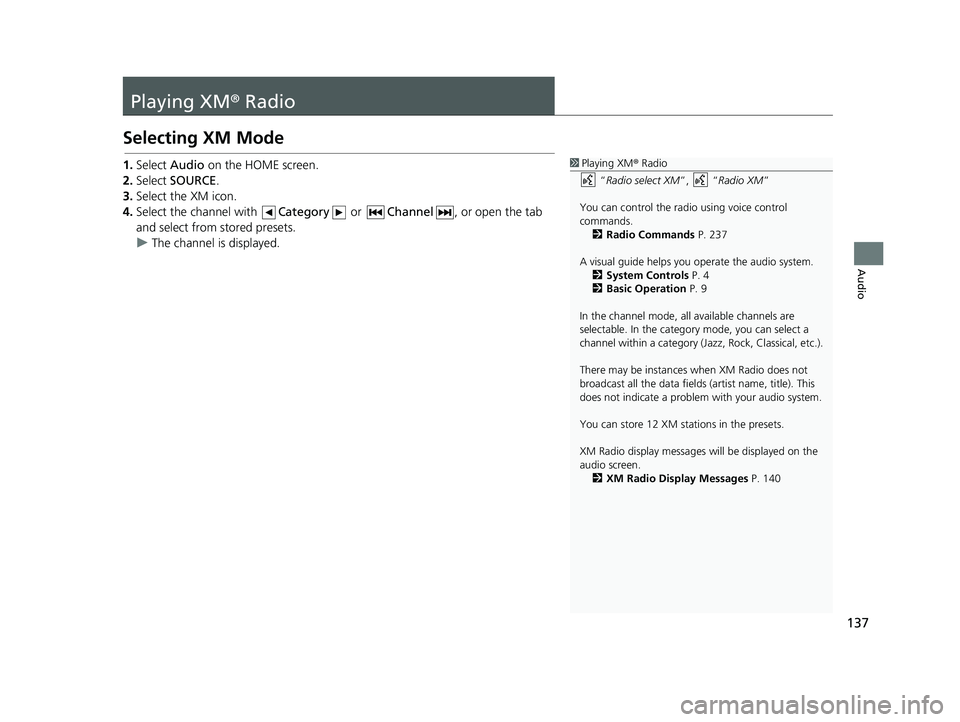
137
Audio
Playing XM® Radio
Selecting XM Mode
1Playing XM ® Radio
“ Radio select XM ”, “Radio XM ”
You can control the radio using voice control
commands. 2 Radio Commands P. 237
A visual guide helps you operate the audio system.
2 System Controls P. 4
2 Basic Operation P. 9
In the channel mode, all available channels are
selectable. In the categor y mode, you can select a
channel within a ca tegory (Jazz, Rock, Classical, etc.).
There may be instances when XM Radio does not
broadcast all the data fields (artist name, title). This
does not indicate a problem with your audio system.
You can store 12 XM stat ions in the presets.
XM Radio display messages will be displayed on the
audio screen. 2 XM Radio Display Messages P. 1401.Select Audio on the HOME screen.
2. Select
SOURCE.
3. Select
the XM icon.
4.Select
the channel with Category or Channel , or open the tab
and select from stored presets.
uThe ch
annel is displayed.
14 CIVIC 2D 4D IMA NAVI-31TR38200.book 137 ページ 2014年3月21日 金曜日 午後3時20分
Page 139 of 253
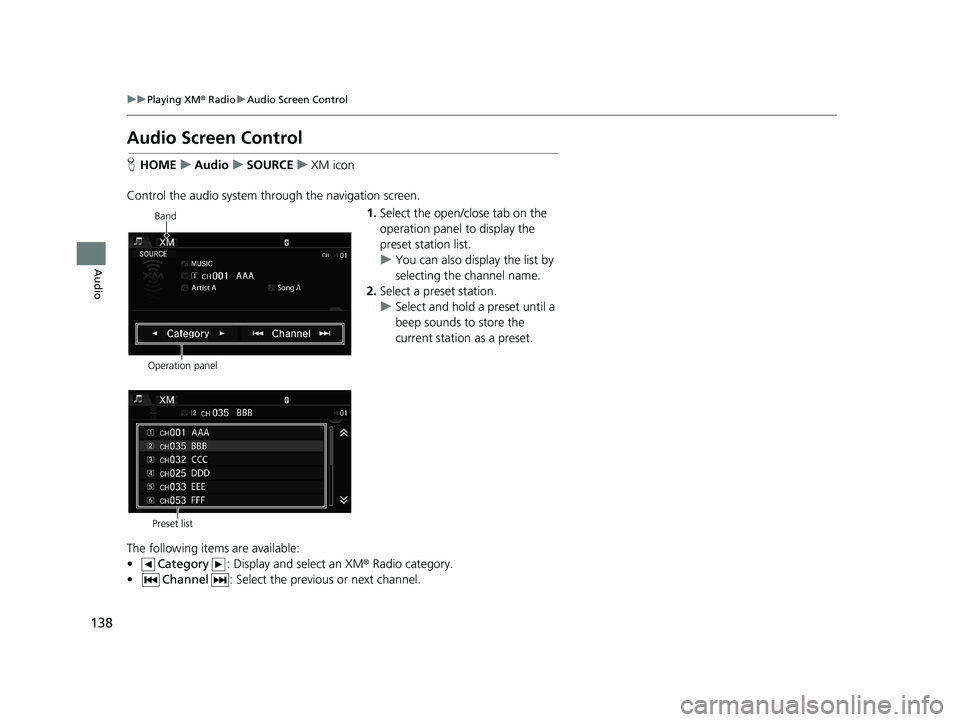
138
uu Playing XM ® Radio u Audio Screen Control
Audio
Audio Screen Control
H HOME u Audio u SOURCE u XM icon
Control the audio system th rough the navigation screen.
Operation panelBand
1.
Select the open/close tab on the
operation panel to display the
preset station list.
u You can
also display the list by
selecting the channel name.
2. Select a
preset station.
u Select and hold a
preset until a
beep sounds to store the
current station as a preset.
Preset list
The following items are available:
• Category : Display and select an XM ® Rad
io category.
•Channel : Select the previous or next channel.
14 CIVIC 2D 4D IMA NAVI-31TR38200.book 138 ページ 2014年3月21日 金曜日 午後3時20分
Page 140 of 253
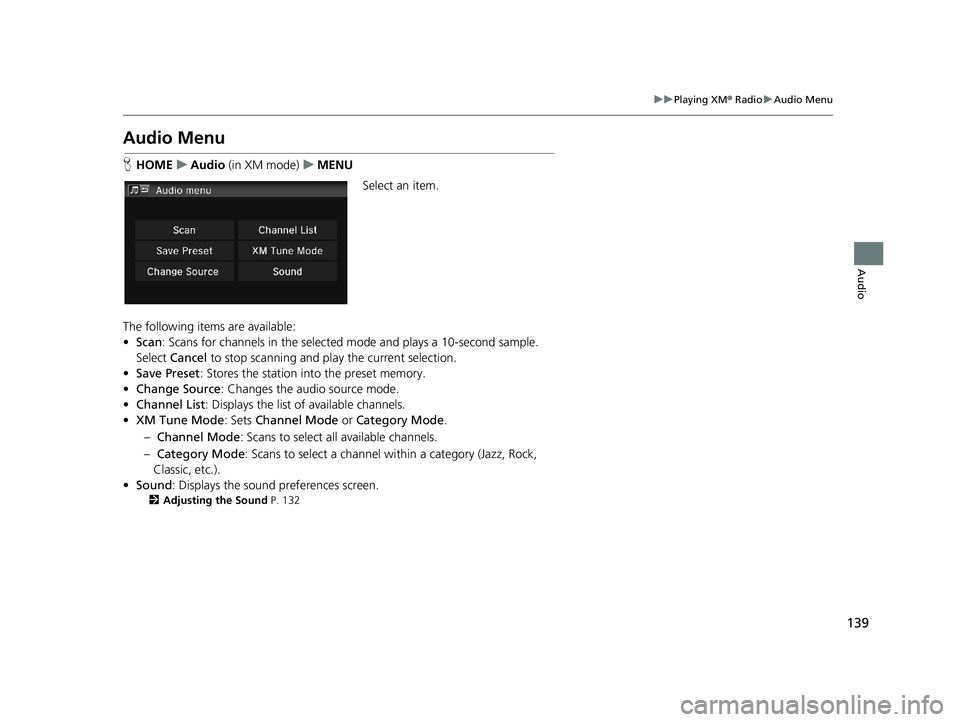
139
uu Playing XM ® Radio u Audio Menu
Audio
Audio Menu
H HOME u Audio (in XM mode) u MENU
Select an item.
The following items are available:
• Scan : S
cans for channels in the selected mode and plays a 10-second sample.
Select Ca
ncel to stop scanning and pl ay the current selection.
• Save Pr
eset : Stores the station into the preset memory.
• C
hange Source : Changes the audio source mode.
• Ch
annel List : Displays the list of available channels.
• XM Tune
Mode: Sets Channel Mode or Category Mode .
– Ch
annel Mode : Scans to select all available channels.
– Cate
gory Mode : Scans to select a channel within a category (Jazz, Rock,
Classic, etc.).
• So
und : Displays the sound preferences screen.
2Adjusting the Sound P. 132
14 CIVIC 2D 4D IMA NAVI-31TR38200.book 139 ページ 2014年3月21日 金曜日 午後3時20分