navigation HONDA CIVIC SEDAN 2017 Navigation Manual (in English)
[x] Cancel search | Manufacturer: HONDA, Model Year: 2017, Model line: CIVIC SEDAN, Model: HONDA CIVIC SEDAN 2017Pages: 147, PDF Size: 25.21 MB
Page 43 of 147
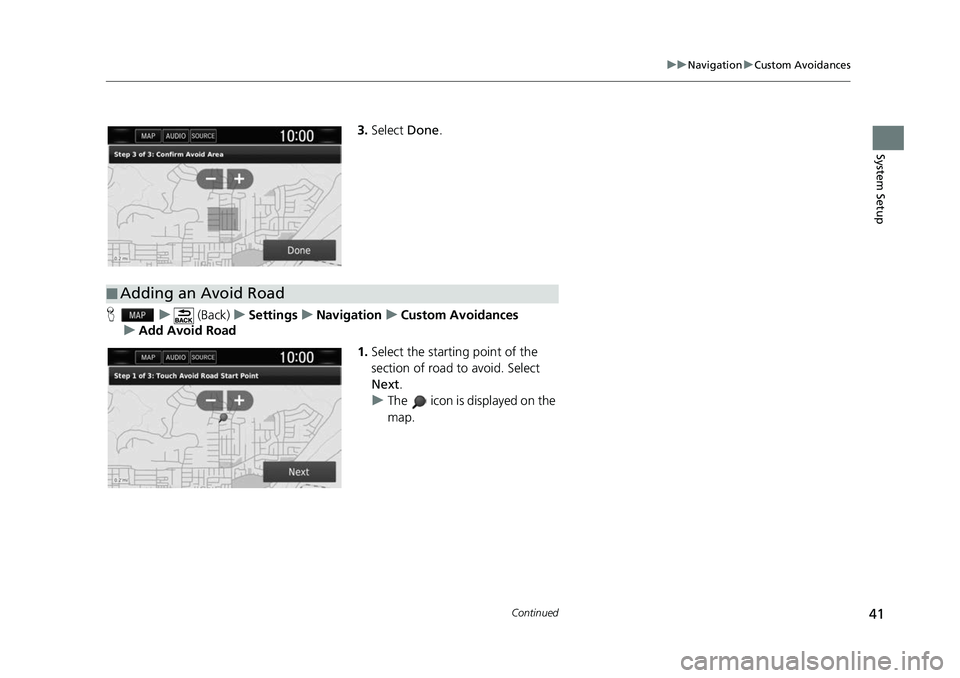
41
uuNavigation uCustom Avoidances
Continued
System Setup
3. Select Done.
H u (Back) uSettings uNavigation uCustom Avoidances
u Add Avoid Road
1.Select the starting point of the
section of road to avoid. Select
Next .
u The icon is displayed on the
map.
■Adding an Avoid Road
Page 44 of 147
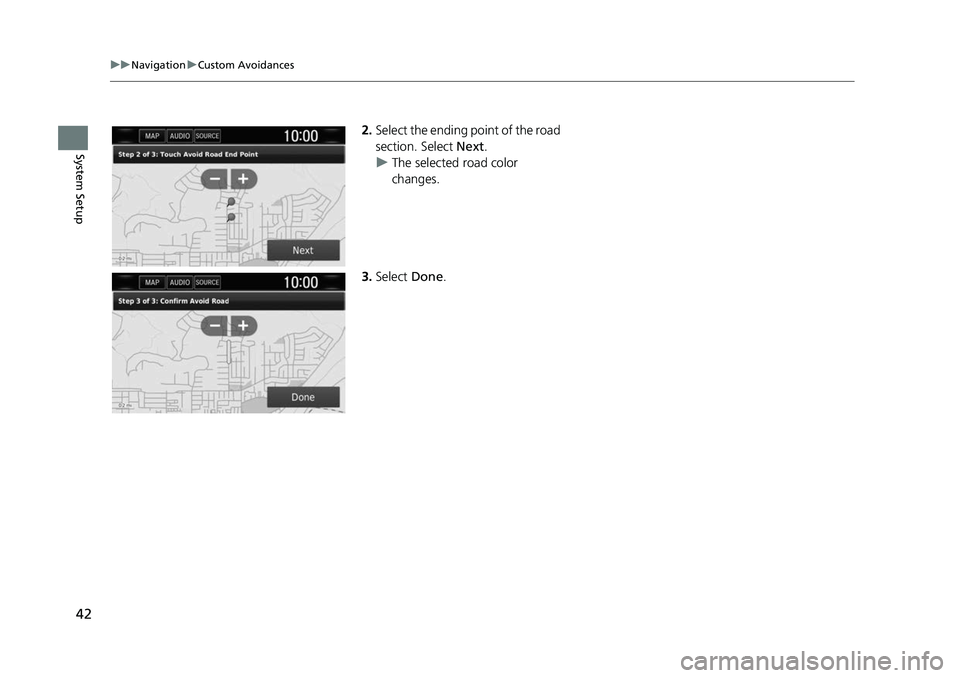
42
uuNavigation uCustom Avoidances
System Setup
2. Select the ending point of the road
section. Select Next.
u The selected road color
changes.
3. Select Done.
Page 45 of 147
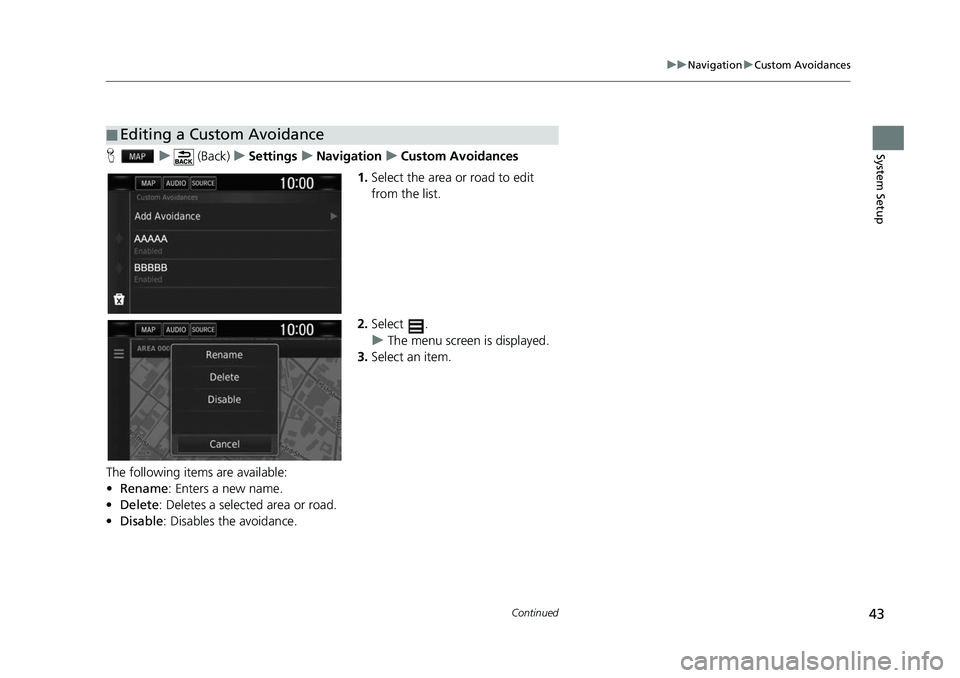
43
uuNavigation uCustom Avoidances
Continued
System SetupH u (Back) uSettings uNavigation uCustom Avoidances
1. Select the area or road to edit
from the list.
2. Select .
u The menu screen is displayed.
3. Select an item.
The following items are available:
• Rename : Enters a new name.
• Delete: Deletes a selected area or road.
• Disable: Disables the avoidance.
■Editing a Custom Avoidance
Page 46 of 147
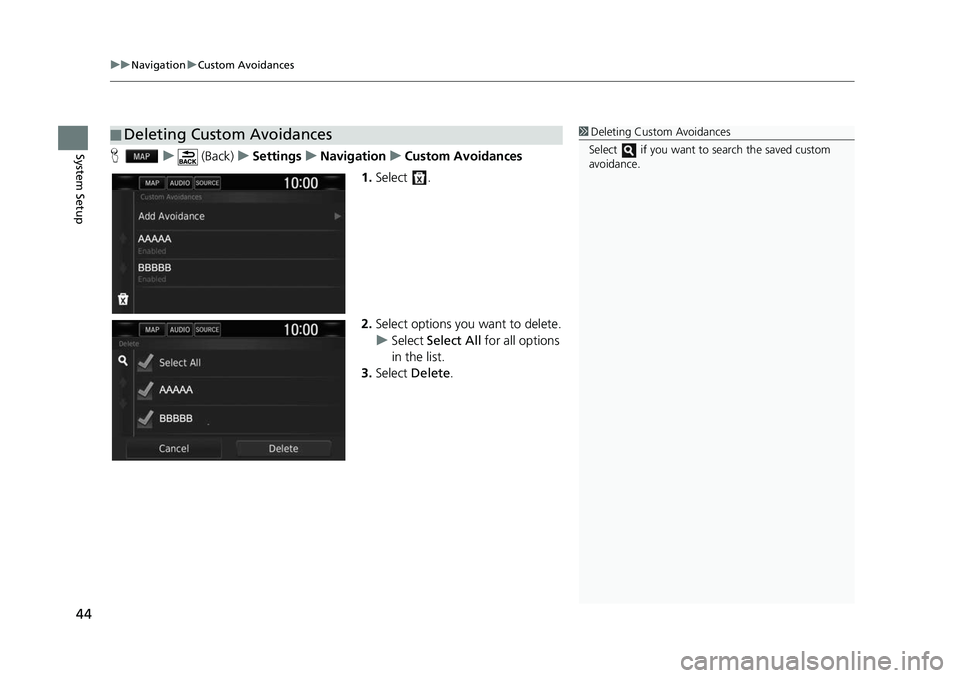
uuNavigation uCustom Avoidances
44
System SetupH u (Back) uSettings uNavigation uCustom Avoidances
1. Select .
2. Select options you want to delete.
u Select Select All for all options
in the list.
3. Select Delete .
■Deleting Custom Avoidances1
Deleting Custom Avoidances
Select if you want to search the saved custom
avoidance.
Page 48 of 147
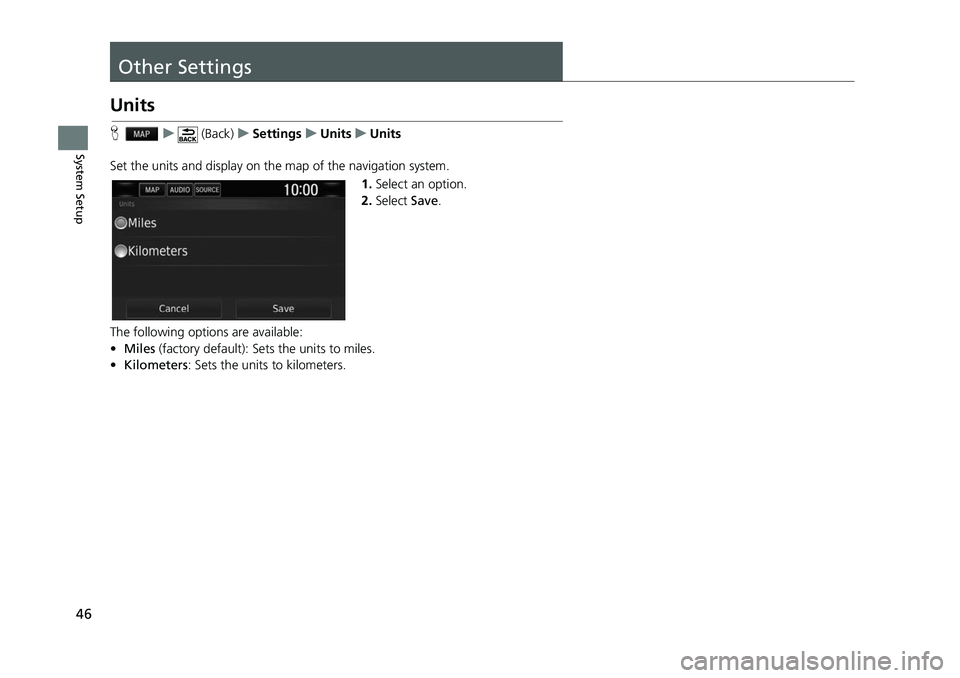
46
System Setup
Other Settings
Units
Hu (Back) uSettings uUnits uUnits
Set the units and display on the map of the navigation system. 1.Select an option.
2. Select Save.
The following options are available:
• Miles (factory default): Sets the units to miles.
• Kilometers : Sets the units to kilometers.
Page 49 of 147
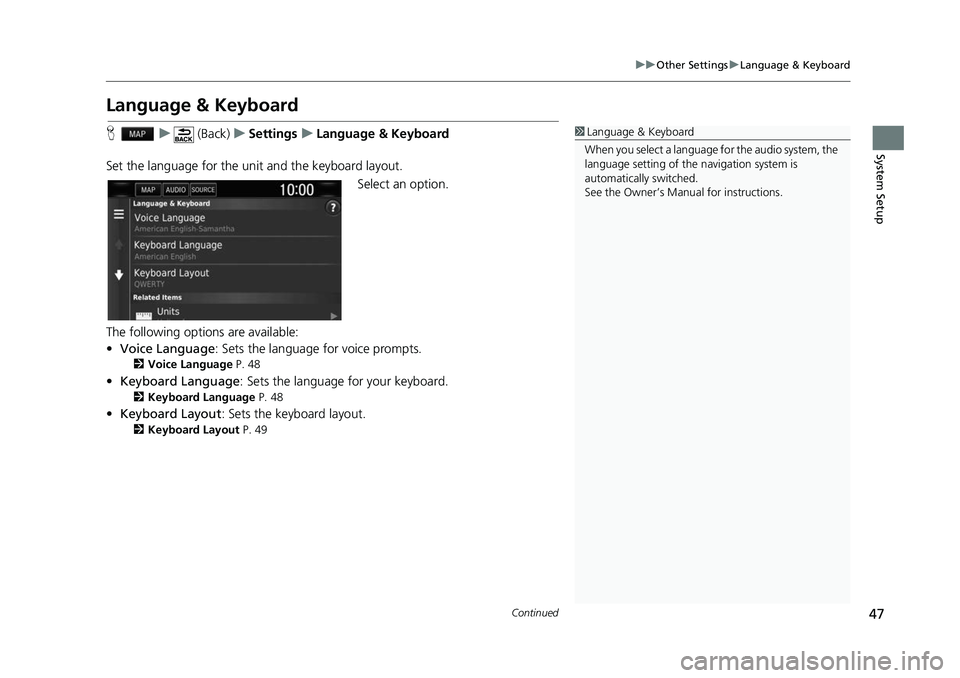
47
uuOther Settings uLanguage & Keyboard
Continued
System Setup
Language & Keyboard
H u (Back) uSettings uLanguage & Keyboard
Set the language for the unit and the keyboard layout. Select an option.
The following options are available:
• Voice Language : Sets the language for voice prompts.
2Voice Language P. 48
•Keyboard Language : Sets the language for your keyboard.2Keyboard Language P. 48
•Keyboard Layout : Sets the keyboard layout.2Keyboard Layout P. 49
1Language & Keyboard
When you select a language for the audio system, the
language setting of the navigation system is
automatically switched.
See the Owner’s Manual for instructions.
Page 52 of 147
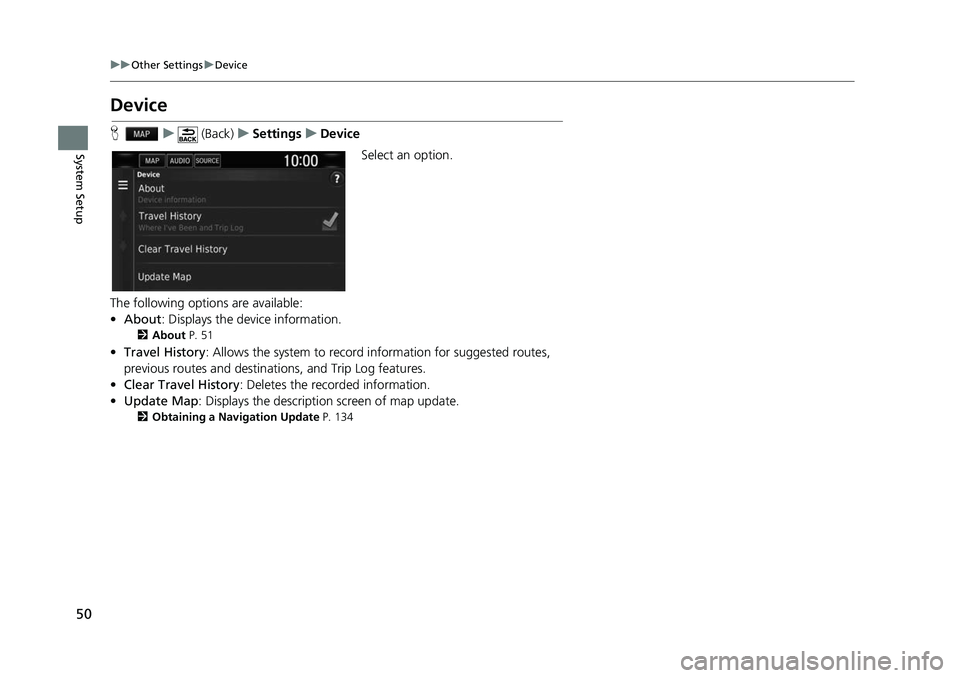
50
uuOther Settings uDevice
System Setup
Device
H u (Back) uSettings uDevice
Select an option.
The following options are available:
• About : Displays the device information.
2About P. 51
•Travel History : Allows the system to record information for suggested routes,
previous routes and destinat ions, and Trip Log features.
• Clear Travel History : Deletes the recorded information.
• Update Map: Displays the description screen of map update.
2 Obtaining a Navigation Update P. 134
Page 55 of 147
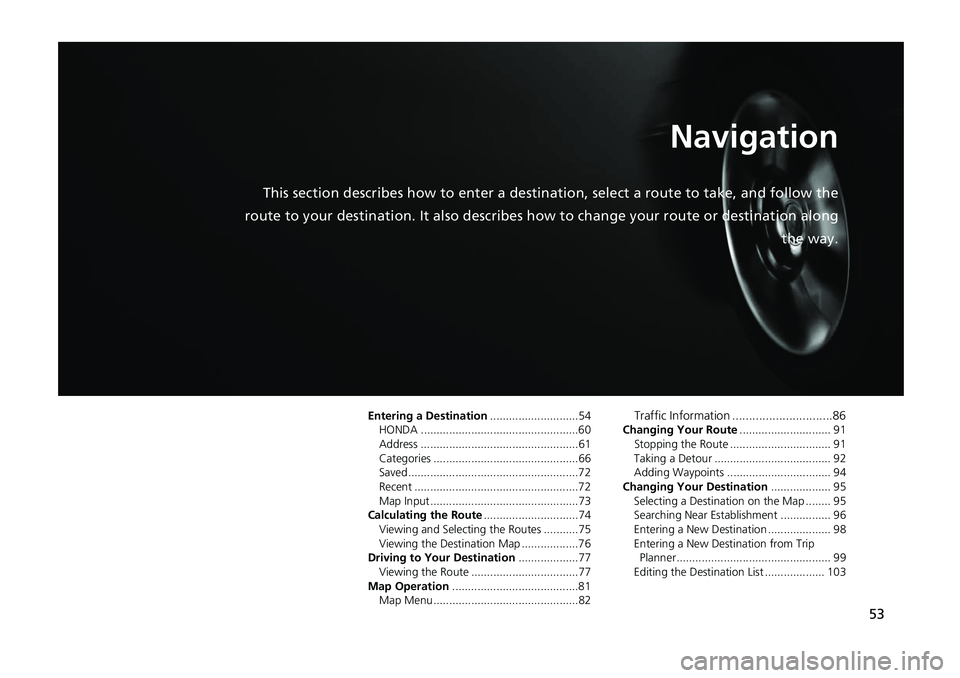
53
Navigation
This section describes how to enter a destination, select a ro ute to take, and follow the
route to your destination. It also describes ho w to change your route or destination along
the way.
Entering a Destination............................54
HONDA ..................................................60
Address ..................................................61
Categories ..............................................66
Saved......................................................72
Recent ....................................................72
Map Input ......... .............................. ........73
Calculating the Route ..............................74
Viewing and Selecting the Routes ...........75
Viewing the Destination Map ..................76
Driving to Your Destination ...................77
Viewing the Route ..................................77
Map Operation ........................................81
Map Menu..............................................82Traffic Information ..............................86Changing Your Route ............................. 91
Stopping the Route ....... ......................... 91
Taking a Detour ..................................... 92
Adding Waypoints ................................. 94
Changing Your Destination ................... 95
Selecting a Destination on the Map ........ 95
Searching Near Establis hment ................ 96
Entering a New Destination .................... 98
Entering a New Destination from Trip Planner................................................. 99
Editing the Destination List ................... 103
Page 56 of 147
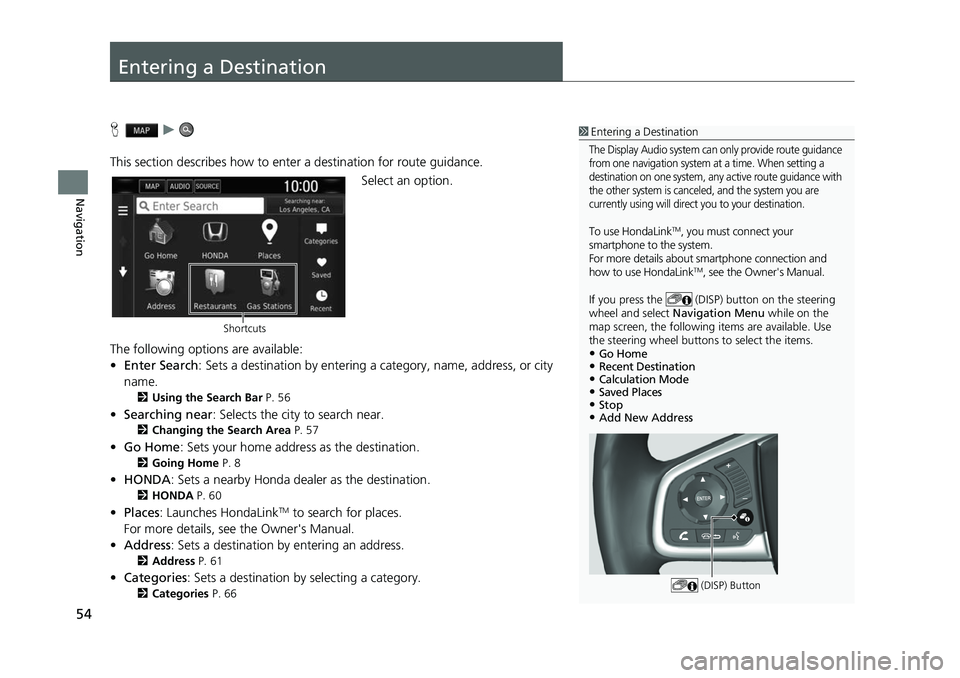
54
Navigation
Entering a Destination
Hu
This section describes how to enter a destination for route guidance. Select an option.
The following options are available:
• Enter Search : Sets a destination by entering a category, name, address, or city
name.
2 Using the Search Bar P. 56
•Searching near : Selects the city to search near.2Changing the Search Area P. 57
•Go Home : Sets your home address as the destination.2Going Home P. 8
•HONDA: Sets a nearby Honda dealer as the destination.2 HONDA P. 60
•Places: Launches HondaLinkTM to search for places.
For more details, see the Owner's Manual.
• Address : Sets a destination by entering an address.
2Address P. 61
•Categories : Sets a destination by selecting a category.2Categories P. 66
1Entering a Destination
The Display Audio system can only provide route guidance
from one navigation system at a time. When setting a
destination on one system, any active route guidance with
the other system is canceled, and the system you are
currently using will direct you to your destination.
To use HondaLinkTM, you must connect your
smartphone to the system.
For more details about sm artphone connection and
how to use HondaLink
TM, see the Owner's Manual.
If you press the (DISP) button on the steering
wheel and select Navigation Menu while on the
map screen, the following items are available. Use
the steering wheel buttons to select the items.
•Go Home•Recent Destination•Calculation Mode•Saved Places•Stop•Add New Address
(DISP) Button
Shortcuts
Page 57 of 147
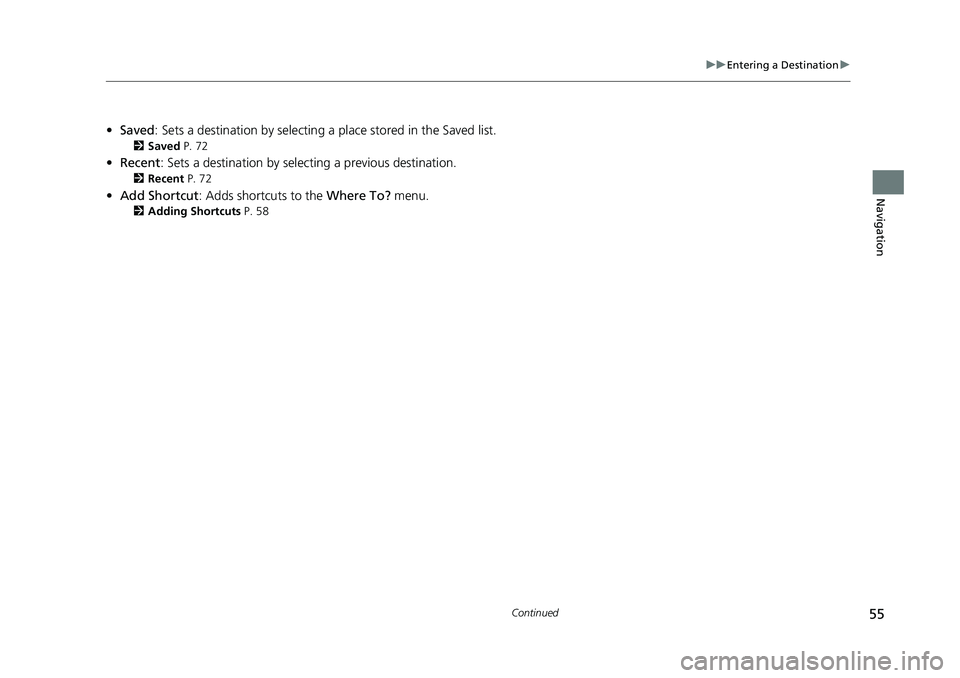
55
uuEntering a Destination u
Continued
Navigation
•Saved : Sets a destination by selecting a place stored in the Saved list.2Saved P. 72
•Recent : Sets a destination by selecting a previous destination.2Recent P. 72
•Add Shortcut : Adds shortcuts to the Where To? menu.2Adding Shortcuts P. 58