HONDA CIVIC SEDAN 2019 Owner's Manual (in English)
Manufacturer: HONDA, Model Year: 2019, Model line: CIVIC SEDAN, Model: HONDA CIVIC SEDAN 2019Pages: 679, PDF Size: 40.24 MB
Page 371 of 679

369
uuBluetooth ® HandsFreeLink ®u Using HFL
Features
The audio/information screen notifies you
when there is an incoming call.
Certain manual functions are disabled or inoperable while the vehicle is in motion.
You cannot select a grayed-out option until the vehicle is stopped.
Only previously stored speed dial entrie s can be called using voice commands while
the vehicle is in motion.
2 Speed Dial P. 384
■HFL Status Display1HFL Status Display
The information that appears on the audio/
information screen vari es between phone models.
HFL Mode
Battery Level Status
Signal Strength
Bluetooth Indicator
Appears when your
phone is connected
to HFL.
Roam Status
Call Name
■Limitations for Manual Operation
19 CIVIC 4D HCM_HMIN_J (KA KL KC)-31TBA6301.book 369 ページ 2018年10月26日 金曜日 午前7時42分
Page 372 of 679
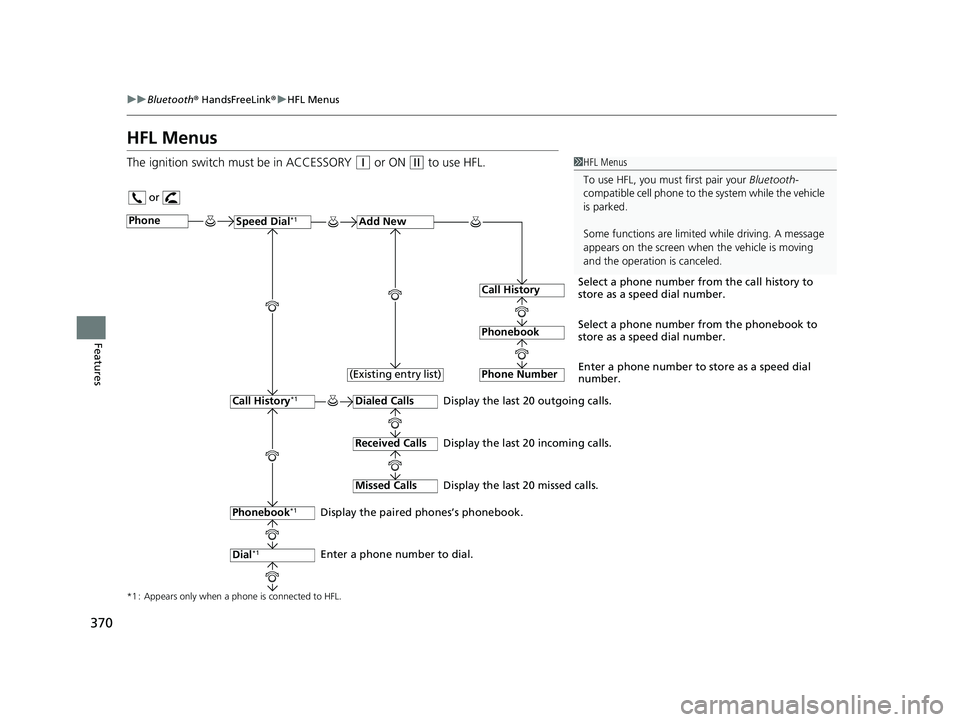
370
uuBluetooth ® HandsFreeLink ®u HFL Menus
Features
HFL Menus
The ignition switch must be in ACCESSORY (q or ON (w to use HFL.1HFL Menus
To use HFL, you must first pair your Bluetooth-
compatible cell phone to th e system while the vehicle
is parked.
Some functions are limited while driving. A message
appears on the screen when the vehicle is moving
and the operation is canceled.
or
Display the last 20 outgoing calls.
Display the last 20 incoming calls.
Display the last 20 missed calls.
*1 : Appears only when a phone is connected to HFL.
PhoneSpeed Dial*1Add New
Select a phone number from the call history to
store as a speed dial number.
Call History
PhonebookSelect a phone number from the phonebook to
store as a speed dial number.
Phone Number
Enter a phone number to store as a speed dial
number.
Dialed Calls
Received Calls
Missed Calls
Phonebook*1
Dial*1
Call History*1
Display the paired phones’s phonebook.
Enter a phone number to dial. (Existing entry list)
19 CIVIC 4D HCM_HMIN_J (KA KL KC)-31TBA6301.book 370 ページ 2018年10月26日 金曜日 午前7時42分
Page 373 of 679
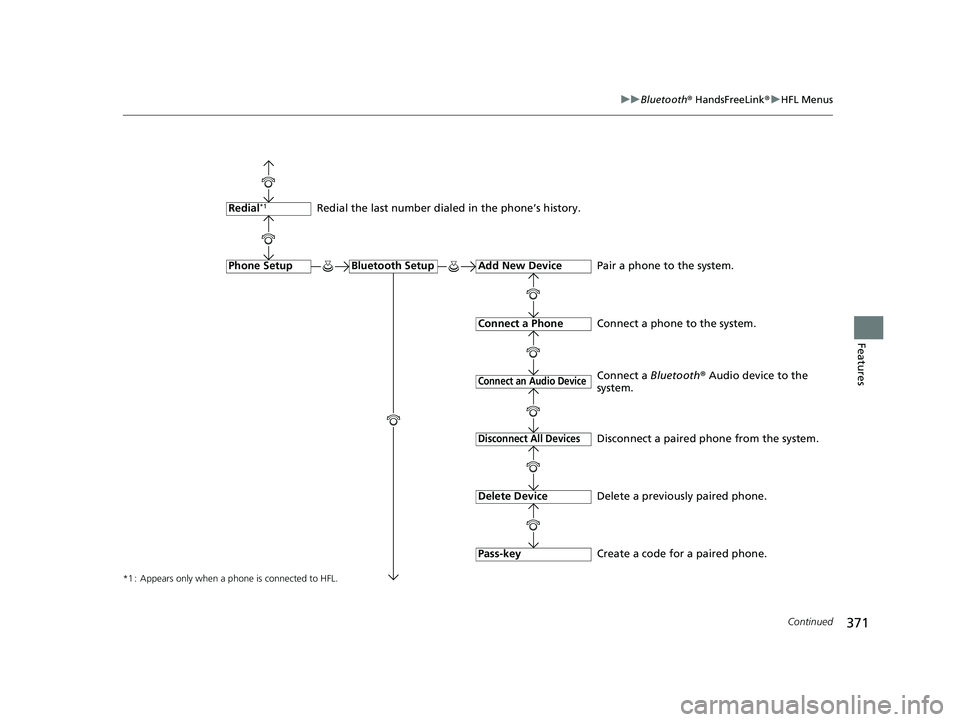
371
uuBluetooth ® HandsFreeLink ®u HFL Menus
Continued
Features
*1 : Appears only when a phone is connected to HFL.
Redial the last number dialed in the phone’s history.
Add New Device
Connect a Phone
Connect an Audio Device
Bluetooth SetupPhone Setup
Redial*1
Pair a phone to the system.
Connect a phone to the system.
Create a code for a paired phone.
Disconnect All Devices
Delete Device
Pass-key
Disconnect a paired phone from the system.
Delete a previously paired phone. Connect a Bluetooth® Audio device to the
system.
19 CIVIC 4D HCM_HMIN_J (KA KL KC)-31TBA6301.book 371 ページ 2018年10月26日 金曜日 午前7時42分
Page 374 of 679
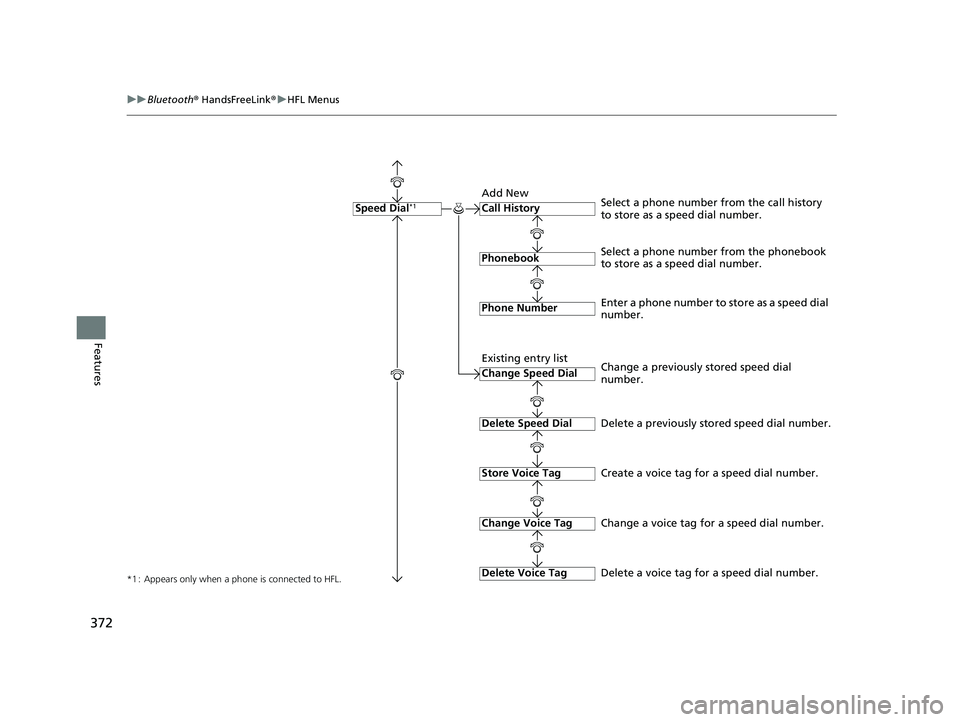
372
uuBluetooth ® HandsFreeLink ®u HFL Menus
Features
*1 : Appears only when a phone is connected to HFL.
Call History
Phonebook
Phone Number
Speed Dial*1
Select a phone number from the phonebook
to store as a speed dial number. Select a phone number from the call history
to store as a speed dial number.
Create a voice tag for a speed dial number.
Change Speed Dial
Delete Speed Dial
Store Voice Tag
Enter a phone number to store as a speed dial
number.
Delete a previously stored speed dial number.
Change Voice Tag
Delete Voice Tag
Change a previously stored speed dial
number.
Change a voice tag for a speed dial number.
Delete a voice tag for a speed dial number.
Add New
Existing entry list
19 CIVIC 4D HCM_HMIN_J (KA KL KC)-31TBA6301.book 372 ページ 2018年10月26日 金曜日 午前7時42分
Page 375 of 679
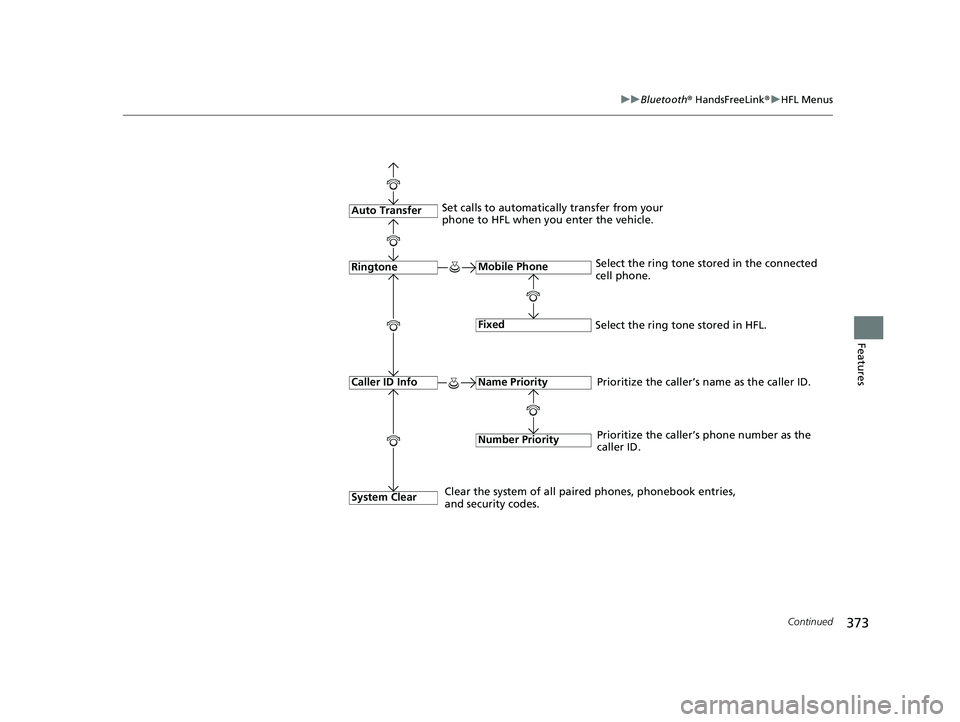
373
uuBluetooth ® HandsFreeLink ®u HFL Menus
Continued
Features
Fixed
Mobile Phone
System Clear
RingtoneSelect the ring tone stored in the connected
cell phone.
Name Priority
Number Priority
Caller ID InfoPrioritize the caller’s name as the caller ID.
Clear the system of all paired phones, phonebook entries,
and security codes. Prioritize the caller’s phone number as the
caller ID.
Select the ring tone stored in HFL.
Auto Transfer
Set calls to automatically transfer from your
phone to HFL when you enter the vehicle.
19 CIVIC 4D HCM_HMIN_J (KA KL KC)-31TBA6301.book 373 ページ 2018年10月26日 金曜日 午前7時42分
Page 376 of 679
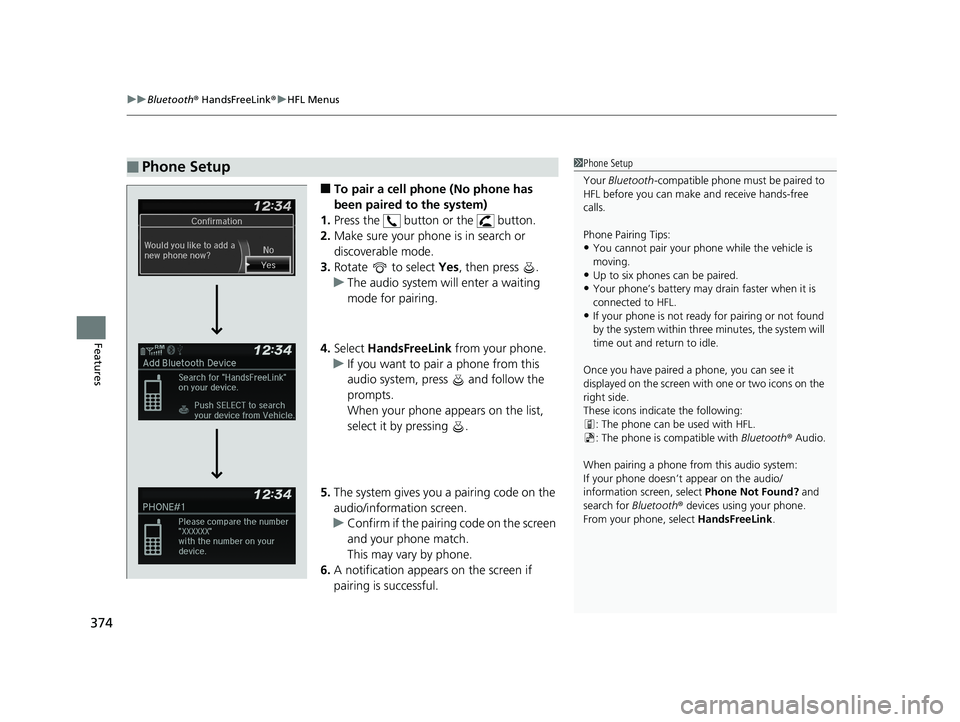
uuBluetooth ® HandsFreeLink ®u HFL Menus
374
Features
■To pair a cell phone (No phone has
been paired to the system)
1. Press the button or the button.
2. Make sure your phone is in search or
discoverable mode.
3. Rotate to select Yes, then press .
u The audio system will enter a waiting
mode for pairing.
4. Select HandsFreeLink from your phone.
u If you want to pair a phone from this
audio system, press and follow the
prompts.
When your phone appears on the list,
select it by pressing .
5. The system gives you a pairing code on the
audio/information screen.
u Confirm if the pairing code on the screen
and your phone match.
This may vary by phone.
6. A notification appears on the screen if
pairing is successful.
■Phone Setup1Phone Setup
Your Bluetooth -compatible phone must be paired to
HFL before you can make and receive hands-free
calls.
Phone Pairing Tips:
•You cannot pair your phone while the vehicle is
moving.
•Up to six phones can be paired.
•Your phone’s battery may dr ain faster when it is
connected to HFL.
•If your phone is not ready for pairing or not found
by the system within three minutes, the system will
time out and return to idle.
Once you have paired a phone, you can see it
displayed on the screen with one or two icons on the
right side.
These icons indicate the following: : The phone can be used with HFL.
: The phone is compatible with Bluetooth® Audio.
When pairing a phone from this audio system:
If your phone doesn’t appear on the audio/
information screen, select Phone Not Found? and
search for Bluetooth® devices using your phone.
From your phone, select HandsFreeLink.
19 CIVIC 4D HCM_HMIN_J (KA KL KC)-31TBA6301.book 374 ページ 2018年10月26日 金曜日 午前7時42分
Page 377 of 679
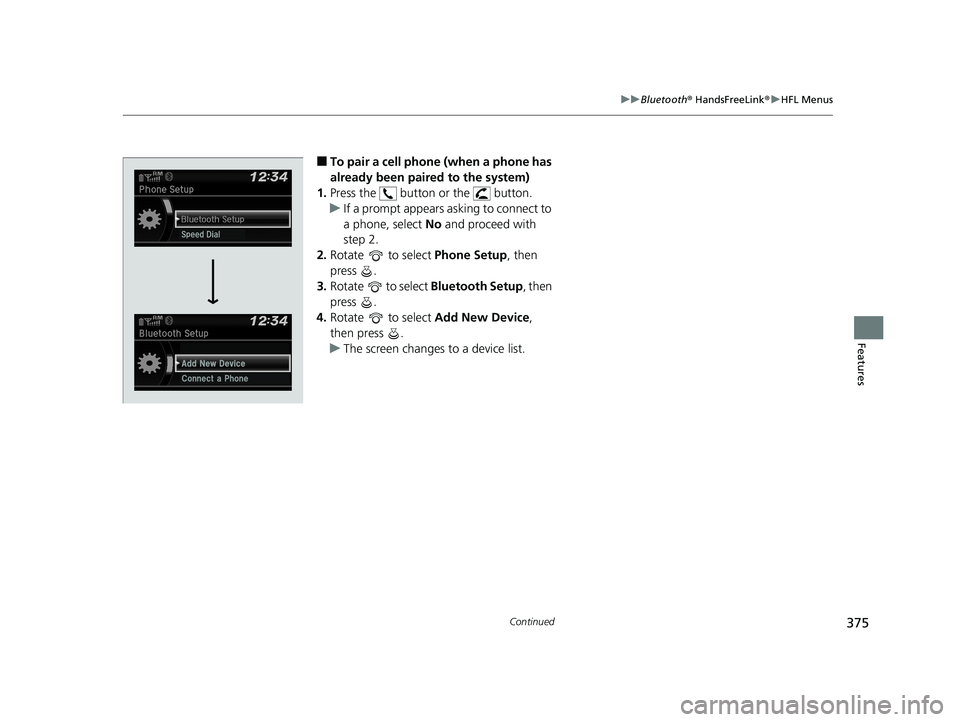
375
uuBluetooth ® HandsFreeLink ®u HFL Menus
Continued
Features
■To pair a cell phone (when a phone has
already been paired to the system)
1. Press the button or the button.
u If a prompt appears asking to connect to
a phone, select No and proceed with
step 2.
2. Rotate to select Phone Setup, then
press .
3. Rotate to select Bluetooth Setup, then
press .
4. Rotate to select Add New Device,
then press .
u The screen changes to a device list.
19 CIVIC 4D HCM_HMIN_J (KA KL KC)-31TBA6301.book 375 ページ 2018年10月26日 金曜日 午前7時42分
Page 378 of 679
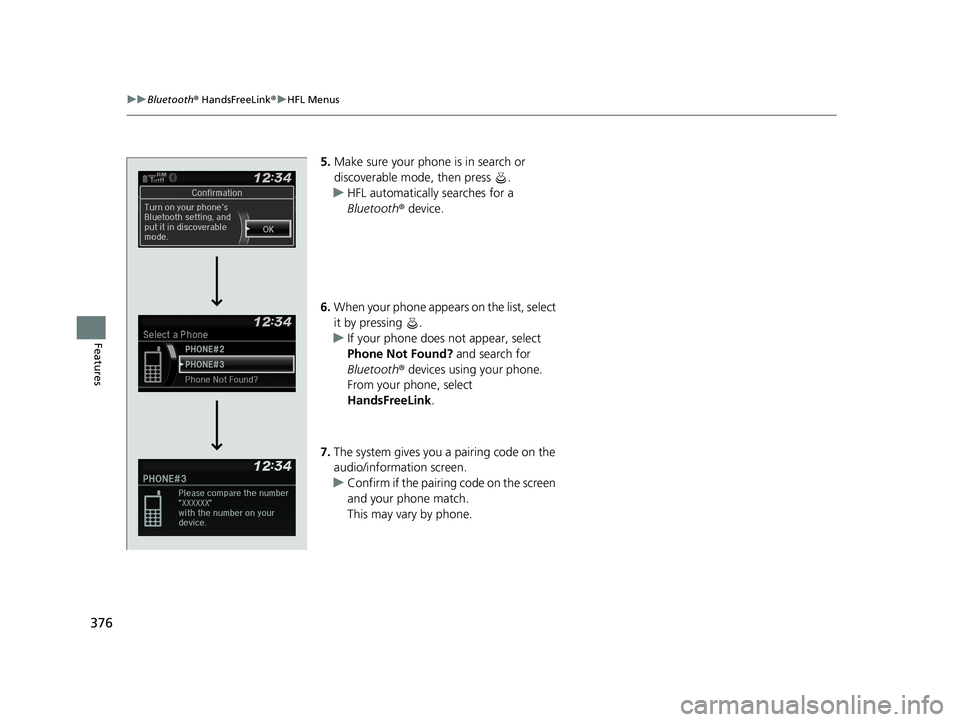
376
uuBluetooth ® HandsFreeLink ®u HFL Menus
Features
5. Make sure your phone is in search or
discoverable mode, then press .
u HFL automatically searches for a
Bluetooth ® device.
6. When your phone appears on the list, select
it by pressing .
u If your phone does not appear, select
Phone Not Found? and search for
Bluetooth ® devices using your phone.
From your phone, select
HandsFreeLink .
7. The system gives you a pairing code on the
audio/information screen.
u Confirm if the pairing code on the screen
and your phone match.
This may vary by phone.
19 CIVIC 4D HCM_HMIN_J (KA KL KC)-31TBA6301.book 376 ページ 2018年10月26日 金曜日 午前7時42分
Page 379 of 679
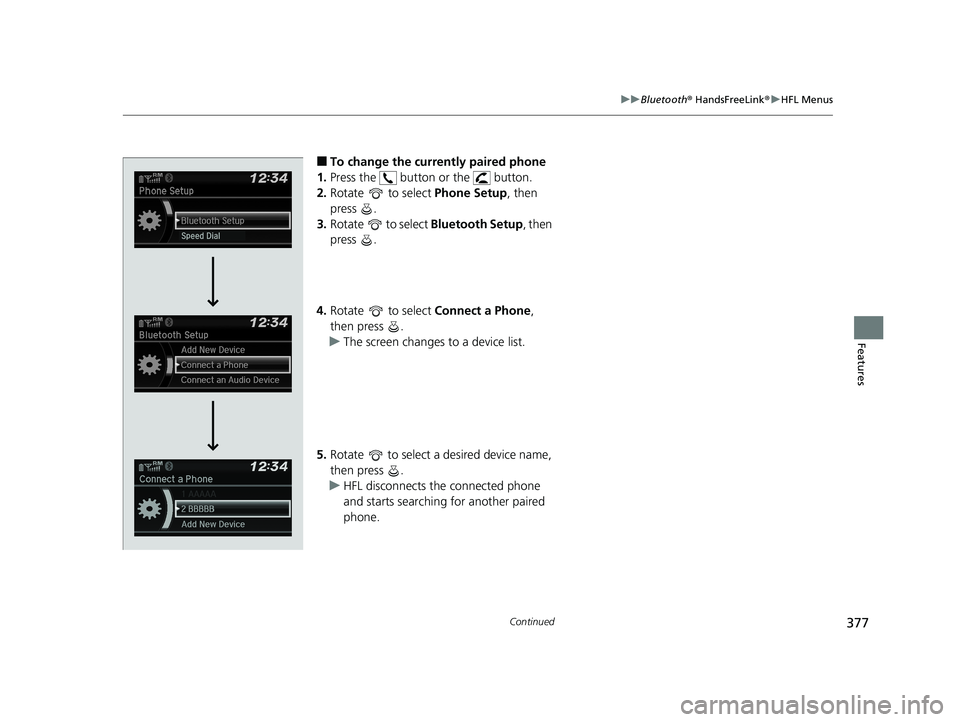
377
uuBluetooth ® HandsFreeLink ®u HFL Menus
Continued
Features
■To change the currently paired phone
1. Press the button or the button.
2. Rotate to select Phone Setup, then
press .
3. Rotate to select Bluetooth Setup, then
press .
4. Rotate to select Connect a Phone,
then press .
u The screen changes to a device list.
5. Rotate to select a desired device name,
then press .
u HFL disconnects the connected phone
and starts searching for another paired
phone.
19 CIVIC 4D HCM_HMIN_J (KA KL KC)-31TBA6301.book 377 ページ 2018年10月26日 金曜日 午前7時42分
Page 380 of 679
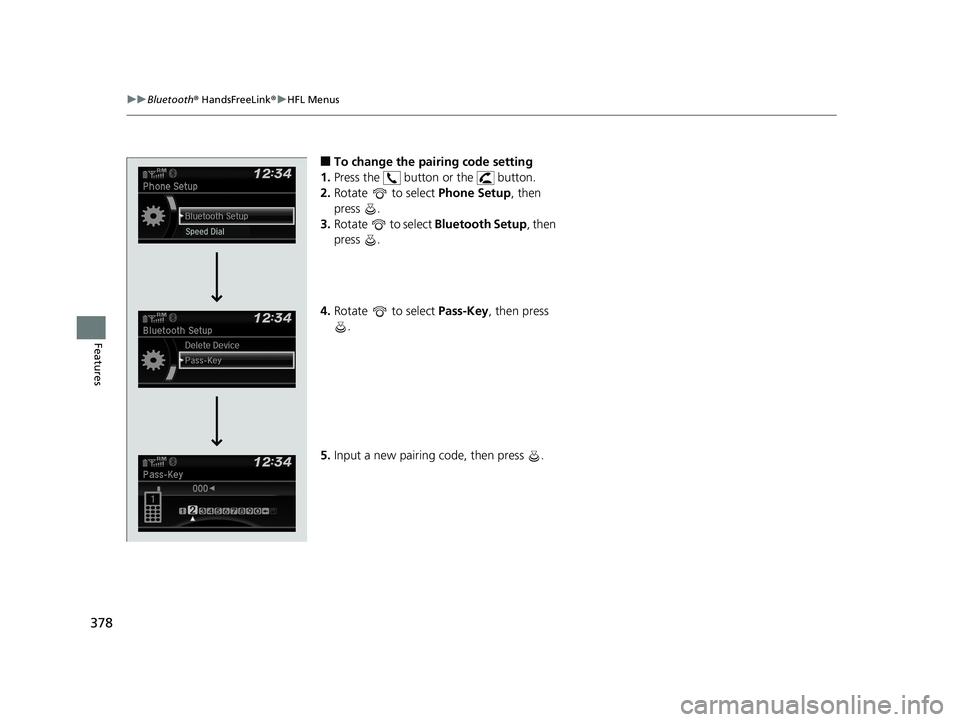
378
uuBluetooth ® HandsFreeLink ®u HFL Menus
Features
■To change the pairing code setting
1. Press the button or the button.
2. Rotate to select Phone Setup, then
press .
3. Rotate to select Bluetooth Setup, then
press .
4. Rotate to select Pass-Key, then press
.
5. Input a new pairing code, then press .
19 CIVIC 4D HCM_HMIN_J (KA KL KC)-31TBA6301.book 378 ページ 2018年10月26日 金曜日 午前7時42分