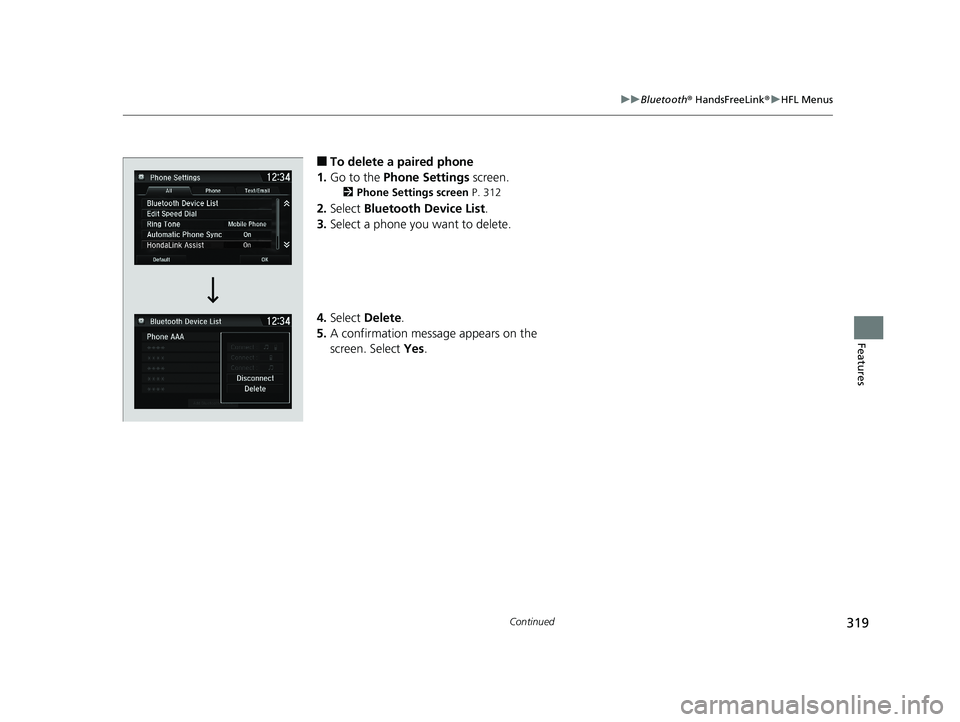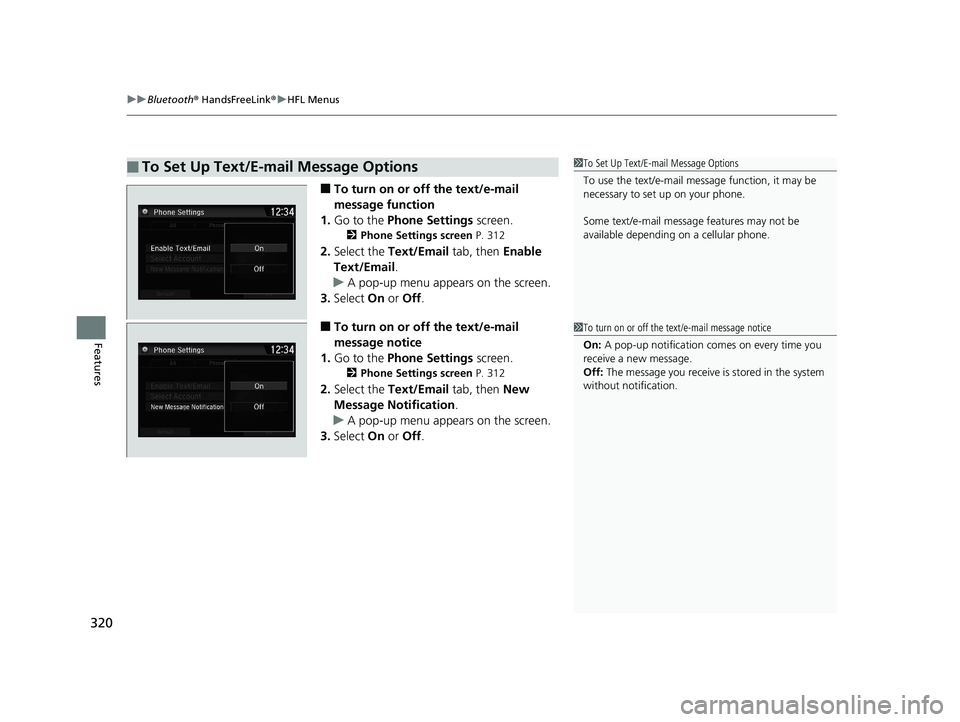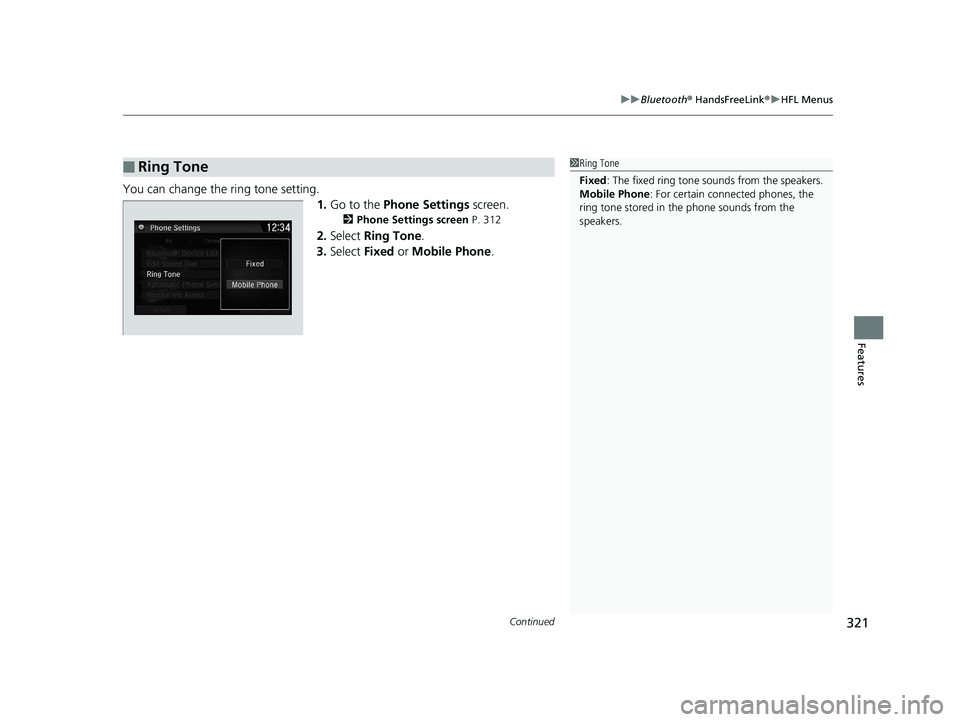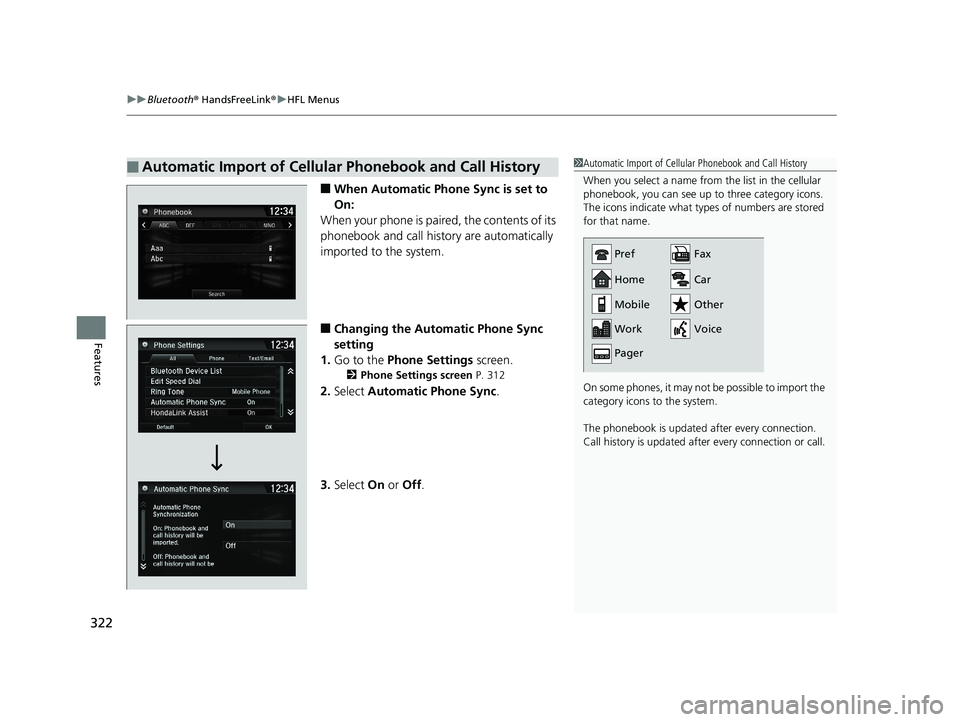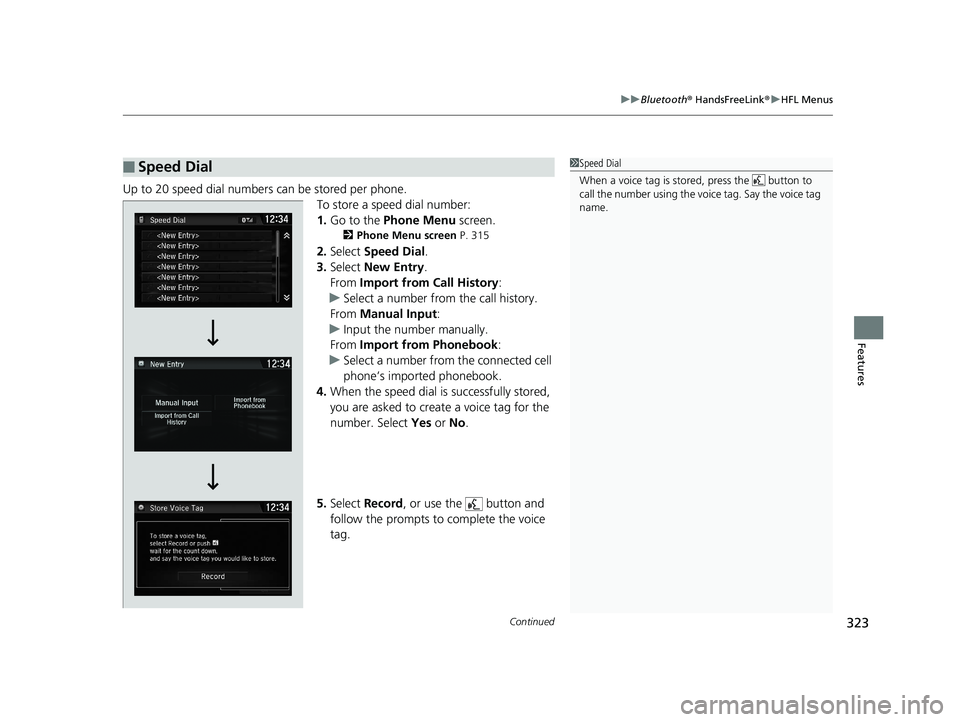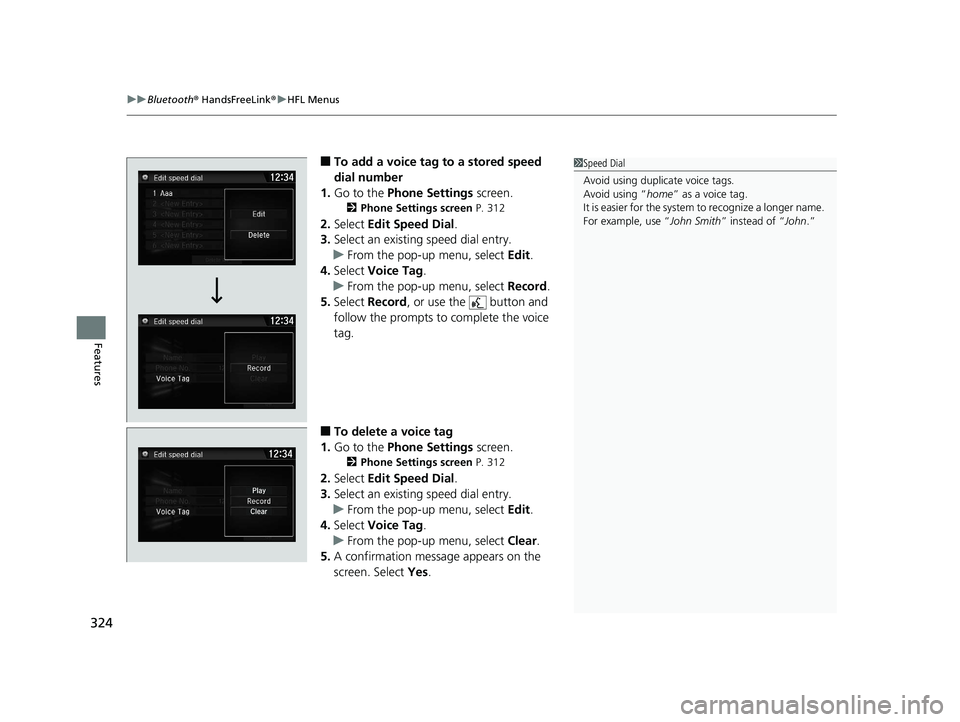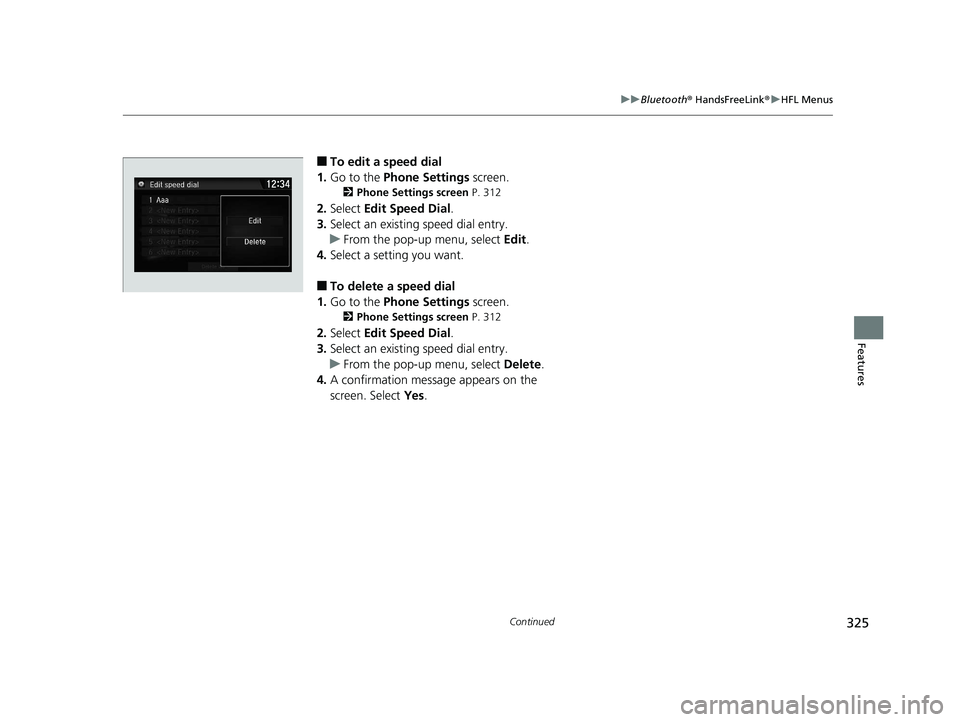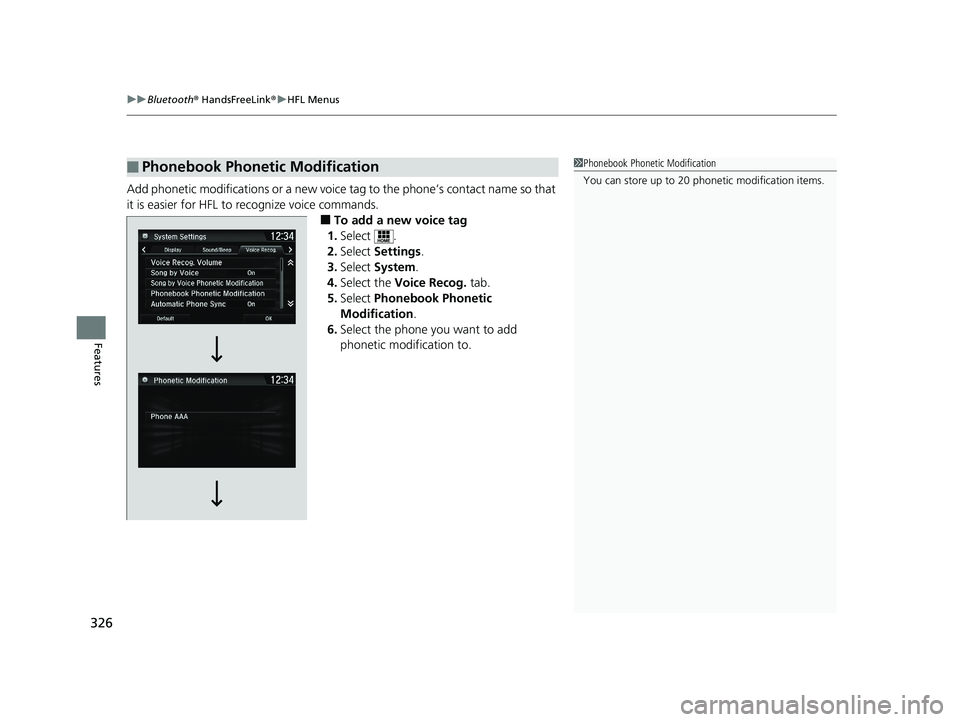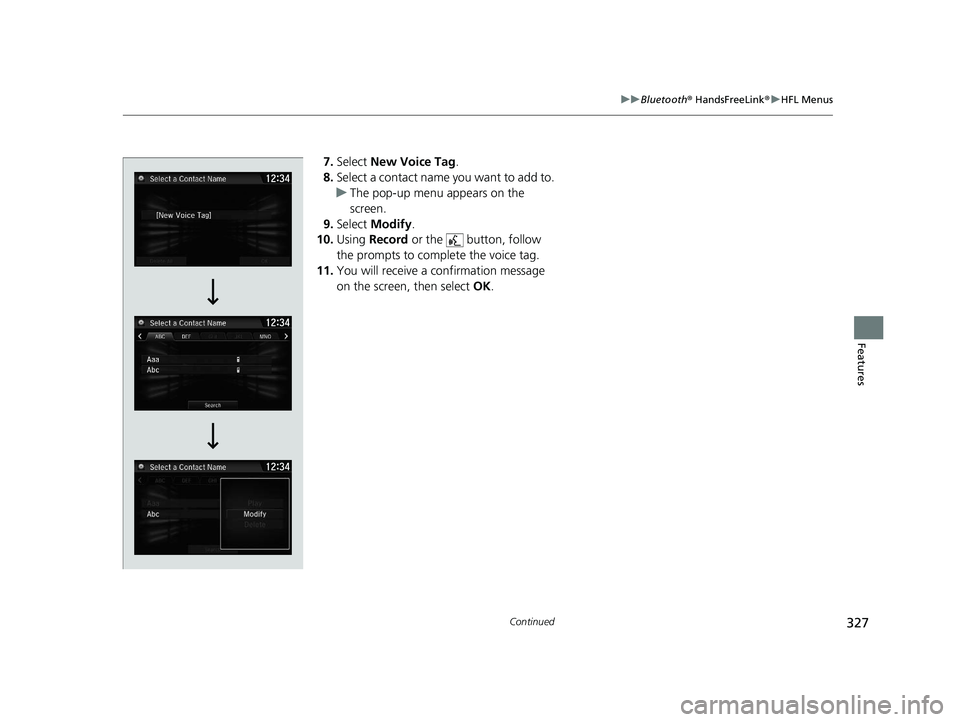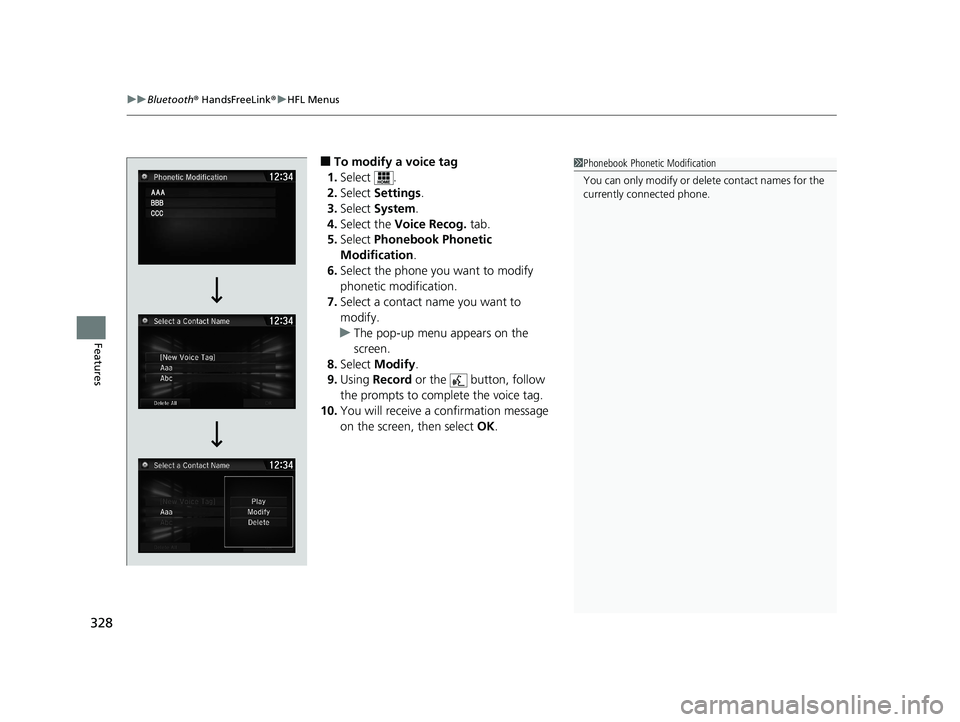HONDA CLARITY ELECTRIC 2017 Owner's Manual (in English)
CLARITY ELECTRIC 2017
HONDA
HONDA
https://www.carmanualsonline.info/img/13/34539/w960_34539-0.png
HONDA CLARITY ELECTRIC 2017 Owner's Manual (in English)
Trending: radio controls, battery location, manual radio set, child seat, instrument panel, navigation, lock
Page 321 of 543
319
uuBluetooth ® HandsFreeLink ®u HFL Menus
Continued
Features
■To delete a paired phone
1. Go to the Phone Settings screen.
2Phone Settings screen P. 312
2.Select Bluetooth Device List .
3. Select a phone you want to delete.
4. Select Delete .
5. A confirmation message appears on the
screen. Select Yes.
17 CLARITY BEV CSS-31TRV6000.book 319 ページ 2017年4月14日 金曜日 午前11 時8分
Page 322 of 543
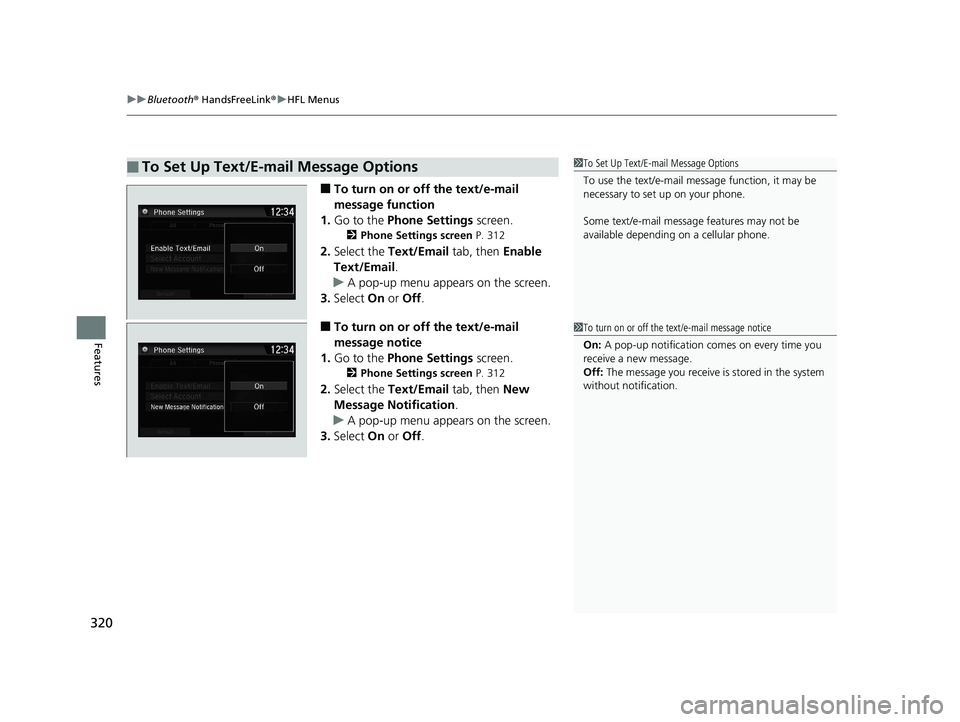
uuBluetooth ® HandsFreeLink ®u HFL Menus
320
Features
■To turn on or off the text/e-mail
message function
1. Go to the Phone Settings screen.
2Phone Settings screen P. 312
2.Select the Text/Email tab, then Enable
Text/Email.
u A pop-up menu appears on the screen.
3. Select On or Off .
■To turn on or off the text/e-mail
message notice
1. Go to the Phone Settings screen.
2Phone Settings screen P. 312
2.Select the Text/Email tab, then New
Message Notification .
u A pop-up menu appears on the screen.
3. Select On or Off .
■To Set Up Text/E-mail Message Options1To Set Up Text/E-mail Message Options
To use the text/e-mail message function, it may be
necessary to set up on your phone.
Some text/e-mail message features may not be
available depending on a cellular phone.
1To turn on or off the text/e-mail message notice
On: A pop-up notification comes on every time you
receive a new message.
Off: The message you receive is stored in the system
without not ification.
17 CLARITY BEV CSS-31TRV6000.book 320 ページ 2017年4月14日 金曜日 午前11 時8分
Page 323 of 543
Continued321
uuBluetooth ® HandsFreeLink ®u HFL Menus
Features
You can change the ring tone setting.
1.Go to the Phone Settings screen.
2Phone Settings screen P. 312
2.Select Ring Tone .
3. Select Fixed or Mobile Phone .
■Ring Tone1Ring Tone
Fixed: The fixed ring tone sounds from the speakers.
Mobile Phone: For certain conne cted phones, the
ring tone stored in the phone sounds from the
speakers.
17 CLARITY BEV CSS-31TRV6000.book 321 ページ 2017年4月14日 金曜日 午前11 時8分
Page 324 of 543
uuBluetooth ® HandsFreeLink ®u HFL Menus
322
Features
■When Automatic Phone Sync is set to
On:
When your phone is paired, the contents of its
phonebook and call hist ory are automatically
imported to the system.
■Changing the Automatic Phone Sync
setting
1. Go to the Phone Settings screen.
2Phone Settings screen P. 312
2.Select Automatic Phone Sync .
3. Select On or Off .
■Automatic Import of Cellular Phonebook and Call History1Automatic Import of Cellular Phonebook and Call History
When you select a name from the list in the cellular
phonebook, you can see up to three category icons.
The icons indicate what types of numbers are stored
for that name.
On some phones, it may not be possible to import the
category icons to the system.
The phonebook is updated after every connection.
Call history is updated after every connection or call.
Home
Mobile
Work
PagerFax
Car
Other
Voice
Pref
17 CLARITY BEV CSS-31TRV6000.book 322 ページ 2017年4月14日 金曜日 午前11
時8分
Page 325 of 543
Continued323
uuBluetooth ® HandsFreeLink ®u HFL Menus
Features
Up to 20 speed dial numbers can be stored per phone.
To store a speed dial number:
1.Go to the Phone Menu screen.
2Phone Menu screen P. 315
2.Select Speed Dial .
3. Select New Entry.
From Import from Call History :
u Select a number from the call history.
From Manual Input :
u Input the number manually.
From Import from Phonebook :
u Select a number from the connected cell
phone’s imported phonebook.
4. When the speed dial is successfully stored,
you are asked to create a voice tag for the
number. Select Yes or No.
5. Select Record , or use the button and
follow the prompts to complete the voice
tag.
■Speed Dial1 Speed Dial
When a voice tag is stored, press the button to
call the number using the voice tag. Say the voice tag
name.
17 CLARITY BEV CSS-31TRV6000.book 323 ページ 2017年4月14日 金曜日 午前11 時8分
Page 326 of 543
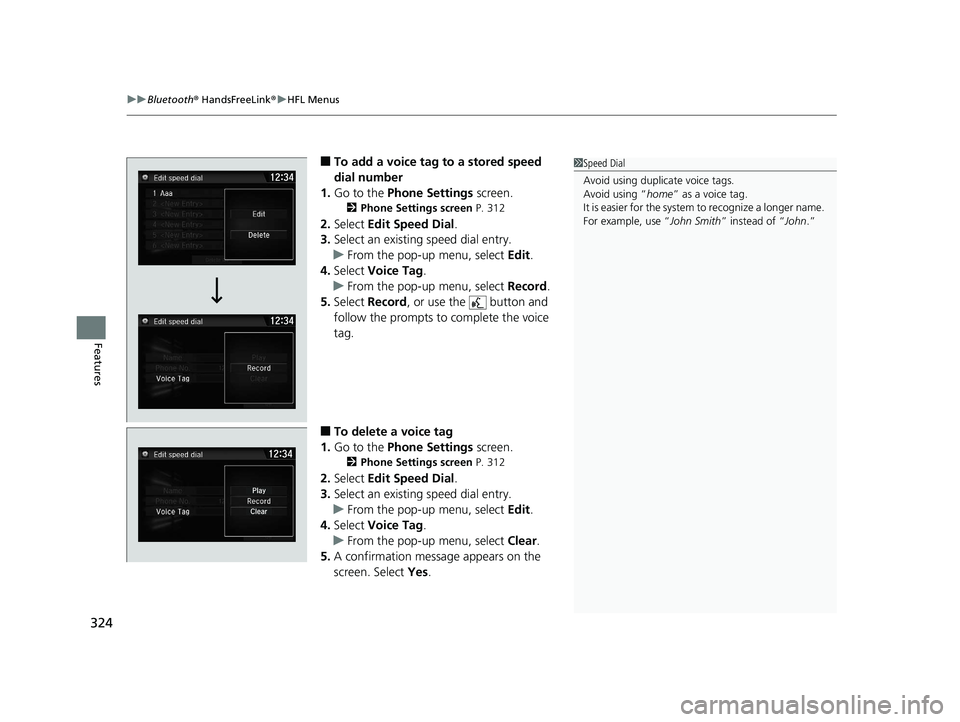
uuBluetooth ® HandsFreeLink ®u HFL Menus
324
Features
■To add a voice tag to a stored speed
dial number
1. Go to the Phone Settings screen.
2Phone Settings screen P. 312
2.Select Edit Speed Dial .
3. Select an existing speed dial entry.
u From the pop-up menu, select Edit.
4. Select Voice Tag .
u From the pop-up menu, select Record.
5. Select Record , or use the button and
follow the prompts to complete the voice
tag.
■To delete a voice tag
1. Go to the Phone Settings screen.
2Phone Settings screen P. 312
2.Select Edit Speed Dial .
3. Select an existing speed dial entry.
u From the pop-up menu, select Edit.
4. Select Voice Tag .
u From the pop-up menu, select Clear.
5. A confirmation message appears on the
screen. Select Yes.
1Speed Dial
Avoid using duplicate voice tags.
Avoid using “home ” as a voice tag.
It is easier for the system to recognize a longer name.
For example, use “John Smith ” instead of “John.”
17 CLARITY BEV CSS-31TRV6000.book 324 ページ 2017年4月14日 金曜日 午前11 時8分
Page 327 of 543
325
uuBluetooth ® HandsFreeLink ®u HFL Menus
Continued
Features
■To edit a speed dial
1. Go to the Phone Settings screen.
2Phone Settings screen P. 312
2.Select Edit Speed Dial .
3. Select an existing speed dial entry.
u From the pop-up menu, select Edit.
4. Select a setting you want.
■To delete a speed dial
1. Go to the Phone Settings screen.
2Phone Settings screen P. 312
2.Select Edit Speed Dial .
3. Select an existing speed dial entry.
u From the pop-up menu, select Delete.
4. A confirmation message appears on the
screen. Select Yes.
17 CLARITY BEV CSS-31TRV6000.book 325 ページ 2017年4月14日 金曜日 午前11 時8分
Page 328 of 543
uuBluetooth ® HandsFreeLink ®u HFL Menus
326
Features
Add phonetic modifications or a new voice tag to the phone’s contact name so that
it is easier for HFL to recognize voice commands.
■To add a new voice tag
1. Select .
2. Select Settings .
3. Select System .
4. Select the Voice Recog. tab.
5. Select Phonebook Phonetic
Modification .
6. Select the phone you want to add
phonetic modification to.
■Phonebook Phonetic Modification1Phonebook Phonetic Modification
You can store up to 20 phone tic modification items.
17 CLARITY BEV CSS-31TRV6000.book 326 ページ 2017年4月14日 金曜日 午前11 時8分
Page 329 of 543
327
uuBluetooth ® HandsFreeLink ®u HFL Menus
Continued
Features
7. Select New Voice Tag .
8. Select a contact name you want to add to.
u The pop-up menu appears on the
screen.
9. Select Modify .
10. Using Record or the button, follow
the prompts to complete the voice tag.
11. You will receive a confirmation message
on the screen, then select OK.
17 CLARITY BEV CSS-31TRV6000.book 327 ページ 2017年4月14日 金曜日 午前11 時8分
Page 330 of 543
uuBluetooth ® HandsFreeLink ®u HFL Menus
328
Features
■To modify a voice tag
1. Select .
2. Select Settings .
3. Select System .
4. Select the Voice Recog. tab.
5. Select Phonebook Phonetic
Modification .
6. Select the phone you want to modify
phonetic modification.
7. Select a contact name you want to
modify.
u The pop-up menu appears on the
screen.
8. Select Modify .
9. Using Record or the button, follow
the prompts to complete the voice tag.
10. You will receive a confirmation message
on the screen, then select OK.1Phonebook Phonetic Modification
You can only modify or de lete contact names for the
currently connected phone.
17 CLARITY BEV CSS-31TRV6000.book 328 ページ 2017年4月14日 金曜日 午前11 時8分
Trending: parking sensors, towing capacity, airbag disable, clock reset, tires, change time, battery location