clock HONDA CLARITY ELECTRIC 2017 Owner's Manual (in English)
[x] Cancel search | Manufacturer: HONDA, Model Year: 2017, Model line: CLARITY ELECTRIC, Model: HONDA CLARITY ELECTRIC 2017Pages: 543, PDF Size: 24.2 MB
Page 4 of 543
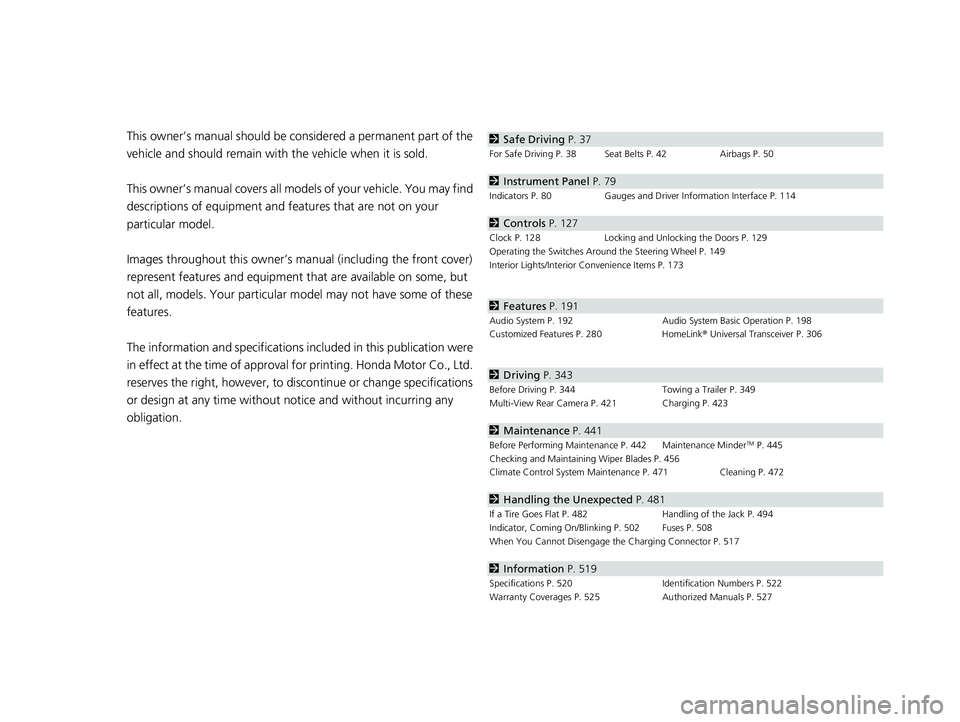
Contents
This owner’s manual should be considered a permanent part of the
vehicle and should remain with the vehicle when it is sold.
This owner’s manual covers all models of your vehicle. You may find
descriptions of equipment and features that are not on your
particular model.
Images throughout this owner’s manu al (including the front cover)
represent features and equipment that are available on some, but
not all, models. Your particular mo del may not have some of these
features.
The information and specifications in cluded in this publication were
in effect at the time of approval for printing. Honda Motor Co., Ltd.
reserves the right, however, to discontinue or change specifications
or design at any time without notice and without incurring any
obligation.2 Safe Driving P. 37
For Safe Driving P. 38 Seat Belts P. 42 Airbags P. 50
2Instrument Panel P. 79
Indicators P. 80 Gauges and Driver Information Interface P. 114
2Controls P. 127
Clock P. 128 Locking and Unlocking the Doors P. 129
Operating the Switches Ar ound the Steering Wheel P. 149
Interior Lights/Interior Convenience Items P. 173
2 Features P. 191
Audio System P. 192 Audio System Basic Operation P. 198
Customized Features P. 280 HomeLink® Universal Transceiver P. 306
2 Driving P. 343
Before Driving P. 344 Towing a Trailer P. 349
Multi-View Rear Camera P. 421 Charging P. 423
2 Maintenance P. 441
Before Performing Maintenance P. 442 Maintenance MinderTM P. 445
Checking and Maintaining Wiper Blades P. 456
Climate Control System Main tenance P. 471 Cleaning P. 472
2Handling the Unexpected P. 481
If a Tire Goes Flat P. 482 Handling of the Jack P. 494
Indicator, Coming On/Blinking P. 502 Fuses P. 508
When You Cannot Disengage the Charging Connector P. 517
2Information P. 519
Specifications P. 520 Identification Numbers P. 522
Warranty Coverages P. 525 Authorized Manuals P. 527
17 CLARITY BEV CSS-31TRV6000.book 2 ページ 2017年4月14日 金曜日 午前11時8分
Page 24 of 543
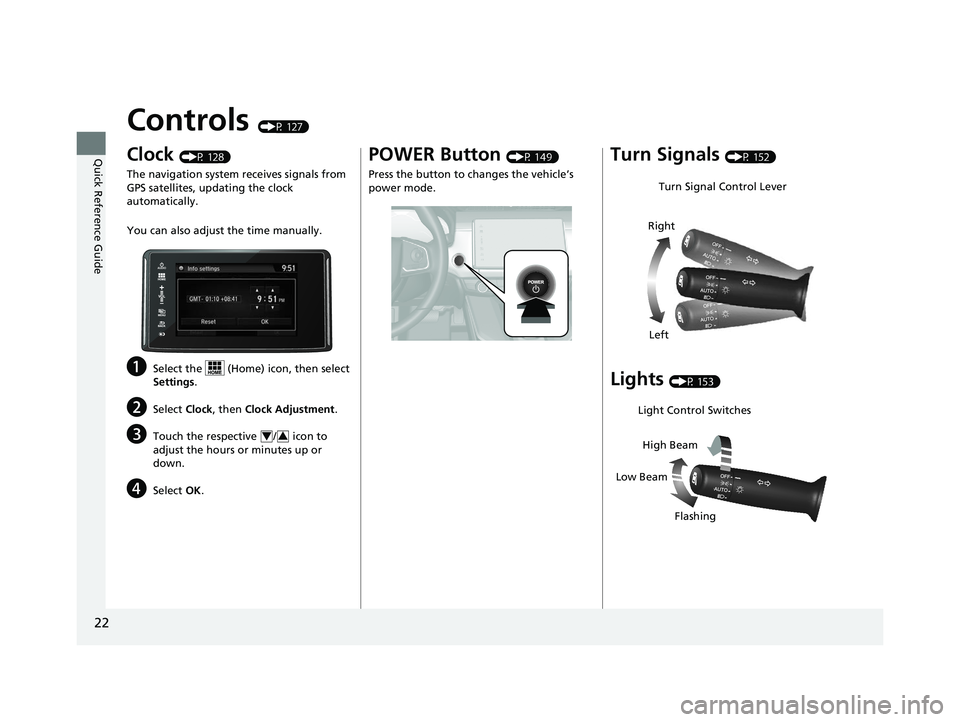
22
Quick Reference Guide
Controls (P 127)
Clock (P 128)
The navigation system receives signals from
GPS satellites, updating the clock
automatically.
You can also adjust the time manually.
aSelect the (Home) icon, then select
Settings .
bSelect Clock, then Clock Adjustment .
cTouch the respective / icon to
adjust the hours or minutes up or
down.
dSelect OK.
43
POWER Button (P 149)
Press the button to changes the vehicle’s
power mode.Turn Signals (P 152)
Lights (P 153)
Turn Signal Control Lever
Right
Left
Light Control Switches
Low Beam High Beam
Flashing
17 CLARITY BEV CSS-31TRV6000.book 22 ページ 2017年4月14日 金曜日 午前11時 8分
Page 129 of 543
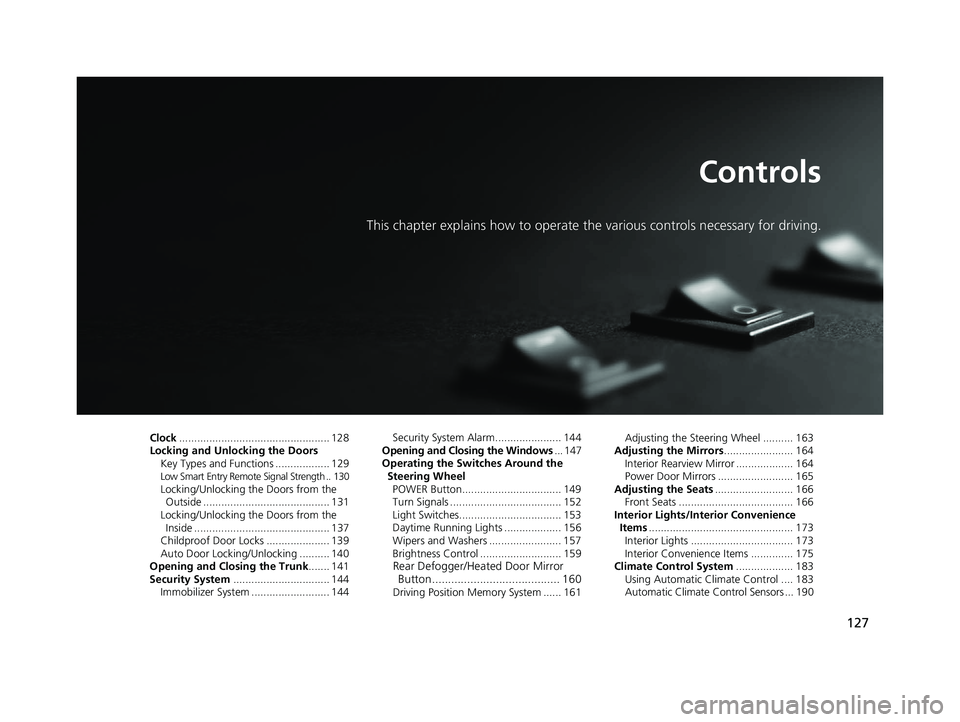
127
Controls
This chapter explains how to operate the various controls necessary for driving.
Clock.................................................. 128
Locking and Unlocking the Doors Key Types and Functions .................. 129
Low Smart Entry Remote Signal Strength .. 130Locking/Unlocking the Doors from the Outside .......................................... 131
Locking/Unlocking the Doors from the Inside ............................................. 137
Childproof Door Locks ..................... 139
Auto Door Locking/Unlocking .......... 140
Opening and Closing the Trunk ....... 141
Security System ................................ 144
Immobilizer System .......................... 144 Security System Alarm...................... 144
Opening and Closing the Windows ... 147
Operating the Switches Around the
Steering Wheel POWER Button................................. 149
Turn Signals ..................................... 152
Light Switches.................................. 153
Daytime Running Lights ................... 156
Wipers and Washers ........................ 157
Brightness Control ........................... 159
Rear Defogger/Heated Door Mirror Button........................................ 160
Driving Position Memory System ...... 161 Adjusting the Steering Wheel .......... 163
Adjusting the Mirrors ....................... 164
Interior Rearview Mirror ................... 164
Power Door Mirrors ......................... 165
Adjusting the Seats .......................... 166
Front Seats ...................................... 166
Interior Lights/Interior Convenience Items ................................................ 173
Interior Lights .................................. 173
Interior Convenience Items .............. 175
Climate Control System ................... 183
Using Automatic Climate Control .... 183
Automatic Climate Control Sensors ... 190
17 CLARITY BEV CSS-31TRV6000.book 127 ページ 2017年4月14日 金曜日 午前11 時8分
Page 130 of 543
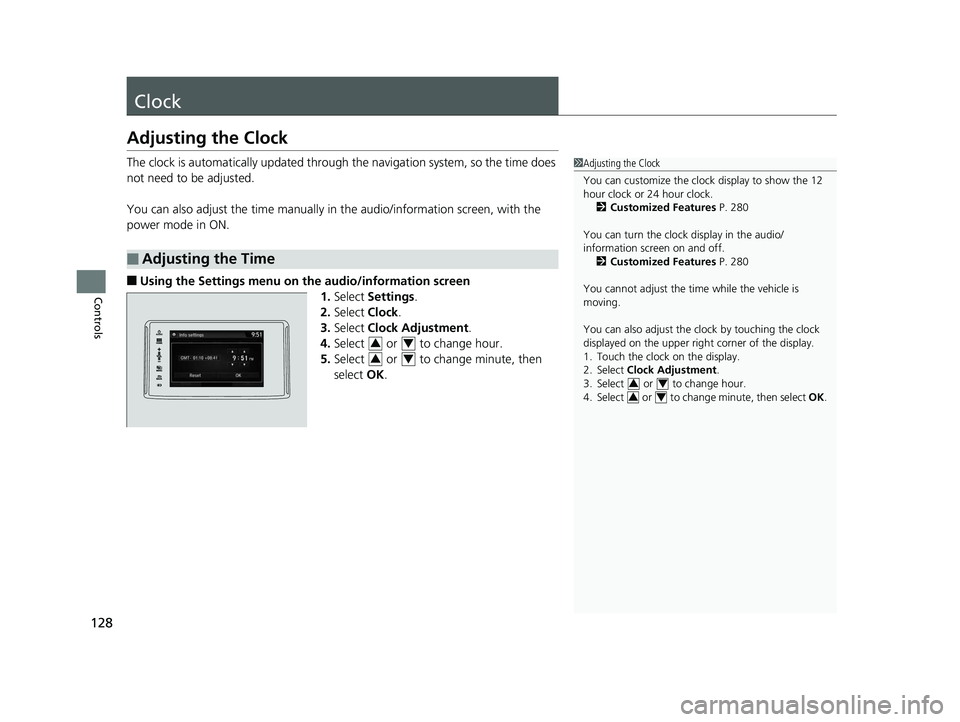
128
Controls
Clock
Adjusting the Clock
The clock is automatically updated through the navigation system, so the time does
not need to be adjusted.
You can also adjust the time manually in the audio/information screen, with the
power mode in ON.
■Using the Settings menu on th e audio/information screen
1. Select Settings .
2. Select Clock.
3. Select Clock Adjustment .
4. Select or to change hour.
5. Select or to change minute, then
select OK.
■Adjusting the Time
1Adjusting the Clock
You can customize the clock display to show the 12
hour clock or 24 hour clock.
2 Customized Features P. 280
You can turn the clock display in the audio/
information screen on and off. 2 Customized Features P. 280
You cannot adjust the time while the vehicle is
moving.
You can also adjust the clock by touching the clock
displayed on the upper right corner of the display.
1. Touch the clock on the display.
2. Select Clock Adjustment .
3. Select or to change hour.
4. Select or to change minute, then select OK.
34
34
34
34
17 CLARITY BEV CSS-31TRV6000.book 128 ページ 2017年4月14日 金曜日 午前11 時8分
Page 203 of 543
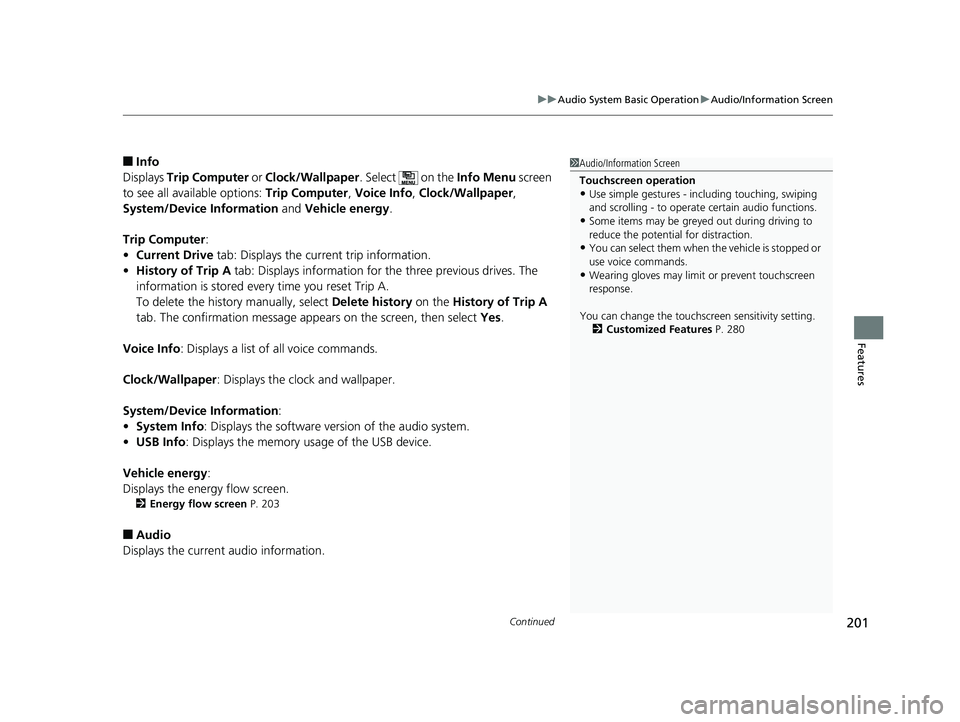
Continued201
uuAudio System Basic Operation uAudio/Information Screen
Features
■Info
Displays Trip Computer or Clock/Wallpaper . Select on the Info Menu screen
to see all available options: Trip Computer, Voice Info, Clock/Wallpaper ,
System/Device Information and Vehicle energy .
Trip Computer :
• Current Drive tab: Displays the current trip information.
• History of Trip A tab: Displays information for the three previous drives. The
information is stored every time you reset Trip A.
To delete the history manually, select Delete history on the History of Trip A
tab. The confirmation message appears on the screen, then select Yes.
Voice Info : Displays a list of all voice commands.
Clock/Wallpaper : Displays the clock and wallpaper.
System/Device Information :
• System Info : Displays the software version of the audio system.
• USB Info : Displays the memory usage of the USB device.
Vehicle energy :
Displays the ener gy flow screen.
2Energy flow screen P. 203
■Audio
Displays the current audio information.
1 Audio/Information Screen
Touchscreen operation
•Use simple gestures - in cluding touching, swiping
and scrolling - to operate certain audio functions.
•Some items may be greyed out during driving to
reduce the potential for distraction.
•You can select them when the vehicle is stopped or
use voice commands.
•Wearing gloves may limit or prevent touchscreen
response.
You can change the touchs creen sensitivity setting.
2 Customized Features P. 280
17 CLARITY BEV CSS-31TRV6000.book 201 ページ 2017年4月14日 金曜日 午前11 時8分
Page 211 of 543
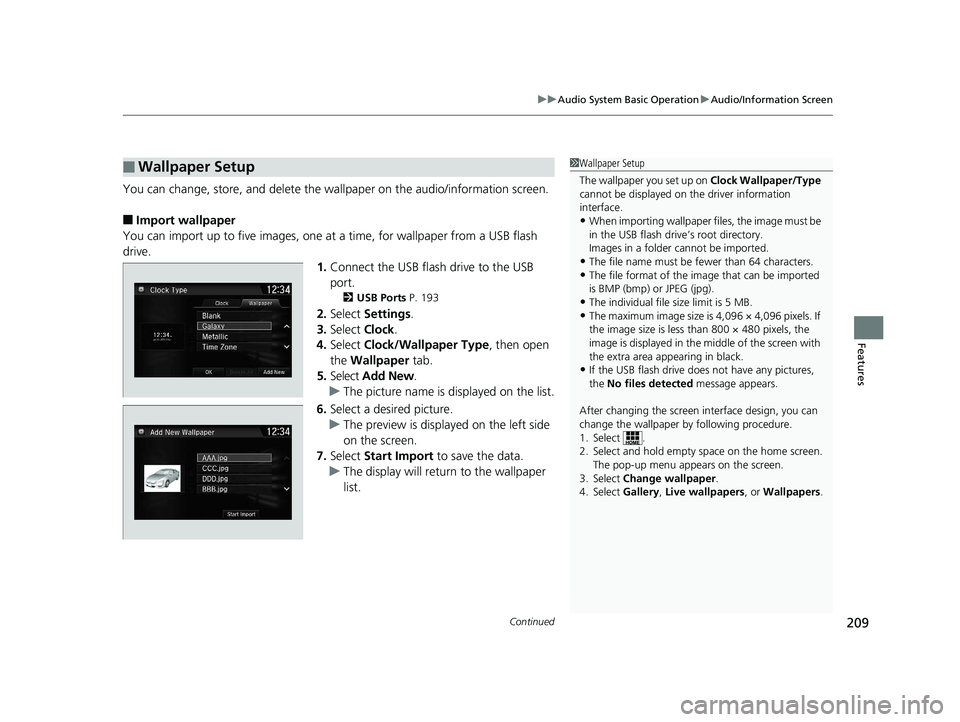
Continued209
uuAudio System Basic Operation uAudio/Information Screen
Features
You can change, store, and delete the wa llpaper on the audio/information screen.
■Import wallpaper
You can import up to five images, one at a time, for wallpaper from a USB flash
drive.
1.Connect the USB flash drive to the USB
port.
2 USB Ports P. 193
2.Select Settings .
3. Select Clock.
4. Select Clock/Wallpaper Type , then open
the Wallpaper tab.
5. Select Add New .
u The picture name is displayed on the list.
6. Select a desired picture.
u The preview is displayed on the left side
on the screen.
7. Select Start Import to save the data.
u The display will return to the wallpaper
list.
■Wallpaper Setup1Wallpaper Setup
The wallpaper you set up on Clock Wallpaper/Type
cannot be displayed on th e driver information
interface.
•When importing wallpaper files, the image must be
in the USB flash drive’s root directory.
Images in a folder cannot be imported.
•The file name must be fewer than 64 characters.•The file format of the im age that can be imported
is BMP (bmp) or JPEG (jpg).
•The individual file size limit is 5 MB.•The maximum image size is 4,096 × 4,096 pixels. If
the image size is less than 800 × 480 pixels, the
image is displayed in the middle of the screen with
the extra area appearing in black.
•If the USB flash drive doe s not have any pictures,
the No files detected message appears.
After changing the screen interface design, you can
change the wallpaper by following procedure.
1. Select .
2. Select and hold empty space on the home screen. The pop-up menu appears on the screen.
3. Select Change wallpaper .
4. Select Gallery , Live wallpapers , or Wallpapers.
17 CLARITY BEV CSS-31TRV6000.book 209 ページ 2017年4月14日 金曜日 午前11 時8分
Page 212 of 543
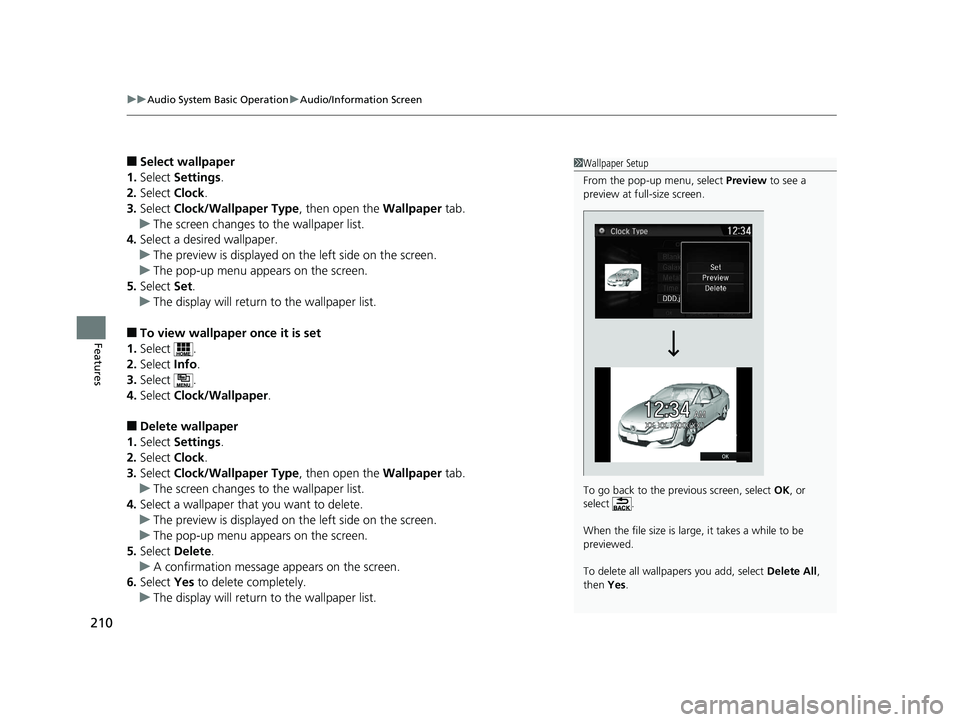
uuAudio System Basic Operation uAudio/Information Screen
210
Features
■Select wallpaper
1. Select Settings .
2. Select Clock.
3. Select Clock/Wallpaper Type , then open the Wallpaper tab.
u The screen changes to the wallpaper list.
4. Select a desired wallpaper.
u The preview is displayed on the left side on the screen.
u The pop-up menu appears on the screen.
5. Select Set.
u The display will return to the wallpaper list.
■To view wallpaper once it is set
1. Select .
2. Select Info.
3. Select .
4. Select Clock/Wallpaper .
■Delete wallpaper
1. Select Settings .
2. Select Clock.
3. Select Clock/Wallpaper Type , then open the Wallpaper tab.
u The screen changes to the wallpaper list.
4. Select a wallpaper that you want to delete.
u The preview is displayed on the left side on the screen.
u The pop-up menu appears on the screen.
5. Select Delete.
u A confirmation message appears on the screen.
6. Select Yes to delete completely.
u The display will return to the wallpaper list.
1Wallpaper Setup
From the pop-up menu, select Preview to see a
preview at full-size screen.
To go back to the previous screen, select OK, or
select .
When the file size is large, it takes a while to be
previewed.
To delete all wallpapers you add, select Delete All,
then Yes.
17 CLARITY BEV CSS-31TRV6000.book 210 ページ 2017年4月14日 金曜日 午前11 時8分
Page 283 of 543
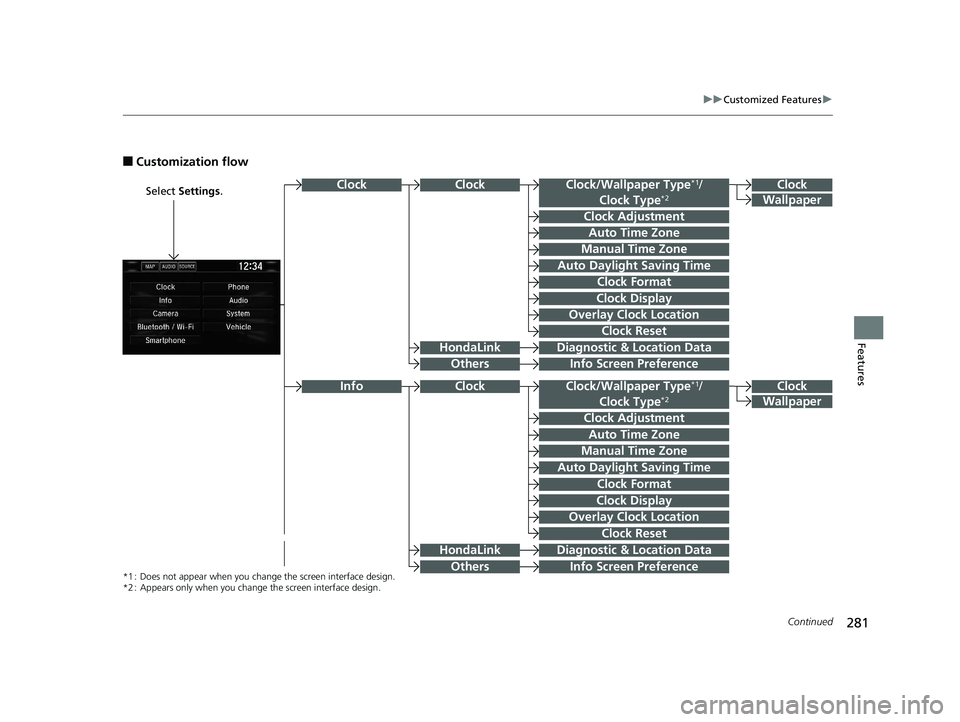
281
uuCustomized Features u
Continued
Features
■Customization flow
Select Settings .Clock
Wallpaper
Clock/Wallpaper Type*1/
Clock Type*2
Clock Adjustment
Clock Format
ClockClock
Auto Time Zone
Manual Time Zone
Auto Daylight Saving Time
Clock Display
Overlay Clock Location
Info Screen Preference
Clock
Wallpaper
Clock/Wallpaper Type*1/
Clock Type*2
Clock Adjustment
Clock Format
Auto Time Zone
Manual Time Zone
Auto Daylight Saving Time
Clock Display
Overlay Clock Location
Clock Reset
Info Screen Preference
Info
*1 : Does not appear when you chan ge the screen interface design.
*2 : Appears only when you change the screen interface design.
Diagnostic & Location Data
Diagnostic & Location Data
HondaLink
Others
HondaLink
Others
Clock
Clock Reset
17 CLARITY BEV CSS-31TRV6000.book 281 ページ 2017年4月14日 金曜日 午前11 時8分
Page 287 of 543
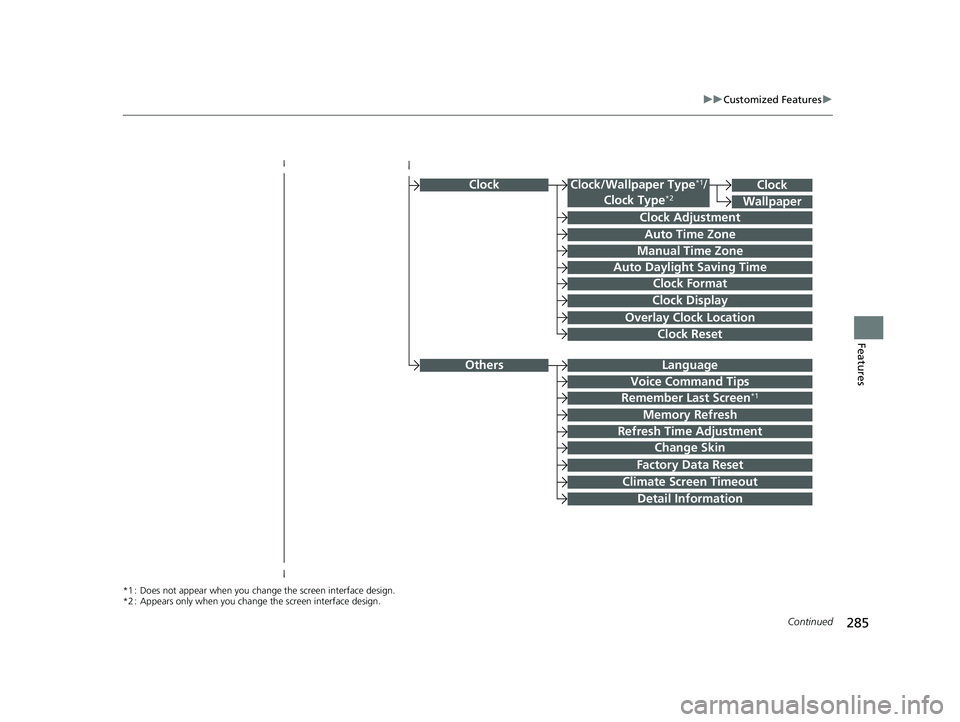
285
uuCustomized Features u
Continued
Features
ClockClock/Wallpaper Type*1/
Clock Type*2
Clock Adjustment
Clock Format
Auto Time Zone
Manual Time Zone
Auto Daylight Saving Time
Clock Display
Overlay Clock Location
Clock Reset
Clock
Wallpaper
*1 : Does not appear when you chan ge the screen interface design.
*2 : Appears only when you change the screen interface design.
OthersLanguage
Voice Command Tips
Remember Last Screen*1
Memory Refresh
Refresh Time Adjustment
Change Skin
Factory Data Reset
Climate Screen Timeout
Detail Information
17 CLARITY BEV CSS-31TRV6000.book 285 ページ 2017年4月14日 金曜日 午前11 時8分
Page 290 of 543
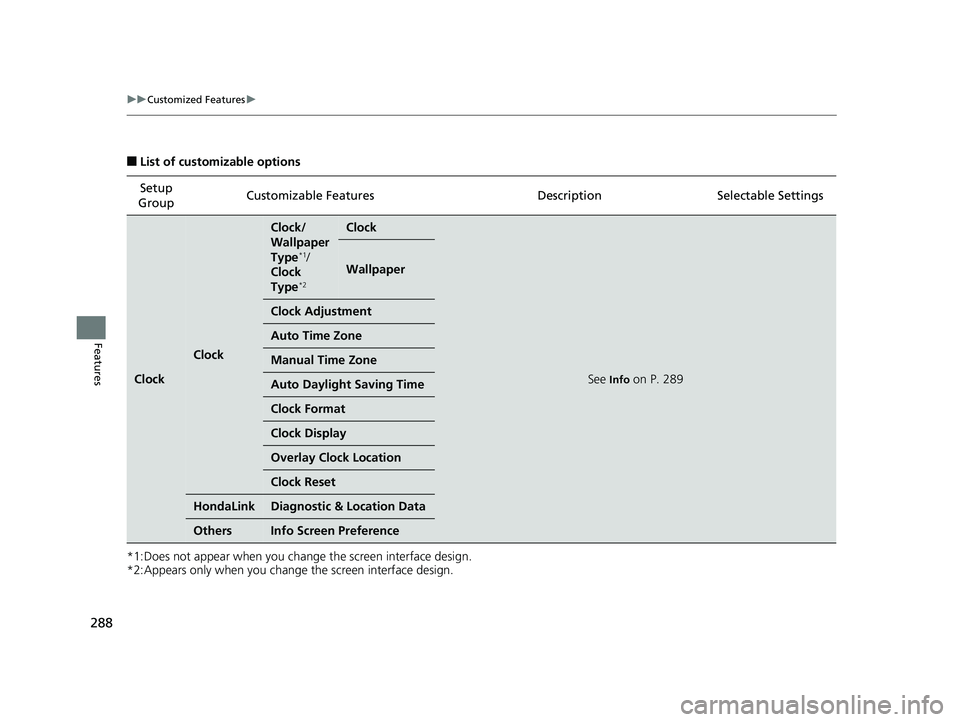
288
uuCustomized Features u
Features
■List of customizable options
*1:Does not appear when you change the screen interface design.
*2:Appears only when you change the screen interface design. Setup
Group Customizable Features Descri
ption Selectable Settings
Clock
Clock
Clock/
Wallpaper
Type
*1/
Clock
Type
*2
Clock
See Info on P. 289
Wallpaper
Clock Adjustment
Auto Time Zone
Manual Time Zone
Auto Daylight Saving Time
Clock Format
Clock Display
Overlay Clock Location
Clock Reset
HondaLinkDiagnostic & Location Data
OthersInfo Screen Preference
17 CLARITY BEV CSS-31TRV6000.book 288 ページ 2017年4月14日 金曜日 午前11 時8分