navigation HONDA CLARITY FUEL CELL 2017 Owner's Manual (in English)
[x] Cancel search | Manufacturer: HONDA, Model Year: 2017, Model line: CLARITY FUEL CELL, Model: HONDA CLARITY FUEL CELL 2017Pages: 527, PDF Size: 17.62 MB
Page 6 of 527
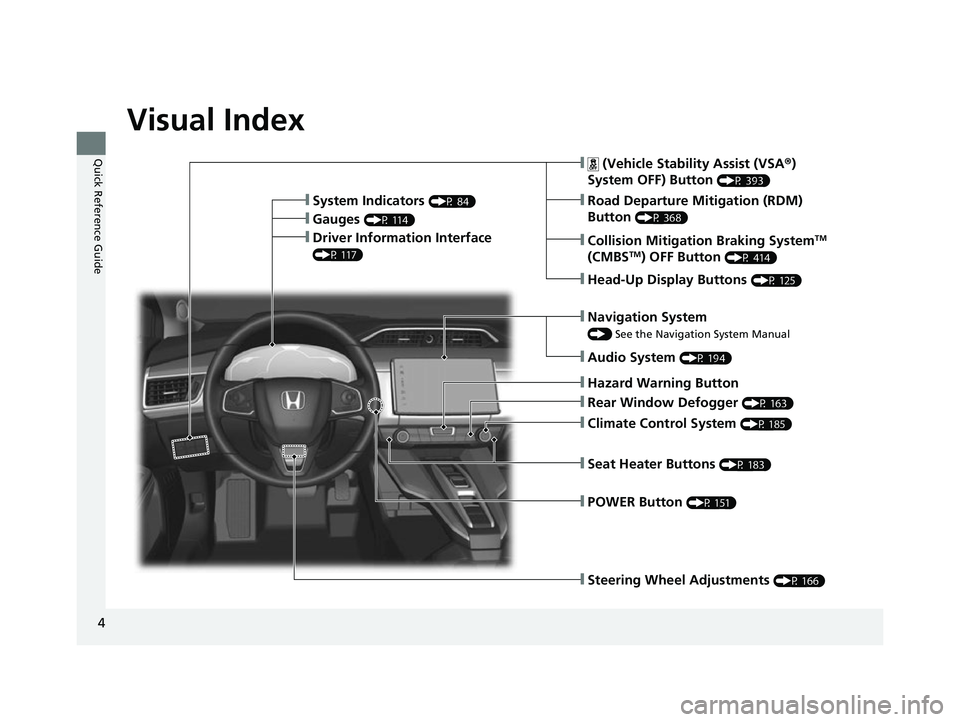
4
Quick Reference Guide
Quick Reference Guide
Visual Index
❙Steering Wheel Adjustments (P 166)
❙ (Vehicle Stability Assist (VSA®)
System OFF) Button
(P 393)
❙Road Departure Mitigation (RDM)
Button
(P 368)
❙System Indicators (P 84)
❙Gauges (P 114)
❙Collision Mitigation Braking SystemTM
(CMBSTM) OFF Button (P 414)
❙Head-Up Display Buttons (P 125)
❙Driver Information Interface
(P 117)
❙Navigation System
() See the Navigation System Manual
❙Audio System (P 194)
❙Hazard Warning Button
❙Climate Control System (P 185)
❙Rear Window Defogger (P 163)
❙POWER Button (P 151)
❙Seat Heater Buttons (P 183)
17 CLARITY FCV PPO-31TRT6000.book 4 ページ 2016年10月27日 木曜日 午後3時11分
Page 7 of 527
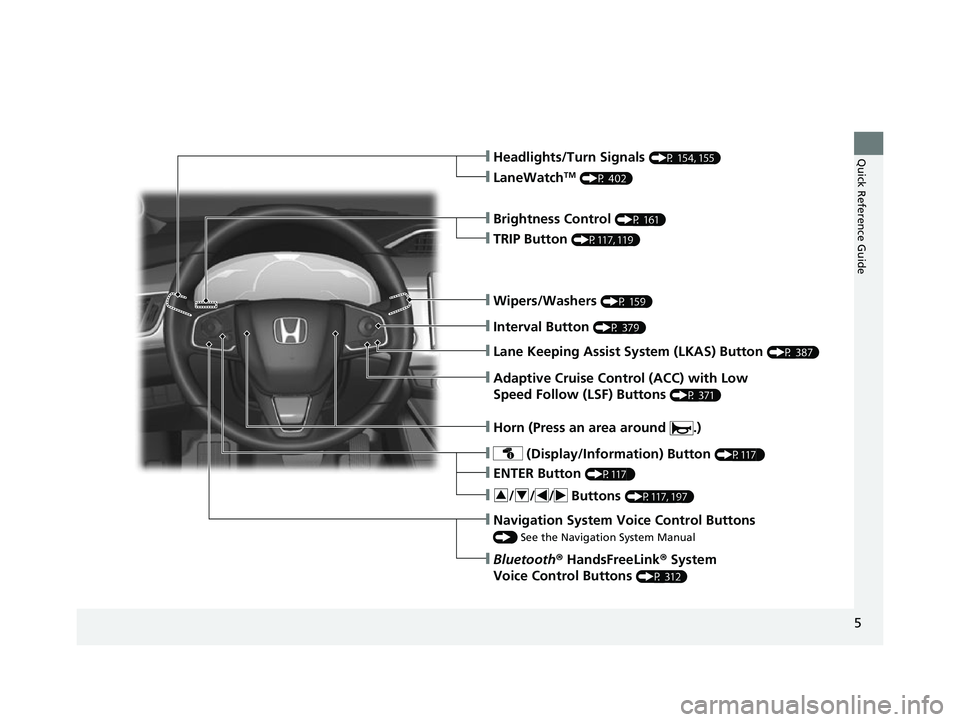
5
Quick Reference Guide
❙Wipers/Washers (P 159)
❙Headlights/Turn Signals (P 154, 155)
❙Brightness Control (P 161)
❙LaneWatchTM (P 402)
❙TRIP Button (P117, 119)
❙Interval Button (P 379)
❙Lane Keeping Assist System (LKAS) Button (P 387)
❙Adaptive Cruise Control (ACC) with Low
Speed Follow (LSF) Buttons
(P 371)
❙ (Display/Information) Button (P117 )
❙/ // Buttons (P117, 197)34
❙ENTER Button (P117 )
❙Navigation System Voice Control Buttons
() See the Navigation System Manual
❙Bluetooth® HandsFreeLink ® System
Voice Control Buttons
(P 312)
❙Horn (Press an area around .)
17 CLARITY FCV PPO-31TRT6000.book 5 ページ 2016年10月27日 木曜日 午後3時11分
Page 12 of 527
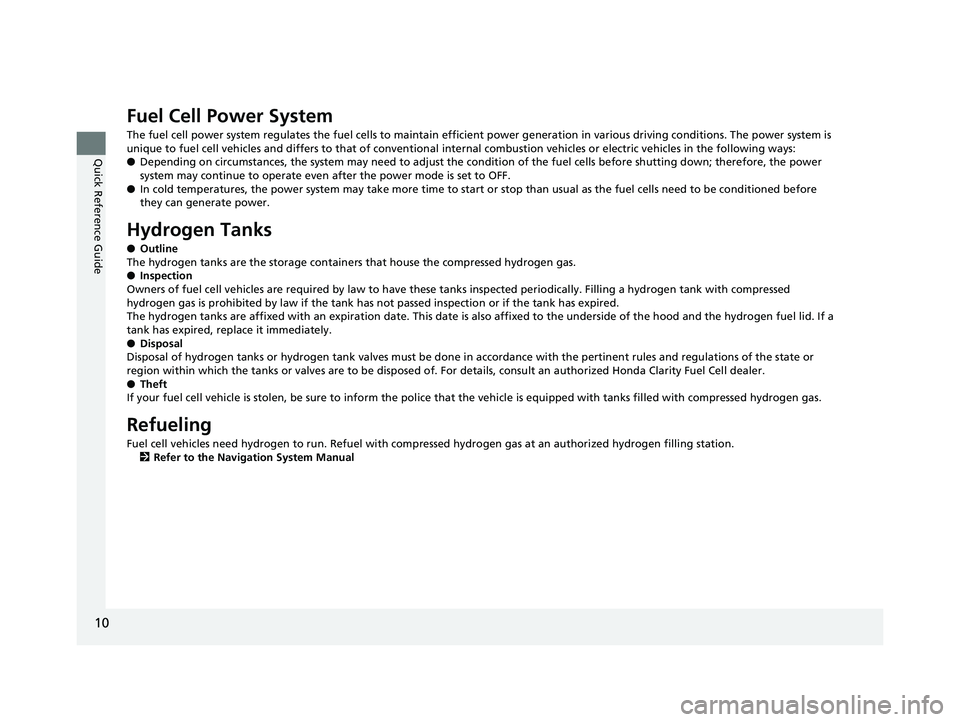
10
Quick Reference Guide
Fuel Cell Power System
The fuel cell power system regulates the fuel cells to maintain efficient power generation in various driving conditions. The power system is
unique to fuel cell vehicles and differs to that of conventional internal combustion vehicles or electric vehicles in the following ways:
● Depending on circumstances, the system may n eed to adjust the condition of the fuel cells before shutting down; therefore, the power
system may continue to operate even after the power mode is set to OFF.
● In cold temperatures, the power system may take more time to sta rt or stop than usual as the fuel cells need to be conditioned before
they can generate power.
Hydrogen Tanks
● Outline
The hydrogen tanks are the storage containe rs that house the compressed hydrogen gas.
● Inspection
Owners of fuel cell vehicles are required by law to have these tanks inspected periodically. Filling a hydrogen tank with compr essed
hydrogen gas is prohibited by law if the tank has not passed inspection or if the tank has expired.
The hydrogen tanks are affixed with an expiration date. This date is also affixed to the underside of the hood and the hydrogen fuel lid. If a
tank has expired, replace it immediately.
● Disposal
Disposal of hydrogen tanks or hydrogen tank valves must be done in accordance with the pertinen t rules and regulations of the state or
region within which the tanks or valves are to be disposed of. For details, consult an authorized Honda Clarity Fuel Cell deale r.
● Theft
If your fuel cell vehicle is stolen, be sure to inform the polic e that the vehicle is equipped with tanks filled with compresse d hydrogen gas.
Refueling
Fuel cell vehicles need hydrogen to run. Refuel with compressed hydrogen gas at an authorized hydrogen filling station.
2 Refer to the Navigation System Manual
17 CLARITY FCV PPO-31TRT6000.book 10 ページ 2016年10月27日 木曜日 午後3時 11分
Page 27 of 527
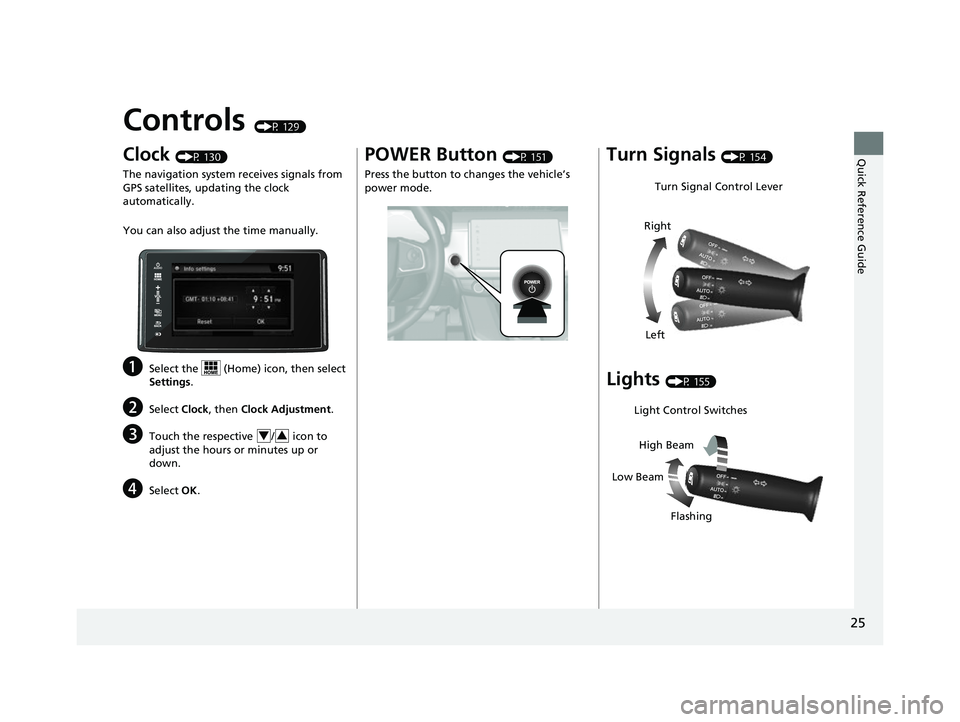
25
Quick Reference Guide
Controls (P 129)
Clock (P 130)
The navigation system receives signals from
GPS satellites, updating the clock
automatically.
You can also adjust the time manually.
aSelect the (Home) icon, then select
Settings .
bSelect Clock, then Clock Adjustment .
cTouch the respective / icon to
adjust the hours or minutes up or
down.
dSelect OK.
43
POWER Button (P 151)
Press the button to ch anges the vehicle’s
power mode.Turn Signals (P 154)
Lights (P 155)
Turn Signal Control Lever
Right
Left
Light Control Switches
Low Beam High Beam
Flashing
17 CLARITY FCV PPO-31TRT6000.book 25 ページ 2016年10月27日 木曜日 午後3時 11分
Page 33 of 527
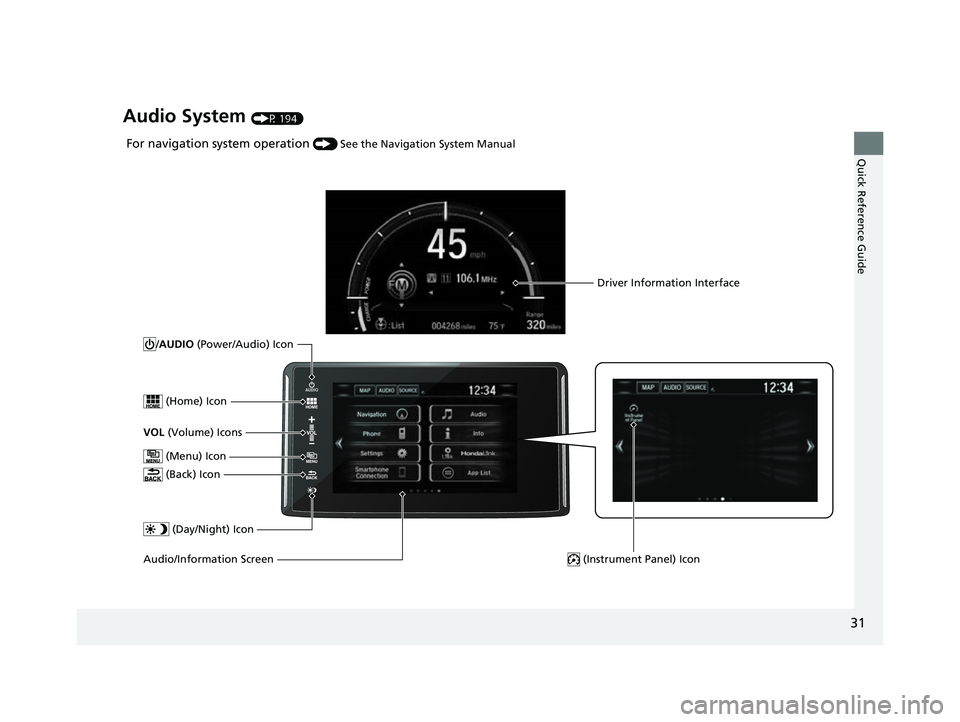
31
Quick Reference Guide
Audio System (P 194)
For navigation system operation () See the Navigation System Manual
(Menu) Icon
VOL (Volume) Icons
(Home) Icon
(Back) Icon
Audio/Information Screen /AUDIO
(Power/Audio) Icon
Driver Information Interface
(Instrument Panel) Icon
(Day/Night) Icon
17 CLARITY FCV PPO-31TRT6000.book 31 ページ 2016年10月27日 木曜日 午後3時 11分
Page 119 of 527
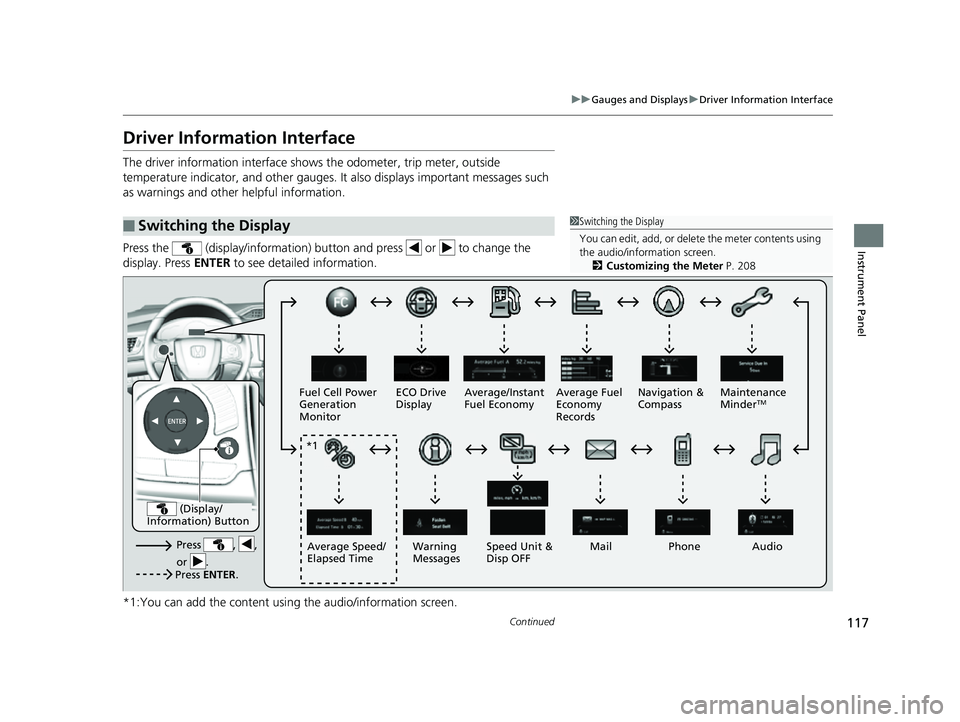
117
uuGauges and Displays uDriver Information Interface
Continued
Instrument Panel
Driver Information Interface
The driver information interface shows the odometer, trip meter, outside
temperature indicator, and other gauges. It also displays important messages such
as warnings and other helpful information.
Press the (display/information) butto n and press or to change the
display. Press ENTER to see detailed information.
*1:You can add the content using the audio/information screen.
■Switching the Display1 Switching the Display
You can edit, add, or delete the meter contents using
the audio/information screen. 2 Customizing the Meter P. 208
Press , ,
or .Speed Unit &
Disp OFF
Fuel Cell Power
Generation
Monitor
ECO Drive
Display
Mail
Warning
Messages Audio
Average Speed/
Elapsed Time Average/Instant
Fuel Economy
Navigation &
CompassMaintenance
Minder
TMAverage Fuel
Economy
Records
Phone
Press ENTER .
(Display/
Information) Button
*1
17 CLARITY FCV PPO-31TRT6000.book 117 ページ 2016年10月27日 木曜日 午後3 時11分
Page 122 of 527
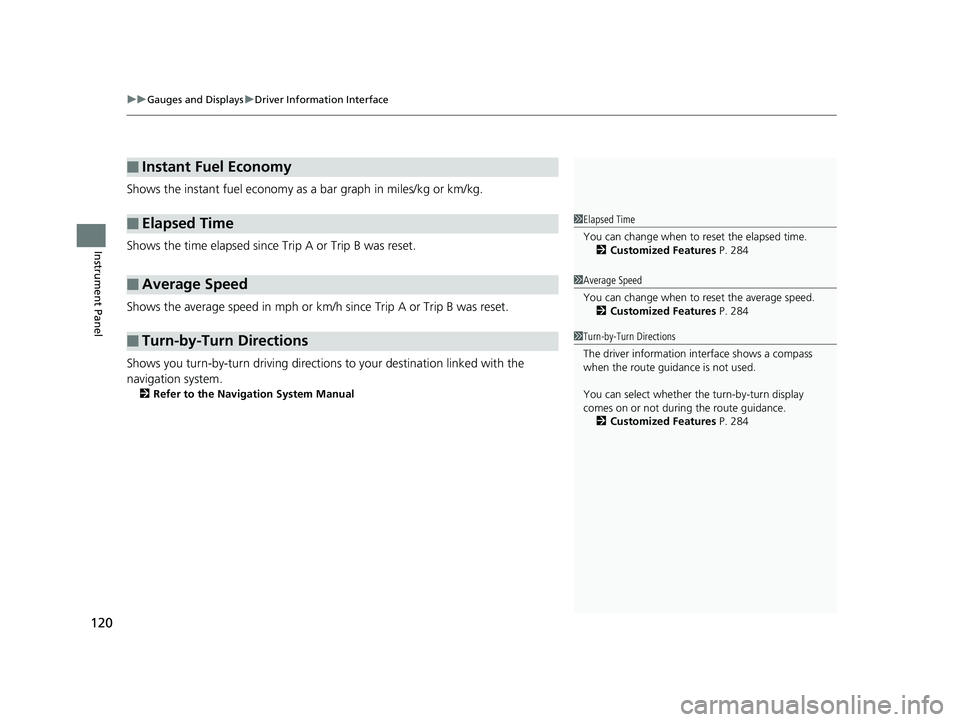
uuGauges and Displays uDriver Information Interface
120
Instrument Panel
Shows the instant fuel economy as a bar graph in miles/kg or km/kg.
Shows the time elapsed since Trip A or Trip B was reset.
Shows the average speed in mph or km/h since Trip A or Trip B was reset.
Shows you turn-by-turn driving directions to your destination linked with the
navigation system.
2 Refer to the Navigation System Manual
■Instant Fuel Economy
■Elapsed Time
■Average Speed
■Turn-by-Turn Directions
1Elapsed Time
You can change when to reset the elapsed time.
2 Customized Features P. 284
1Average Speed
You can change when to reset the average speed.
2 Customized Features P. 284
1Turn-by-Turn Directions
The driver information in terface shows a compass
when the route guidance is not used.
You can select whether the turn-by-turn display
comes on or not during the route guidance. 2 Customized Features P. 284
17 CLARITY FCV PPO-31TRT6000.book 120 ページ 2016年10月27日 木曜日 午後3 時11分
Page 129 of 527
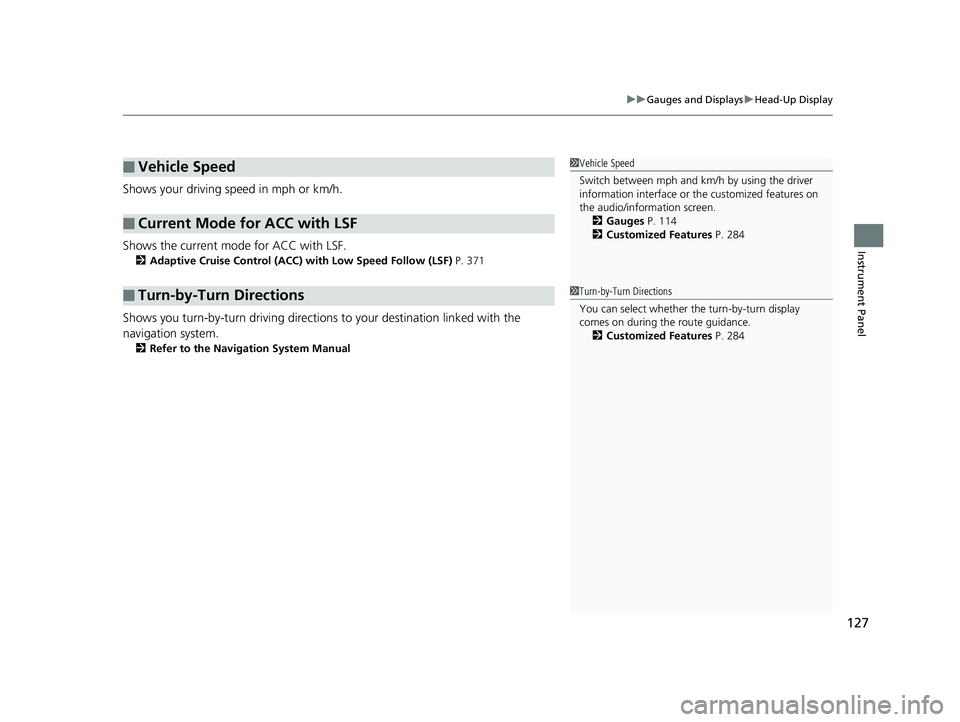
127
uuGauges and Displays uHead-Up Display
Instrument Panel
Shows your driving speed in mph or km/h.
Shows the current mode for ACC with LSF.
2 Adaptive Cruise Control (ACC) with Low Speed Follow (LSF) P. 371
Shows you turn-by-turn driving directions to your destination linked with the
navigation system.
2 Refer to the Navigation System Manual
■Vehicle Speed
■Current Mode for ACC with LSF
■Turn-by-Turn Directions
1Vehicle Speed
Switch between mph and km/h by using the driver
information interface or the customized features on
the audio/information screen.
2 Gauges P. 114
2 Customized Features P. 284
1Turn-by-Turn Directions
You can select whether the turn-by-turn display
comes on during the route guidance.
2 Customized Features P. 284
17 CLARITY FCV PPO-31TRT6000.book 127 ページ 2016年10月27日 木曜日 午後3 時11分
Page 132 of 527
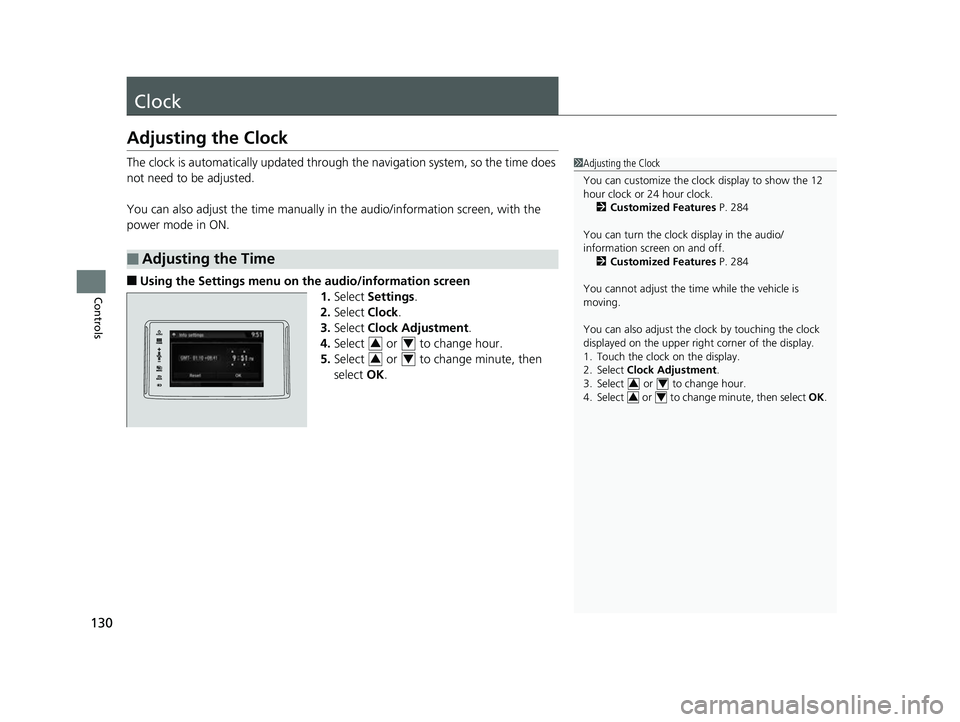
130
Controls
Clock
Adjusting the Clock
The clock is automatically updated through the navigation system, so the time does
not need to be adjusted.
You can also adjust the time manually in the audio/information screen, with the
power mode in ON.
■Using the Settings menu on th e audio/information screen
1. Select Settings .
2. Select Clock.
3. Select Clock Adjustment .
4. Select or to change hour.
5. Select or to change minute, then
select OK.
■Adjusting the Time
1Adjusting the Clock
You can customize the clock display to show the 12
hour clock or 24 hour clock.
2 Customized Features P. 284
You can turn the clock display in the audio/
information screen on and off. 2 Customized Features P. 284
You cannot adjust the time while the vehicle is
moving.
You can also adjust the clock by touching the clock
displayed on the upper right corner of the display.
1. Touch the clock on the display.
2. Select Clock Adjustment .
3. Select or to change hour.
4. Select or to change minute, then select OK.
34
34
34
34
17 CLARITY FCV PPO-31TRT6000.book 130 ページ 2016年10月27日 木曜日 午後3 時11分
Page 204 of 527
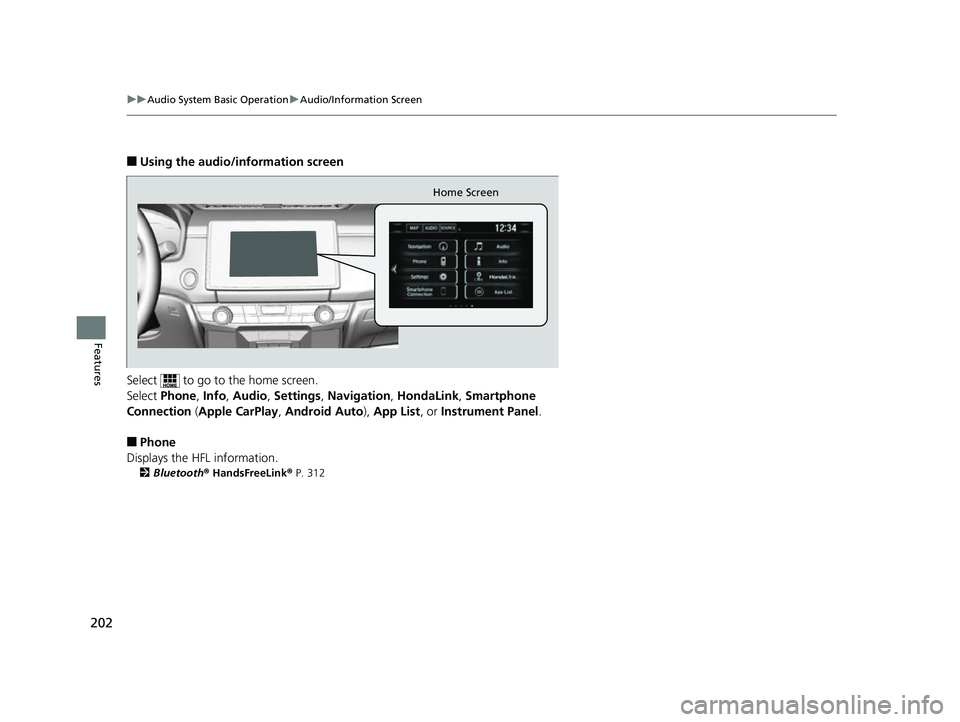
202
uuAudio System Basic Operation uAudio/Information Screen
Features
■Using the audio/information screen
Select to go to the home screen.
Select Phone, Info, Audio , Settings , Navigation , HondaLink, Smartphone
Connection ( Apple CarPlay , Android Auto ), App List, or Instrument Panel .
■Phone
Displays the HFL information.
2 Bluetooth® HandsFreeLink ® P. 312
Home Screen
17 CLARITY FCV PPO-31TRT6000.book 202 ページ 2016年10月27日 木曜日 午後3 時11分