audio HONDA CLARITY PLUG-IN 2018 Owner's Manual (in English)
[x] Cancel search | Manufacturer: HONDA, Model Year: 2018, Model line: CLARITY PLUG-IN, Model: HONDA CLARITY PLUG-IN 2018Pages: 591, PDF Size: 29.97 MB
Page 4 of 591
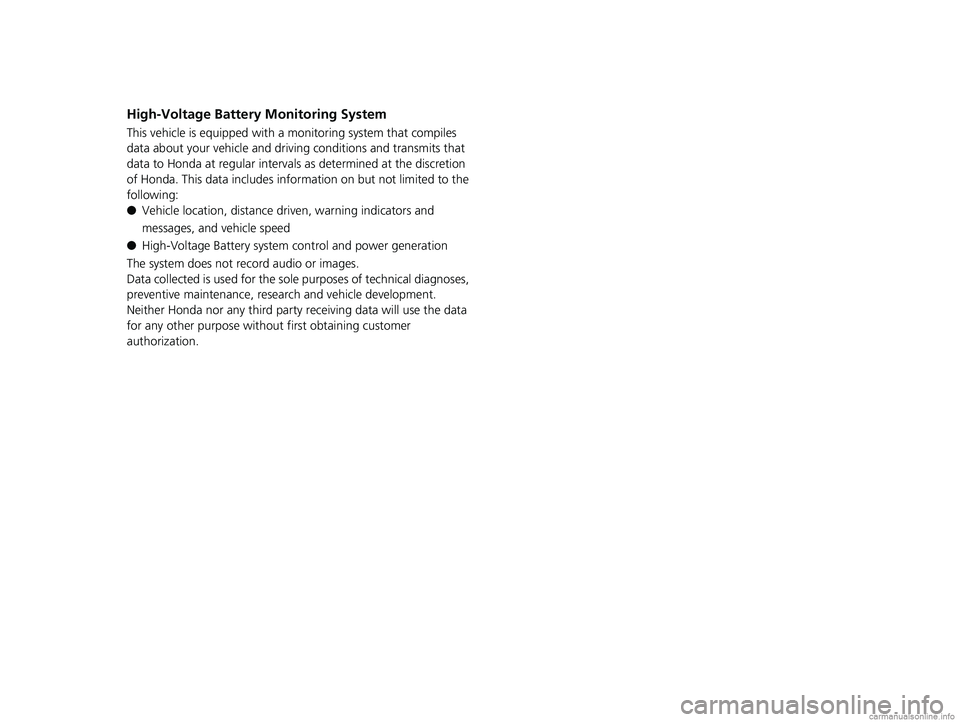
High-Voltage Battery Monitoring System
This vehicle is equipped with a monitoring system that compiles
data about your vehicle and driving conditions and transmits that
data to Honda at regular intervals as determined at the discretion
of Honda. This data includes information on but not limited to the
following:
● Vehicle location, distance driven, warning indicators and
messages, and vehicle speed
● High-Voltage Battery system control and power generation
The system does not record audio or images.
Data collected is used for the sole purposes of technical diagnoses,
preventive maintenance, resear ch and vehicle development.
Neither Honda nor any third party receiving data will use the data
for any other purpose without first obtaining customer
authorization.
18 CLARITY PHEV CSS-31TRW6000.book 2 ページ 2017年12月25日 月曜日 午後2時22分
Page 6 of 591
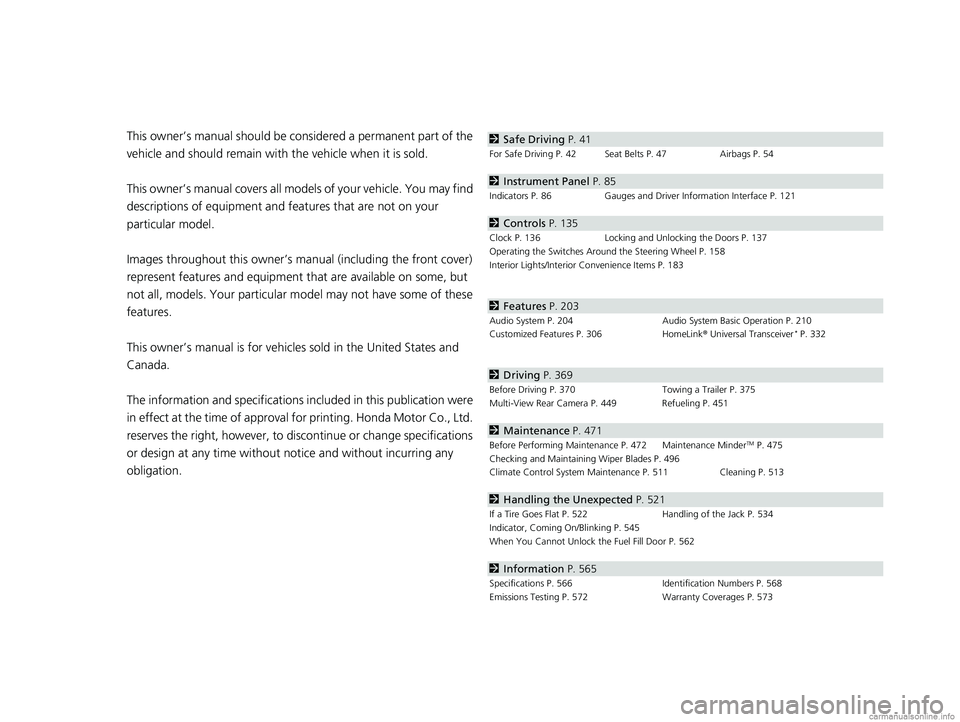
Contents
This owner’s manual should be considered a permanent part of the
vehicle and should remain with the vehicle when it is sold.
This owner’s manual covers all models of your vehicle. You may find
descriptions of equipment and features that are not on your
particular model.
Images throughout this owner’s manual (including the front cover)
represent features and equipment that are available on some, but
not all, models. Your particular mo del may not have some of these
features.
This owner’s manual is for vehicles sold in the United States and
Canada.
The information and specifications in cluded in this publication were
in effect at the time of approval for printing. Honda Motor Co., Ltd.
reserves the right, however, to discontinue or change specifications
or design at any time without notice and without incurring any
obligation.2 Safe Driving P. 41
For Safe Driving P. 42 Seat Belts P. 47 Airbags P. 54
2Instrument Panel P. 85
Indicators P. 86 Gauges and Driver Information Interface P. 121
2Controls P. 135
Clock P. 136 Locking and Unlocking the Doors P. 137
Operating the Switches Around the Steering Wheel P. 158
Interior Lights/Interior Convenience Items P. 183
2 Features P. 203
Audio System P. 204 Audio System Basic Operation P. 210
Customized Features P. 306 HomeLink® Universal Transceiver* P. 332
2 Driving P. 369
Before Driving P. 370 Towing a Trailer P. 375
Multi-View Rear Camera P. 449 Refueling P. 451
2 Maintenance P. 471
Before Performing Maintenance P. 472 Maintenance MinderTM P. 475
Checking and Maintaining Wiper Blades P. 496
Climate Control System Main tenance P. 511 Cleaning P. 513
2Handling the Unexpected P. 521
If a Tire Goes Flat P. 522 Handling of the Jack P. 534
Indicator, Coming On/Blinking P. 545
When You Cannot Unlock the Fuel Fill Door P. 562
2 Information P. 565
Specifications P. 566 Identification Numbers P. 568
Emissions Testing P. 572 Warranty Coverages P. 573
18 CLARITY PHEV CSS-31TRW6000.book 6 ページ 2017年12月25日 月曜日 午後2時22分
Page 7 of 591

Contents
Child Safety P. 69Safety Labels P. 83
Opening and Closing the Trunk P. 150 Security System P. 153 Opening and Closing the Windows P. 156
Adjusting the Mirrors P. 173 Adjusting the Seats P. 175
Climate Control System P. 193
Audio Error Messages P. 284 General Information on the Audio System P. 288
Bluetooth ® HandsFreeLink ® P. 335
When Driving P. 376 Braking P. 431Parking Your Vehicle P. 447
Charging P. 454 Fuel Economy and CO
2 Emissions P. 469
Maintenance Under the Hood P. 480 Replacing Light Bulbs P. 494
Checking and Maintaining Tires P. 499 12-Volt Battery P. 508 Remote Transmitter Care P. 510
Accessories and Modifications P. 519
Power System Won’t Start P. 535 Jump Starting P. 539 Overheating P. 542
Fuses P. 553 Emergency Towing P. 561
When You Cannot Open the Charge Lid P. 563 When You Cannot Open the Trunk P. 564
Devices that Emit Radio Waves P. 569 Reporting Safety Defects P. 571
Authorized Manuals P. 576 Customer Service Information P. 577
Quick Reference GuideP. 6
Safe DrivingP. 41
Instrument PanelP. 85
ControlsP. 135
FeaturesP. 203
DrivingP. 369
MaintenanceP. 471
Handling the UnexpectedP. 521
InformationP. 565
IndexP. 579
18 CLARITY PHEV CSS-31TRW6000.book 7 ページ 2017年12月25日 月曜日 午後2時22分
Page 8 of 591
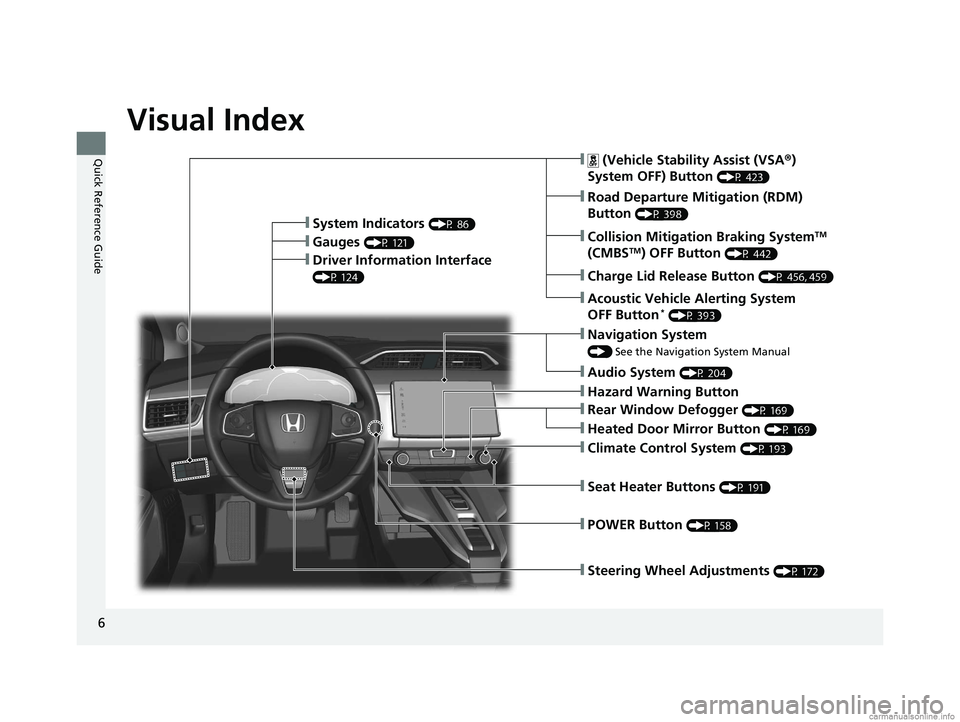
6
Quick Reference Guide
Quick Reference Guide
Visual Index
❙Steering Wheel Adjustments (P 172)
❙ (Vehicle Stability Assist (VSA®)
System OFF) Button
(P 423)
❙Road Departure Mitigation (RDM)
Button
(P 398)❙System Indicators (P 86)
❙Gauges (P 121)❙Collision Mitigation Braking SystemTM
(CMBSTM) OFF Button (P 442)❙Driver Information Interface
(P 124)
❙Navigation System
() See the Navigation System Manual
❙Audio System (P 204)
❙Hazard Warning Button
❙Climate Control System (P 193)
❙Rear Window Defogger (P 169)
❙POWER Button (P 158)
❙Seat Heater Buttons (P 191)
❙Heated Door Mirror Button (P 169)
❙Acoustic Vehicle Alerting System
OFF Button* (P 393)
❙Charge Lid Release Button (P 456, 459)
18 CLARITY PHEV CSS-31TRW6000.book 6 ページ 2017年12月25日 月曜日 午後2時22分
Page 30 of 591

28
Quick Reference Guide
Features (P 203)
Audio Remote Controls
(P 207)
●
(+ / ( - Bar
Press to adjust the volume up/down.
● / Button
Press or to cycle through the audio
mode as follows:
FM AM SiriusXM ®
*USB iPod
Bluetooth ® Audio Pandora®*Apple
CarPlay/Android Auto
ENTER Button
/ / / Button34(+ / (- Bar
Button
34
34
● ENTER Button
•When listening to the radio and
SiriusXM ®*
aPress ENTER to switch the display to a
preset list you stored in the preset
buttons.
bPress or to select a preset, then
press ENTER .
•When listening to a USB flash drive
aPress ENTER to display the folder list.
bPress or to select a folder.
cPress ENTER to display a list of tracks in
that folder.
dPress or to select a track, then
press ENTER .
34
34
34
•When listening to an iPod
aPress ENTER to display the iPod music
list.
bPress or to select a category.
cPress ENTER to display a list of items in
the category.
dPress or to select an item, then
press ENTER .
uPress ENTER and press or
repeatedly until a desired item you
want to listen is displayed.
• When listening to Pandora®
*
aPress ENTER to display the station list.
bPress or to select an item, then
press ENTER .
•When listening to Bluetooth® Audio
aPress ENTER to display the track list.
bPress or to select a track, then
press ENTER .
34
34
34
34
34
18 CLARITY PHEV CSS-31TRW6000.book 28 ページ 2017年12月25日 月曜日 午後2時22分
Page 32 of 591
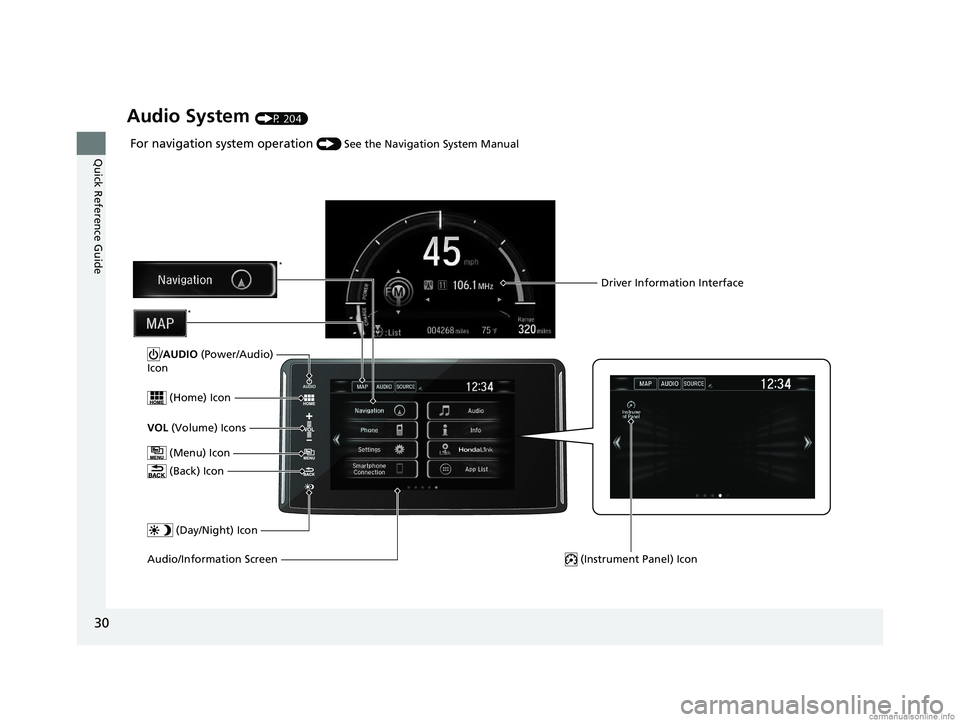
30
Quick Reference Guide
Audio System (P 204)
For navigation system operation () See the Navigation System Manual
(Menu) Icon
VOL (Volume) Icons
(Home) Icon
(Back) Icon
Audio/Information Screen /AUDIO
(Power/Audio)
Icon
Driver Information Interface
(Instrument Panel) Icon
(Day/Night) Icon
*
*
18 CLARITY PHEV CSS-31TRW6000.book 30 ページ 2017年12月25日 月曜日 午後2時22分
Page 115 of 591
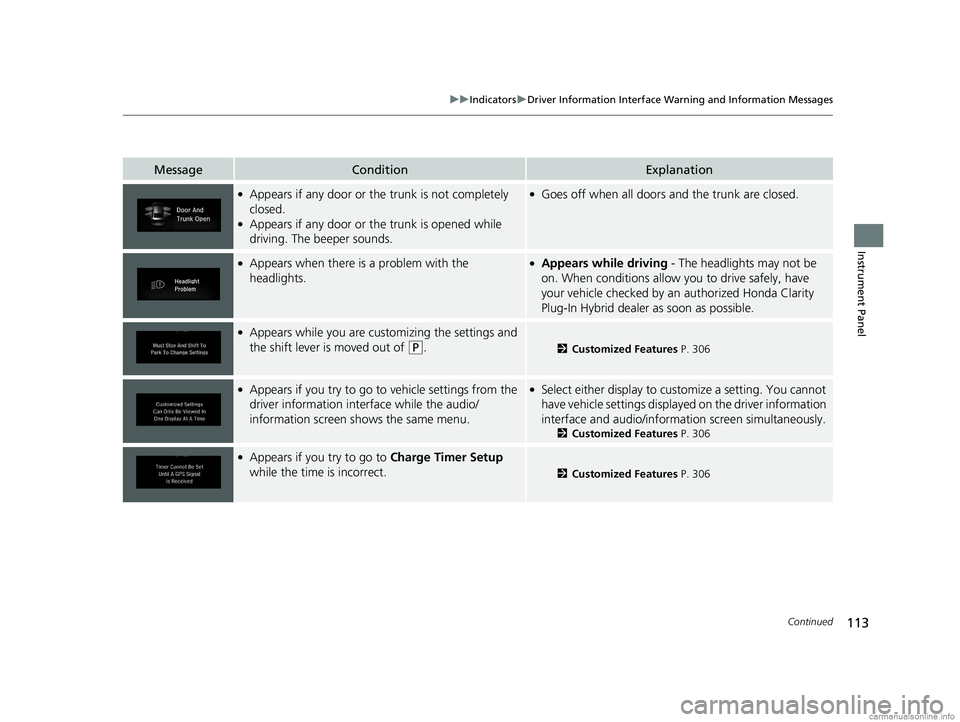
113
uuIndicators uDriver Information Interface Wa rning and Information Messages
Continued
Instrument Panel
MessageConditionExplanation
●Appears if any door or the trunk is not completely
closed.
●Appears if any door or the trunk is opened while
driving. The beeper sounds.
●Goes off when all doors and the trunk are closed.
●Appears when there is a problem with the
headlights.●Appears while driving - The headlights may not be
on. When conditions allow you to drive safely, have
your vehicle checked by an authorized Honda Clarity
Plug-In Hybrid dealer as soon as possible.
●Appears while you are customizing the settings and
the shift lever is moved out of
(P.2 Customized Features P. 306
●Appears if you try to go to vehicle settings from the
driver information interface while the audio/
information screen sh ows the same menu.●Select either display to customize a setting. You cannot
have vehicle settings displayed on the driver information
interface and audio/informati on screen simultaneously.
2Customized Features P. 306
●Appears if you try to go to Charge Timer Setup
while the time is incorrect.
2 Customized Features P. 306
18 CLARITY PHEV CSS-31TRW6000.book 113 ページ 2017年12月25日 月曜日 午後2時22分
Page 126 of 591
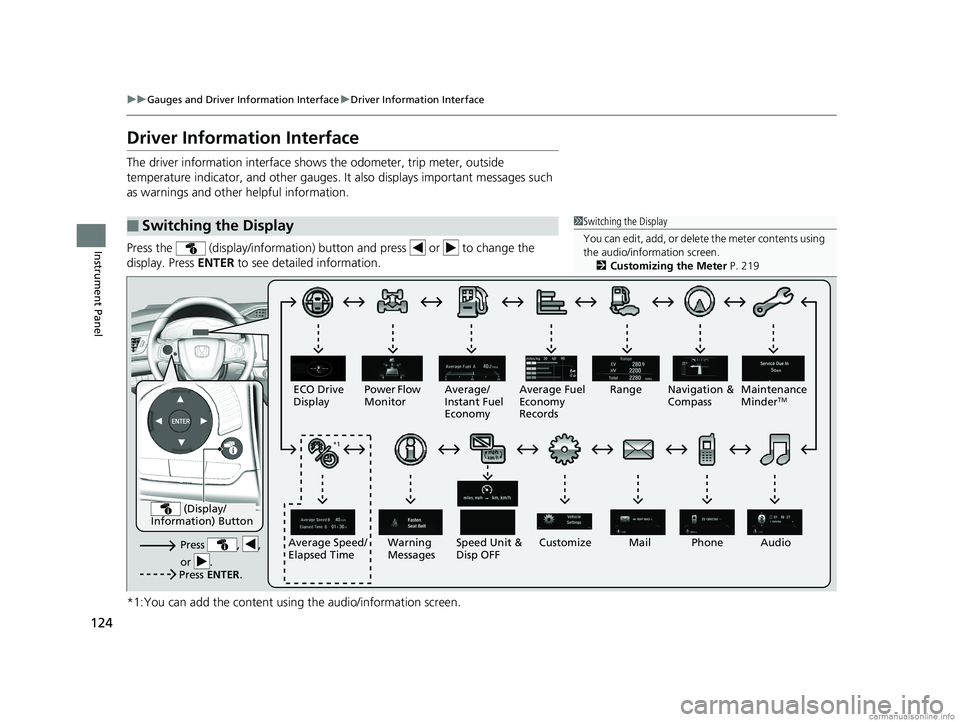
124
uuGauges and Driver Information Interface uDriver Information Interface
Instrument Panel
Driver Information Interface
The driver information interface shows the odometer, trip meter, outside
temperature indicator, and other gauges. It also displays important messages such
as warnings and other helpful information.
Press the (display/information) button and press or to change the
display. Press ENTER to see detailed information.
*1:You can add the content using the audio/information screen.
■Switching the Display1 Switching the Display
You can edit, add, or delete the meter contents using
the audio/information screen. 2 Customizing the Meter P. 219
Press , ,
or .Speed Unit &
Disp OFF
ECO Drive
Display
Power Flow
Monitor
Customize
Warning
Messages Audio
Average Speed/
Elapsed Time Average/
Instant Fuel
Economy
Range Maintenance
Minder
TMAverage Fuel
Economy
Records
Phone
Press ENTER .
(Display/
Information) Button
*1 Navigation &
Compass
Mail*1
18 CLARITY PHEV CSS-31TRW6000.book 124 ページ 2017年12月25日 月曜日 午後2時22分
Page 128 of 591
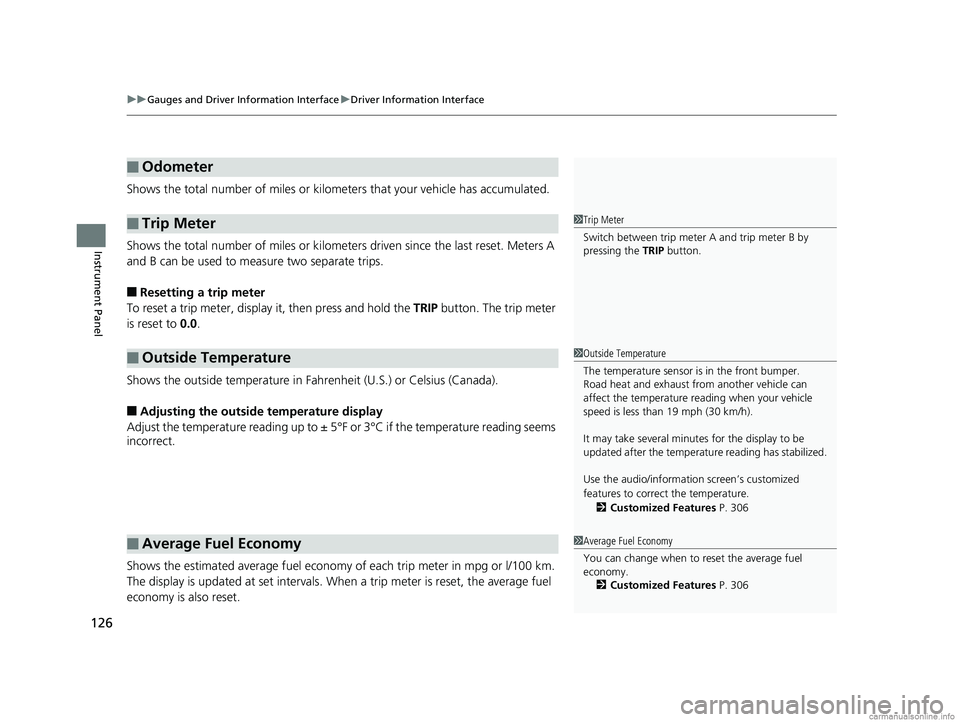
uuGauges and Driver Information Interface uDriver Information Interface
126
Instrument Panel
Shows the total number of miles or kilome ters that your vehicle has accumulated.
Shows the total number of miles or kilomete rs driven since the last reset. Meters A
and B can be used to measure two separate trips.
■Resetting a trip meter
To reset a trip meter, display it, then press and hold the TRIP button. The trip meter
is reset to 0.0.
Shows the outside temperature in Fahr enheit (U.S.) or Celsius (Canada).
■Adjusting the outside temperature display
Adjust the temperature reading up to ± 5° F or 3°C if the temperature reading seems
incorrect.
Shows the estimated average fuel economy of each trip meter in mpg or l/100 km.
The display is updated at set intervals. When a trip meter is reset, the average fuel
economy is also reset.
■Odometer
■Trip Meter
■Outside Temperature
■Average Fuel Economy
1 Trip Meter
Switch between trip meter A and trip meter B by
pressing the TRIP button.
1Outside Temperature
The temperature sensor is in the front bumper.
Road heat and exhaust from another vehicle can
affect the temperature reading when your vehicle
speed is less than 19 mph (30 km/h).
It may take several minutes for the display to be
updated after the temperature reading has stabilized.
Use the audio/information screen’s customized
features to correct the temperature.
2 Customized Features P. 306
1Average Fuel Economy
You can change when to reset the average fuel
economy.
2 Customized Features P. 306
18 CLARITY PHEV CSS-31TRW6000.book 126 ページ 2017年12月25日 月曜日 午後2時22分
Page 130 of 591
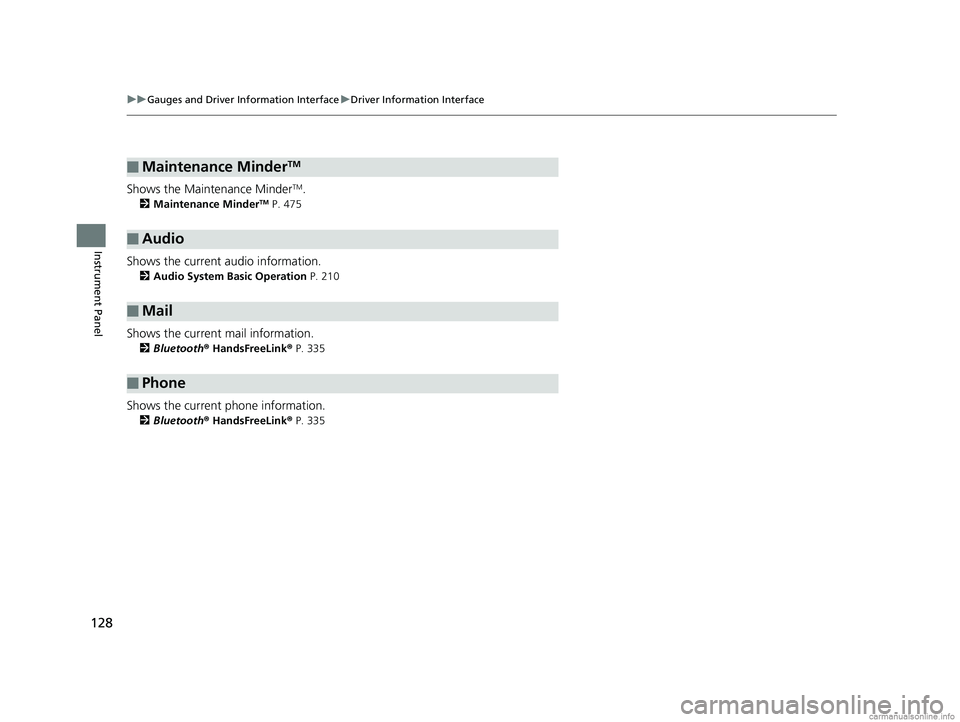
128
uuGauges and Driver Information Interface uDriver Information Interface
Instrument Panel
Shows the Maintenance MinderTM.
2 Maintenance MinderTM P. 475
Shows the current audio information.
2Audio System Basic Operation P. 210
Shows the current mail information.
2Bluetooth ® HandsFreeLink ® P. 335
Shows the current phone information.
2 Bluetooth ® HandsFreeLink ® P. 335
■Maintenance MinderTM
■Audio
■Mail
■Phone
18 CLARITY PHEV CSS-31TRW6000.book 128 ページ 2017年12月25日 月曜日 午後2時22分