HONDA CLARITY PLUG IN HYBRID 2019 Owners Manual
Manufacturer: HONDA, Model Year: 2019, Model line: CLARITY PLUG IN HYBRID, Model: HONDA CLARITY PLUG IN HYBRID 2019Pages: 591, PDF Size: 24.8 MB
Page 251 of 591
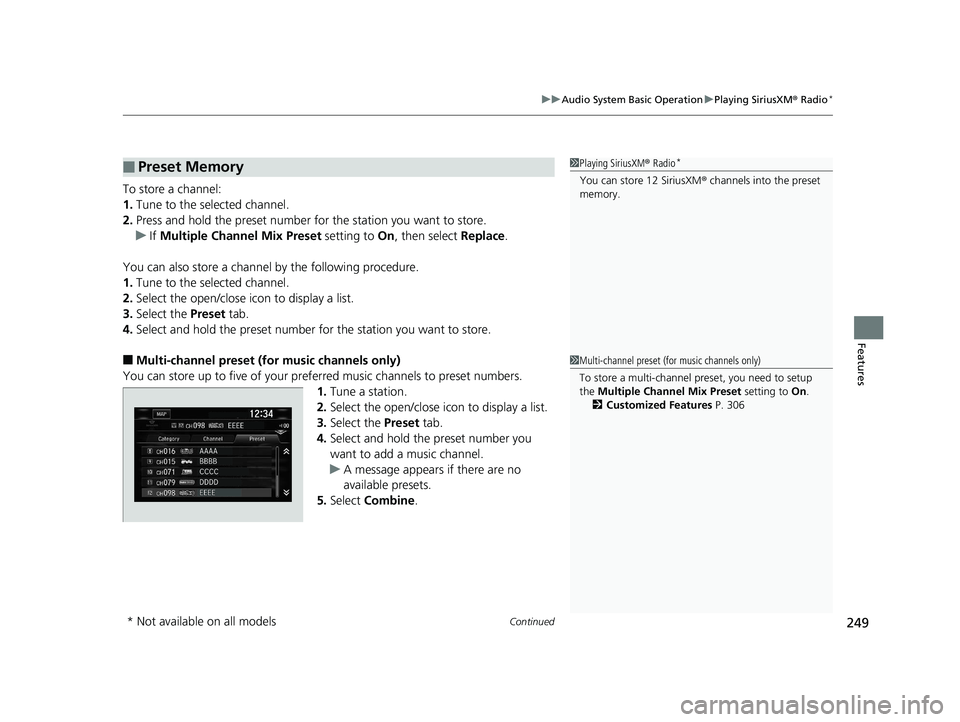
Continued
249uu Audio System Basic Operation u Playing SiriusXM ® Radio *
Features
To store a channel:
1. Tune to the selected channel.
2. Press and hold the preset number for the station you want to store.
u If Multiple Channel Mix Preset setting to On , then select Replace .
You can also store a channel by the following procedure.
1. Tune to the selected channel.
2. Select the open/close icon to display a list.
3. Select the Preset tab.
4. Select and hold the preset number for the station you want to store.
■ Multi-channel preset (for music channels only)
You can store up to five of your preferred music channels to preset numbers.
1. Tune a station.
2. Select the open/close icon to display a list.
3. Select the Preset tab.
4. Select and hold the preset number you
want to add a music channel.
u A message appears if there are no
available presets.
5. Select Combine .■ Preset Memory 1 Playing SiriusXM ® Radio *
You can store 12 SiriusXM ® channels into the preset
memory.
1 Multi-channel preset (for music channels only)
To store a multi-channel preset, you need to setup
the Multiple Channel Mix Preset setting to On .
2 Customized Features P. 306
* Not available on all models 19 CLARITY PHEV-31TRW6100.book 249 ページ 2018年10月25日 木曜日 午後2時29分
Page 252 of 591
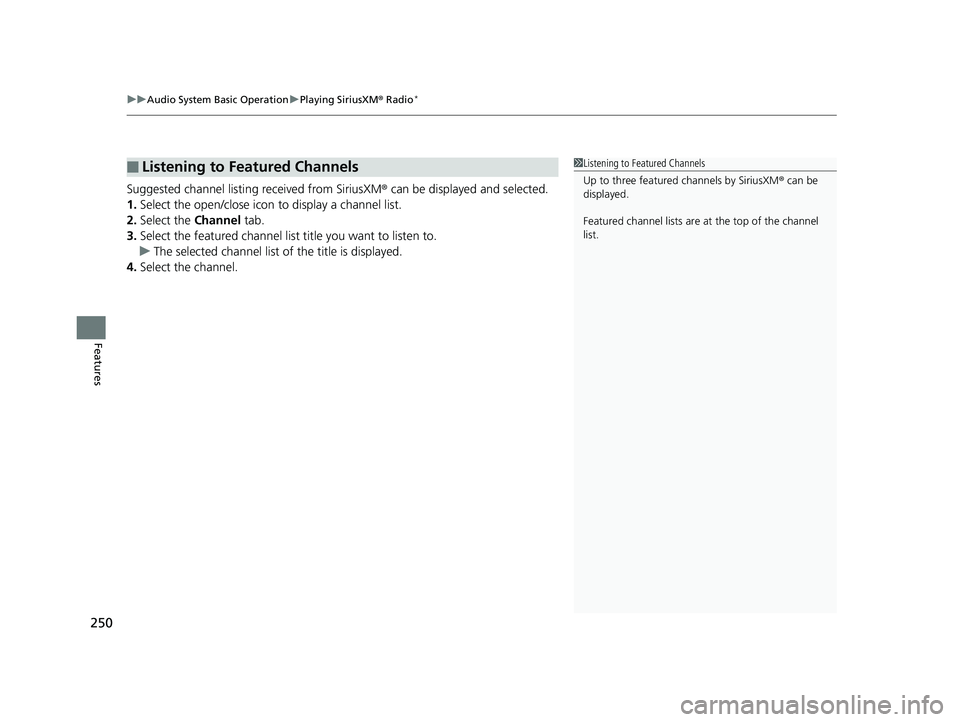
uu Audio System Basic Operation u Playing SiriusXM ® Radio *
250
Features Suggested channel listing received from SiriusXM ® can be displayed and selected.
1. Select the open/close icon to display a channel list.
2. Select the Channel tab.
3. Select the featured channel list title you want to listen to.
u The selected channel list of the title is displayed.
4. Select the channel.
■ Listening to Featured Channels 1 Listening to Featured Channels
Up to three featured channels by SiriusXM ® can be
displayed.
Featured channel lists are at the top of the channel
list.19 CLARITY PHEV-31TRW6100.book 250 ページ 2018年10月25日 木曜日 午後2時29分
Page 253 of 591
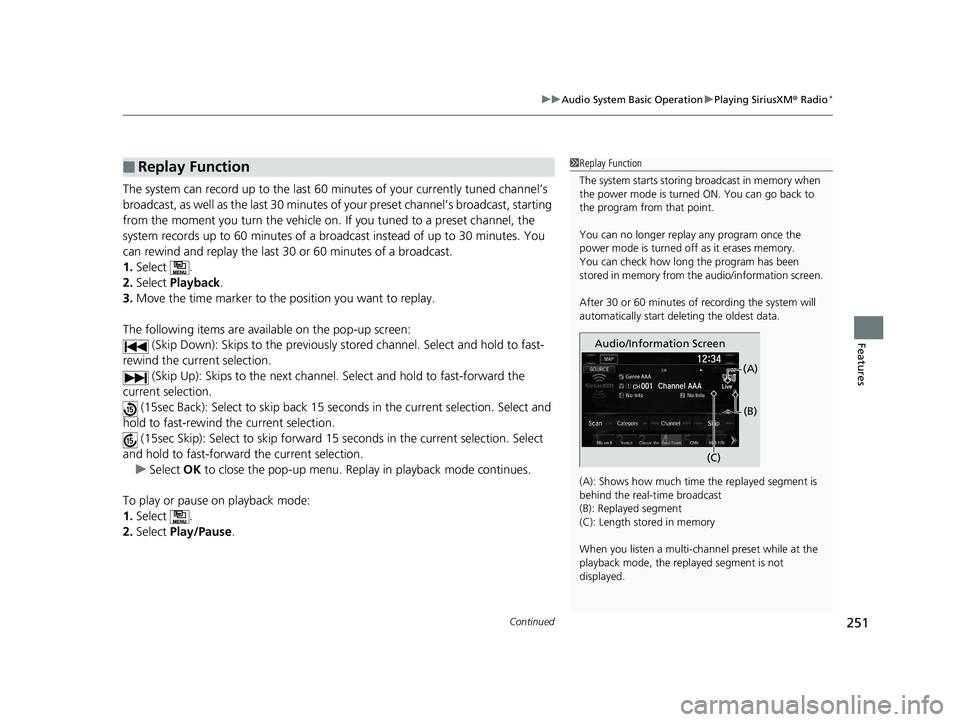
Continued
251uu Audio System Basic Operation u Playing SiriusXM ® Radio *
Features
The system can record up to the last 60 minutes of your currently tuned channel’s
broadcast, as well as the last 30 minutes of your preset channel’s broadcast, starting
from the moment you turn the vehicle on. If you tuned to a preset channel, the
system records up to 60 minutes of a broadcast instead of up to 30 minutes. You
can rewind and replay the last 30 or 60 minutes of a broadcast.
1. Select .
2. Select Playback .
3. Move the time marker to the position you want to replay.
The following items are availa ble on the po p-up screen:
(Skip Down): Skips to the previously stored channel. Select and hold to fast-
rewind the current selection.
(Skip Up): Skips to the next channel. Select and hold to fast-forward the
current selection.
(15sec Back): Select to skip back 15 se conds in the current selection. Select and
hold to fast-rewind th e current selection.
(15sec Skip): Select to sk ip forward 15 seconds in th e current selection. Select
and hold to fast-forward the current selection.
u Select OK to close the pop-up menu. Replay in playback mode continues.
To play or pause on playback mode:
1. Select .
2. Select Play/Pause .■ Replay Function 1 Replay Function
The system starts storing broadcast in memory when
the power mode is turned ON. You can go back to
the program from that point.
You can no longer repl ay any program once the
power mode is turned off as it erases memory.
You can check how long the program has been
stored in memory from th e audio/information screen.
After 30 or 60 minutes of recording the system will
automatically start deleting the oldest data.
(A): Shows how much time the replayed segment is
behind the real-time broadcast
(B): Replayed segment
(C): Length stored in memory
When you listen a multi-channel preset while at the
playback mode, the repl ayed segment is not
displayed. Audio/Information Screen
(C) (B)(A)19 CLARITY PHEV-31TRW6100.book 251 ページ 2018年10月25日 木曜日 午後2時29分
Page 254 of 591
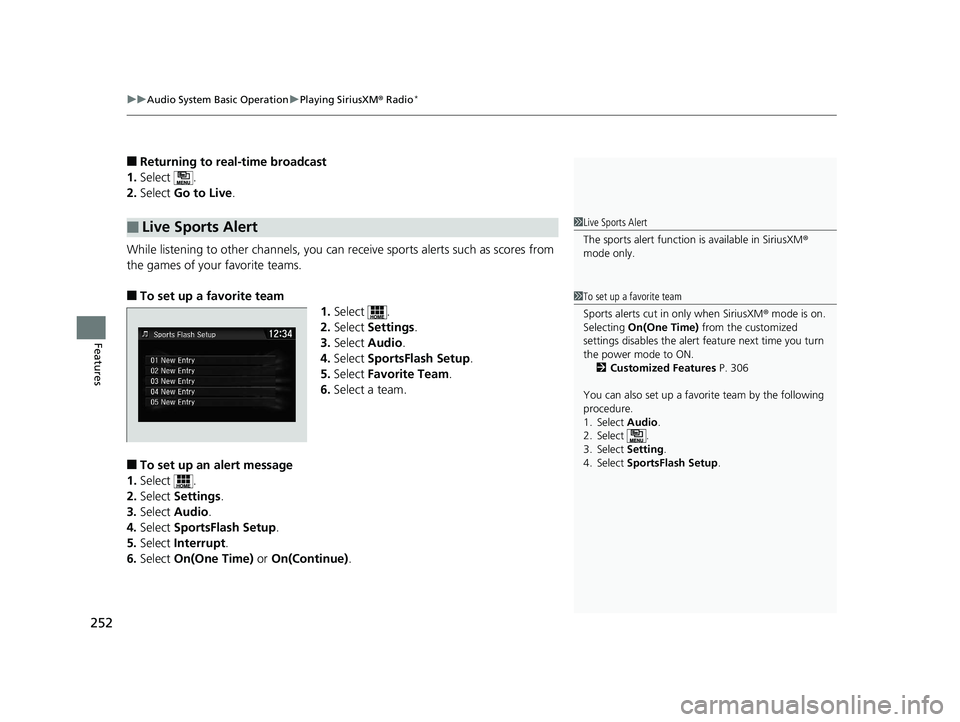
uu Audio System Basic Operation u Playing SiriusXM ® Radio *
252
Features ■ Returning to real-time broadcast
1. Select .
2. Select Go to Live .
While listening to other channels, you can re ceive sports alerts such as scores from
the games of your favorite teams.
■ To set up a favorite team
1. Select .
2. Select Settings .
3. Select Audio .
4. Select SportsFlash Setup .
5. Select Favorite Team .
6. Select a team.
■ To set up an alert message
1. Select .
2. Select Settings .
3. Select Audio .
4. Select SportsFlash Setup .
5. Select Interrupt .
6. Select On(One Time) or On(Continue) .■ Live Sports Alert 1 Live Sports Alert
The sports alert function is available in SiriusXM ®
mode only.
1 To set up a favorite team
Sports alerts cut in only when SiriusXM ® mode is on.
Selecting On(One Time) from the customized
settings disables the alert feature next time you turn
the power mode to ON.
2 Customized Features P. 306
You can also set up a favori te team by the following
procedure.
1. Select Audio .
2. Select .
3. Select Setting .
4. Select SportsFlash Setup .19 CLARITY PHEV-31TRW6100.book 252 ページ 2018年10月25日 木曜日 午後2時29分
Page 255 of 591
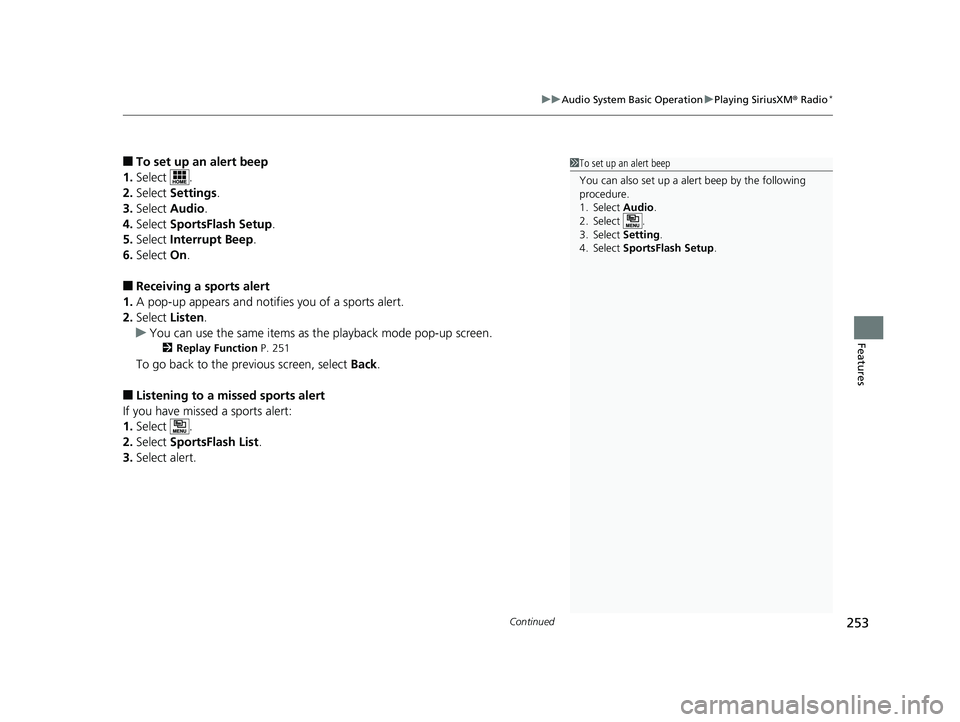
Continued
253uu Audio System Basic Operation u Playing SiriusXM ® Radio *
Features
■ To set up an alert beep
1. Select .
2. Select Settings .
3. Select Audio .
4. Select SportsFlash Setup .
5. Select Interrupt Beep .
6. Select On .
■ Receiving a sports alert
1. A pop-up appears and notifies you of a sports alert.
2. Select Listen .
u You can use the same items as the playback mode pop-up screen. 2 Replay Function P. 251
To go back to the previous screen, select Back .
■ Listening to a missed sports alert
If you have missed a sports alert:
1. Select .
2. Select SportsFlash List .
3. Select alert. 1 To set up an alert beep
You can also set up a alert beep by the following
procedure.
1. Select Audio .
2. Select .
3. Select Setting .
4. Select SportsFlash Setup .19 CLARITY PHEV-31TRW6100.book 253 ページ 2018年10月25日 木曜日 午後2時29分
Page 256 of 591
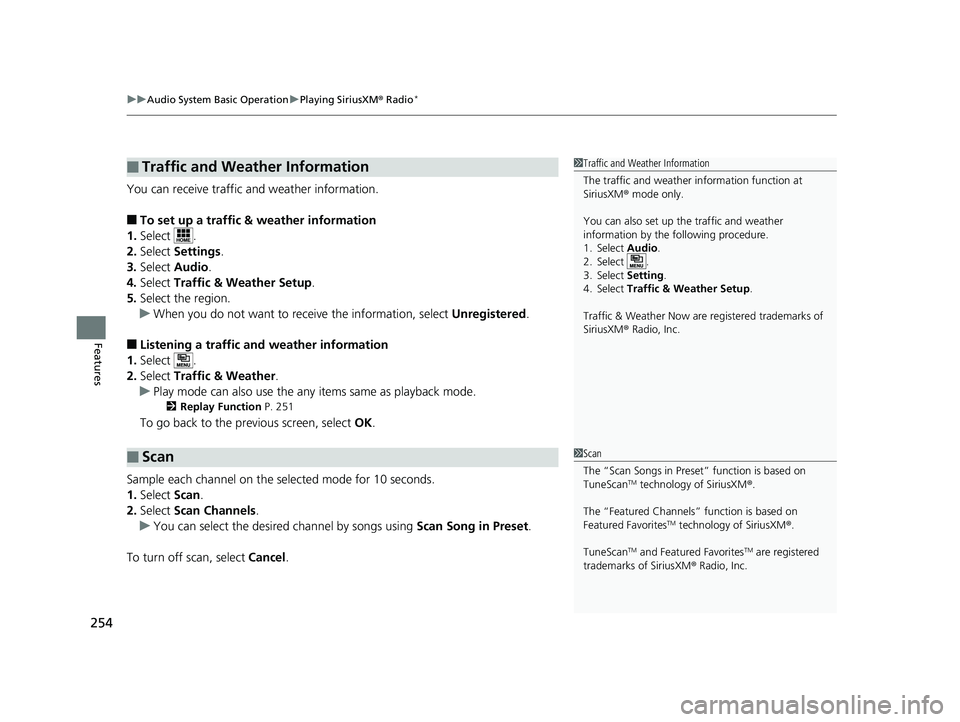
uu Audio System Basic Operation u Playing SiriusXM ® Radio *
254
Features You can receive traffic and weather information.
■ To set up a traffic & weather information
1. Select .
2. Select Settings .
3. Select Audio .
4. Select Traffic & Weather Setup .
5. Select the region.
u When you do not want to rece ive the information, select Unregistered .
■ Listening a traffic an d weather information
1. Select .
2. Select Traffic & Weather .
u Play mode can also use the any items same as playback mode. 2 Replay Function P. 251
To go back to the previous screen, select OK .
Sample each channel on the sele cted mode for 10 seconds.
1. Select Scan .
2. Select Scan Channels .
u You can select the desired channel by songs using Scan Song in Preset .
To turn off scan, select Cancel .■ Traffic and Weather Information
■ Scan 1 Traffic and Weather Information
The traffic and weather information function at
SiriusXM ® mode only.
You can also set up th e traffic and weather
information by the following procedure.
1. Select Audio .
2. Select .
3. Select Setting .
4. Select Traffic & Weather Setup .
Traffic & Weather Now are registered trademarks of
SiriusXM ® Radio, Inc.
1 Scan
The “Scan Songs in Preset” function is based on
TuneScan TM
technology of SiriusXM ® .
The “Featured Channels ” function is based on
Featured Favorites TM
technology of SiriusXM ® .
TuneScan TM
and Featured Favorites TM
are registered
trademarks of SiriusXM ® Radio, Inc.19 CLARITY PHEV-31TRW6100.book 254 ページ 2018年10月25日 木曜日 午後2時29分
Page 257 of 591
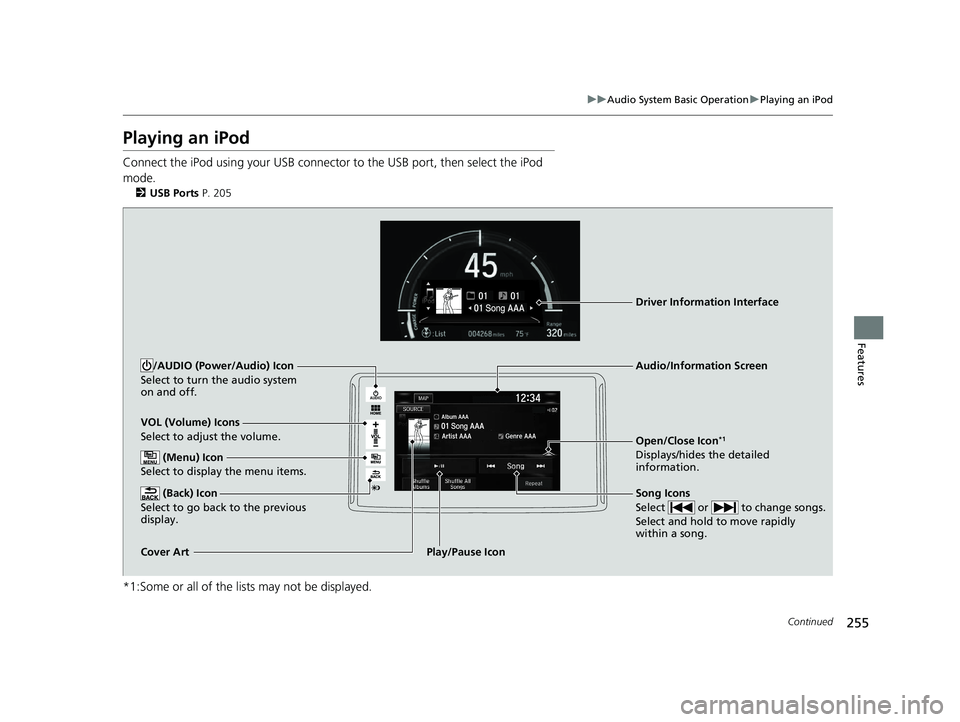
255uu Audio System Basic Operation u Playing an iPod
Continued
Features
Playing an iPod Connect the iPod using your USB connector to the USB port, then select the iPod
mode. 2 USB Ports P. 205
*1:Some or all of the lists may not be displayed. VOL (Volume) Icons
Select to adjust the volume.
(Back) Icon
Select to go back to the previous
display. Song Icons
Select or to change songs.
Select and hold to move rapidly
within a song./AUDIO (Power/Audio) Icon
Select to turn the audio system
on and off.
Open/Close Icon *1
Displays/hides the detailed
information. (Menu) Icon
Select to display the menu items.
Cover Art Audio/Information Screen
Play/Pause Icon Driver Information Interface19 CLARITY PHEV-31TRW6100.book 255 ページ 2018年10月25日 木曜日 午後2時29分
Page 258 of 591
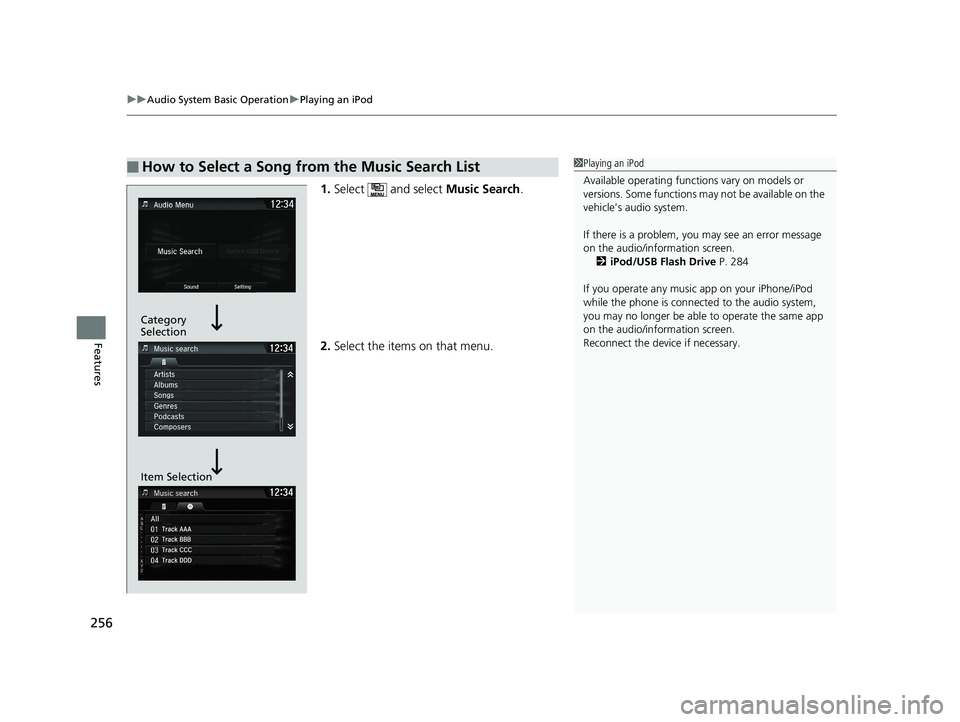
uu Audio System Basic Operation u Playing an iPod
256
Features 1. Select and select Music Search .
2. Select the items on that menu.■ How to Select a Song from the Music Search List 1 Playing an iPod
Available operating functi ons vary on models or
versions. Some functions ma y not be available on the
vehicle’s audio system.
If there is a problem, you may see an error message
on the audio/information screen.
2 iPod/USB Flash Drive P. 284
If you operate any musi c app on your iPhone/iPod
while the phone is connected to the audio system,
you may no longer be able to operate the same app
on the audio/information screen.
Reconnect the devi ce if necessary.Category
Selection
Item Selection19 CLARITY PHEV-31TRW6100.book 256 ページ 2018年10月25日 木曜日 午後2時29分
Page 259 of 591
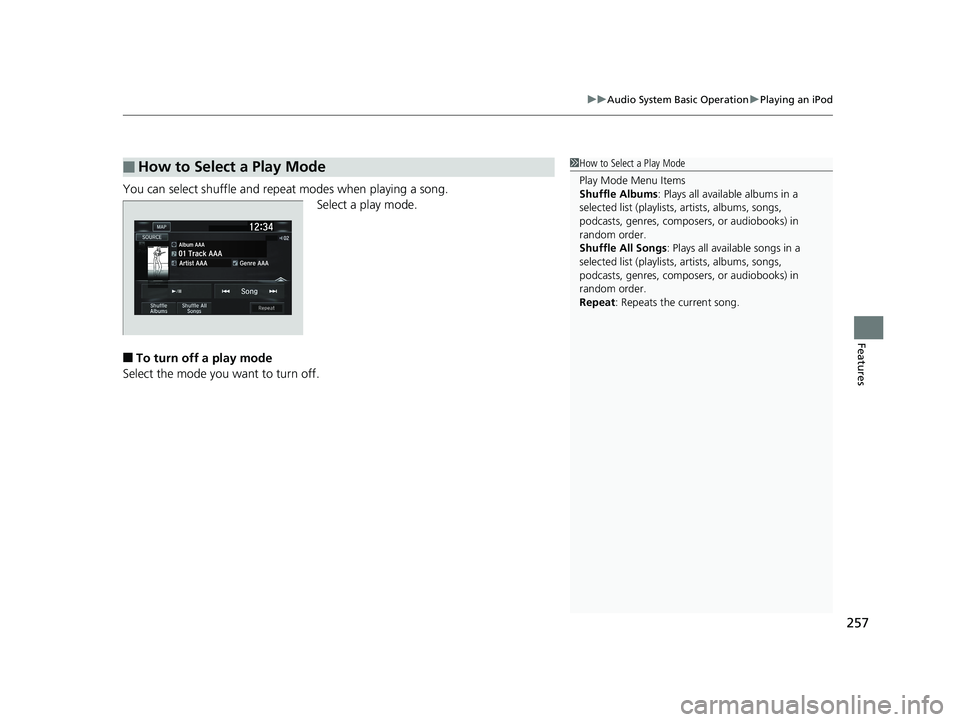
257uu Audio System Basic Operation u Playing an iPod
Features
You can select shuffle and repeat modes when playing a song.
Select a play mode.
■ To turn off a play mode
Select the mode you want to turn off.■ How to Select a Play Mode 1 How to Select a Play Mode
Play Mode Menu Items
Shuffle Albums : Plays all available albums in a
selected list (playlists, artists, albums, songs,
podcasts, genres, composers, or audiobooks) in
random order.
Shuffle All Songs : Plays all available songs in a
selected list (playlists, artists, albums, songs,
podcasts, genres, composers, or audiobooks) in
random order.
Repeat : Repeats the current song.19 CLARITY PHEV-31TRW6100.book 257 ページ 2018年10月25日 木曜日 午後2時29分
Page 260 of 591
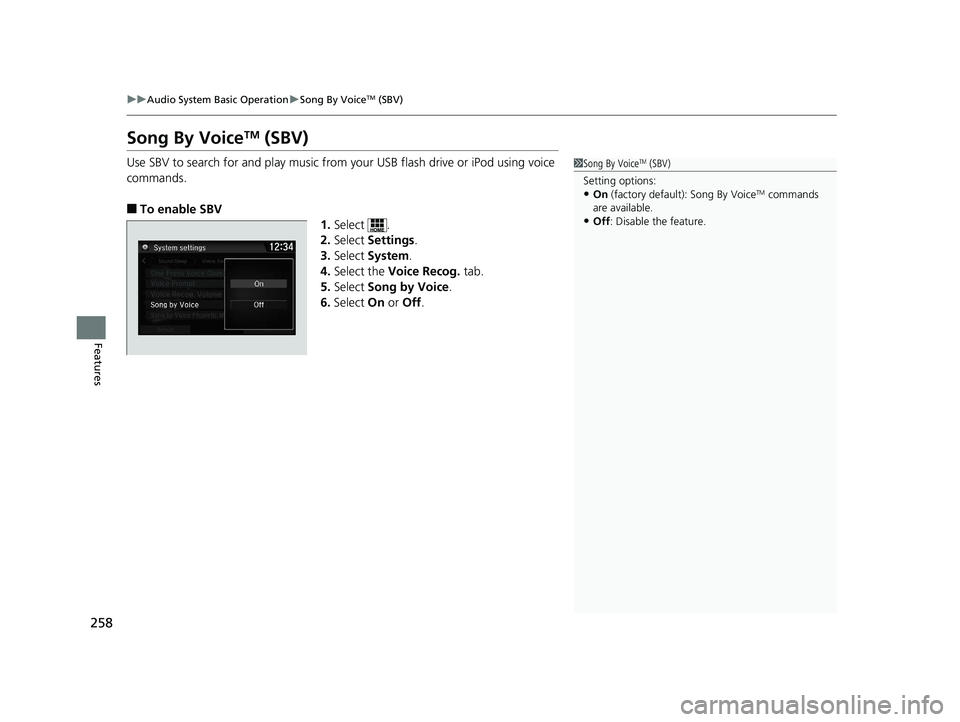
258 uu Audio System Basic Operation u Song By Voice TM
(SBV)
Features Song By Voice TM
(SBV)Use SBV to search for and play music from your USB flash drive or iPod using voice
commands.
■ To enable SBV
1. Select .
2. Select Settings .
3. Select System .
4. Select the Voice Recog. tab.
5. Select Song by Voice .
6. Select On or Off . 1 Song By Voice TM
(SBV)
Setting options:
• On (factory default): Song By Voice TM
commands
are available.
• Off : Disable the feature.19 CLARITY PHEV-31TRW6100.book 258 ページ 2018年10月25日 木曜日 午後2時29分