HONDA CLARITY PLUG IN HYBRID 2019 Owners Manual
Manufacturer: HONDA, Model Year: 2019, Model line: CLARITY PLUG IN HYBRID, Model: HONDA CLARITY PLUG IN HYBRID 2019Pages: 591, PDF Size: 24.8 MB
Page 331 of 591
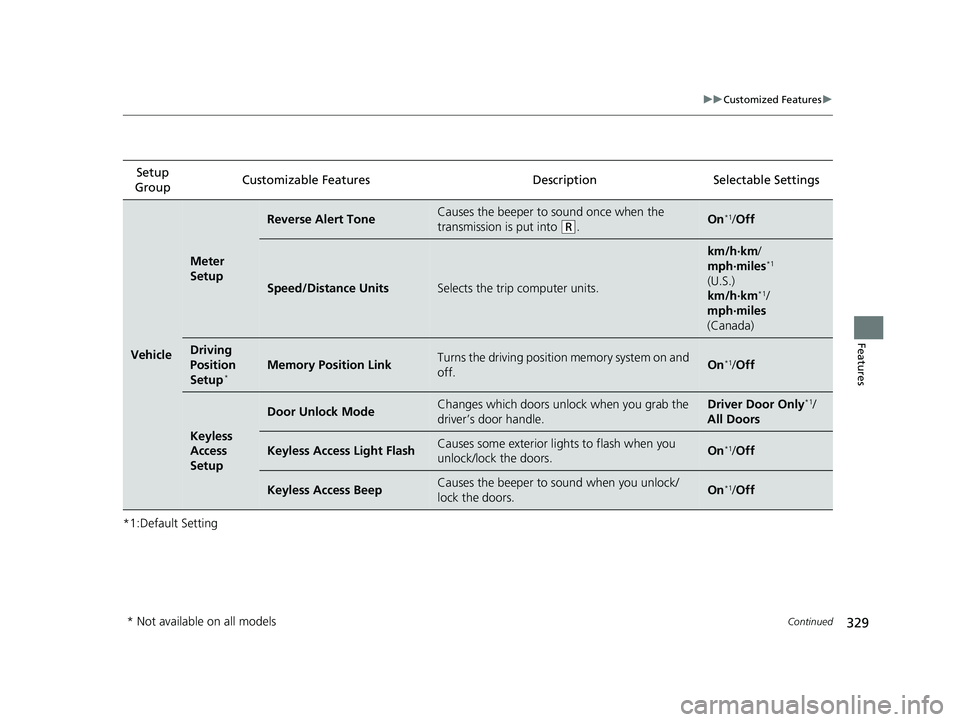
329 uu Customized Features u
Continued
Features
*1:Default Setting Setup
Group Customizable Features Desc ription Selectable Settings
Vehicle Meter
Setup Reverse Alert Tone Causes the beeper to sound once when the
transmission is put into ( R
. On *1
/ Off
Speed/Distance Units Selects the trip computer units. km/h∙km /
mph∙miles *1
(U.S.)
km/h∙km *1
/
mph∙miles
(Canada)
Driving
Position
Setup *
Memory Position Link Turns the driving position memory system on and
off. On *1
/ Off
Keyless
Access
Setup Door Unlock Mode Changes which doors unlock when you grab the
driver’s door handle. Driver Door Only *1
/
All Doors
Keyless Access Light Flash Causes some exterior li ghts to flash when you
unlock/lock the doors. On *1
/ Off
Keyless Access Beep Causes the beeper to sound when you unlock/
lock the doors. On *1
/ Off
* Not available on all models 19 CLARITY PHEV-31TRW6100.book 329 ページ 2018年10月25日 木曜日 午後2時29分
Page 332 of 591
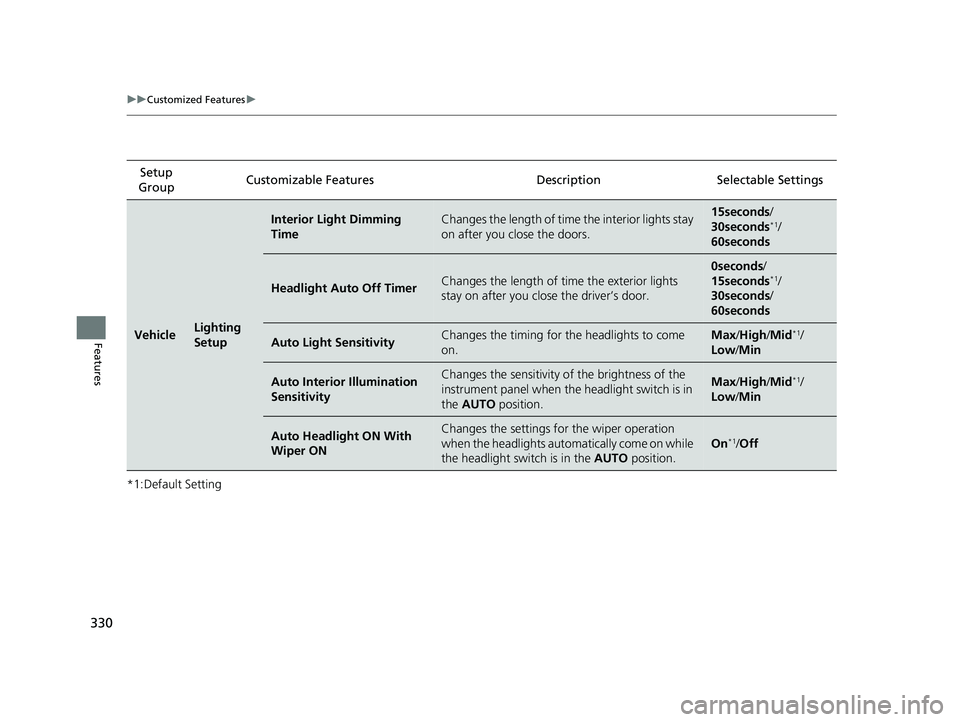
330 uu Customized Features u
Features *1:Default Setting Setup
Group Customizable Features Desc ription Selectable Settings
Vehicle Lighting
Setup Interior Light Dimming
Time Changes the length of time the interior lights stay
on after you close the doors. 15seconds /
30seconds *1
/
60seconds
Headlight Auto Off Timer Changes the length of ti me the exterior lights
stay on after you close the driver’s door. 0seconds /
15seconds *1
/
30seconds /
60seconds
Auto Light Sensitivity Changes the timing for the headlights to come
on. Max / High / Mid *1
/
Low / Min
Auto Interior Illumination
Sensitivity Changes the sensitivity of the brightness of the
instrument panel when the headlight switch is in
the AUTO position. Max / High / Mid *1
/
Low / Min
Auto Headlight ON With
Wiper ON Changes the settings fo r the wiper operation
when the headlights automa tically come on while
the headlight switch is in the AUTO position. On *1
/ Off19 CLARITY PHEV-31TRW6100.book 330 ページ 2018年10月25日 木曜日 午後2時29分
Page 333 of 591
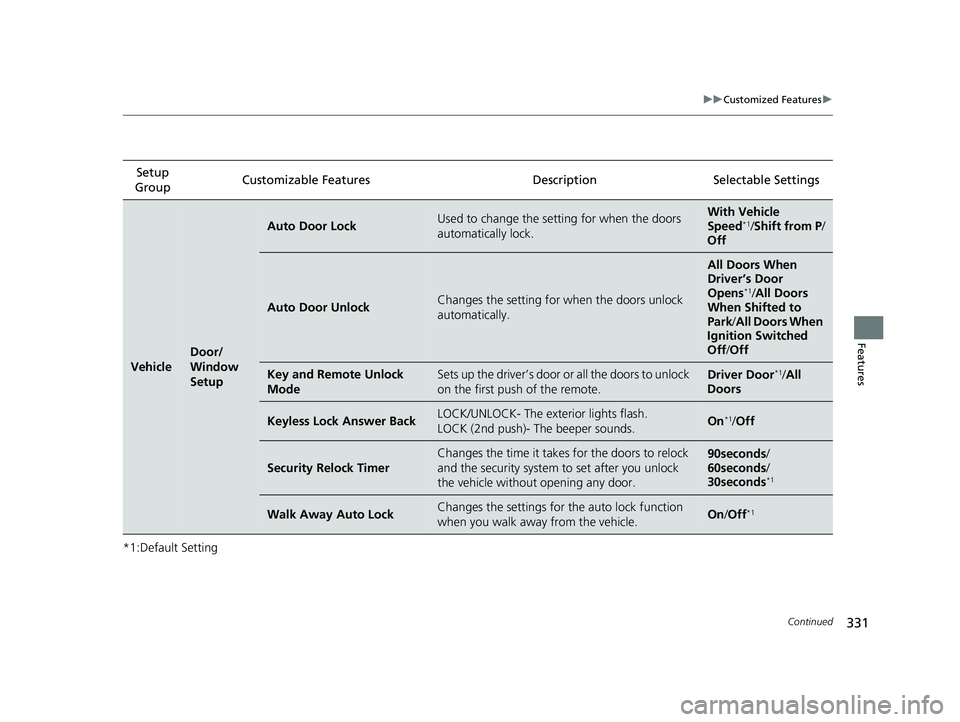
331 uu Customized Features u
Continued
Features
*1:Default Setting Setup
Group Customizable Features Desc ription Selectable Settings
Vehicle Door/
Window
Setup Auto Door Lock Used to change the sett ing for when the doors
automatically lock. With Vehicle
Speed *1
/ Shift from P /
Off
Auto Door Unlock Changes the setting for when the doors unlock
automatically. All Doors When
Driver’s Door
Opens *1
/ All Doors
When Shifted to
Park / All Doors When
Ignition Switched
Off / Off
Key and Remote Unlock
Mode Sets up the driver’s door or all the doors to unlock
on the first push of the remote. Driver Door *1
/ All
Doors
Keyless Lock Answer Back LOCK/UNLOCK- The exterior lights flash.
LOCK (2nd push)- The beeper sounds. On *1
/ Off
Security Relock Timer Changes the time it takes for the doors to relock
and the security system to set after you unlock
the vehicle withou t opening any door. 90seconds /
60seconds /
30seconds *1
Walk Away Auto Lock Changes the settings for the auto lock function
when you walk away from the vehicle. On / Off *119 CLARITY PHEV-31TRW6100.book 331 ページ 2018年10月25日 木曜日 午後2時29分
Page 334 of 591
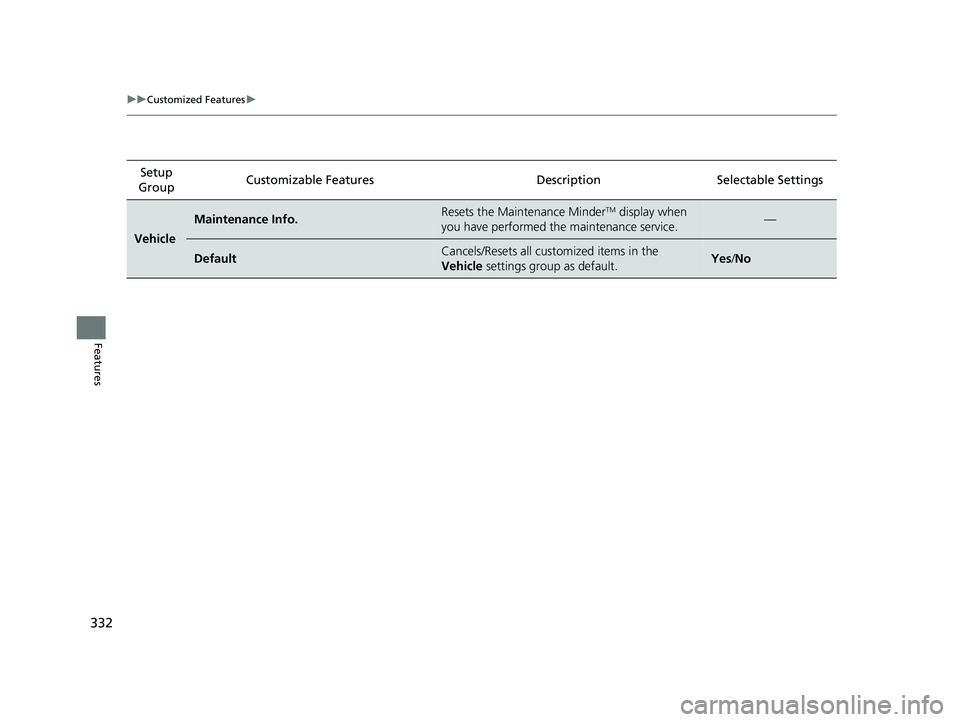
332 uu Customized Features u
Features Setup
Group Customizable Features Desc ription Selectable Settings
Vehicle Maintenance Info. Resets the Maintenance Minder TM
display when
you have performed the maintenance service. —
Default Cancels/Resets all customized items in the
Vehicle settings group as default. Yes / No19 CLARITY PHEV-31TRW6100.book 332 ページ 2018年10月25日 木曜日 午後2時29分
Page 335 of 591
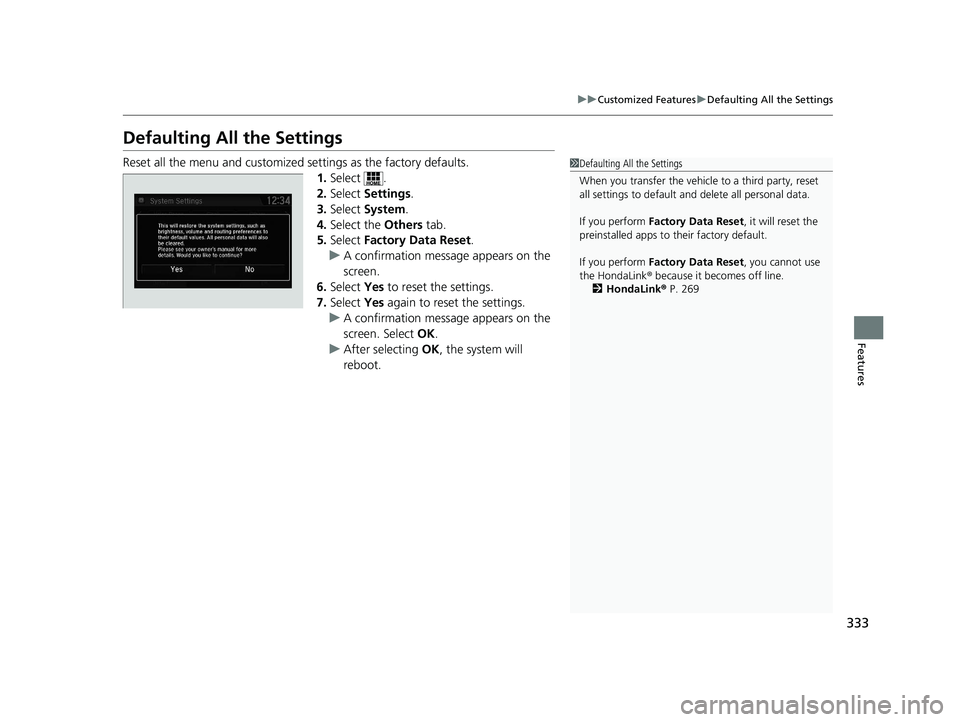
333uu Customized Features u Defaulting All the Settings
Features
Defaulting All the Settings Reset all the menu and customized settings as the factory defaults.
1. Select .
2. Select Settings .
3. Select System .
4. Select the Others tab.
5. Select Factory Data Reset .
u A confirmation message appears on the
screen.
6. Select Yes to reset the settings.
7. Select Yes again to reset the settings.
u A confirmation message appears on the
screen. Select OK .
u After selecting OK , the system will
reboot. 1 Defaulting All the Settings
When you transfer the vehicle to a third party, reset
all settings to default a nd delete all personal data.
If you perform Factory Data Reset , it will reset the
preinstalled apps to their factory default.
If you perform Factory Data Reset , you cannot use
the HondaLink ® because it becomes off line.
2 HondaLink ® P. 26919 CLARITY PHEV-31TRW6100.book 333 ページ 2018年10月25日 木曜日 午後2時29分
Page 336 of 591
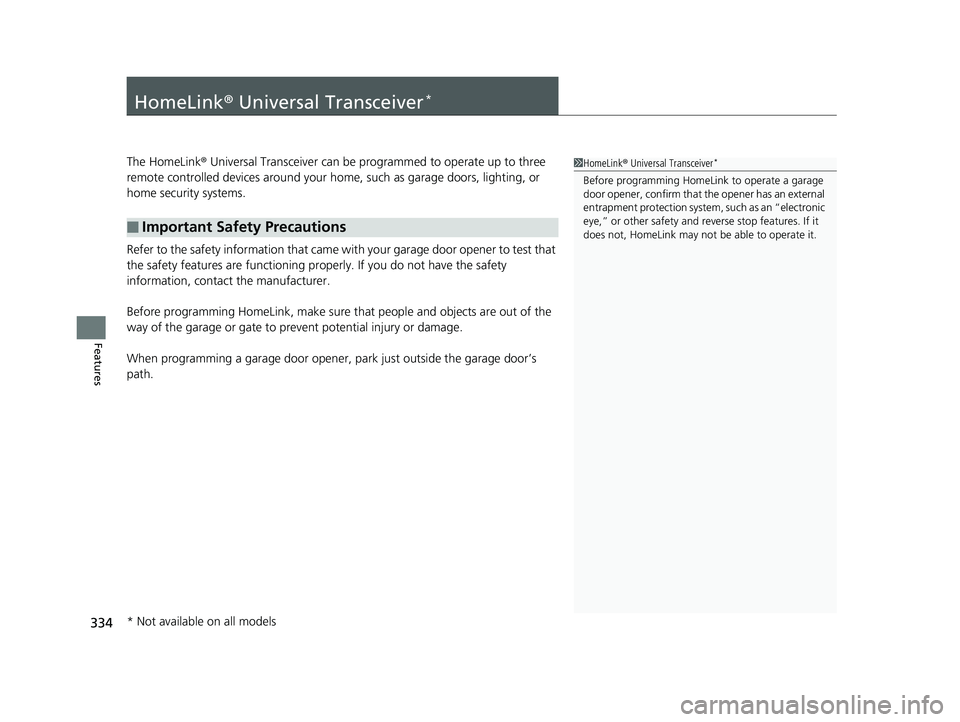
334
Features HomeLink ® Universal Transceiver *
The HomeLink ® Universal Transceiver can be pr ogrammed to operate up to three
remote controlled devices around your home, such as garage doors, lighting, or
home security systems.
Refer to the safety information that came wi th your garage door opener to test that
the safety features are functioning properly. If you do not have the safety
information, contact the manufacturer.
Before programming HomeLink, make sure that people and objects are out of the
way of the garage or gate to prevent potential injury or damage.
When programming a garage door opener, park just outside the garage door’s
path.■ Important Safety Precautions 1 HomeLink ® Universal Transceiver *
Before programming HomeLi nk to operat e a garage
door opener, confirm that the opener has an external
entrapment protection system, such as an “electronic
eye,” or other safety and reverse stop features. If it
does not, HomeLink may not be able to operate it.
* Not available on all models 19 CLARITY PHEV-31TRW6100.book 334 ページ 2018年10月25日 木曜日 午後2時29分
Page 337 of 591
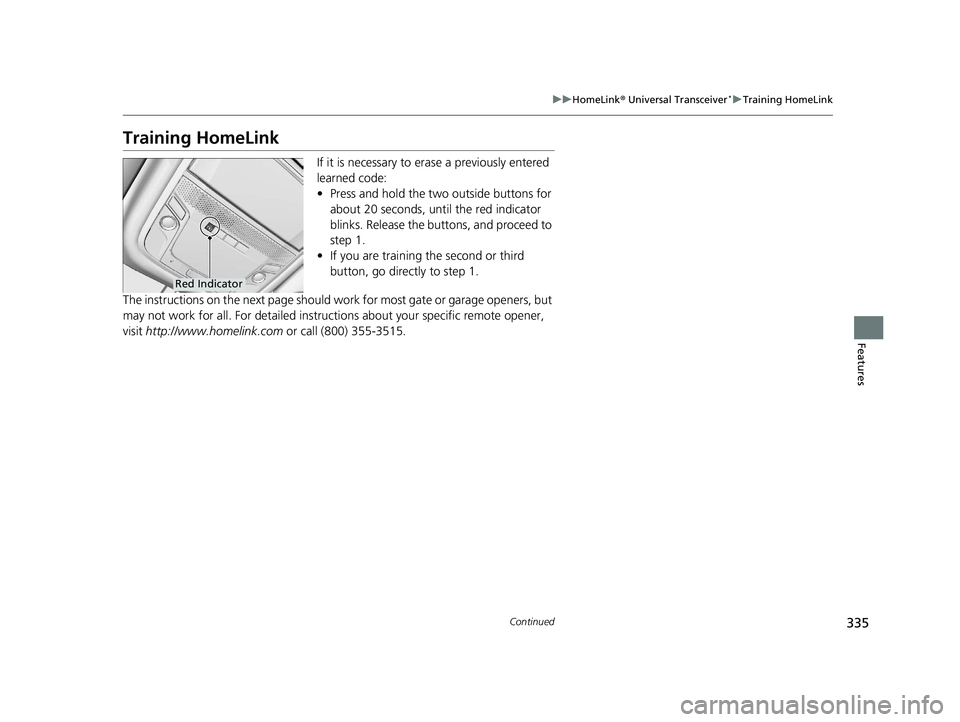
335uu HomeLink ® Universal Transceiver *
u Training HomeLink
Continued
Features
Training HomeLink If it is necessary to er ase a previously entered
learned code:
• Press and hold the two outside buttons for
about 20 seconds, until the red indicator
blinks. Release the bu ttons, and proceed to
step 1.
• If you are training the second or third
button, go directly to step 1.
The instructions on the next page should work for most gate or garage openers, but
may not work for all. For detailed instruct ions about your specific remote opener,
visit http://www.homelink.com or call (800) 355-3515.Red Indicator19 CLARITY PHEV-31TRW6100.book 335 ページ 2018年10月25日 木曜日 午後2時29分
Page 338 of 591
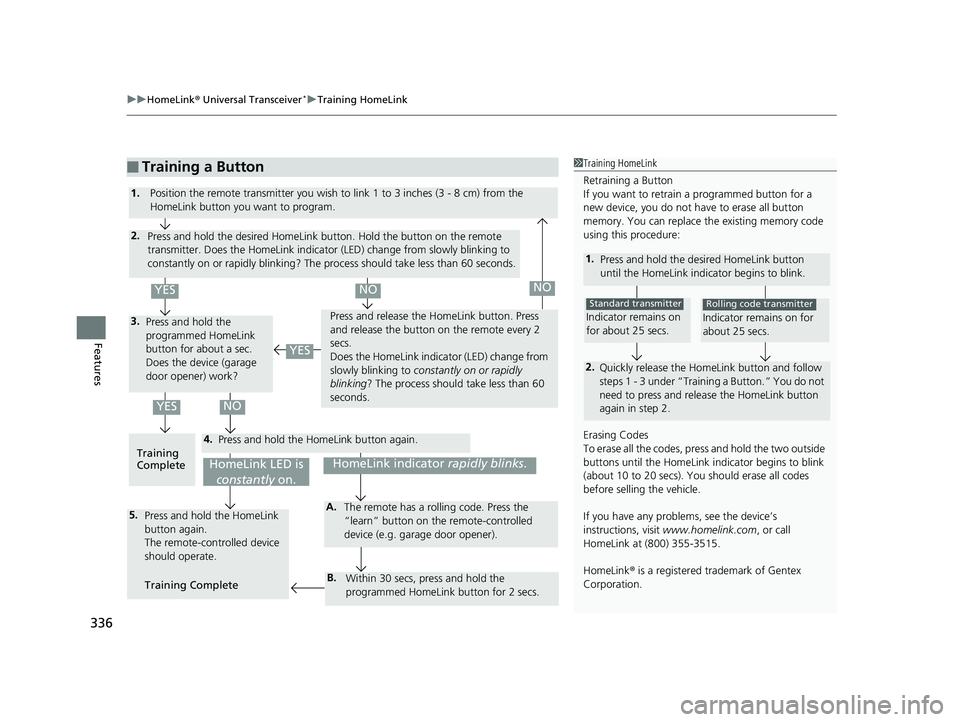
uu HomeLink ® Universal Transceiver *
u Training HomeLink
336
Features ■ Training a Button 1 Training HomeLink
Retraining a Button
If you want to retrain a programmed button for a
new device, you do not ha ve to erase all button
memory. You can replace the existing memory code
using this procedure:
1.
Press and hold the desired HomeLink button
until the HomeLink indi cator begins to blink.
2.
Quickly release the Home Link button and follow
steps 1 - 3 under “Training a Button.” You do not
need to press and rele ase the HomeLink button
again in step 2.Indicator remains on
for about 25 secs. Standard transmitter
Indicator remains on for
about 25 secs. Rolling code transmitter
Erasing Codes
To erase all the codes, pr ess and hold the two outside
buttons until the HomeLink i ndicator begins to blink
(about 10 to 20 secs). You should erase all codes
before selling the vehicle.
If you have any problems, see the device’s
instructions, visit www.homelink.com , or call
HomeLink at (800) 355-3515.
HomeLink ® is a registered tra demark of Gentex
Corporation.4.3. 2.
5. A.
B.1.
Position the remote transmitter you wish to link 1 to 3 inches (3 - 8 cm) from the
HomeLink button you want to program.
Press and hold the desired HomeLink button. Hold the button on the remote
transmitter. Does the HomeLink indicato r (LED) change from slowly blinking to
constantly on or rapidly blinking? The pr ocess should take less than 60 seconds.
Press and hold the
programmed HomeLink
button for about a sec.
Does the device (garage
door opener) work? Press and release the Ho meLink button. Press
and release the button on the remote every 2
secs.
Does the HomeLink indicator (LED) change from
slowly blinking to constantly on or rapidly
blinking ? The process should take less than 60
seconds.
Training
Complete Press and hold the HomeLink button again.
Press and hold the HomeLink
button again.
The remote-controlled device
should operate.
Training Complete The remote has a ro lling code. Press the
“learn” button on the remote-controlled
device (e.g. garage door opener).
Within 30 secs, press and hold the
programmed HomeLink button for 2 secs.HomeLink indicator rapidly blinks .
HomeLink LED is
constantly on.YES NO YESYES NO NO19 CLARITY PHEV-31TRW6100.book 336 ページ 2018年10月25日 木曜日 午後2時29分
Page 339 of 591
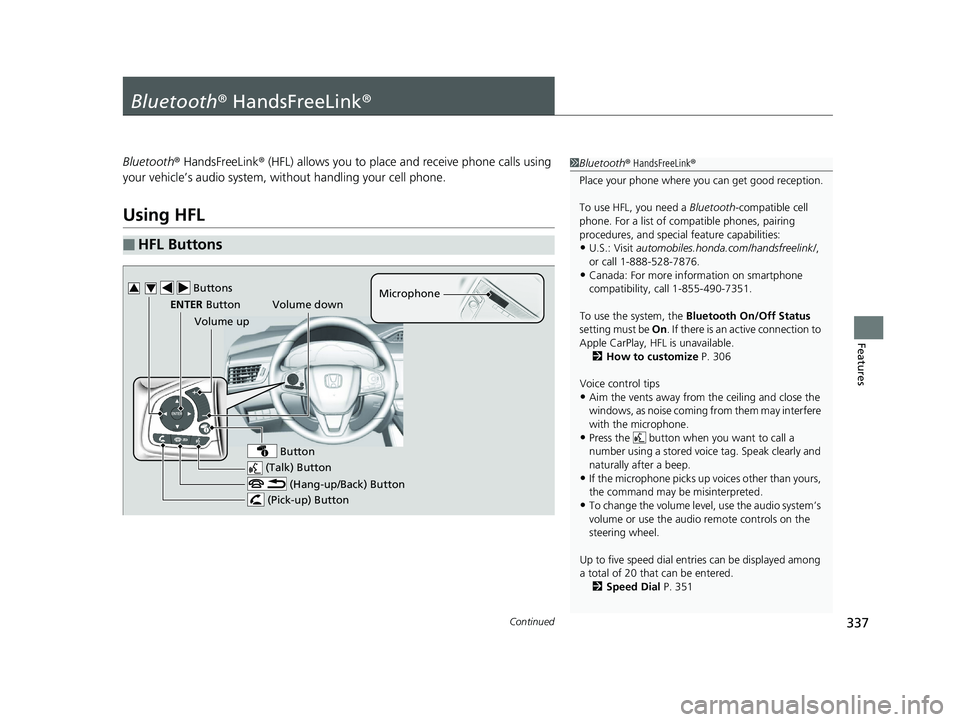
337Continued
Features
Bluetooth ® HandsFreeLink ®Bluetooth ® HandsFreeLink ® (HFL) allows you to place and receive phone calls using
your vehicle’s audio system, without handling your cell phone.
Using HFL ■ HFL Buttons 1 Bluetooth ® HandsFreeLink ®
Place your phone where y ou can get good reception.
To use HFL, you need a Bluetooth -compatible cell
phone. For a list of compatible phones, pairing
procedures, and special feature capabilities:
• U.S.: Visit automobiles.honda.com /handsfreelink/ ,
or call 1-888-528-7876.
• Canada: For more info rmation on smartphone
compatibility, call 1-855-490-7351.
To use the system, the Bluetooth On/Off Status
setting must be On . If there is an active connection to
Apple CarPlay, H FL is unavailable.
2 How to customize P. 306
Voice control tips
• Aim the vents away from the ceiling and close the
windows, as noise coming fr om them may interfere
with the microphone.
• Press the button when you want to call a
number using a stored voic e tag. Speak clearly and
naturally after a beep.
• If the microphone picks up vo ices other than yours,
the command may be misinterpreted.
• To change the volume level, use the audio system’s
volume or use the audio remote controls on the
steering wheel.
Up to five speed dial en tries can be displayed among
a total of 20 that can be entered.
2 Speed Dial P. 351 (Talk) ButtonVolume up Microphone
(Hang-up/Back) Button
(Pick-up) ButtonENTER Button
Button Buttons3 4
Volume down19 CLARITY PHEV-31TRW6100.book 337 ページ 2018年10月25日 木曜日 午後2時29分
Page 340 of 591
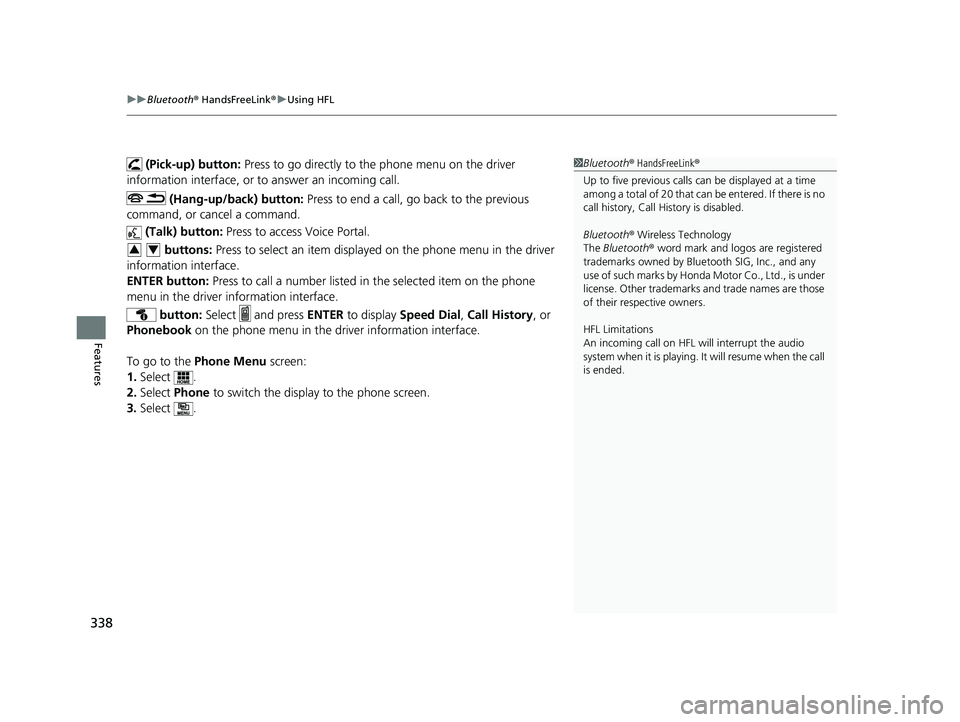
uu Bluetooth ® HandsFreeLink ® u Using HFL
338
Features (Pick-up) button: Press to go directly to the phone menu on the driver
information interface, or to answer an incoming call.
(Hang-up/back) button: Press to end a call, go back to the previous
command, or cancel a command.
(Talk) button: Press to access Voice Portal.
buttons: Press to select an item displayed on the phone menu in the driver
information interface.
ENTER button: Press to call a number listed in the selected item on the phone
menu in the driver information interface.
button: Select and press ENTER to display Speed Dial , Call History , or
Phonebook on the phone menu in the driver information interface.
To go to the Phone Menu screen:
1. Select .
2. Select Phone to switch the displa y to the phone screen.
3. Select . 1 Bluetooth ® HandsFreeLink ®
Up to five previous calls can be displayed at a time
among a total of 20 that can be entered. If there is no
call history, Call History is disabled.
Bluetooth ® Wireless Technology
The Bluetooth ® word mark and logos are registered
trademarks owned by Blue tooth SIG, Inc., and any
use of such marks by Honda Motor Co., Ltd., is under
license. Other trademarks and trade names are those
of their respective owners.
HFL Limitations
An incoming call on HFL will interrupt the audio
s y s te m wh e n it is p la y i n g . It wi ll re s u m e w h en t h e c a l l
is ended.3 419 CLARITY PHEV-31TRW6100.book 338 ページ 2018年10月25日 木曜日 午後2時29分