display HONDA CR-V 2012 RM1, RM3, RM4 / 4.G Owner's Guide
[x] Cancel search | Manufacturer: HONDA, Model Year: 2012, Model line: CR-V, Model: HONDA CR-V 2012 RM1, RM3, RM4 / 4.GPages: 361, PDF Size: 7.25 MB
Page 154 of 361
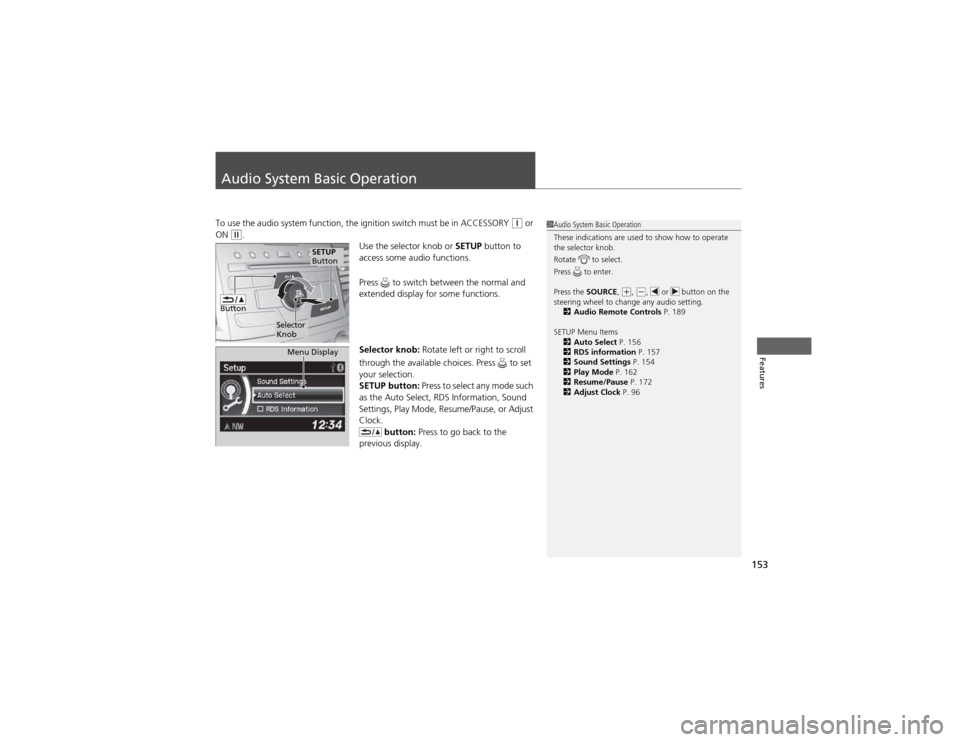
153
Features
Audio System Basic Operation
To use the audio system function, the ignition switch must be in ACCESSORY (q or
ON (w .
Use the selector knob or SETUP button to
access some audio functions.
Press to switch between the normal and
extended display for some functions.
Selector knob: Rotate left or right to scroll
through the available choices. Press to set
your selection.
SETUP button: Press to select any mode such
as the Auto Select, RDS Information, Sound
Settings, Play Mode, Resume/Pause, or Adjust
Clock. button: Press to go back to the
previous display.1Audio System Basic Operation
These indications are used to show how to operate
the selector knob.
Rotate to select.
Press to enter.
Press the SOURCE,
(+, (-, or button on the
steering wheel to change any audio setting. 2 Audio Remote Controls P. 189
SETUP Menu Items 2 Auto Select P. 156
2 RDS information P. 157
2 Sound Settings P. 154
2 Play Mode P. 162
2 Resume/Pause P. 172
2 Adjust Clock P. 96
Button
Selector Knob
SETUP
Button
Menu Display
Page 156 of 361

155
uuAudio System Basic OperationuPlaying the AM/FM Radio
Continued
Features
Playing the AM/FM Radio
FM Button / Buttons
Press to display and select an
RDS category.
SCAN Button
Press to sample each of the
strongest stations on the
selected band for 10 seconds.
To turn off scan, press the
button again. (Power) Button
Press to turn the audio
system on and off.Preset Buttons (1-6)
To store a station:
1. Tune to the selected station.
2. Pick a preset button and hold it until you hear a beep.
To listen to a stored station, select a
band, then press the preset button.
SEEK/SKIP Buttons
Press to search up and down
the selected band for a
station with a strong signal. SETUP Button
Press to display menu items.
Selector Knob
Turn to adjust the volume.
Press and turn to tune the radio
frequency.
AM Button
Press to select a band.
FM/AM Button
*
Press to select a band.
* Not available on all models
Page 157 of 361
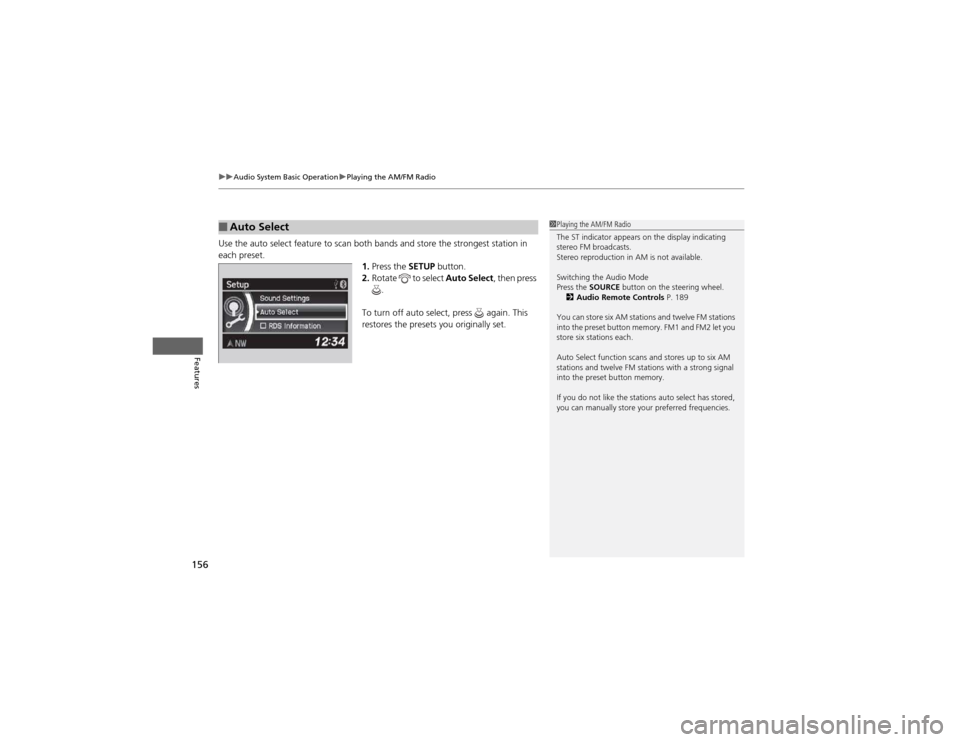
uuAudio System Basic OperationuPlaying the AM/FM Radio
156
Features
Use the auto select feature to scan both bands and store the strongest station in each preset. 1.Press the SETUP button.
2. Rotate to select Auto Select, then press
.
To turn off auto select, press again. This
restores the presets you originally set.
■Auto Select1Playing the AM/FM Radio
The ST indicator appears on the display indicating
stereo FM broadcasts.
Stereo reproduction in AM is not available.
Switching the Audio Mode
Press the SOURCE button on the steering wheel.
2 Audio Remote Controls P. 189
You can store six AM stations and twelve FM stations
into the preset button memory. FM1 and FM2 let you
store six stations each.
Auto Select function scans and stores up to six AM
stations and twelve FM stations with a strong signal
into the preset button memory.
If you do not like the stations auto select has stored,
you can manually store your preferred frequencies.
Page 158 of 361

157
uuAudio System Basic OperationuPlaying the AM/FM Radio
Features
Provides text data information related to your selected RDS capable FM station. ■RDS information
1.Press the SETUP button and rotate to
select RDS Information .
2. Each time you press , the RDS
Information switches between on and off.
■ To find an RDS station from your selected program category
1.Press the / button to display and
select an RDS category.
2. Use SEEK/SKIP or SCAN to select an RDS
station.
■Radio Data System (RDS)
RDS Category
Page 159 of 361
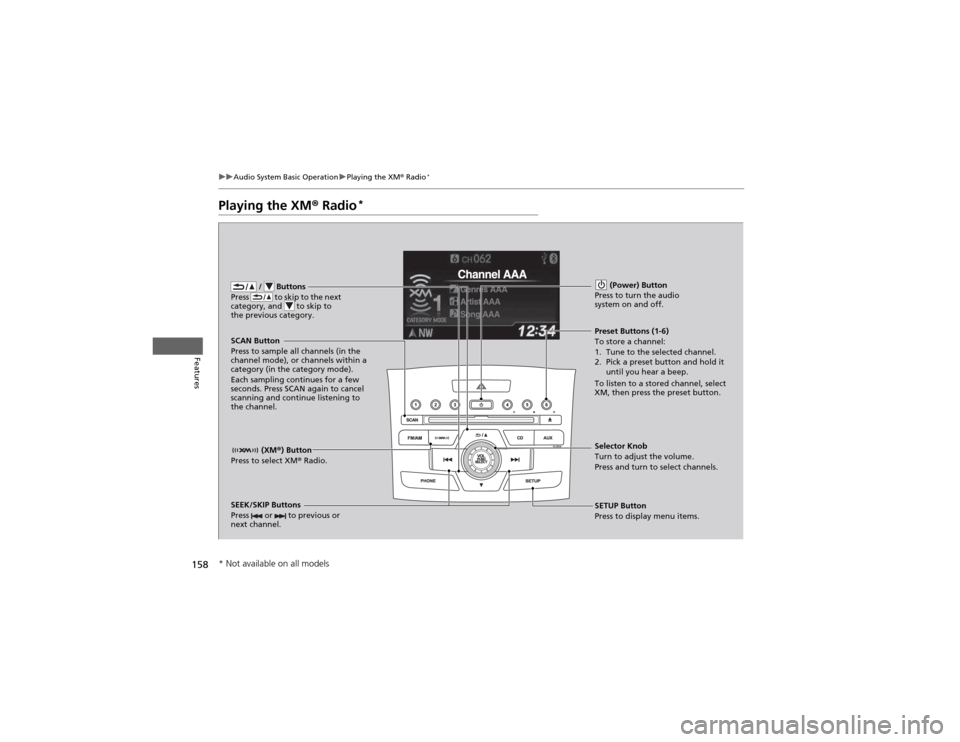
158
uuAudio System Basic OperationuPlaying the XM® Radio *
Features
Playing the XM
® Radio *
/ Buttons
Press to skip to the next
category, and to skip to
the previous category.
(XM ®) Button
Press to select XM ® Radio.
(Power) Button
Press to turn the audio system on and off.
SEEK/SKIP Buttons
Press or to previous or
next channel.SETUP Button
Press to display menu items.
Selector Knob
Turn to adjust the volume.
Press and turn to select channels.
Preset Buttons (1-6)
To store a channel:
1. Tune to the selected channel.
2. Pick a preset button and hold it
until you hear a beep.
To listen to a stored channel, select
XM, then press the preset button.
SCAN Button
Press to sample all channels (in the
channel mode), or channels within a
category (in the category mode).
Each sampling continues for a few
seconds. Press SCAN again to cancel
scanning and continue listening to the channel.
* Not available on all models
Page 160 of 361
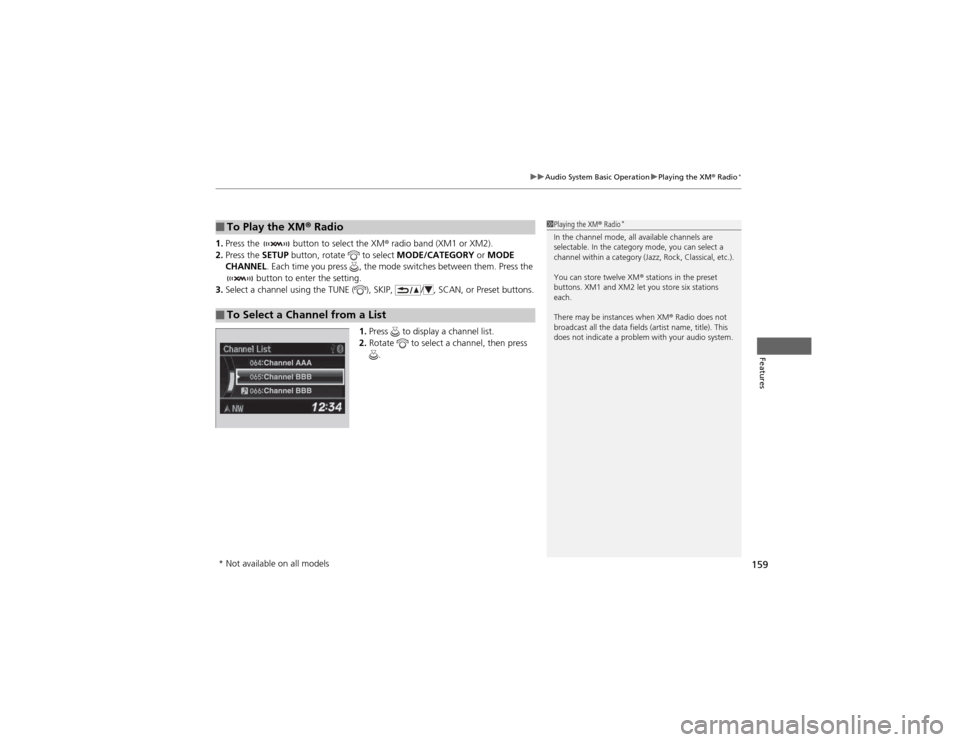
159
uuAudio System Basic OperationuPlaying the XM® Radio *
Features
1.
Press the button to select the XM ® radio band (XM1 or XM2).
2. Press the SETUP button, rotate to select MODE/CATEGORY or MODE
CHANNEL . Each time you press , the mode switches between them. Press the
button to enter the setting.
3. Select a channel using the TUNE ( ), SKIP, / , SCAN, or Preset buttons.
1.Press to display a channel list.
2. Rotate to select a channel, then press
.
■To Play the XM ® Radio
■To Select a Channel from a List
1Playing the XM ® Radio *
In the channel mode, all available channels are
selectable. In the category mode, you can select a
channel within a category (Jazz, Rock, Classical, etc.).
You can store twelve XM ® stations in the preset
buttons. XM1 and XM2 let you store six stations
each.
There may be instances when XM ® Radio does not
broadcast all the data fields (artist name, title). This
does not indicate a problem with your audio system.
* Not available on all models
Page 161 of 361
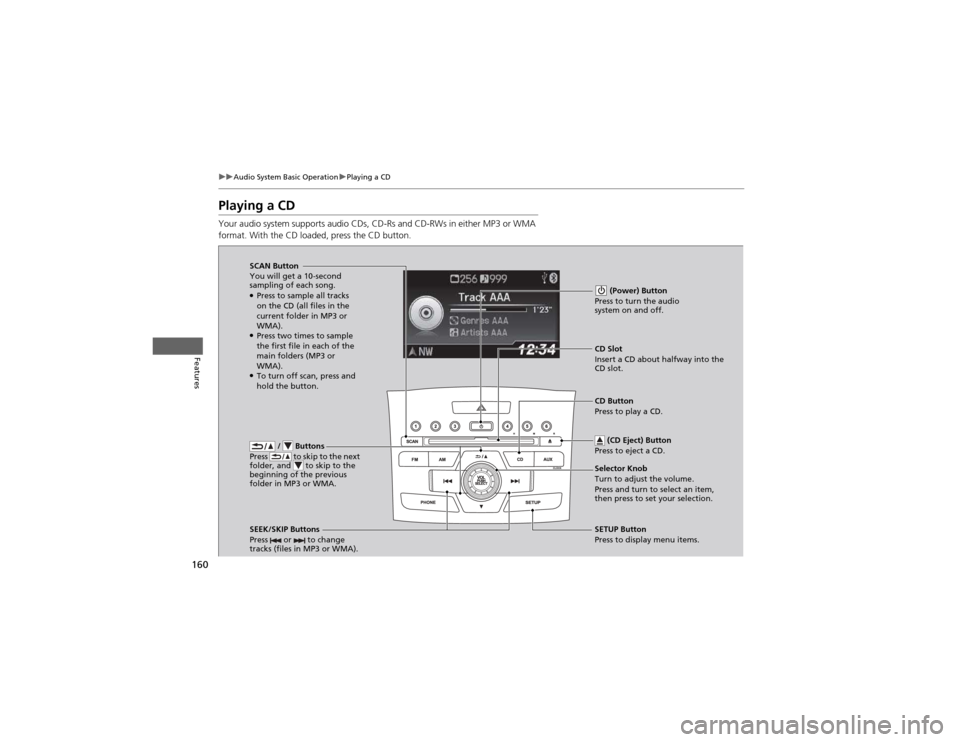
160
uuAudio System Basic OperationuPlaying a CD
Features
Playing a CD
Your audio system supports audio CDs, CD-Rs and CD-RWs in either MP3 or WMA
format. With the CD loaded, press the CD button.
/ Buttons
Press to skip to the next
folder, and to skip to the
beginning of the previous
folder in MP3 or WMA.
SCAN Button
You will get a 10-second
sampling of each song. ● Press to sample all tracks
on the CD (all files in the
current folder in MP3 or WMA).
● Press two times to sample
the first file in each of the
main folders (MP3 or WMA).
● To turn off scan, press and
hold the button. (Power) Button
Press to turn the audio system on and off.
CD Slot
Insert a CD about halfway into the
CD slot.
SEEK/SKIP Buttons
Press or to change
tracks (files in MP3 or WMA).
SETUP Button
Press to display menu items.
Selector Knob
Turn to adjust the volume.
Press and turn to select an item,
then press to set your selection.
CD Button
Press to play a CD.
(CD Eject) Button
Press to eject a CD.
Page 162 of 361
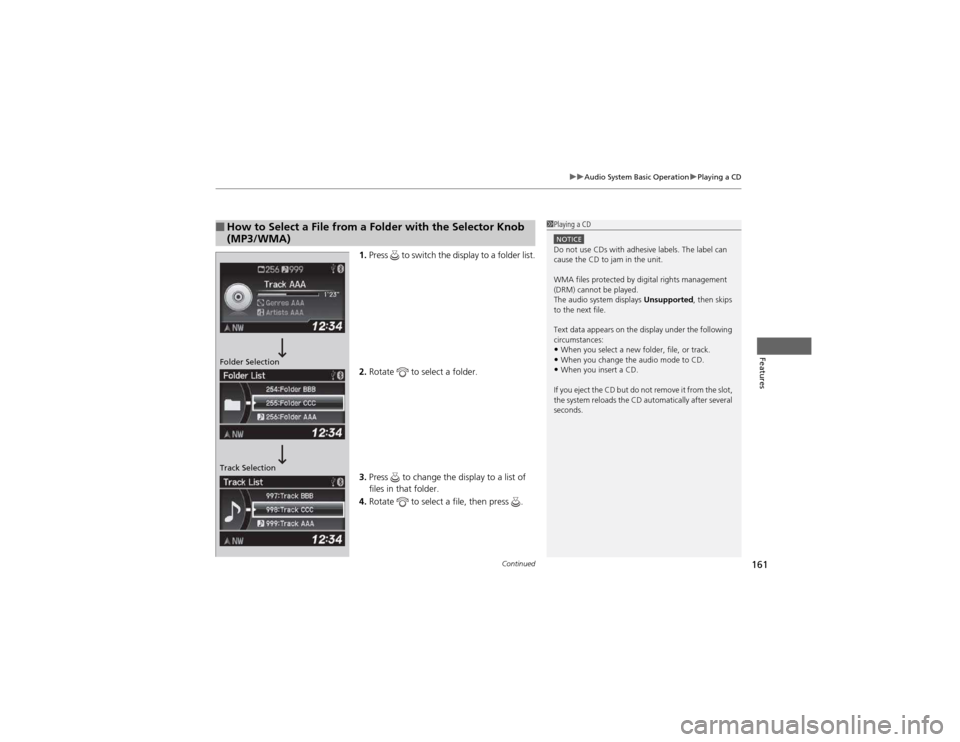
Continued161
uuAudio System Basic OperationuPlaying a CD
Features
1.Press to switch the display to a folder list.
2. Rotate to select a folder.
3. Press to change the display to a list of
files in that folder.
4. Rotate to select a file, then press .
■How to Select a File from a Folder with the Selector Knob (MP3/WMA)1Playing a CD
NOTICEDo not use CDs with adhesive labels. The label can
cause the CD to jam in the unit.
WMA files protected by digital rights management
(DRM) cannot be played.
The audio system displays Unsupported, then skips
to the next file.
Text data appears on the display under the following
circumstances: • When you select a new folder, file, or track.
• When you change the audio mode to CD.
• When you insert a CD.
If you eject the CD but do not remove it from the slot,
the system reloads the CD automatically after several
seconds.
Folder Selection Track Selection
Page 163 of 361
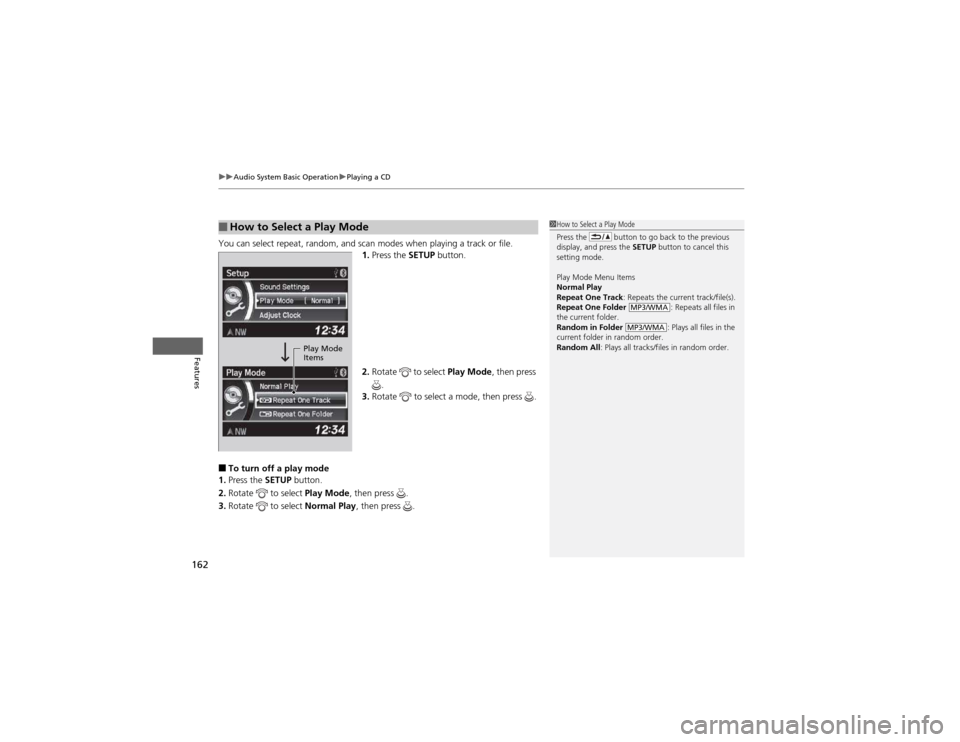
uuAudio System Basic OperationuPlaying a CD
162
Features
You can select repeat, random, and scan modes when playing a track or file. 1.Press the SETUP button.
2. Rotate to select Play Mode, then press
.
3. Rotate to select a mode, then press .
■ To turn off a play mode
1. Press the SETUP button.
2. Rotate to select Play Mode, then press .
3. Rotate to select Normal Play, then press .
■How to Select a Play Mode1How to Select a Play Mode
Press the button to go back to the previous
display, and press the SETUP button to cancel this
setting mode. Play Mode Menu Items
Normal Play
Repeat One Track : Repeats the current track/file(s).
Repeat One Folder : Repeats all files in
the current folder.
Random in Folder : Plays all files in the
current folder in random order.
Random All : Plays all tracks/files in random order.
MP3/WMA
MP3/WMA
Play Mode
Items
Page 164 of 361
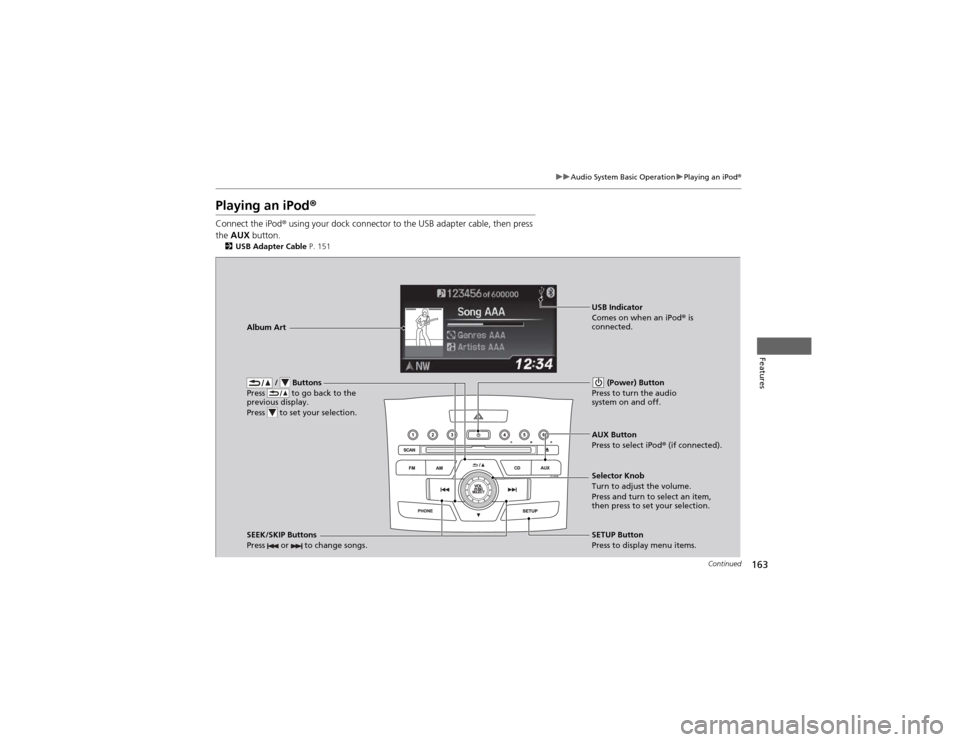
163
uuAudio System Basic OperationuPlaying an iPod®
Continued
Features
Playing an iPod ®
Connect the iPod ® using your dock connector to the USB adapter cable, then press
the AUX button.
2 USB Adapter Cable P. 151
/ Buttons
Press to go back to the
previous display.
Press to set your selection. (Power) Button
Press to turn the audio system on and off.
SEEK/SKIP Buttons
Press or to change songs.SETUP Button
Press to display menu items.
Selector Knob
Turn to adjust the volume.
Press and turn to select an item,
then press to set your selection.
AUX Button
Press to select iPod
® (if connected).
Album Art
USB Indicator
Comes on when an iPod
® is
connected.