Start HONDA CR-V 2013 RM1, RM3, RM4 / 4.G Owner's Manual
[x] Cancel search | Manufacturer: HONDA, Model Year: 2013, Model line: CR-V, Model: HONDA CR-V 2013 RM1, RM3, RM4 / 4.GPages: 361, PDF Size: 6.58 MB
Page 140 of 361
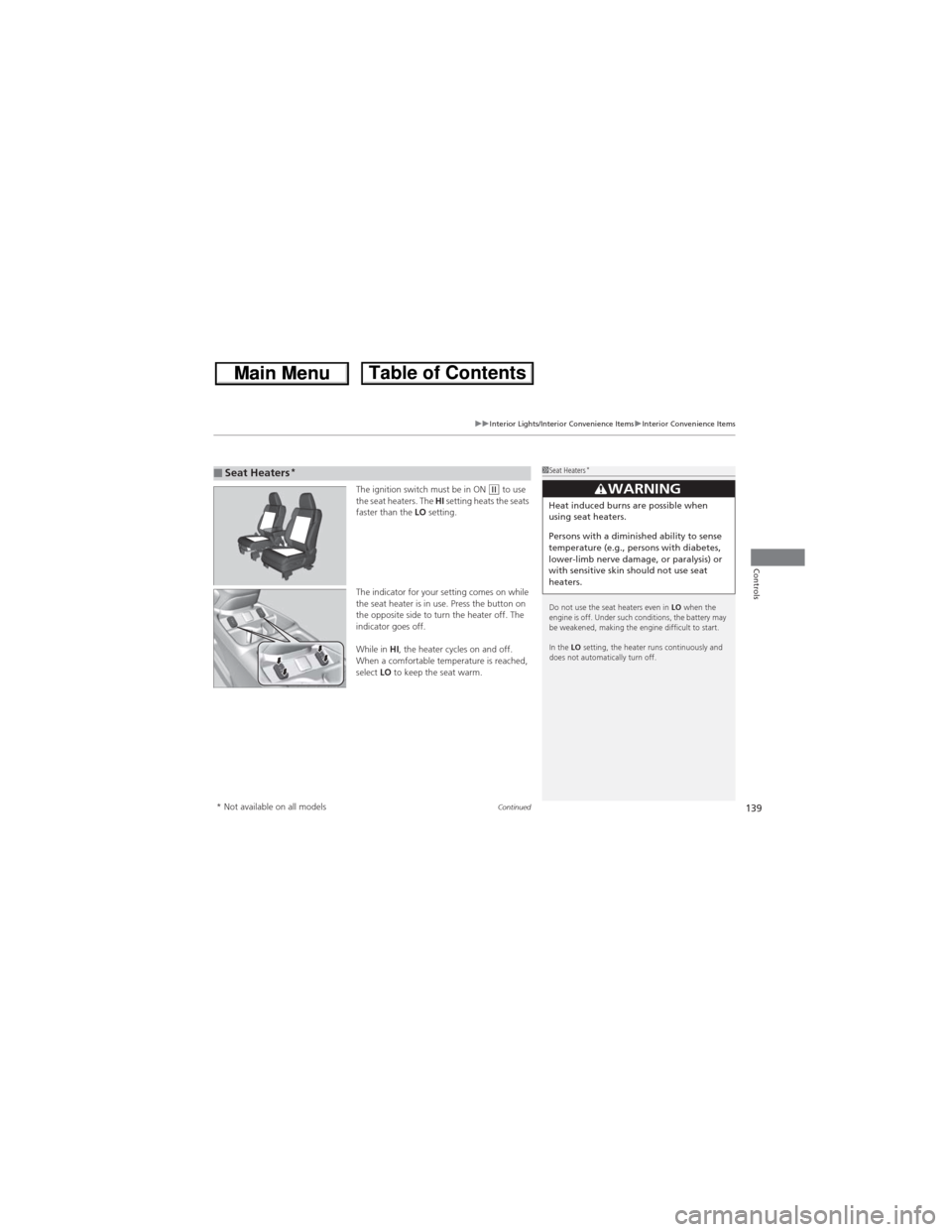
Continued139
uuInterior Lights/Interior Convenience ItemsuInterior Convenience Items
Controls
The ignition switch must be in ON (w to use
the seat heaters. The HI setting heats the seats
faster than the LO setting.
The indicator for your setting comes on while
the seat heater is in use. Press the button on
the opposite side to turn the heater off. The
indicator goes off.
While in HI, the heater cycles on and off.
When a comfortable temperature is reached,
select LO to keep the seat warm.■Seat Heaters*1Seat Heaters*
Do not use the seat heaters even in LO when the
engine is off. Under such conditions, the battery may
be weakened, making the engine difficult to start.
In the LO setting, the heater runs continuously and
does not automatically turn off.
3WARNINGHeat induced burns are possible when
using seat heaters.
Persons with a diminished ability to sense
temperature (e.g., persons with diabetes,
lower-limb nerve damage, or paralysis) or
with sensitive skin should not use seat
heaters.
* Not available on all models
Page 146 of 361
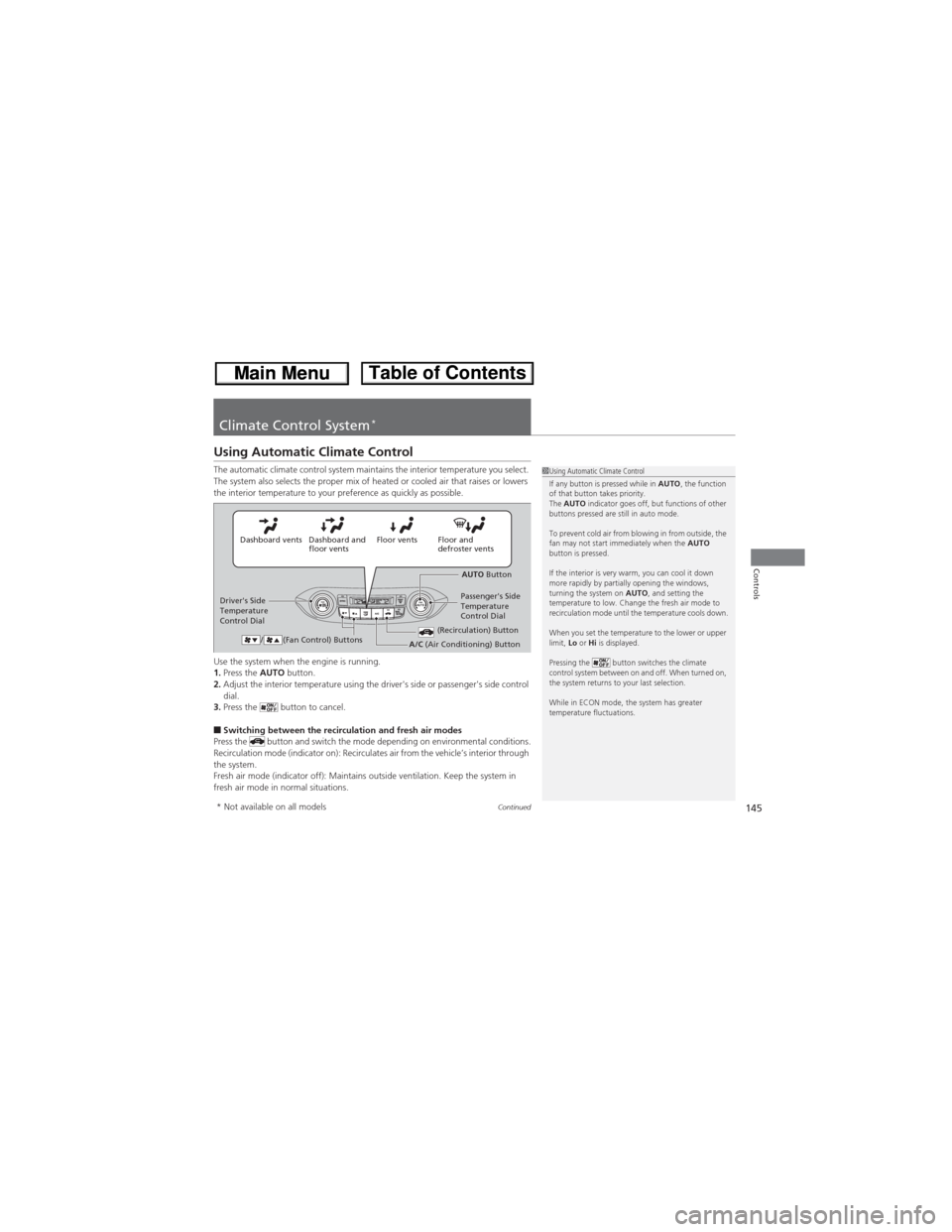
145Continued
Controls
Climate Control System*
Using Automatic Climate Control
The automatic climate control system maintains the interior temperature you select.
The system also selects the proper mix of heated or cooled air that raises or lowers
the interior temperature to your preference as quickly as possible.
Use the system when the engine is running.
1.Press the AUTO button.
2.Adjust the interior temperature using the driver's side or passenger's side control
dial.
3.Press the button to cancel.
■Switching between the recirculation and fresh air modes
Press the button and switch the mode depending on environmental conditions.
Recirculation mode (indicator on): Recirculates air from the vehicle’s interior through
the system.
Fresh air mode (indicator off): Maintains outside ventilation. Keep the system in
fresh air mode in normal situations.
1Using Automatic Climate Control
If any button is pressed while in AUTO, the function
of that button takes priority.
The AUTO indicator goes off, but functions of other
buttons pressed are still in auto mode.
To prevent cold air from blowing in from outside, the
fan may not start immediately when the AUTO
button is pressed.
If the interior is very warm, you can cool it down
more rapidly by partially opening the windows,
turning the system on AUTO, and setting the
temperature to low. Change the fresh air mode to
recirculation mode until the temperature cools down.
When you set the temperature to the lower or upper
limit, Lo or Hi is displayed.
Pressing the button switches the climate
control system between on and off. When turned on,
the system returns to your last selection.
While in ECON mode, the system has greater
temperature fluctuations.
Floor and
defroster vents Floor vents Dashboard and
floor vents Dashboard vents
AUTO Button
Driver's Side
Temperature
Control DialPassenger's Side
Temperature
Control Dial
/ (Fan Control) Buttons
(Recirculation) ButtonA/C (Air Conditioning) Button
* Not available on all models
Page 179 of 361
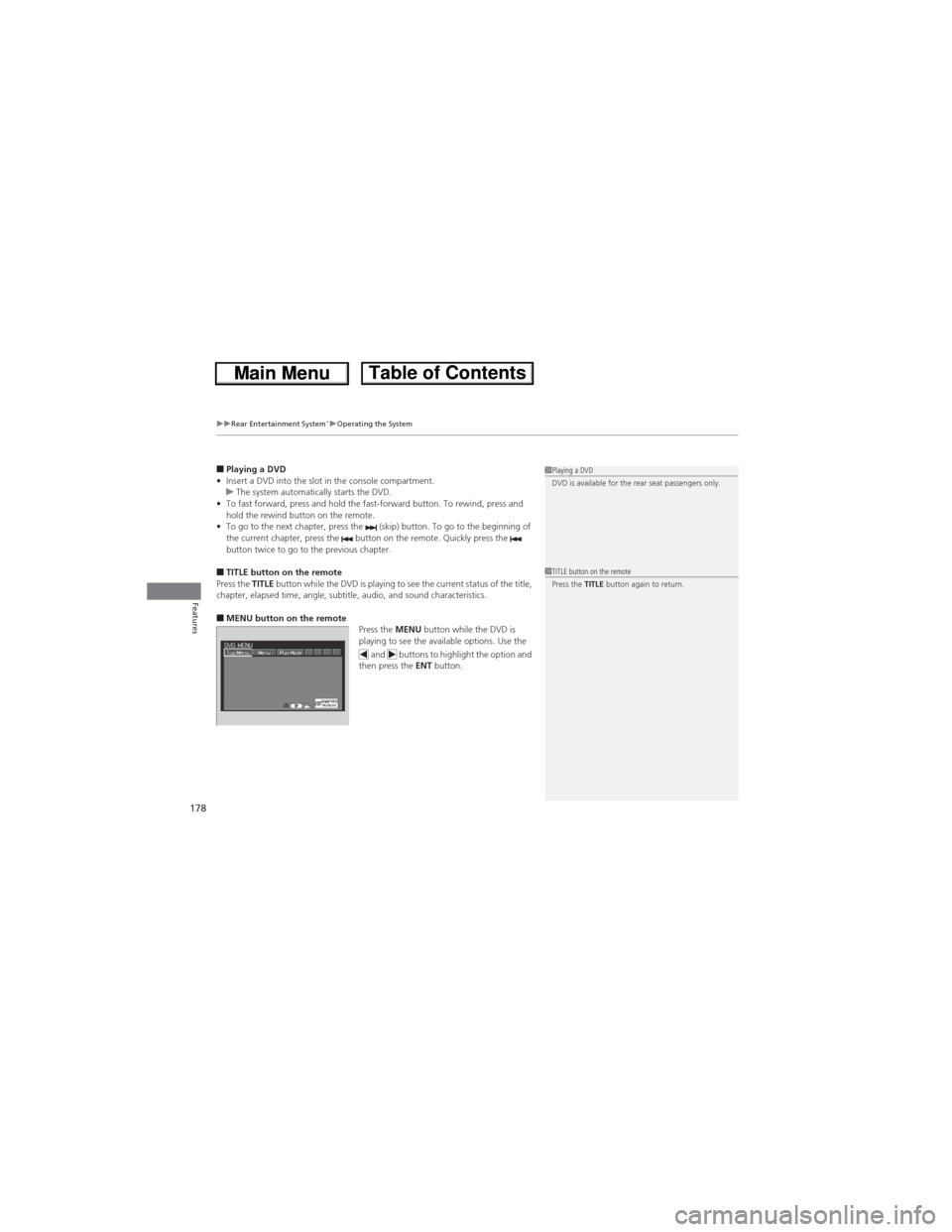
uuRear Entertainment System*uOperating the System
178
Features
■Playing a DVD
•Insert a DVD into the slot in the console compartment.
uThe system automatically starts the DVD.
•To fast forward, press and hold the fast-forward button. To rewind, press and
hold the rewind button on the remote.
•To go to the next chapter, press the (skip) button. To go to the beginning of
the current chapter, press the button on the remote. Quickly press the
button twice to go to the previous chapter.
■TITLE button on the remote
Press the TITLE button while the DVD is playing to see the current status of the title,
chapter, elapsed time, angle, subtitle, audio, and sound characteristics.
■MENU button on the remote
Press the MENU button while the DVD is
playing to see the available options. Use the
and buttons to highlight the option and
then press the ENT button.
1Playing a DVD
DVD is available for the rear seat passengers only.
1TITLE button on the remote
Press the TITLE button again to return.
Page 181 of 361
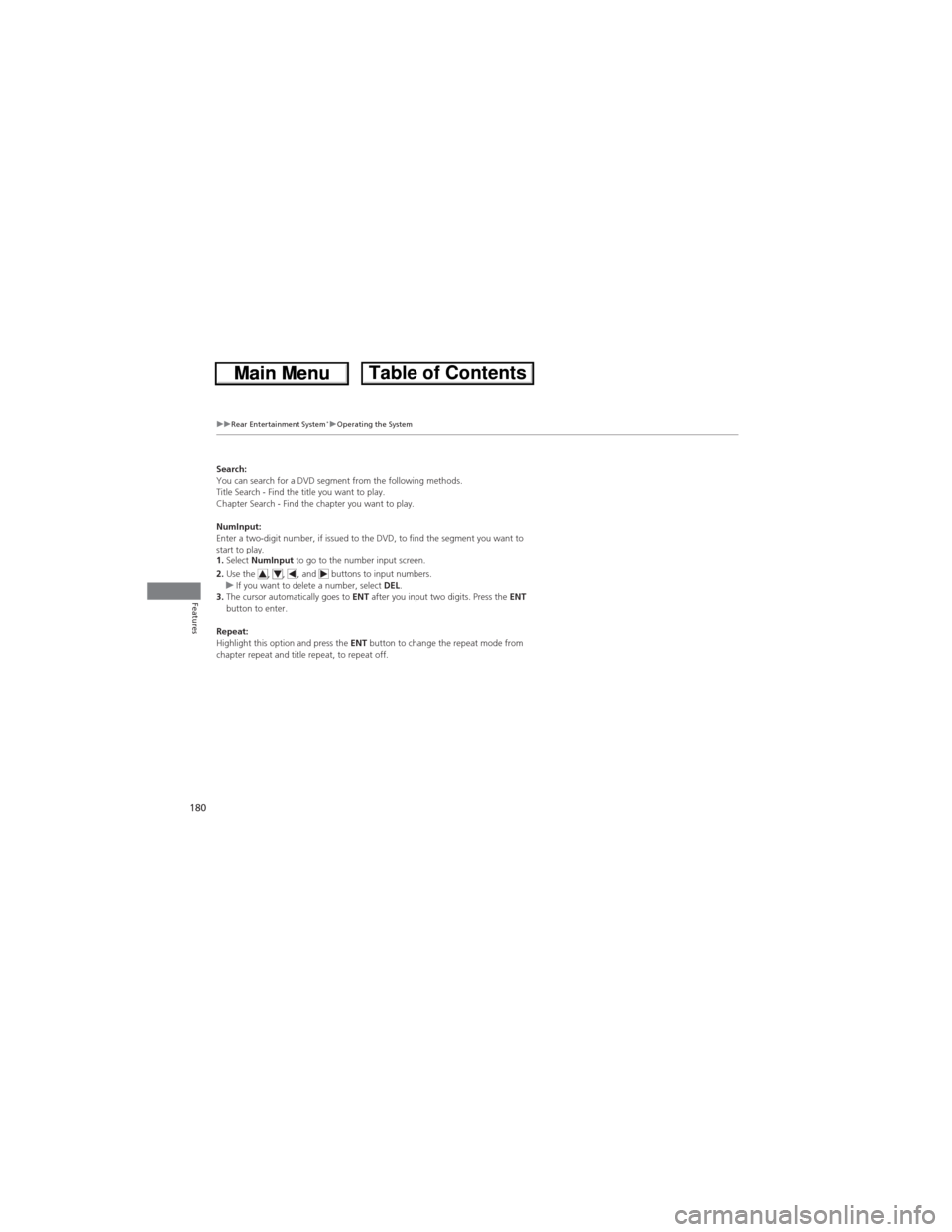
180
uuRear Entertainment System*uOperating the System
Features
Search:
You can search for a DVD segment from the following methods.
Title Search - Find the title you want to play.
Chapter Search - Find the chapter you want to play.
NumInput:
Enter a two-digit number, if issued to the DVD, to find the segment you want to
start to play.
1.Select NumInput to go to the number input screen.
2.Use the , , , and buttons to input numbers.
uIf you want to delete a number, select DEL.
3.The cursor automatically goes to ENT after you input two digits. Press the ENT
button to enter.
Repeat:
Highlight this option and press the ENT button to change the repeat mode from
chapter repeat and title repeat, to repeat off.
Page 215 of 361
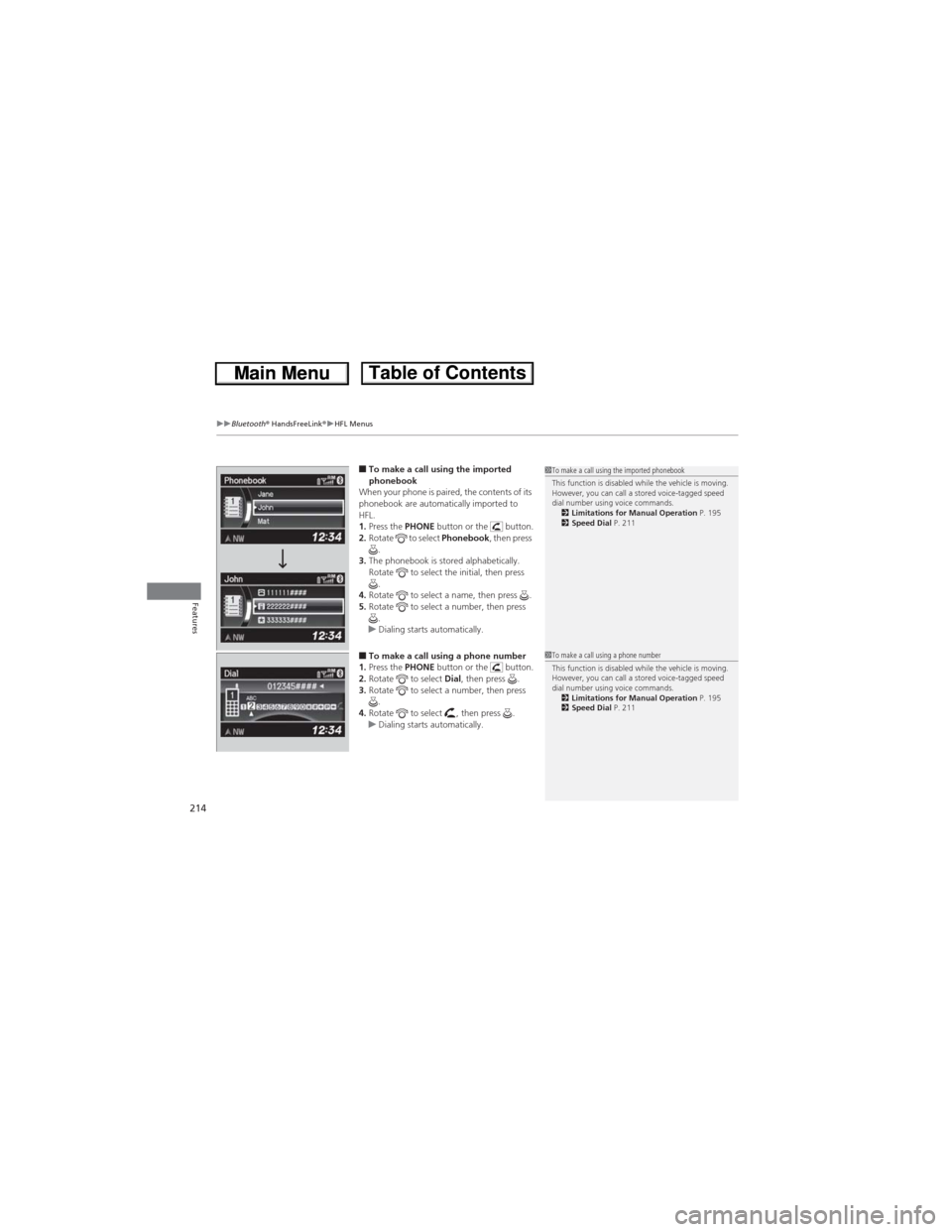
uuBluetooth® HandsFreeLink®uHFL Menus
214
Features
■To make a call using the imported
phonebook
When your phone is paired, the contents of its
phonebook are automatically imported to
HFL.
1.Press the PHONE button or the button.
2.Rotate to select Phonebook, then press
.
3.The phonebook is stored alphabetically.
Rotate to select the initial, then press
.
4.Rotate to select a name, then press .
5.Rotate to select a number, then press
.
uDialing starts automatically.
■To make a call using a phone number
1.Press the PHONE button or the button.
2.Rotate to select Dial, then press .
3.Rotate to select a number, then press
.
4.Rotate to select , then press .
uDialing starts automatically.
1To make a call using the imported phonebook
This function is disabled while the vehicle is moving.
However, you can call a stored voice-tagged speed
dial number using voice commands.
2Limitations for Manual Operation P. 195
2Speed Dial P. 211
1To make a call using a phone number
This function is disabled while the vehicle is moving.
However, you can call a stored voice-tagged speed
dial number using voice commands.
2Limitations for Manual Operation P. 195
2Speed Dial P. 211
Page 216 of 361
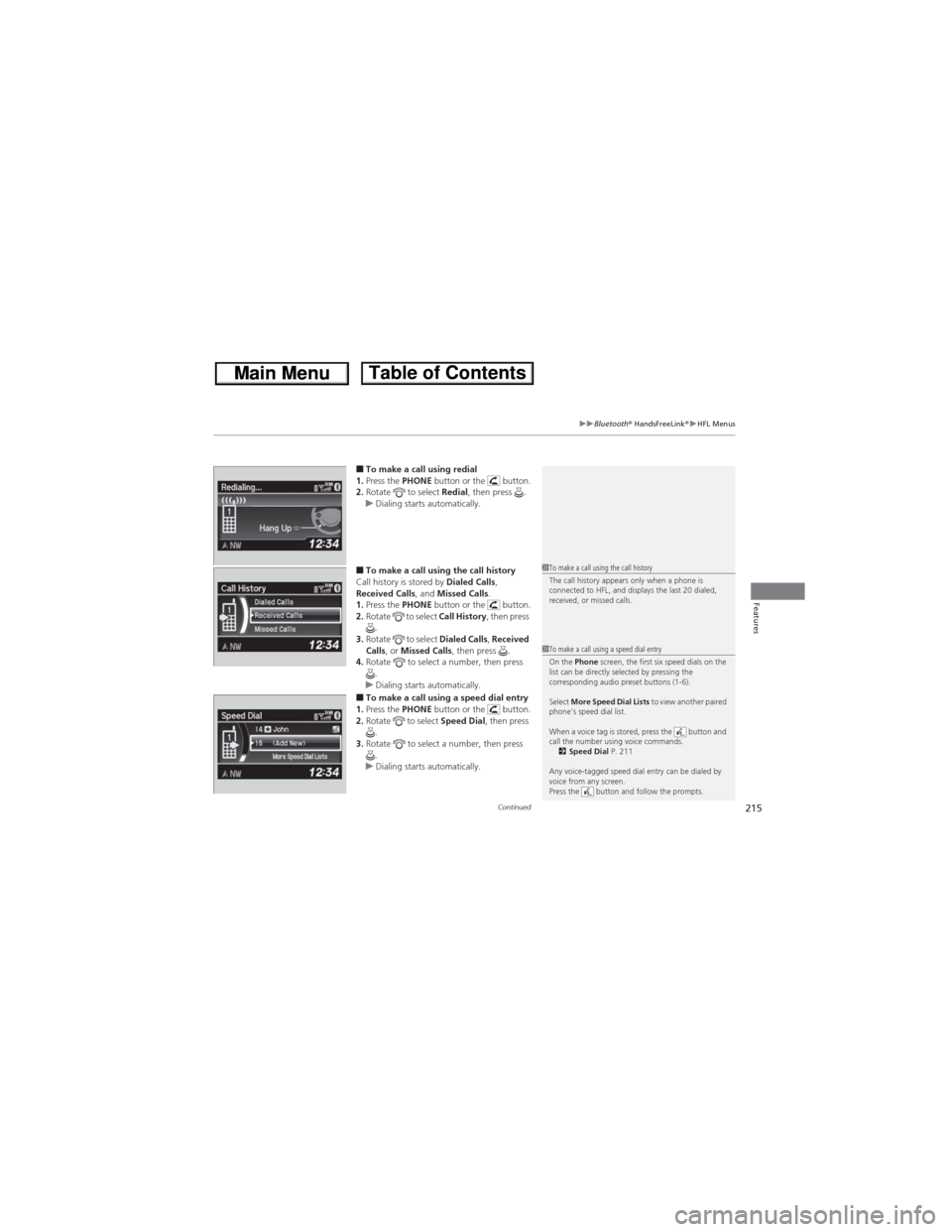
Continued215
uuBluetooth® HandsFreeLink®uHFL Menus
Features
■To make a call using redial
1.Press the PHONE button or the button.
2.Rotate to select Redial, then press .
uDialing starts automatically.
■To make a call using the call history
Call history is stored by Dialed Calls,
Received Calls, and Missed Calls.
1.Press the PHONE button or the button.
2.Rotate to select Call History, then press
.
3.Rotate to select Dialed Calls, Received
Calls, or Missed Calls, then press .
4.Rotate to select a number, then press
.
uDialing starts automatically.
■To make a call using a speed dial entry
1.Press the PHONE button or the button.
2.Rotate to select Speed Dial, then press
.
3.Rotate to select a number, then press
.
uDialing starts automatically.
1To make a call using the call history
The call history appears only when a phone is
connected to HFL, and displays the last 20 dialed,
received, or missed calls.
1To make a call using a speed dial entry
On the Phone screen, the first six speed dials on the
list can be directly selected by pressing the
corresponding audio preset buttons (1-6).
Select More Speed Dial Lists to view another paired
phone’s speed dial list.
When a voice tag is stored, press the button and
call the number using voice commands.
2Speed Dial P. 211
Any voice-tagged speed dial entry can be dialed by
voice from any screen.
Press the button and follow the prompts.
Page 219 of 361
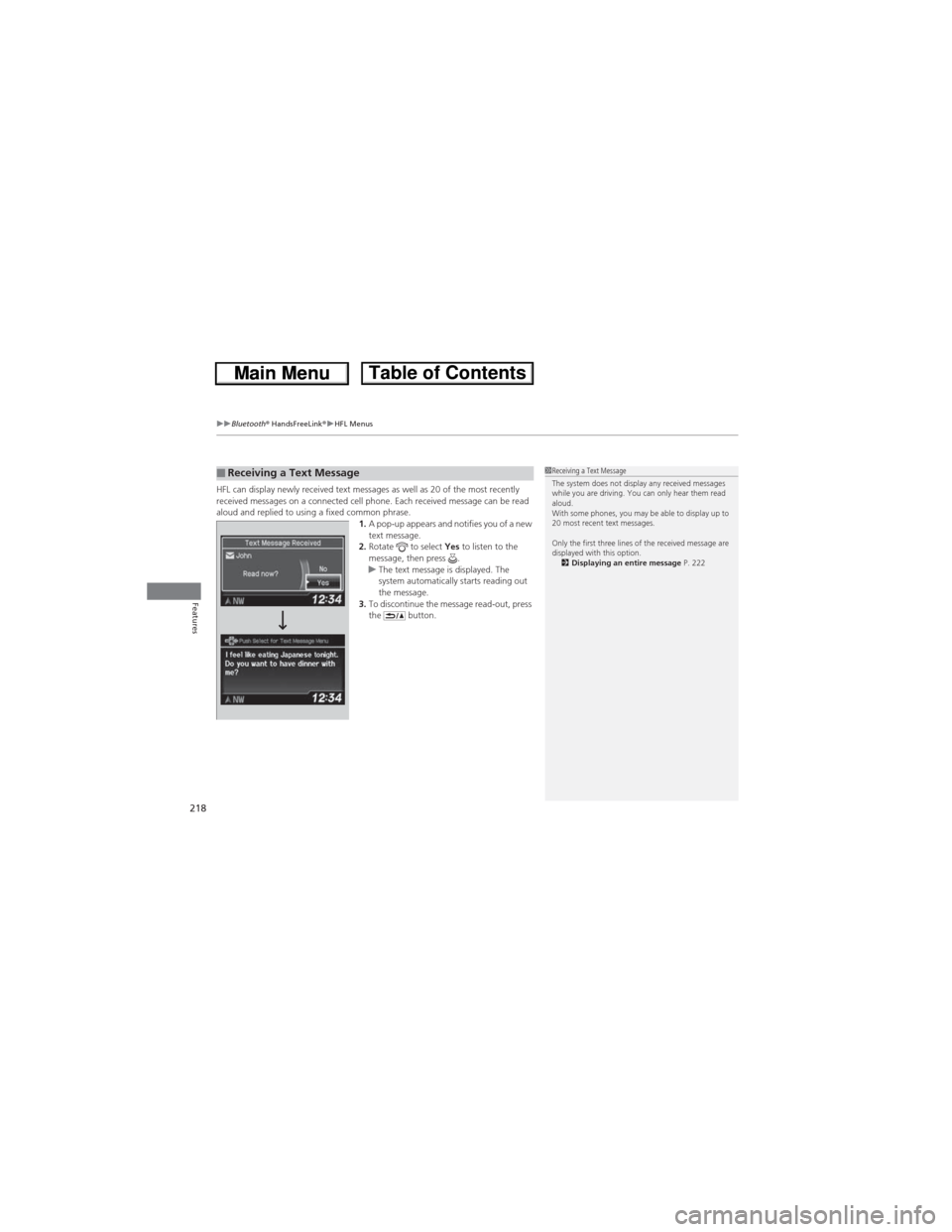
uuBluetooth® HandsFreeLink®uHFL Menus
218
Features
HFL can display newly received text messages as well as 20 of the most recently
received messages on a connected cell phone. Each received message can be read
aloud and replied to using a fixed common phrase.
1.A pop-up appears and notifies you of a new
text message.
2.Rotate to select Yes to listen to the
message, then press .
uThe text message is displayed. The
system automatically starts reading out
the message.
3.To discontinue the message read-out, press
the button.■Receiving a Text Message1Receiving a Text Message
The system does not display any received messages
while you are driving. You can only hear them read
aloud.
With some phones, you may be able to display up to
20 most recent text messages.
Only the first three lines of the received message are
displayed with this option.
2Displaying an entire message P. 222
Page 220 of 361
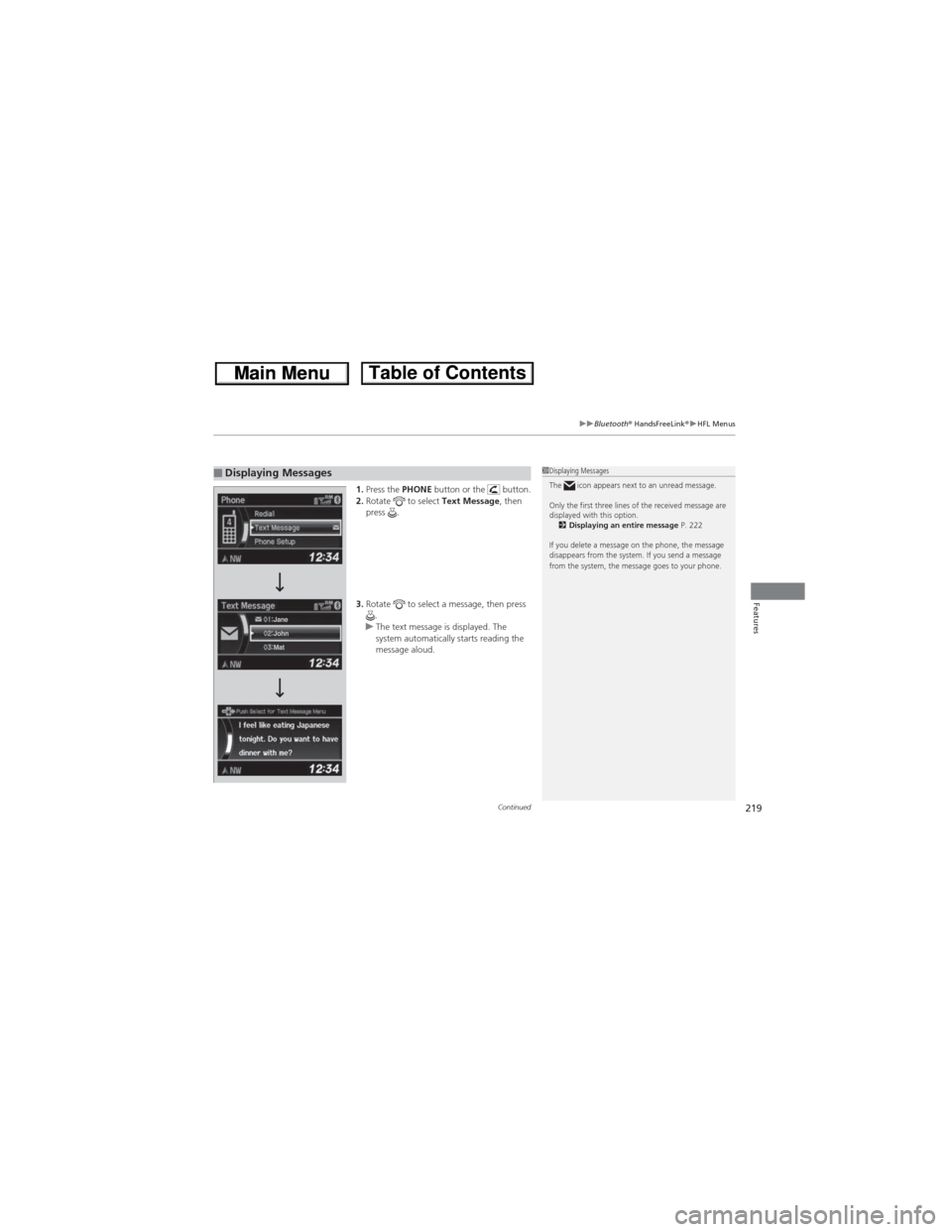
Continued219
uuBluetooth® HandsFreeLink®uHFL Menus
Features
1.Press the PHONE button or the button.
2.Rotate to select Text Message, then
press .
3.Rotate to select a message, then press
.
uThe text message is displayed. The
system automatically starts reading the
message aloud. ■Displaying Messages1Displaying Messages
The icon appears next to an unread message.
Only the first three lines of the received message are
displayed with this option.
2Displaying an entire message P. 222
If you delete a message on the phone, the message
disappears from the system. If you send a message
from the system, the message goes to your phone.
Page 221 of 361
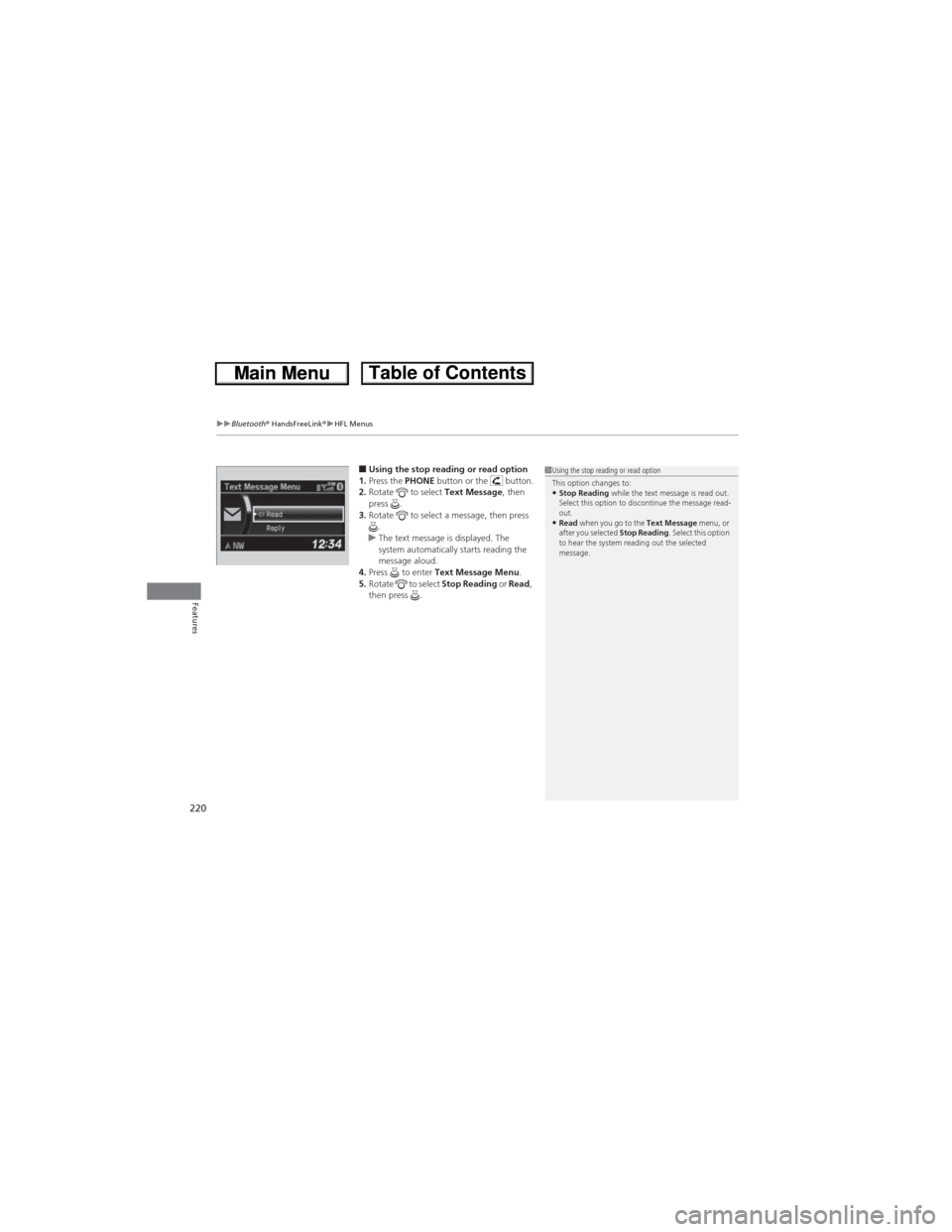
uuBluetooth® HandsFreeLink®uHFL Menus
220
Features
■Using the stop reading or read option
1.Press the PHONE button or the button.
2.Rotate to select Text Message, then
press .
3.Rotate to select a message, then press
.
uThe text message is displayed. The
system automatically starts reading the
message aloud.
4.Press to enter Text Message Menu.
5.Rotate to select Stop Reading or Read,
then press .1Using the stop reading or read option
This option changes to:
•Stop Reading while the text message is read out.
Select this option to discontinue the message read-
out.
•Read when you go to the Text Message menu, or
after you selected Stop Reading. Select this option
to hear the system reading out the selected
message.
Page 222 of 361
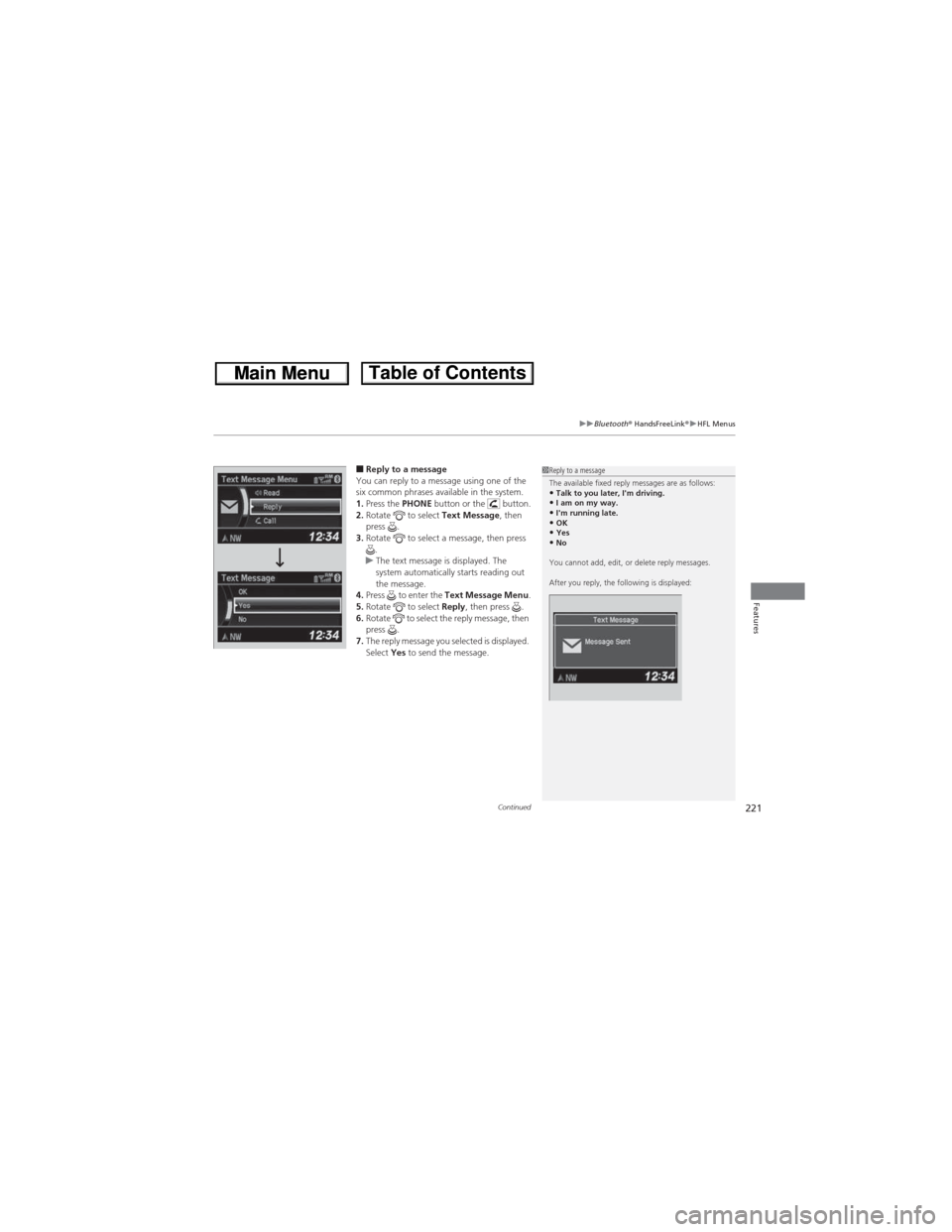
Continued221
uuBluetooth® HandsFreeLink®uHFL Menus
Features
■Reply to a message
You can reply to a message using one of the
six common phrases available in the system.
1.Press the PHONE button or the button.
2.Rotate to select Text Message, then
press .
3.Rotate to select a message, then press
.
uThe text message is displayed. The
system automatically starts reading out
the message.
4.Press to enter the Text Message Menu.
5.Rotate to select Reply, then press .
6.Rotate to select the reply message, then
press .
7.The reply message you selected is displayed.
Select Yes to send the message.1Reply to a message
The available fixed reply messages are as follows:
•Talk to you later, I'm driving.•I am on my way.•I'm running late.•OK•Yes•No
You cannot add, edit, or delete reply messages.
After you reply, the following is displayed: