bluetooth HONDA CR-V 2013 RM1, RM3, RM4 / 4.G Owners Manual
[x] Cancel search | Manufacturer: HONDA, Model Year: 2013, Model line: CR-V, Model: HONDA CR-V 2013 RM1, RM3, RM4 / 4.GPages: 361, PDF Size: 6.58 MB
Page 2 of 361
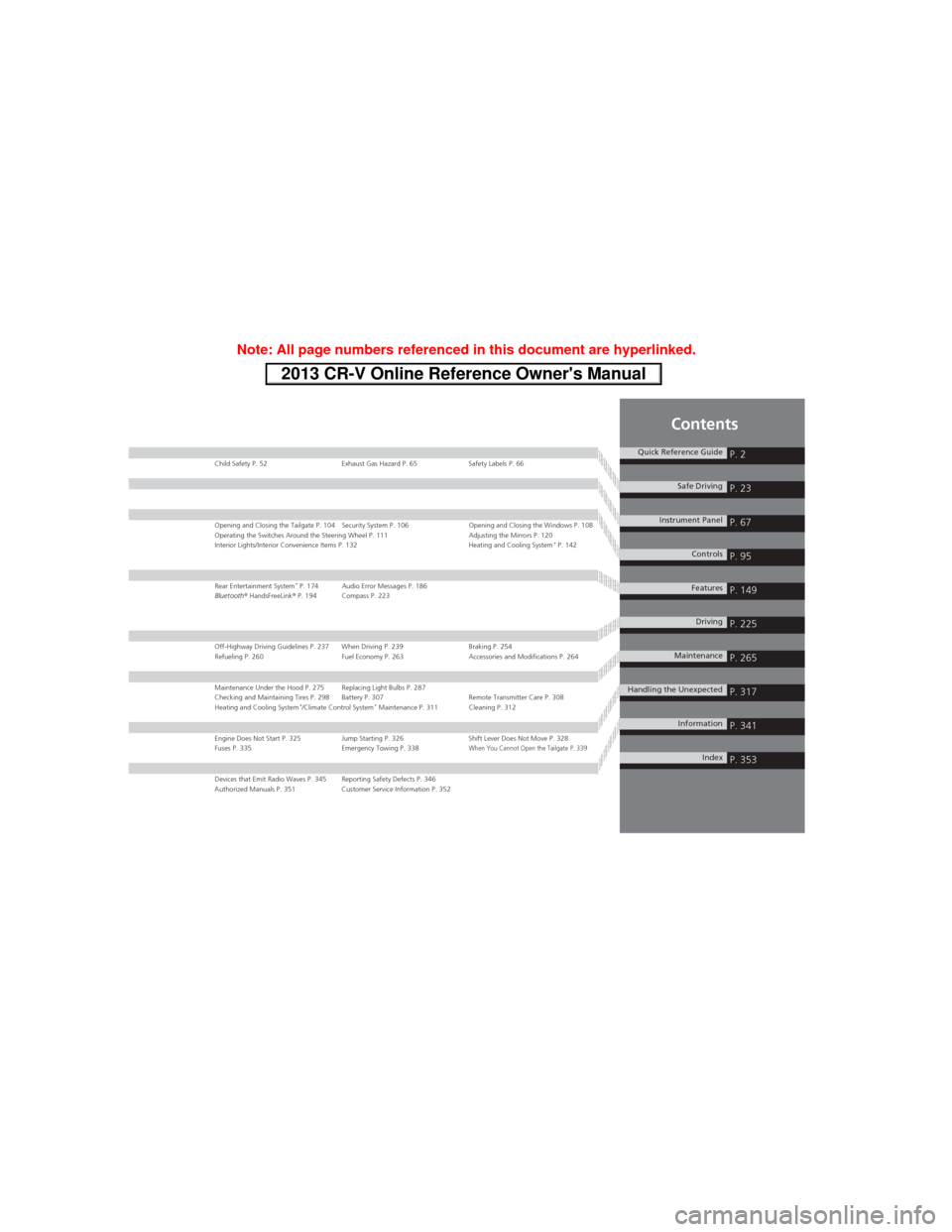
Contents
Child Safety P. 52 Exhaust Gas Hazard P. 65 Safety Labels P. 66
Opening and Closing the Tailgate P. 104 Security System P. 106 Opening and Closing the Windows P. 108
Operating the Switches Around the Steering Wheel P. 111 Adjusting the Mirrors P. 120
Interior Lights/Interior Convenience Items P. 132 Heating and Cooling System
* P. 142
Rear Entertainment System* P. 174 Audio Error Messages P. 186
Bluetooth® HandsFreeLink® P. 194 Compass P. 223
Off-Highway Driving Guidelines P. 237 When Driving P. 239 Braking P. 254
Refueling P. 260 Fuel Economy P. 263 Accessories and Modifications P. 264
Maintenance Under the Hood P. 275 Replacing Light Bulbs P. 287
Checking and Maintaining Tires P. 298 Battery P. 307 Remote Transmitter Care P. 308
Heating and Cooling System
*/Climate Control System* Maintenance P. 311 Cleaning P. 312
Engine Does Not Start P. 325 Jump Starting P. 326 Shift Lever Does Not Move P. 328
Fuses P. 335 Emergency Towing P. 338When You Cannot Open the Tailgate P. 339
Devices that Emit Radio Waves P. 345 Reporting Safety Defects P. 346
Authorized Manuals P. 351 Customer Service Information P. 352
Quick Reference GuideP. 2
Safe DrivingP. 23
Instrument PanelP. 67
ControlsP. 95
FeaturesP. 149
DrivingP. 225
MaintenanceP. 265
Handling the UnexpectedP. 317
InformationP. 341
IndexP. 353
Page 4 of 361
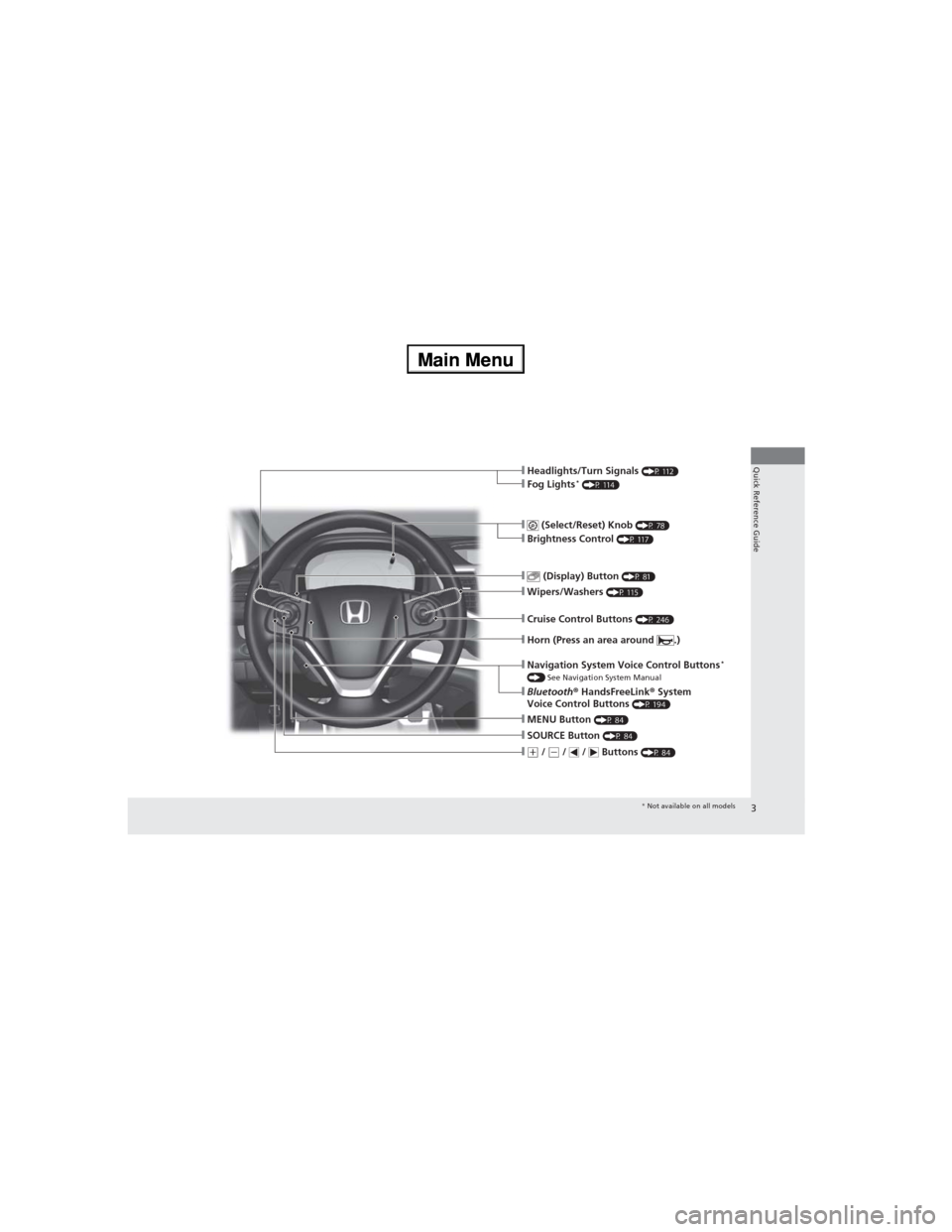
3
Quick Reference Guide
❙ (Select/Reset) Knob (P 78)❙Brightness Control (P 117)
❙Wipers/Washers (P 115)
❙Navigation System Voice Control Buttons* () See Navigation System Manual❙Bluetooth® HandsFreeLink® System
Voice Control Buttons (P 194)
❙Horn (Press an area around .)
❙MENU Button (P 84)
❙(+ / (- / / Buttons (P 84)
❙SOURCE Button (P 84)
❙ (Display) Button (P 81)
❙Cruise Control Buttons (P 246)
❙Headlights/Turn Signals (P 112)❙Fog Lights* (P 114)
* Not available on all models
Page 150 of 361
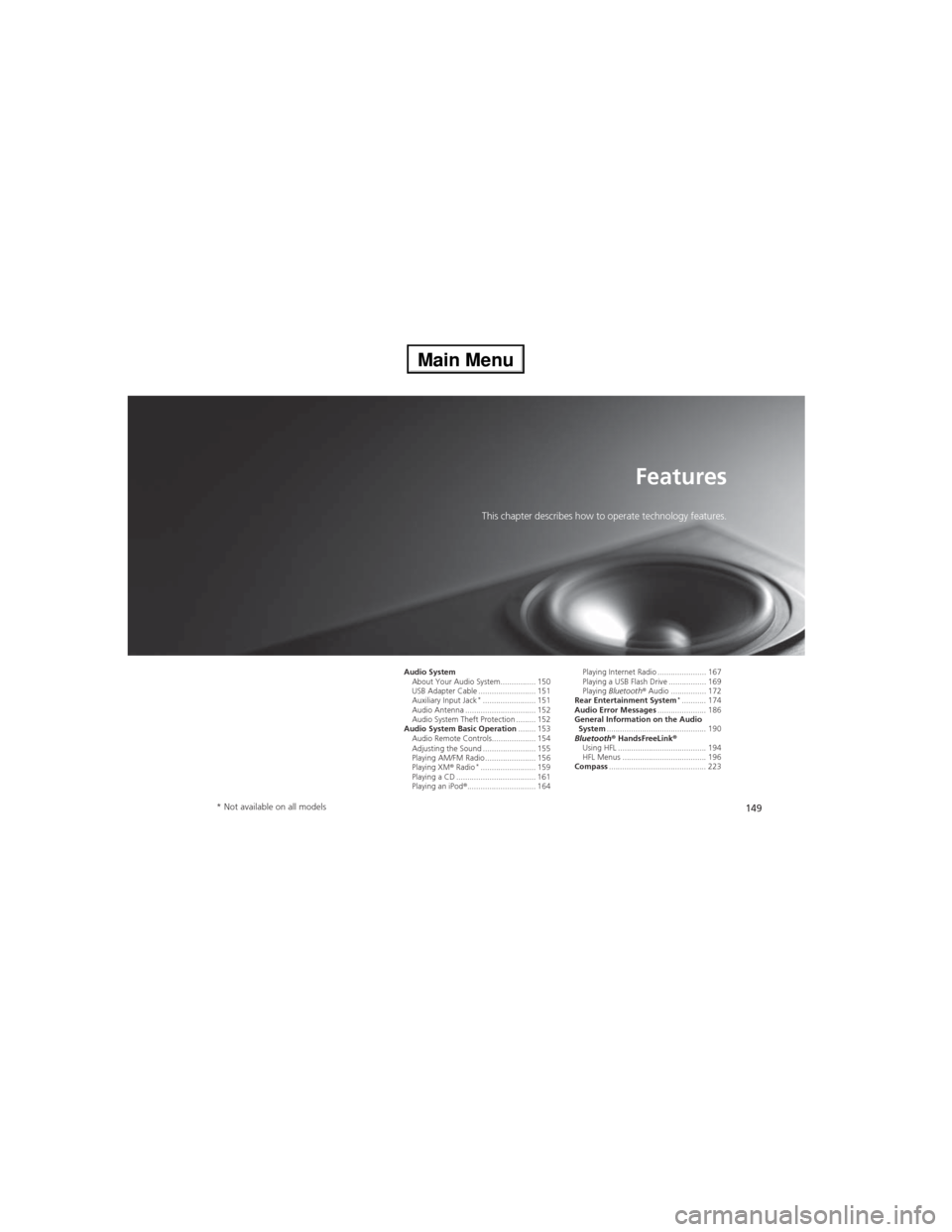
149
Features
This chapter describes how to operate technology features.
Audio System
About Your Audio System................ 150
USB Adapter Cable .......................... 151
Auxiliary Input Jack
*........................ 151
Audio Antenna ................................ 152
Audio System Theft Protection ......... 152
Audio System Basic Operation........ 153
Audio Remote Controls.................... 154
Adjusting the Sound ........................ 155
Playing AM/FM Radio ....................... 156
Playing XM® Radio
*......................... 159
Playing a CD .................................... 161
Playing an iPod®............................... 164Playing Internet Radio ...................... 167
Playing a USB Flash Drive ................. 169
Playing Bluetooth® Audio ................ 172
Rear Entertainment System
*........... 174
Audio Error Messages...................... 186
General Information on the Audio
System............................................. 190
Bluetooth® HandsFreeLink®
Using HFL ........................................ 194
HFL Menus ...................................... 196
Compass............................................ 223
* Not available on all models
Page 151 of 361
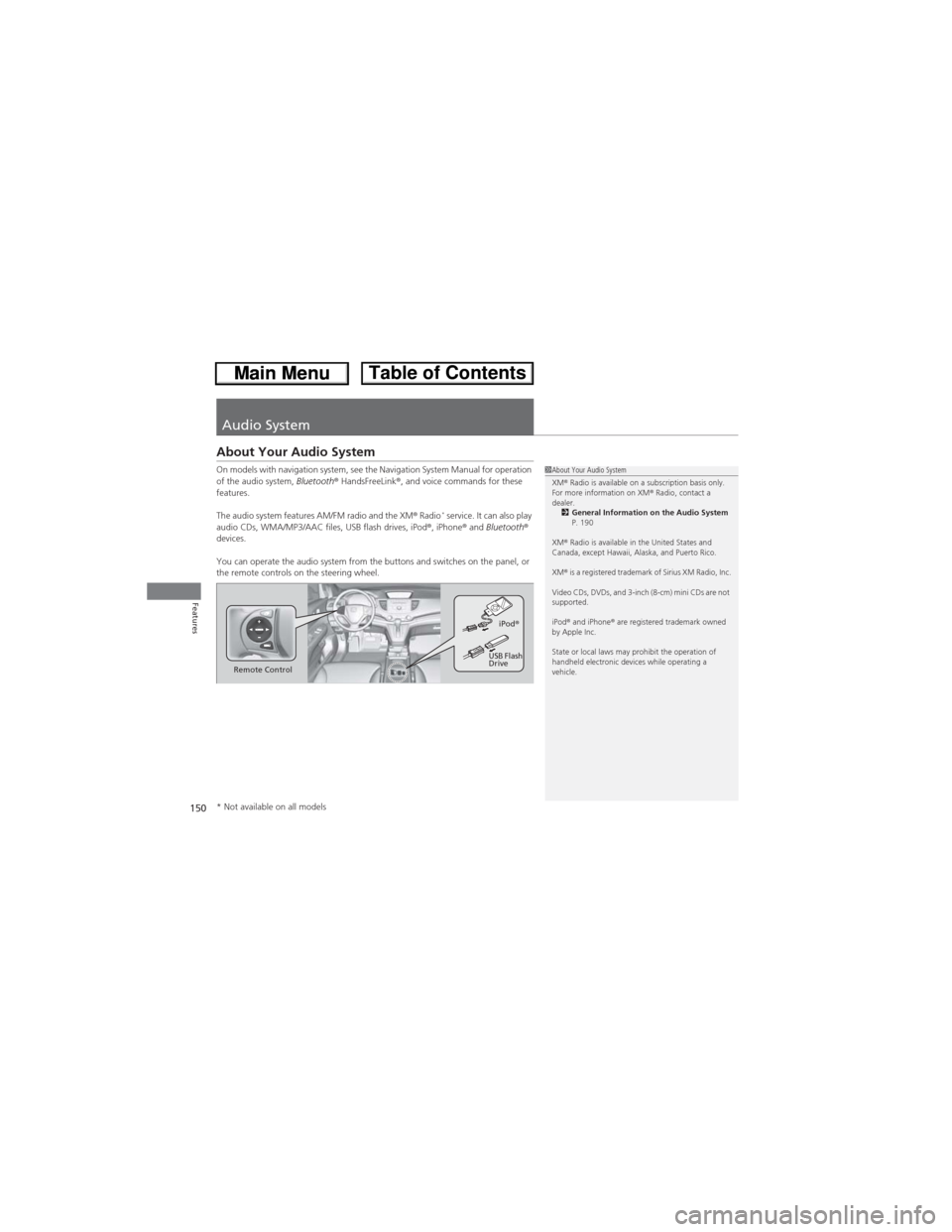
150
Features
Audio System
About Your Audio System
On models with navigation system, see the Navigation System Manual for operation
of the audio system, Bluetooth® HandsFreeLink®, and voice commands for these
features.
The audio system features AM/FM radio and the XM® Radio
* service. It can also play
audio CDs, WMA/MP3/AAC files, USB flash drives, iPod®, iPhone® and Bluetooth®
devices.
You can operate the audio system from the buttons and switches on the panel, or
the remote controls on the steering wheel.
1About Your Audio System
XM® Radio is available on a subscription basis only.
For more information on XM® Radio, contact a
dealer.
2General Information on the Audio System
P. 190
XM® Radio is available in the United States and
Canada, except Hawaii, Alaska, and Puerto Rico.
XM® is a registered trademark of Sirius XM Radio, Inc.
Video CDs, DVDs, and 3-inch (8-cm) mini CDs are not
supported.
iPod® and iPhone® are registered trademark owned
by Apple Inc.
State or local laws may prohibit the operation of
handheld electronic devices while operating a
vehicle.
Remote ControliPod®
USB Flash
Drive
* Not available on all models
Page 155 of 361
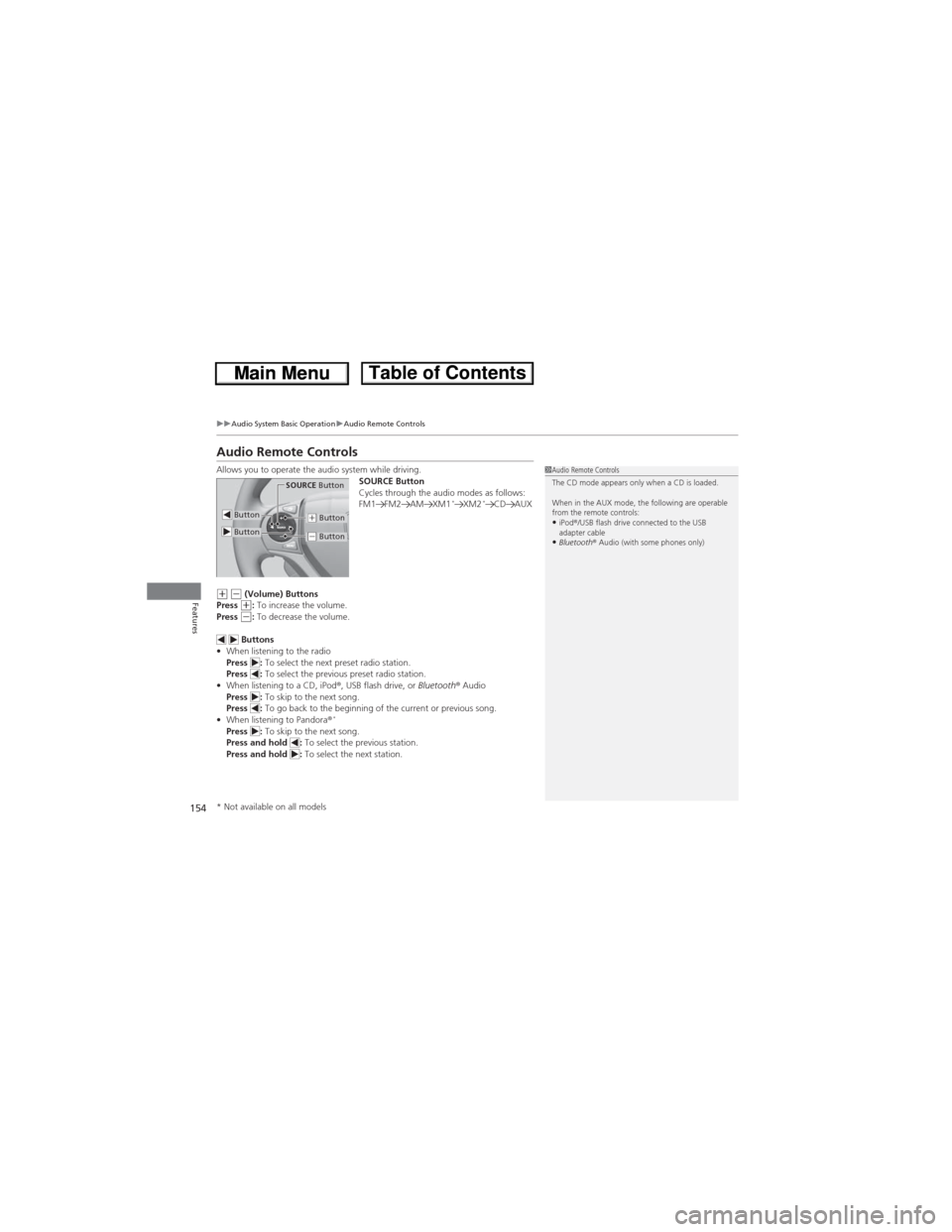
154
uuAudio System Basic OperationuAudio Remote Controls
Features
Audio Remote Controls
Allows you to operate the audio system while driving.
SOURCE Button
Cycles through the audio modes as follows:
FM1 FM2 AM XM1
*XM2*CD AUX
(+ (- (Volume) Buttons
Press (+: To increase the volume.
Press (-: To decrease the volume.
Buttons
•When listening to the radio
Press : To select the next preset radio station.
Press : To select the previous preset radio station.
•When listening to a CD, iPod®, USB flash drive, or Bluetooth® Audio
Press : To skip to the next song.
Press : To go back to the beginning of the current or previous song.
•When listening to Pandora®
*Press : To skip to the next song.
Press and hold : To select the previous station.
Press and hold : To select the next station.
1Audio Remote Controls
The CD mode appears only when a CD is loaded.
When in the AUX mode, the following are operable
from the remote controls:
•iPod®/USB flash drive connected to the USB
adapter cable
•Bluetooth® Audio (with some phones only)
Button
SOURCE Button
Button(+ Button
(- Button
* Not available on all models
Page 169 of 361

uuAudio System Basic OperationuPlaying Internet Radio
168
Features
You can operate some of the Pandora menu items from your vehicle’s audio system.
The available items are:
•Station List (QuickMix is also available)
•Like
•Dislike
•Resume/Pause
•SKIP
•Bookmark this song
•Bookmark this artist
■Operating a menu item
1.Press to display the PANDORA MENU.
2.Rotate to select a menu.
3.Press to display the items on that menu.
■Pandora® Menu1Playing Internet Radio
Pandora® is a personalized Internet radio service that
selects music based on an artist, song, or genre a user
enters, and streams what is likely to be of interest.
To use this service in your vehicle, the Pandora® app
must first be installed on your iPhone®. Visit
www.pandora.com. for more information.
If you cannot operate Pandora® through the audio
system, it may be streaming through Bluetooth®
Audio. Make sure Pandora® mode on your audio
system is selected.
1Pandora® Menu
Available operating functions vary on software
versions. Some functions may not be available on the
vehicle's audio system.
If there is a problem, you may see an error message
on the multi-information display.
2Pandora® P. 188
There are restrictions on the number of songs you
can skip or dislike in a given hour.
Page 173 of 361
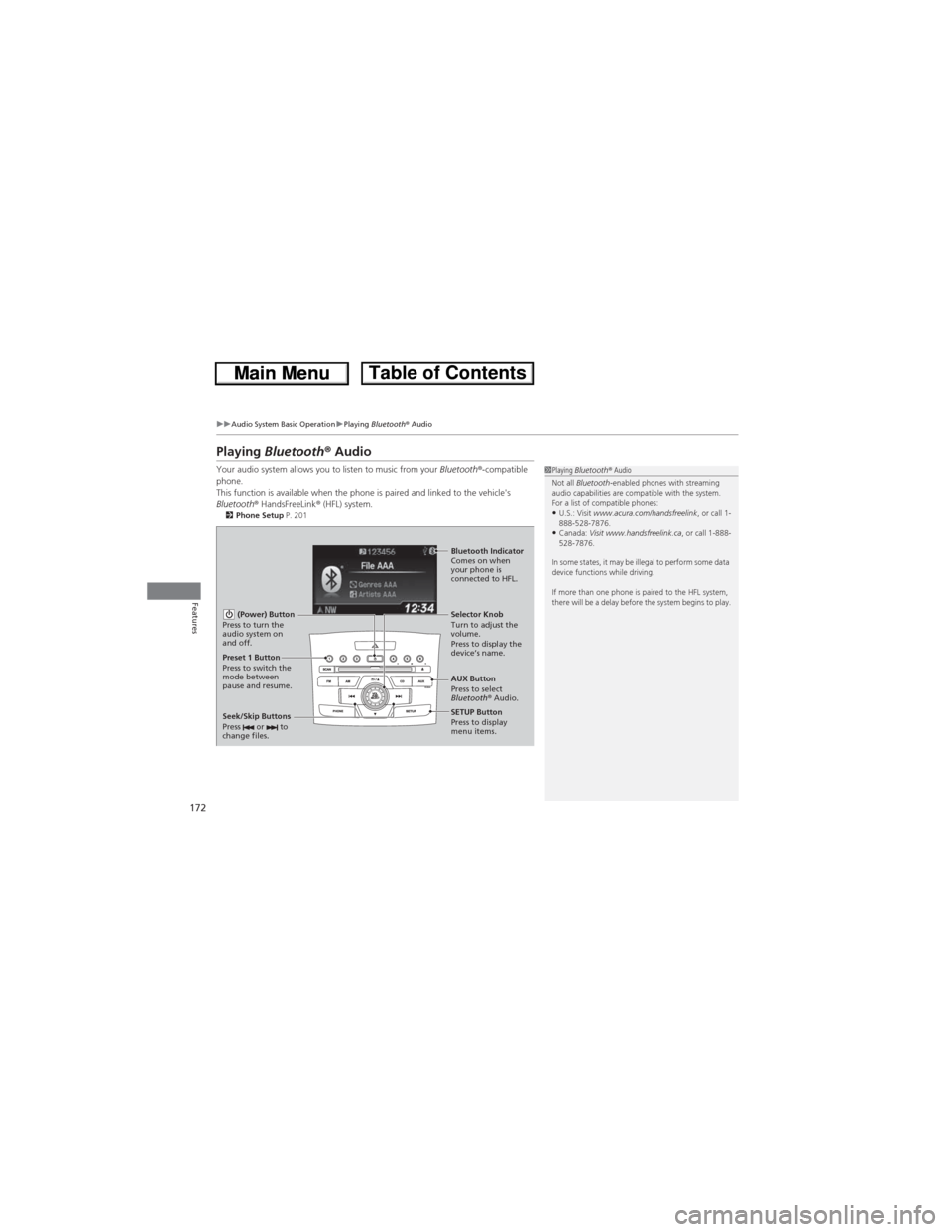
172
uuAudio System Basic OperationuPlaying Bluetooth® Audio
Features
Playing Bluetooth® Audio
Your audio system allows you to listen to music from your Bluetooth®-compatible
phone.
This function is available when the phone is paired and linked to the vehicle's
Bluetooth® HandsFreeLink® (HFL) system.
2Phone Setup P. 201
1Playing Bluetooth® Audio
Not all Bluetooth-enabled phones with streaming
audio capabilities are compatible with the system.
For a list of compatible phones:
•U.S.: Visit www.acura.com/handsfreelink, or call 1-
888-528-7876.
•Canada: Visit www.handsfreelink.ca, or call 1-888-
528-7876.
In some states, it may be illegal to perform some data
device functions while driving.
If more than one phone is paired to the HFL system,
there will be a delay before the system begins to play.
(Power) Button
Press to turn the
audio system on
and off.
SETUP Button
Press to display
menu items. Selector Knob
Turn to adjust the
volume.
Press to display the
device’s name.
AUX Button
Press to select
Bluetooth® Audio.
Seek/Skip Buttons
Press or to
change files.
Bluetooth Indicator
Comes on when
your phone is
connected to HFL.
Preset 1 Button
Press to switch the
mode between
pause and resume.
Page 174 of 361
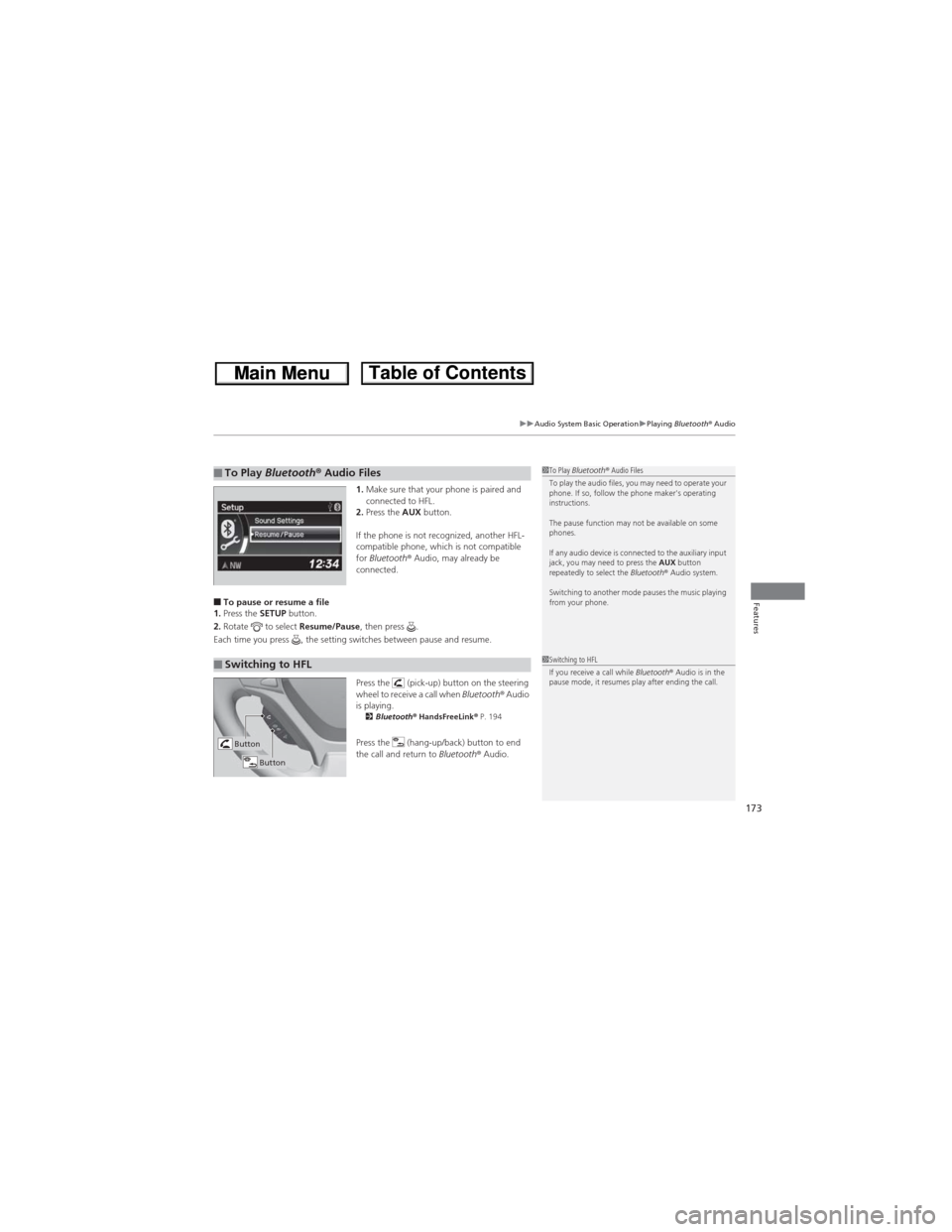
173
uuAudio System Basic OperationuPlaying Bluetooth® Audio
Features
1.Make sure that your phone is paired and
connected to HFL.
2.Press the AUX button.
If the phone is not recognized, another HFL-
compatible phone, which is not compatible
for Bluetooth® Audio, may already be
connected.
■To pause or resume a file
1.Press the SETUP button.
2.Rotate to select Resume/Pause, then press .
Each time you press , the setting switches between pause and resume.
Press the (pick-up) button on the steering
wheel to receive a call when Bluetooth® Audio
is playing.
2Bluetooth® HandsFreeLink® P. 194
Press the (hang-up/back) button to end
the call and return to Bluetooth® Audio.
■To Play Bluetooth® Audio Files1To Play Bluetooth® Audio Files
To play the audio files, you may need to operate your
phone. If so, follow the phone maker's operating
instructions.
The pause function may not be available on some
phones.
If any audio device is connected to the auxiliary input
jack, you may need to press the AUX button
repeatedly to select the Bluetooth® Audio system.
Switching to another mode pauses the music playing
from your phone.
■Switching to HFL1Switching to HFL
If you receive a call while Bluetooth® Audio is in the
pause mode, it resumes play after ending the call.
Button
Button
Page 195 of 361
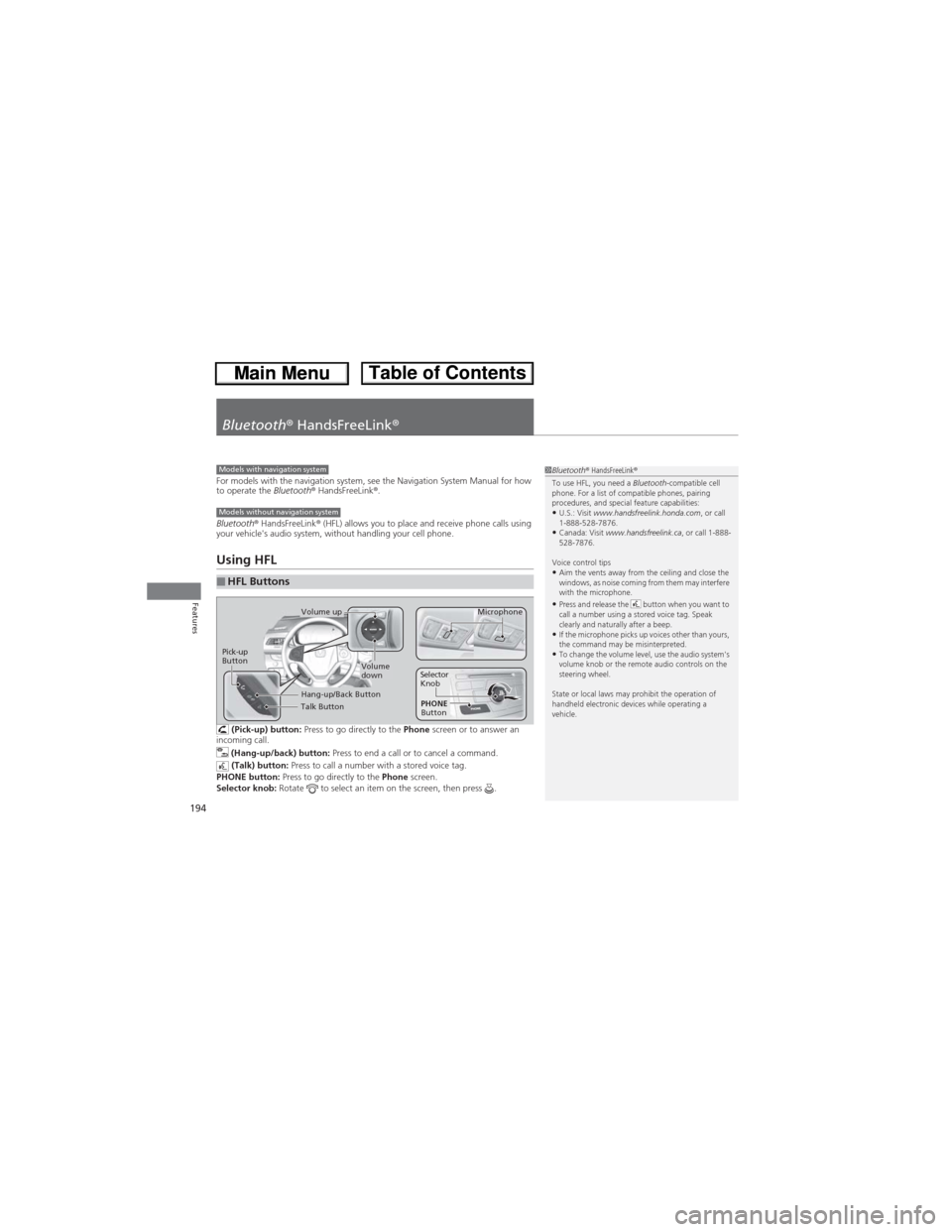
194
Features
Bluetooth® HandsFreeLink®
For models with the navigation system, see the Navigation System Manual for how
to operate the Bluetooth® HandsFreeLink®.
Bluetooth® HandsFreeLink® (HFL) allows you to place and receive phone calls using
your vehicle's audio system, without handling your cell phone.
Using HFL
(Pick-up) button: Press to go directly to the Phone screen or to answer an
incoming call.
(Hang-up/back) button: Press to end a call or to cancel a command.
(Talk) button: Press to call a number with a stored voice tag.
PHONE button: Press to go directly to the Phone screen.
Selector knob: Rotate to select an item on the screen, then press .
■HFL Buttons
1Bluetooth® HandsFreeLink®
To use HFL, you need a Bluetooth-compatible cell
phone. For a list of compatible phones, pairing
procedures, and special feature capabilities:
•U.S.: Visit www.handsfreelink.honda.com, or call
1-888-528-7876.
•Canada: Visit www.handsfreelink.ca, or call 1-888-
528-7876.
Voice control tips
•Aim the vents away from the ceiling and close the
windows, as noise coming from them may interfere
with the microphone.
•Press and release the button when you want to
call a number using a stored voice tag. Speak
clearly and naturally after a beep.
•If the microphone picks up voices other than yours,
the command may be misinterpreted.
•To change the volume level, use the audio system's
volume knob or the remote audio controls on the
steering wheel.
State or local laws may prohibit the operation of
handheld electronic devices while operating a
vehicle.
Models with navigation system
Models without navigation system
Talk Button
Volume up
Microphone
Hang-up/Back Button
Pick-up
ButtonVolume
downSelector
Knob
PHONE
Button
Page 196 of 361
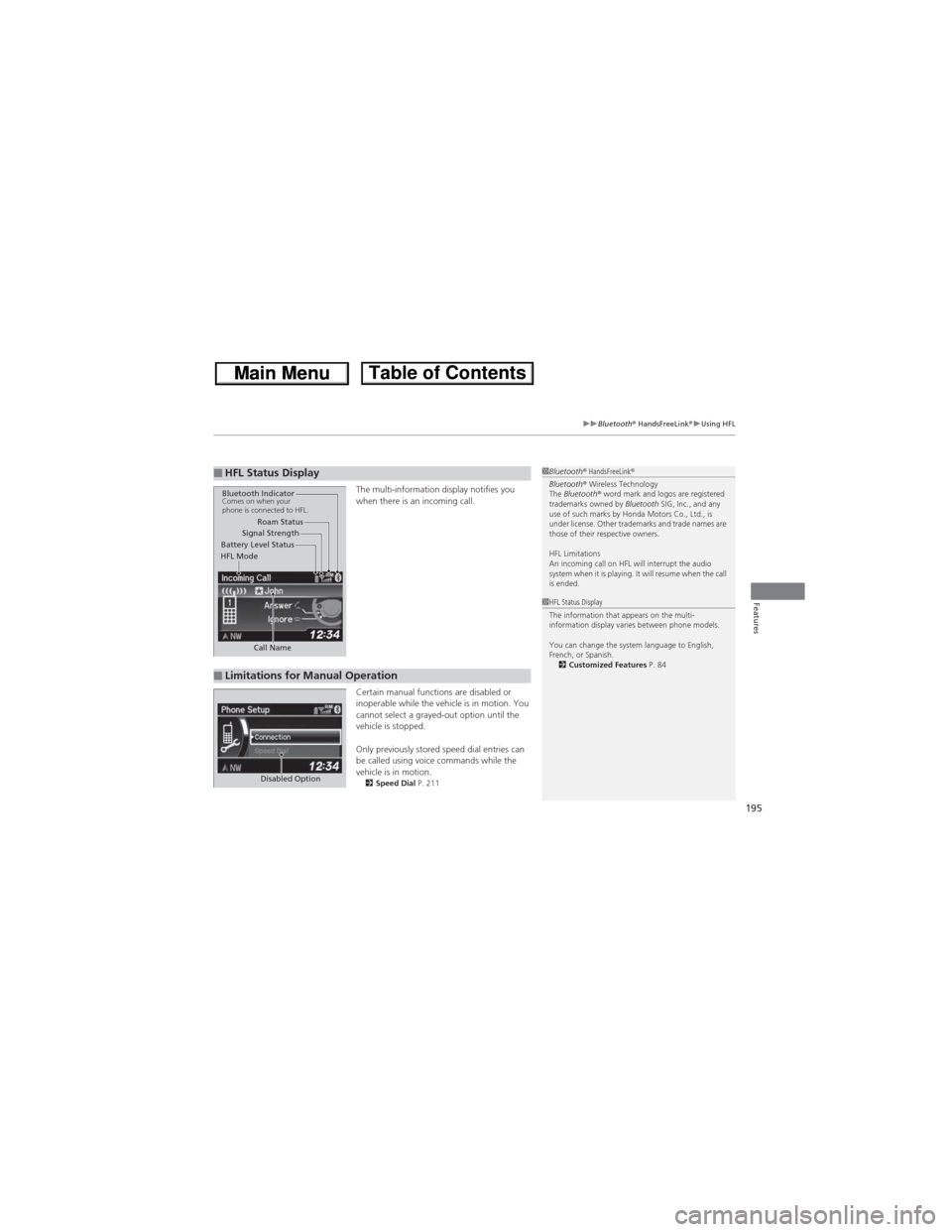
195
uuBluetooth® HandsFreeLink®uUsing HFL
Features
The multi-information display notifies you
when there is an incoming call.
Certain manual functions are disabled or
inoperable while the vehicle is in motion. You
cannot select a grayed-out option until the
vehicle is stopped.
Only previously stored speed dial entries can
be called using voice commands while the
vehicle is in motion.
2Speed Dial P. 211
■HFL Status Display1Bluetooth® HandsFreeLink®
Bluetooth® Wireless Technology
The Bluetooth® word mark and logos are registered
trademarks owned by Bluetooth SIG, Inc., and any
use of such marks by Honda Motors Co., Ltd., is
under license. Other trademarks and trade names are
those of their respective owners.
HFL Limitations
An incoming call on HFL will interrupt the audio
system when it is playing. It will resume when the call
is ended.
Signal Strength
HFL ModeBattery Level StatusRoam Status
Call Name
Bluetooth IndicatorComes on when your
phone is connected to HFL.
■Limitations for Manual Operation
1HFL Status Display
The information that appears on the multi-
information display varies between phone models.
You can change the system language to English,
French, or Spanish.
2Customized Features P. 84
Disabled Option