ad blue HONDA CR-V 2014 RM1, RM3, RM4 / 4.G Navigation Manual
[x] Cancel search | Manufacturer: HONDA, Model Year: 2014, Model line: CR-V, Model: HONDA CR-V 2014 RM1, RM3, RM4 / 4.GPages: 212, PDF Size: 11.59 MB
Page 138 of 212
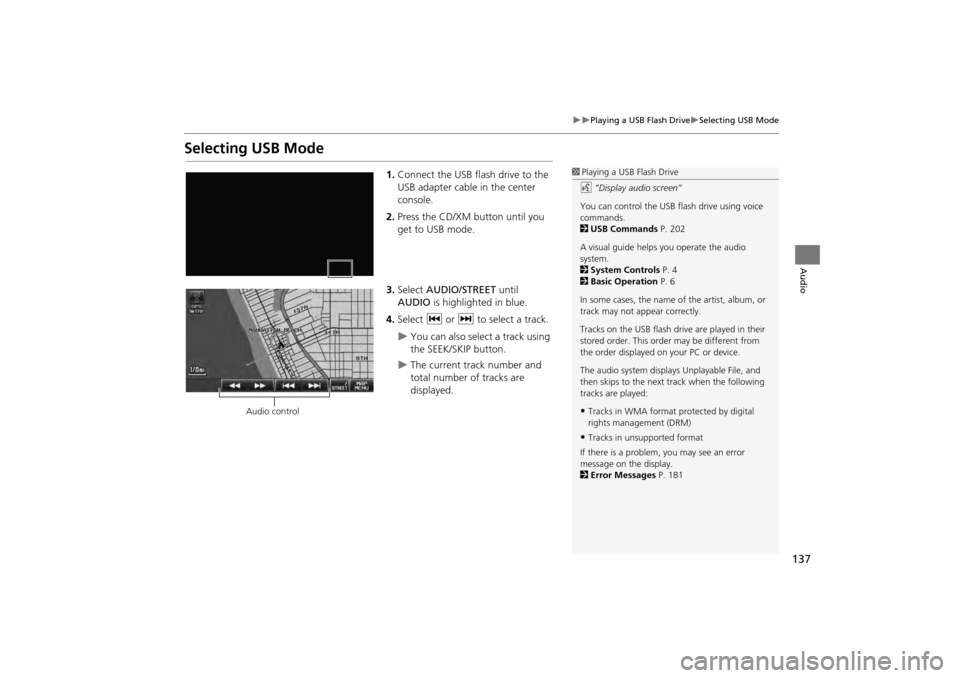
137
Playing a USB Flash DriveSelecting USB Mode
Audio
Selecting USB Mode
1.Connect the USB flash drive to the
USB adapter cable in the center
console.
2. Press the CD/XM button until you
get to USB mode.
3. Select AUDIO/STREET until
AUDIO is highlighted in blue.
4. Select c or x to select a track.
You can also select a track using
the SEEK/SKIP button.
The current track number and
total number of tracks are
displayed.
1Playing a USB Flash Drive
d “Display audio screen”
You can control the USB flash drive using voice
commands.
2 USB Commands P. 202
A visual guide helps you operate the audio
system.
2 System Controls P. 4
2 Basic Operation P. 6
In some cases, the name of the artist, album, or
track may not appear correctly.
Tracks on the USB flash drive are played in their
stored order. This orde r may be different from
the order displayed on your PC or device.
The audio system displays Unplayable File, and
then skips to the next track when the following
tracks are played:
•Tracks in WMA format protected by digital
rights management (DRM)
•Tracks in unsupported format
If there is a problem, you may see an error
message on the display.
2 Error Messages P. 181
Audio control
CR-V_KA-31T0A800.book 137 ページ 2011年7月4日 月曜日 午後1時56分
Page 141 of 212
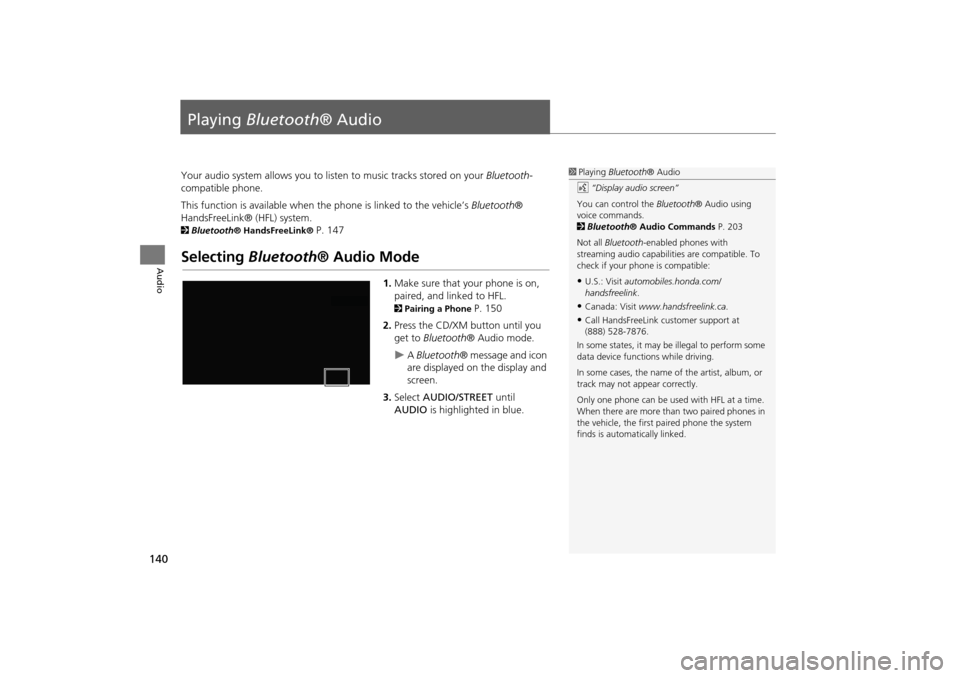
140
Audio
Playing Bluetooth ® Audio
Your audio system allows you to listen to music tracks stored on your Bluetooth-
compatible phone.
This function is available when the phone is linked to the vehicle’s Bluetooth®
HandsFreeLink® (HFL) system.
2 Bluetooth® HandsFreeLink® P. 147
Selecting Bluetooth ® Audio Mode
1.Make sure that your phone is on,
paired, and linked to HFL.
2 Pairing a Phone P. 150
2. Press the CD/XM button until you
get to Bluetooth ® Audio mode.
A Bluetooth ® message and icon
are displayed on the display and
screen.
3. Select AUDIO/STREET until
AUDIO is highlighted in blue.
1Playing Bluetooth ® Audio
d “Display audio screen”
You can control the Bluetooth® Audio using
voice commands.
2 Bluetooth ® Audio Commands P. 203
Not all Bluetooth -enabled phones with
streaming audio capabilities are compatible. To
check if your phone is compatible:
•U.S.: Visit automobiles.honda.com/
handsfreelink .
•Canada: Visit www.handsfreelink.ca .
•Call HandsFreeLink customer support at
(888) 528-7876.
In some states, it may be illegal to perform some
data device functions while driving.
In some cases, the name of the artist, album, or
track may not appear correctly.
Only one phone can be used with HFL at a time.
When there are more than two paired phones in
the vehicle, the first paired phone the system
finds is automatically linked.
CR-V_KA-31T0A800_03.fm 140 ページ 2011年7月4日 月曜日 午後2時34分
Page 142 of 212
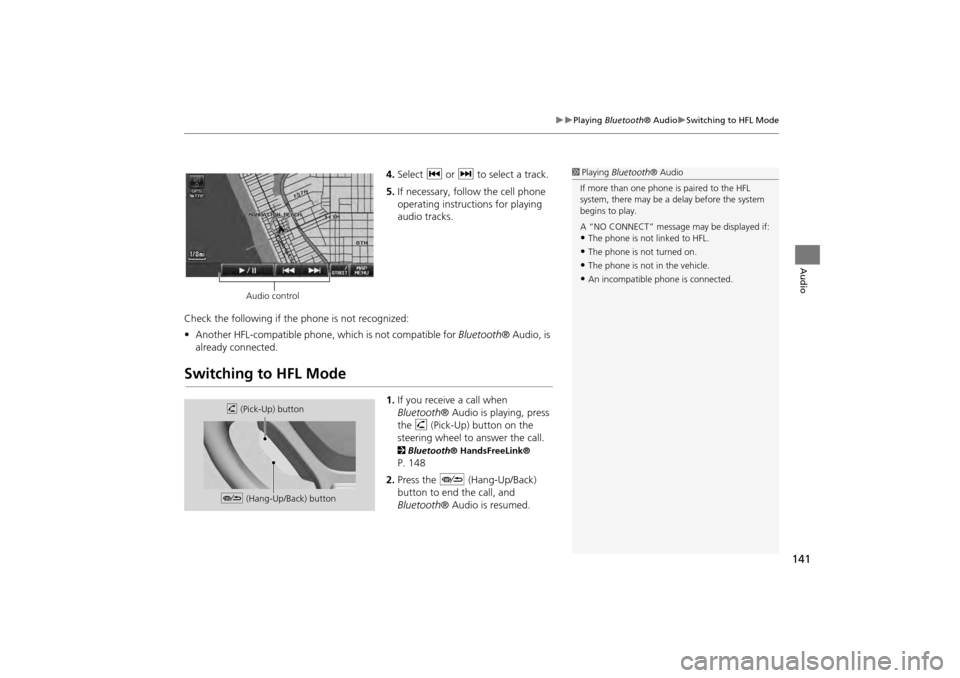
141
Playing Bluetooth® AudioSwitching to HFL Mode
Audio
4.Select c or x to select a track.
5. If necessary, follow the cell phone
operating instructions for playing
audio tracks.
Check the following if the phone is not recognized:
• Another HFL-compatible phone, which is not compatible for Bluetooth® Audio, is
already connected.
Switching to HFL Mode
1. If you receive a call when
Bluetooth ® Audio is playing, press
the h (Pick-Up) button on the
steering wheel to answer the call.
2 Bluetooth® HandsFreeLink®
P. 148
2. Press the J (Hang-Up/Back)
button to end the call, and
Bluetooth ® Audio is resumed.
1Playing Bluetooth ® Audio
If more than one phone is paired to the HFL
system, there may be a delay before the system
begins to play.
A “NO CONNECT” message may be displayed if:
•The phone is not linked to HFL.
•The phone is not turned on.
•The phone is not in the vehicle.
•An incompatible phone is connected.
Audio control
h (Pick-Up) button
J (Hang-Up/Back) button
CR-V_KA-31T0A800_03.fm 141 ページ 2011年7月4日 月曜日 午後2時35分
Page 143 of 212
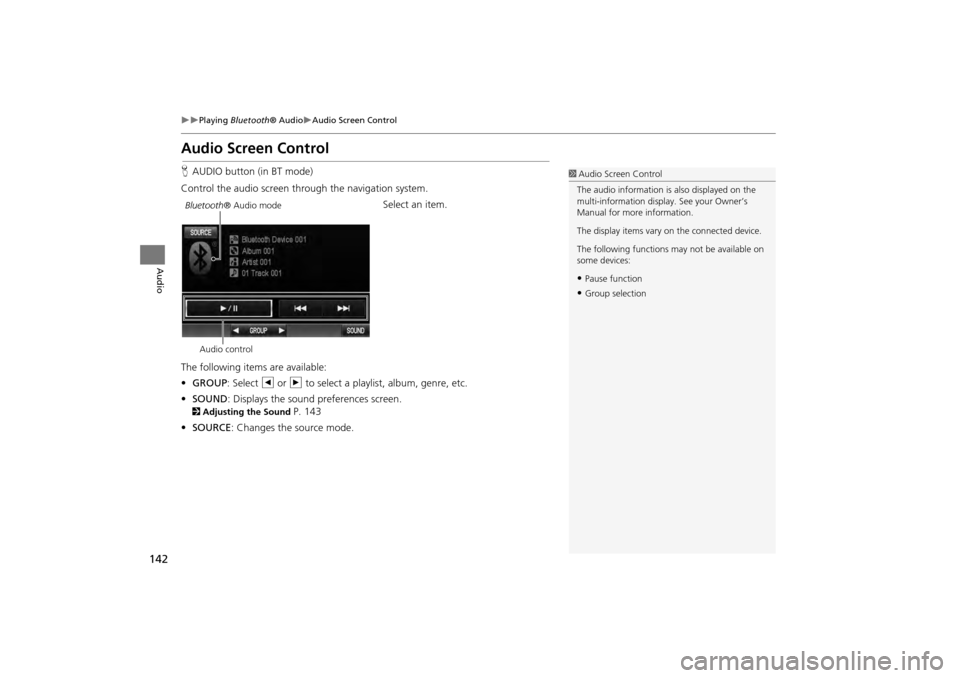
142
Playing Bluetooth ® AudioAudio Screen Control
Audio
Audio Screen Control
HAUDIO button (in BT mode)
Control the audio screen through the navigation system. Select an item.
The following item s are available:
• GROUP : Select b or n to select a playlist, album, genre, etc.
• SOUND : Displays the sound preferences screen.
2Adjusting the Sound P. 143
• SOURCE : Changes the source mode.
1Audio Screen Control
The audio information is also displayed on the
multi-information display. See your Owner’s
Manual for more information.
The display items vary on the connected device.
The following functions may not be available on
some devices:
•Pause function
•Group selection
Bluetooth ® Audio mode
Audio control
CR-V_KA-31T0A800.book 142 ページ 2011年7月4日 月曜日 午後1時56分
Page 145 of 212
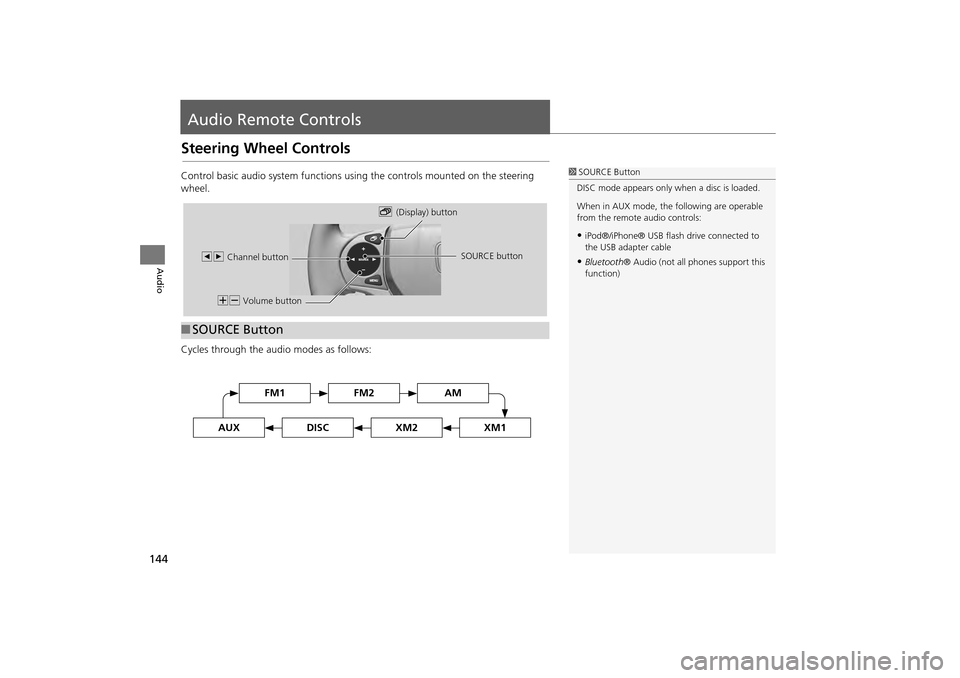
144
Audio
Audio Remote Controls
Steering Wheel Controls
Control basic audio system functions using the controls mounted on the steering
wheel.
Cycles through the audio modes as follows:
■SOURCE Button
1 SOURCE Button
DISC mode appears only when a disc is loaded.
When in AUX mode, the following are operable
from the remote audio controls:
•iPod®/iPhone® USB flas h drive connected to
the USB adapter cable
•Bluetooth ® Audio (not all phones support this
function)
NB Volume button b
(Display) button
bn Channel button SOURCE button
FM2FM1AM
DISCAUXXM2XM1
CR-V_KA-31T0A800_03.fm 144 ページ 2011年7月4日 月曜日 午後2時12分
Page 146 of 212
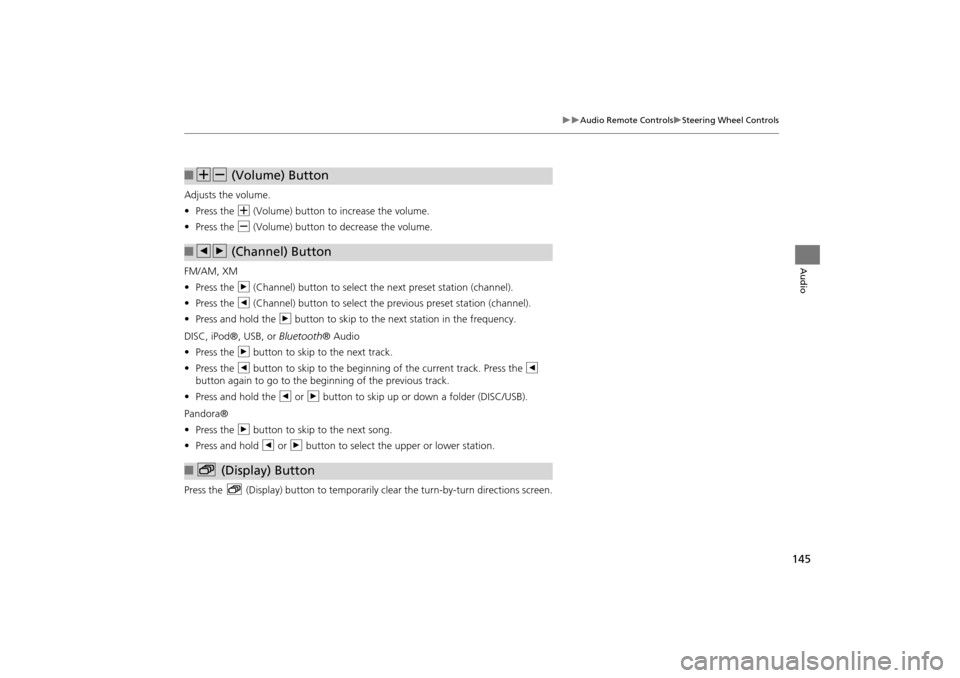
145
Audio Remote ControlsSteering Wheel Controls
Audio
Adjusts the volume.
•Press the N (Volume) button to increase the volume.
• Press the B (Volume) button to decrease the volume.
FM/AM, XM
• Press the n (Channel) button to select the next preset station (channel).
• Press the b (Channel) button to select the previous preset station (channel).
• Press and hold the n button to skip to the next station in the frequency.
DISC, iPod®, USB, or Bluetooth® Audio
• Press the n button to skip to the next track.
• Press the b button to skip to the beginnin g of the current track. Press the b
button again to go to the beginning of the previous track.
• Press and hold the b or n button to skip up or down a folder (DISC/USB).
Pandora®
• Press the n button to skip to the next song.
• Press and hold b or n button to select the upper or lower station.
Press the b (Display) button to temporarily clear the turn-by-turn directions screen.
■NB (Volume) Button
■bn (Channel) Button
■b (Display) Button
CR-V_KA-31T0A800_03.fm 145 ページ 2011年7月4日 月曜日 午後2時13分
Page 148 of 212
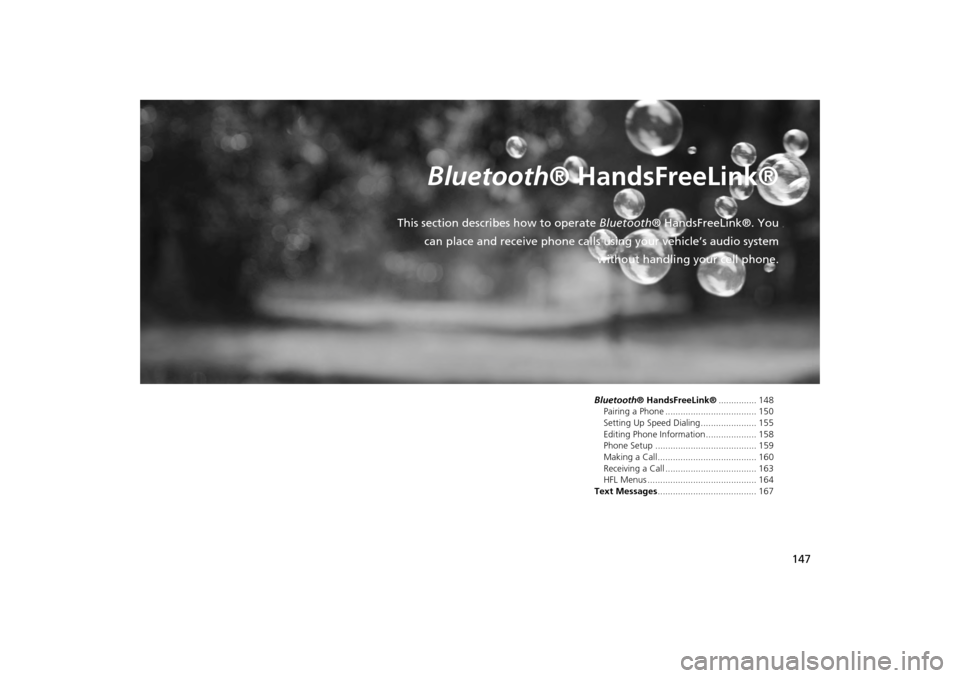
147
Bluetooth® HandsFreeLink®
This section describes how to operate Bluetooth® HandsFreeLink®. You
can place and receive phone calls using your vehicle’s audio system without handling your cell phone.
Bluetooth® HandsFreeLink®............... 148
Pairing a Phone .................................... 150
Setting Up Speed Dialing...................... 155
Editing Phone Information.................... 158
Phone Setup ........................................ 159
Making a Call....................................... 160
Receiving a Call .................................... 163
HFL Menus ........................................... 164
Text Messages ....................................... 167
CR-V_KA-31T0A800.book 147 ページ 2011年7月4日 月曜日 午後1時56分
Page 149 of 212
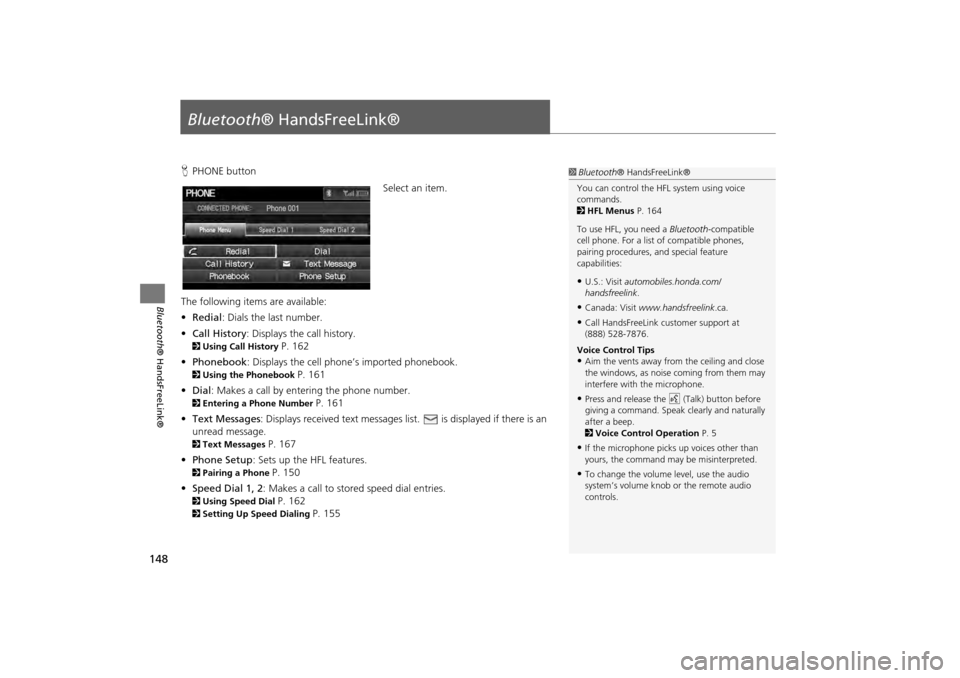
148
Bluetooth® HandsFreeLink®
Bluetooth® HandsFreeLink®
HPHONE button
Select an item.
The following item s are available:
• Redial : Dials the last number.
• Call History : Displays the call history.
2Using Call History P. 162
• Phonebook : Displays the cell phone’s imported phonebook.
2Using the Phonebook P. 161
• Dial: Makes a call by entering the phone number.
2 Entering a Phone Number P. 161
• Text Messages : Displays received text messages li st. is displayed if there is an
unread message.
2 Text Messages P. 167
• Phone Setup : Sets up the HFL features.
2Pairing a Phone P. 150
• Speed Dial 1, 2 : Makes a call to stored speed dial entries.
2Using Speed Dial P. 162
2Setting Up Speed Dialing P. 155
1Bluetooth ® HandsFreeLink®
You can control the HFL system using voice
commands.
2 HFL Menus P. 164
To use HFL, you need a Bluetooth-compatible
cell phone. For a list of compatible phones,
pairing procedures, and special feature
capabilities:
•U.S.: Visit automobiles.honda.com/
handsfreelink .
•Canada: Visit www.handsfreelink .ca.
•Call HandsFreeLink customer support at
(888) 528-7876.
Voice Control Tips
•Aim the vents away from the ceiling and close
the windows, as noise coming from them may
interfere with the microphone.
•Press and release the d (Talk) button before
giving a command. Speak clearly and naturally
after a beep.
2 Voice Control Operation P. 5
•If the microphone picks up voices other than
yours, the command may be misinterpreted.
•To change the volume level, use the audio
system’s volume knob or the remote audio
controls.
CR-V_KA-31T0A800.book 148 ページ 2011年7月4日 月曜日 午後1時56分
Page 150 of 212
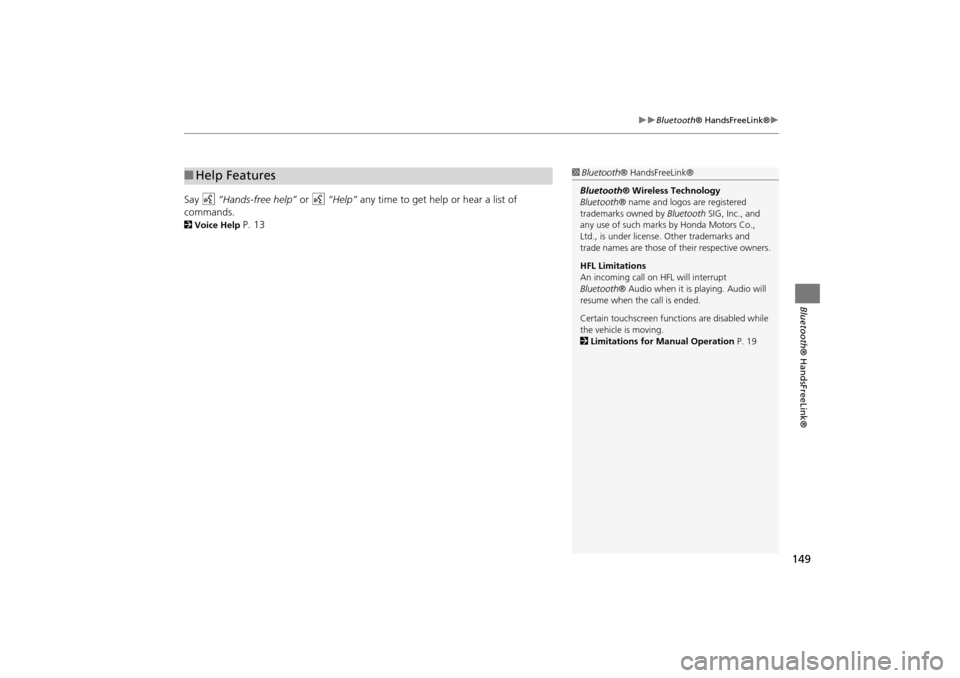
149
Bluetooth® HandsFreeLink®
Bluetooth® HandsFreeLink®
Say d “Hands-free help” or d “Help” any time to get help or hear a list of
commands.
2 Voice Help P. 13
■Help Features1 Bluetooth ® HandsFreeLink®
Bluetooth ® Wireless Technology
Bluetooth ® name and logos are registered
trademarks owned by Bluetooth SIG, Inc., and
any use of such marks by Honda Motors Co.,
Ltd., is under license. Other trademarks and
trade names are those of their respective owners.
HFL Limitations
An incoming call on HFL will interrupt
Bluetooth ® Audio when it is playing. Audio will
resume when the call is ended.
Certain touchscreen functi ons are disabled while
the vehicle is moving.
2 Limitations for Manual Operation P. 19
CR-V_KA-31T0A800.book 149 ページ 2011年7月4日 月曜日 午後1時56分
Page 151 of 212
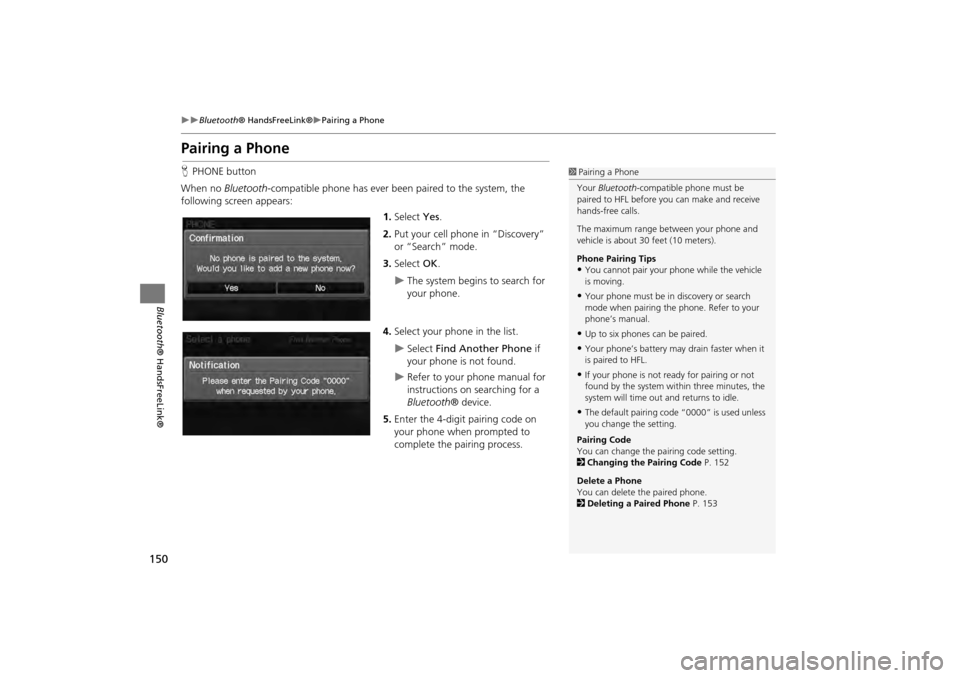
150
Bluetooth® HandsFreeLink®Pairing a Phone
Bluetooth ® HandsFreeLink®
Pairing a Phone
HPHONE button
When no Bluetooth-compatible phone has ever been paired to the system, the
following screen appears:
1.Select Yes.
2. Put your cell phone in “Discovery”
or “Search” mode.
3. Select OK.
The system begins to search for
your phone.
4. Select your phone in the list.
Select Find Another Phone if
your phone is not found.
Refer to your phone manual for
instructions on searching for a
Bluetooth ® device.
5. Enter the 4-digit pairing code on
your phone when prompted to
complete the pairing process.
1Pairing a Phone
Your Bluetooth -compatible phone must be
paired to HFL before you can make and receive
hands-free calls.
The maximum range be tween your phone and
vehicle is about 30 feet (10 meters).
Phone Pairing Tips
•You cannot pair your phone while the vehicle
is moving.
•Your phone must be in discovery or search
mode when pairing the phone. Refer to your
phone’s manual.
•Up to six phones can be paired.
•Your phone’s battery may drain faster when it
is paired to HFL.
•If your phone is not r eady for pairing or not
found by the system within three minutes, the
system will time out and returns to idle.
•The default pairing code “0000” is used unless
you change the setting.
Pairing Code
You can change the pairing code setting.
2 Changing the Pairing Code P. 152
Delete a Phone
You can delete the paired phone.
2 Deleting a Paired Phone P. 153
CR-V_KA-31T0A800.book 150 ページ 2011年7月4日 月曜日 午後1時56分