ad blue HONDA CR-V 2014 RM1, RM3, RM4 / 4.G Navigation Manual
[x] Cancel search | Manufacturer: HONDA, Model Year: 2014, Model line: CR-V, Model: HONDA CR-V 2014 RM1, RM3, RM4 / 4.GPages: 212, PDF Size: 11.59 MB
Page 152 of 212
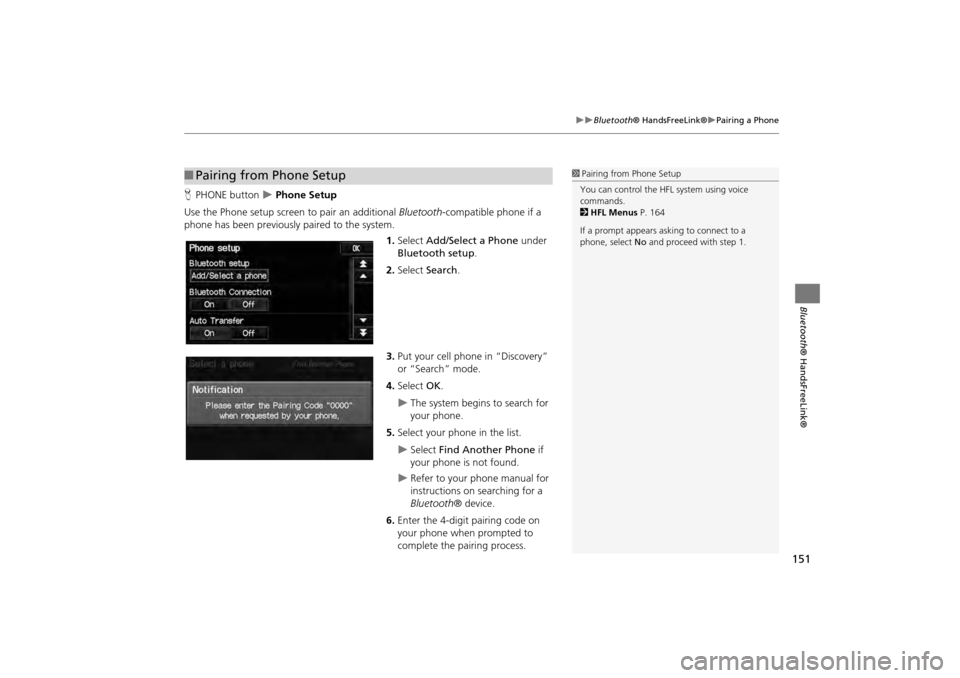
151
Bluetooth® HandsFreeLink®Pairing a Phone
Bluetooth® HandsFreeLink®
HPHONE button Phone Setup
Use the Phone setup screen to pair an additional Bluetooth -compatible phone if a
phone has been previously paired to the system.
1.Select Add/Select a Phone under
Bluetooth setup.
2. Select Search.
3. Put your cell phone in “Discovery”
or “Search” mode.
4. Select OK.
The system begins to search for
your phone.
5. Select your phon e in the list.
Select Find Another Phone if
your phone is not found.
Refer to your phone manual for
instructions on searching for a
Bluetooth ® device.
6. Enter the 4-digit pairing code on
your phone when prompted to
complete the pairing process.
■Pairing from Phone Setup1 Pairing from Phone Setup
You can control the HFL system using voice
commands.
2 HFL Menus P. 164
If a prompt appears asking to connect to a
phone, select No and proceed with step 1.
CR-V_KA-31T0A800.book 151 ページ 2011年7月4日 月曜日 午後1時56分
Page 153 of 212
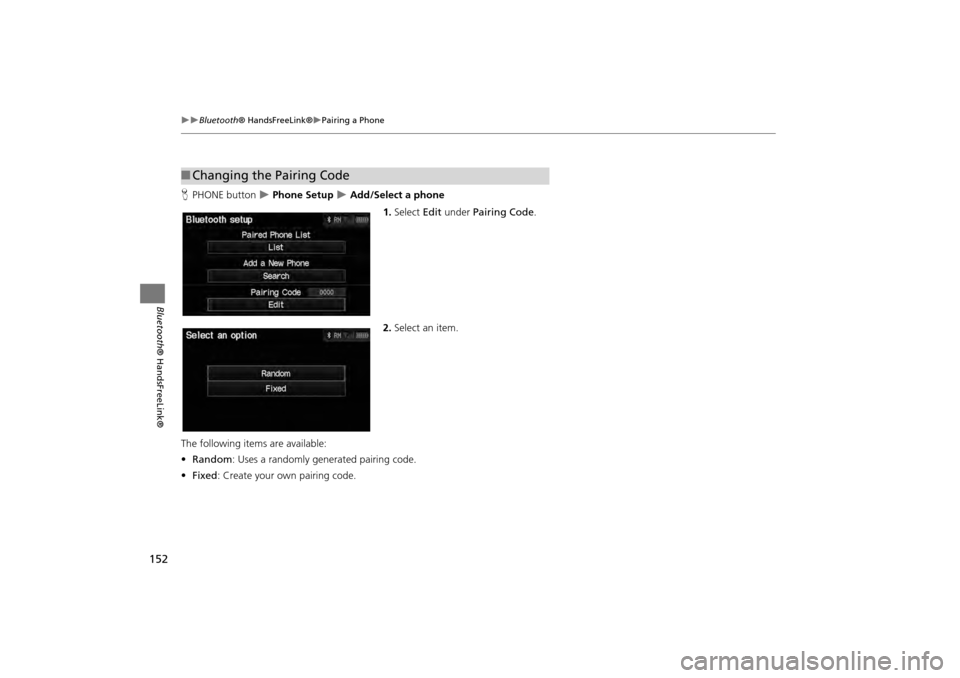
152
Bluetooth® HandsFreeLink®Pairing a Phone
Bluetooth ® HandsFreeLink®
HPHONE button Phone Setup Add/Select a phone
1.Select Edit under Pairing Code .
2. Select an item.
The following item s are available:
• Random : Uses a randomly generated pairing code.
• Fixed : Create your own pairing code.
■Changing the Pairing Code
CR-V_KA-31T0A800.book 152 ページ 2011年7月4日 月曜日 午後1時56分
Page 154 of 212
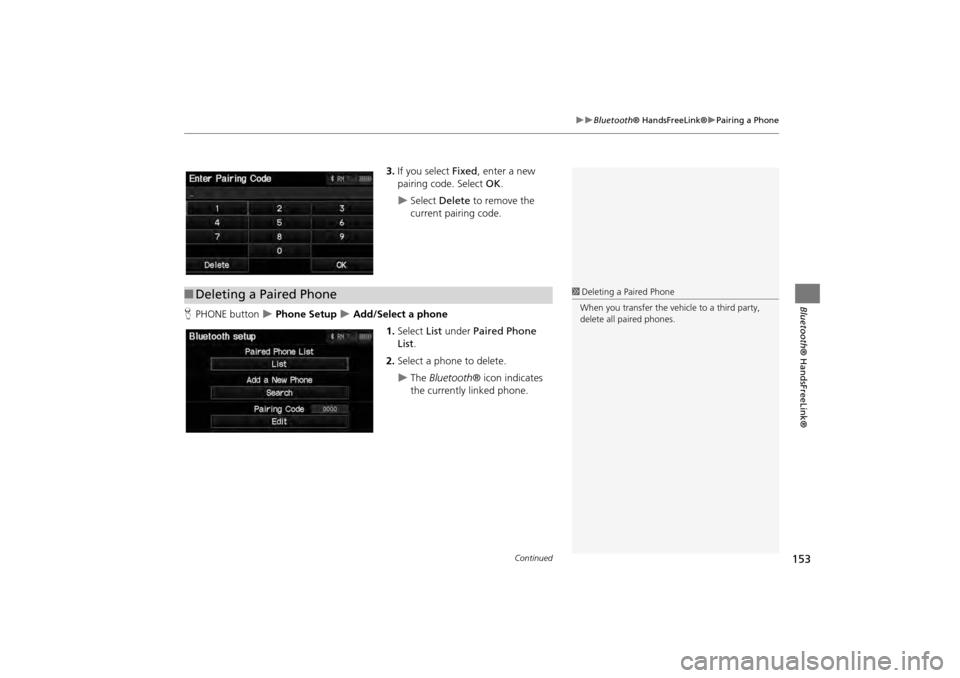
153
Bluetooth® HandsFreeLink®Pairing a Phone
Bluetooth® HandsFreeLink®
3.If you select Fixed , enter a new
pairing code. Select OK.
Select Delete to remove the
current pairing code.
H PHONE button
Phone Setup Add/Select a phone
1.Select List under Paired Phone
List .
2. Select a phone to delete.
The Bluetooth ® icon indicates
the currently linked phone.
■ Deleting a Paired Phone1 Deleting a Paired Phone
When you transfer the vehicle to a third party,
delete all paired phones.
Continued
CR-V_KA-31T0A800.book 153 ページ 2011年7月4日 月曜日 午後1時56分
Page 155 of 212
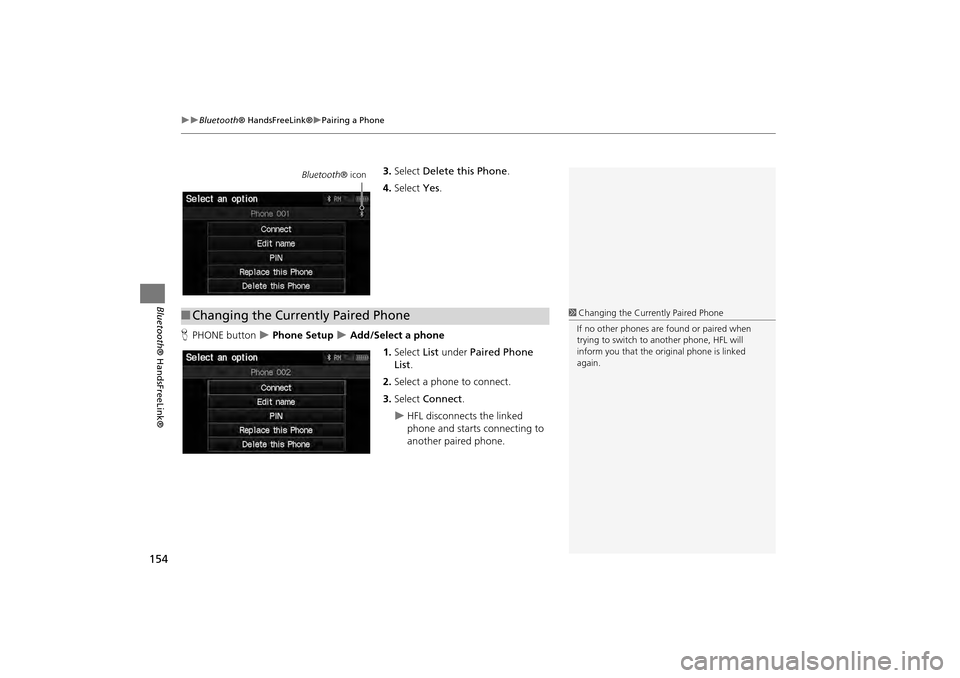
154
Bluetooth® HandsFreeLink®Pairing a Phone
Bluetooth ® HandsFreeLink®
3.Select Delete this Phone .
4. Select Yes.
H PHONE button
Phone Setup Add/Select a phone
1.Select List under Paired Phone
List .
2. Select a phone to connect.
3. Select Connect .
HFL disconnects the linked
phone and starts connecting to
another paired phone.
Bluetooth ® icon
■Changing the Currently Paired Phone1 Changing the Currently Paired Phone
If no other phones are found or paired when
trying to switch to another phone, HFL will
inform you that the original phone is linked
again.
CR-V_KA-31T0A800.book 154 ページ 2011年7月4日 月曜日 午後1時56分
Page 156 of 212
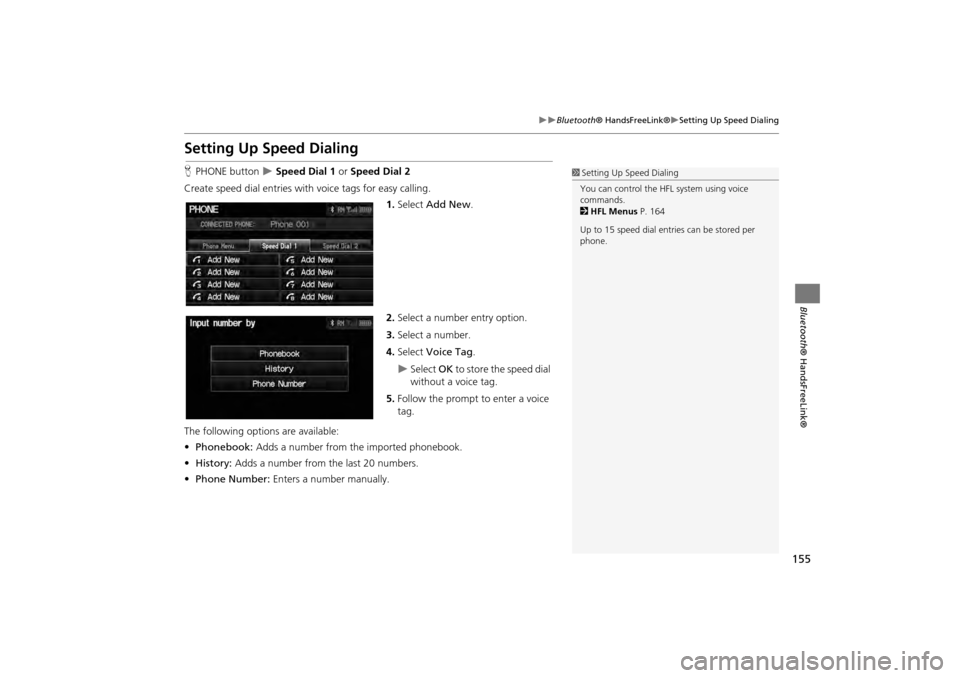
155
Bluetooth® HandsFreeLink®Setting Up Speed Dialing
Bluetooth ® HandsFreeLink®
Setting Up Speed Dialing
HPHONE button Speed Dial 1 or Speed Dial 2
Create speed dial entries with voice tags for easy calling.
1.Select Add New .
2. Select a number entry option.
3. Select a number.
4. Select Voice Tag .
Select OK to store the speed dial
without a voice tag.
5. Follow the prompt to enter a voice
tag.
The following options are available:
• Phonebook: Adds a number from the imported phonebook.
• History: Adds a number from the last 20 numbers.
• Phone Number: Enters a number manually.
1Setting Up Speed Dialing
You can control the HFL system using voice
commands.
2 HFL Menus P. 164
Up to 15 speed dial entries can be stored per
phone.
CR-V_KA-31T0A800.book 155 ページ 2011年7月4日 月曜日 午後1時56分
Page 157 of 212

156
�X�XBluetooth® HandsFreeLink®�XSetting Up Speed Dialing
Bluetooth ® HandsFreeLink®
HPHONE button �X Speed Dial 1 or Speed Dial 2
1.Select a speed dial entry.
2. Select Edit Speed Dial .
3. Select Voice Tag .
4. Follow the prompt to enter a voice
tag.
■Registering a Voice Tag to a Speed Dial Entry1 Registering a Voice Tag to a Speed Dial Entry
Voice tags allow you to call speed dial entries
from any screen by saying d “Dial by voice tag”
and the voice tag, followed by d “Dial.”
•Avoid using duplicate voice tags.
•Avoid using “Home” as a voice tag.
•Avoid using voice tags that only contain
numbers.
•It is easier for HFL to recognize a longer name
(e.g., “John Smith” instead of “John”).
1 Deleting a Speed Dial Entry
1. Select Delete Speed Dial .
2. Select Yes.
CR-V_KA-31T0A800_04.fm 156 ページ 2012年1月20日 金曜日 午後4時36分
Page 158 of 212
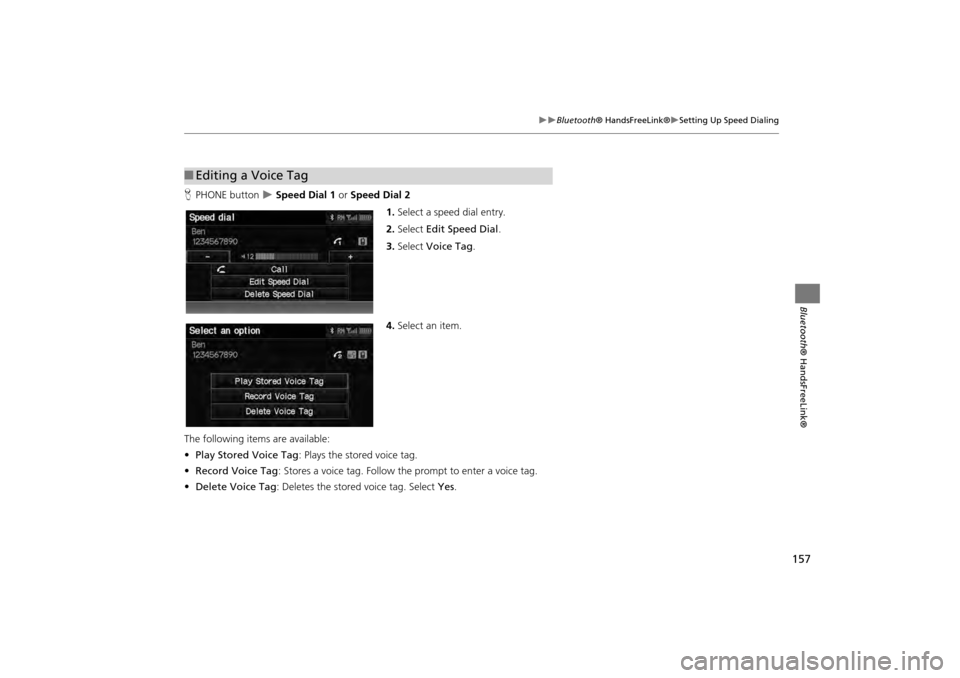
157
Bluetooth® HandsFreeLink®Setting Up Speed Dialing
Bluetooth ® HandsFreeLink®
HPHONE button Speed Dial 1 or Speed Dial 2
1.Select a speed dial entry.
2. Select Edit Speed Dial .
3. Select Voice Tag .
4. Select an item.
The following items are available:
• Play Stored Voice Tag : Plays the stored voice tag.
• Record Voice Tag : Stores a voice tag. Follow th e prompt to enter a voice tag.
• Delete Voice Tag : Deletes the stored voice tag. Select Yes.
■Editing a Voice Tag
CR-V_KA-31T0A800.book 157 ページ 2011年7月4日 月曜日 午後1時56分
Page 159 of 212
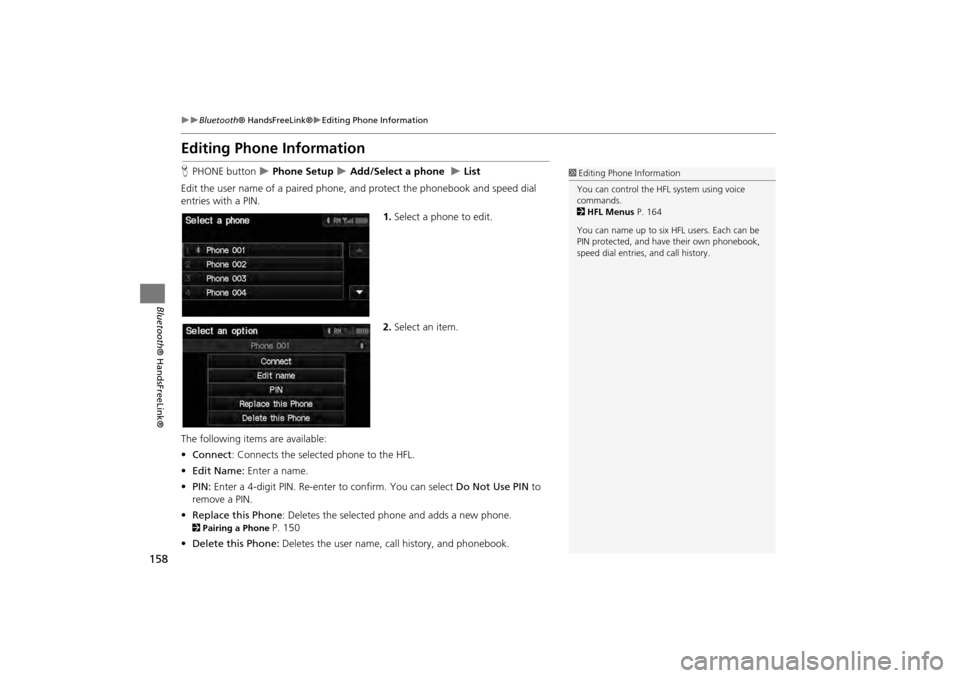
158
Bluetooth® HandsFreeLink®Editing Phone Information
Bluetooth ® HandsFreeLink®
Editing Phone Information
HPHONE button Phone Setup Add/Select a phone List
Edit the user name of a paired phone, and protect the phonebook and speed dial
entries with a PIN. 1.Select a phone to edit.
2. Select an item.
The following item s are available:
• Connect : Connects the selected phone to the HFL.
• Edit Name: Enter a name.
• PIN: Enter a 4-digit PIN. Re-enter to confirm. You can select Do Not Use PIN to
remove a PIN.
• Replace this Phone : Deletes the selected phone and adds a new phone.
2Pairing a Phone P. 150
• Delete this Phone: Deletes the user name, call history, and phonebook.
1Editing Phone Information
You can control the HFL system using voice
commands.
2 HFL Menus P. 164
You can name up to six HFL users. Each can be
PIN protected, and have their own phonebook,
speed dial entries, and call history.
CR-V_KA-31T0A800.book 158 ページ 2011年7月4日 月曜日 午後1時56分
Page 160 of 212
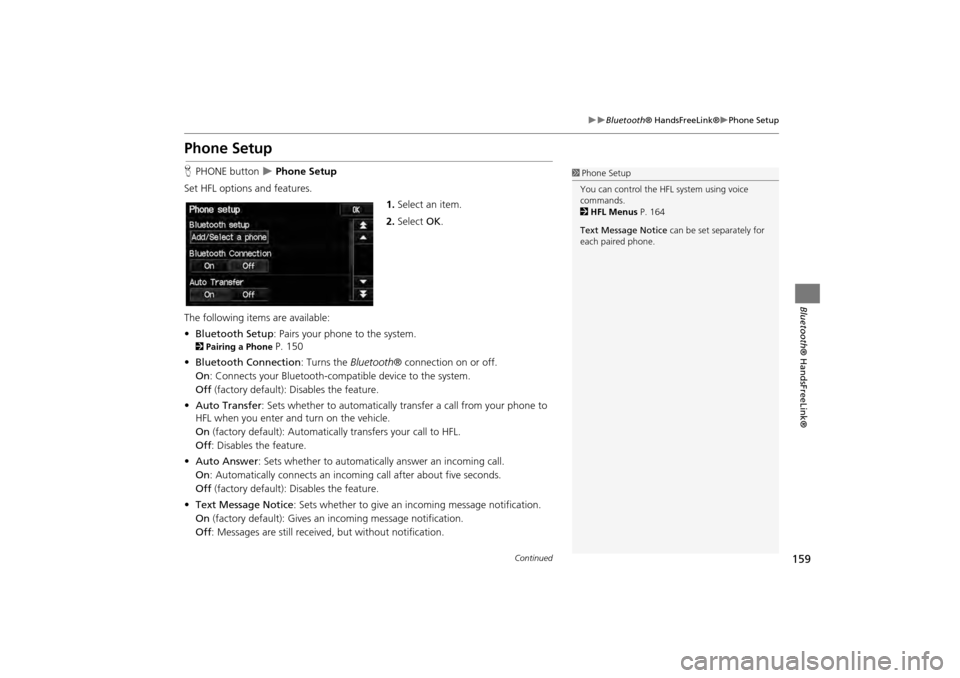
159
Bluetooth® HandsFreeLink®Phone Setup
Bluetooth ® HandsFreeLink®
Phone Setup
HPHONE button Phone Setup
Set HFL options and features. 1.Select an item.
2. Select OK.
The following items are available:
• Bluetooth Setup: Pairs your phone to the system.
2 Pairing a Phone P. 150
• Bluetooth Connection: Turns the Bluetooth® connection on or off.
On : Connects your Bluetooth-compatible device to the system.
Off (factory default): Disables the feature.
• Auto Transfer : Sets whether to automatically tra nsfer a call from your phone to
HFL when you enter and turn on the vehicle.
On (factory default): Automatically transfers your call to HFL.
Off : Disables the feature.
• Auto Answer : Sets whether to automatically answer an incoming call.
On : Automatically connects an incoming call after about five seconds.
Off (factory default): Disables the feature.
• Text Message Notice : Sets whether to give an in coming message notification.
On (factory default): Gives an incoming message notification.
Off : Messages are still receiv ed, but without notification.
1Phone Setup
You can control the HFL system using voice
commands.
2 HFL Menus P. 164
Text Message Notice can be set separately for
each paired phone.
Continued
CR-V_KA-31T0A800.book 159 ページ 2011年7月4日 月曜日 午後1時56分
Page 161 of 212
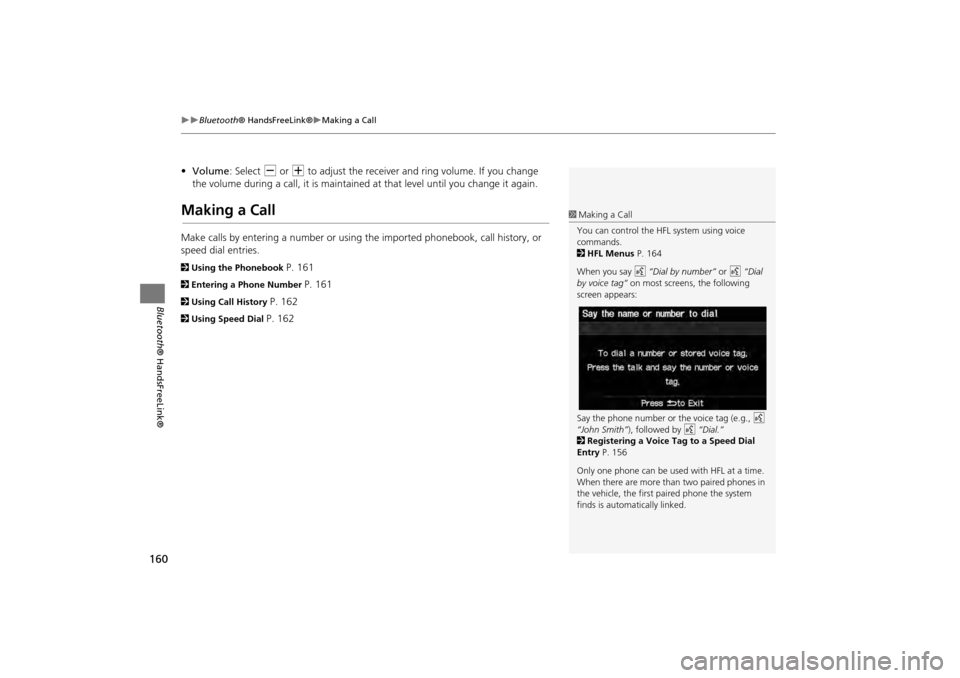
160
�X�XBluetooth® HandsFreeLink®�XMaking a Call
Bluetooth ® HandsFreeLink®
•Volume : Select B or N to adjust the receiver and ring volume. If you change
the volume during a call, it is maintained at that level until you change it again.
Making a Call
Make calls by entering a number or using the imported phonebook, call history, or
speed dial entries.
2 Using the Phonebook P. 161
2Entering a Phone Number P. 161
2Using Call History P. 162
2Using Speed Dial P. 162
1Making a Call
You can control the HFL system using voice
commands.
2 HFL Menus P. 164
When you say d “Dial by number” or d “Dial
by voice tag” on most screens, the following
screen appears:
Say the phone number or the voice tag (e.g., d
“John Smith” ), followed by d “Dial.”
2 Registering a Voice Tag to a Speed Dial
Entry P. 156
Only one phone can be used with HFL at a time.
When there are more than two paired phones in
the vehicle, the first paired phone the system
finds is automatically linked.
CR-V_KA-31T0A800_04.fm 160 ページ 2012年1月24日 火曜日 午前11時32分