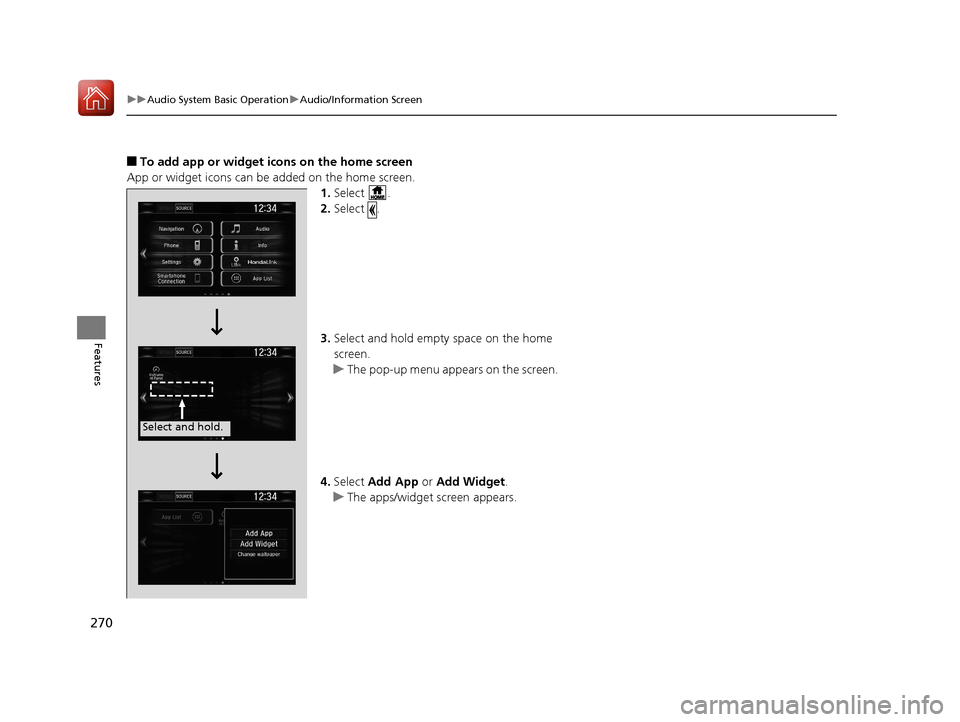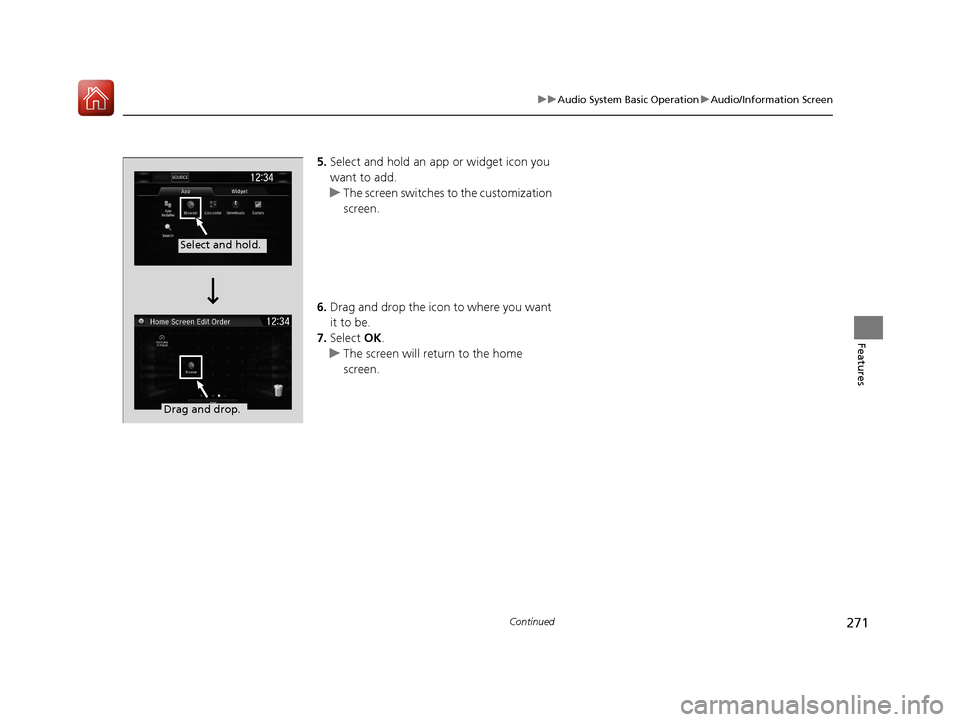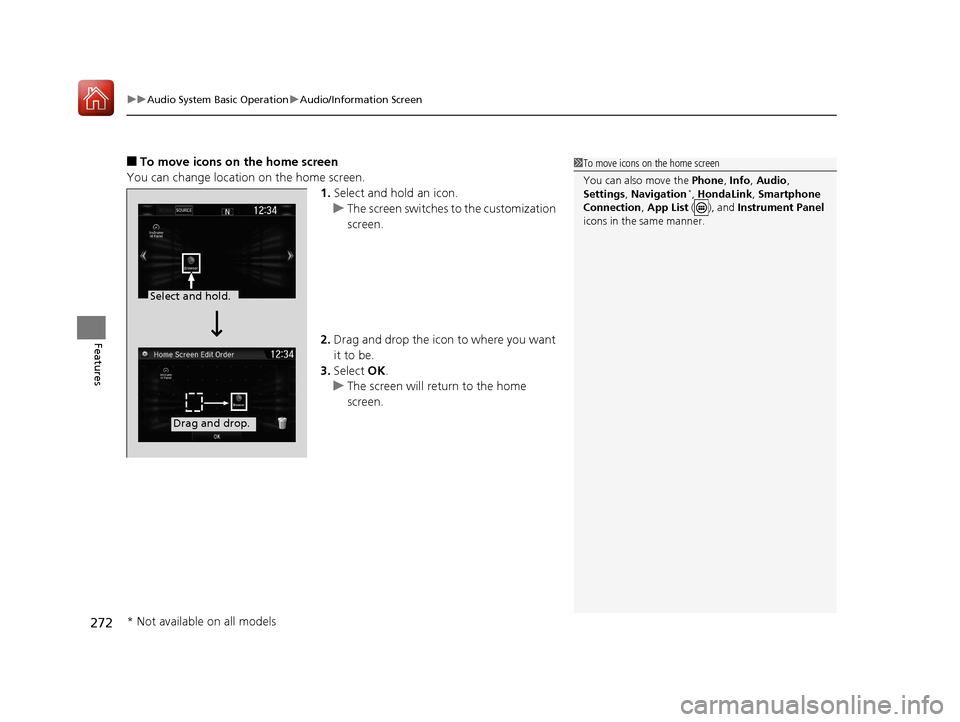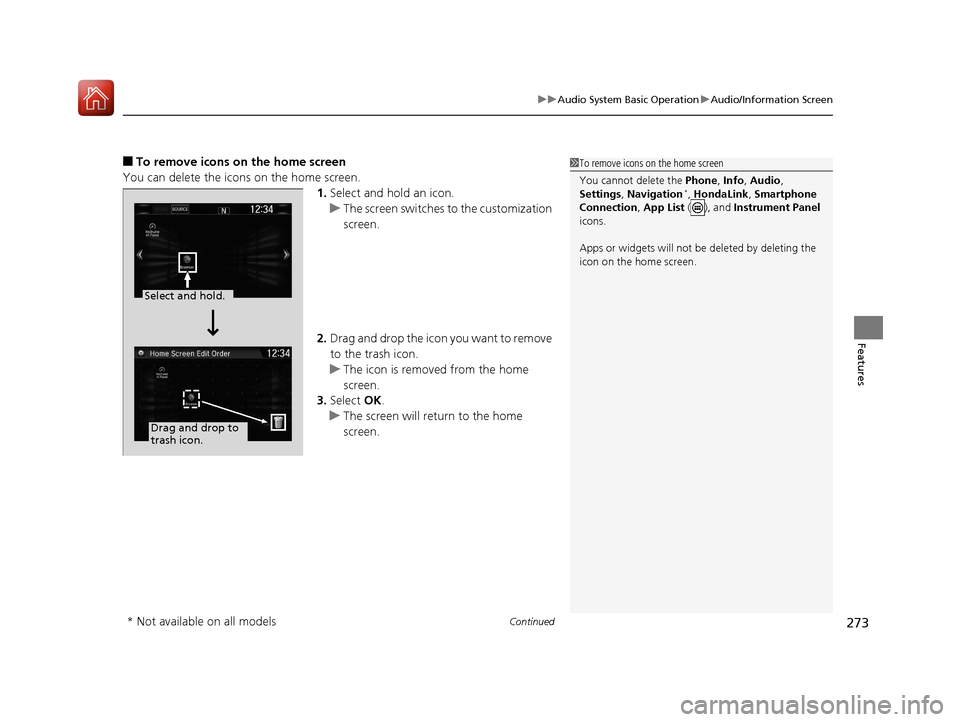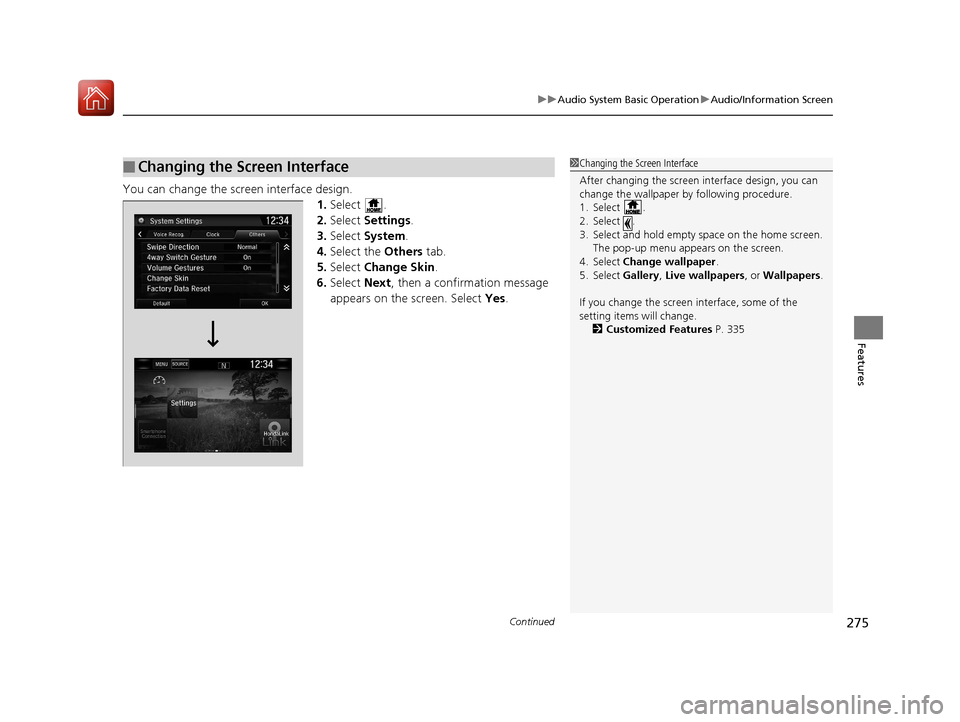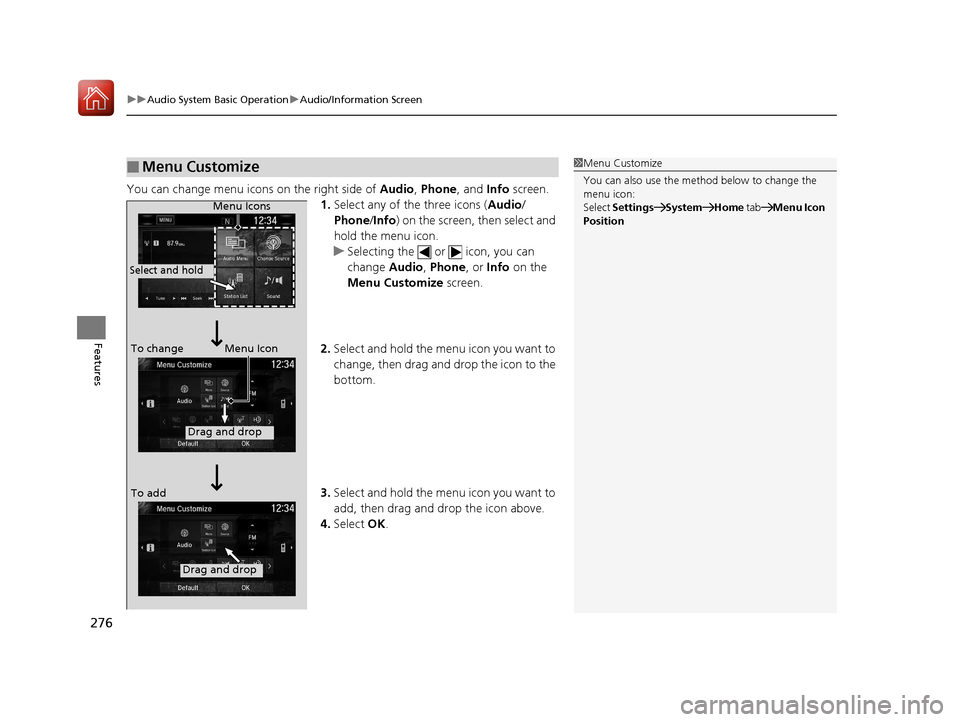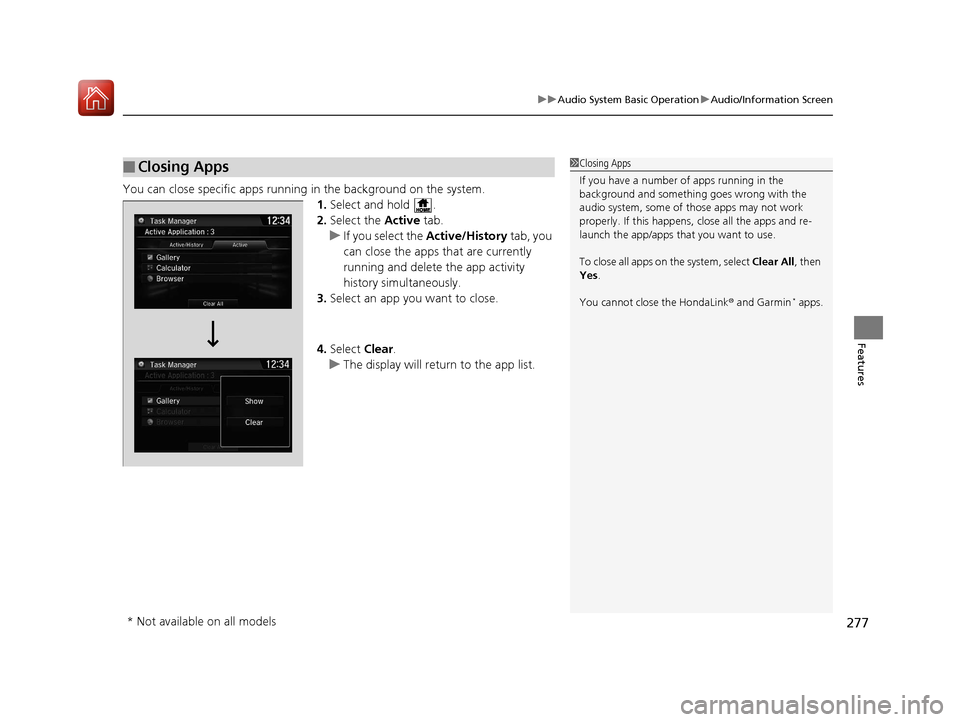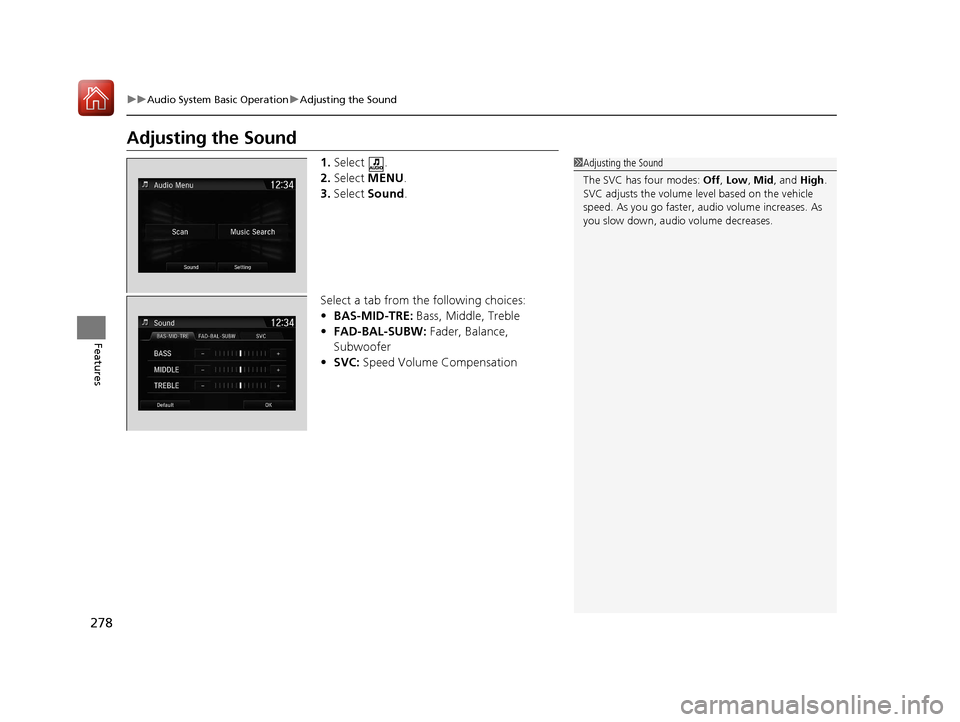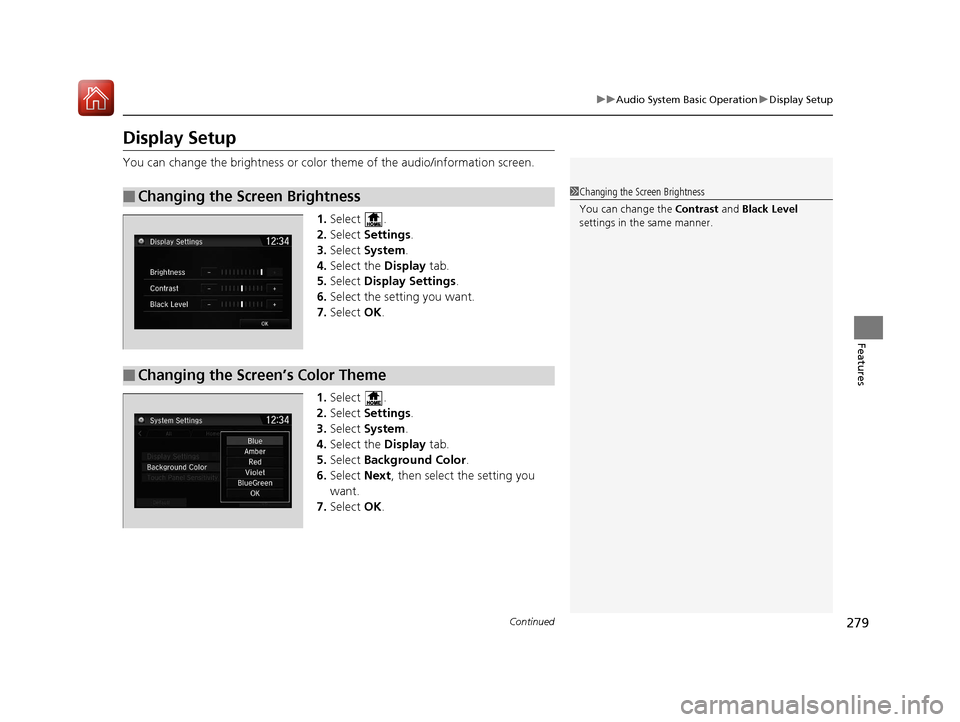HONDA CR-V 2017 RM1, RM3, RM4 / 4.G Owners Manual
CR-V 2017 RM1, RM3, RM4 / 4.G
HONDA
HONDA
https://www.carmanualsonline.info/img/13/5806/w960_5806-0.png
HONDA CR-V 2017 RM1, RM3, RM4 / 4.G Owners Manual
Trending: maintenance reset, refrigerant type, wipers, key battery, lock, oil capacity, pairing phone
Page 271 of 657
270
uuAudio System Basic Operation uAudio/Information Screen
Features
■To add app or widget icons on the home screen
App or widget icons can be added on the home screen. 1.Select .
2. Select .
3. Select and hold empty space on the home
screen.
u The pop-up menu appears on the screen.
4. Select Add App or Add Widget .
u The apps/widget screen appears.
Select and hold.
17 CR-V-31TLA6000.book 270 ページ 2016年10月11日 火曜日 午後6時37分
Page 272 of 657
271
uuAudio System Basic Operation uAudio/Information Screen
Continued
Features
5. Select and hold an app or widget icon you
want to add.
u The screen switches to the customization
screen.
6. Drag and drop the icon to where you want
it to be.
7. Select OK.
u The screen will return to the home
screen.
Select and hold.
Drag and drop.
17 CR-V-31TLA6000.book 271 ページ 2016年10月11日 火曜日 午後6時37分
Page 273 of 657
uuAudio System Basic Operation uAudio/Information Screen
272
Features
■To move icons on the home screen
You can change location on the home screen. 1.Select and hold an icon.
u The screen switches to the customization
screen.
2. Drag and drop the icon to where you want
it to be.
3. Select OK.
u The screen will return to the home
screen.1To move icons on the home screen
You can also move the Phone, Info, Audio ,
Settings , Navigation
*, HondaLink, Smartphone
Connection , App List ( ), and Instrument Panel
icons in the same manner.
Select and hold.
Drag and drop.
* Not available on all models
17 CR-V-31TLA6000.book 272 ページ 2016年10月11日 火曜日 午後6時37分
Page 274 of 657
Continued273
uuAudio System Basic Operation uAudio/Information Screen
Features
■To remove icons on the home screen
You can delete the icons on the home screen. 1.Select and hold an icon.
u The screen switches to the customization
screen.
2. Drag and drop the icon you want to remove
to the trash icon.
u The icon is removed from the home
screen.
3. Select OK.
u The screen will return to the home
screen.1To remove icons on the home screen
You cannot delete the Phone, Info, Audio ,
Settings , Navigation
*, HondaLink, Smartphone
Connection , App List ( ), and Instrument Panel
icons.
Apps or widgets will not be deleted by deleting the
icon on the home screen.
Select and hold.
Drag and drop to
trash icon.
* Not available on all models
17 CR-V-31TLA6000.book 273 ページ 2016年10月11日 火曜日 午後6時37分
Page 275 of 657
274
uuAudio System Basic Operation uAudio/Information Screen
Features
1. Swipe the upper area of the screen.
u The status area appears.
2. Select an item to see the details.
3. Select or swipe up the bottom bar to
close the area.
■Status Area
Swipe
Status Area Bar
17 CR-V-31TLA6000.book 274 ページ 2016年10月11日 火曜日 午後6時37分
Page 276 of 657
Continued275
uuAudio System Basic Operation uAudio/Information Screen
Features
You can change the screen interface design.
1.Select .
2. Select Settings .
3. Select System.
4. Select the Others tab.
5. Select Change Skin.
6. Select Next, then a confirmation message
appears on the screen. Select Yes.
■Changing the Screen Interface1Changing the Screen Interface
After changing the screen interface design, you can
change the wallpaper by following procedure.
1. Select .
2. Select .
3. Select and hold empty space on the home screen.
The pop-up menu appears on the screen.
4. Select Change wallpaper .
5. Select Gallery , Live wallpapers , or Wallpapers.
If you change the screen interface, some of the
setting items will change.
2 Customized Features P. 335
17 CR-V-31TLA6000.book 275 ページ 2016年10月11日 火曜日 午後6時37分
Page 277 of 657
uuAudio System Basic Operation uAudio/Information Screen
276
Features
You can change menu icons on the right side of Audio, Phone, and Info screen.
1. Select any of the three icons (Audio /
Phone /Info ) on the screen, then select and
hold the menu icon.
u Selecting the or icon, you can
change Audio, Phone, or Info on the
Menu Customize screen.
2. Select and hold the menu icon you want to
change, then drag and drop the icon to the
bottom.
3. Select and hold the menu icon you want to
add, then drag and drop the icon above.
4. Select OK.
■Menu Customize1Menu Customize
You can also use the method below to change the
menu icon:
Select Settings System Home tabMenu Icon
Position
Select and hold
Menu Icons
To change Menu Icon
To add
Drag and drop
Drag and drop
17 CR-V-31TLA6000.book 276 ページ 2016年10月11日 火曜日 午後6時37分
Page 278 of 657
277
uuAudio System Basic Operation uAudio/Information Screen
Features
You can close specific apps running in the background on the system.
1.Select and hold .
2. Select the Active tab.
u If you select the Active/History tab, you
can close the apps that are currently
running and delete the app activity
history simultaneously.
3. Select an app you want to close.
4. Select Clear.
u The display will return to the app list.
■Closing Apps1Closing Apps
If you have a number of apps running in the
background and somethi ng goes wrong with the
audio system, some of t hose apps may not work
properly. If this happens, close all the apps and re-
launch the app/apps that you want to use.
To close all apps on the system, select Clear All, then
Yes .
You cannot close the HondaLink ® and Garmin
* apps.
* Not available on all models
17 CR-V-31TLA6000.book 277 ページ 2016年10月11日 火曜日 午後6時37分
Page 279 of 657
278
uuAudio System Basic Operation uAdjusting the Sound
Features
Adjusting the Sound
1. Select .
2. Select MENU .
3. Select Sound .
Select a tab from the following choices:
• BAS-MID-TRE: Bass, Middle, Treble
• FAD-BAL-SUBW: Fader, Balance,
Subwoofer
• SVC: Speed Volume Compensation1Adjusting the Sound
The SVC has four modes: Off, Low , Mid, and High.
SVC adjusts the volume level based on the vehicle
speed. As you go faster, audio volume increases. As
you slow down, audi o volume decreases.
17 CR-V-31TLA6000.book 278 ページ 2016年10月11日 火曜日 午後6時37分
Page 280 of 657
279
uuAudio System Basic Operation uDisplay Setup
Continued
Features
Display Setup
You can change the brightness or color theme of the audio/information screen.
1. Select .
2. Select Settings .
3. Select System.
4. Select the Display tab.
5. Select Display Settings .
6. Select the setting you want.
7. Select OK.
1. Select .
2. Select Settings .
3. Select System.
4. Select the Display tab.
5. Select Background Color .
6. Select Next, then select the setting you
want.
7. Select OK.
■Changing the Screen Brightness1Changing the Screen Brightness
You can change the Contrast and Black Level
settings in the same manner.
■Changing the Screen’s Color Theme
17 CR-V-31TLA6000.book 279 ページ 2016年10月11日 火曜日 午後6時37分
Trending: spark plugs, android auto, interior lights, parking sensors, ESP, washer fluid, air conditioning