HONDA CR-V 2017 RM1, RM3, RM4 / 4.G Owners Manual
Manufacturer: HONDA, Model Year: 2017, Model line: CR-V, Model: HONDA CR-V 2017 RM1, RM3, RM4 / 4.GPages: 657
Page 301 of 657
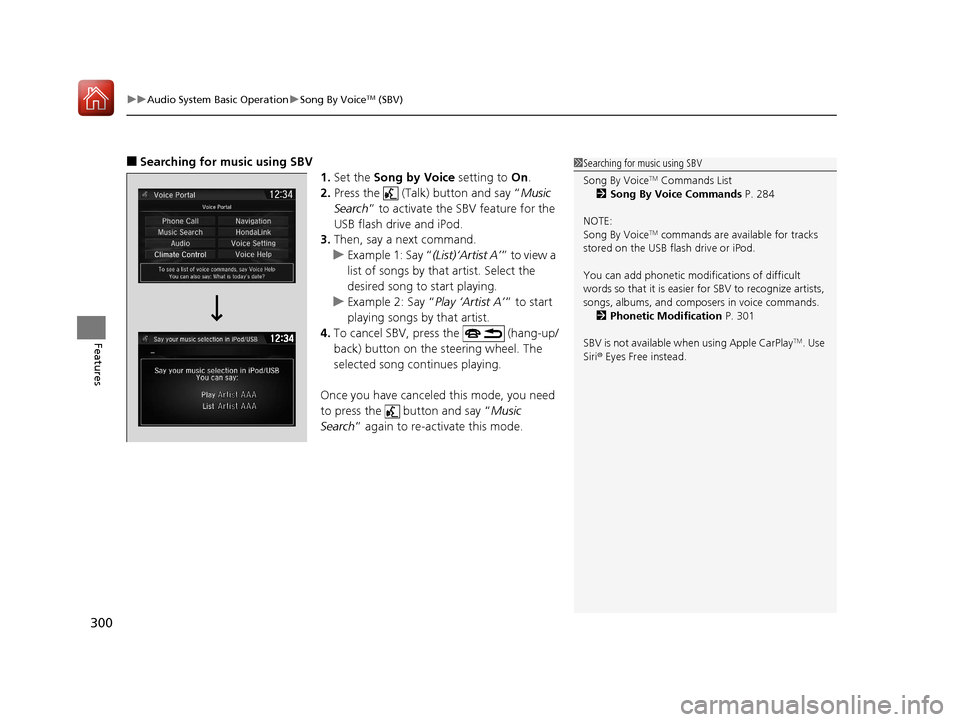
uuAudio System Basic Operation uSong By VoiceTM (SBV)
300
Features
■Searching for music using SBV
1.Set the Song by Voice setting to On.
2. Press the (Talk) button and say “ Music
Search ” to activate the SBV feature for the
USB flash drive and iPod.
3. Then, say a next command.
u Example 1: Say “ (List)‘Artist A’” to view a
list of songs by that artist. Select the
desired song to start playing.
u Example 2: Say “ Play ‘Artist A’” to start
playing songs by that artist.
4. To cancel SBV, pr ess the (hang-up/
back) button on the steering wheel. The
selected song continues playing.
Once you have canceled this mode, you need
to press the button and say “ Music
Search ” again to re-activate this mode.1Searching for music using SBV
Song By Voice
TM Commands List
2 Song By Voice Commands P. 284
NOTE:
Song By Voice
TM commands are available for tracks
stored on the USB flash drive or iPod.
You can add phonetic modi fications of difficult
words so that it is easier for SBV to recognize artists,
songs, albums, and composers in voice commands. 2 Phonetic Modification P. 301
SBV is not available wh en using Apple CarPlay
TM. Use
Siri ® Eyes Free instead.
17 CR-V-31TLA6000.book 300 ページ 2016年10月11日 火曜日 午後6時37分
Page 302 of 657
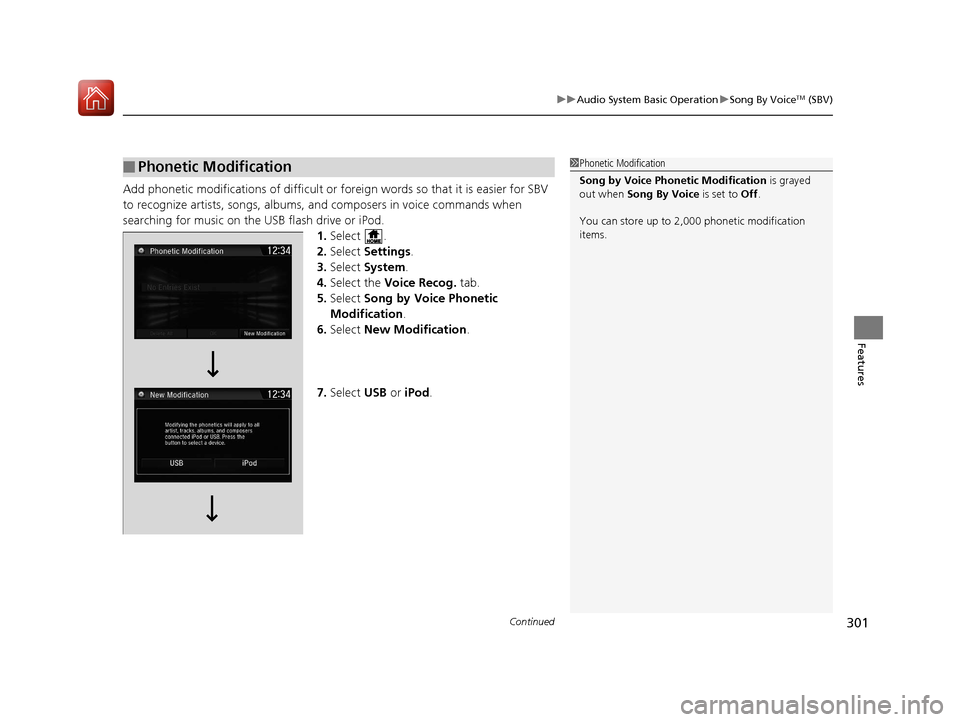
Continued301
uuAudio System Basic Operation uSong By VoiceTM (SBV)
Features
Add phonetic modifications of difficult or fo reign words so that it is easier for SBV
to recognize artists, songs, albums, and composers in voice commands when
searching for music on the USB flash drive or iPod. 1.Select .
2. Select Settings .
3. Select System.
4. Select the Voice Recog. tab.
5. Select Song by Voice Phonetic
Modification .
6. Select New Modification.
7. Select USB or iPod .
■Phonetic Modification1Phonetic Modification
Song by Voice Phonetic Modification is grayed
out when Song By Voice is set to Off .
You can store up to 2, 000 phonetic modification
items.
17 CR-V-31TLA6000.book 301 ページ 2016年10月11日 火曜日 午後6時37分
Page 303 of 657
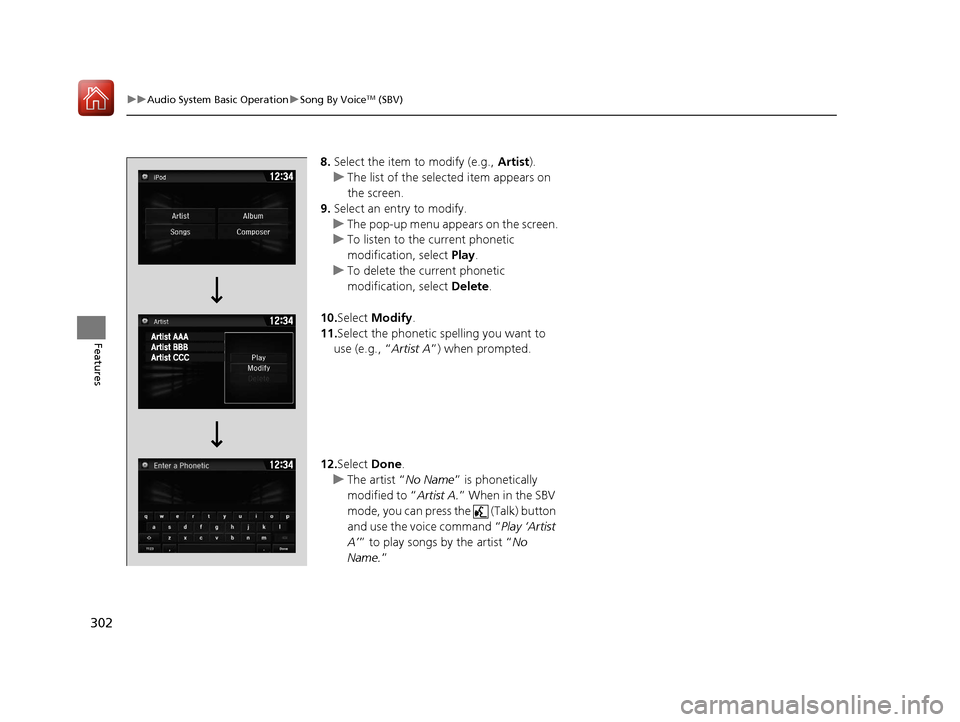
302
uuAudio System Basic Operation uSong By VoiceTM (SBV)
Features
8. Select the item to modify (e.g., Artist).
u The list of the selected item appears on
the screen.
9. Select an entry to modify.
u The pop-up menu appears on the screen.
u To listen to the current phonetic
modification, select Play.
u To delete the current phonetic
modification, select Delete.
10. Select Modify .
11. Select the phonetic spelling you want to
use (e.g., “ Artist A”) when prompted.
12. Select Done.
u The artist “ No Name” is phonetically
modified to “ Artist A.” When in the SBV
mode, you can press the (Talk) button
and use the voice command “ Play ‘Artist
A’ ” to play songs by the artist “ No
Name. ”
17 CR-V-31TLA6000.book 302 ページ 2016年10月11日 火曜日 午後6時37分
Page 304 of 657
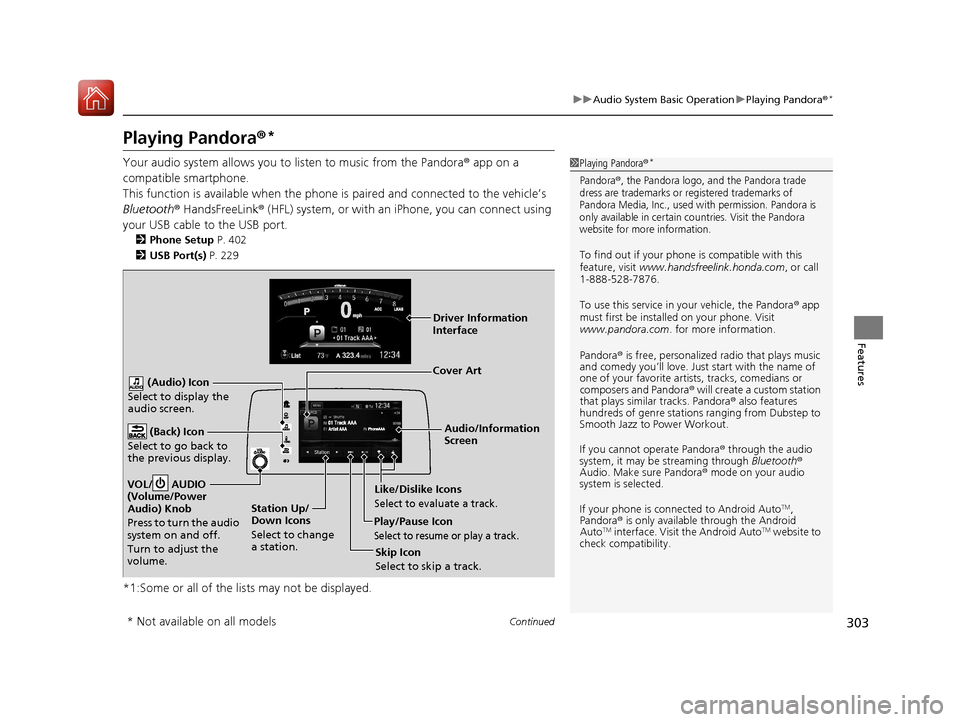
303
uuAudio System Basic Operation uPlaying Pandora ®*
Continued
Features
Playing Pandora ®*
Your audio system allows you to listen to music from the Pandora ® app on a
compatible smartphone.
This function is available when the phone is paired an d connected to the vehicle’s
Bluetooth ® HandsFreeLink ® (HFL) system, or with an iPhone, you can connect using
your USB cable to the USB port.
2 Phone Setup P. 402
2 USB Port(s) P. 229
*1:Some or all of the lists may not be displayed.
1Playing Pandora ®*
Pandora®, the Pandora logo, and the Pandora trade
dress are trademarks or registered trademarks of
Pandora Media, Inc., used with permission. Pandora is
only available in certain countries. Visit the Pandora
website for more information.
To find out if your phone is compatible with this
feature, visit www.handsfreelink.honda.com , or call
1-888-528-7876.
To use this service in your vehicle, the Pandora ® app
must first be installed on your phone. Visit
www.pandora.com. for more information.
Pandora ® is free, personalized radio that plays music
and comedy you’ll love. Just start with the name of
one of your favorite arti sts, tracks, comedians or
composers and Pandora ® will create a custom station
that plays similar tracks. Pandora® also features
hundreds of genre stations ranging from Dubstep to
Smooth Jazz to Power Workout.
If you cannot operate Pandora ® through the audio
system, it may be streaming through Bluetooth®
Audio. Make sure Pandora ® mode on your audio
system is selected.
If your phone is connected to Android Auto
TM,
Pandora ® is only available through the Android
Auto
TM interface. Visit the Android AutoTM website to
check compatibility.
Audio/Information
Screen
Cover Art
VOL/ AUDIO
(Volume/Power
Audio) Knob
Press to turn the audio
system on and off.
Turn to adjust the
volume. (Back) Icon
Select to go back to
the previous display.
(Audio) Icon
Select to display the
audio screen.
Play/Pause Icon
Select to resume or play a track.
Station Up/
Down Icons
Select to change
a station. Skip Icon
Select to skip a track.
Like/Dislike IconsSelect to evaluate a track.
Driver Information
Interface
* Not available on all models
17 CR-V-31TLA6000.book 303 ページ 2016年10月11日 火曜日 午後6時37分
Page 305 of 657
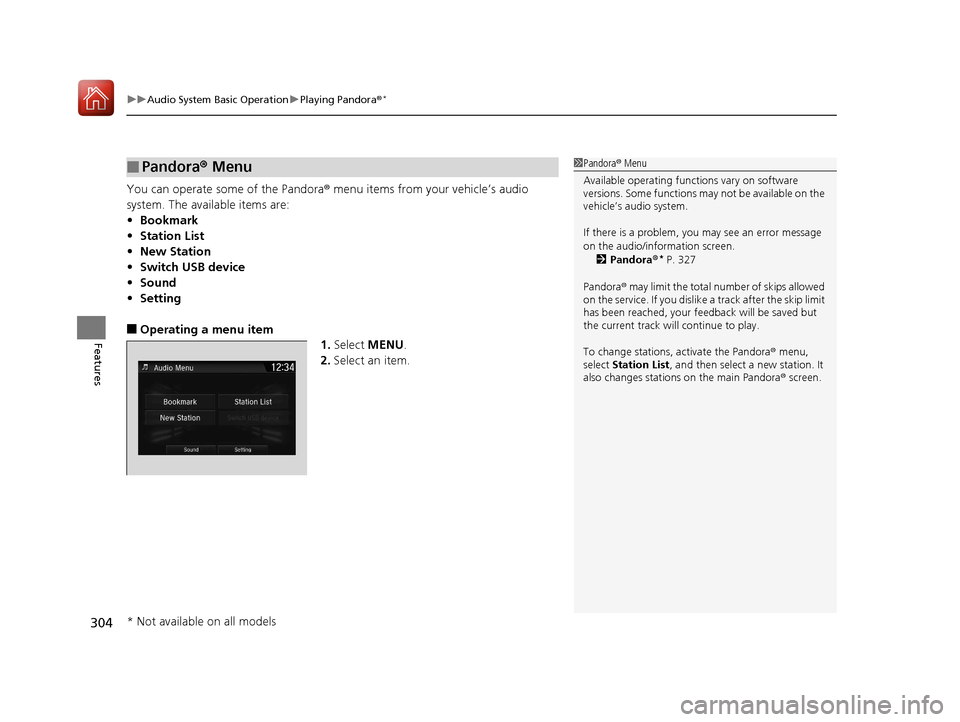
uuAudio System Basic Operation uPlaying Pandora ®*
304
Features
You can operate some of the Pandora® menu items from your vehicle’s audio
system. The available items are:
• Bookmark
• Station List
• New Station
• Switch USB device
• Sound
• Setting
■Operating a menu item
1.Select MENU .
2. Select an item.
■Pandora® Menu1Pandora ® Menu
Available operating functi ons vary on software
versions. Some functions ma y not be available on the
vehicle’s audio system.
If there is a problem, you may see an error message
on the audio/information screen.
2 Pandora ®
* P. 327
Pandora ® may limit the total number of skips allowed
on the service. If you dislike a track after the skip limit
has been reached, your fe edback will be saved but
the current track will continue to play.
To change stations, activate the Pandora ® menu,
select Station List , and then select a new station. It
also changes stations on the main Pandora ® screen.
* Not available on all models
17 CR-V-31TLA6000.book 304 ページ 2016年10月11日 火曜日 午後6時37分
Page 306 of 657
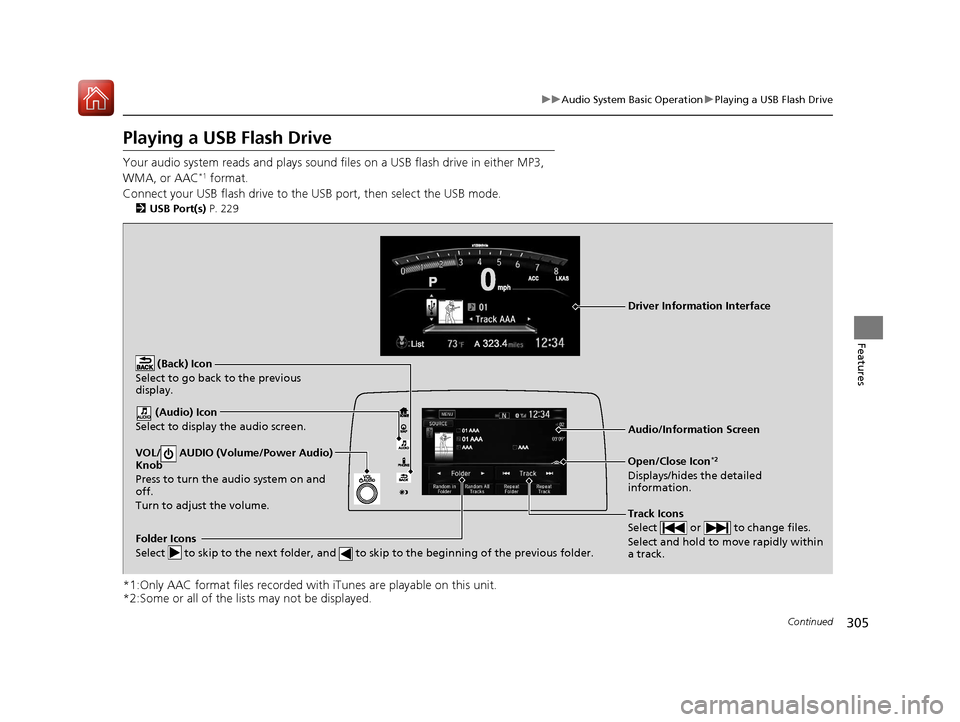
305
uuAudio System Basic Operation uPlaying a USB Flash Drive
Continued
Features
Playing a USB Flash Drive
Your audio system reads and plays sound files on a USB flash drive in either MP3,
WMA, or AAC*1 format.
Connect your USB flash drive to the USB port, then select the USB mode.
2 USB Port(s) P. 229
*1:Only AAC format files recorded with iTunes are playable on this unit.
*2:Some or all of the lists may not be displayed.
VOL/ AUDIO (Volume/Power Audio)
Knob
Press to turn the audio system on and
off.
Turn to adjust the volume.
(Back) Icon
Select to go back to the previous
display.
Track Icons
Select or to change files.
Select and hold to move rapidly within
a track.
Open/Close Icon*2
Displays/hides the detailed
information.
(Audio) Icon
Select to display the audio screen.
Folder Icons
Select to skip to the next folder, and to skip to the beginning of the previous folder.
Audio/Information Screen
Driver Information Interface
17 CR-V-31TLA6000.book 305 ページ 2016年10月11日 火曜日 午後6時37分
Page 307 of 657
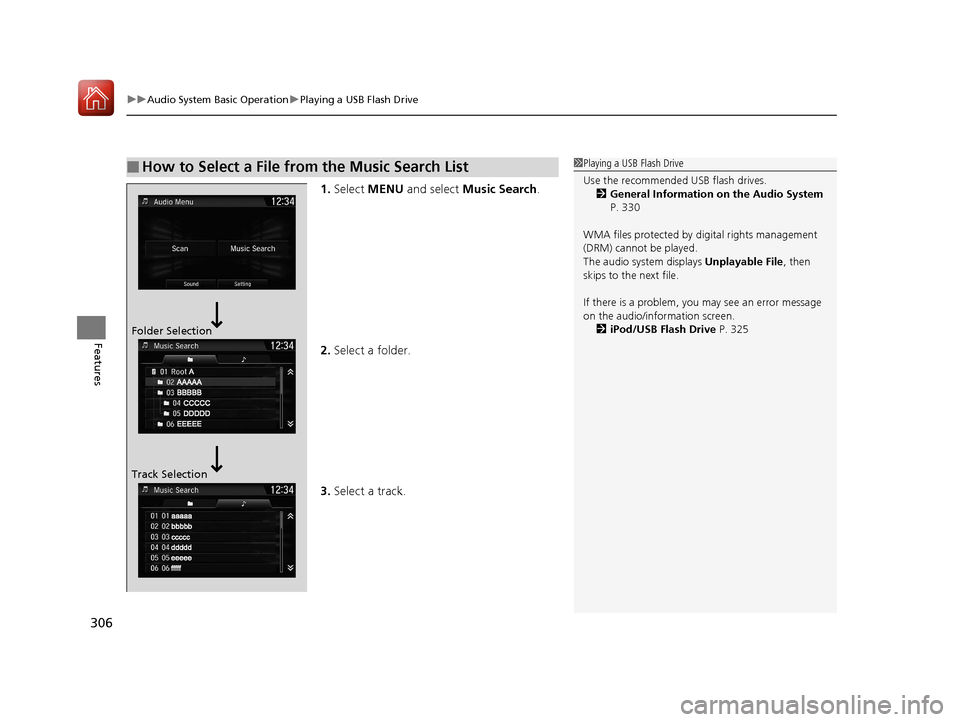
uuAudio System Basic Operation uPlaying a USB Flash Drive
306
Features
1. Select MENU and select Music Search .
2. Select a folder.
3. Select a track.
■How to Select a File from the Music Search List1Playing a USB Flash Drive
Use the recommended USB flash drives.
2 General Information on the Audio System
P. 330
WMA files protected by di gital rights management
(DRM) cannot be played.
The audio system displays Unplayable File, then
skips to the next file.
If there is a problem, you may see an error message
on the audio/information screen.
2 iPod/USB Flash Drive P. 325
Folder Selection
Track Selection
17 CR-V-31TLA6000.book 306 ページ 2016年10月11日 火曜日 午後6時37分
Page 308 of 657
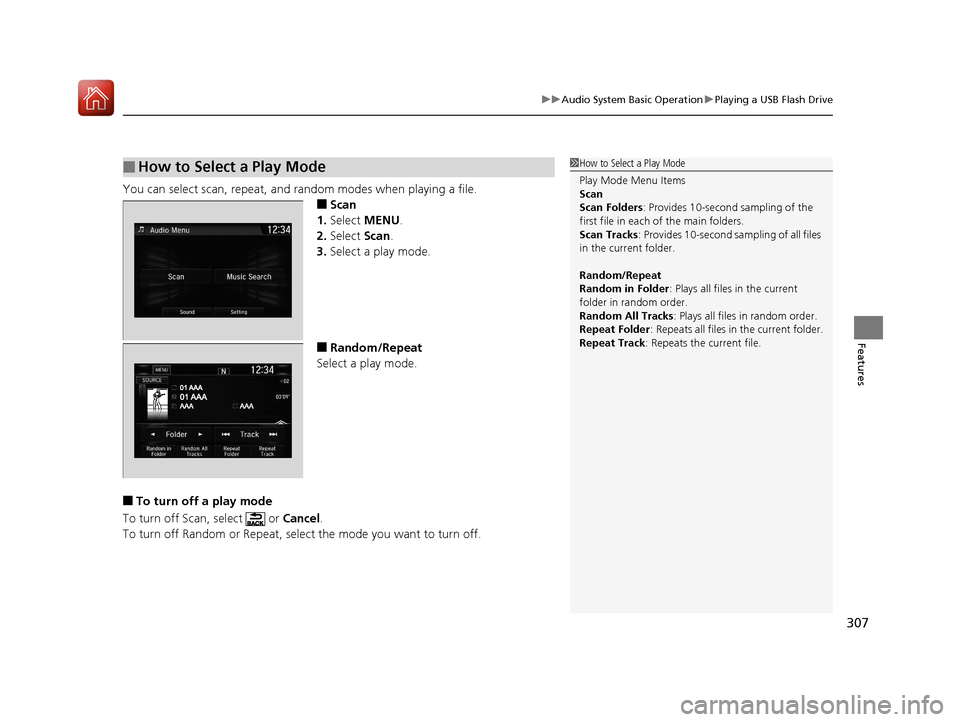
307
uuAudio System Basic Operation uPlaying a USB Flash Drive
Features
You can select scan, repeat, and random modes when playing a file.
■Scan
1. Select MENU .
2. Select Scan.
3. Select a play mode.
■Random/Repeat
Select a play mode.
■To turn off a play mode
To turn off Scan, select or Cancel.
To turn off Random or Repeat, select the mode you want to turn off.
■How to Select a Play Mode1 How to Select a Play Mode
Play Mode Menu Items
Scan
Scan Folders : Provides 10-second sampling of the
first file in each of the main folders.
Scan Tracks: Provides 10-second sa mpling of all files
in the current folder.
Random/Repeat
Random in Folder : Plays all files in the current
folder in random order.
Random All Tracks : Plays all files in random order.
Repeat Folder : Repeats all files in the current folder.
Repeat Track: Repeats the current file.
17 CR-V-31TLA6000.book 307 ページ 2016年10月11日 火曜日 午後6時37分
Page 309 of 657
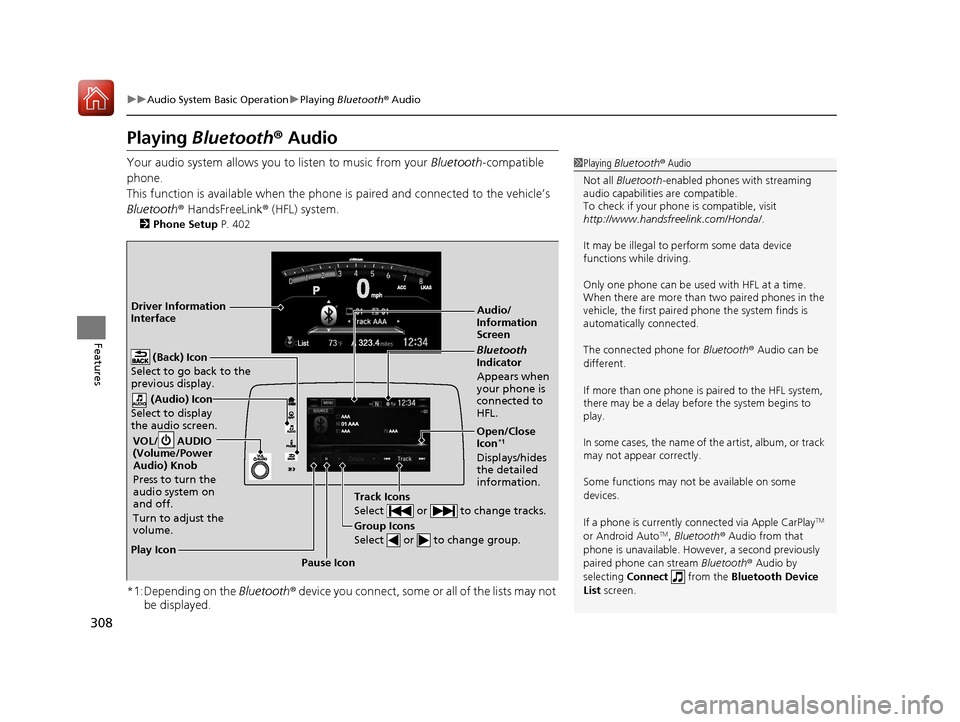
308
uuAudio System Basic Operation uPlaying Bluetooth ® Audio
Features
Playing Bluetooth® Audio
Your audio system allows you to listen to music from your Bluetooth-compatible
phone.
This function is available when the phone is paired and connected to the vehicle’s
Bluetooth ® HandsFreeLink ® (HFL) system.
2 Phone Setup P. 402
*1:Depending on the Bluetooth® device you connect, some or all of the lists may not
be displayed.
1 Playing Bluetooth ® Audio
Not all Bluetooth -enabled phones with streaming
audio capabilities are compatible.
To check if your phone is compatible, visit
http://www.handsfr eelink.com/Honda/.
It may be illegal to pe rform some data device
functions while driving.
Only one phone can be used with HFL at a time.
When there are more than two paired phones in the
vehicle, the first paired phone the system finds is
automatically connected.
The connected phone for Bluetooth® Audio can be
different.
If more than one phone is paired to the HFL system,
there may be a delay before the system begins to
play.
In some cases, the name of the artist, album, or track
may not appear correctly.
Some functions may not be available on some
devices.
If a phone is currently c onnected via Apple CarPlay
TM
or Android AutoTM, Bluetooth ® Audio from that
phone is unavailable. However, a second previously
paired phone can stream Bluetooth® Audio by
selecting Connect from the Bluetooth Device
List screen.
Audio/
Information
Screen
VOL/ AUDIO
(Volume/Power
Audio) Knob
Press to turn the
audio system on
and off.
Turn to adjust the
volume.
(Back) Icon
Select to go back to the
previous display.
(Audio) Icon
Select to display
the audio screen.
Group Icons
Select or to change group.
Pause Icon
Play Icon
Bluetooth
Indicator
Appears when
your phone is
connected to
HFL.
Track Icons
Select or to change tracks.
Open/Close
Icon*1
Displays/hides
the detailed
information.
Driver Information
Interface
17 CR-V-31TLA6000.book 308 ページ 2016年10月11日 火曜日 午後6時37分
Page 310 of 657
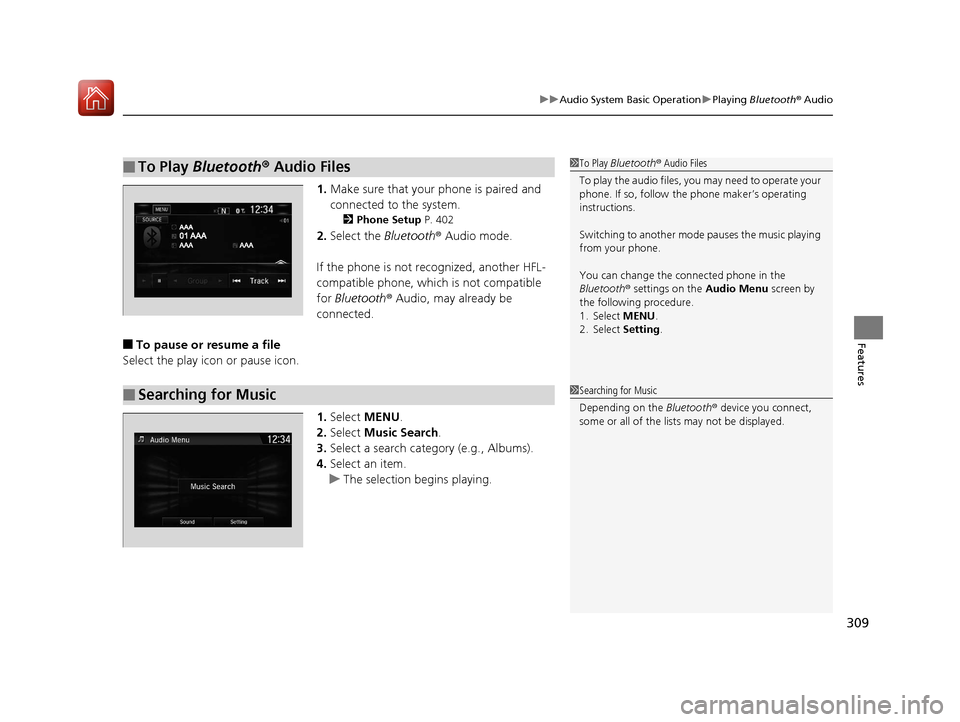
309
uuAudio System Basic Operation uPlaying Bluetooth ® Audio
Features
1. Make sure that your phone is paired and
connected to the system.
2 Phone Setup P. 402
2.Select the Bluetooth® Audio mode.
If the phone is not recognized, another HFL-
compatible phone, which is not compatible
for Bluetooth ® Audio, may already be
connected.
■To pause or resume a file
Select the play icon or pause icon.
1.Select MENU .
2. Select Music Search.
3. Select a search catego ry (e.g., Albums).
4. Select an item.
u The selection begins playing.
■To Play Bluetooth ® Audio Files1 To Play Bluetooth ® Audio Files
To play the audio files, y ou may need to operate your
phone. If so, follow the phone maker’s operating
instructions.
Switching to another mode pauses the music playing
from your phone.
You can change the connected phone in the
Bluetooth ® settings on the Audio Menu screen by
the following procedure.
1. Select MENU .
2. Select Setting .
■Searching for Music1Searching for Music
Depending on the Bluetooth® device you connect,
some or all of the list s may not be displayed.
17 CR-V-31TLA6000.book 309 ページ 2016年10月11日 火曜日 午後6時37分