display HONDA CR-V 2018 Navigation Manual (in English)
[x] Cancel search | Manufacturer: HONDA, Model Year: 2018, Model line: CR-V, Model: HONDA CR-V 2018Pages: 143, PDF Size: 5.78 MB
Page 17 of 143
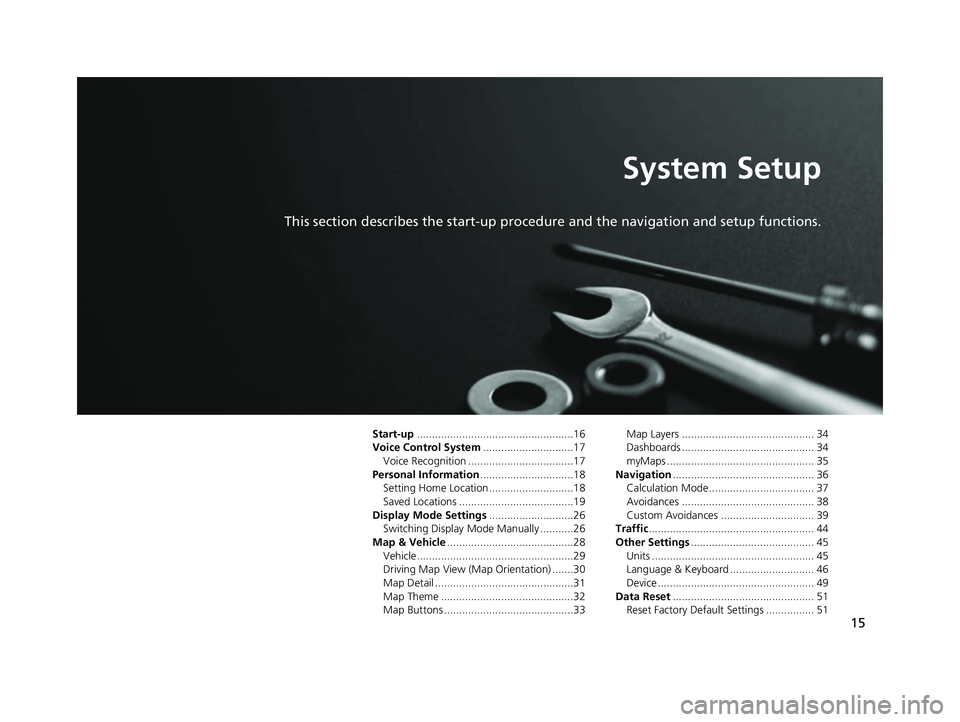
15
System Setup
This section describes the start-up procedure and the navigation and setup functions.
Start-up....................................................16
Voice Control System ..............................17
Voice Recognition ...................................17
Personal Information ...............................18
Setting Home Location ............................18
Saved Locations ......................................19
Display Mode Settings ............................26
Switching Display Mode Manually ...........26
Map & Vehicle ..........................................28
Vehicle....................................................29
Driving Map View (Map Orientation) .......30
Map Detail ..............................................31
Map Theme ............................................32
Map Buttons ...........................................33 Map Layers ............................................ 34
Dashboards ............................................ 34
myMaps ................................................. 35
Navigation ............................................... 36
Calculation Mode................................... 37
Avoidances ............................................ 38
Custom Avoidances ............................... 39
Traffic ....................................................... 44
Other Settings ......................................... 45
Units ...................................................... 45
Language & Keyboard ............................ 46
Device .................................................... 49
Data Reset ............................................... 51
Reset Factory Default Settings ................ 51
18 CR-V NAVI-31TLA8100.book 15 ページ 2017年8月25日 金曜日 午前9時43分
Page 18 of 143

16
System Setup
Start-up
The navigation system starts automatically when you set the power mode to
ACCESSORY or ON. At start-up, the follow ing confirmation screen is displayed.
1. Select OK.
u The HOME screen is displayed.
u If you do not select OK, the
system will automatically select
OK after a certain period of
time.
u The system will automatically
start up the feature that was
used the last time.
2. Press the (Map) icon.
u The map screen is displayed.
u When you want to display the
navigation top screen, you
press the (Back) icon.
Certain manual functions are disabled or in operable while the vehicle is in motion.
You cannot select a grayed-out option until the vehicle is stopped.
Voice commands are still operable while the vehicle is in motion.1 Start-up
Avoid focusing on the scre en and drive safely.
When you use the navigation system, the system may
close other apps.
When you select Navigation , the system displays the
navigation feature that was used the last time. At
start-up, the navigation top screen is displayed.
■Limitations for Manual Operation
18 CR-V NAVI-31TLA8100.book 16 ページ 2017年8月25日 金曜日 午前9時43分
Page 20 of 143
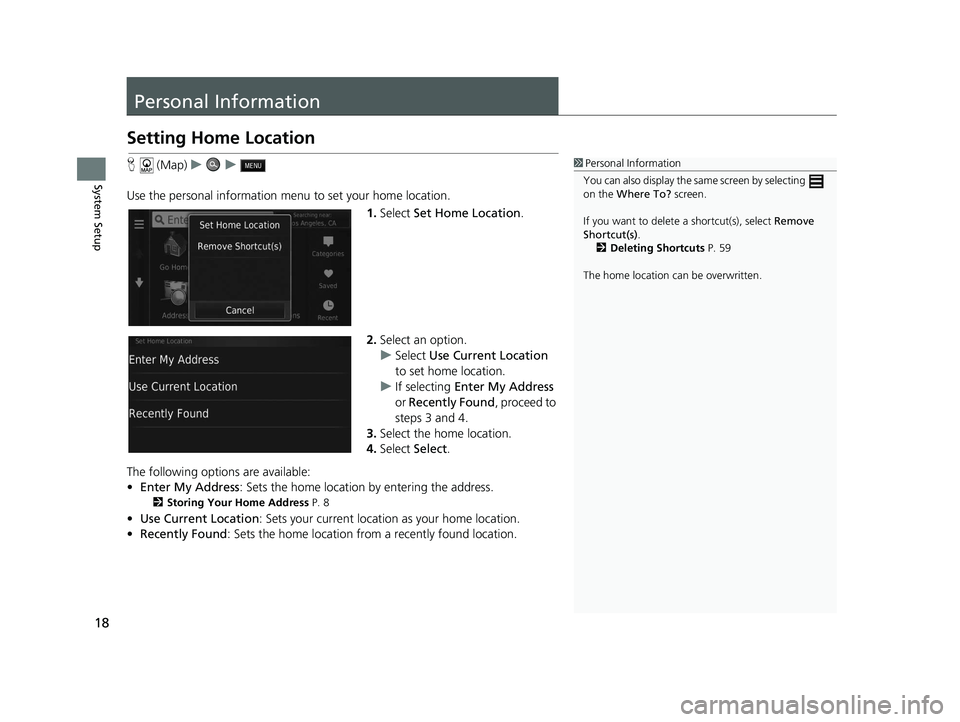
18
System Setup
Personal Information
Setting Home Location
H (Map) uu
Use the personal information menu to set your home location. 1.Select Set Home Location .
2. Select an option.
u Select Use Current Location
to set home location.
u If selecting Enter My Address
or Recently Found , proceed to
steps 3 and 4.
3. Select the home location.
4. Select Select.
The following options are available:
• Enter My Address : Sets the home location by entering the address.
2Storing Your Home Address P. 8
•Use Current Location : Sets your current location as your home location.
• Recently Found: Sets the home location from a recently found location.
1Personal Information
You can also display the same screen by selecting
on the Where To? screen.
If you want to delete a shortcut(s), select Remove
Shortcut(s) .
2 Deleting Shortcuts P. 59
The home location ca n be overwritten.
18 CR-V NAVI-31TLA8100.book 18 ページ 2017年8月25日 金曜日 午前9時43分
Page 23 of 143
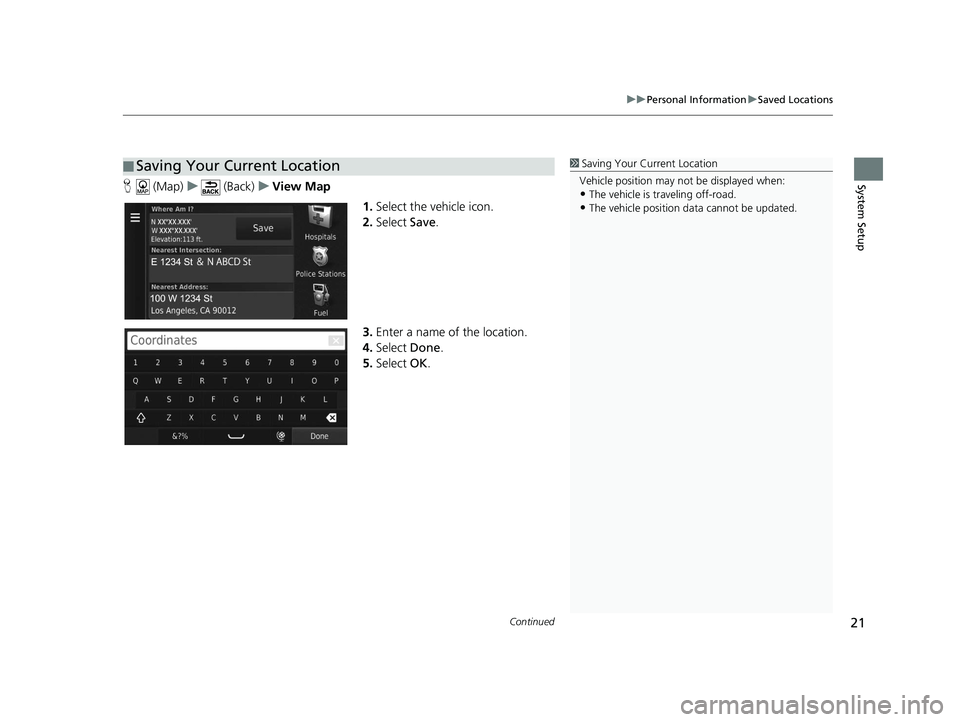
Continued21
uuPersonal Information uSaved Locations
System SetupH (Map) u (Back) uView Map
1.Select the vehicle icon.
2. Select Save.
3. Enter a name of the location.
4. Select Done.
5. Select OK.
■Saving Your Current Location1
Saving Your Current Location
Vehicle position may not be displayed when:
•The vehicle is traveling off-road.
•The vehicle position da ta cannot be updated.
18 CR-V NAVI-31TLA8100.book 21 ページ 2017年8月25日 金曜日 午前9時43分
Page 28 of 143
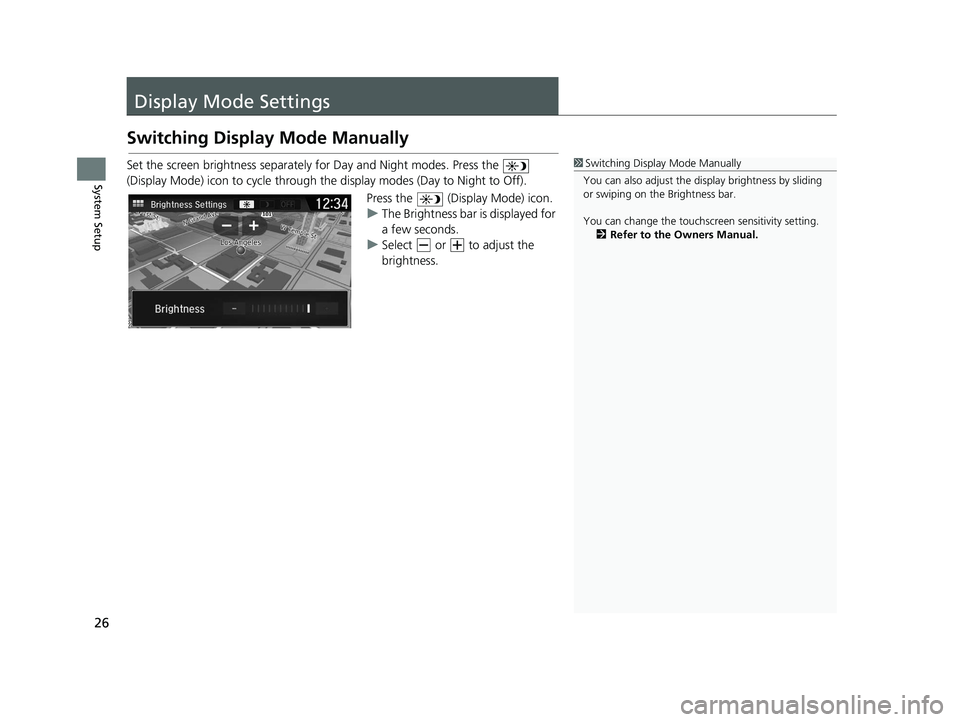
26
System Setup
Display Mode Settings
Switching Display Mode Manually
Set the screen brightness separately for Day and Night modes. Press the
(Display Mode) icon to cycle through the display modes (Day to Night to Off).
Press the (Display Mode) icon.
uThe Brightness bar is displayed for
a few seconds.
u Select or to adjust the
brightness.1Switching Display Mode Manually
You can also adjust the display brightness by sliding
or swiping on the Brightness bar.
You can change the touchs creen sensitivity setting.
2 Refer to the Owners Manual.
18 CR-V NAVI-31TLA8100.book 26 ページ 2017年8月25日 金曜日 午前9時43分
Page 29 of 143
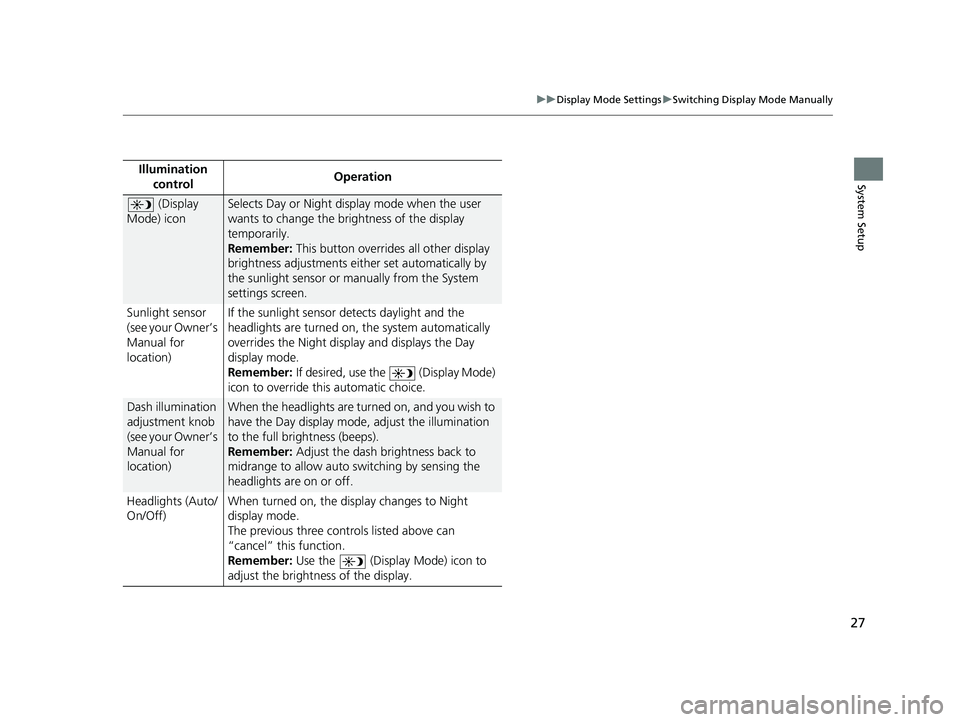
27
uuDisplay Mode Settings uSwitching Display Mode Manually
System SetupIllumination
control Operation
(Display
Mode) iconSelects Day or Night display mode when the user
wants to change the brightness of the display
temporarily.
Remember: This button overrides all other display
brightness adjustments either set automatically by
the sunlight sensor or manually from the System
settings screen.
Sunlight sensor
(see your Owner’s
Manual for
location) If the sunlight sensor detects daylight and the
headlights are turned on, the system automatically
overrides the Nigh
t display and displays the Day
display mode.
Remember: If desired, use the (Display Mode)
icon to override th is automatic choice.
Dash illumination
adjustment knob
(see your Owner’s
Manual for
location)When the headlights are turn ed on, and you wish to
have the Day display mode, adjust the illumination
to the full brightness (beeps).
Remember: Adjust the dash brightness back to
midrange to allow auto switching by sensing the
headlights are on or off.
Headlights (Auto/
On/Off) When turned on, the di
splay changes to Night
display mode.
The previous three controls listed above can
“cancel” this function.
Remember: Use the (Display Mode) icon to
adjust the brightness of the display.
18 CR-V NAVI-31TLA8100.book 27 ページ 2017年8月25日 金曜日 午前9時43分
Page 32 of 143
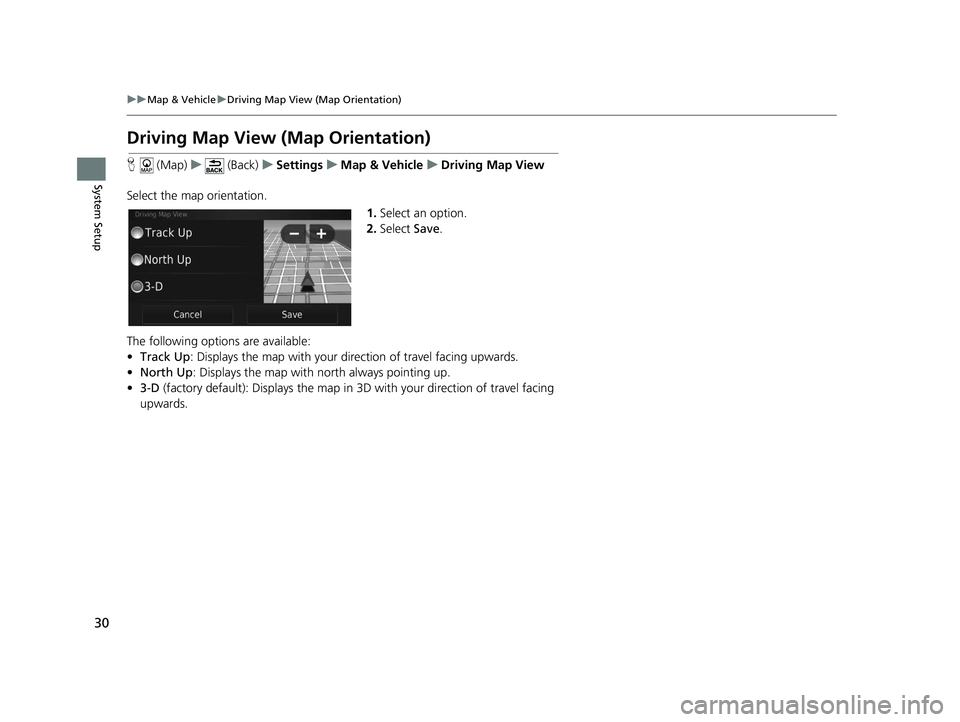
30
uuMap & Vehicle uDriving Map View (Map Orientation)
System Setup
Driving Map View (Map Orientation)
H (Map) u (Back) uSettings uMap & Vehicle uDriving Map View
Select the map orientation. 1.Select an option.
2. Select Save.
The following options are available:
• Track Up : Displays the map with your di rection of travel facing upwards.
• North Up: Displays the map with no rth always pointing up.
• 3-D (factory default): Displays the map in 3D with your direction of travel facing
upwards.
18 CR-V NAVI-31TLA8100.book 30 ページ 2017年8月25日 金曜日 午前9時43分
Page 42 of 143
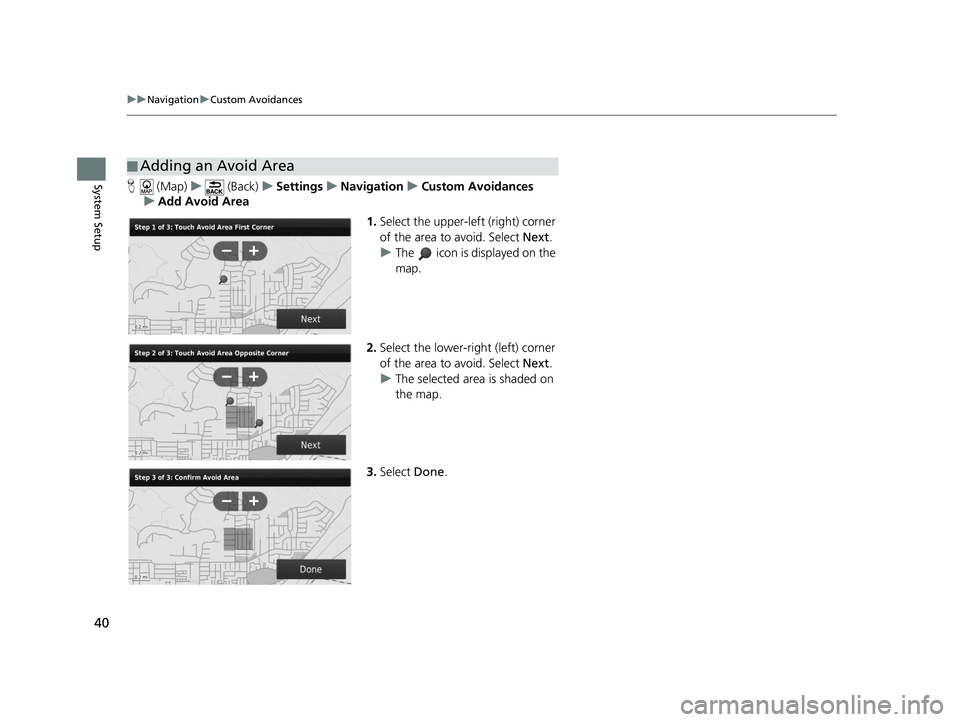
40
uuNavigation uCustom Avoidances
System SetupH (Map) u (Back) uSettings uNavigation uCustom Avoidances
u Add Avoid Area
1.Select the upper-left (right) corner
of the area to avoid. Select Next.
u The icon is displayed on the
map.
2. Select the lower-right (left) corner
of the area to avoid. Select Next.
u The selected area is shaded on
the map.
3. Select Done.
■Adding an Avoid Area
18 CR-V NAVI-31TLA8100.book 40 ページ 2017年8月25日 金曜日 午前9時43分
Page 43 of 143
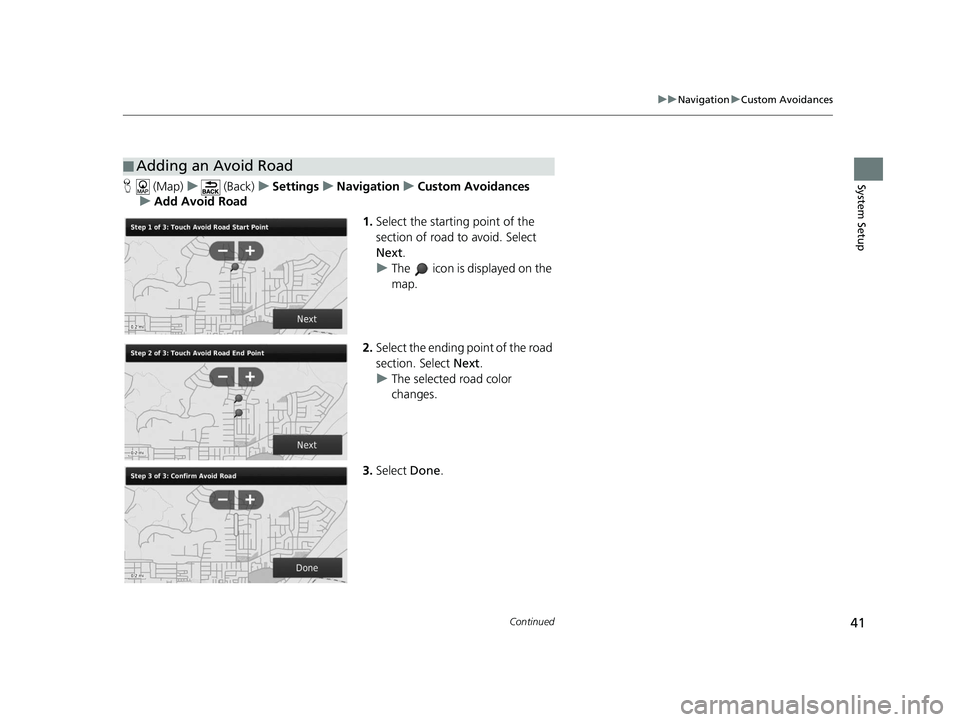
41
uuNavigation uCustom Avoidances
Continued
System SetupH (Map) u (Back) uSettings uNavigation uCustom Avoidances
u Add Avoid Road
1.Select the starting point of the
section of road to avoid. Select
Next .
u The icon is displayed on the
map.
2. Select the ending point of the road
section. Select Next.
u The selected road color
changes.
3. Select Done.
■Adding an Avoid Road
18 CR-V NAVI-31TLA8100.book 41 ページ 2017年8月25日 金曜日 午前9時43分
Page 44 of 143
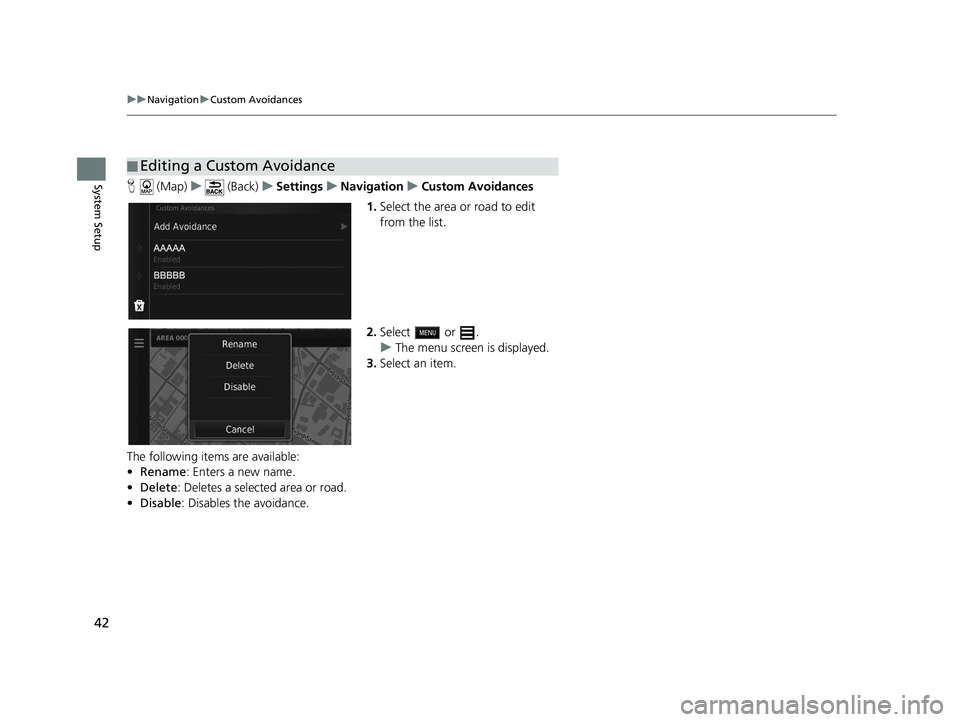
42
uuNavigation uCustom Avoidances
System SetupH (Map) u (Back) uSettings uNavigation uCustom Avoidances
1. Select the area or road to edit
from the list.
2. Select or .
u The menu screen is displayed.
3. Select an item.
The following items are available:
• Rename : Enters a new name.
• Delete: Deletes a selected area or road.
• Disable: Disables the avoidance.
■Editing a Custom Avoidance
18 CR-V NAVI-31TLA8100.book 42 ページ 2017年8月25日 金曜日 午前9時43分