display HONDA CR-V 2019 (in English) Repair Manual
[x] Cancel search | Manufacturer: HONDA, Model Year: 2019, Model line: CR-V, Model: HONDA CR-V 2019Pages: 675, PDF Size: 36.01 MB
Page 261 of 675
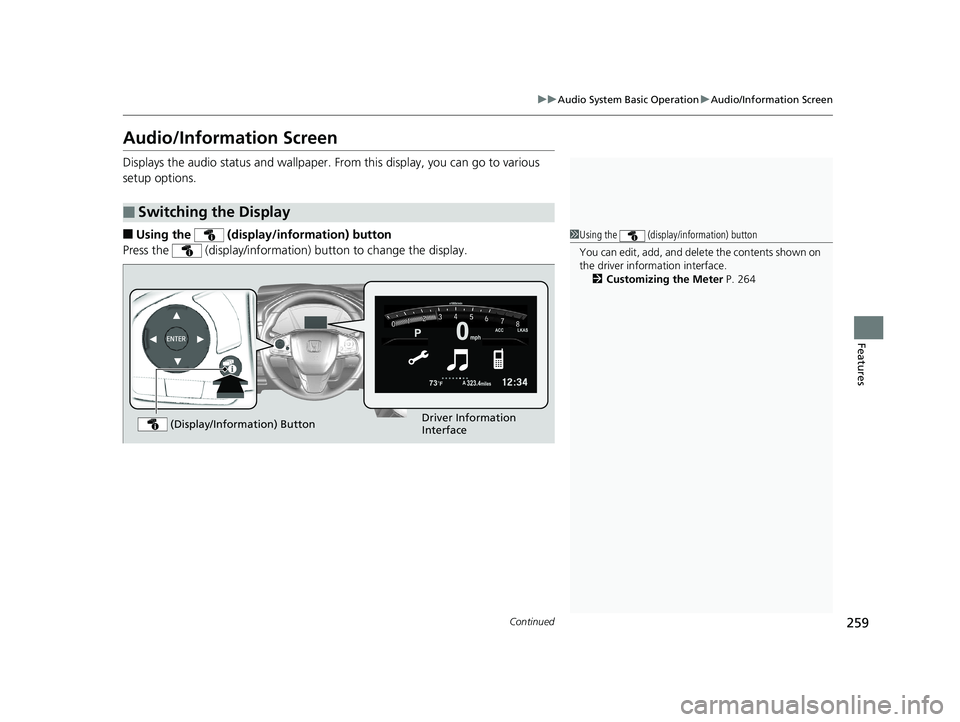
259
uuAudio System Basic Operation uAudio/Information Screen
Continued
Features
Audio/Information Screen
Displays the audio status and wallpaper. From this display, you can go to various
setup options.
■Using the (display /information) button
Press the (display/i nformation) button to change the display.
■Switching the Display
1Using the (display/information) button
You can edit, add, and dele te the contents shown on
the driver information interface. 2 Customizing the Meter P. 264
Driver Information
Interface
(Display/Information) Button
19 CR-V ELP HCM MAP HMIN-31TLA6200.book 259 ページ 2018年8月22日 水曜日 午後2時59分
Page 262 of 675
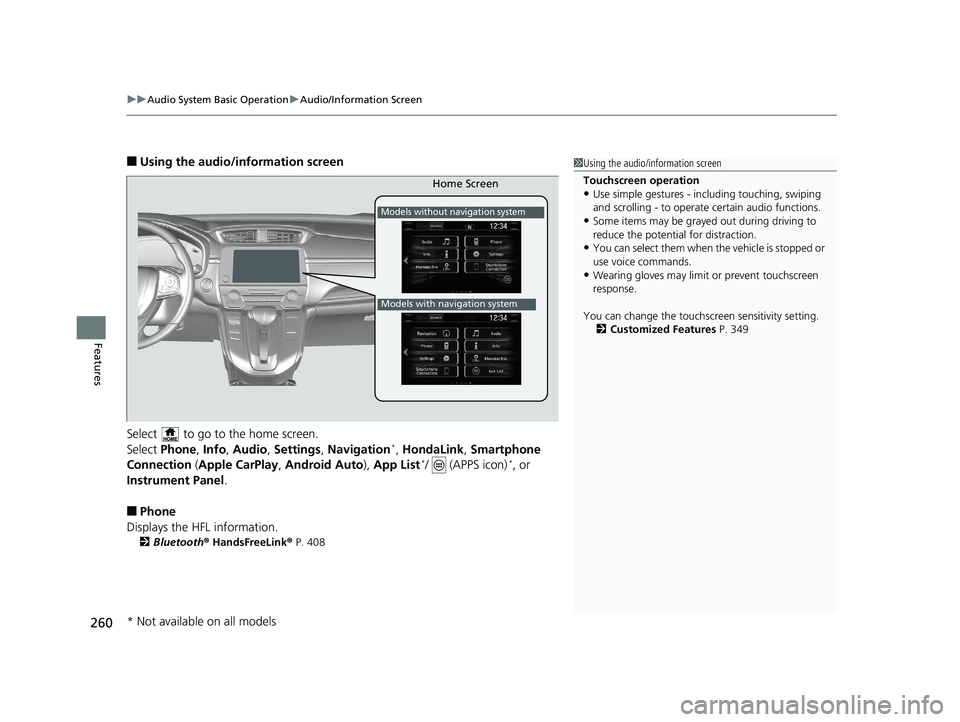
uuAudio System Basic Operation uAudio/Information Screen
260
Features
■Using the audio/information screen
Select to go to the home screen.
Select Phone, Info, Audio , Settings , Navigation
*, HondaLink , Smartphone
Connection ( Apple CarPlay , Android Auto ), App List*/ (APPS icon)*, or
Instrument Panel.
■Phone
Displays the HFL information.
2 Bluetooth ® HandsFreeLink ® P. 408
1 Using the audio/in formation screen
Touchscreen operation
•Use simple gestures - in cluding touching, swiping
and scrolling - to operate certain audio functions.
•Some items may be grayed out during driving to
reduce the potential for distraction.
•You can select them when the vehicle is stopped or
use voice commands.
•Wearing gloves may limit or prevent touchscreen
response.
You can change the touchs creen sensitivity setting.
2 Customized Features P. 349
Home Screen
Models without navigation system
Models with navigation system
* Not available on all models
19 CR-V ELP HCM MAP HMIN-31TLA6200.book 260 ページ 2018年8月22日 水曜日 午後2時59分
Page 263 of 675
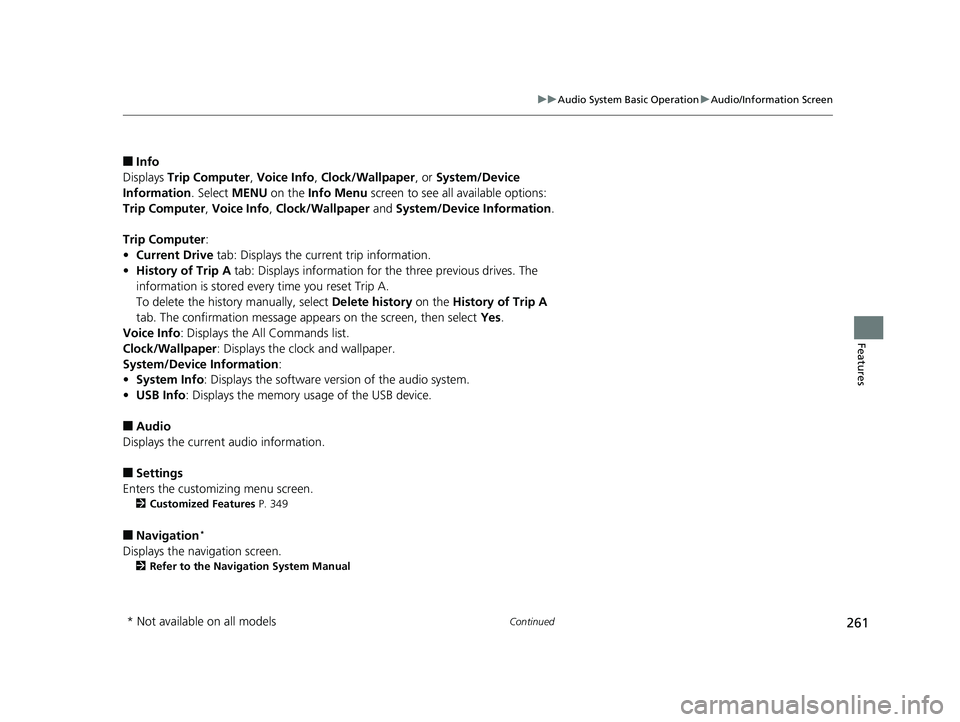
261
uuAudio System Basic Operation uAudio/Information Screen
Continued
Features
■Info
Displays Trip Computer , Voice Info, Clock/Wallpaper , or System/Device
Information . Select MENU on the Info Menu screen to see all available options:
Trip Computer , Voice Info , Clock/Wallpaper and System/Device Information .
Trip Computer :
• Current Drive tab: Displays the current trip information.
• History of Trip A tab: Displays information for the three previous drives. The
information is stored every time you reset Trip A.
To delete the history manually, select Delete history on the History of Trip A
tab. The confirmation message appears on the screen, then select Yes.
Voice Info : Displays the All Commands list.
Clock/Wallpaper : Displays the clock and wallpaper.
System/Device Information :
• System Info : Displays the software version of the audio system.
• USB Info : Displays the memory usage of the USB device.
■Audio
Displays the current audio information.
■Settings
Enters the customizing menu screen.
2 Customized Features P. 349
■Navigation*
Displays the navigation screen.
2Refer to the Navigation System Manual
* Not available on all models
19 CR-V ELP HCM MAP HMIN-31TLA6200.book 261 ページ 2018年8月22日 水曜日 午後2時59分
Page 264 of 675
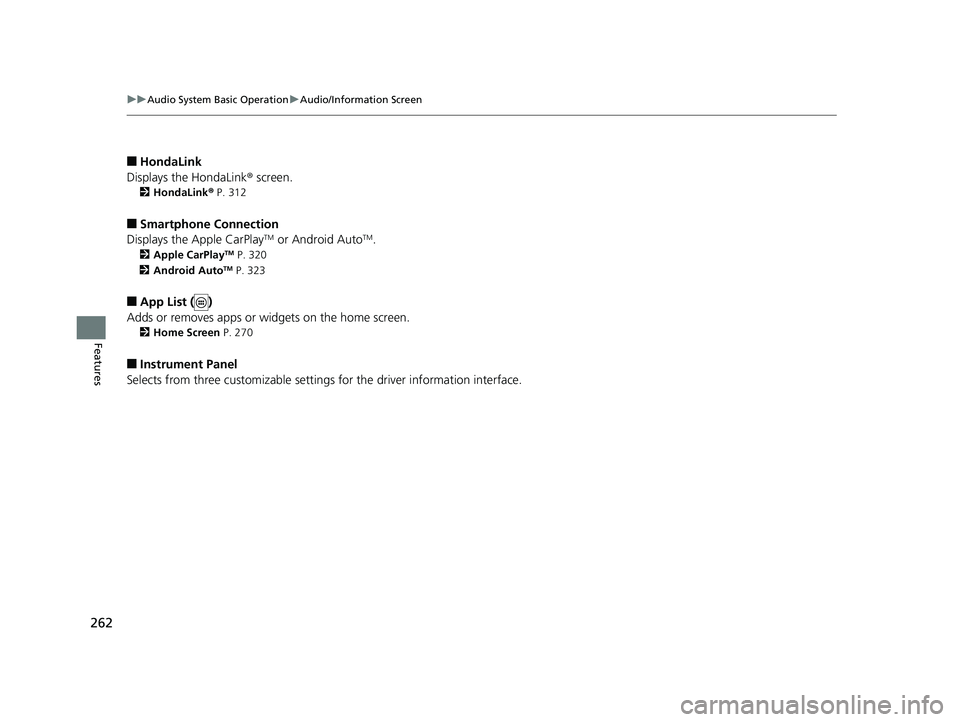
262
uuAudio System Basic Operation uAudio/Information Screen
Features
■HondaLink
Displays the HondaLink ® screen.
2 HondaLink ® P. 312
■Smartphone Connection
Displays the Apple CarPlayTM or Android AutoTM.
2 Apple CarPlayTM P. 320
2 Android AutoTM P. 323
■App List ( )
Adds or removes apps or widgets on the home screen.
2 Home Screen P. 270
■Instrument Panel
Selects from three customizable settings for the driver information interface.
19 CR-V ELP HCM MAP HMIN-31TLA6200.book 262 ページ 2018年8月22日 水曜日 午後2時59分
Page 270 of 675
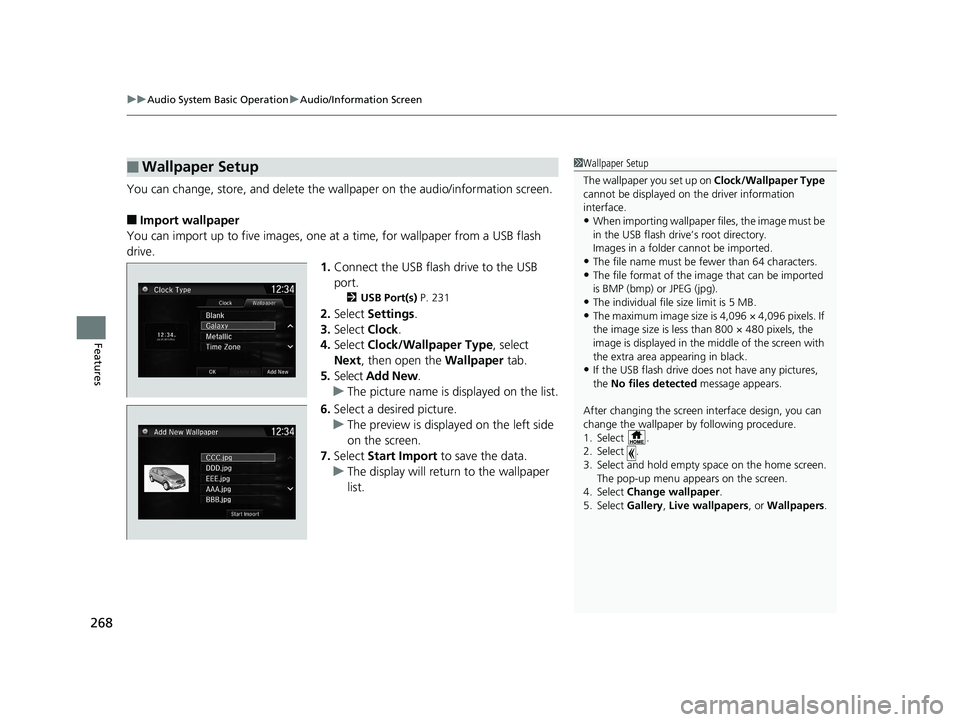
uuAudio System Basic Operation uAudio/Information Screen
268
Features
You can change, store, and delete the wa llpaper on the audio/information screen.
■Import wallpaper
You can import up to five images, one at a time, for wallpaper from a USB flash
drive.
1.Connect the USB flash drive to the USB
port.
2 USB Port(s) P. 231
2.Select Settings .
3. Select Clock.
4. Select Clock/Wallpaper Type , select
Next, then open the Wallpaper tab.
5. Select Add New .
u The picture name is displayed on the list.
6. Select a desired picture.
u The preview is displayed on the left side
on the screen.
7. Select Start Import to save the data.
u The display will return to the wallpaper
list.
■Wallpaper Setup1Wallpaper Setup
The wallpaper you set up on Clock/Wallpaper Type
cannot be displayed on th e driver information
interface.
•When importing wallpaper files, the image must be
in the USB flash drive’s root directory.
Images in a folder cannot be imported.
•The file name must be fewer than 64 characters.•The file format of the im age that can be imported
is BMP (bmp) or JPEG (jpg).
•The individual file size limit is 5 MB.•The maximum image size is 4,096 × 4,096 pixels. If
the image size is less than 800 × 480 pixels, the
image is displayed in the middle of the screen with
the extra area appearing in black.
•If the USB flash drive doe s not have any pictures,
the No files detected message appears.
After changing the screen interface design, you can
change the wallpaper by following procedure.
1. Select .
2. Select .
3. Select and hold empty space on the home screen. The pop-up menu appears on the screen.
4. Select Change wallpaper .
5. Select Gallery, Live wallpapers , or Wallpapers.
19 CR-V ELP HCM MAP HMIN-31TLA6200.book 268 ページ 2018年8月22日 水曜日 午後2時59分
Page 271 of 675
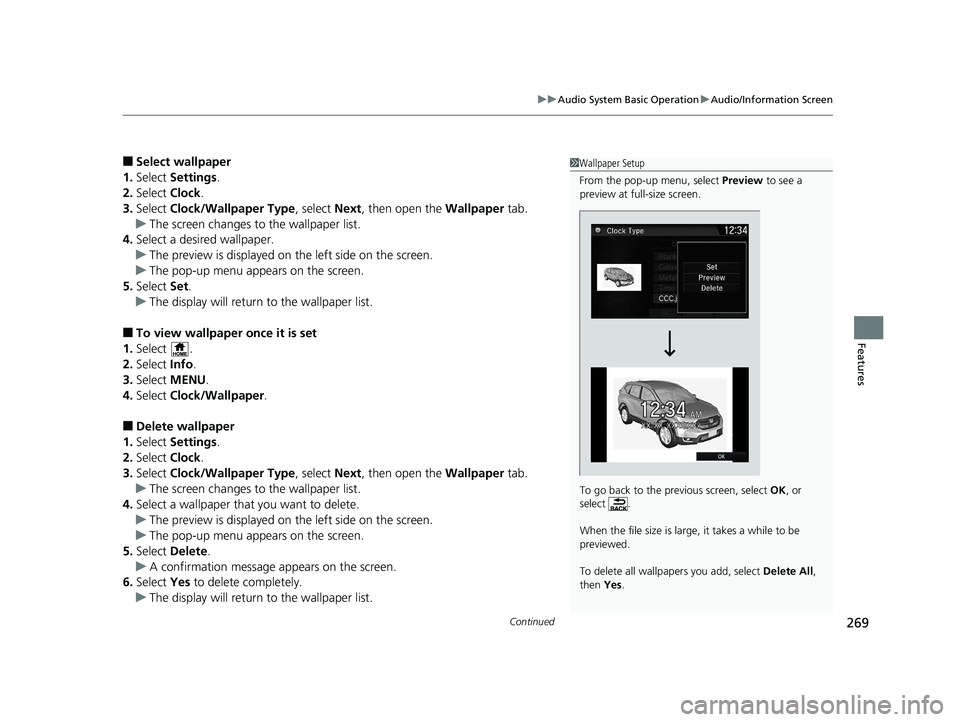
Continued269
uuAudio System Basic Operation uAudio/Information Screen
Features
■Select wallpaper
1. Select Settings .
2. Select Clock.
3. Select Clock/Wallpaper Type , select Next, then open the Wallpaper tab.
u The screen changes to the wallpaper list.
4. Select a desired wallpaper.
u The preview is displayed on the left side on the screen.
u The pop-up menu appears on the screen.
5. Select Set.
u The display will return to the wallpaper list.
■To view wallpaper once it is set
1. Select .
2. Select Info.
3. Select MENU .
4. Select Clock/Wallpaper .
■Delete wallpaper
1. Select Settings .
2. Select Clock.
3. Select Clock/Wallpaper Type , select Next, then open the Wallpaper tab.
u The screen changes to the wallpaper list.
4. Select a wallpaper that you want to delete.
u The preview is displayed on the left side on the screen.
u The pop-up menu appears on the screen.
5. Select Delete .
u A confirmation message appears on the screen.
6. Select Yes to delete completely.
u The display will return to the wallpaper list.
1Wallpaper Setup
From the pop-up menu, select Preview to see a
preview at full-size screen.
To go back to the previous screen, select OK, or
select .
When the file size is large, it takes a while to be
previewed.
To delete all wallpapers you add, select Delete All,
then Yes.
19 CR-V ELP HCM MAP HMIN-31TLA6200.book 269 ページ 2018年8月22日 水曜日 午後2時59分
Page 273 of 675
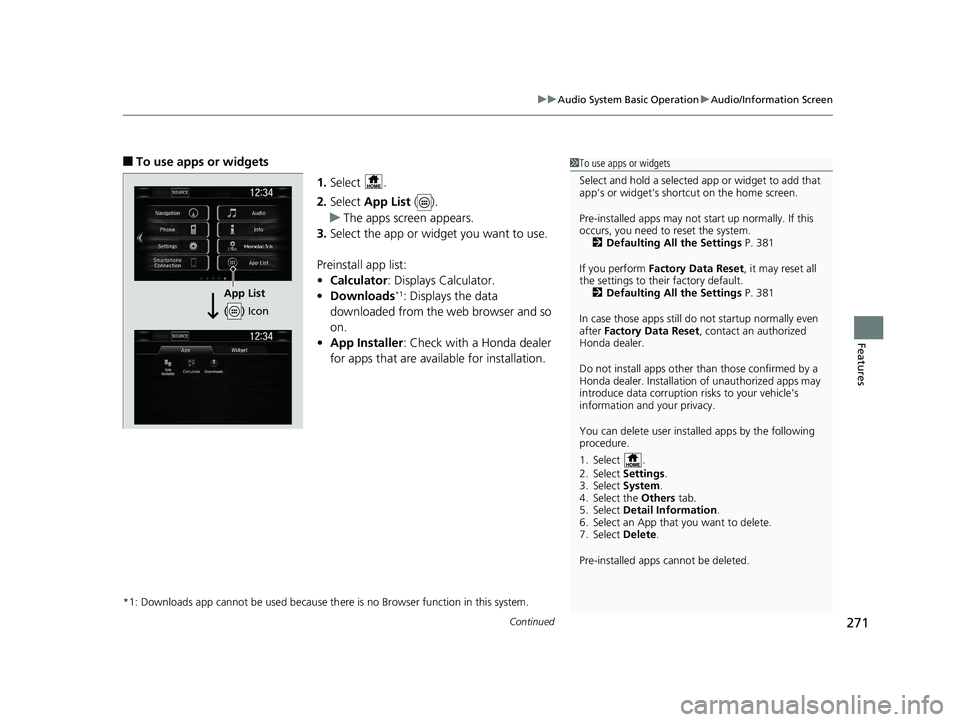
Continued271
uuAudio System Basic Operation uAudio/Information Screen
Features
■To use apps or widgets
1.Select .
2. Select App List ().
u The apps screen appears.
3. Select the app or widget you want to use.
Preinstall app list:
• Calculator : Displays Calculator.
• Downloads
*1: Displays the data
downloaded from the web browser and so
on.
• App Installer : Check with a Honda dealer
for apps that are avai lable for installation.
*1: Downloads app cannot be used because th ere is no Browser function in this system.
1To use apps or widgets
Select and hold a selected app or widget to add that
app’s or widget’s shortcut on the home screen.
Pre-installed apps may not start up normally. If this
occurs, you need to reset the system. 2 Defaulting All the Settings P. 381
If you perform Factory Data Reset , it may reset all
the settings to their factory default. 2 Defaulting All the Settings P. 381
In case those apps still do not startup normally even
after Factory Data Reset , contact an authorized
Honda dealer.
Do not install apps other than those confirmed by a
Honda dealer. Installation of unauthorized apps may
introduce data corruption risks to your vehicle's
information and your privacy.
You can delete user installed apps by the following
procedure.
1. Select .
2. Select Settings .
3. Select System .
4. Select the Others tab.
5. Select Detail Information .
6. Select an App that you want to delete.
7. Select Delete .
Pre-installed apps cannot be deleted.
App List
( ) Icon
19 CR-V ELP HCM MAP HMIN-31TLA6200.book 271 ページ 2018年8月22日 水曜日 午後2時59分
Page 281 of 675
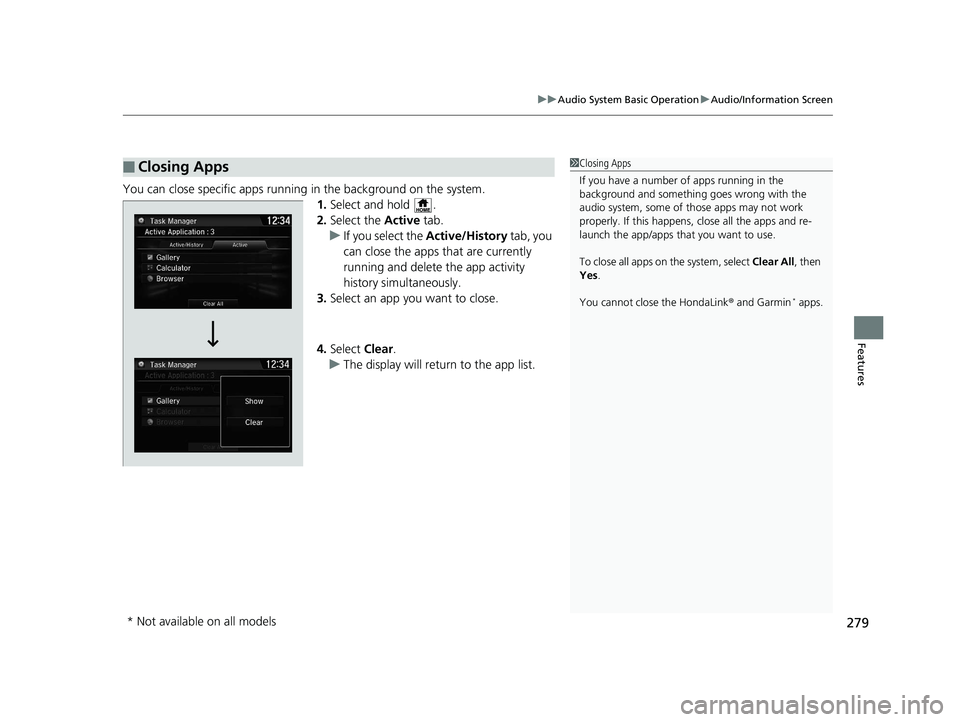
279
uuAudio System Basic Operation uAudio/Information Screen
Features
You can close specific apps running in the background on the system.
1.Select and hold .
2. Select the Active tab.
u If you select the Active/History tab, you
can close the apps that are currently
running and delete the app activity
history simultaneously.
3. Select an app you want to close.
4. Select Clear.
u The display will return to the app list.
■Closing Apps1Closing Apps
If you have a number of apps running in the
background and somethi ng goes wrong with the
audio system, some of t hose apps may not work
properly. If this happens, close all the apps and re-
launch the app/apps that you want to use.
To close all apps on the system, select Clear All, then
Yes .
You cannot close the HondaLink ® and Garmin
* apps.
* Not available on all models
19 CR-V ELP HCM MAP HMIN-31TLA6200.book 279 ページ 2018年8月22日 水曜日 午後2時59分
Page 283 of 675
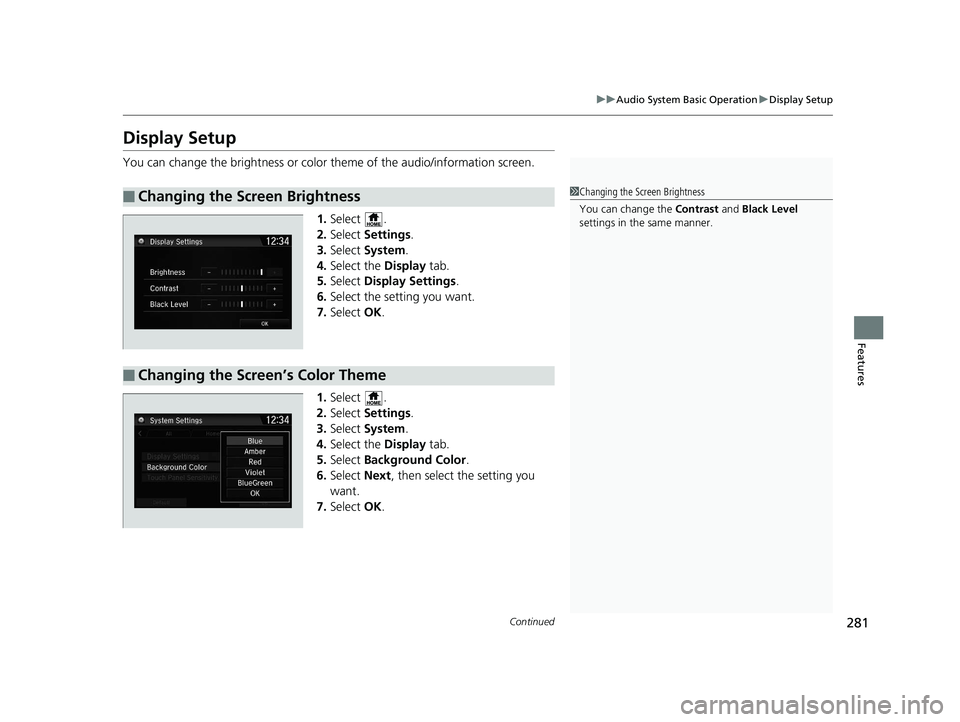
281
uuAudio System Basic Operation uDisplay Setup
Continued
Features
Display Setup
You can change the brightness or color theme of the audio/information screen.
1. Select .
2. Select Settings .
3. Select System.
4. Select the Display tab.
5. Select Display Settings .
6. Select the setting you want.
7. Select OK.
1. Select .
2. Select Settings .
3. Select System.
4. Select the Display tab.
5. Select Background Color .
6. Select Next, then select the setting you
want.
7. Select OK.
■Changing the Screen Brightness1Changing the Screen Brightness
You can change the Contrast and Black Level
settings in the same manner.
■Changing the Screen’s Color Theme
19 CR-V ELP HCM MAP HMIN-31TLA6200.book 281 ページ 2018年8月22日 水曜日 午後2時59分
Page 284 of 675
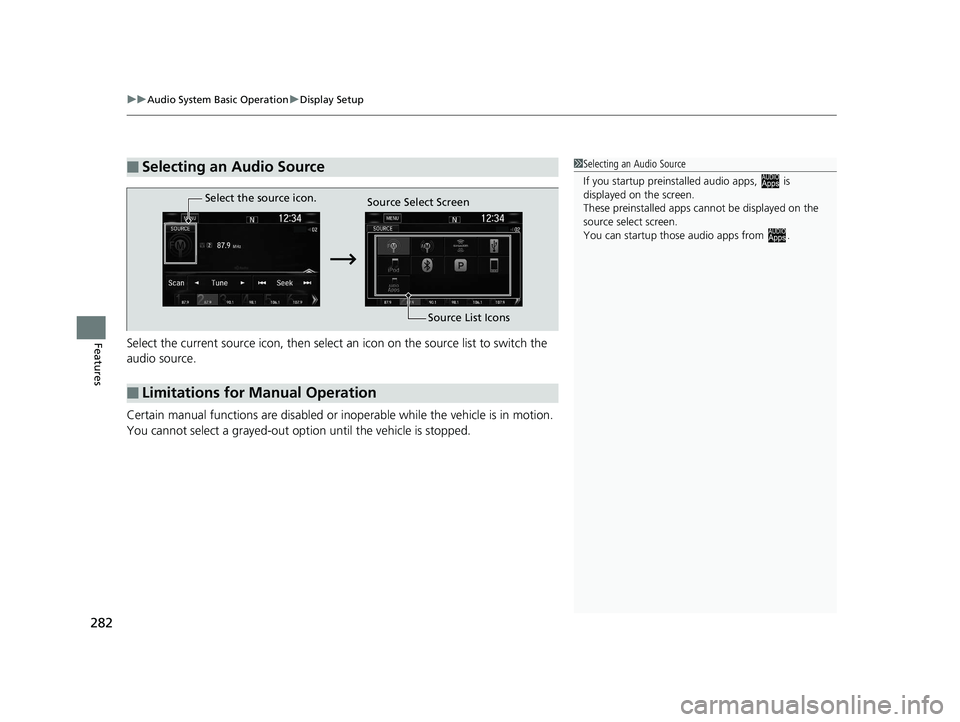
uuAudio System Basic Operation uDisplay Setup
282
FeaturesSelect the current source icon, then select an icon on the source list to switch the
audio source.
Certain manual functions are disabled or inoperable while the vehicle is in motion.
You cannot select a grayed-out option until the vehicle is stopped.
■Selecting an Audio Source1 Selecting an Audio Source
If you startup preinstalled audio apps, is
displayed on the screen.
These preinstalled apps ca nnot be displayed on the
source select screen.
You can startup thos e audio apps from .
■Limitations for Manual Operation
Select the source icon.
Source Select Screen
Source List Icons
19 CR-V ELP HCM MAP HMIN-31TLA6200.book 282 ページ 2018年8月22日 水曜日 午後2時59分