navigation system HONDA CR-V 2020 Owner's Manual (in English)
[x] Cancel search | Manufacturer: HONDA, Model Year: 2020, Model line: CR-V, Model: HONDA CR-V 2020Pages: 671, PDF Size: 33.11 MB
Page 6 of 671
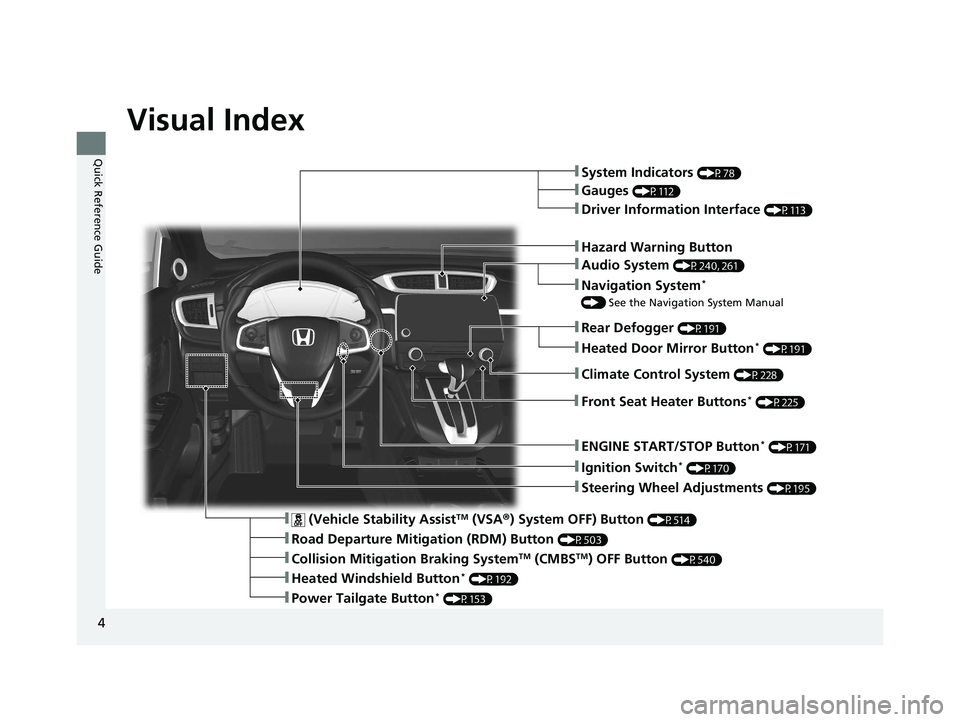
4
Quick Reference Guide
Quick Reference Guide
Visual Index
❚Ignition Switch* (P170)
❚Steering Wheel Adjustments (P195)
❚Hazard Warning Button
❚System Indicators (P78)
❚Rear Defogger (P191)
❚Gauges (P112)
❚Driver Information Interface (P113)
❚ENGINE START/STOP Button* (P171)
❚Audio System (P240, 261)
❚Navigation System*
() See the Navigation System Manual
❚ (Vehicle Stability AssistTM (VSA ®) System OFF) Button (P514)
❚Road Departure Mitigation (RDM) Button (P503)
❚Collision Mitigation Braking SystemTM (CMBSTM) OFF Button (P540)
❚Heated Windshield Button* (P192)
❚Power Tailgate Button* (P153)
❚Heated Door Mirror Button* (P191)
❚Climate Control System (P228)
❚Front Seat Heater Buttons* (P225)
20 CR-V PET ELP_MAP_HMIN_HCM_J-31TLA6310.book 4 ページ 2019年10月3日 木曜日 午後4時55分
Page 7 of 671
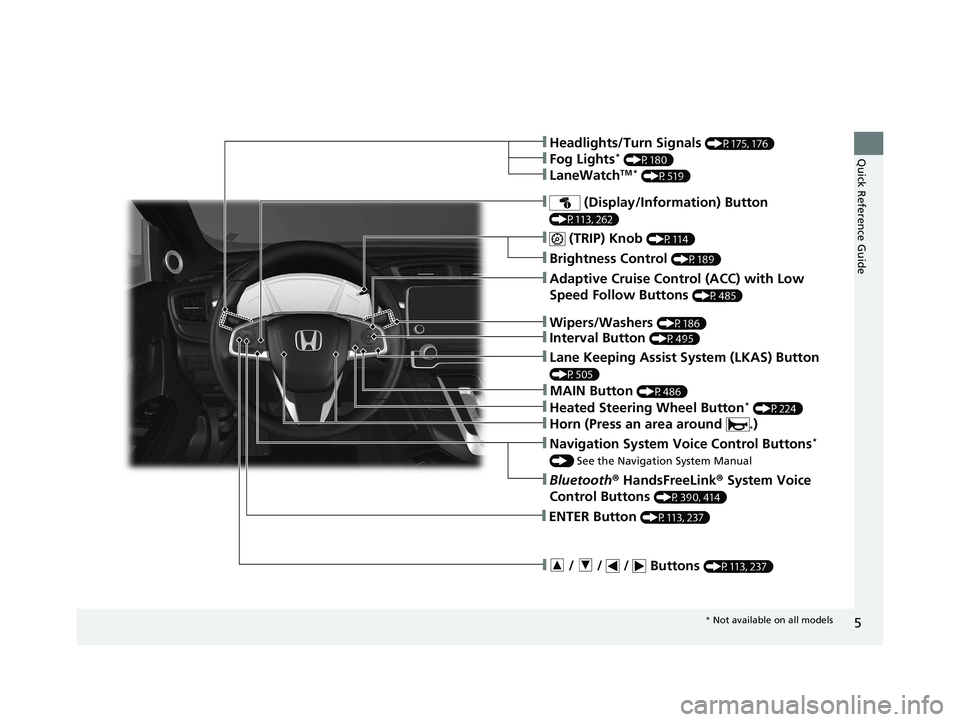
5
Quick Reference Guide
❚ (TRIP) Knob (P114)
❚Brightness Control (P189)
❚Navigation System Voice Control Buttons*
() See the Navigation System Manual
❚Bluetooth ® HandsFreeLink ® System Voice
Control Buttons
(P390, 414)
❚Adaptive Cruise Control (ACC) with Low
Speed Follow Buttons
(P485)
❚ / / / Buttons (P113, 237)
❚ENTER Button (P113, 237)
❚Wipers/Washers (P186)
❚Headlights/Turn Signals (P175, 176)
❚Fog Lights* (P180)
❚LaneWatchTM * (P519)
❚Interval Button (P495)
❚Heated Steering Wheel Button* (P224)
❚Lane Keeping Assist System (LKAS) Button
(P505)
❚ (Display/Information) Button
(P113, 262)
❚Horn (Press an area around .)
❚MAIN Button (P486)
* Not available on all models
20 CR-V PET ELP_MAP_HMIN_HCM_J-31TLA6310.book 5 ページ 2019年10月3日 木曜日 午後4時55分
Page 15 of 671
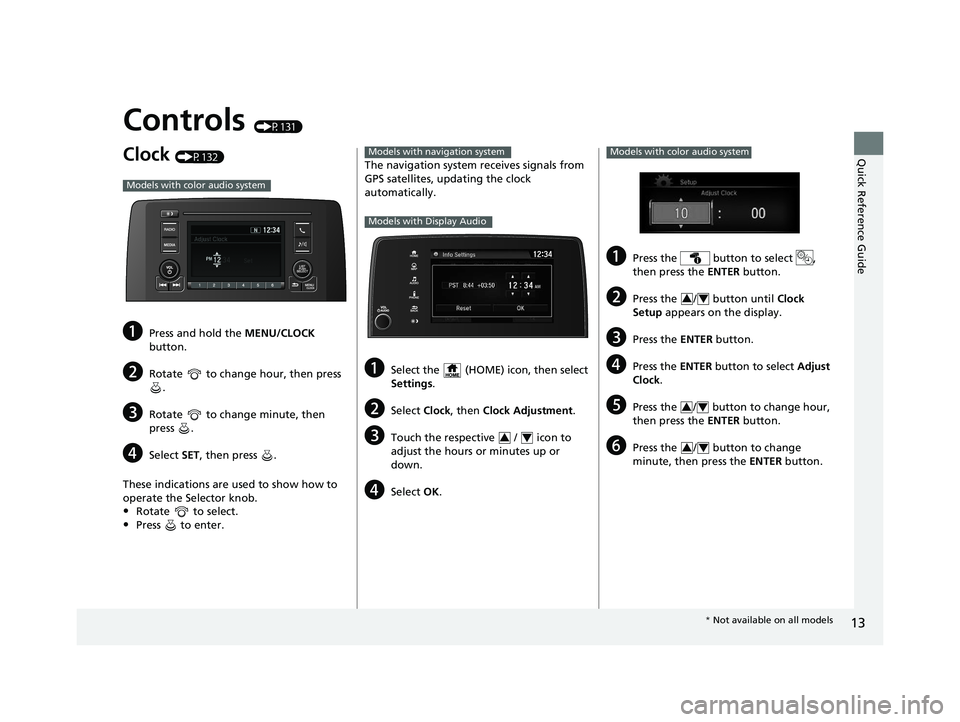
13
Quick Reference Guide
Controls (P131)
Clock (P132)
aPress and hold the MENU/CLOCK
button.
bRotate to change hour, then press .
cRotate to change minute, then
press .
dSelect SET, then press .
These indications are used to show how to
operate the Selector knob.
•Rotate to select.
•Press to enter.
Models with color audio system
The navigation system receives signals from
GPS satellites, updating the clock
automatically.
aSelect the (HOME) icon, then select
Settings .
bSelect Clock, then Clock Adjustment .
cTouch the respective / icon to
adjust the hours or minutes up or
down.
dSelect OK.
Models with navigation system
Models with Display Audio
34
aPress the button to select ,
then press the ENTER button.
bPress the / button until Clock
Setup appears on the display.
cPress the ENTER button.
dPress the ENTER button to select Adjust
Clock .
ePress the / button to change hour,
then press the ENTER button.
fPress the / button to change
minute, then press the ENTER button.
Models with color audio system
34
34
34
* Not available on all models
20 CR-V PET ELP_MAP_HMIN_HCM_J-31TLA6310.book 13 ページ 2019年10月3日 木曜日 午後4時55分
Page 24 of 671
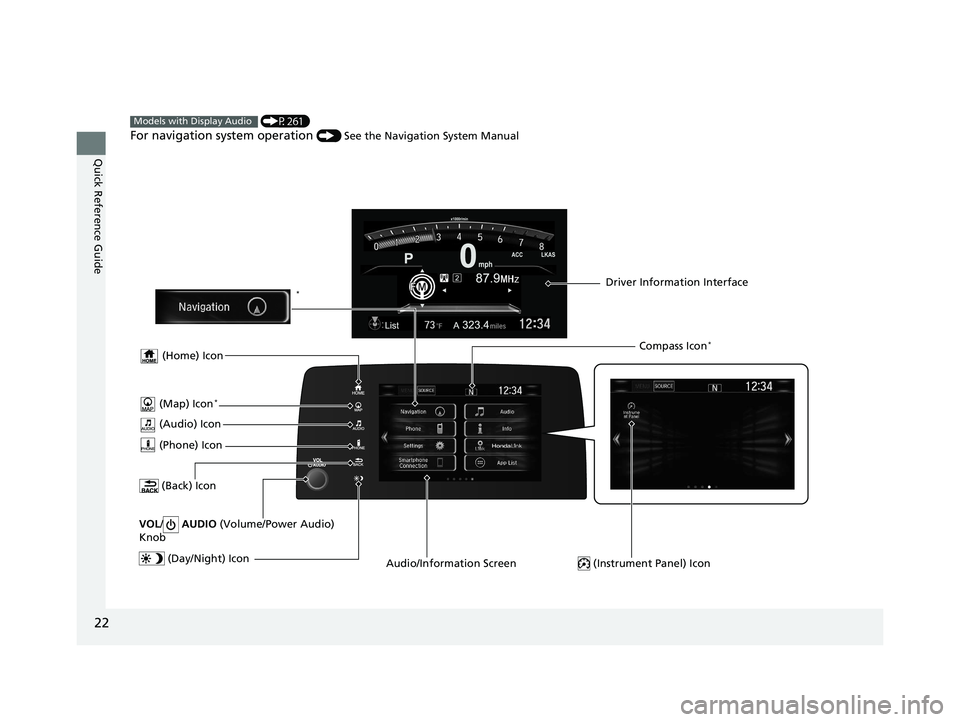
22
Quick Reference Guide
(P261)
For navigation system operation () See the Navigation System Manual
Models with Display Audio
(Audio) Icon
(Back) Icon
Audio/Information Screen Driver Information Interface
(Instrument Panel) Icon (Day/Night) Icon
*
VOL / AUDIO (Volume/Power Audio)
Knob
(Home) Icon
(Map) Icon*
(Phone) Icon
Compass Icon*
20 CR-V PET ELP_MAP_HMIN_HCM_J-31TLA6310.book 22 ページ 2019年10月3日 木曜日 午後4時55分
Page 122 of 671
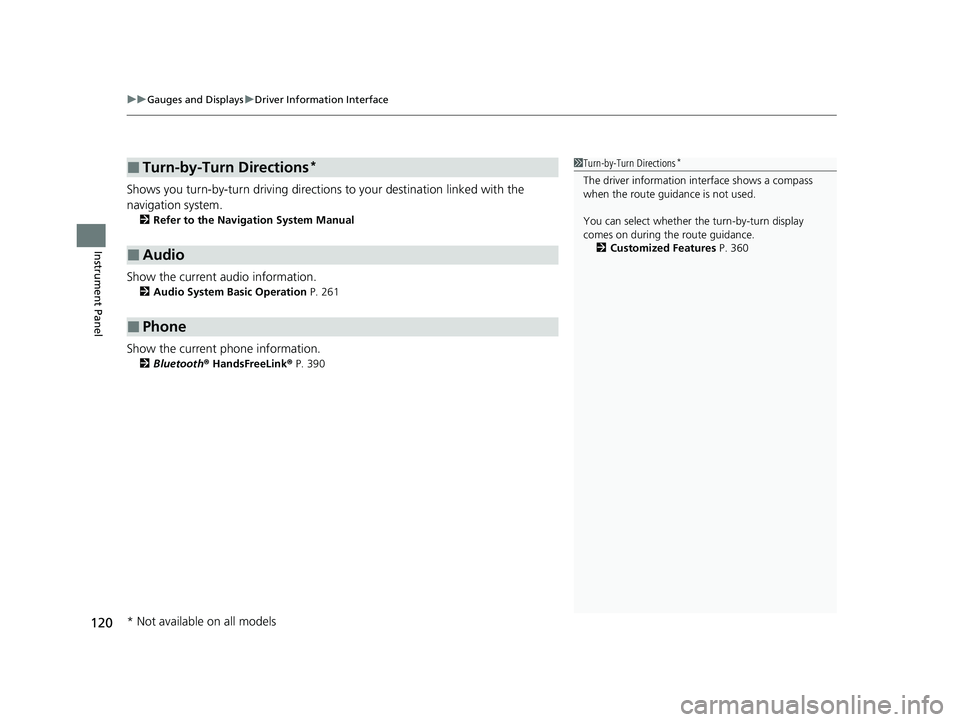
uuGauges and Displays uDriver Information Interface
120
Instrument Panel
Shows you turn-by-turn driving directions to your destination linked with the
navigation system.
2 Refer to the Navigation System Manual
Show the current audio information.
2Audio System Basic Operation P. 261
Show the current phone information.
2Bluetooth ® HandsFreeLink ® P. 390
■Turn-by-Turn Directions*
■Audio
■Phone
1 Turn-by-Turn Directions*
The driver information in terface shows a compass
when the route guidance is not used.
You can select whether th e turn-by-turn display
comes on during the route guidance.
2 Customized Features P. 360
* Not available on all models
20 CR-V PET ELP_MAP_HMIN_HCM_J-31TLA6310.book 120 ページ 2019年10月3日 木曜日 午後4時55分
Page 134 of 671
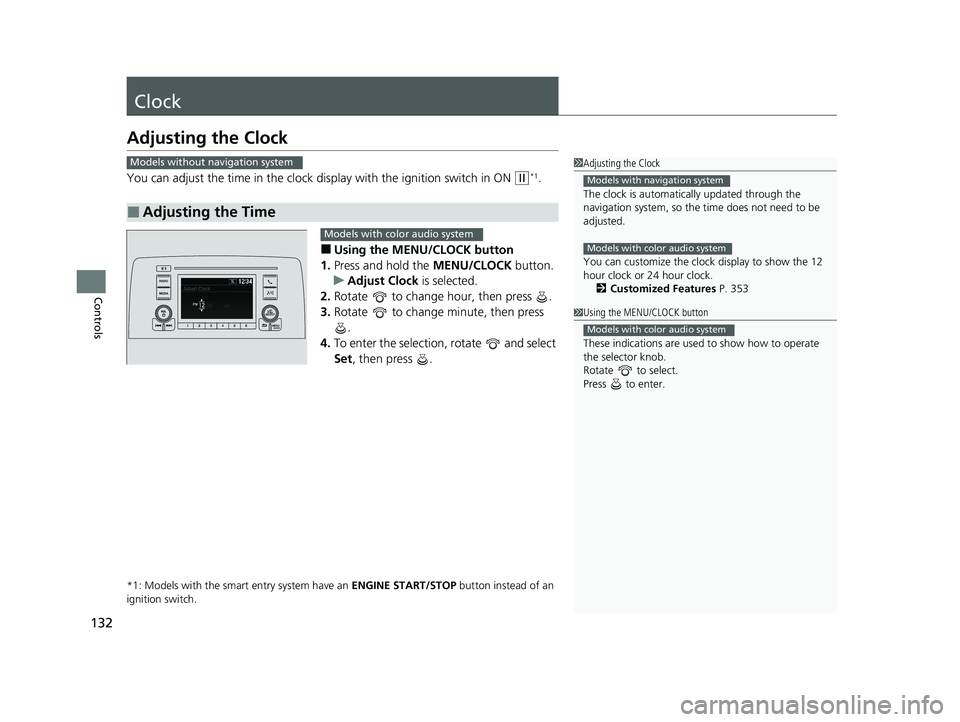
132
Controls
Clock
Adjusting the Clock
You can adjust the time in the clock display with the ignition switch in ON (w*1.
■Using the MENU/CLOCK button
1. Press and hold the MENU/CLOCK button.
u Adjust Clock is selected.
2. Rotate to change hour, then press .
3. Rotate to change minute, then press
.
4. To enter the selection, rotate and select
Set , then press .
*1: Models with the smart entry system have an ENGINE START/STOP button instead of an
ignition switch.
■Adjusting the Time
1 Adjusting the Clock
The clock is automatica lly updated through the
navigation system, so the ti me does not need to be
adjusted.
You can customize the clock display to show the 12
hour clock or 24 hour clock. 2 Customized Features P. 353
Models with navigation system
Models with color audio system
Models without navigation system
1Using the MENU/CLOCK button
These indications are used to show how to operate
the selector knob.
Rotate to select.
Press to enter.
Models with color audio system
Models with color audio system
20 CR-V PET ELP_MAP_HMIN_HCM_J-31TLA6310.book 132 ページ 2019年10月3日 木曜日 午後4時55分
Page 263 of 671
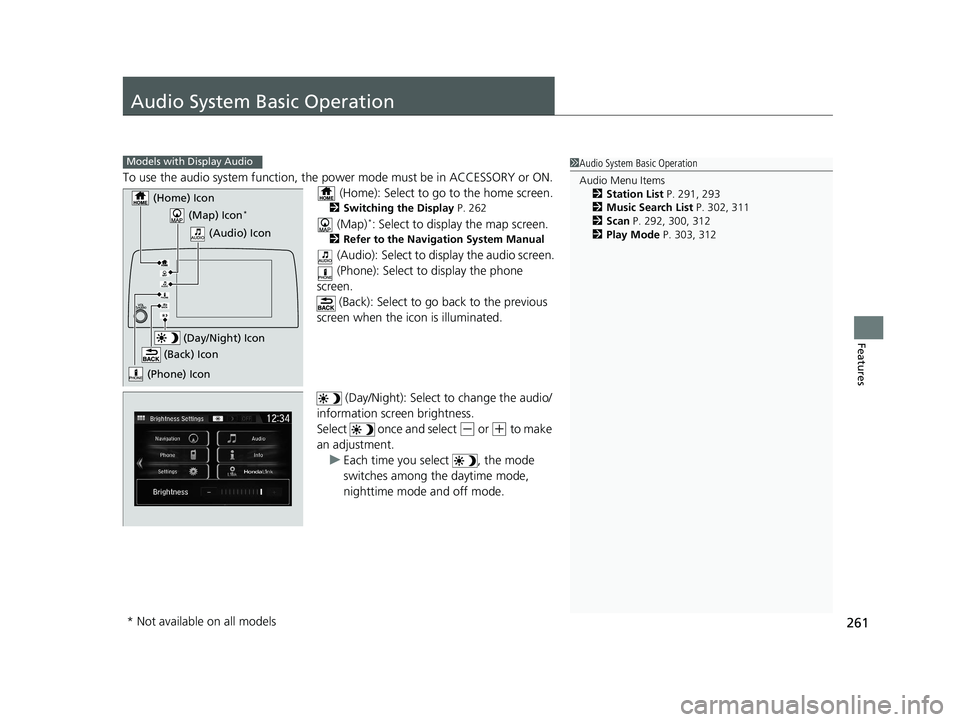
261
Features
Audio System Basic Operation
To use the audio system function, the power mode must be in ACCESSORY or ON.
(Home): Select to go to the home screen.
2 Switching the Display P. 262
(Map)*: Select to display the map screen.
2Refer to the Navigation System Manual
(Audio): Select to display the audio screen.
(Phone): Select to display the phone
screen.
(Back): Select to go ba ck to the previous
screen when the icon is illuminated.
(Day/Night): Select to change the audio/
information screen brightness.
Select once and select
(- or (+ to make
an adjustment. u Each time you select , the mode
switches among the daytime mode,
nighttime mode and off mode.
1Audio System Basic Operation
Audio Menu Items
2 Station List P. 291, 293
2 Music Search List P. 302, 311
2 Scan P. 292, 300, 312
2 Play Mode P. 303, 312Models with Display Audio
(Map) Icon*
(Phone) Icon
(Back) Icon
(Day/Night) Icon
(Home) Icon
(Audio) Icon
* Not available on all models
20 CR-V PET ELP_MAP_HMIN_HCM_J-31TLA6310.book 261 ページ 2019年10月3日 木曜日 午後4時55分
Page 266 of 671
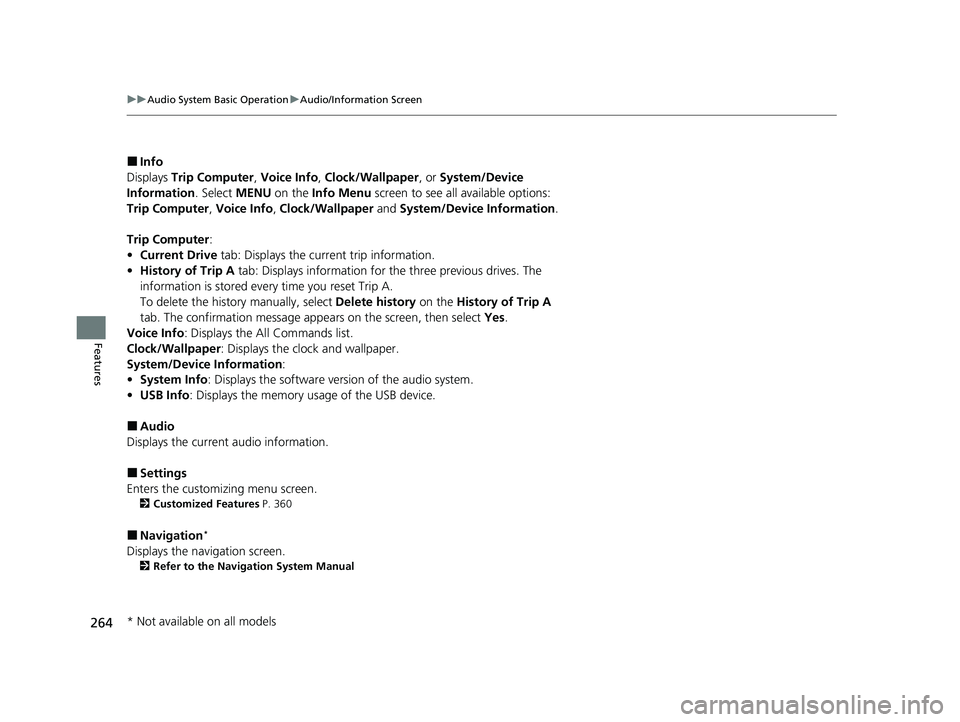
264
uuAudio System Basic Operation uAudio/Information Screen
Features
■Info
Displays Trip Computer , Voice Info , Clock/Wallpaper , or System/Device
Information . Select MENU on the Info Menu screen to see al l available options:
Trip Computer , Voice Info , Clock/Wallpaper and System/Device Information .
Trip Computer :
• Current Drive tab: Displays the current trip information.
• History of Trip A tab: Displays information for the three previous drives. The
information is stored every time you reset Trip A.
To delete the history manually, select Delete history on the History of Trip A
tab. The confirmation message ap pears on the screen, then select Yes.
Voice Info : Displays the All Commands list.
Clock/Wallpaper : Displays the clock and wallpaper.
System/Device Information :
• System Info: Displays the software version of the audio system.
• USB Info : Displays the memory usage of the USB device.
■Audio
Displays the current audio information.
■Settings
Enters the customiz ing menu screen.
2Customized Features P. 360
■Navigation*
Displays the navigation screen.
2Refer to the Navigation System Manual
* Not available on all models
20 CR-V PET ELP_MAP_HMIN_HCM_J-31TLA6310.book 264 ページ 2019年10月3日 木曜日 午後4時55分
Page 279 of 671
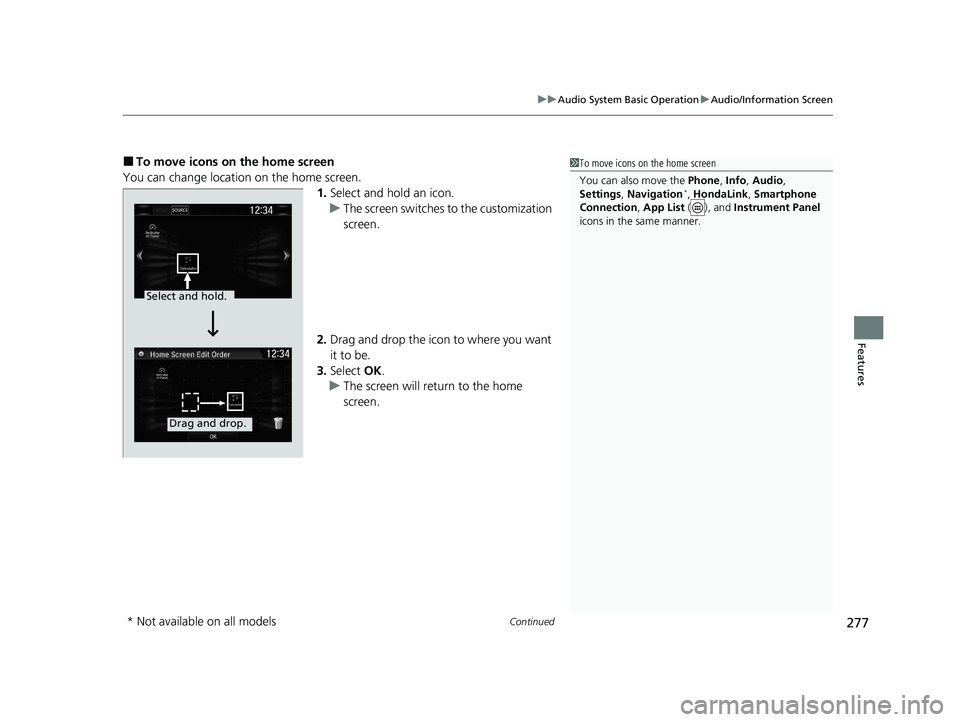
Continued277
uuAudio System Basic Operation uAudio/Information Screen
Features
■To move icons on the home screen
You can change location on the home screen. 1.Select and hold an icon.
u The screen switches to the customization
screen.
2. Drag and drop the icon to where you want
it to be.
3. Select OK.
u The screen will return to the home
screen.1To move icons on the home screen
You can also move the Phone, Info, Audio ,
Settings , Navigation
*, HondaLink , Smartphone
Connection , App List ( ), and Instrument Panel
icons in the same manner.
Select and hold.
Drag and drop.
* Not available on all models
20 CR-V PET ELP_MAP_HMIN_HCM_J-31TLA6310.book 277 ページ 2019年10月3日 木曜日 午後4時55分
Page 280 of 671
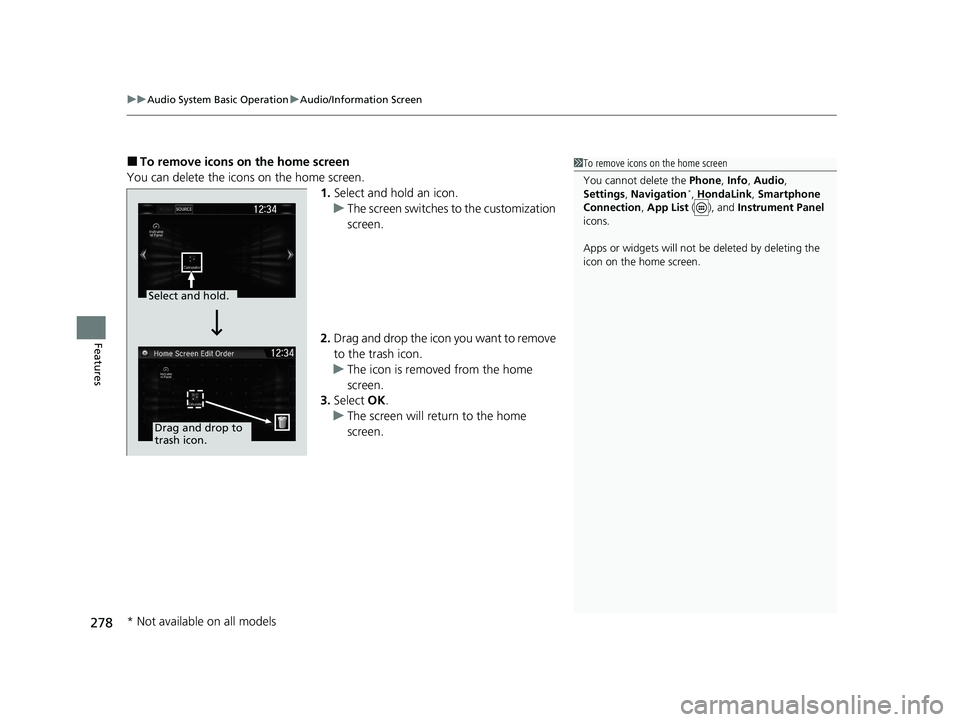
uuAudio System Basic Operation uAudio/Information Screen
278
Features
■To remove icons on the home screen
You can delete the icons on the home screen. 1.Select and hold an icon.
u The screen switches to the customization
screen.
2. Drag and drop the icon you want to remove
to the trash icon.
u The icon is removed from the home
screen.
3. Select OK.
u The screen will return to the home
screen.1To remove icons on the home screen
You cannot delete the Phone, Info, Audio ,
Settings , Navigation
*, HondaLink , Smartphone
Connection , App List ( ), and Instrument Panel
icons.
Apps or widgets will not be deleted by deleting the
icon on the home screen.
Select and hold.
Drag and drop to
trash icon.
* Not available on all models
20 CR-V PET ELP_MAP_HMIN_HCM_J-31TLA6310.book 278 ページ 2019年10月3日 木曜日 午後4時55分